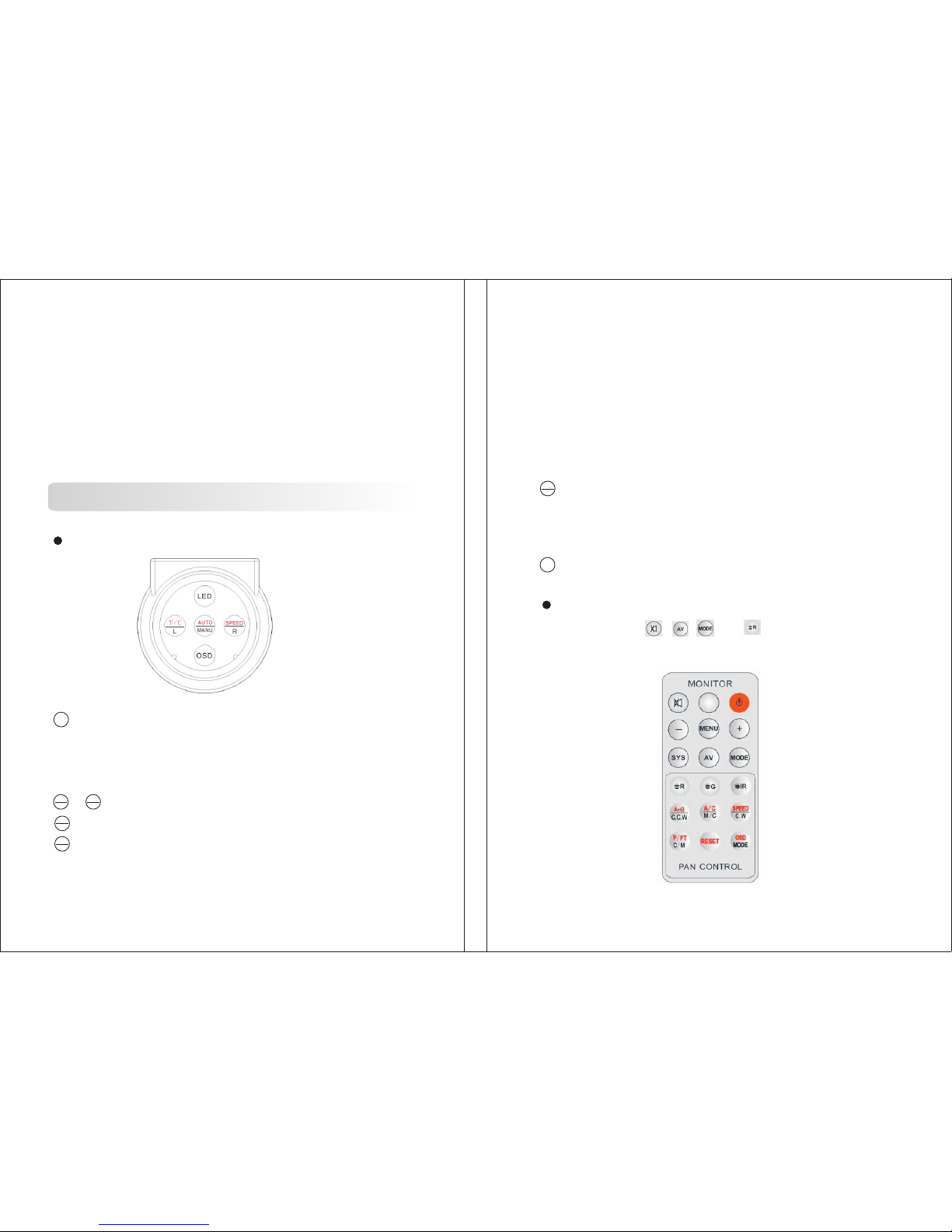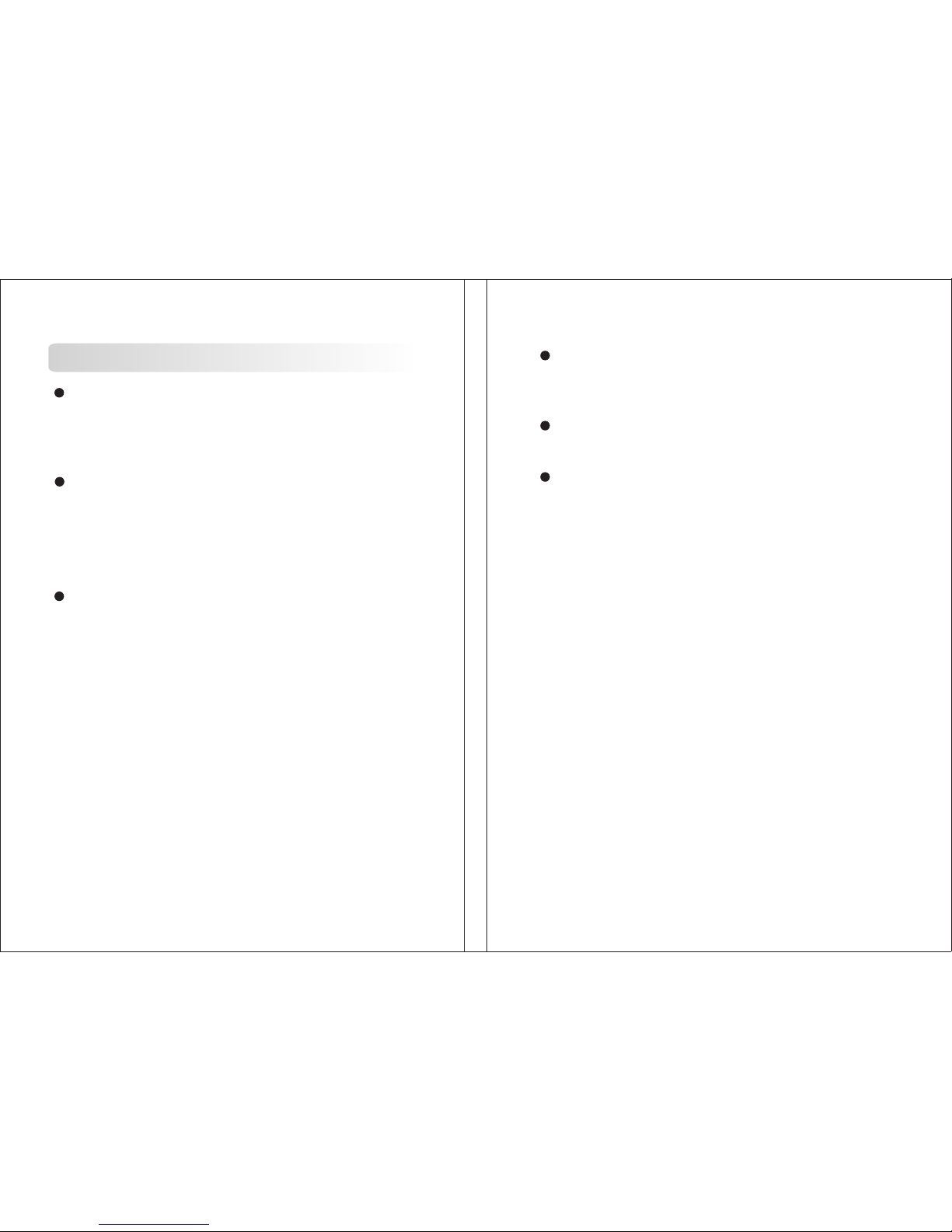The digital LCD screen monitor on
extrordinary sharp and clear picture under most viewing conditions.
The collapsible visor make the monitor more versatile for summer use
or while viewing outside on the open ice. Itsrecommended when viewing
outdoors, that the backlight (brightness)be increased to enhance your
viewing experience. Although classified as daylight viewable because
of the sunshield, still it is recommended that you turn the monitor away
from direct sunlight.To clean the LCD screen, use a cleaner recommended
for plastic and a soft cloth towel.
the viewing system provides an
In order to create a clear picture, the underwater camera
module.
use Sony CCD
The cable storage spool is convenient for allowing the right amount
of cable out for viewing. Also it serves as a carry handle for convenient
use.
The 360° °angle of view,press
the left rotation or the right rotation button to turn the camera left or right
for the desired coverage area. And on screen display the real- time camera
direction when the camera is circumrotating.
viewing means the camera offers a 360
The wireless hand remote contro
convenient.
l offers a 1-3 meter distance control so
the user can operate the camera very easy and more
The 10pcs IR LED & 8pcs white LED lights can greatly reduces
particulate reflection and increases viewing distance in dark water when
power on.
3
Thank you for choosing the underwater viewing system with
rotating camera, a high resolution color video camera and monitor
system that offers multi-purpose application in aquatic environment.
It may be best use for sport fishing, search and rescue, treasure hunting,
and marine biology research. Or just for plain fun, it can offer you a
viewing pleasure by showing underwater activities. It will help bring
ones aquaticfantasies and imaginations to true life on thescreen. This
underwater viewing system includes high resolution Sony CCD with
360°rotating camera,with 7" digital LCD screen monitor, 12V 7AH
rechargeable battery, charger, suns hield screen and waterproof carrying
case: a complete set for your application.
360°
Features
7 inch digital LCD screen monitor for enhanced viewing
Collapsible visor with reinforced sides for easier viewing
Waterproof camera equipped by Sony CCD module
Super strong waterproof ABS material carrying case
High strength cable
Cable storage spool serves as a carry handle when use
360°viewing rotating camera
Wired control FOB and wireless hand remote control
10pcs IR LED & 8pcs white LED lights for low light viewing
12V7AH rechargeable Lead Acid Battery and charger
Introduction
2