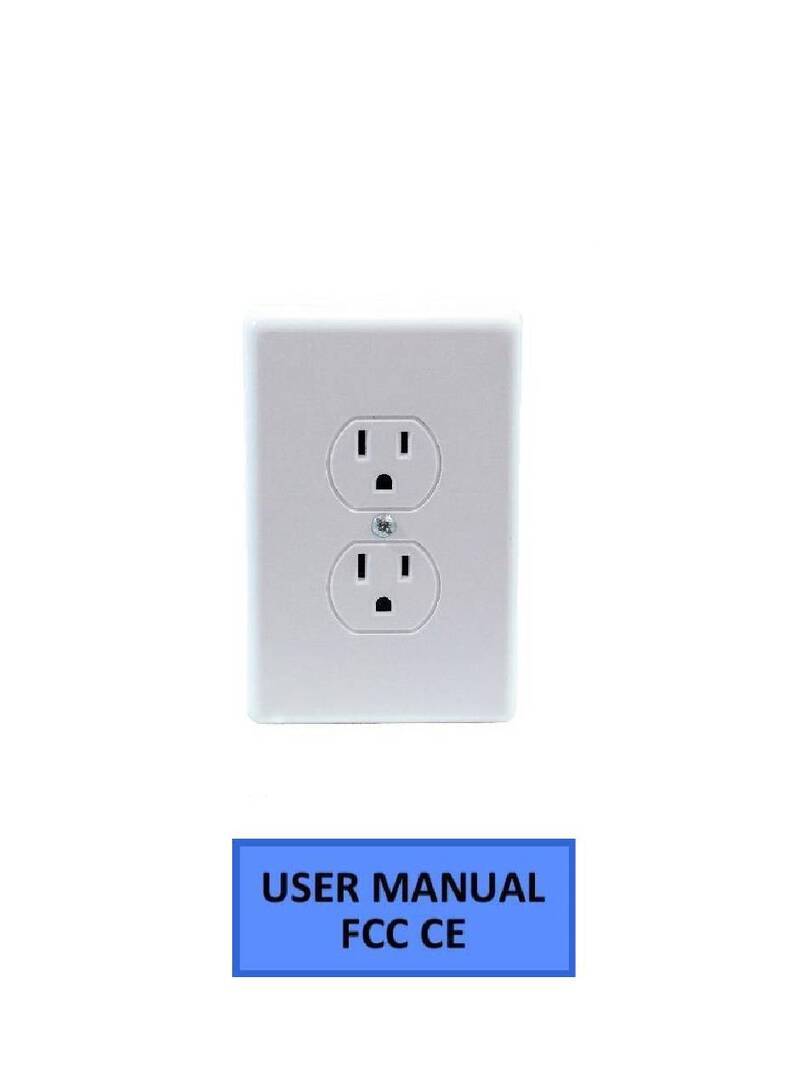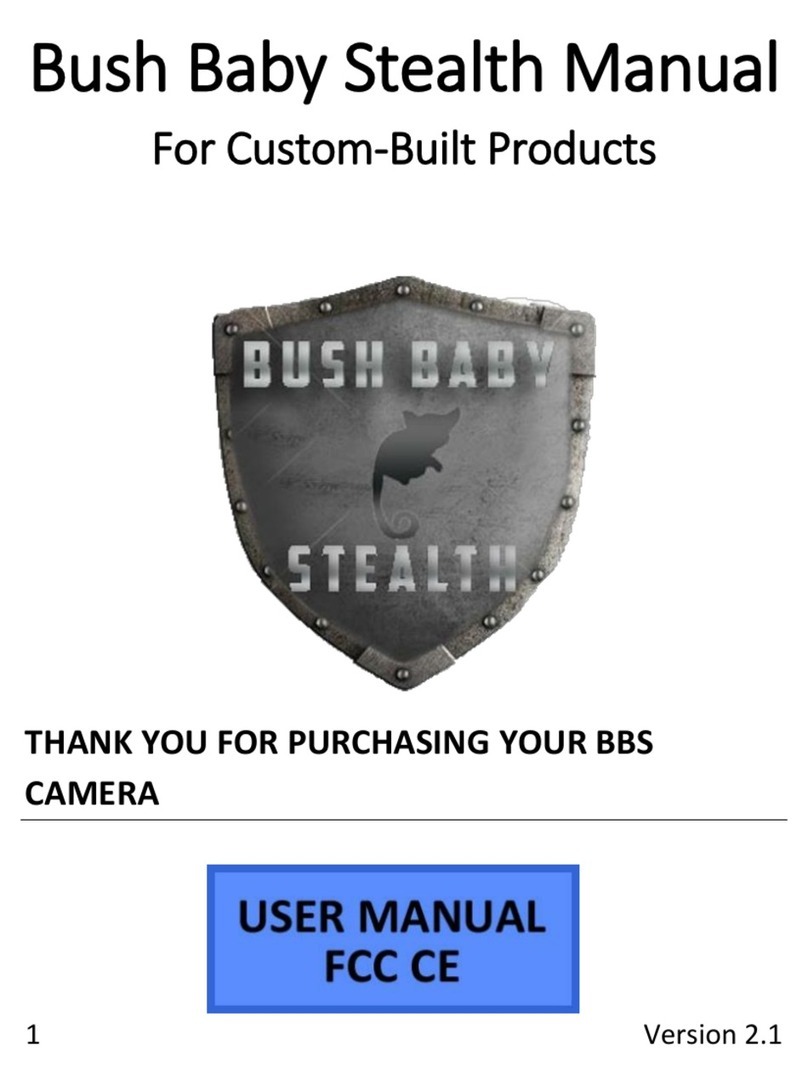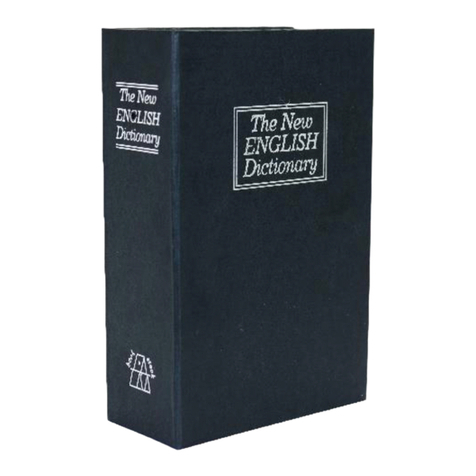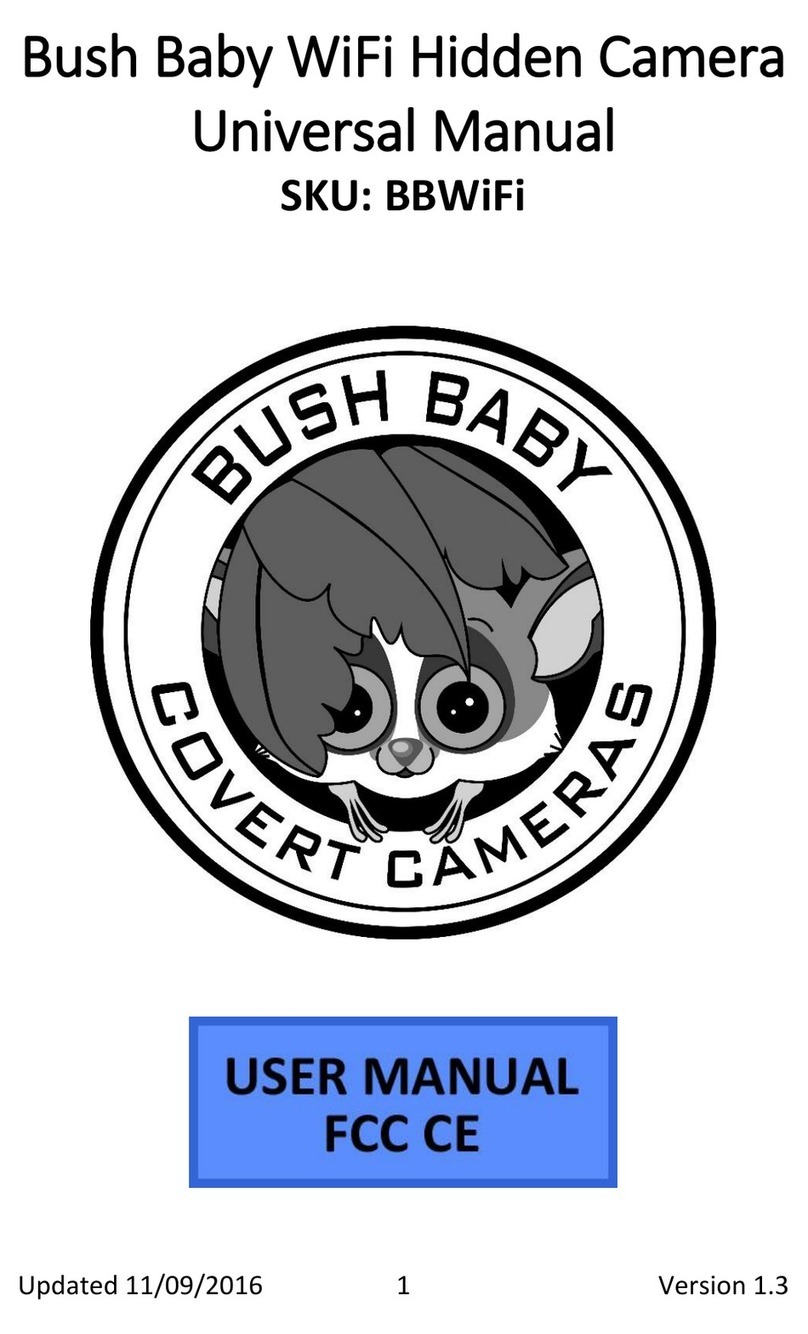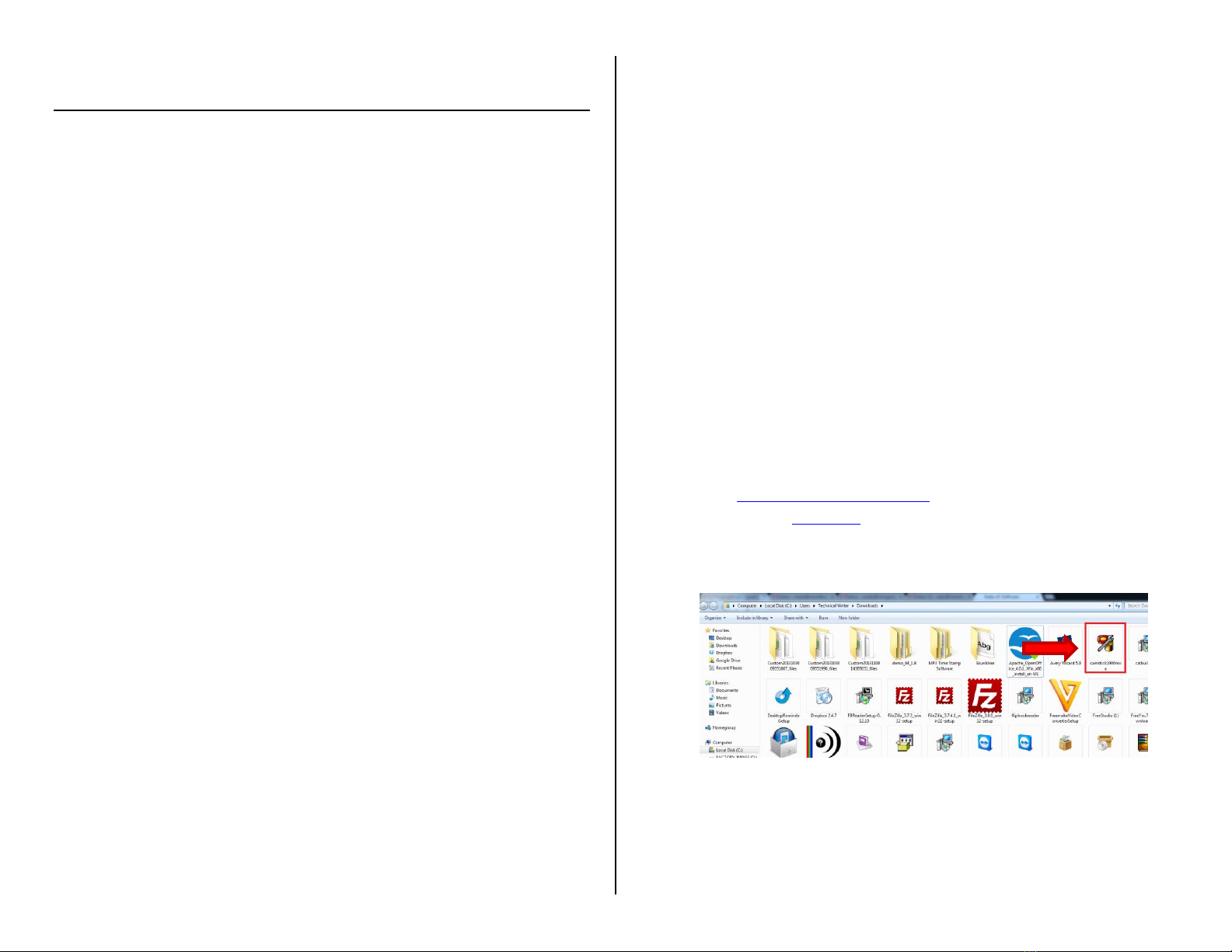OPERATING THE MOTION AND VOICE ACTIVATED
CAMSTICK
IMPORTANT NOTICE: Allow the device to charge 4 –6 hours before
using.
HOW TO CHARGE YOUR CAMSTICK USING YOUR COMPUTER
1. Insert the USB cable into the USB port on the CamStick
2. Insert the USB cable into the USB port on your computer
The red indicator light will turn on while charging
HOW TO CHARGE YOUR CAMSTICK USING THE ADAPTER
1. Insert the USB cable into the USB port on the CamStick
2. Insert the USB cable into the USB port on the Adapter
3. Plug the Adapter into a power source
The red indicator light will turn on while charging
TIP: You can use your CamStick while it is charging
HOW TO TURN YOUR CAMSTICK ON/OFF
1. To turn the CamStick ON move the Function Switch into the
Rec or USB position
The blue indicator light will turn on
2. To turn the CamStick OFF move the Function Switch into the
Off position
The blue indicator light will turn off
HOW TO RECORD VIDEO USING MOTION/AUDIO DETECTION
1. Move the Mode Switch into the A (Auto) position
2. Move the Function Switch into the Rec position
The blue indicator lights will turn on
When motion or audio is detected the Camstick will
beep and the green indicator light will flash
3. To stop and save your recording press the Record Button
When motion is detected the CamStick will resume
recording
HOW TO RECORD VIDEO MANUALLY
1. Move the Mode Switch into the M (Manual) position
2. Move the Function Switch into the Rec position
The blue indicator light will turn on
3. Press the Record Button
The green indicator light will flash while recording
4. To stop and save your recording press the Record Button
again
The blue indicator light will turn on
HOW TO TAKE PHOTOS
1. Move the Mode Switch into the M (Manual) position
2. Move the Function Switch into the Rec position
The blue indicator light will turn on
3. Press the Camera Button
The CamStick will beep
oYour photo has been saved
HOW TO RESET THE TIME AND DATE STAMP
1. Visit www.mgidownloads.com
2. Click on the Software directory
3. Click on the “camstick1000mva.exe” file
4. Let the file download onto your computer
5. Locate the file in your computer’s downloads directory
6. Click the file
7. Click “Run”
8. Ensure the time and date are current
9. Click “OK”