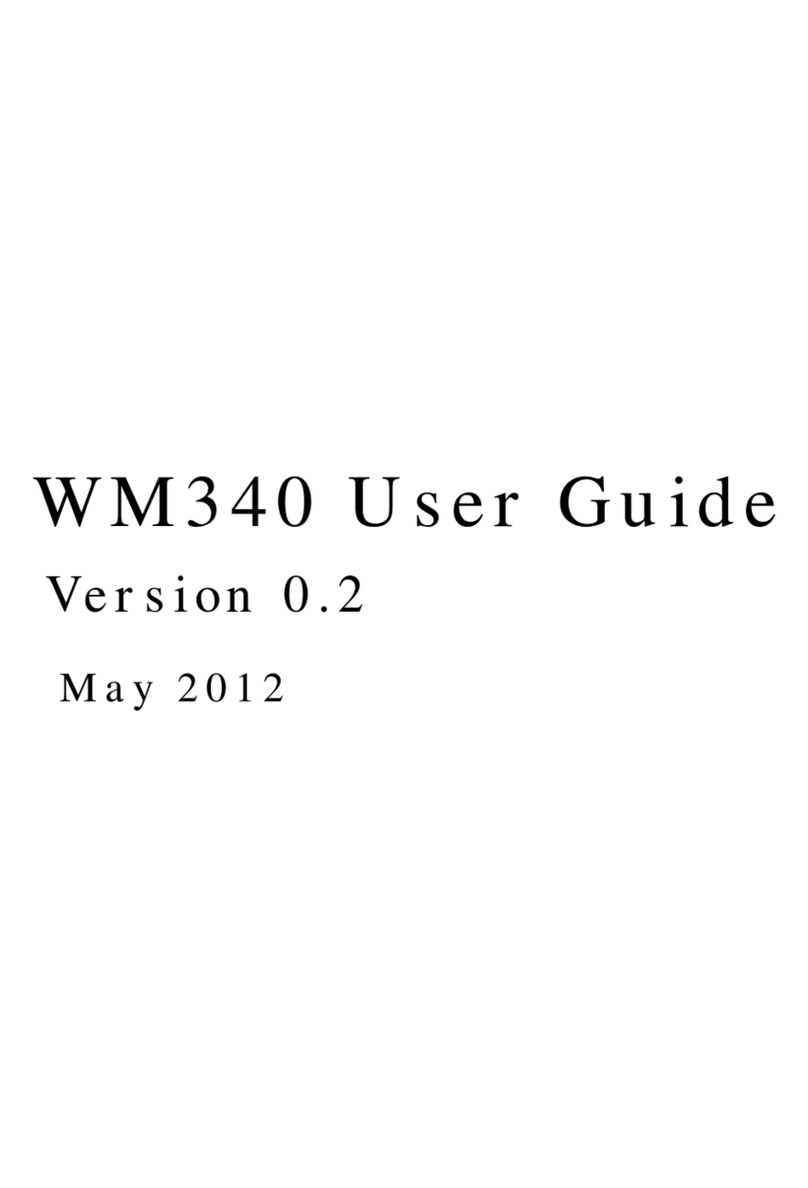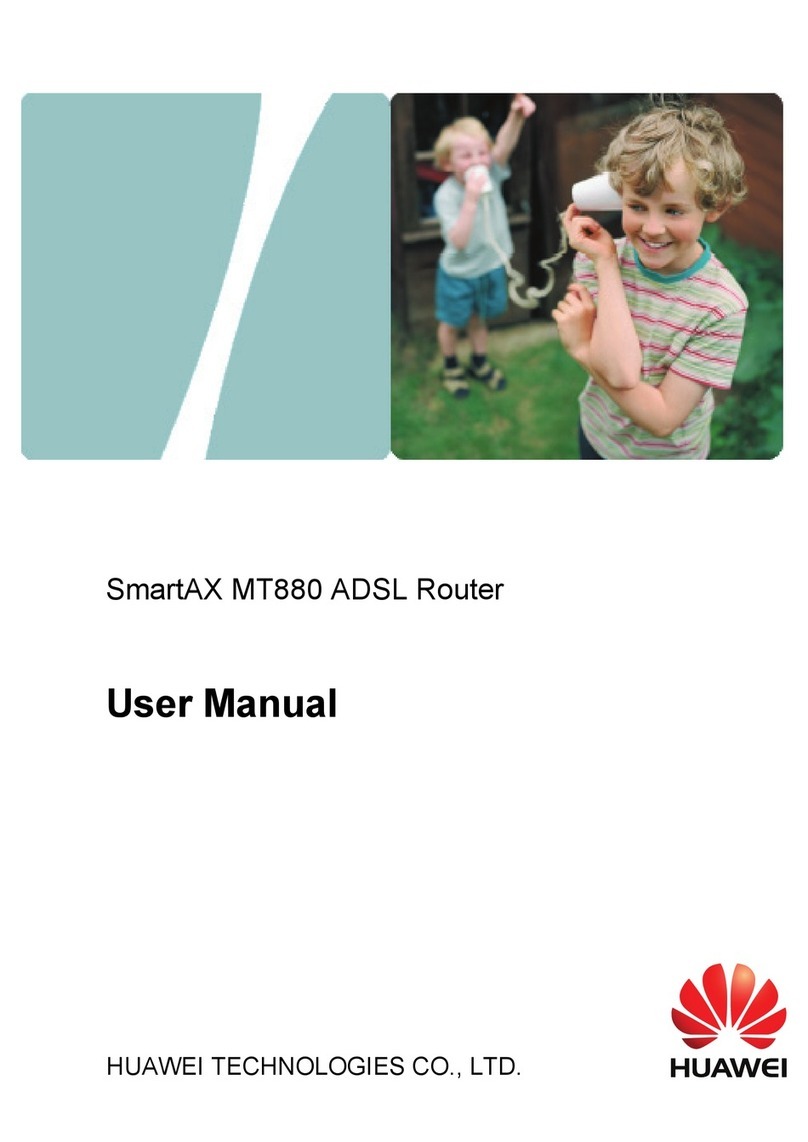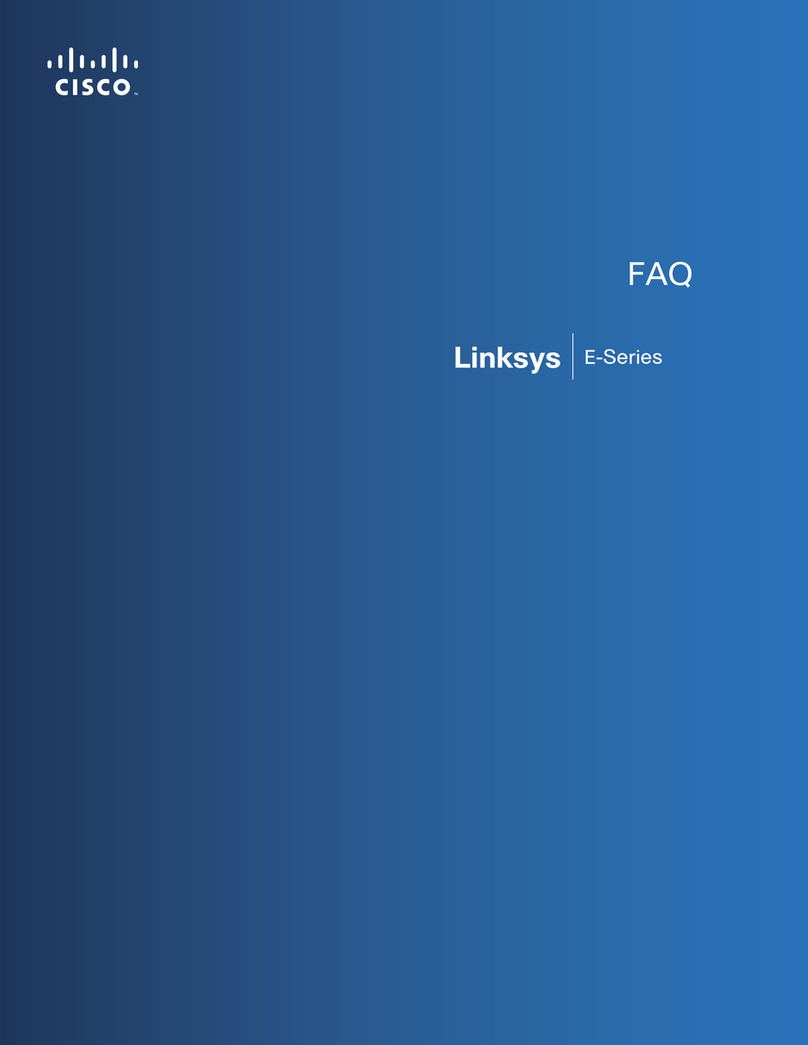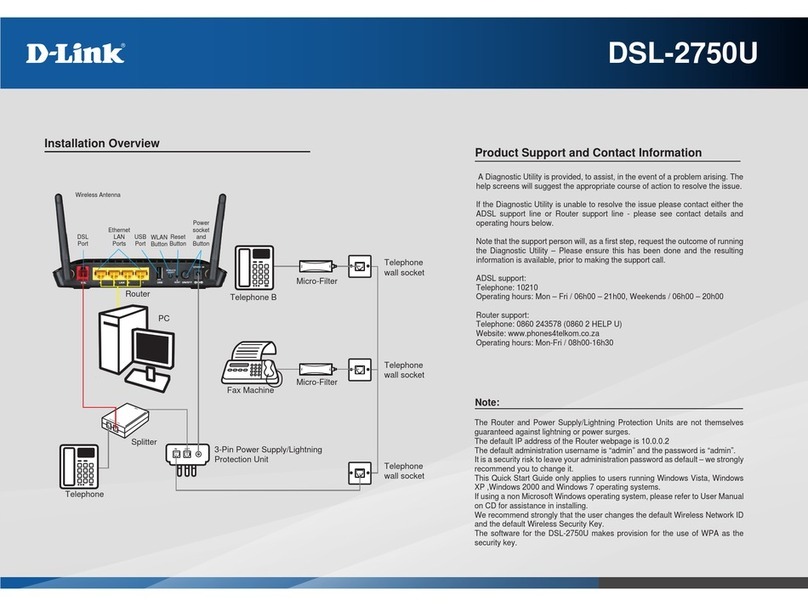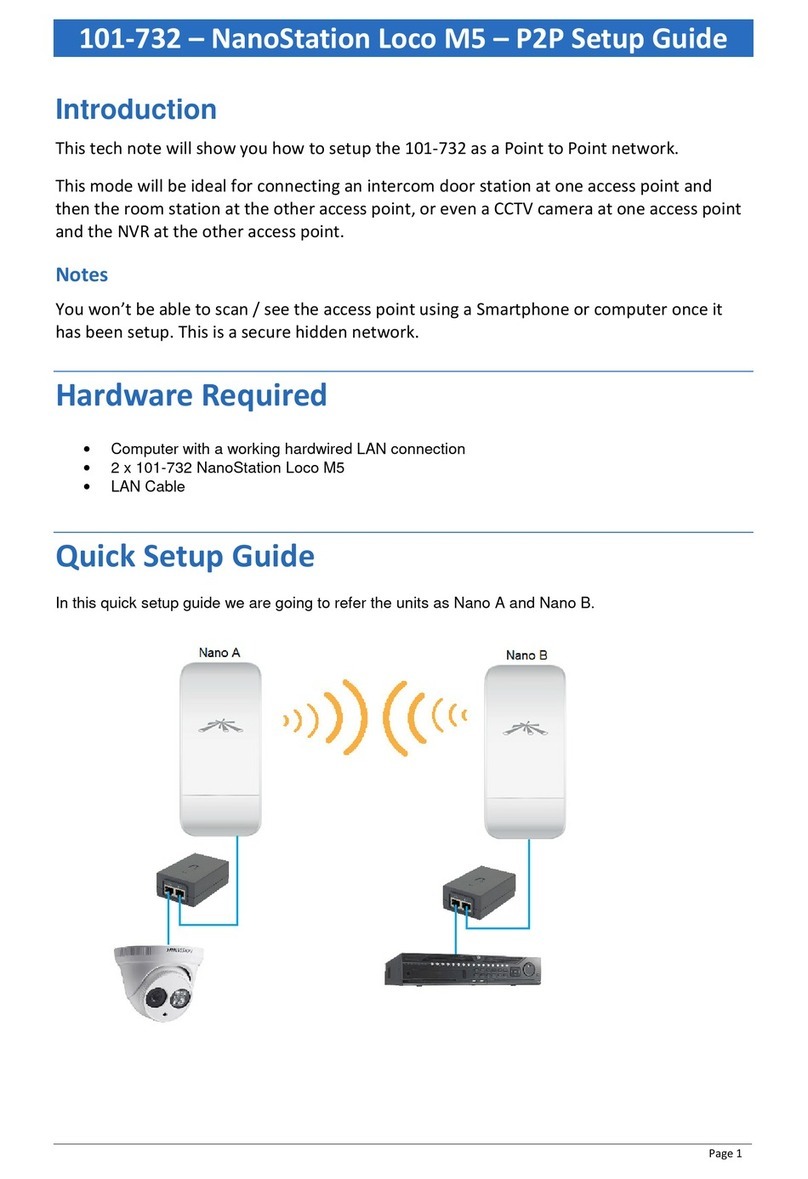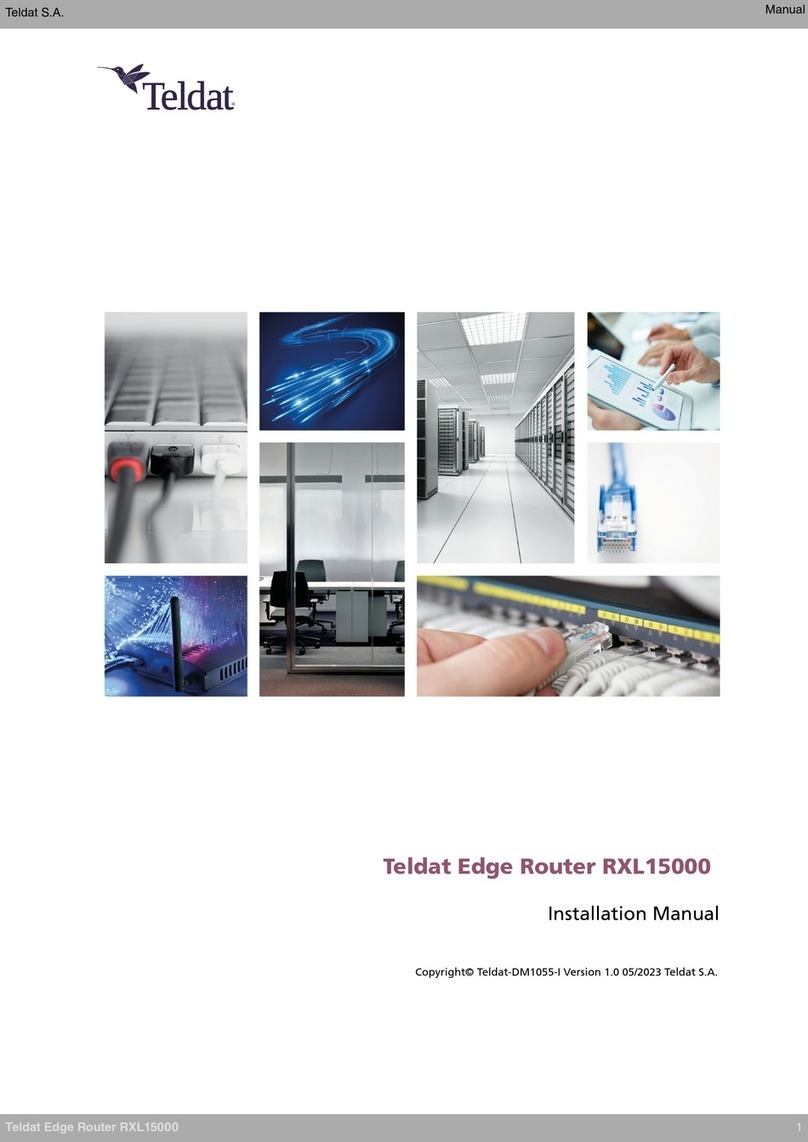Ethernet Direct HUSKY HUE-421SN User manual

HUE-421SN
HUE-421SEN
Industrial 4 x 10/100Base-T(X) + 2 x
Multi-mode 100Base-FX Slim
Unmanaged Ethernet Switch (SC/2KM)
User’s Manual
V1.0
03-28-2017

Husky Series Industrial Ethernet Switch Solutions
HUE-421SN & HUE-421SEN Industrial Slim Unmanaged Ethernet Switch
User’s Manual
Copyright Notice
Copyright © 2017 Ethernet Direct Corp.
All rights reserved.
Reproduction in any form or by any means without Ethernet Direct prior written permission is prohibited.

Table of Contents
Chapter 1................................................................................................................................................................1-1
Introduction.....................................................................................................................................................1-1
1-1 Overview ........................................................................................................................................1-1
1-2 Product Features ...........................................................................................................................1-1
1-3 Package Checklist .........................................................................................................................1-1
Chapter 2................................................................................................................................................................2-1
Hardware Installation......................................................................................................................................2-1
2-1 Panel Layout..................................................................................................................................2-1
2-2 LED Indicators ...............................................................................................................................2-2
2-3 DIP Switch .....................................................................................................................................2-2
2-4 RJ-45 Ports .................................................................................................................................... 2-2
2-4.1 RJ-45 Pin Assignments ....................................................................................................... 2-2
2-5 Fiber Ports ..................................................................................................................................... 2-3
2-6 Installing Your Ethernet Direct Switch............................................................................................2-3
2-6.1 Mounting The Switch...........................................................................................................2-4
2-6.2 Wiring The Power Inputs .....................................................................................................2-4
2-6.3 Wiring The Alarm Relay.......................................................................................................2-5
2-6.4 Wiring the Earth Ground......................................................................................................2-5
2-6.5 Ethernet Cabling..................................................................................................................2-6
Appendix A ........................................................................................................................................................... A-1
Specifications................................................................................................................................................. A-1
Appendix B ........................................................................................................................................................... B-1
Troubleshooting............................................................................................................................................. B-1

1-1
C
Ch
ha
ap
pt
te
er
r
1
1
Introduction
Welcome to Husky Series HUE-421SN & HUE-421SEN Industrial Slim Unmanaged Ethernet Switch. This
chapter includes the following topics:
zOverview
zProduct Features
zPackage Checklist
1-1 Overview
The new and more powerful Husky Series HUE-421SEN is an Industrial 6-ports Slim Unmanaged Ethernet
Switch with two multi-mode fiber ports which provides stable and reliable Ethernet transmission. With the
optic ports, the HUE-421SEN transmits data at high speed for long distances up to 2km with an SC
connector. The compact switch is equipped redundant dual DC input power (12/24/48VDC) and supports
power failure alarm by relay. It also supports DIP switch for alarm setting and broadcast storm protection.
HUE-421SEN comes with an IP30 metal housing and supports two types of operating temperature, standard
(-10 to 70°C) and extended (-40 to 80°C). The switch is especially designed for harsh environments such as
industrial networking, intelligent transportation systems, military and utility market applications where product
reliability is the main concern and is EN 50121-4 certified for railways application.
1-2 Product Features
HUE-421SN & HUE-421SEN has the following features:
High Performance Network Switching Technology
zComplies with IEEE standards
zProvides 4 x 10/100Base-T(X) with RJ-45 connector
zProvides 2 x multi-mode 100Base-FX fiber ports with SC connector
zProvides DIP switch for broadcast storm protection and alarm setting
Robust Industrial Design
zEN 61000-6-2 and EN 61000-6-4 certified to use in heavy industrial environment
zEN 50121-4 certified for Railway Applications (Track Side)
zRobust industrial design case complies with IP30 housing standard
zSupports operating temperature -10 to 70°C & extended temperature -40 to 80°C
zDIN-Rail or optional wall mounting installation
Reliable Power Design
zSupports 12 to 48VDC redundant power input
zPower reverse polarity protection and overload current protection
1-3 Package Checklist
HUE-421SN & HUE-421SEN is shipped with the following items:
z1 x Husky Series HUE-421SN or HUE-421SEN Industrial Slim Unmanaged Ethernet Switch
z1 x CD (The User’s Manual is inside the CD)
z1 x Terminal block
z1 x DIN-Rail mounting kit and 3 x screws
IF DC voltage is supplied by an external circuit, please use a protection device on the power
supply input.

2-1
C
Ch
ha
ap
pt
te
er
r
2
2
Hardware Installation
This chapter contains information on HUE-421SN & HUE-421SEN’s appearance and hardware installation.
Topics include:
zPanel Layout
zLED Indicators
zDIP Switch
zRJ-45 Ports
zFiber Ports
zInstalling Your Ethernet Direct Switch
2-1 Panel Layout
Panel Layout of HUE-421SN & HUE-421SEN Industrial Slim Unmanaged Ethernet Switch
Front Panel Top Panel
No. Description
1 10/100Base-T(X) RJ-45 ports
2 Multi-mode SC fiber ports
3 Power, Fault, Fiber LED indicators
4 Terminal block for power and alarm connections
5 DIP switch
6 Earth ground sign
7 Earth ground connector
5
467
1
2
3
4

Hardware Installations
2-2
2-2 LED Indicators
There are diagnostic LEDs located on the front panel of HUE-421SN & HUE-421SEN. They provide primary
information on switch status as described in the table below.
LED Name LED Color Status Definition
ON Power is connected and active at the PWR1/PWR2 input terminal
connection.
PWR1
PWR2 Green
OFF PWR1/PWR2 is not connected.
On One of the power inputs has fault condition (Alarm DIP switch must
be enabled).
Fault
Amber Off Normal operation without power faults or Alarm DIP switch is
disabled.
On The Fiber 1/Fiber 2 port has an optical link.
Blinking Blinking when there is data traffic.
Fiber 1
Fiber 2 Green
Off No fiber optical link.
On The LAN connected speed is 100M.
100 Yellow
Off The connected speed is 10M.
On LAN port has a link.
Blinking Blinking when there is Ethernet traffic.
Link/ACT Green
Off No Ethernet link.
2-3 DIP Switch
There is DIP switch located on the top panel of HUE-421SN & HUE-421SEN. It provides setup options on
power alarm and broadcast storm protection (BSP), and these functions as described in the table below.
Function Status Description
Enable Provide alarm relay and fault LED indication if there is a power failure in one
supply.
PWR ALM
Disable*
Disable alarm relay and fault LED indication if there is a power failure in one
supply. Connecting to a single power source, place this switch to Disable position
to turn off this function.
Enable
Enable broadcast storm protection. When BSP is enabled the switch will detect the
broadcast packet per 10ms, and it only accepts 2 packets per 10ms, if broadcast
packet has exceeded 2 packets, and the 3rd packet will be drop in order to protect
the switch from possible broadcast storm.
BSP
Disable*
Disable the broadcast storm protection. When disabled, packets will not be
dropped. However, the network performance may be affected or in the worst
situation the network may be melted down due to excessive network traffic.
* Switch’s Default setting
2-4 RJ-45 Ports
HUE-421SN & HUE-421SEN has 4 10/100Mbps auto-sensing ports for 10Base-T, 100Base-TX devices
connection. The UTP ports can auto-sense for 10Base-T, 100Base-TX connections. Auto MDI/MDIX function
allows HUE-421SN & HUE-421SEN to connect to another switch or workstation without changing straight
through or crossover cabling. See RJ-45 Pin Assignment section for straight through and crossover cable
schematic.
2-4.1 RJ-45 Pin Assignments
All ports on HUE-421SN & HUE-421SEN support automatic MDI/MDI-X function, users can use
straight-through cables (see figure below) for all network connections to PCs or servers, or to other switches
or hubs. When auto MDI/MDI-X is enabled, both type of cable can be used and the interface automatically
corrects any incorrect cabling. The table below shows the 10Base-T/100Base-TX MDI and MDI-X port

Hardware Installations
2-3
pinouts.
Pin MDI MDI-X
1 Tx+ Rx+
2 Tx+ Rx-
3 Rx+ Tx+
6 Rx- Tx-
Below are the illustrations of straight through connection and cross over connection.
Straight Through Cable Schematic Cross Over Cable Schematic
“+” and “-” signs represent the polarity of the wires that make up each wire pair.
2-5 Fiber Ports
HUE-421SN & HUE-421SEN are equipped with multi-mode SC type fiber ports with connection distance up
to 2km. When you connect the fiber port to another one, please follow the figure below to connect
accordingly. Wrong connection will cause the port not working properly
2-6 Installing Your Ethernet Direct Switch
Unpack the HUE-421SN or HUE-421SEN from the packing box. Please refer to Package Checklist section
to see if any item is missing or damaged. The installation steps include:
Switch
Tx+ 3
Tx- 6
Rx+ 1
Rx- 2
DD+ 4
DD- 5
DC+ 7
DC- 8
Router or PC
3 Tx+
6 Tx-
1 Rx+
2 Rx-
4 DD+
5 DD-
7 DC+
8 DC-
S
w
Switch
Tx+ 3
Tx- 6
Rx+ 1
Rx- 2
DC+ 4
DC- 5
DD+ 7
DD- 8
Switch
1 Rx+
2 Rx-
3 Tx+
6 Tx-
7 DD+
8 DD-
4 DC+
5 DC-

Hardware Installations
2-4
Mounting The Switch
Wiring The Power Inputs
Wiring The Alarm Relay
Wiring the Earth Ground
Ethernet Cabling.
2-6.1 Mounting The Switch
There are two types of mounting options: DIN-Rail mounting or wall mounting (need to purchase optional
wall mounting accessories). Users can choose the most suitable mounting installation for your own onsite
applications.
2-6.1.1 DIN-Rail Mounting or Wall Mounting
The DIN-Rail mounting kit is come with the box; please check the Package Checklist section for its
contents.
To attach the DIN-Rail or Wall mounting kit:
1. Screw the DIN-Rail or Wall Mount kit to the position shown in the figure below.
2. To detach DIN-Rail or Wall Mount kit from the switch, reverse the step 1.
(DIN-Rail Mount) (Optional Wall Mount)
The switches with DIN-Rail bracket has a steel spring in the upper rail of the bracket. This spring is
compressed for mounting and un-mounting by applying downward force.
.
(Mounting) (Un-Mounting)
2-6.2 Wiring The Power Inputs
A removable terminal block on the top panel provides both power and alarm connections. Power can be
provided through the dual inputs from separate sources (PWR1 & PWR2). One power supply is enough to
power up the device. If two power supplies are used, the device provides power redundancy function. See
the figure provided below for recommended DC power wiring scheme.

Hardware Installations
2-5
Be sure to disconnect the power cord before installing and/or wiring your switch.
Be sure of the maximum possible current when wiring connections. If the current goes above
the maximum ratings, the wire could overheat and result in serious damage to your switch.
2-6.3 Wiring The Alarm Relay
The alarm relay contact can be wired into an alarm circuit which senses an alarm condition when the contact
is broken. The alarm relay is normally closed when there is no alarm condition. Please note that the alarm
relay contact can only support 1A current at 24VDC (1A@24VDC). Do not apply voltage and current that
exceed these specifications.
The acceptable wire range is 12 to 24 AWG.
2-6.4 Wiring the Earth Ground
An earth ground connector is provided on the top panel with an earth ground sign next to it. Grounding the
device can help to release leakage of electricity to the earth safely so as to reduce injuries from
electromagnetic interference (EMI).
Prior to connecting to the power, it is important to connect the ground wire to the earth. Follow steps below to
install ground wire:
Fault
Normally Closed
(NC)

Hardware Installations
2-6
1. Loosen or remove the grounding screw.
2. Attach the grounding screw to the ring-type or fork-type terminal of the grounding cable. Make sure that
the grounding cable is long enough to reach the earth.
3. Use a screwdriver to fasten the grounding screw.
2-6.5 Ethernet Cabling
For RJ-45 port connection, prepare twisted-paired, straight through Category 5/5e cables for Ethernet
connection. The linking distance between the switch and the network device must be less than 100 meters
(328 ft.).
For 10Mbps connections, use 100ΩCategory 3, 4 or 5 cables.
For 100Mbps connections, use 100ΩCategory 5/5e cables.
For multi-mode fiber connections, use 50 or 62.5/125µm multi-mode fiber cables. The connection distance is
up to 2km
The UTP port (RJ-45) LED(s) on the switch will light up when the cable is connected with the network device.
Please refer to the LED Indicators section for more information.
Before connecting any network device, make sure network devices support auto MDI/MDI-X.
If not support, use the cross over Category 5/5e cables.
After all wiring and connection are done and the LED lights on the switch’s front panel show normal status,
the hardware installation is complete.
Ring-type
Terminal
Fork-type
Terminal

A-1
A
Ap
pp
pe
en
nd
di
ix
x
A
A
Specifications
HUE-421SN & HUE-421SEN Product Specifications are as follows:
Hardware
Interface
RJ-45 Ports 4 x 10/100Base-T(X) auto-negotiation speed, Full/Half duplex mode, auto
MDI/MDI-X
Fiber Ports 2 x multi-mode 100Base-FX, SC connector
Per Unit PWR1 (Green), PWR2 (Green), Fault (Amber)
LEDs
Per Port Link/ACT (Green), 100 (Yellow), Fiber 1/Fiber2 (Green)
DIP Switch
DIP 1: OFF (Enable power failure alarm) / ON (Disable)
DIP 2: OFF (Enable broadcast storm protection) / ON (Disable broadcast
storm protection)
Alarm Contact 1A@24V
Power Requirement
Power Input 12-48VDC, redundant power with removable terminal block
Power Protection Power reverse polarity protection and overload current protection
Power Consumption 5.8 watts
Physical
Dimensions IP30, 31.6mm (W) x 142.1mm (H) x 106mm (D)
Installation DIN-Rail or optional wall mounting
Environmental
Operating Temp Regular: -10 to 70°C (HUE-421SN)
Extended: -40 to 80°C (HUE-421SEN)
Storage Temp -40 to 85°C
Operating Humidity 5% to 95% RH (non-condensing)
Technical
Standards
IEEE 802.3 10Base-T Ethernet
IEEE 802.3u 100Base-TX/100Base-FX
IEEE 802.3x Flow Control
10Base-T 2-pair UTP/STP Cat. 3, 4, 5 cables
EIA/TIA-568 100Ω(100m)
100Base-TX 2-pair UTP/STP Cat. 5/5e cables
EIA/TIA-568 100Ω(100m)
Network Media
100Base-FX 50/125um~62.5/125um (Multi-mode)
Protocols CSMA/CD
Switching Architecture Store and Forward
Regulatory Approvals
EMC CE, EN 61000-6-2, EN 61000-6-4
EMI FCC Part 15 Subpart B Class A,CE EN55022 Class A
EMS EN 61000-4-2
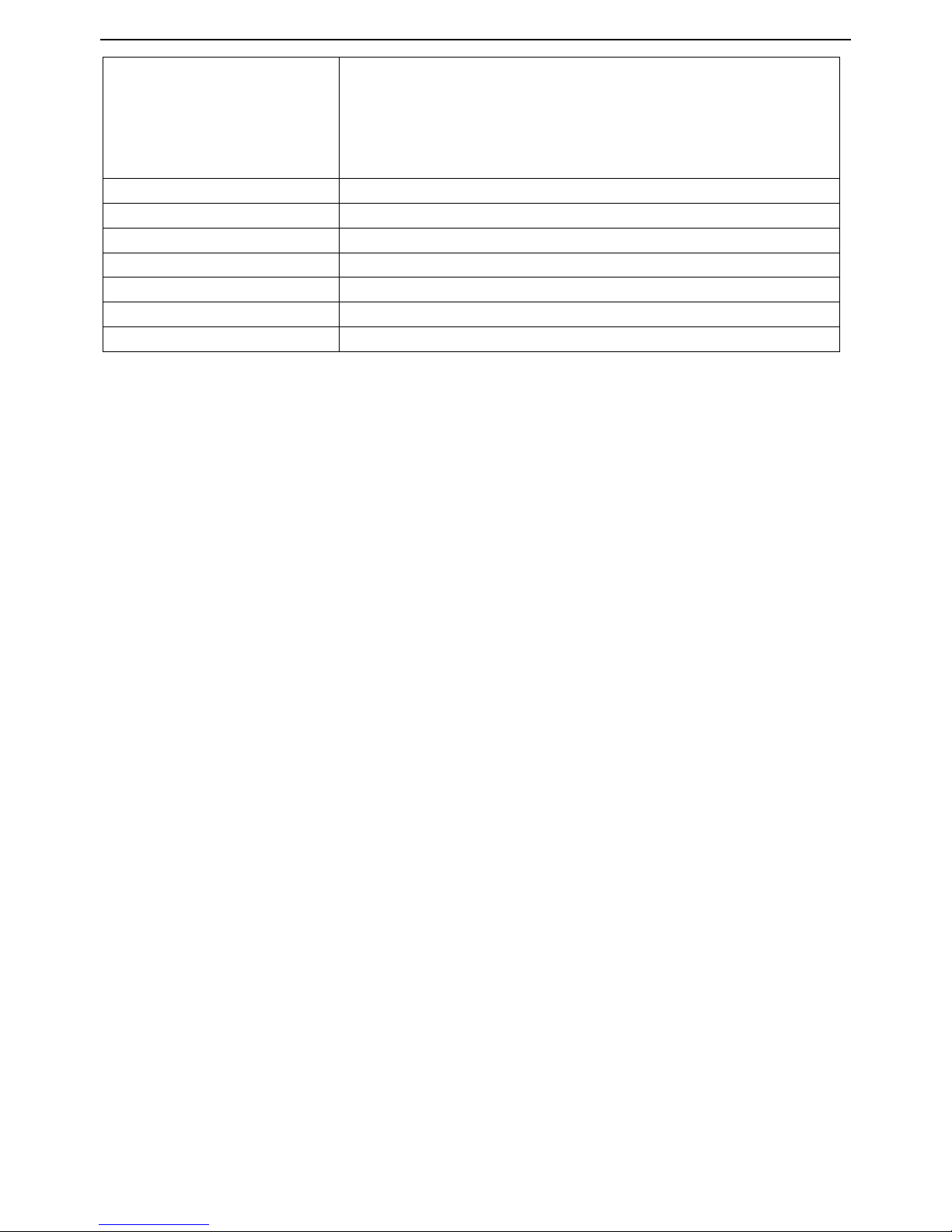
Specifications
A-2
EN 61000-4-3
EN 61000-4-4
EN 61000-4-5
EN 61000-4-6,
EN 61000-4-8
Railway Application (Track Side) EN 50121-4 (Certified)
Shock IEC60068-2-27
Vibration IEC60068-2-6
Free Fall IEC60068-2-32
Environmental WEEE, RoHS
MTBF 907,622 hours based on Mil-Hdbk-217F, GB
Warranty 5 years

A
Ap
pp
pe
en
nd
di
ix
x
B
B
Troubleshooting
Select the proper UTP cables to construct your network. Please check that you are using the
right cables. Use unshielded twisted-pair (UTP) or shield twisted-pair (STP) cables for RJ-45
connections: 100ΩCategory 3, 4 or 5 cables for 10Mbps connections, 100ΩCategory 5/5e
cables for 100Mbps, or 100ΩCategory 5e/above cables for 1000Mbps connections. Also be
sure that the length of any twisted-pair connection does not exceed 100 meters (328 feet).
Diagnostic LED indicators located on the front panel of the switch can help users to easily
monitor the switch.
IF the power indicator does not light on when the power cord is plugged in, you may have a
problem with power cord. Then check for loose power connections, power losses or surges at
power outlet. IF you still cannot resolve the problem, contact your local dealer for assistance.
If the switch LED indicators are normal, the cables are connected correctly, and the packets
still cannot transmit, please check your system’s Ethernet devices’ configuration or status.
This manual suits for next models
1
Table of contents
Other Ethernet Direct Network Router manuals