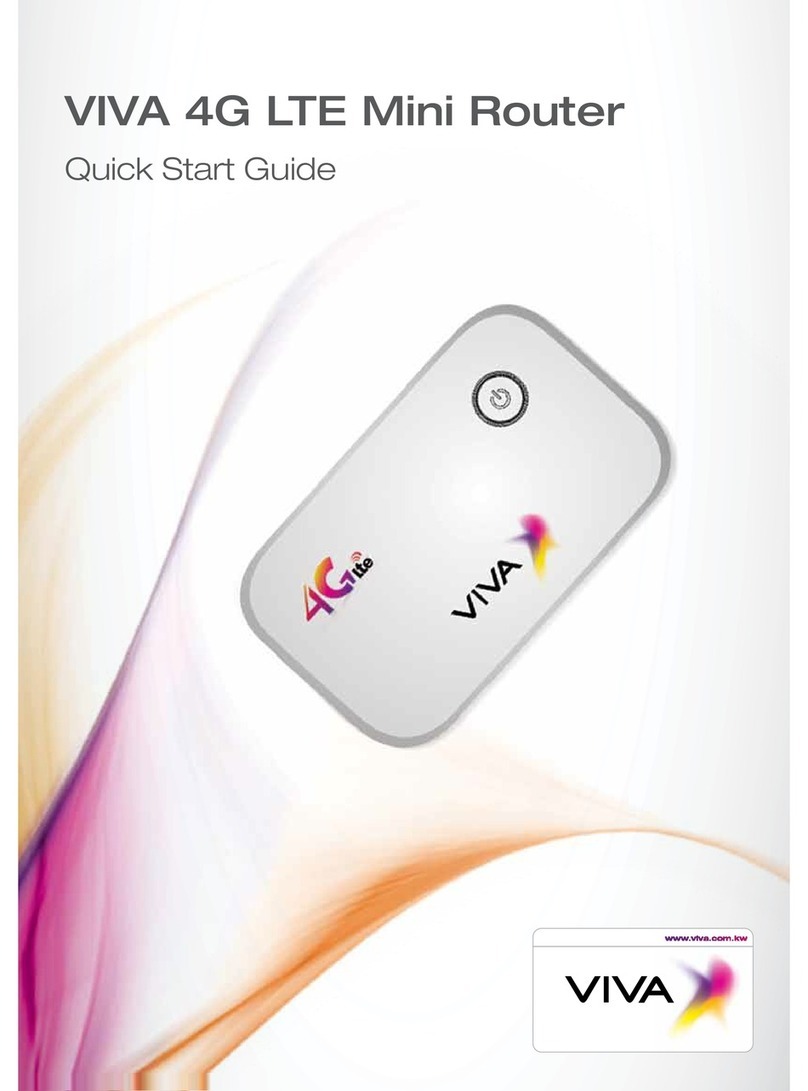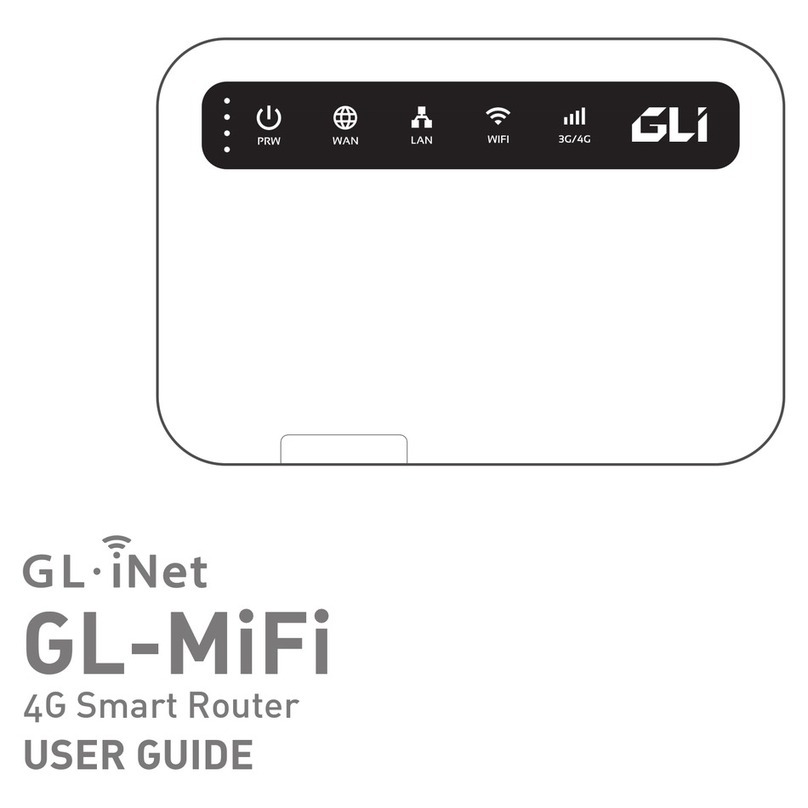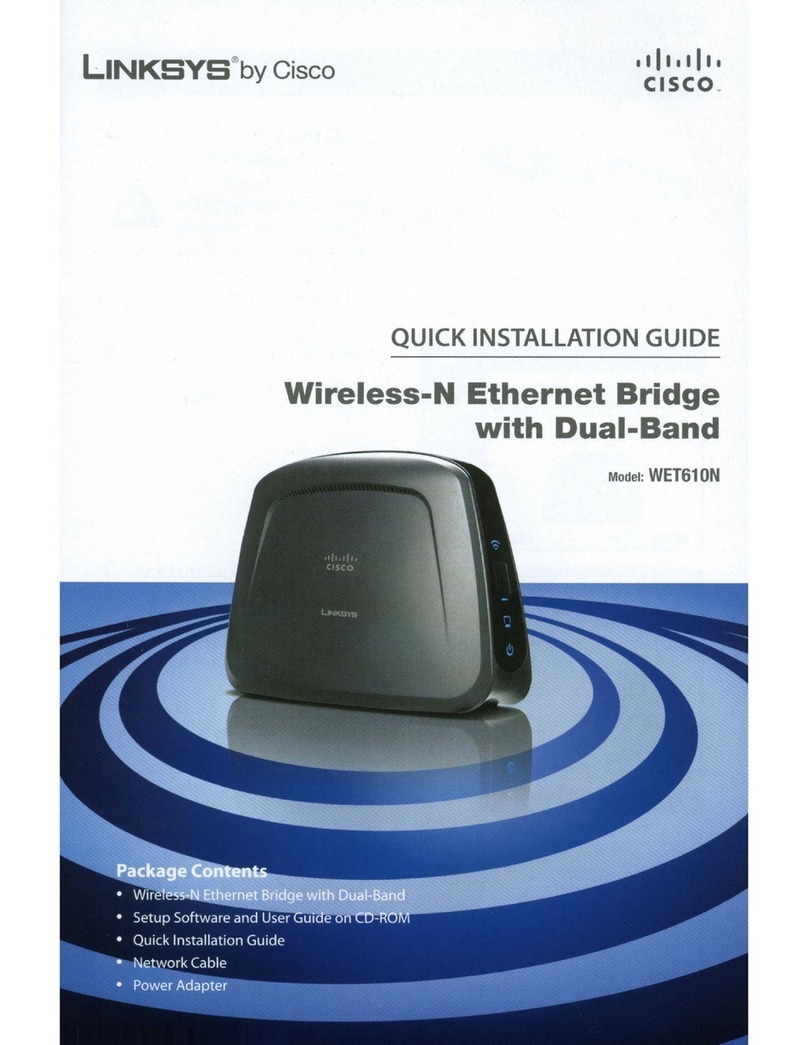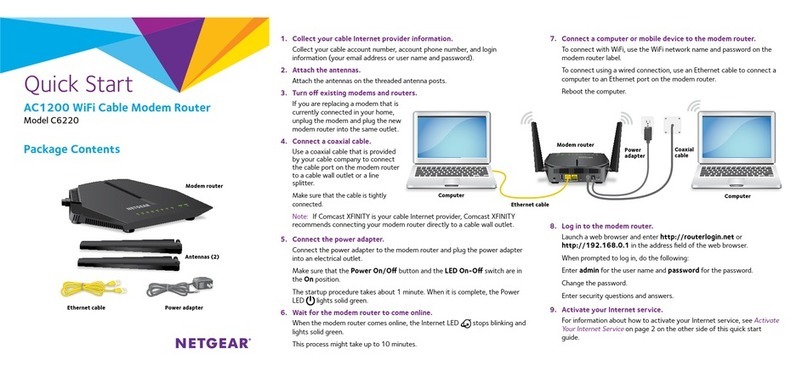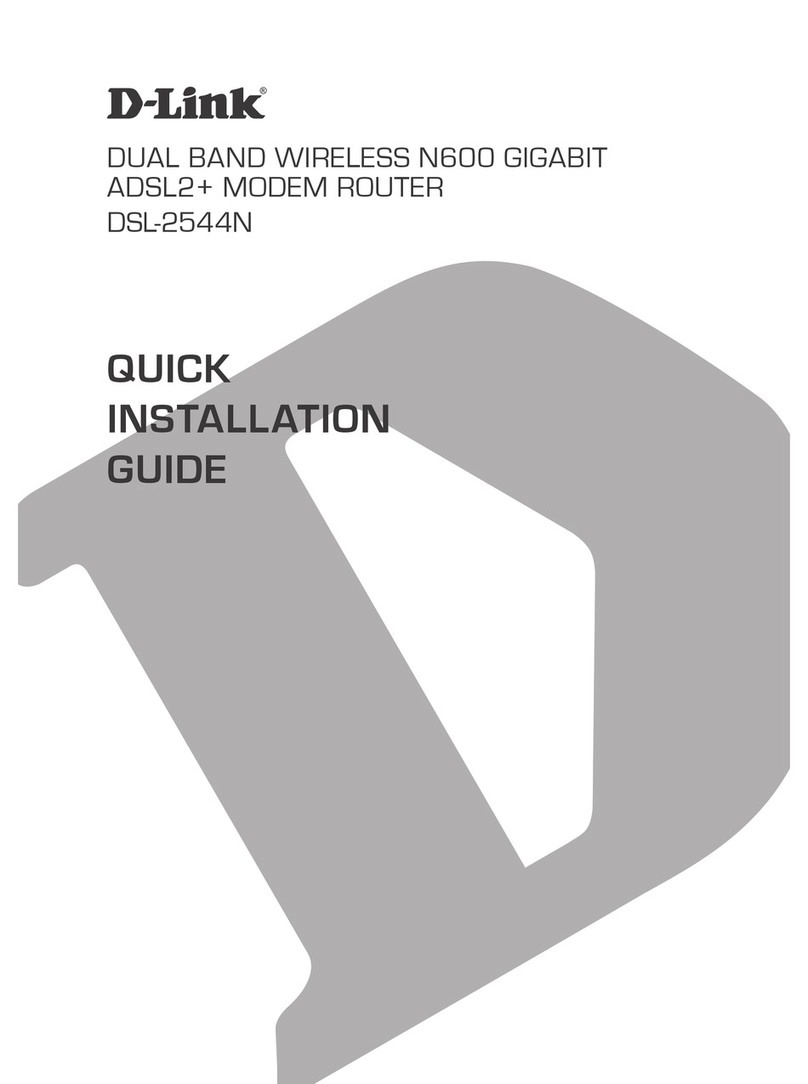Viva 5186 User manual

Quick Start Guide
VIVA 5186 LTE Advance Router

1
Thank you for purchasing the VIVA LTE Advanced Router.
This document will help you understand your router so you can start using it right
away. Please read this document carefully.
Note:
The default user name and password are printed on the router label.
For detailed instructions on how to log on to the web management page, refer to
“Log on to the Web Management Page” section.
For detailed instructions on how to change Wi-Fi Network name and password,
refer to the “Change Wi-Fi Network name and password” section.

32
Getting to Know Your VIVA LTE Advanced Router
Note:
During thunderstorms and rainy weather, turn off and disconnect the router.
The router function descriptions and illustrations in this document are for your
reference only. The product you have purchased may vary.
Application Scenario
The router can:
• Provide Internet access for Wi-Fi devices and computers.
• Connect to telephones for voice services.
• Connect to fax machines for fax services.
• Be used to save and share files in USB storage devices.
• Connect to a USB printer.
• Expand LAN coverage together with hubs and switches.
Scenario 1: Accessing the Internet Using a LTE, 3G, or 2G Network
The router use VIVA’s LTE, 3G, or 2G network to access the Internet.
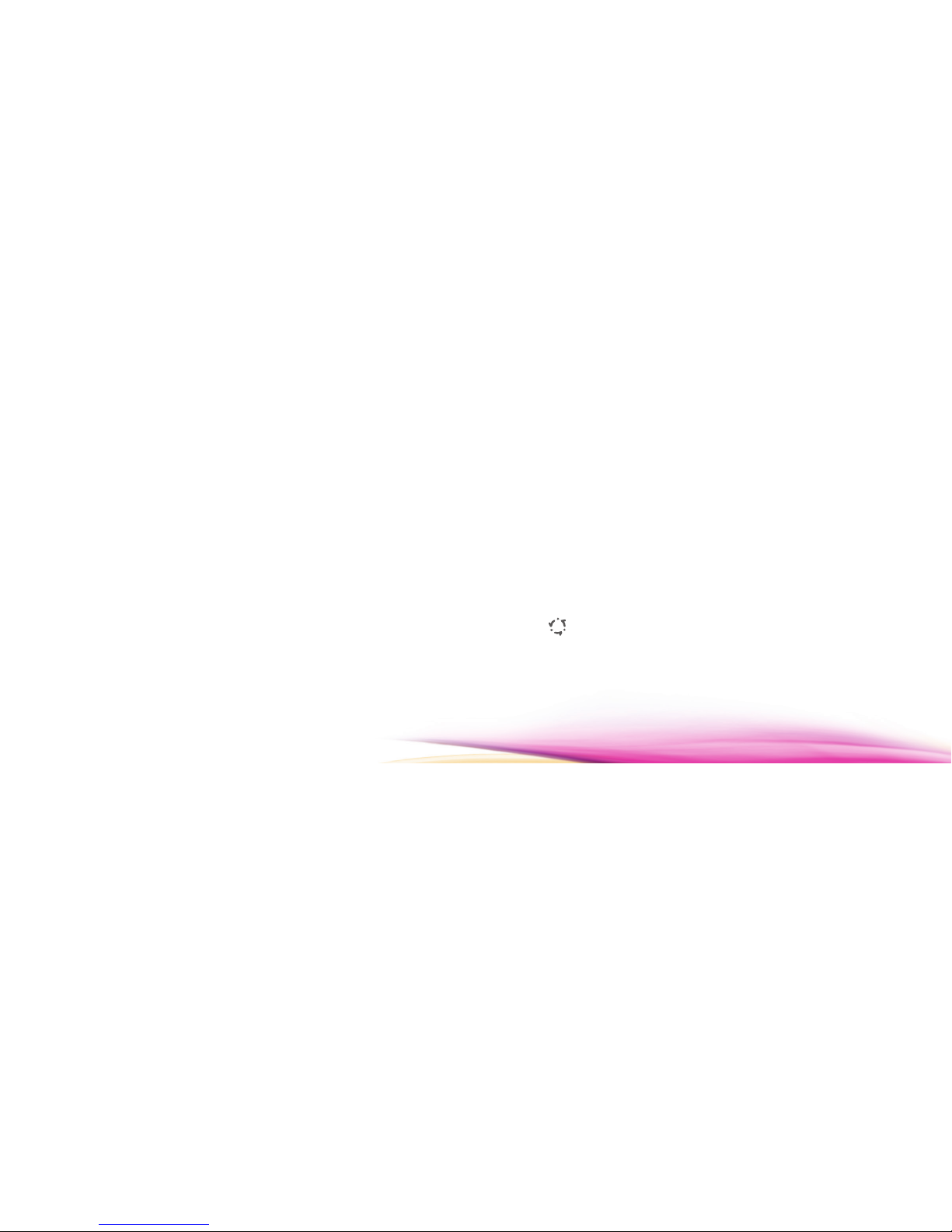
54
Note:
When the router is in use, you can alter its position or orientation to improve
signal reception.
The external antenna is an optional accessory. If it is not included in the package,
you may contact an authorized dealer to buy an external antenna compatible
with the router.
Scenario 2: Accessing the Internet Using Ethernet (WAN)
Connect the router’s LAN4/WAN port to an Ethernet port using a network cable.
You can then access the Internet through Ethernet, such as a home ADSL, hotel
DHCP, or campus static IP broadband network. To access the Internet through
Ethernet:
1. Use the network cable to connect the router to the Ethernet port.
2. Log in to the router’s web management page and configure the parameters of
the Ethernet connection.
• Dynamic IP: Does not need to be configured.
• PPPoE: Enter the user name and password for a dial-up connection.
• Static IP: Select static IP in connection mode and enter the IP address, default
gateway address, DNS server address and so on.
Note:
For detailed information about the user name, password, IP address, default
gateway address, DNS server address, and other settings, contact your operator.
3. When is steady green, the Ethernet connection is successful.
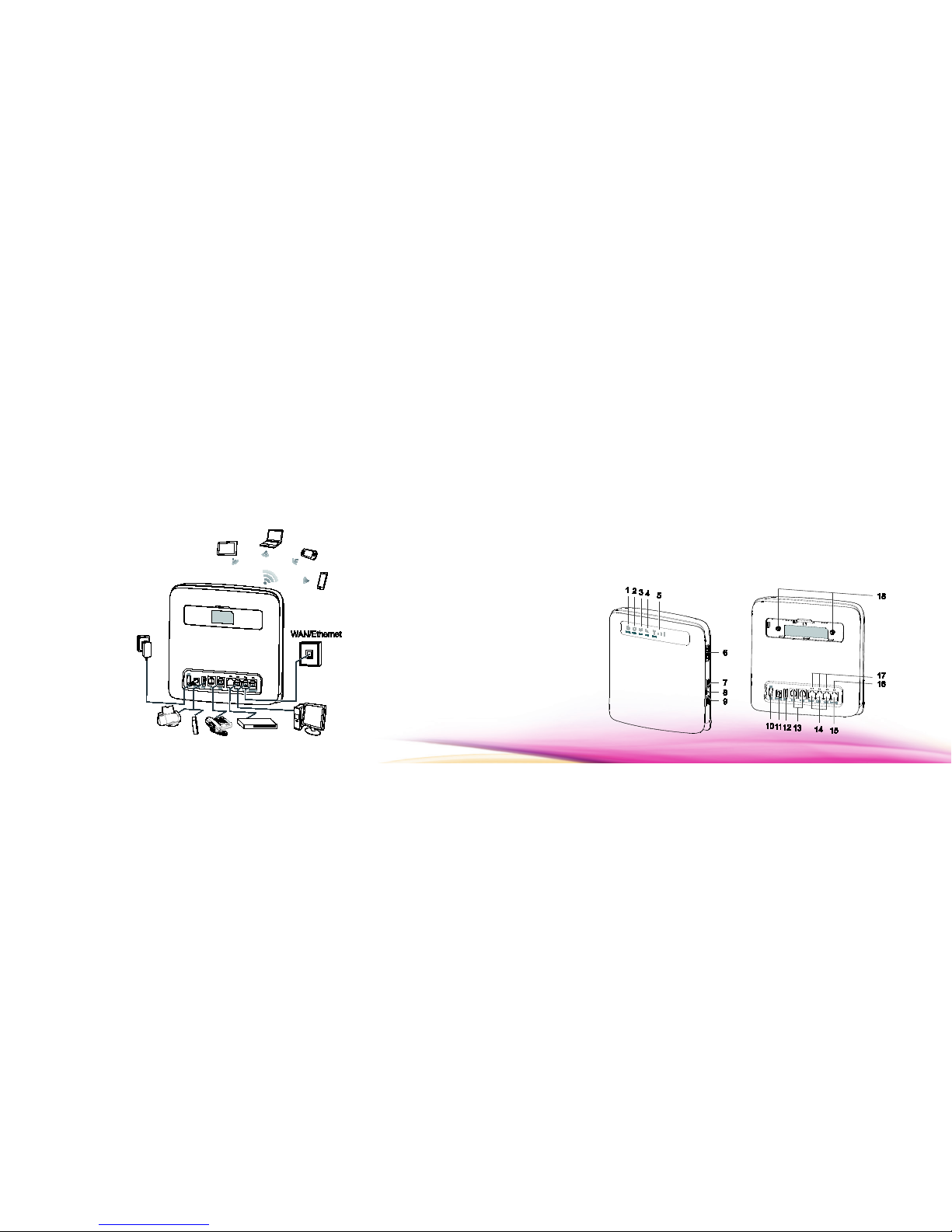
76
Selecting the Installation Environment
Obstacles such as concrete and wooden walls will effect the transmission of the
network signal. It is recommended to install the router in an open space.
Keep the router away from equipment that generates strong magnetic and electric
fields, for instance microwaves, refrigerators and satellite receivers.
Appearance

98
1. Power indicator
• On: Router turned on
• Off: Router turned off
2. Mode indicator
• Steady cyan: The router is connected to a LTE network.
• Steady blue: The router is connected to a 3G network.
• Steady yellow: The router is connected to a 2G network.
• Steady green: The router is connected to an Ethernet network.
• Steady red:
- The micro SIM card is not recognized, the PIN has not been entered, or the
PIN verification failed.
- The router failed to connect to a wireless network.
- The router is overheating. Its network connection is disconnected so the
device can cool down.
3. Wi-Fi indicator
• On: Wi-Fi function enabled
• Blinking: WPS interconnection verification is in progress. This process should
not take longer than 2 minutes.
• Off: Wi-Fi function disabled
4. Voice indicator
• On: Off-hook condition
• Blinking: Incoming call
• Off: On-hook condition
5. Signal indicator
• On: Indicates network signal strength. Full light indicates strong signal.
• Off: No network signal.

1110
6. Micro SIM card slot
Accommodate a micro SIM card.
7. Wi-Fi button
Press and hold for less than 1 second to enable or disable the Wi-Fi function.
Note:
The router supports 2.4 GHz and 5 GHz Wi-Fi networks.
8. Reset button
Press and hold for more than 3 seconds to restore the router to its factory
settings.
Note:
Restoring the default settings of the router will override all the previous
settings.
9. WPS button
When WPS is enabled, press and hold the button for one to five seconds to set
up a 2.4 GHz WPS connection, or press and hold the button for more than five
seconds to set up a 5 GHz WPS connection.
10. Power button
Press this button to power the router on or off.
11. Power port
Connect to the router’s power adapter.
12. USB port
Connect to a USB storage device or USB printer.

1312
Note:
• The router supports USB 1.1 and 2.0 storage devices in FAT16, FAT32, ext2, and
ext3 formats. Storage devices with power supply requirements exceeding
USB standards may not work properly. It is recommended that you prepare
an external power supply in these cases.
• The router is compatible with samba-supported USB printers.
• This port cannot be connected to USB host devices, such as computers.
13. TEL ports (RJ11)
Connect to telephones or a fax machine.
Note:
Do not connect a telephone and fax machine to the router simultaneously.
14. LAN ports (RJ45)
Connect to computers, switches, or other network devices.
15. LAN4/WAN port (RJ45)
Connect to an Ethernet port, computer, switch, or other network device.
16. LAN4/WAN indicator
• On: The port is connected to an Ethernet port or device.
• Blinking: Data is being transmitted through the port.
• Off: The port is not connected to an Ethernet port or device.
17. LAN indicators
• On: The port is connected to a device.
• Blinking: Data is being transmitted through the port.
• Off: No device is connected to the port.
18. External antenna ports (SMA-J)
Connect to external antennas (optional).

1514
Note:
Before you connect an external antenna to the router, remove the router’s rear
cover.
Getting Started
Installing the Micro SIM Card
Install the micro SIM card according to the
illustration.
Note:
• When removing the micro SIM card, gently press it in,
then release. The card will automatically pop out.
• Do not remove the micro SIM card when the router is powered on. Doing so
will affect the performance of your router, and data stored on the micro SIM
card may be lost.
Connecting to a Power Adapter
Install the power adapter according to the illustration.
Note:
• Use the provided power adapter. Use of an incompatible power adapter or one

1716
from an unknown manufacturer may cause the router to malfunction, fail, or
could even cause a fire. Such use voids all warranties, whether expressed or
implied, on the product.
• The router’s power adapter model is HW-120200XYW. X and Y represent
letters or numbers that vary by region. For details about the specific adapter
model, contact an authorized dealer.
Logging In to the Web Management Page
The web-based configuration utility can be used for initial router installation,
parameter configuration and function management through the browser.
The Windows 7 operating system and Internet Explorer 8.0 are used as an
example. Ensure that the router is connected to the computer. Follow these steps
to log in to the web management page:
1. Connect all router cables.
2. Open the browser, and enter http://192.168.8.1 or http://viva.router in the
address box.
3. Enter the user name and password to log in to the web management page.
Note:
The default user name and password are printed on the router label.
Change Wi-Fi Network name and password
1. Log in to the web management page (refer to the above section).

18
2. Click on “Settings”
3. Click on “Next” 2 times.
4. Insert the desired router name in the “SSID” filed.
5. Insert the desired network key in the “WPA Pre-shared Key” field. (This key
will be requested every time a user tries to access this connection for the
first time).
6. Click” Finish”. (Router will reboot applying the new settings).
Send SMS and view incoming SMS.
1. Log in to the web management page (refer to “Logging In to the Web
Management Page” section).
2. Click on “SMS”
LTE is a trademark of ETSI.
Version: V100R001_01 Part Number: 31010QQT
Other Viva Network Router manuals
Popular Network Router manuals by other brands

Juniper
Juniper MX240 Instruction for Upgrading
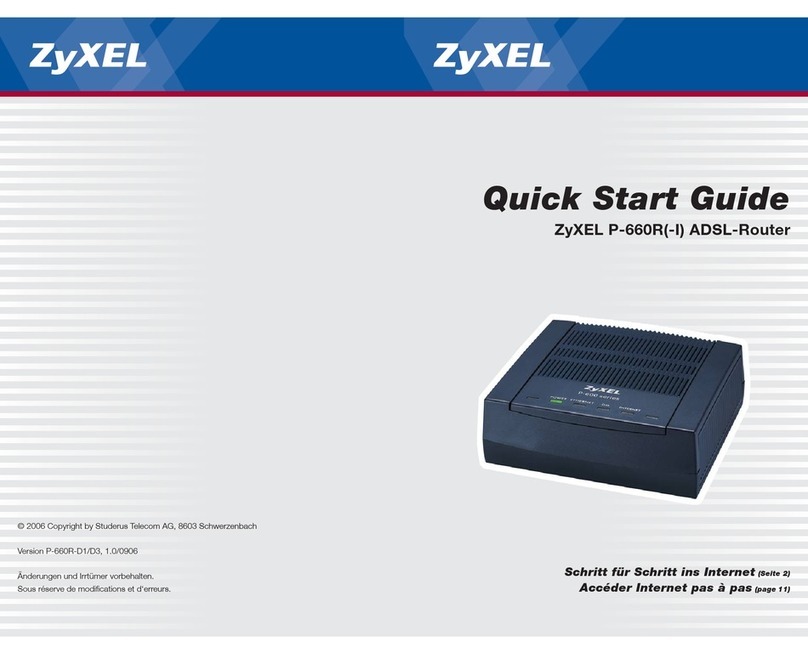
ZyXEL Communications
ZyXEL Communications P-660R(-I) quick start guide

Perle
Perle IRG5410 Series Hardware installation guide

Comset
Comset CM820V-4 user manual

TP-Link
TP-Link TD-W8950ND user guide
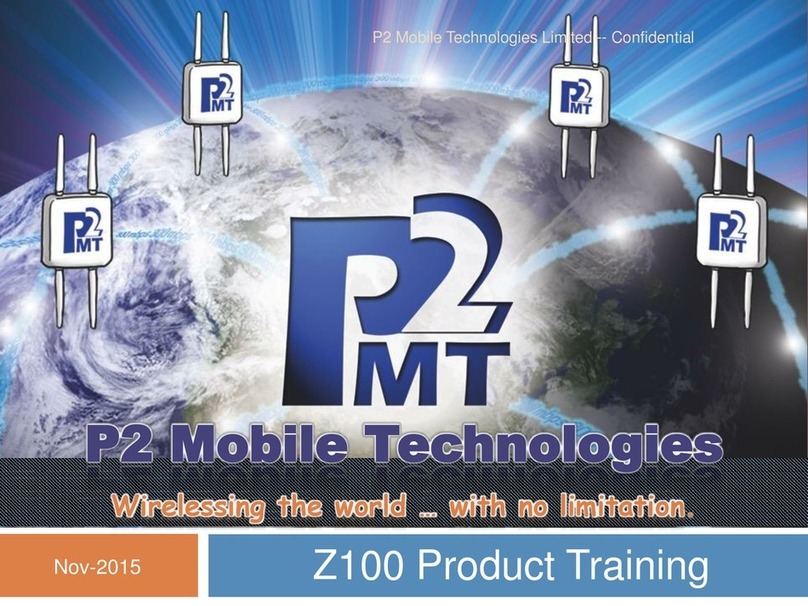
P2 MOBILE TECHNOLOGIES LIMITED
P2 MOBILE TECHNOLOGIES LIMITED Z100 Product training