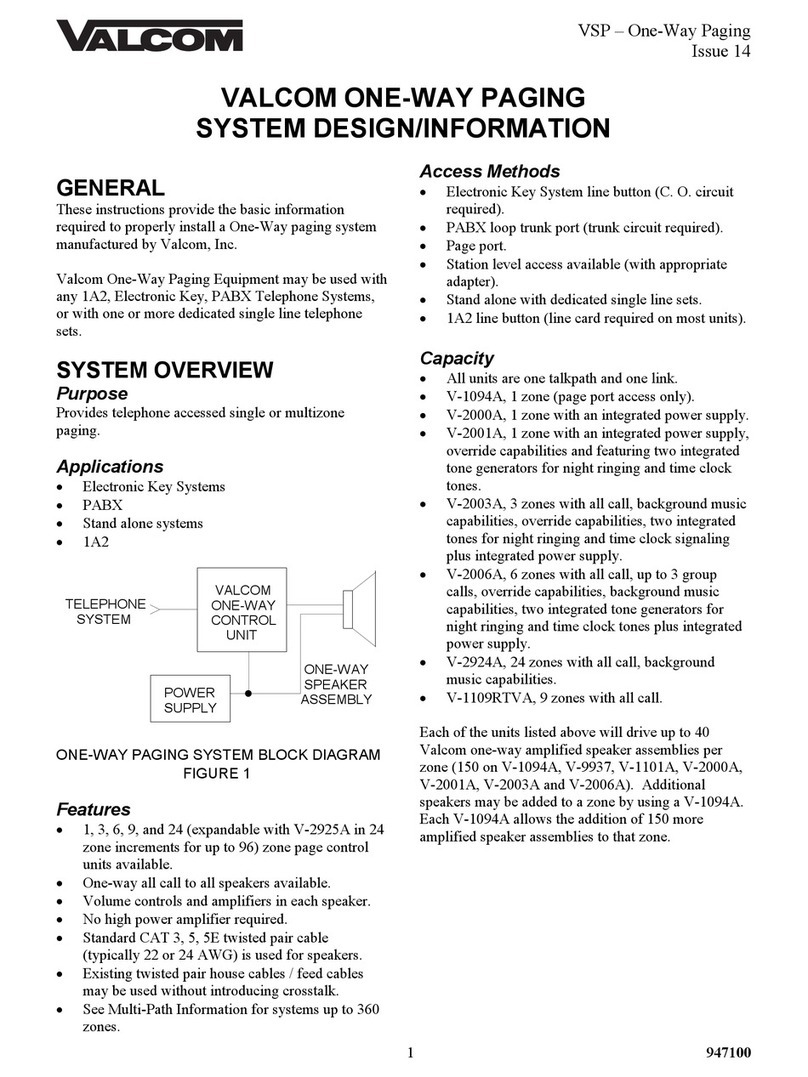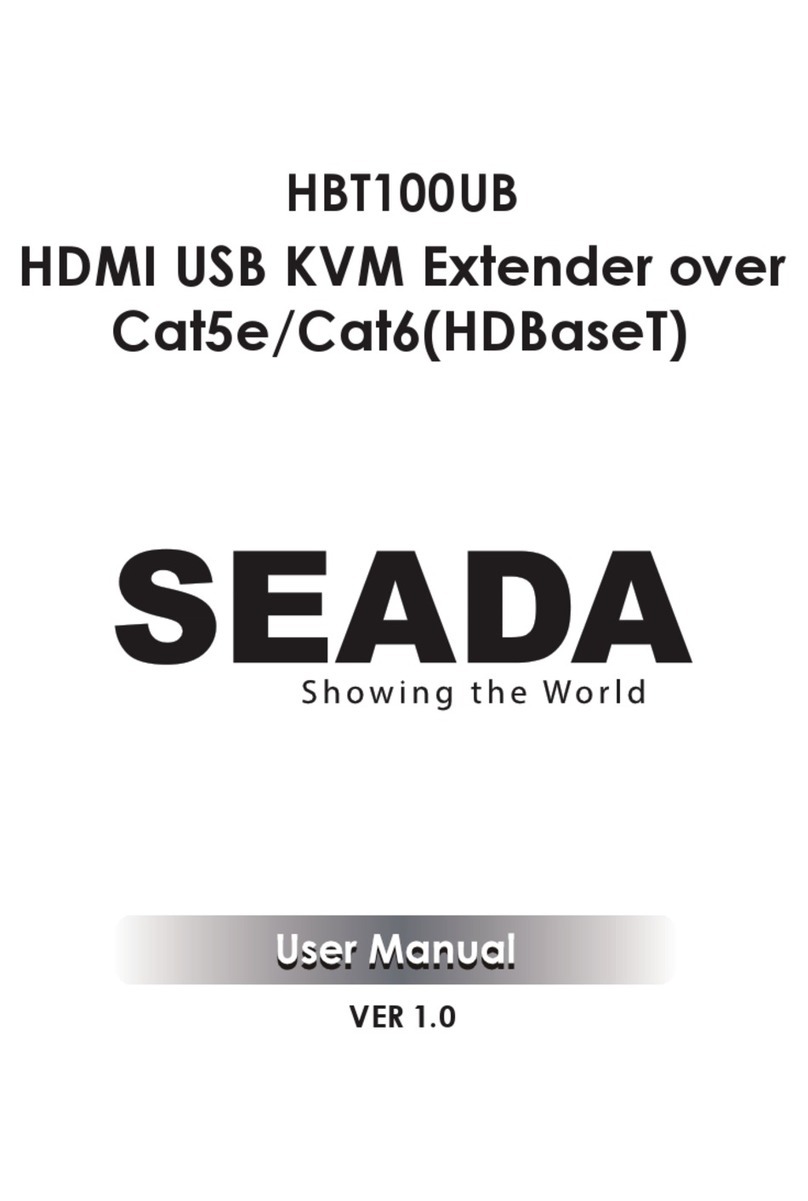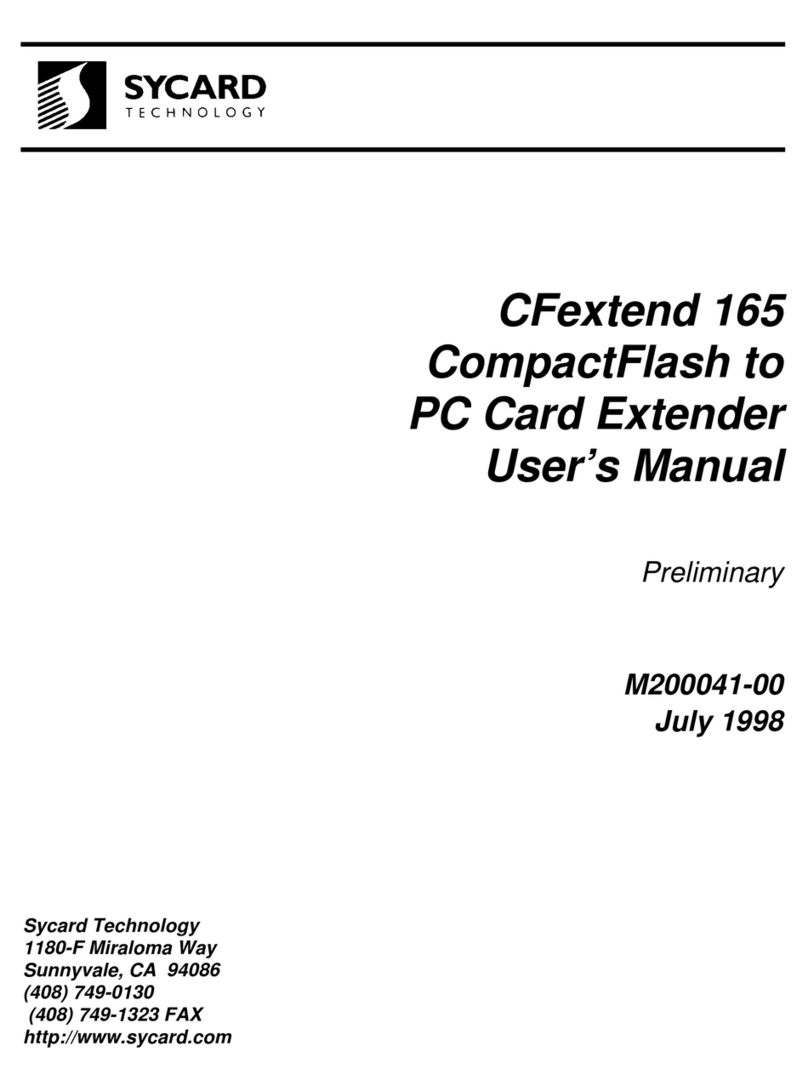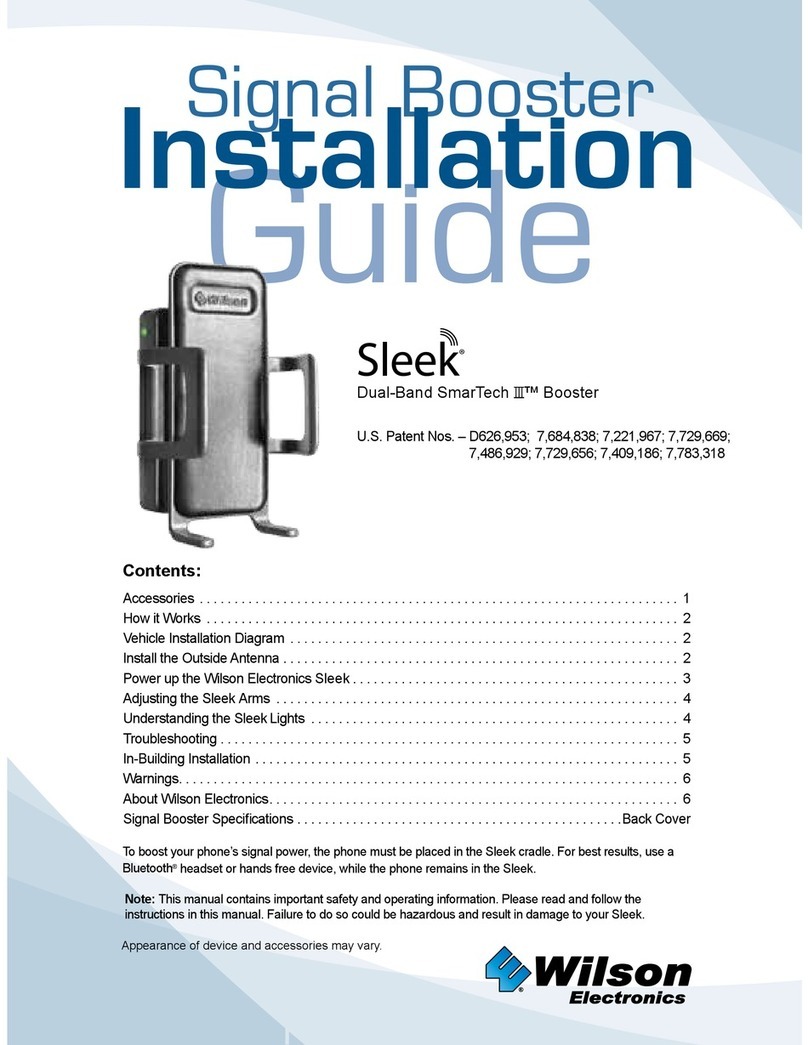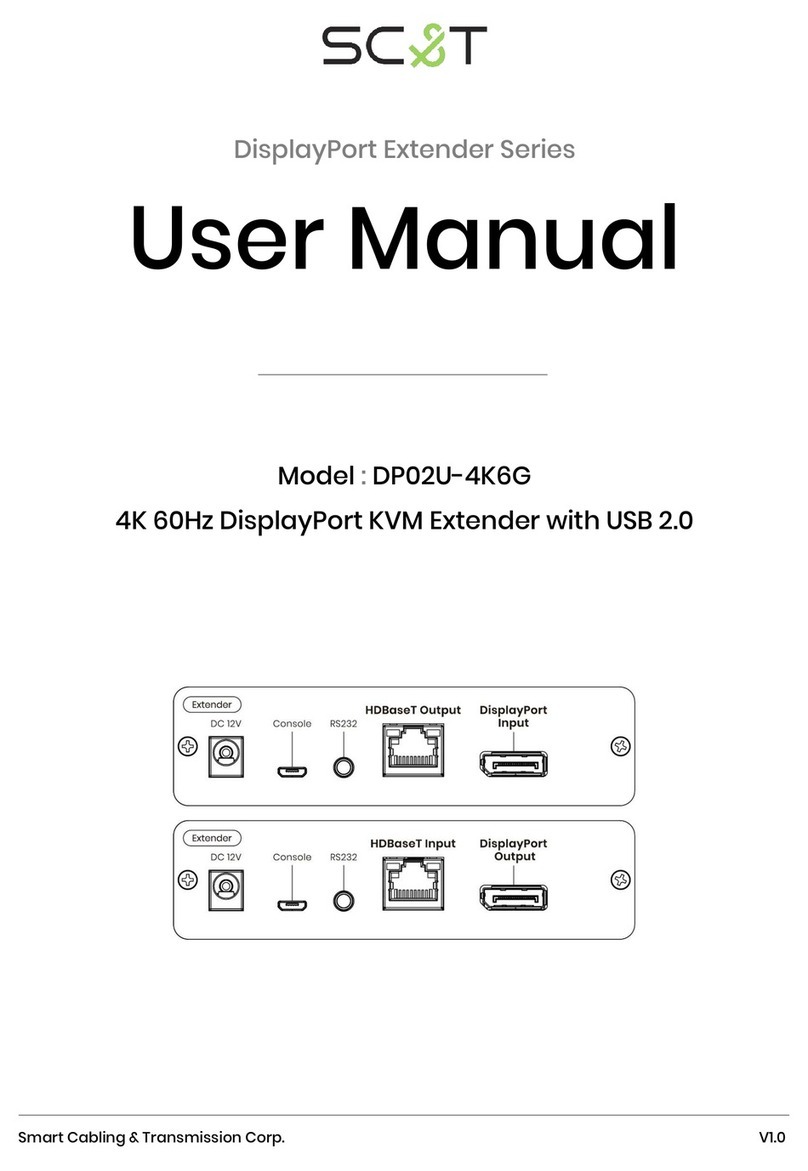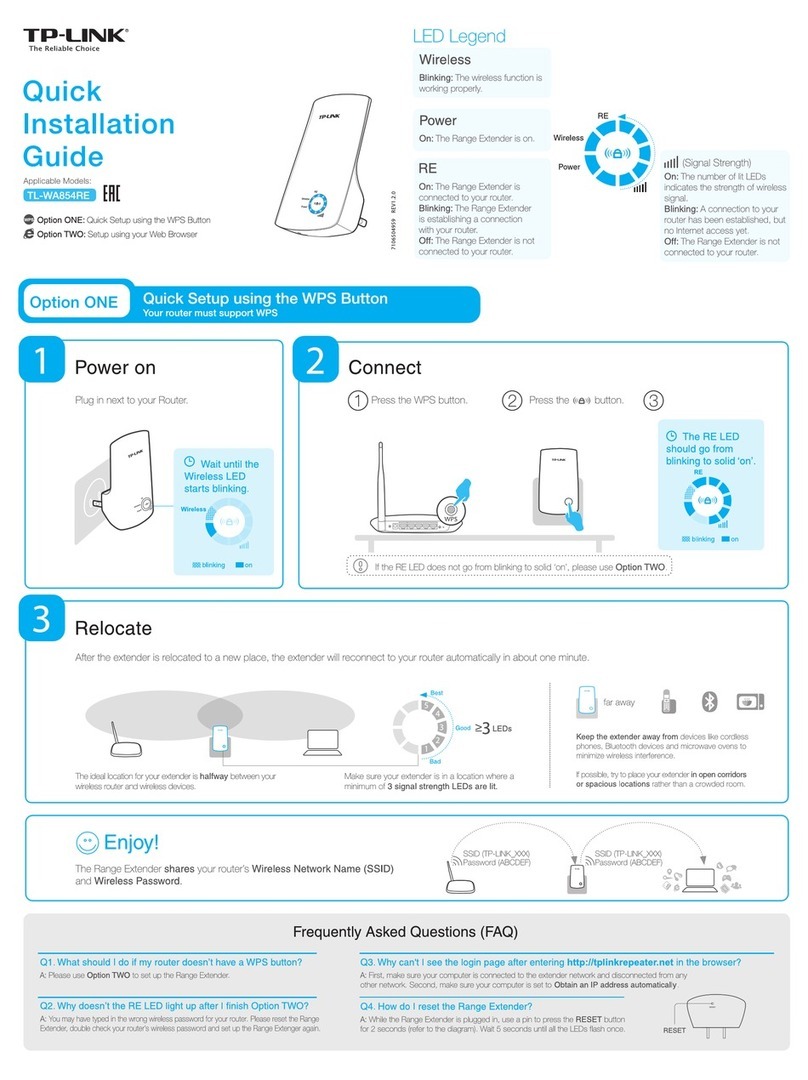ETIC XSLAN+140 User manual

XSLAN+140
Ethernet Extender
SHDSL Switch
________________
Installation manual
Document reference : 9020409-01
_________________

INSTALLATION MANUAL
Page 2 XSLAN+140

INSTALLATION MANUAL
Content
1PRODUCTS IDENTIFICATION............................................................ 4
2DELIVERY CONTENT AND ACCESSORIES..................................... 4
3PRODUCT OVERVIEW........................................................................ 5
4DIMENSIONS ....................................................................................... 6
5CONNECTORS .................................................................................... 6
6LED INDICATORS ............................................................................... 8
7DIP SWITCHES.................................................................................... 9
8DIN RAIL MOUNTING........................................................................ 10
9COOLING ........................................................................................... 11
10 SUPPLY VOLTAGE........................................................................... 11
11 ISOLATION AND ENCLOSURE GROUNDING................................ 11
12 Configuration..................................................................... 11
12.1 Principle ............................................................................. 11
12.2 Configuration steps .......................................................... 14
12.3 Step 1 : Setting-up the « STU-R » XSLAN+140 .............. 14
12.4 Step 2 : Setting-up the « STU-C » XSLAN+140 .............. 14
12.5 Step 3 : Testing the connection ...................................... 14
13 CONNECTING THE XSLAN+ TO THE LINE .................................... 15
13.1 Type of cable ..................................................................... 15
13.2 Cross talk........................................................................... 15
13.3 Protecting the shdsl switch from lightning.................... 16
13.4 Connecting the shdsl switch to the line......................... 17
14 ASSIGNING AN IP ADDRESS TO THE XSLAN+ ............................ 17
15 DIAGNOSTIC ..................................................................................... 18
16 RESTORING THE FACTORY DEFAULT CONFIGURATION.......... 19
XSLAN+140 Page 3

INSTALLATION MANUAL
1 Products identification
XSLAN+140
Min supply V. VDC 10
Max supply V. VDC 60
Power consumption (W) 4
SHDSL ports 1
Max data rate (Mb/s) 5.6
Ethernet ports 10-100 Mb/s 4
RS232 0
RS485 2 wires 0
VLAN, Y
SNMP, QoS DiffServ Y
Html Configuration Y
Serial gateway
RAW TCP&UDP
telnet, modbus, unitelway
0
2 Delivery content and accessories
The product itself is delivered with a CD including the user manual and the eticfinder
software tool with which you can discover the IP address of any product manufactured by
ETIC TELECOM and connected to an Ethernet network. 1
Page 4 XSLAN+140

INSTALLATION MANUAL
3 Product overview
The XSLAN+140 provides one
shdsl interface to extend an
Ethernet network over a twisted
pair.
XSLAN+140 Page 5

INSTALLATION MANUAL
4 Dimensions
5 Connectors
Page 6 XSLAN+140

INSTALLATION MANUAL
2 positions screw terminal : Supply voltage 2
Protected against reverse polarity
Position Signal Function
1 Power + 10-60 VDC :
2 Power - 0V isolated from the enclosure
4 positions screw terminal :Digital input and output
Position Signal Function
1 3V3 3 V DC provided by the XS+
2 In Digital input
3 F + Digital output + (max 50Vdc - 0,6A)
4 F - Digital output -
2 positions screw terminal : Shdsl
Position Signal Function
1 Line SHDSL line conductor (the two wires can be inverted)
2 Line SHDSL line conductor (the two wires can be inverted)
RJ45 connector : Ethernet
Position Signal Function
1 Tx + Emission polarity +
2 Tx - Emission polarity -
3 Rx + Reception polarity +
4 N.C -
5 N.C -
6 Rx - Reception polarity -
7 N.C. -
8 N.C. -
XSLAN+140 Page 7

INSTALLATION MANUAL
6 Led indicators
Led Status Description
1 ON green The supply voltage is present
2 Not used
ON green The unit is ready
ON red At power on : The product is starting
Otherwise : Product failure
Not used
Flashing
slowly SHDSL connection
ON SHDSL connection established
Shdsl
Flashing
quickly
SHDSL connection established ; traffic
across the line
Page 8 XSLAN+140

INSTALLATION MANUAL
7 DIP switches
SW1 Management
OFF Operation without IP address
ON
The IP address assigned to the product to reach the
html server is the stored IP address
The default IP address is 192.168.0.128
SW2 SW3 SW4 SW5 Shdsl connection profile
OFF OFF OFF OFF Mode STU_R
ON OFF OFF OFF STU_C - Auto - Standard
OFF ON OFF OFF STU_C - Auto - Endurance
ON ON OFF OFF STU_C - Auto - Performance
OFF OFF ON OFF STU_C - Auto - TurboSHort
ON OFF ON OFF STU_C - Fixed - 256 kbit/s
OFF ON ON OFF STU_C - Fixed - 512 kbit/s
ON ON ON OFF STU_C - Fixed - 1024 kbit/s
OFF OFF OFF ON STU_C - Fixed - 1536 kbit/s
ON OFF OFF ON STU_C - Fixed - 3392 kbit/s
OFF ON OFF ON STU_C - Fixed - 4480 kbit/s
ON ON OFF ON STU_C - Fixed - 5696 kbit/s
OFF OFF ON ON STU_C - Fixed - 7168 kbit/s
ON OFF ON ON STU_C - Fixed - 9024 kbit/s
OFF ON ON ON STU_C - Fixed - 11292 kbit/s
ON ON ON ON STU_C - Fixed - 15288 kbit/s
SW 6 Must be left OFF
XSLAN+140 Page 9

INSTALLATION MANUAL
8 DIN rail mounting
Mounting the unit on the DIN rail
This unit should be mounted on 35
mm DIN-rail, horizontally mounted.
Removing the unit from the DIN rail
Page 10 XSLAN+140

INSTALLATION MANUAL
9 Cooling
To avoid obstructing the airflow around the unit, the spacing must be at least 25
mm above and below, and 10 mm left and right.
10 Supply voltage
The supply voltage must be strictly included between 10 and 60 VDC
The product is protected against the inversion of polarity.
11 Isolation and enclosure grounding
The enclosure of the product is metallic; It must be grounded.
The minus polarity of the supply voltage is common with the minus voltage of
the electronic board – usually called 0 V - and is isolated from the enclosure.
Moreover, the Ethernet signal and the SHDSL signal are isolated through
transformers.
It is why the XSLAN+140 is fully isolated. The common mode voltage must not
exceed 1500 V.
12 Configuration
The XSLAN+140 is configured by using the DIP switches located under the lid
on the top of the product.
It is not necessary to assign an IP address to the product; however an IP
address can be assigned to the XSLAN+140 to reach the diagnosis server.
12.1 Principle
When two shdsl switches are connected through a twisted pair, one has the
function to initiate the connection, to analyse the connection quality, and to
negotiate the data rate; the other SHDSL switch can only accept.
The SHDSL switch which initiates the connection is called the STU-C, while the
one which accepts the connection is called the STU-R switch.
It is why, a line must be connected on the one hand to an XSLAN+140 set as
an STU-C switch and the other one set as an STU-R switch.
XSLAN+140 Page 11

INSTALLATION MANUAL
To make the configuration simple, the configuration is carried-out by selecting a
connection profile using the DIP switches.
Five profiles can be selected :
Auto STU-R profile :
That connection profile has to be assigned to the XSLAN+ which has to wait for
the connection (see the drawing above).
Endurance STU-C profile :
The XSLAN+ to which that profile is assigned will initiate the connection up to
5,6 Mb/s.
The value of the SNR margin of that profile is maximum; it means that the
connection will be set at a low data rate to decrease the disconnection
probability.
That profile is convenient when the conditions are poor because the noise level
varies or is important, and or because the distance is important, and or
because the quality of the twisted pair is poor.
That profile has to be advised also if disconnections are observed when using
the standard profile or the performance profile.
Page 12 XSLAN+140

INSTALLATION MANUAL
That profile can be advised, also, when the frequency of the disconnections
must be as low as possible.
Standard STU-C profile :
The XSLAN+ to which that profile is assigned will initiate the connection.
The value of the SNR margin is medium; it is why, the connection will be set at
a medium data rate.
Disconnections may appear but only in case of strong signal disturbances.
That profile is convenient in usual conditions when the noise level is stable, and
or the distance is not too close from the limit, and or when the quality of the line
is good.
Performance STU-C profile :
The XSLAN+ to which that profile is assigned will initiate the connection.
The value of the SNR margin is low; it is why, the connection will be set at a
high data rate.
Disconnections may appear in case of disturbances.
That profile is convenient when the highest data rate is wished.
That profile is convenient when the noise level is stable and low, and or the
distance is far from the limit, and or when the quality of the line is good.
Turbo-short STU-C profile :
The XSLAN+ to which that profile is assigned will initiate the connection.
That profile makes possible to get a high data rate – up to 10 Mb/s – over a
short distance (typically shorter than 1 Km).
Remark :
In some particular cases, the data rate can be forced with the DIP switch : See
the DIP switches table.
XSLAN+140 Page 13

INSTALLATION MANUAL
12.2 Configuration steps
Step 1 : Setting-up the « STU-R » XSLAN+140
Step 2 : Setting-up the « STU-C » XSLAN+140
Step 3 : Testing the connection
12.3 Step 1 : Setting-up the « STU-R » XSLAN+140
• Set the SW1 DIP switch OFF if no IP address is assigned to the XSLAN+ or
ON if an IP address is assigned to the XSLAN+.
• Set the DIP switches SW2 to SW5 as shown below :
SW2 SW3 SW4 SW5 Shdsl connection profile
OFF OFF OFF OFF STU_R mode
12.4 Step 2 : Setting-up the « STU-C » XSLAN+140
• Set the SW1 DIP switch OFF if no IP address is assigned to the XSLAN+ ,
or ON if an IP address is assigned to the XSLAN+.
• Select the connection profile
SW2 SW3 SW4 SW5 Shdsl connection profile
ON OFF OFF OFF STU_C - Auto - Standard
OFF ON OFF OFF STU_C - Auto - Endurance
ON ON OFF OFF STU_C - Auto - Performance
OFF OFF ON OFF STU_C - Auto - TurboSHort
12.5 Step 3 : Testing the connection
• Connect the XSLAN+ switches to the line (see the paragraph further).
The shdsl line led flashes and is ON after 30 seconds.
• Connect a PC to the STU-C switch.
• Transmit periodical PINGs through the line to a device connected to the
other XSLAN+ switch.
• Check each PING receives a response.
• If defects or disconnections occur, select a more secure profile; for
Page 14 XSLAN+140

INSTALLATION MANUAL
instance, select the Endurance profile instead of the Standard profile or the
Performance profile instead of the Turbo-short profile.
13 Connecting the XSLAN+ to the line
13.1 Type of cable
Twisted pair
The XSLAN+ shdsl switch is designed to be connected to one or several
telephone grade twisted pairs.
The conductor diameter must be included between 0.4 mm and 1 mm.
Shielded cable
It is better to use a shielded cable.
The shield must be connected to the earth at one of its ends.
The shield decreases the influence of the electromagnetic ambient noise on the
shdsl signal.
Moreover, the shield protects the XSLAN+ shdsl switch against lightning.
Electrical power cable
Two power conductors can be used instead of a twisted pair to set an shdsl
connection.
However, because the two wires are not twisted, the ambient electrical noise
may disturb the transmission.
Compared to the transmission over a twisted pair, the maximum distance
between two SHDSL switches is decreased.
13.2 Cross talk
If the cable is made of several pairs, each pair can be used to transmit a
particular shdsl connection ; however the shdsl signal transmitted in one pair
may disturb the shdsl signal transmitted in another one, and, in some cases,
may decrease the effective data rate of both shdsl connections.
XSLAN+140 Page 15

INSTALLATION MANUAL
13.3 Protecting the shdsl switch from lightning
if the line is exposed to lightning, we advise to use an surge arrester at each
end of the line and to connect the shield of the cable to the earth.
Page 16 XSLAN+140

INSTALLATION MANUAL
13.4 Connecting the shdsl switch to the line
The SHDSL signal is not polarised ; it is why the two conductors of the line can
be inverted.
14 Assigning an IP address to the XSLAN+
• Set the SW1 DIP switch ON.
• Connect a PC to the XSLAN+ switch.
• Assign to the PC an iP address in accordance with the XSLAN+ IP address.
Coming from factory, the default IP address of the XSLAN+ is 192.168.0.128.
• Launch Internet explorer 8 or a further version and enter the IP address of
the XSLAN+.
The homepage of the html diagnosis server is displayed.
• Select « Set up > IP address ».
• Enter the new IP address assigned to the XSLAN+ and save.
.
XSLAN+140 Page 17

INSTALLATION MANUAL
15 Diagnostic
• Select “Diagnostic > Network status > Interfaces” to check the shdsl
connection quality.
The signal to noise ratio margin must be 4/4 or 3 / 4 or 2/4.
If the signal to noise ratio margin (SNR margin) is also 1 / 4, the connection
quality is not sufficient; In that case,
• select a more secure profile using the DIP switches; for instance, select the
Endurance profile instead of the Standard profile or the Performance profile
instead of the Turbo-short profile.
If the SNR margin does not improve, in spite of that modification, or if
disconnections persist,
• Check that each wire of the line, including intermediate screw terminals
along the line, is correctly squeezed.
• By pass temporarily the surge arresters.
• Check the cable shield is correctly connected to the ground.
Page 18 XSLAN+140

INSTALLATION MANUAL
16 Restoring the factory default configuration
A push-button is located at the top of the product.
Restoring temporarily the factory default configuration
When the push-button is pressed while the unit is running, the factory default
configuration is temporarily restored : The IP address of the html server is
192.168.0.128.
However, the current configuration is not lost. The parameters of the current
configuration are displayed as usually.
Deleting the current configuration and restoring the factory default
configuration
When the power is switched ON while the push-button is pressed, the current
configuration is deleted and the factory default configuration is restored.
XSLAN+140 Page 19
Table of contents