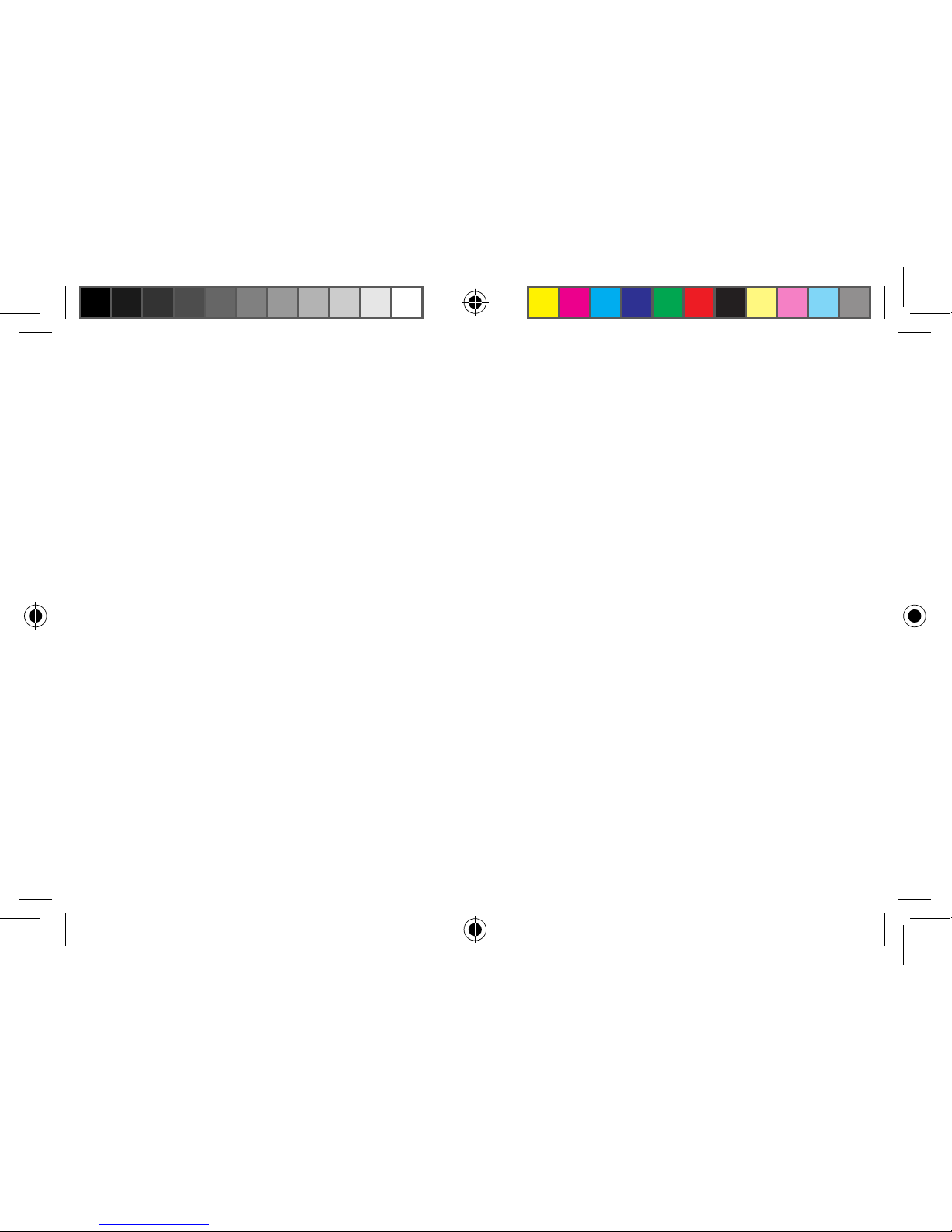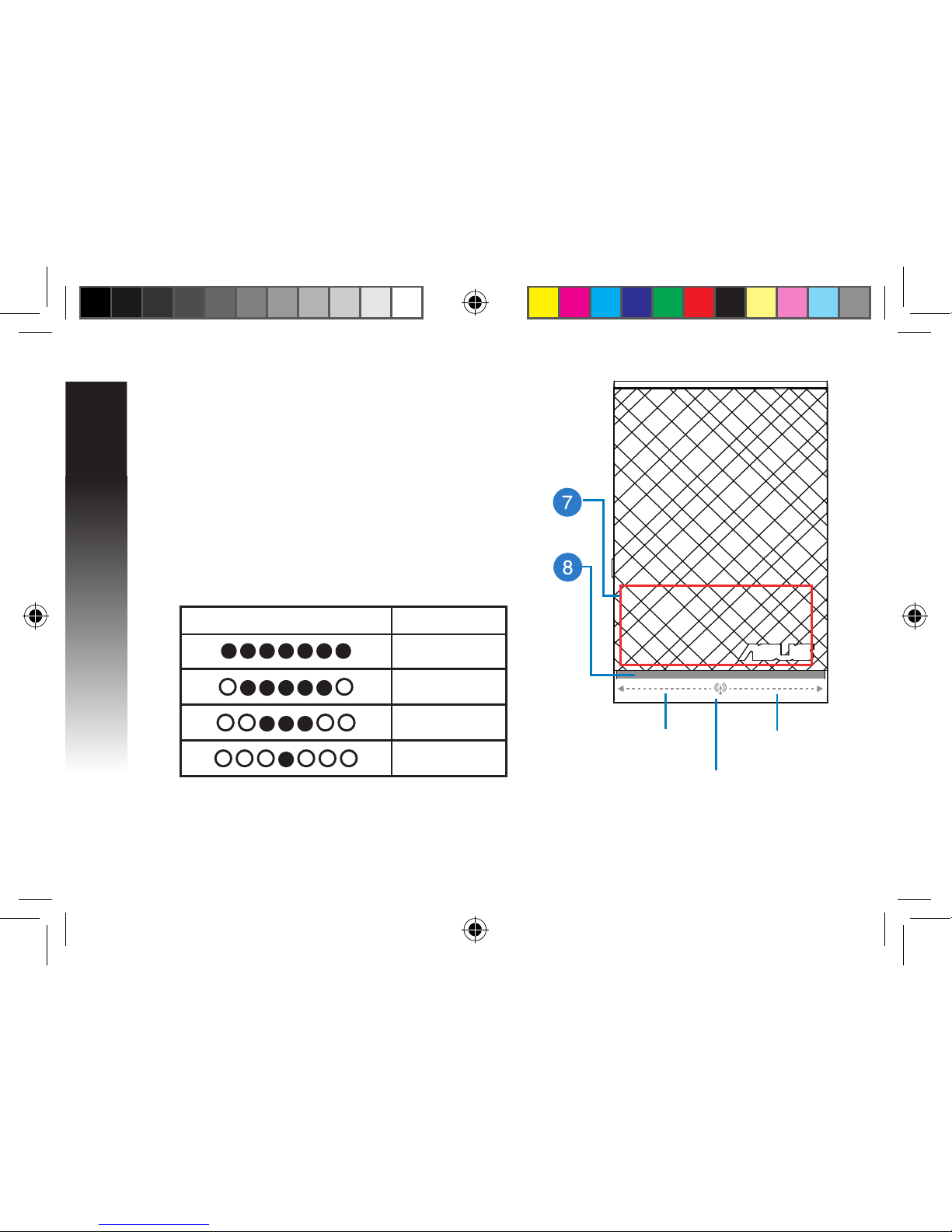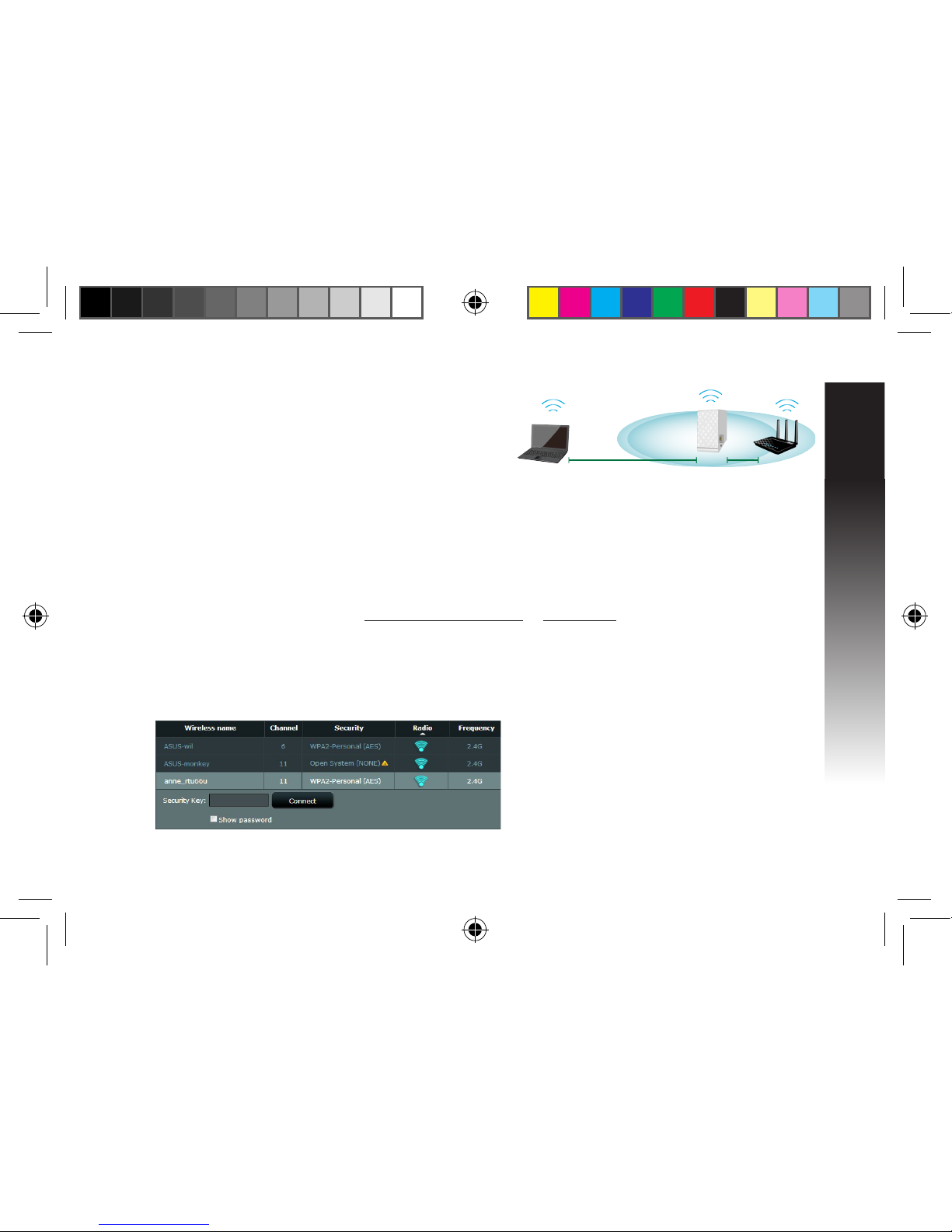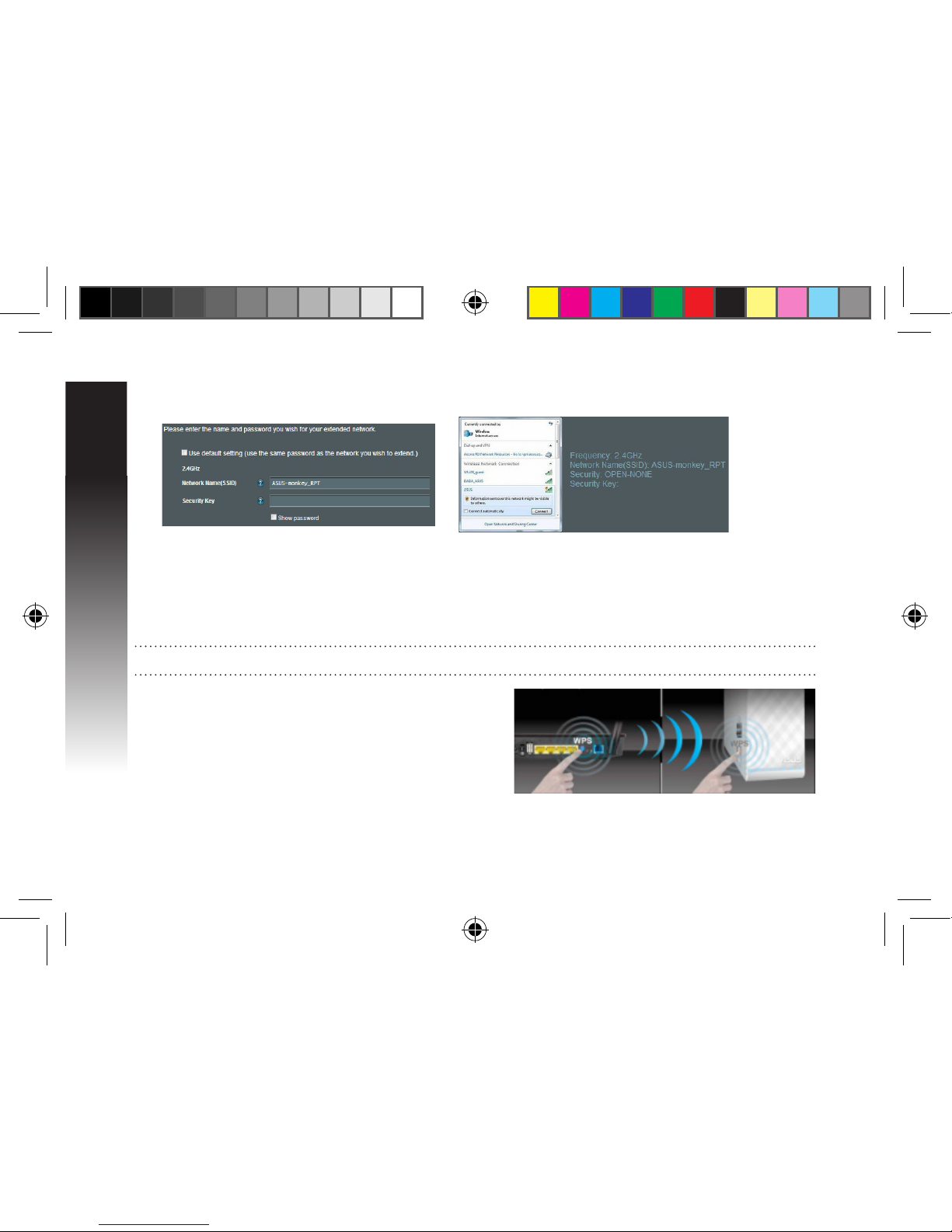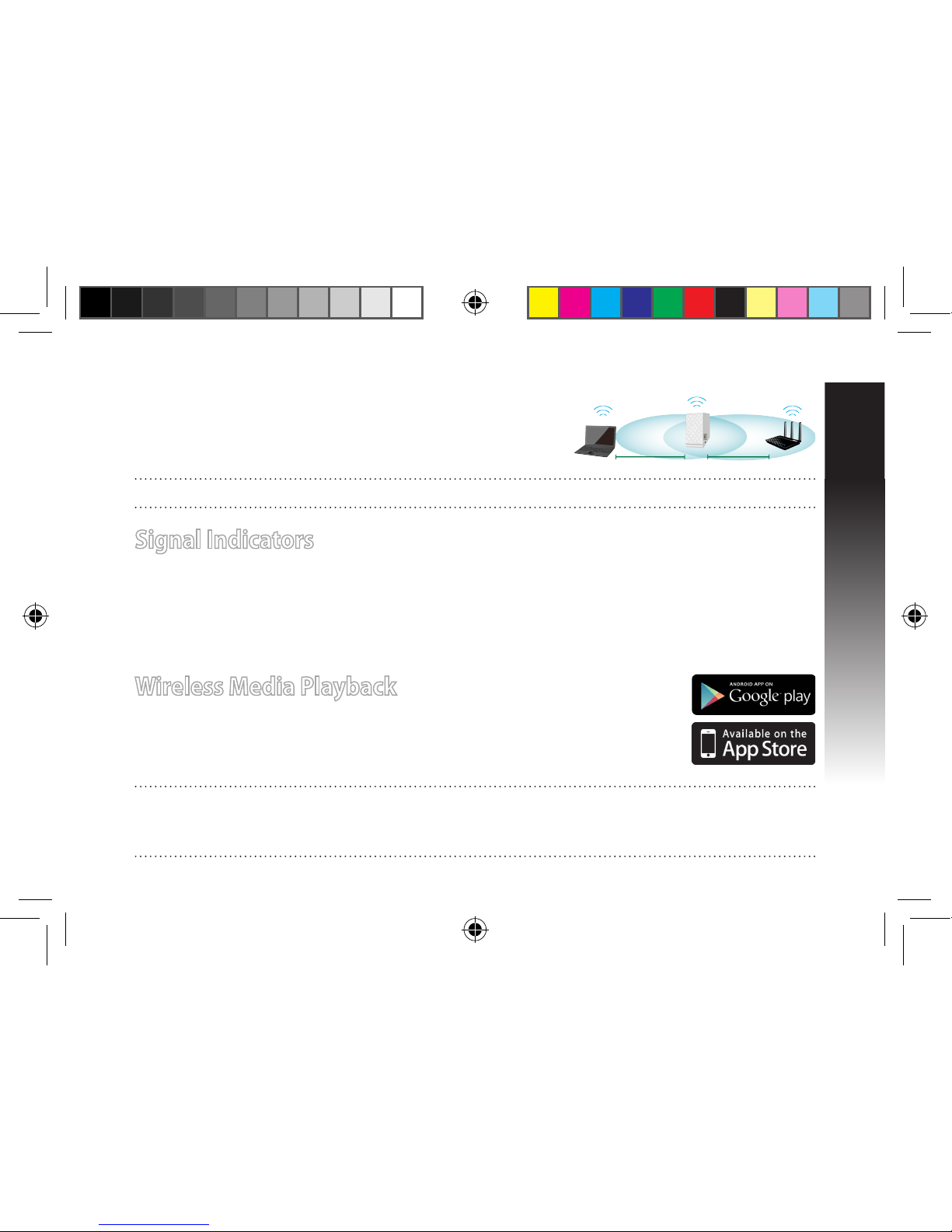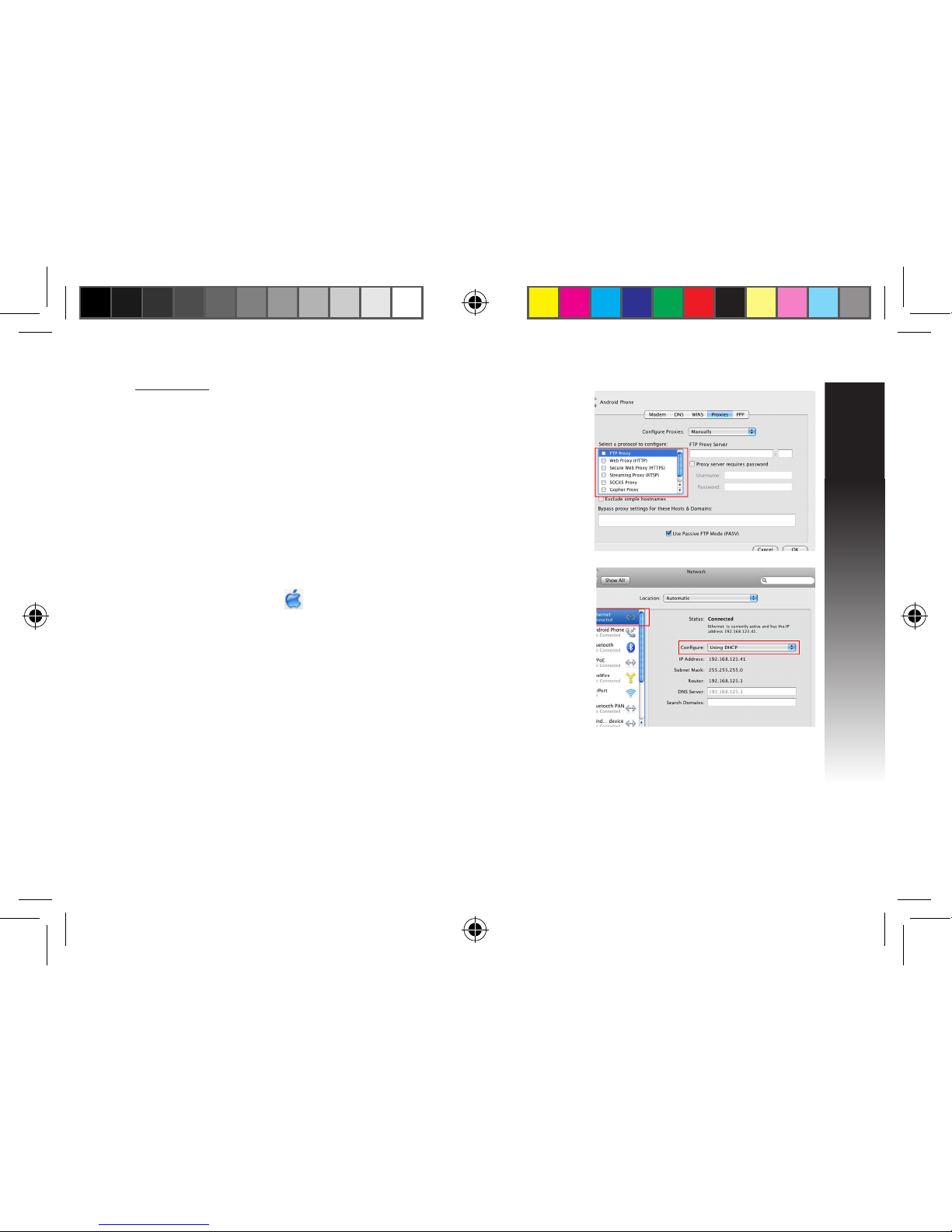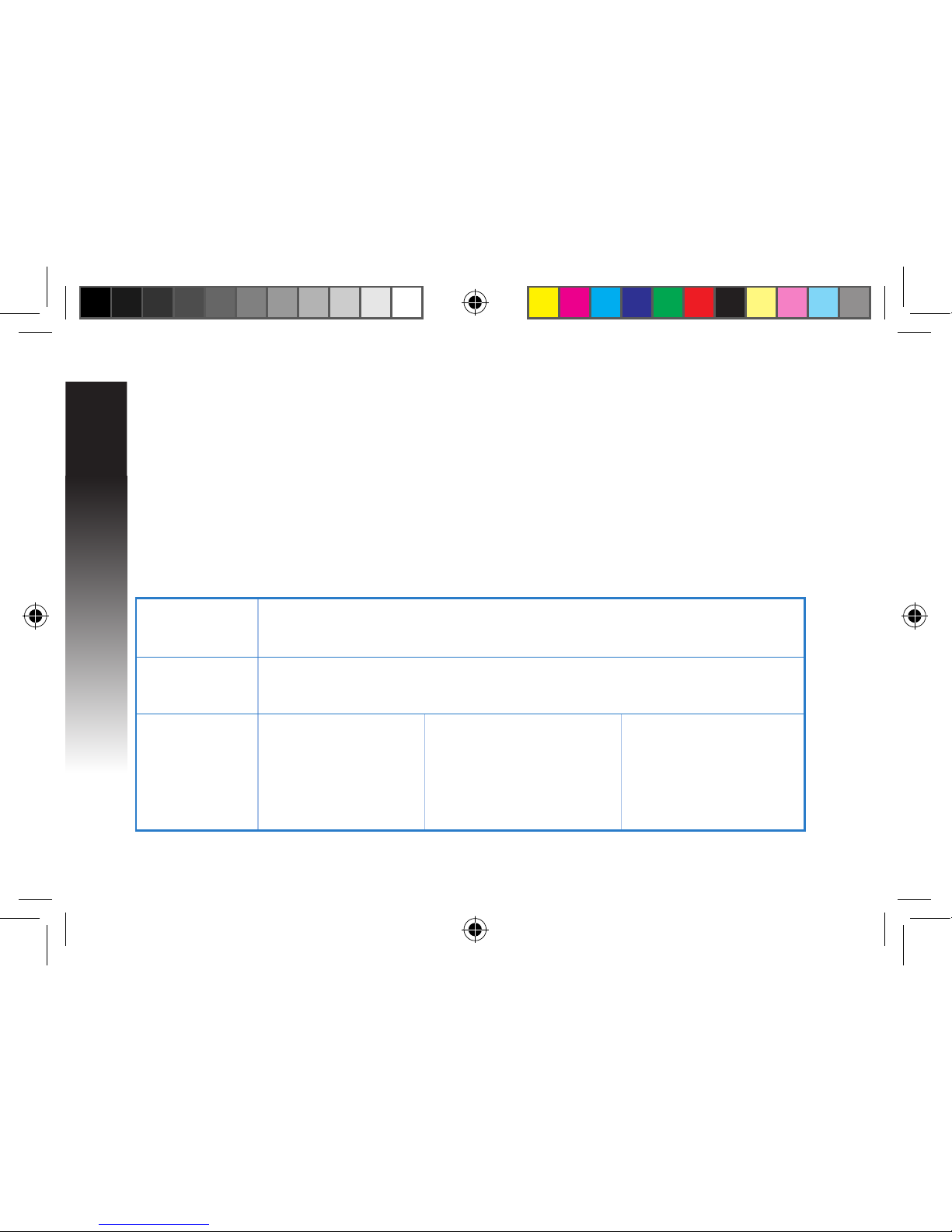Signal Indicators
• To get the best performance, place the Range Extender between your router and wireless device.
• The signal indicators indicate the connection performance from the Range Extender to the Router.
Refer to the LED indicators in section A Quick Look.
• If no signal indicator lights up, search the network again in Option A or make sure that your router
supports WPS in Option B.
To connect an additional Wi-Fi device to your Extender network, use the same network password as that
of your existing wireless router.
Move the Range Extender
When the connection is complete, locate the Range Extender be-
tween the router and the wireless device to get better performance.
NOTE: To get the best connection performance, ensure that at least two signal indicators light up.
Wireless Media Playback
The Range Extender supports wireless media playback, which allows you to
stream and play your network music through its audio port. You can use ASUS
AiPlayer app to control the music streaming over the Range Extender from your
mobile device. Search for “RP-N14”or “ASUS AiPlayer” from Google Play or App
Store and download the app to your mobile device.
NOTES:
• AiPlayer supports mp3, wav., ac, and acc les.
• You can insert an earphone, powered speaker, or stereo system to the 3.5mm stereo audio port.