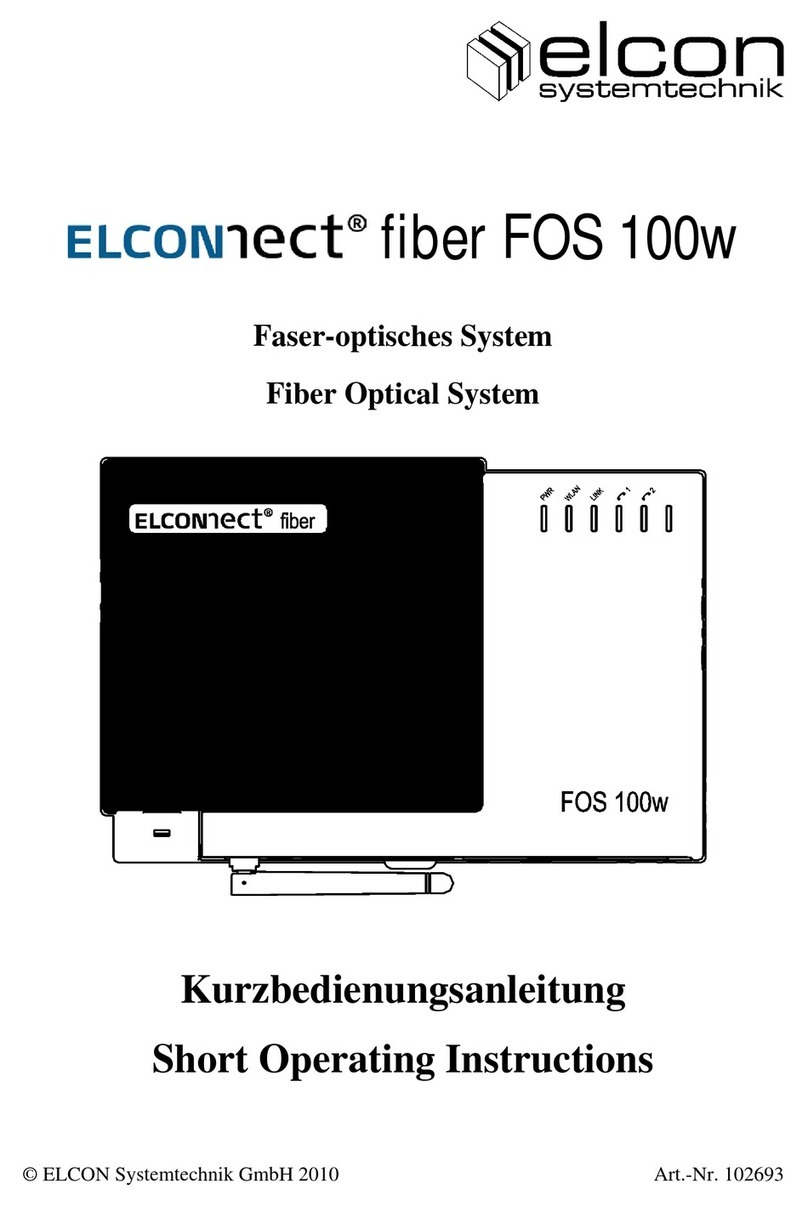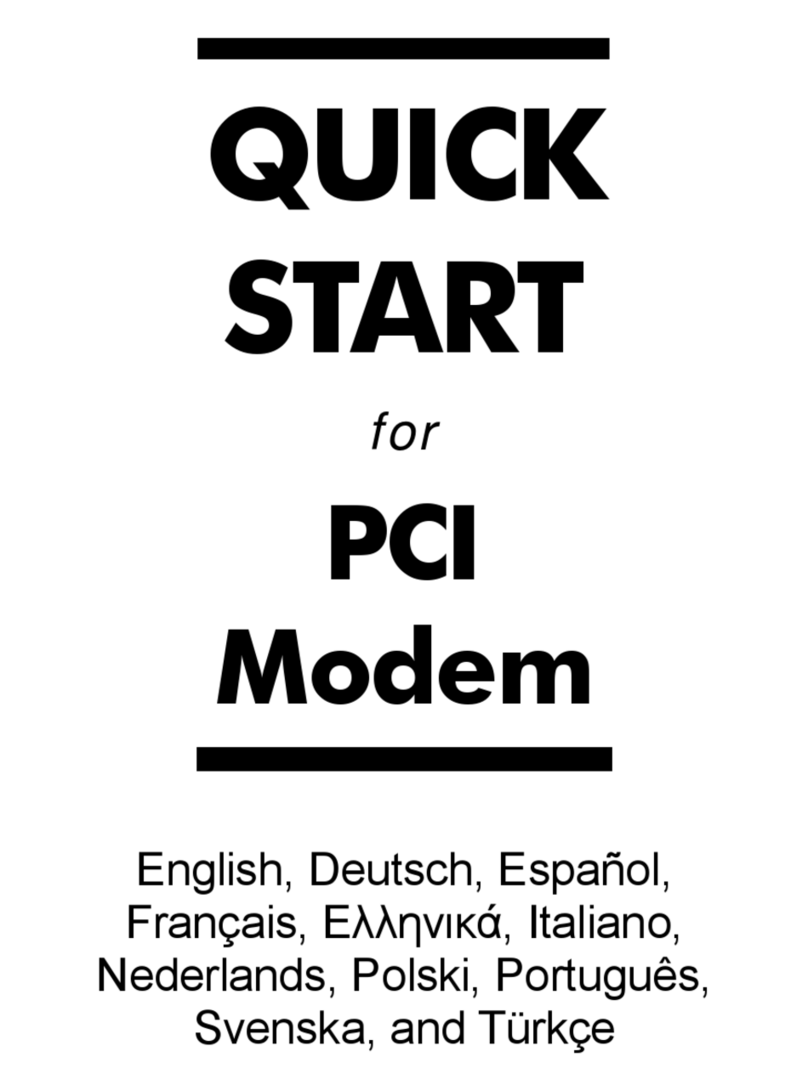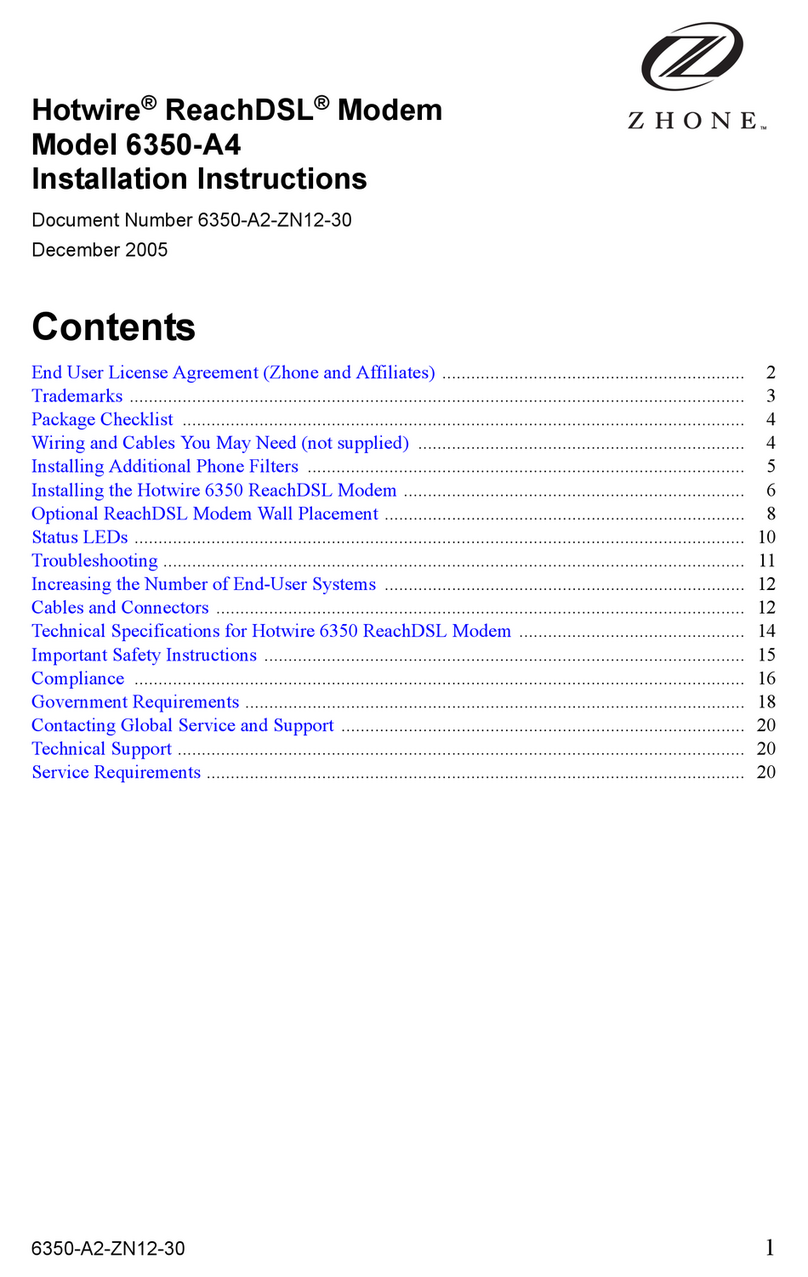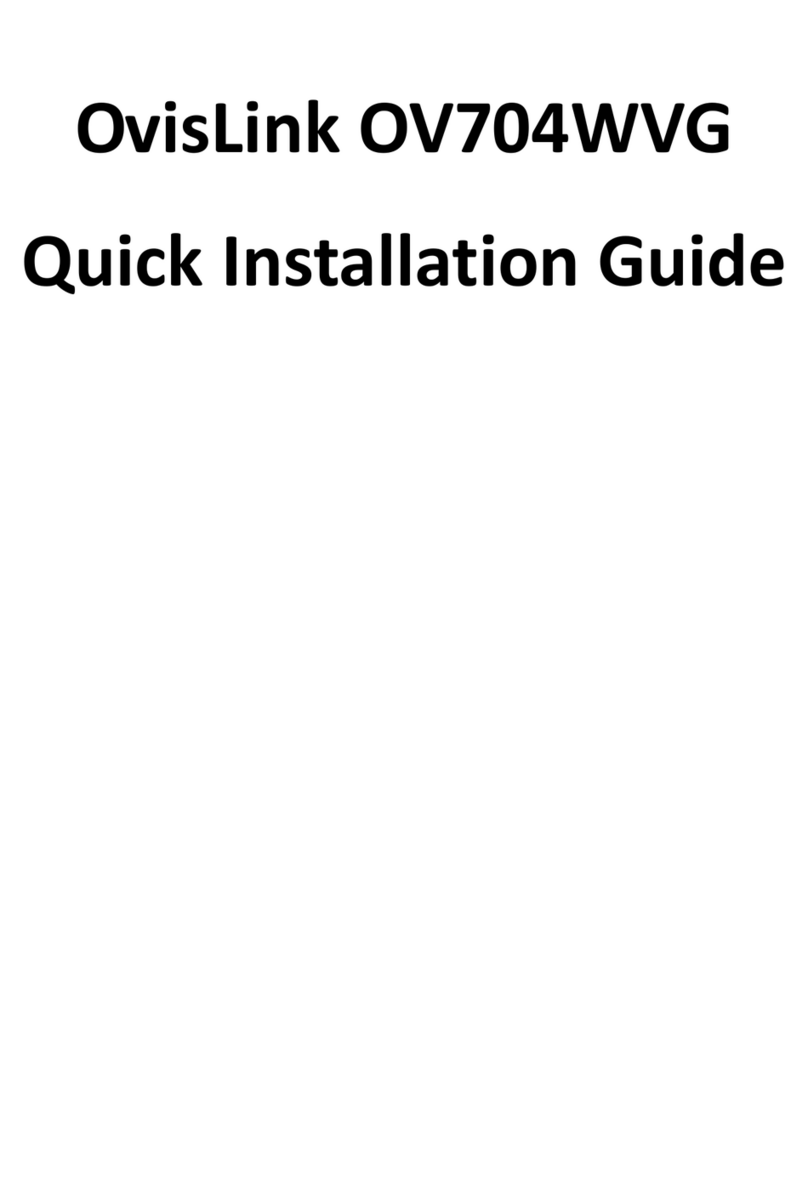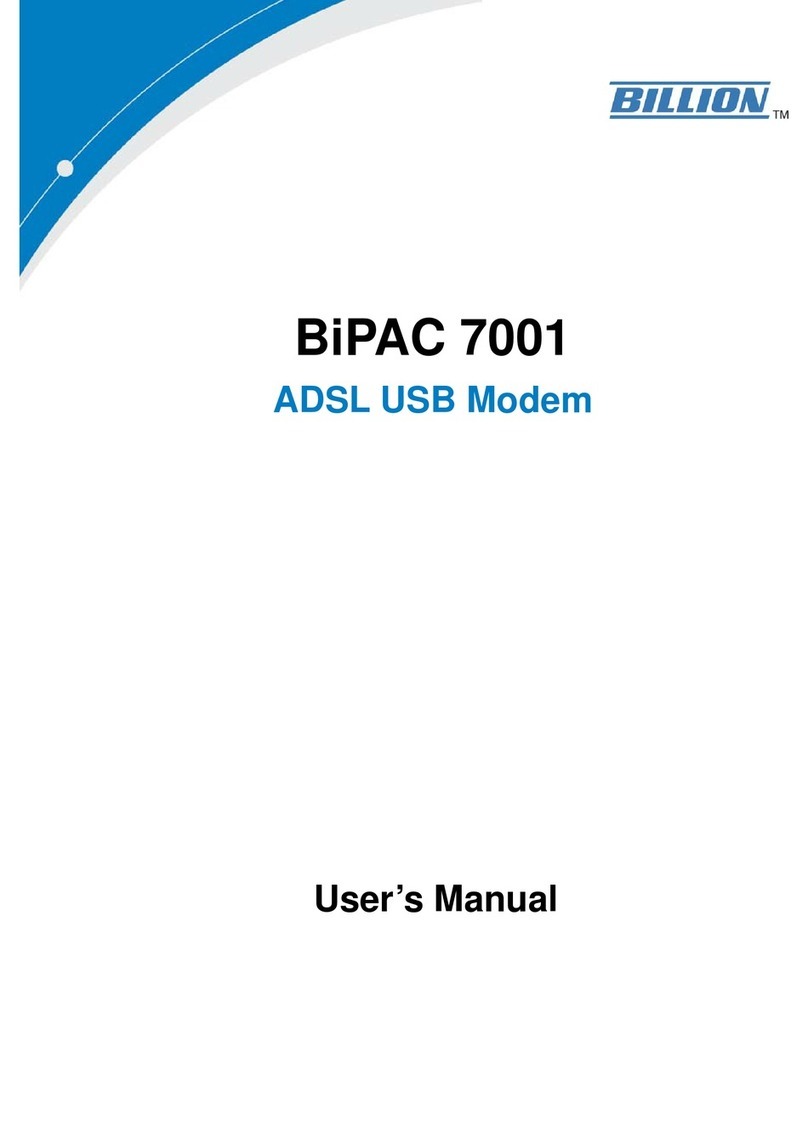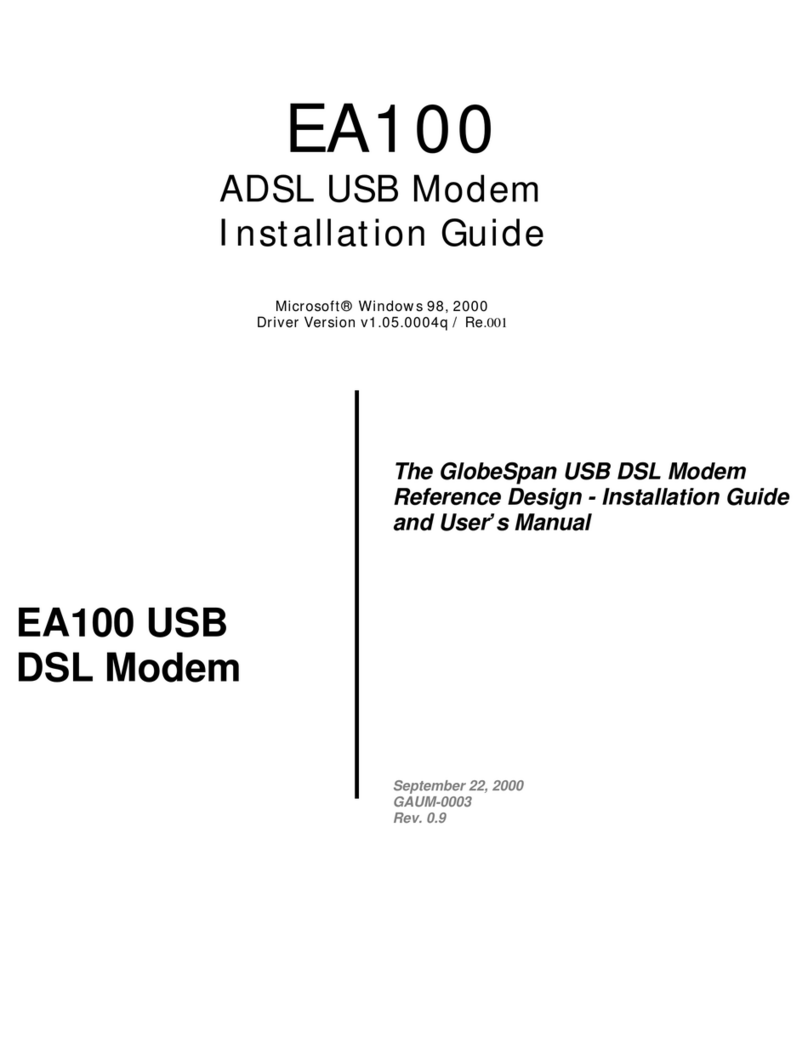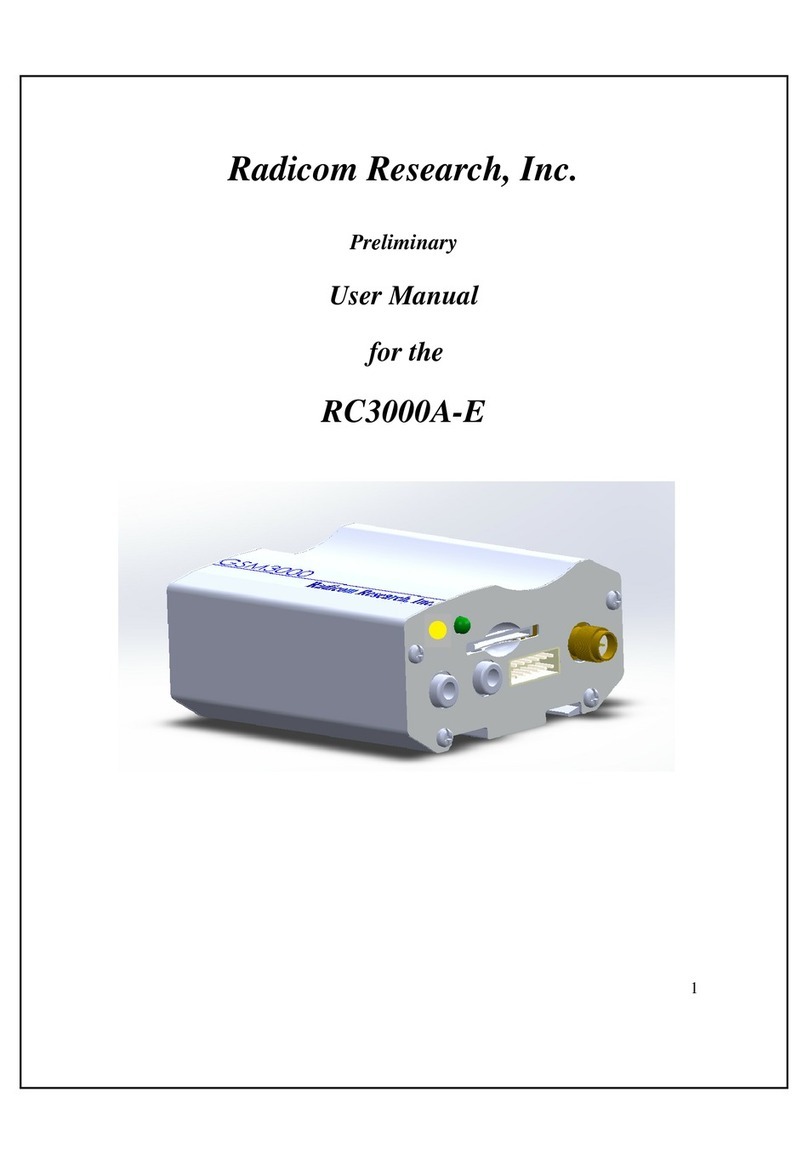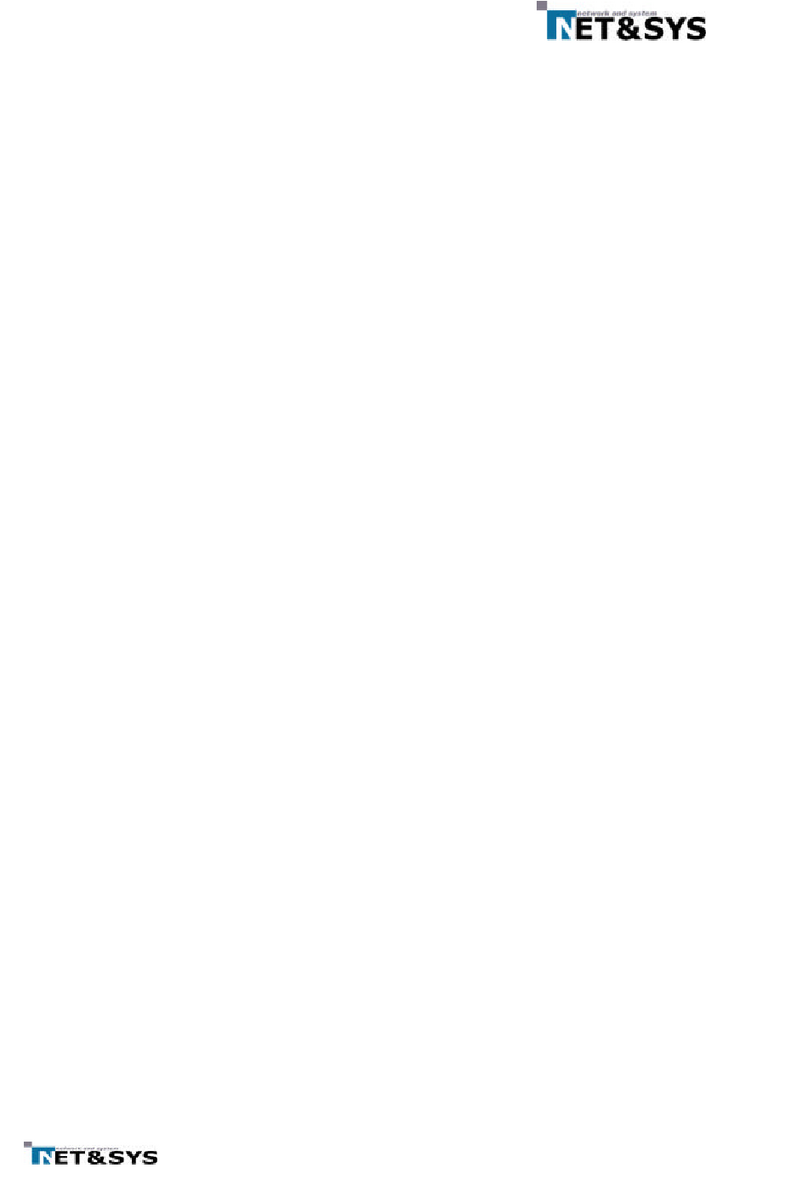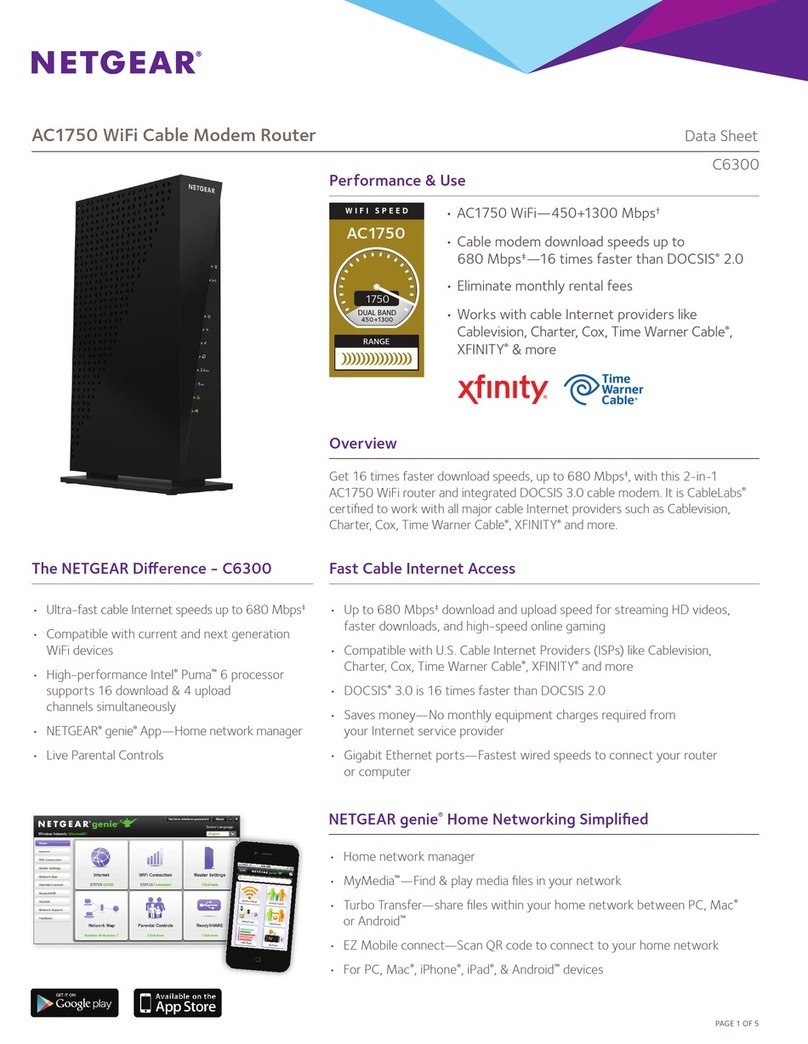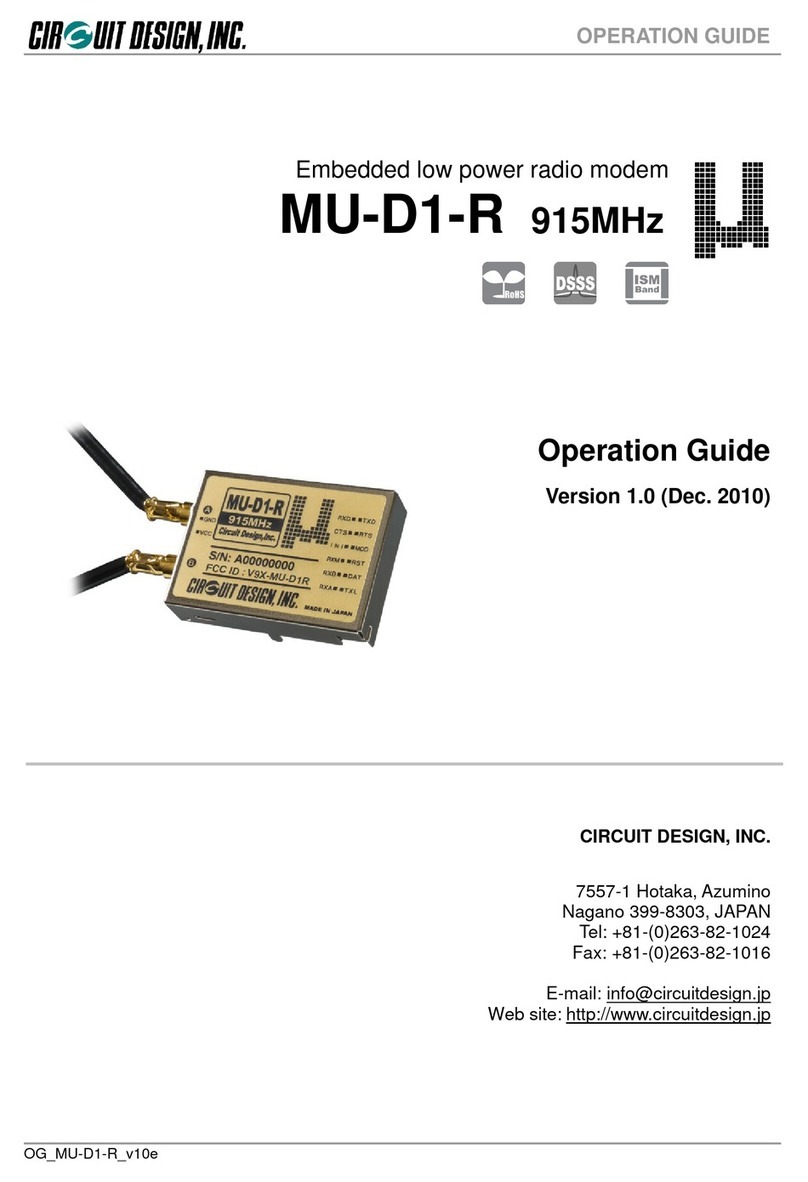Etisalat iModem User manual

1
Thank you for purchasing the Etisalat iModem. This
iModem brings you a high speed wireless network
connection.
This document will help you understand your iModem so you can start using it right away.
Please read this document carefully before using your iModem.
For detailed information about the functions and configurations of the iModem, refer to the
online help on the web management page that comes with the iModem.
For detailed instructions for logging in to the web management page, refer to "Logging In to
the Web Management Page".
To connect a Wi-Fi device to your iModem, see “SSID and Wireless Network Key” on page 10.

2
Getting to Know Your Etisalat iModem
Note:
The iModem function descriptions and illustrations in this document are for your reference
only. The product you have purchased may vary.
Application Scenarios
Wi-Fi devices (such as smartphones, tablet computers, and game consoles) or computers can
all access the Internet through iModem. The specific connection procedure depends on the
operating system of the Wi-Fi device or computer. Establish a connection according to your
device's specific instructions.

3
Scenario 1: Accessing the Internet Using a 3G or 2G Network
The iModem uses your operator's 3G or 2G network to access the Internet.
3G/2G

4
Scenario 2: Accessing the Internet Using a Wi-Fi Network
When you use the iModem in Wi-Fi coverage areas, for example, an airport, cafe, hotel, or
your home, the iModem can access the Internet via Wi-Fi networks, helping to save your 3G or
2G network usage.
WLAN
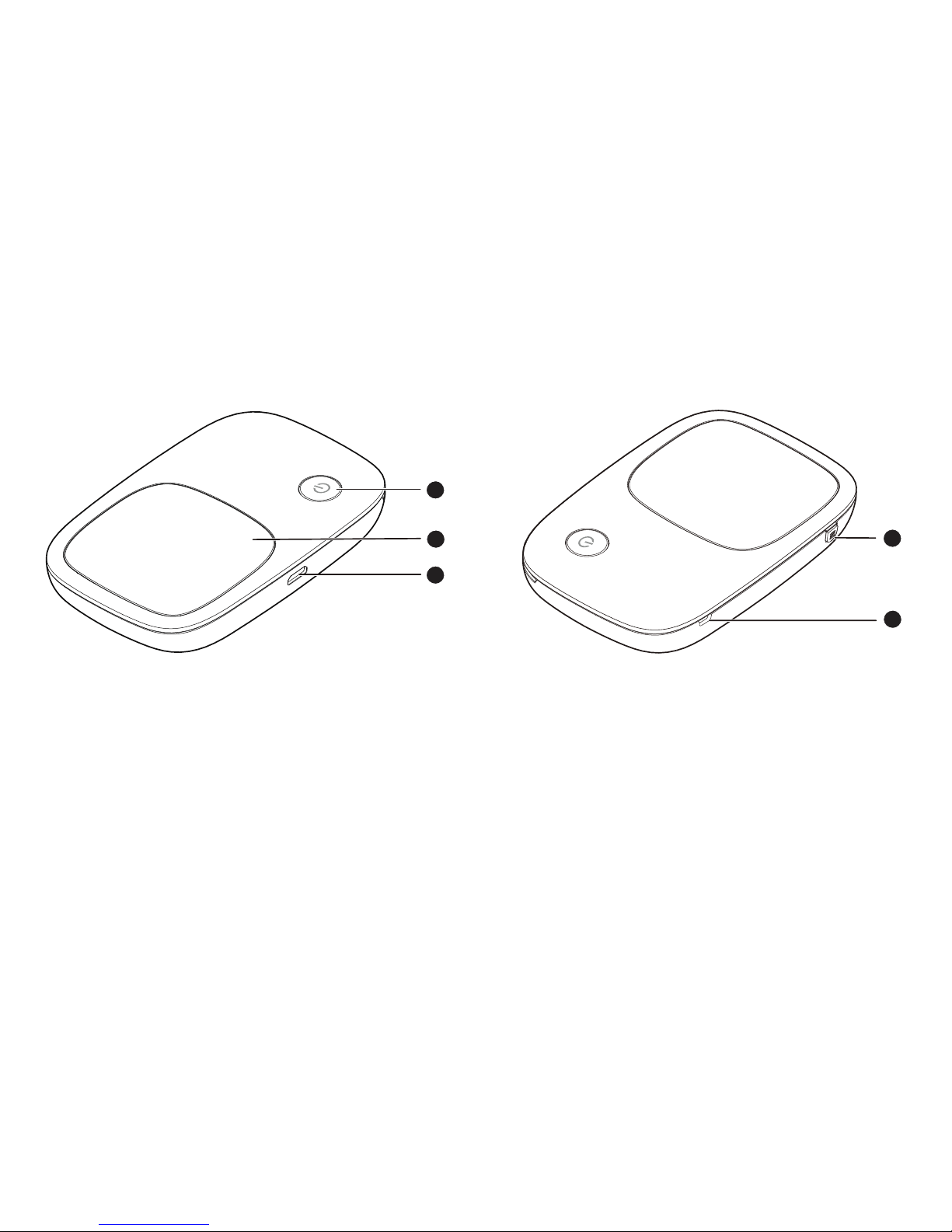
5
Appearance
1
3
24
5
Power button
Screen
Micro USB port
MENU button
Lanyard hole

6
Screen
Home screen
Roaming
R: Data roaming turned on.
Signal strength
: Signal strength from weak to strong.
Network type
3G/2G: Connected to a 3G/2G network.
: Connected to WLAN.
Network connection status
Battery
: Battery level from low to high.
SMS
New messages.
Number of new messages.
3G
R
1
1
2
3
4
5
7
6
8
0 B/2GB

7
Wi-Fi
Wi-Fi turned on.
Number of connected Wi-Fi devices.
Traffic statistics
Data usage this month.
Monthly data usage limit.
Note:
To set the start date of the monthly data usage statistics and data usage limit, go to
the web management page.
Data traffic information is for your reference only. For more accurate data traffic
information, please consult your service provider.

8
Menu screen
Press the button to display the menu.
Back
Return to the previous screen.
Options
Operation tips
Press the button to scroll down.
Press the button to confirm your selection.
Back
Device Info
QR code
WPS
2
1
3
Next OK
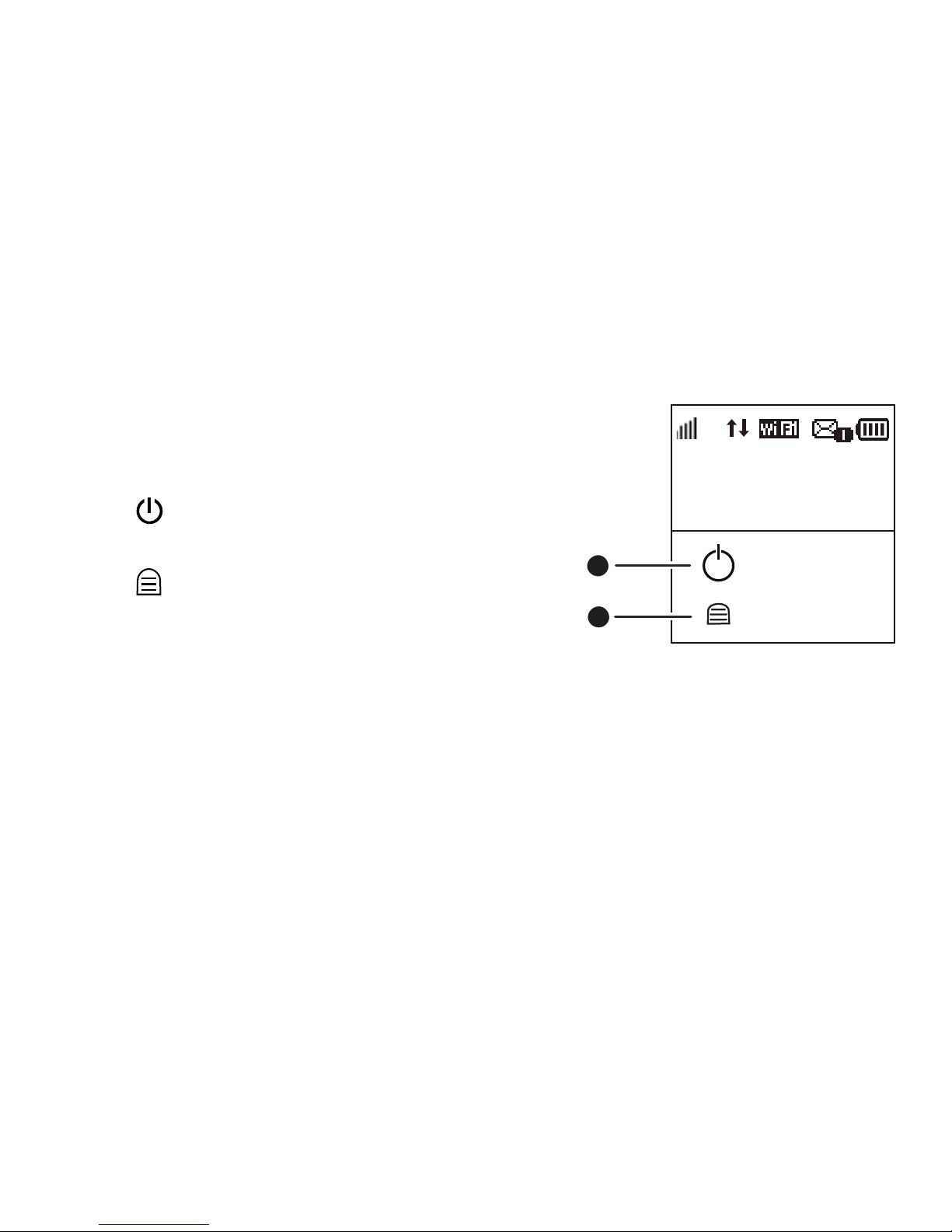
9
Update screen
When updates are available, you will be prompted to
update the iModem.
Update
Press the button to start the update.
Cancel
Press the button to ignore the update.
New software
Update
Cancel
3G
1
1
2
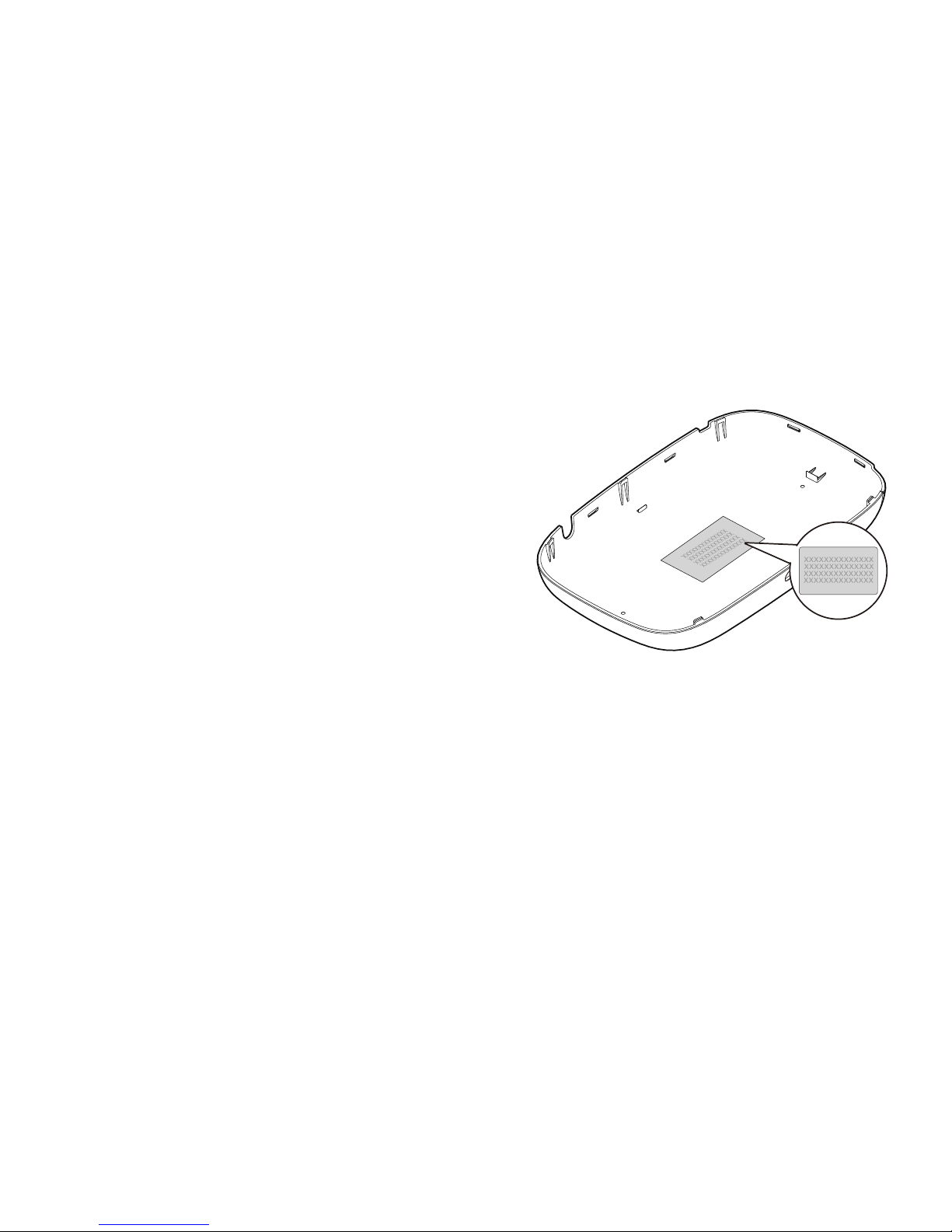
10
SSID and Wireless Network Encryption Key
When a Wi-Fi device establishes a connection to
the iModem for the first time, you may need to
enter the default Service Set Identifier (SSID) and
wireless network encryption key.
The default SSID and encryption key are printed on
the iModem label.
It is recommended that you log in to the web
management page and change your SSID and
network encryption key.
You can go Settings > WLAN > WLAN Basic
Settings to change your SSID and network
encryption key.

11
To view the current SSID and wireless network encryption key on the screen:
1. Press the button to display the menu.
2. Press the button to scroll to Device Info.
3. Press the button to enter Device Info.
Back
Next OK
SSID: XXXXXXXXXX
PWD: XXXXXX
IP: XXXXXXXX
XXXX
Back
Device Info
QR code
WPS
Next OK
Back
Device Info
QR code
WPS
Next OK
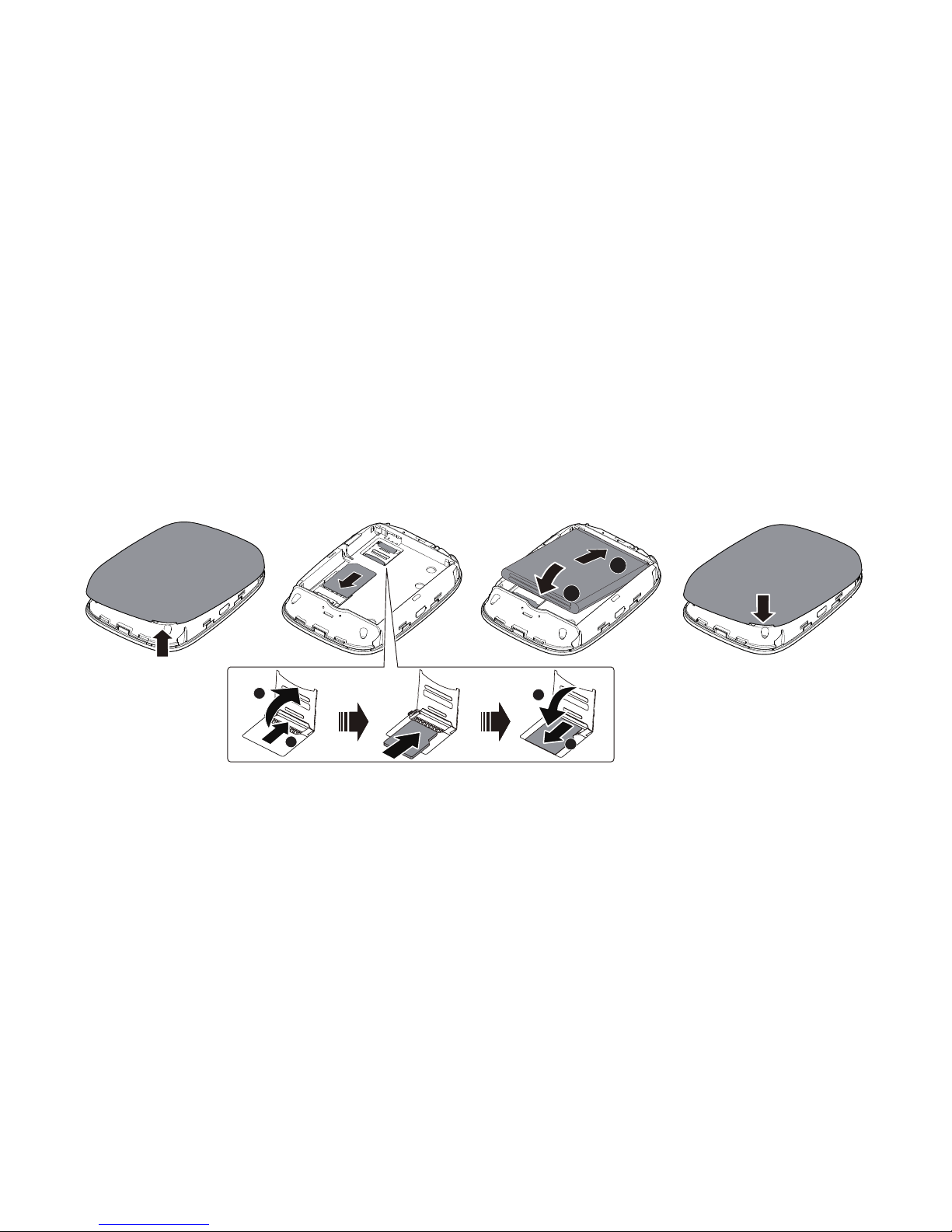
12
Getting Started
Installing
Install the SIM card, microSD card, and battery according to the illustration.
RESET
RESET
4
123
1
2
2
1
1
2
Note:
The microSD card is an optional accessory. If no microSD card is included in the package,
please purchase one separately.
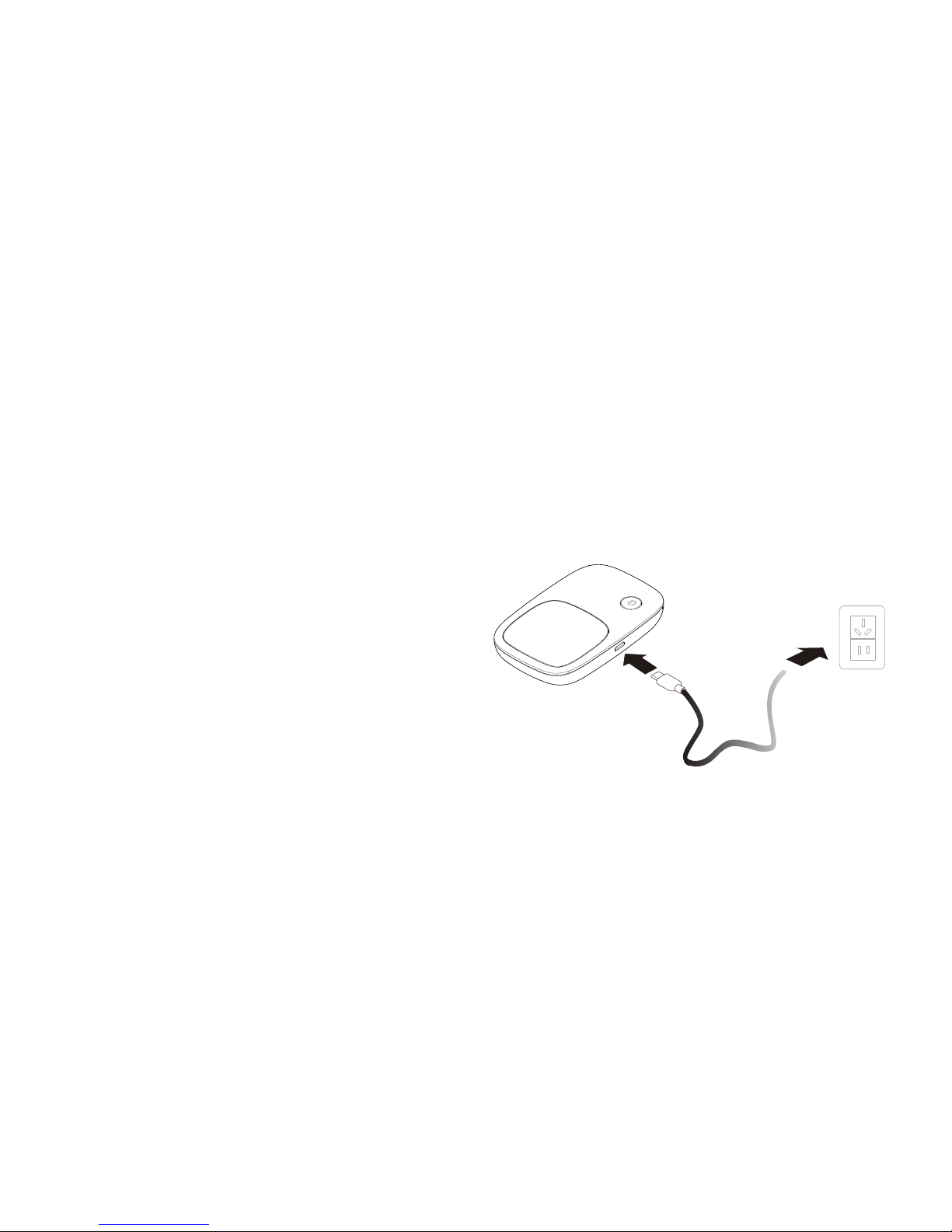
13
Charging the Battery
If the iModem has not been used for a long time or if the battery is fully depleted, the iModem
may not power on immediately after the charger is plugged in. Please charge the battery for a
while before attempting to power on the iModem.
Method 1: Use the charger to charge the device
Note:
Only use chargers compatible with the
iModem and provided by a
designated manufacturer. Use of an
incompatible charger or one from an
unknown manufacturer may cause
the iModem to malfunction, fail, or
could even cause a fire. Such use
voids all warranties, whether
expressed or implied, on the product.
The charger is an optional accessory. If it is not included in the package, you may
contact an authorized dealer to buy a charger compatible with the iModem.
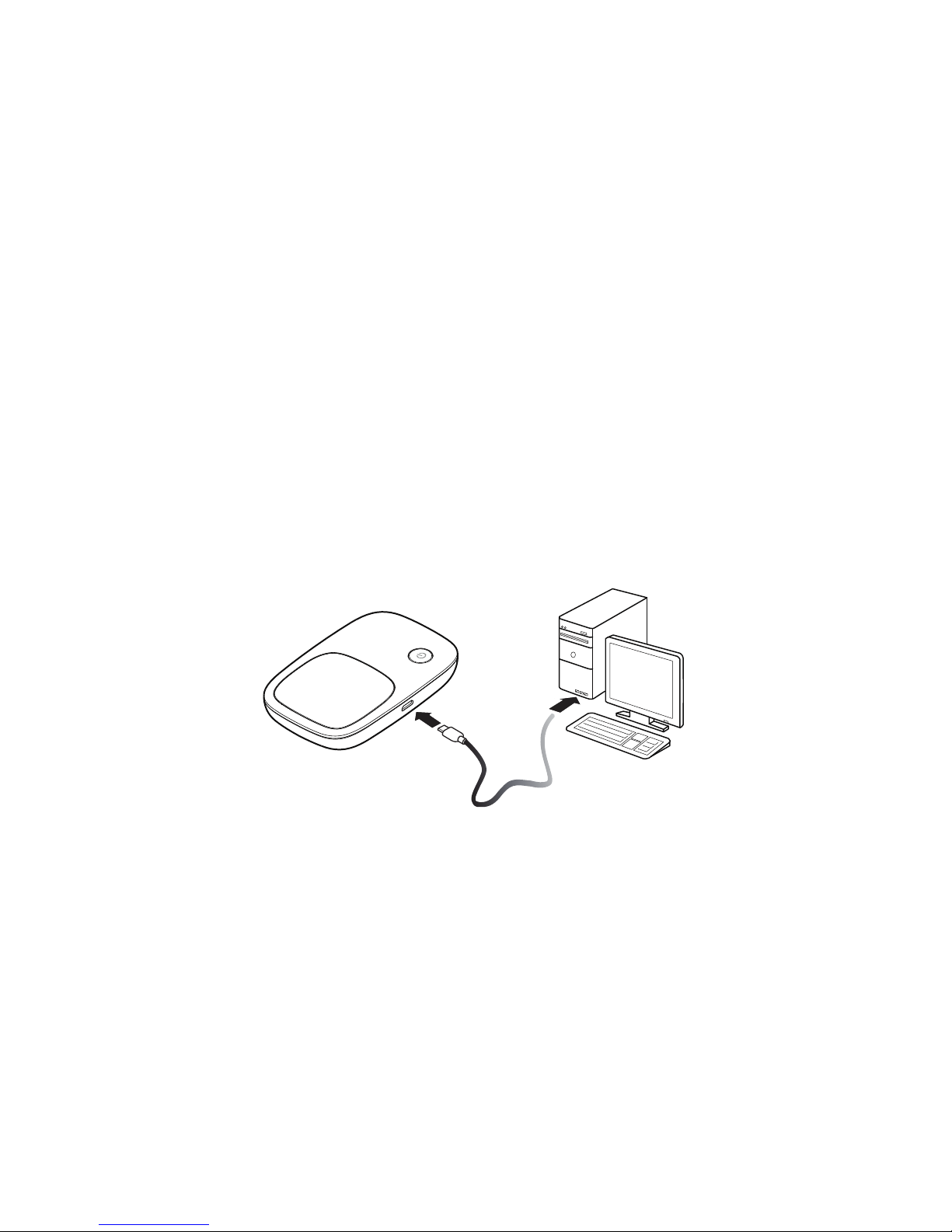
14
The iModem's charger model is HW-050100XYW. X and Y represent letters or
numbers that vary by region. For details about the specific charger model, contact an
authorized dealer.
Method 2: Charge the device through a computer connection
Use the data cable provided with your device to connect the iModem to the computer.

15
Turning on the Etisalat iModem
Press and hold the button until the screen lights up,
indicating that the iModem is turned on.
You can use the menu screen or log in to the web management
page and turn the fast boot function on or off. This function
greatly reduces the iModem's boot-up time.
Note:
Press and hold the button to turn off the iModem.
Verifying the PIN
If the iModem's network parameters have been correctly configured but you cannot access the
internet after powering it on, PIN verification may be enabled. Log in to the web management
page and enter the PIN when prompted. To avoid entering the PIN every time you power on
the iModem, disable PIN verification from the web management page.
The PIN/PUK is delivered with your SIM card. For more details, contact your service provider.
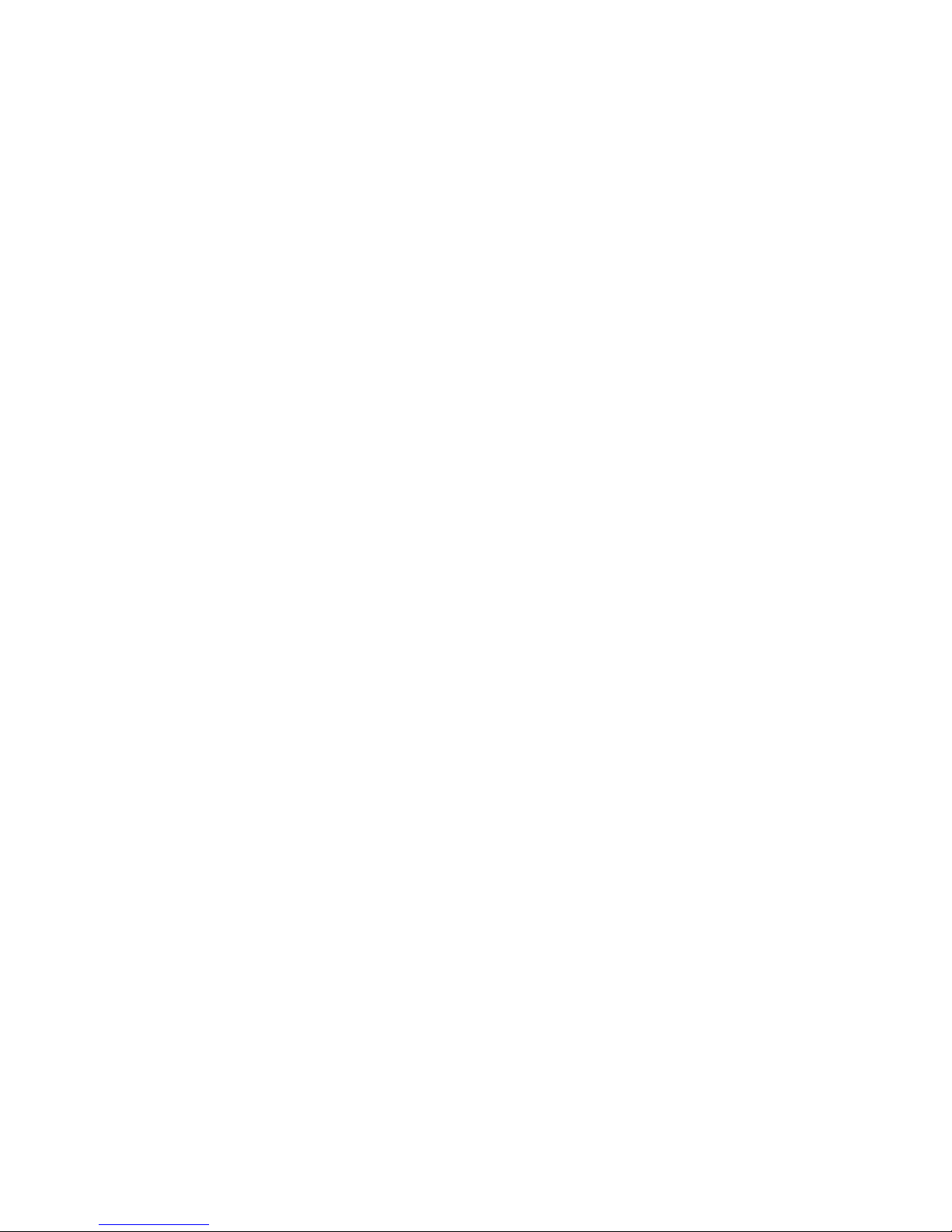
16
Connecting to the Internet
Using a 3G or 2G Network
By default, the iModem's management parameters have been preset according to your
operator's requirements. The iModem will be connected to the Internet after its startup.
If data is transmitted, the iModem will automatically connect to the Internet. If data is not
transmitted for a period of time, the iModem will automatically disconnect from the network
connection.
Note:
You can log in to the web management page to enable or disable the automatic dialing
while roaming function. If this function is turned off, when the iModem enters a roaming
network, it will automatically disconnect from the Internet connection that has already
been established. You will need to manually establish this network connection again.
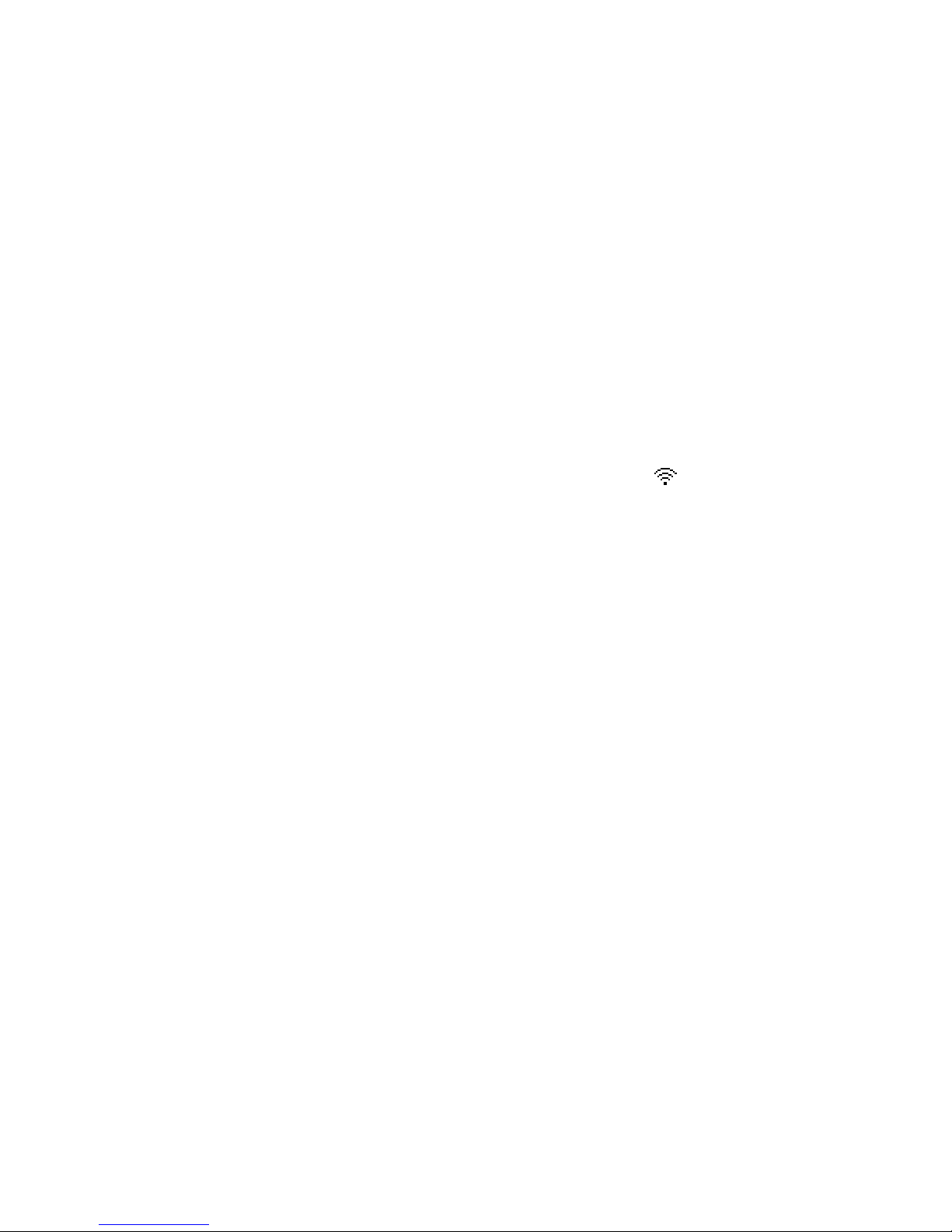
17
Using a Wi-Fi Network
1. Ensure that the Wi-Fi extender function is enabled.
2. The iModem automatically connects to a Wi-Fi hotspot set by your service provider or
yourself. When the iModem is connected to a Wi-Fi network, and the Wi-Fi hotspot
SSID are displayed on the screen.
Note:
After connecting to a Wi-Fi network, the iModem automatically reconnects to the
network the next time you are under that network's coverage.
For details about adding Wi-Fi hotspots, see "Adding a Wi-Fi Hotspot".
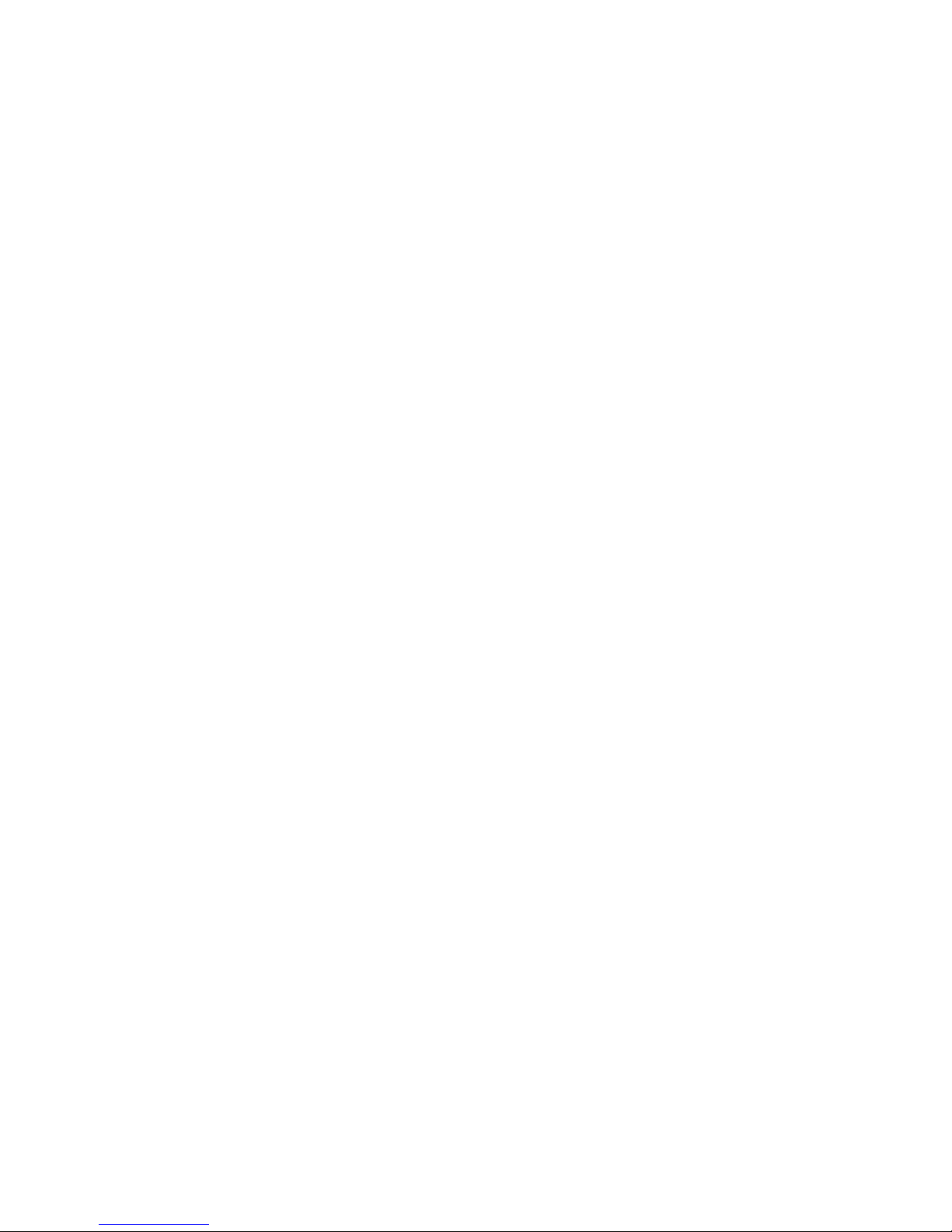
18
Logging In to the Web Management Page
1. Make sure the connection between the iModem and the Wi-Fi device or computer is
working normally.
2. Open the browser, and enter http://192.168.8.1 in the address box.
Note:
If the IP address conflicts with other IP addresses on the network, the IP address of the
iModem automatically changes. Check the current IP address on the iModem screen.
3. Enter the user name and password to log in to the web management page.
Note:
The default user name is admin.
The default password is etisalat.
Please change default web management password at first login to a new password to
insure security access privilege. You can go Settings > System > Modify Password to
change your web management password.
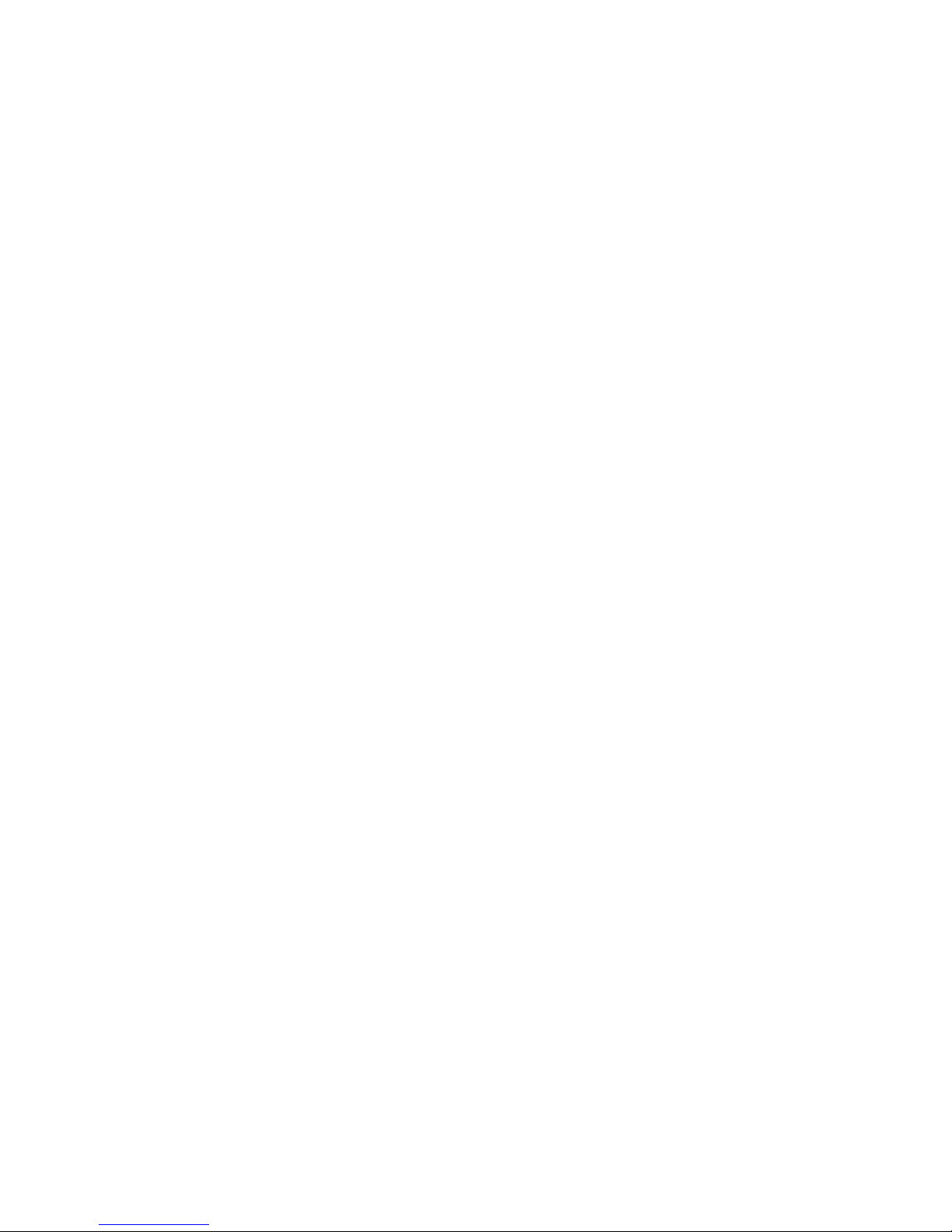
19
Battery Saving Mode
If the iModem has been inactive for some time, the iModem enters the standby mode, in
which the display screen turns off. Pressing any button causes the display screen to light up.
When the iModem is being powered only by the battery, you can choose to enable or disable
the automatic Wi-Fi turnoff function. If this function is enabled and if no Wi-Fi devices access
the iModem for a period of time, the Wi-Fi turns off automatically. You can press any button to
turn the Wi-Fi on again.
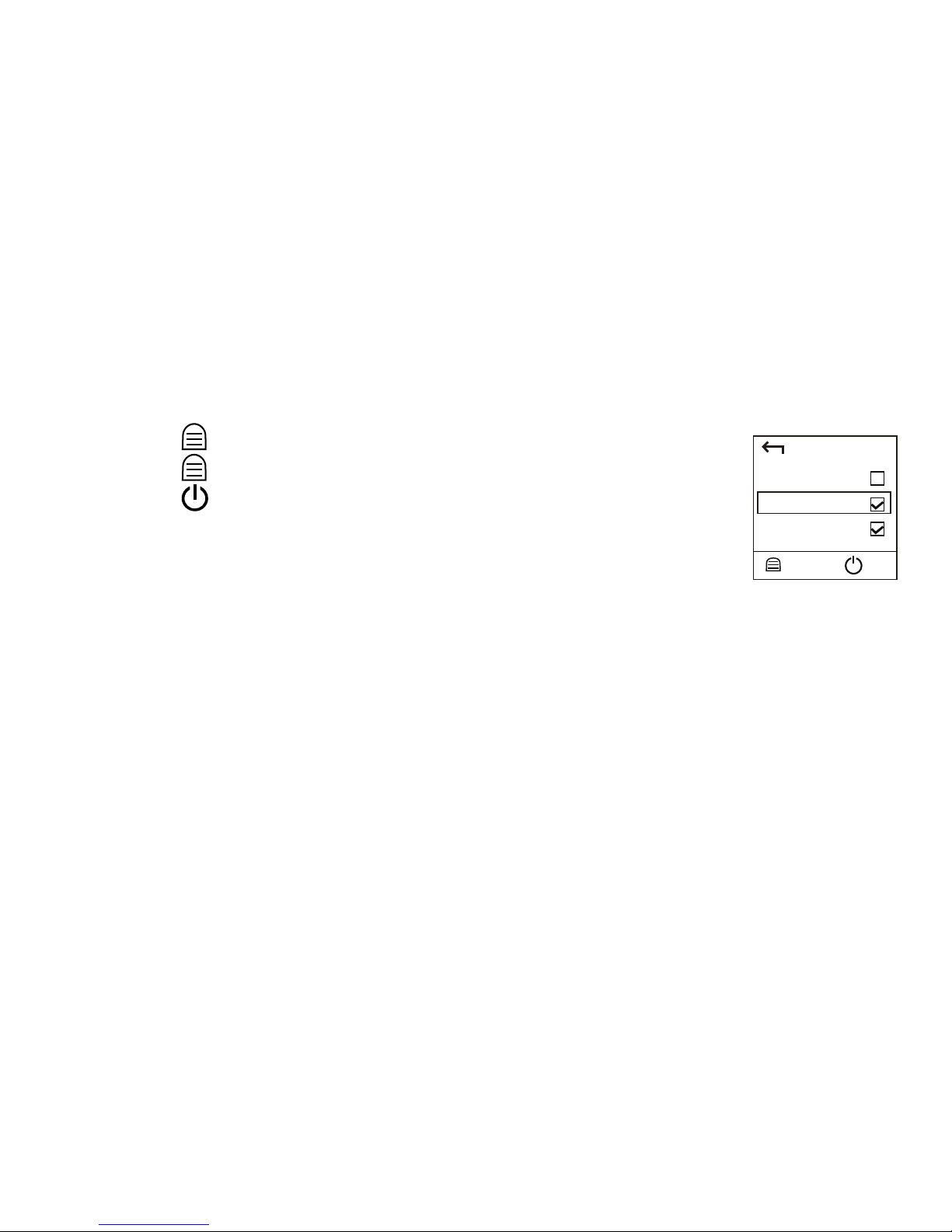
20
Turning Wi-Fi Extender On or Off
1. Press the button to display the menu.
2. Press the button to scroll to Wi-Fi extender.
3. Press the button to turn Wi-Fi extender on or off.
Note:
Alternatively, you can log in to the iModem's web management
page to enable or disable Wi-Fi extender.
After the Wi-Fi extender function is enabled, up to nine Wi-Fi devices can be
connected to the iModem.
Adding a Wi-Fi Hotspot
1. Log in to the web management page.
2. From the settings page, choose Wi-Fi extender.
3. Scan for Wi-Fi hotspots and connect to the desired one.
Back
Wi-Fi extender
Fast boot
Data roaming
Next OK
Other manuals for iModem
1
Table of contents
Other Etisalat Modem manuals