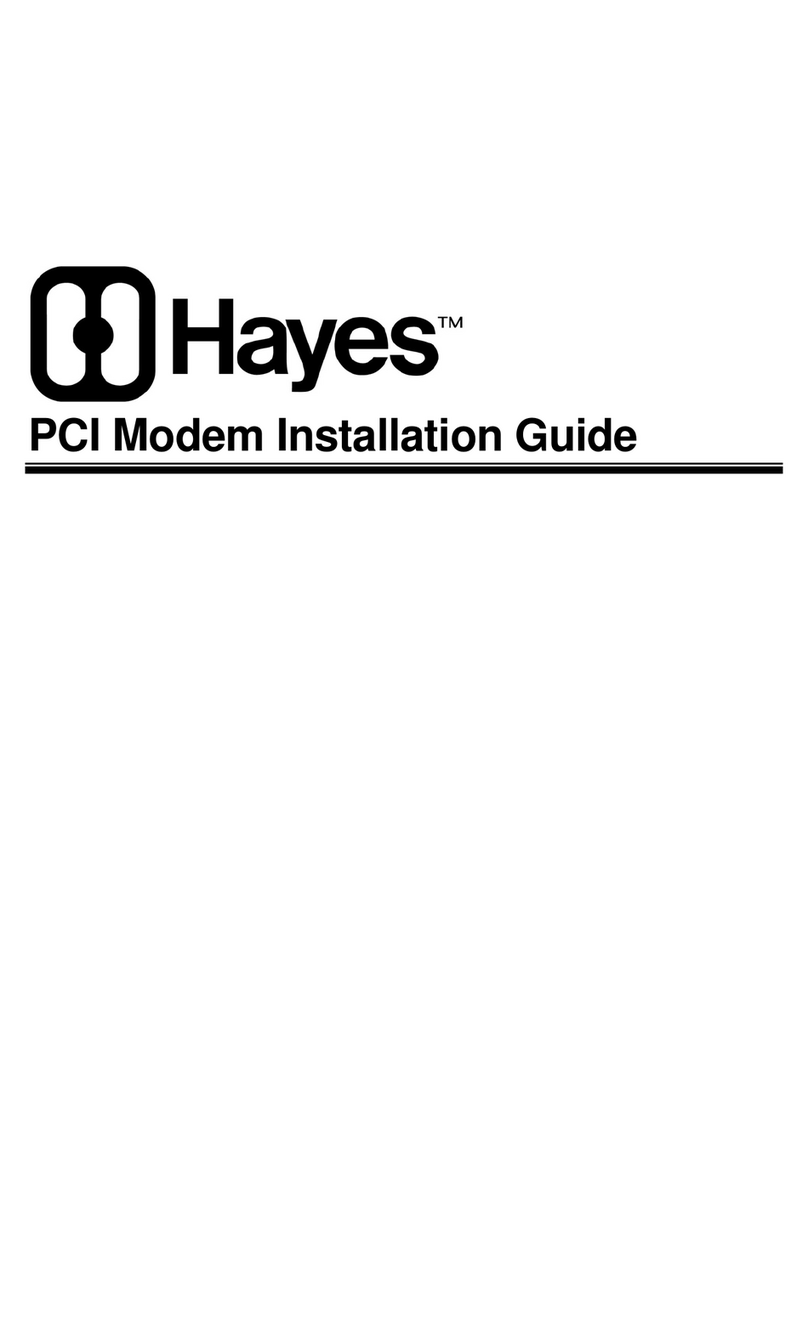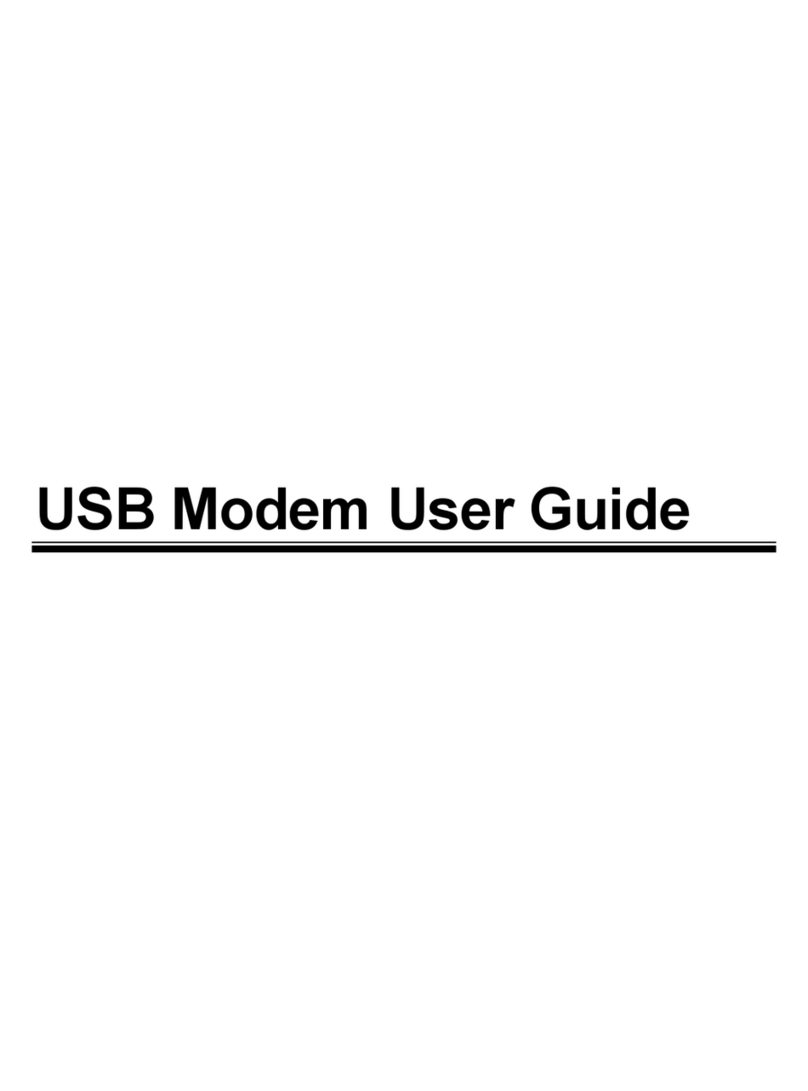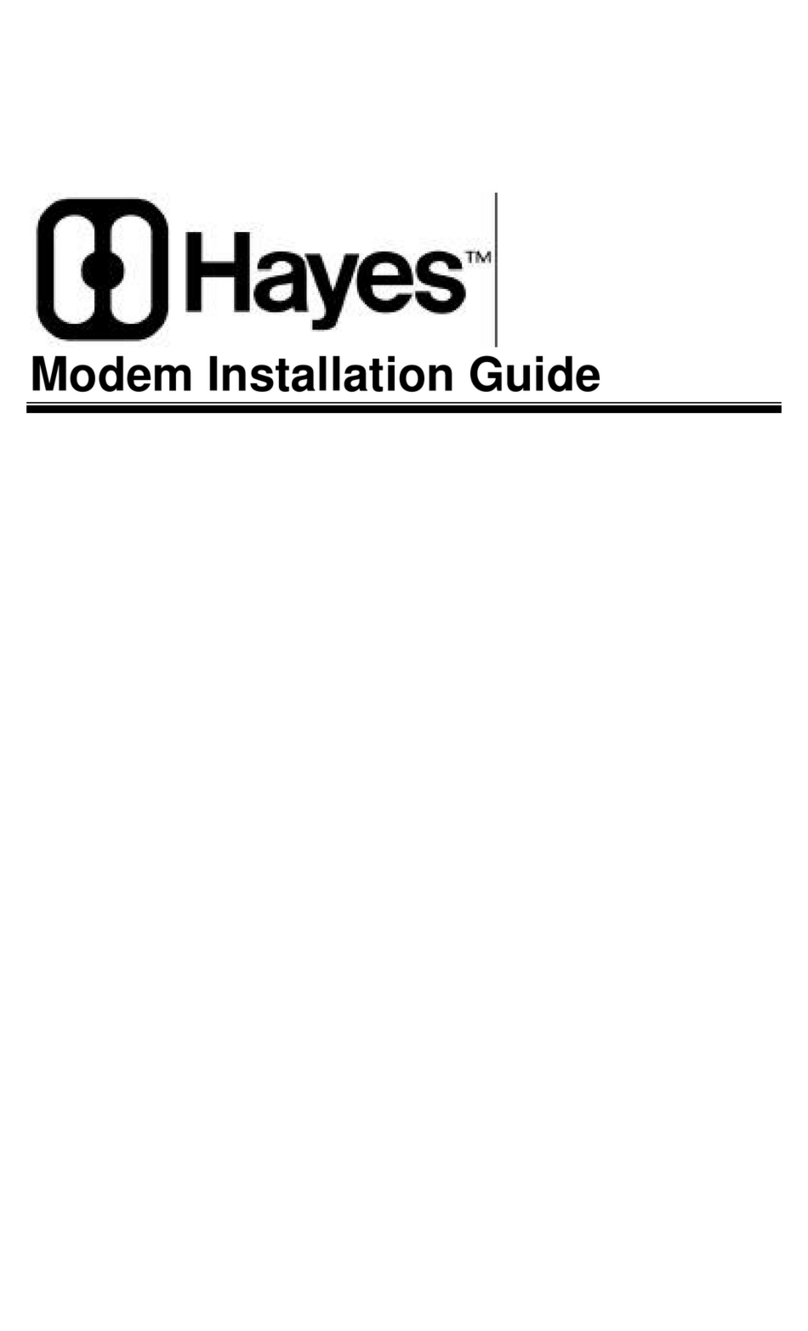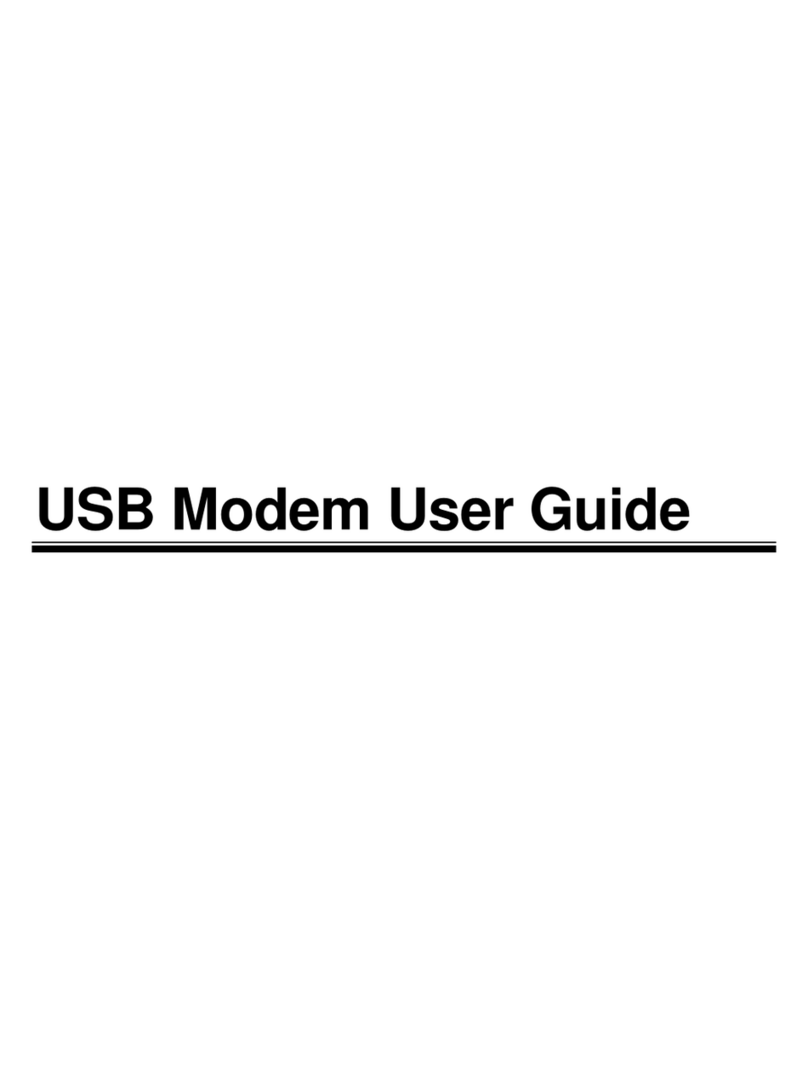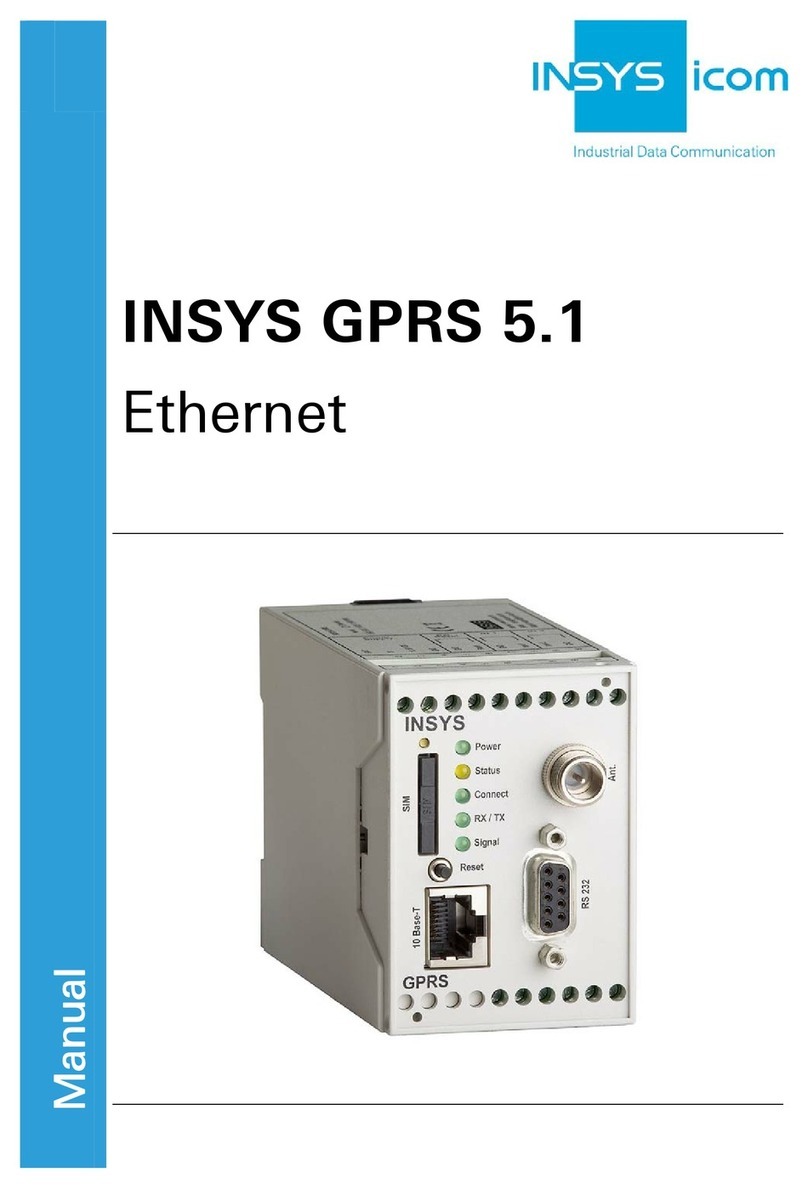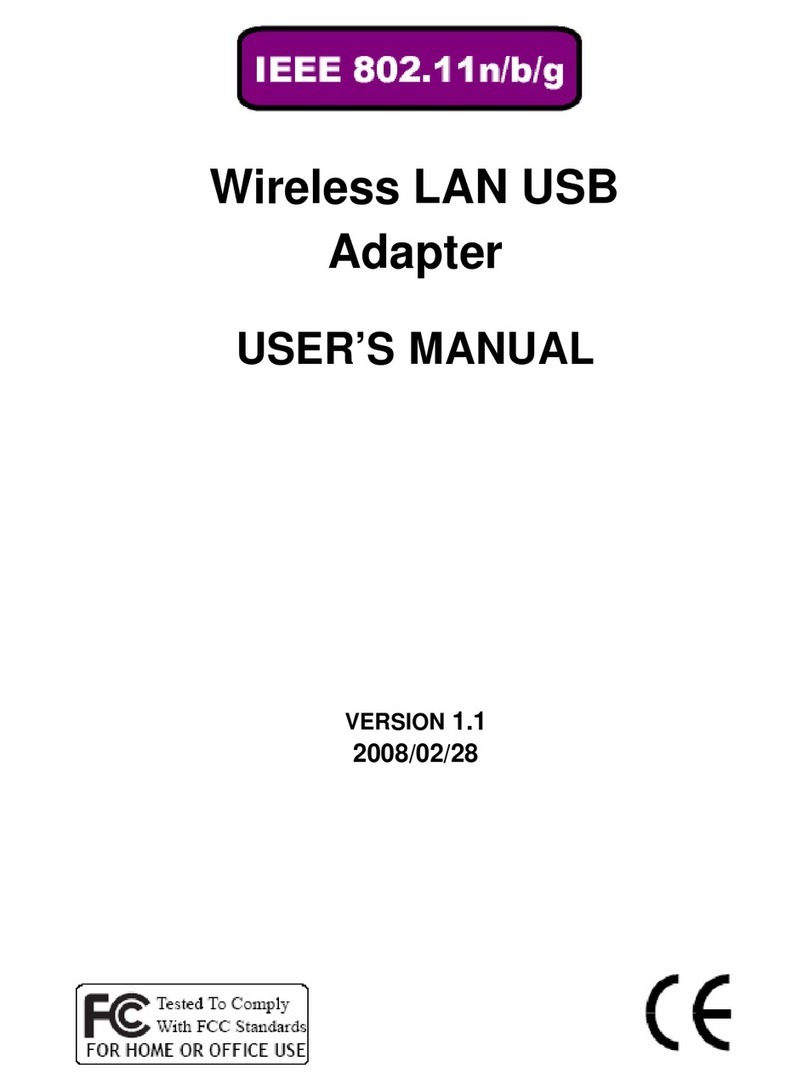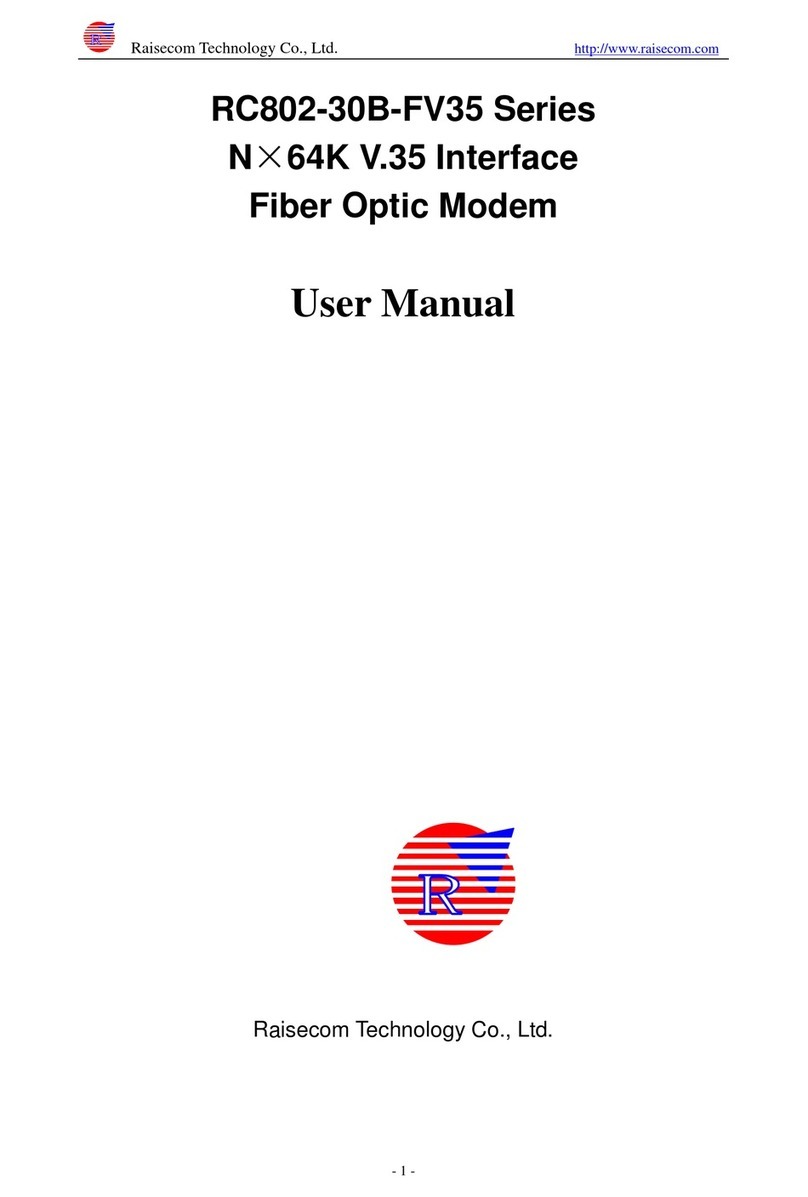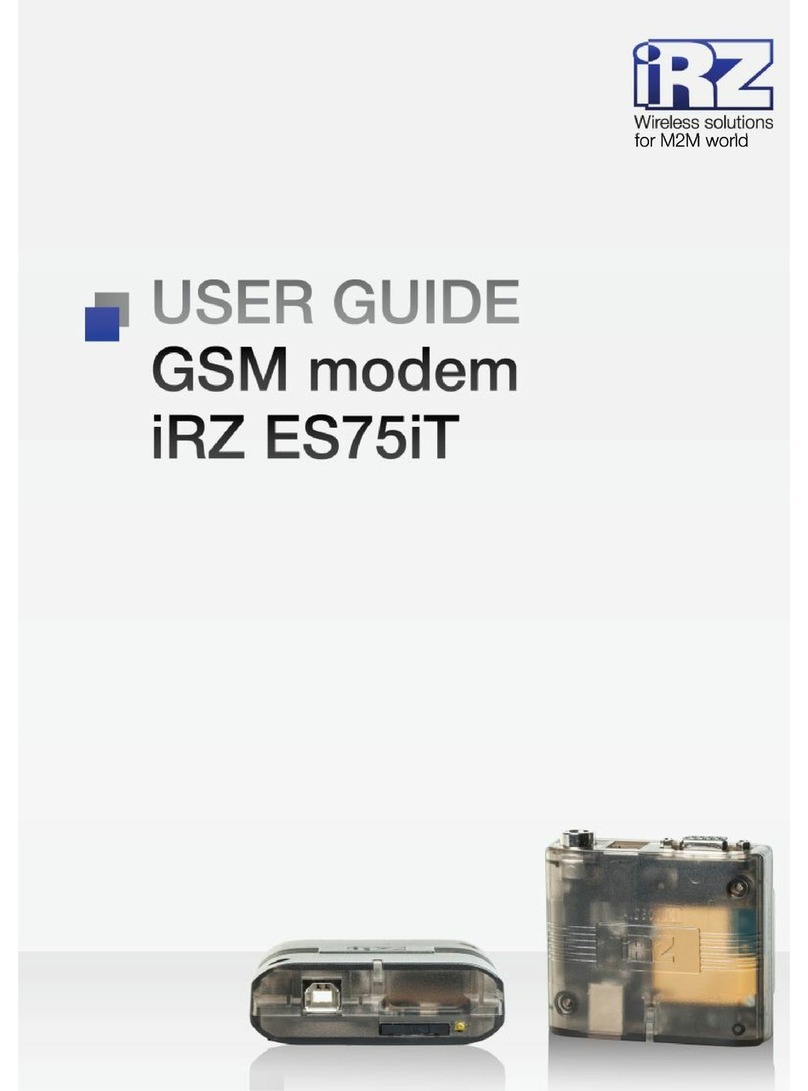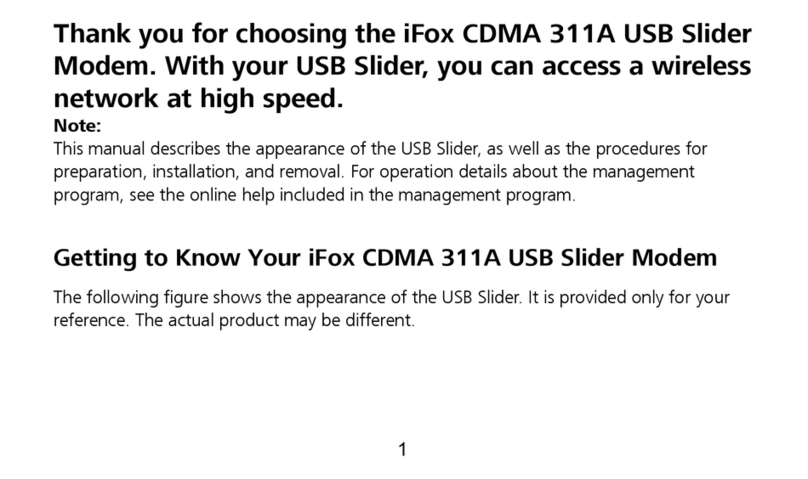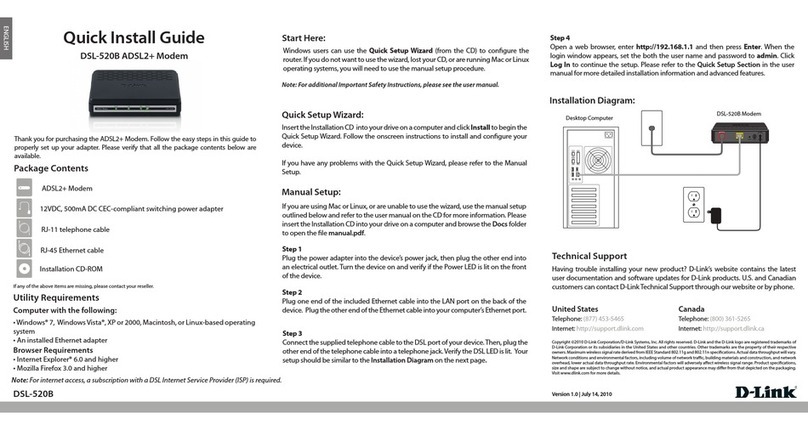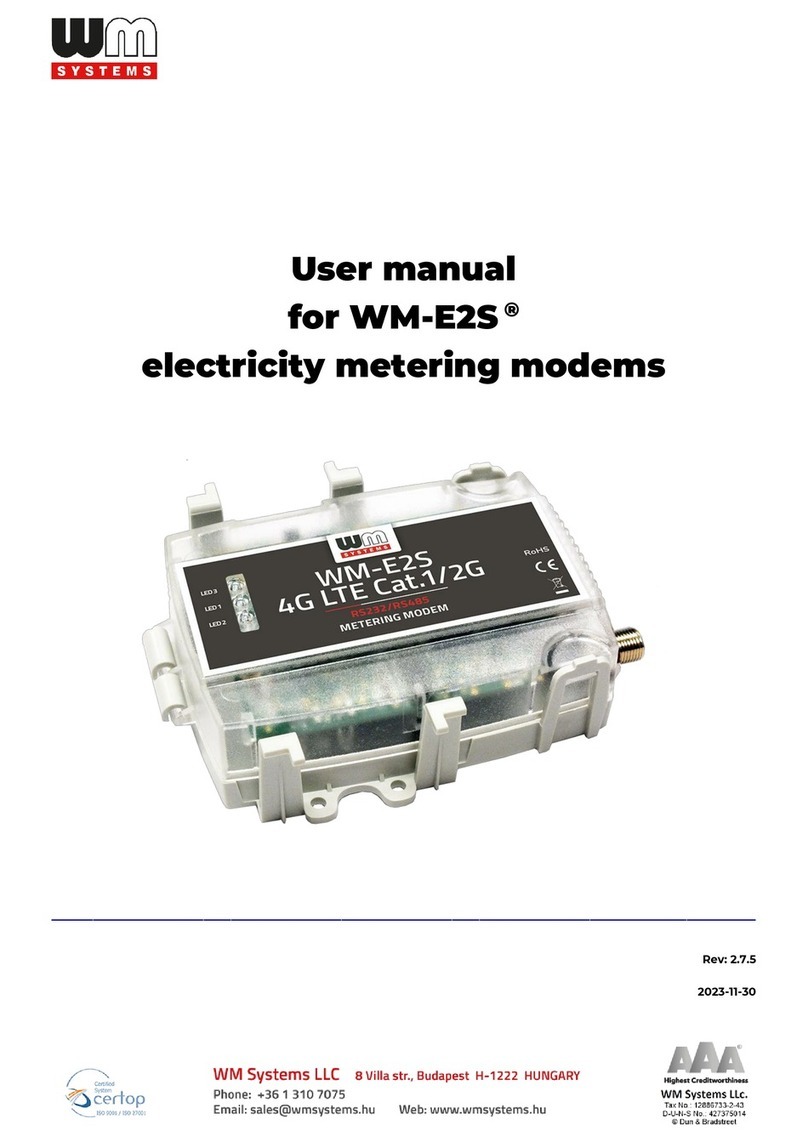Hayes PCI Modem User manual

QUICK
START
for
PCI
Modem
English, Deutsch, Español,
Français, Ελληνικά, Italiano,
Nederlands, Polski, Português,
Svenska, and Türkçe

2
CONTENTS
PCI MODEM QUICK START ..........................................................3
SCHNELLEINSTIEG FÜR DAS PCI FAXMODEM ...................................9
GUÍA DE INICIO RÁPIDO PARA EL MÓDEM PCI ...............................15
GUIDE RÉSUMÉ D'INSTALLATION DU MODEM PCI...........................21
ΟΔΗΓΌΣ ΓΡΉΓΟΡΗΣ ΕΚΚΊΝΗΣΗΣ ΓΙΑ PCI ΜΌΝΤΕΜ .........................27
AVVIO RAPIDO DEL MODEM PCI..................................................33
PCI MODEM QUICK START (NEDERLANDS) ..................................39
MODEM PCI-SZYBKI START.......................................................45
INICIAÇÃO RÁPIDA DO MODEM PARA PCI .....................................51
SNABBGUIDE FÖR PCI MODEM ...................................................57
PCI MODEM ELKITABI ..............................................................63

3
PCI Modem Quick Start
This Quick Start describes PCI modem installation for personal
computers using Windows 95/98/Me/2000 or XP. Note: Some PCI
modem models also work with Windows NT 4.0; check your
modem packaging to be sure. Please make sure you have the
following items: modem, telephone cord, and software on
diskette(s) or CD-ROM.
Windows 95/98/Me/2000/XP Users:
You need to run the setup software before installing the modem card.
Skip to Installing the Drivers below.
Windows NT 4.0 Users (only applicable to certain modems):
You must install the modem card in your computer before running the
setup software. Please go to Installing the Modem Card on page 4. Be
sure to read the paragraphs on page 5 if your PC had an existing
modem, if you have trouble with the installation, or if you need to
reinstall your operating system.
Important — If your computer already has an internal PCI
modem installed
You should remove the modem and its drivers now. Your old modem
may interfere with the installation of your new modem. Please refer to
page 7.
Installing the Drivers
1Your computer should be on. Close any running applications.
Insert the CD-ROM disc that came with your modem into your CD-
ROM drive. If the CD does not start automatically, double-click
My Computer on your desktop; then double-click the icon for your
CD-ROM drive. If the installation program doesn’t begin
immediately, double-click Setup.exe.
2When the main installation menu opens, click Install Modem
Drivers and then click PCI Drivers.
The installation program runs and automatically copies driver files
to your hard drive. Follow the prompts.

4
3Windows 95/98/Me/2000/XP Users:
When asked whether or not you want to restart your computer,
select No, I will restart my computer later, click Finish, return to
the CD’s main menu, exit, and shut down manually. Continue with
Installing the Modem Card below.
Windows NT 4.0 Users:
Click Yes, I want to restart my computer now and then click
Finish. You are finished installing your modem. You can go to
page 7 for additional information.
Installing the Modem Card
1Before you start the hardware installation, close all running
programs and shut down Windows if you have not already
done so. Turn your computer off and unplug it. Don’t plug it
back in or turn it on until you complete the modem hardware
installation.
2Take the cover off your computer.
3On the rear of the computer, unscrew and remove the metal cover
plate that lines up with a free PCI slot. (Save the screw.)
CAUTION
Do not handle any internal modem card when the phone
line is plugged into it. The voltage present when the line
is ringing is potentially harmful.
CAUTION
Electrostatic Discharge Protection
Static electricity can damage modem components or your
computer. Before removing the modem from its antistatic
bag, touch the computer’s metal chassis to statically
discharge yourself.
4Remove your new modem from its antistatic bag and make a note
of its serial number.

5
5Slide the modem card firmly into the free PCI slot.
PCI slot
16-bit
ISA slots
Typical cover
plate
Be sure that the back end of the card (smaller gold finger area) is
properly seated into the connector. If you have a tower or mini-
tower computer case with a vertical main board, lay the computer
down on its side so you can push straight down on the modem
card to seat it firmly in its slot. Be sure that the bracket is lined up
properly, then screw the bracket into the computer using the screw
you removed earlier.
6Replace the computer cover.
7Connect the telephone cord: Plug one end of the phone cord into
the jack marked LINE. Plug the other end into a phone jack
(typically the wall jack where you would normally connect a
phone).
OPTIONAL: Plug your phone into the PHONE jack if you
want to use a phone on the same line.
If you do not use the supplied telecommunications cord, use an
equivalent of minimum AWG 26 line cord.
8Plug in your computer and turn it on.
9Windows 95/98/Me Users: As Windows starts up, it detects
your new modem. Because the installation program has already
provided your computer with the required files, you will see
Windows reporting on its progress, but no action is required on
your part. Continue with Completing the Installation (see
below).

6
Windows 2000 Users: A few seconds after startup, you may
see the Digital Signature Not Found dialog box. You can
safely ignore this message and click Yes. Continue with
Completing the Installation (see below).
Windows XP Users: When the Found New Hardware
Wizard dialog box appears, click Next. You may see a
standard disclaimer box regarding Windows logo testing. You
can safely disregard this message and click Continue Anyway.
Continue with Completing the Installation.
Windows NT 4.0 Users: Continue with Installing the Drivers
on page 3.
Completing the Installation
Windows NT 4.0 users: This section does not apply to you.
Perform the following steps to complete the installation.
1Open Control Panel (and, in Windows XP only, click Printers
and Other Hardware). Then double-click the Modems or
Phone and Modem Options icon.
2You may be asked to fill out Location Information if you
have not had a modem installed previously. Type the required
information and, when done, click OK or Close.
Windows XP and Windows 2000 Users: Click the Modems
tab, under Phone and Modem Options, to proceed to Step 3.
3Select the entry for your new modem and then click
Properties.
4Set the Maximum speed to the highest speed available
(115,200).
Windows XP Users: You have to click the Modem tab before
you can set the Maximum speed.
Click OK and close the currently open dialog box.
5Click the Diagnostics tab. In Windows XP, click Query
Modem. Select the port next to the entry for your new modem
(for example, COM3) and click More info or Query Modem.
This step tests the modem by querying it with AT commands.
A list of responses means that your new modem is properly
connected.

7
CONGRATULATIONS! You have successfully installed your PCI
modem. Installing the Communications Software, described below,
is optional. For removal instructions, go to page 7.
Important — If Your PC Had an Existing Modem
You must redirect your application software so that it recognizes your
new modem.
!America Online Users: From the AOL Welcome screen, click the
Setup button; then click Expert Setup. Select the Devices tab and
double-click the name of your new modem.
!Dial-up Networking Users: From your computer's desktop, double-
click My Computer and then Dial-up Networking. Double-click
the Make New Connection icon, select your new modem from the
dropdown list, and follow the prompts.
Tip: If your faxmodem is not working, first try turning off your
computer and restarting it. Sometimes this will help Windows identify
and activate the correct drivers. If restarting your computer doesn’t
work, please consult the Troubleshooting section in the full-length
user’s manual.
If You Ever Need to Reinstall the Operating System
You must physically remove the PCI modem first. After reinstalling the
operating system, reinstall the modem following the instructions in this
Quick Start.
Installing the Communications Software
The accompanying CD describes the communication software package
included with your modem and provides easy point-and-click
installation. If necessary, consult the online help on the CD. Please run
the modem’s CD now. You should not install the drivers again, but you
should install any application software you like.
Removing a PCI Modem and Its Drivers
Follow these instructions if your computer already has a PCI modem
installed, and you want to replace it with your new modem.
1From the desktop, open the Control Panel, and then click Add
or Remove Programs. In the dialog box that opens, select the

8
modem that you want to uninstall and click Remove.
(Depending on your operating system, some of these buttons
may have slightly different labels.)
2Follow the on-screen instructions and click Finish
Windows NT 4.0 Users: Skip to Step 4.
3In one of the subsequent dialog boxes (depending on your
operating system, Modems, Phone and Modem Options, or
Modems Properties), select the modem you want to uninstall
and click Remove.
4aTake the cover off the computer.
bUnplug any cords connected to the card.
cRemove the screw that is holding the modem card in place
and slide the card out.
If You Need Help
If you have any problems, please consult the full-length manual located
on the accompanying CD.

9
Schnelleinstieg für das
PCI Faxmodem
In diesem Schnelleinstieg wird die Installation des PCI
Faxmodems an PC unter Windows 95/98/Me/2000/XP
beschrieben. Vergewissern Sie sich, dass Sie folgende Dinge
bereit haben: Modem, Telefonkabel, Installations-und
Kommunikationssoftware auf Diskette(n) oder CD-ROM.
Sie müssen die Setup-Software ausführen, bevor Sie die
Modem-Hardware installieren.
Installation der Treiber
1Ihr Computer muss eingeschaltet sein. Schließen Sie alle
offenen Anwendungen.
Legen Sie die mit dem Faxmodem mitgelieferte CD-ROM in Ihr
CD-ROM Laufwerk ein. Falls die CD nicht automatisch startet:
Klicken Sie auf Arbeitsplatz an Ihrem Desktop und
doppelklicken Sie dann auf das Symbol für Ihr CD-ROM
Laufwerk. Startet das Installationsprogramm nicht sofort,
doppelklicken Sie auf Setup.exe.
2Wenn das Installationshauptmenü erscheint, klicken Sie auf
Modemtreiber installieren und dann auf PCI-Treiber.
Das Installationsprogramm wird nun ausgeführt und kopiert die
Treiberdateien auf Ihre Festplatte. Befolgen Sie die
Aufforderungen am Bildschirm.
3Wählen Sie auf die Frage, ob Sie den Computer neu starten
wollen, Nein, später starten, klicken Sie auf Fertig, gehen Sie
zurück ins Hauptmenü der CD, beenden Sie und fahren Sie den
Computer manuell herunter. Machen Sie weiter mit dem
Abschnitt Installation der Faxmodemkarte.

10
Installation der Faxmodemkarte
Gehen Sie zum Installieren der Faxmodemkarte wie folgt vor.
Hinweis: Wenn Ihr Computer schon ein Modem hat, empfehlen wir,
zuerst die Modemtreiber zu deinstallieren, siehe Seite 14.
1Schließen Sie, bevor Sie mit der Hardware-Installation
beginnen, alle laufenden Programme und Windows, falls Sie es
noch nicht getan haben. Schalten Sie dann den Computer aus
und ziehen Sie den Netzstecker ab. Stecken Sie ihn erst wieder
ein und schalten Sie den Computer erst wieder ein, wenn Sie mit
der Installation der Faxmodem-Hardware fertig sind.
2Nehmen Sie die Abdeckung Ihres Computers ab.
Hinweis: Wenn Sie das ältere Modem nicht mehr in Ihrem
Computer haben wollen, entfernen Sie es jetzt. Ziehen Sie zuerst
alle etwaigen Telefonkabel ab, die an die Karte angeschlossen
sind. Eines der Kabel ist die Verbindung zu Ihrem Telefon. Sie
können dieses Kabel mit ihrem neuen Faxmodem
wiederverwenden. Das andere Kabel ist die Verbindung zu Ihrer
Telefonleitung an der Telefonsteckdose. Es empfiehlt sich, dieses
Kabel durch das mit dem neuen Faxmodem mitgelieferte Kabel zu
ersetzen. Entfernen Sie nun die Befestigungsschraube der
Modemkarte und ziehen Sie die Karte heraus.
3Schrauben Sie an der Rückseite des Computers das
Metallplättchen ab, das beim freien PCI Steckplatz angebracht ist,
und entfernen Sie es. (Heben Sie die Schraube auf).
VORSICHT
Fassen Sie eine etwa vorhandene interne Modemkarte
nicht an, so lange das Telefonkabel daran angesteckt ist.
Die bei einem Telefonanruf darin enthaltene Spannung
kann zu Verletzungen führen.

11
VORSICHT
Schutz gegen elektrostatische Aufladung
Statische Elektrizität kann Modemkomponenten oder
Ihren Computer beschädigen. Berühren Sie das
Metallgehäuse des Computers, um sich selbst statisch zu
entladen, bevor Sie das Modem aus seinem
Antistatikbeutel herausnehmen.
4Nehmen Sie das neue Faxmodem aus dem Antistatikbeutel und
notieren Sie sich die Seriennummer.
5Schieben Sie die Faxmodemkarte fest in den freien PCI Steckplatz
wie in der folgenden Abbildung gezeigt:
PCI slot
16-bit
ISA slots
Typical cover
plate
Vergewissern Sie sich, dass das hintere Ende der Karte (kleinerer
Goldfingerbereich) richtig auf den Anschlüssen aufsitzt. Wenn Sie
einen Tower oder Mini-Tower Computer mit einer vertikalen
Hauptplatine haben, legen Sie den Computer auf die Seite, damit
Sie die Modemkarte direkt nach unten drücken können und sie fest
in ihrem Steckplatz sitzt. Vergewissern Sie sich, dass die Klammer
richtig sitzt und schrauben Sie sie mit der von vorher
aufgehobenen Schraube am Computer fest.
6Bringen Sie die Abdeckung wieder am Computer an.

12
7Schließen Sie das Telefonkabel an: Stecken Sie ein Ende des
Telefonkabels in den mit LINE gekennzeichneten Anschluss.
Stecken Sie das andere Ende in die Telefonsteckdose
(normalerweise die Wandsteckdose, in die Sie ein Telefon
einstecken würden). Stecken Sie Ihr Telefon in dem mit PHONE
gekennzeichneten Anschluss, wenn Sie am selben Anschluss ein
Telefon benutzen wollen.
8Stecken Sie den Netzstecker Ihres Computers ein und schalten Sie
ihn ein.
9Windows 95/98/Me: Beim Start entdeckt Windows Ihr neues
Modem. Das Installationsprogramm liefert bereits die
erforderlichen Dateien, Windows zeigt den Verlauf an, aber Sie
müssen dabei nichts tun. Machen Sie unten mit dem Abschnitt
Abschluss der Installation weiter.
Windows 2000: Ein paar Sekunden nach dem Start kann es sein,
dass der Dialog Digital Signature Not Found erscheint. Sie
können diesen Hinweis getrost ignorieren und auf Yes klicken.
Machen Sie unten mit dem Abschnitt Abschluss der Installation
weiter.
Windows XP: Klicken Sie, wenn der Dialog Assistent für neue
Hardware erscheint, auf Weiter. Es kann sein, dass der übliche
Warnhinweis für Windows Logo-Tests erscheint. Sie können diese
Nachricht getrost ignorieren und auf Trotzdem weiter klicken
und dann auf Fertig. Machen Sie mit dem Abschnitt Abschluss
der Installation weiter.
Abschluss der Installation
Schalten Sie Ihren Computer wieder ein, sofern Sie das nicht schon
getan haben. Führen Sie folgende Schritte aus, um die Installation
abzuschließen.
1Öffnen Sie die Systemsteuerung und doppelklicken Sie auf
Modems oder Telefon und Modems. Klicken Sie auf den Eintrag
für Ihr neues Modem und dann auf Eigenschaften.
Setzen Sie die Maximale Rate auf die höchste verfügbare Rate
(wahrscheinlich 115.200). Damit legen Sie die Geschwindigkeit
fest, mit der der Computer intern mit dem Faxmodem
kommuniziert.
2Klicken Sie auf das Register Diagnose. Markieren Sie den Port
neben dem Eintrag für das neue Faxmodem und klicken Sie auf

13
Weitere Informationen oder Query Modem.
Notieren Sie sich die Einträge für Port und Interrupt unter Port
Information.
In diesem Schritt wird das Modem getestet und mit
AT-Kommandos abgefragt. Erscheint eine Liste von Antworten,
so ist Ihr neues Modem korrekt angeschlossen.
Tip: Wenn Sie feststellen, dass Ihr Faxmodem nicht funktioniert,
versuchen Sie als Erstes, Ihren Computer auszuschalten und
neu zu starten. Manchmal hilft dies Windows, die richtigen
Treiber zu finden und zu aktivieren. Wenn das Neustarten des
Computers nicht hilft, schlagen Sie im Abschnitt
Fehlerbehebung im ausführlichen Benutzerhandbuch nach.
Installation der Kommunikationssoftware
Die mitgelieferte CD enthält eine Beschreibung des
Kommunikations-Softwarepakets für Ihr Modem und lässt sich ganz
einfach mit ein paar Mausklicks installieren. Bei Bedarf rufen Sie die
Online-Hilfefunktion auf der CD auf. Führen Sie nun die CD aus.
Installieren Sie die Treiber nicht nochmals, aber installieren Sie jede
gewünschte Anwendungssoftware.
Wenn Sie bereits ein Modem an Ihrem Computer installiert haben,
müssen Sie die Anwendungssoftware umprogrammieren, damit sie das
neue Modem erkennt. Dies wird im ausführlichen Benutzerhandbuch
beschrieben.

14
Deinstallation der PCI-Modemtreiber
Wenn Sie Ihre PCI-Modemtreiber deinstallieren oder ein älteres PCI-
Modem durch ein neues ersetzen wollen, gehen Sie wie folgt vor.
1Öffnen Sie aus dem Desktop die Systemsteuerung und klicken
Sie auf Programme hinzufügen oder entfernen. Wählen Sie in
dem daraufhin geöffneten Dialog das Modem, das Sie
deinstallieren wollen, und klicken Sie auf Entfernen.
(Je nachdem, welches Betriebssystem Sie verwenden, kann die
Bezeichnung der Schaltflächen etwas von den hier genanten
abweichen.)
2Befolgen Sie die Hinweise auf dem Bildschirm und klicken Sie
zuletzt auf Fertig.
3Je nach Betriebssystem wählen Sie das Modem, das Sie
deinstallieren wollen, aus einem der folgenden Dialoge:
Modems, Telefon- und Modemoptionen oder Modem-
Eigenschaften, und klicken Sie dann auf Entfernen.
4Auf Seite 10 finden Sie die Anleitung für die eigentliche
Entfernung der Modem-Hardware.
Wenn Sie Hilfe brauchen
Das wars! Sollten Sie noch auf irgendwelche Probleme stoßen,
schlagen Sie bitte in Ihrem Benutzerhandbuch, welches sich auf der
mitgelieferten CD befindet, die Problemlösung nach.

15
Guía de inicio rápido
para el módem PCI
Esta guía de inicio rápido describe la instalación del
faxmódem PCI para ordenadores personales utilizando
Windows 95/98/Me/2000/XP. Compruebe que cuenta con los
siguientes elementos: módem, cable telefónico y software de
instalación y comunicaciones en disquete(s) o CD-ROM.
Necesita ejecutar el software de configuración antes de instalar el
hardware del módem.
Instalación de los controladores
1Su ordenador debería estar encendido. Cierre todas las aplicaciones
que estén activas.
Introduzca el CD-ROM que venía con su módem en su unidad de
CD-ROM. Si el CD no arranca automáticamente, haga doble clic en
Mi PC en su escritorio; a continuación haga doble clic en el icono de
su unidad de CD-ROM. Si el programa de instalación no arranca
inmediatamente, haga doble clic en Setup.exe.
2Cuando se abra el menú de instalación principal, haga clic en Install
Modem Drivers (Instalar controladores del módem) y a
continuación en PCI Drivers (Controladores de PCI).
El programa de instalación se ejecuta y copia automáticamente los
archivos de controlador en su unidad de disco duro. Siga las
instrucciones en pantalla.
3Cuando se le pregunte si desea o no reiniciar su ordenador,
seleccione No, I will restart my computer later (No, reiniciaré mi
equipo más tarde), haga clic en Finish (Finalizar), vuelva al menú
principal del CD, salga y apague el ordenador manualmente.
Continúe con Instalación de la tarjeta faxmódem, más adelante.

16
Instalación de la tarjeta faxmódem
Siga los pasos siguientes para instalar su tarjeta faxmódem.
Nota: Si su ordenador ya tiene un módem, le recomendamos que
desinstale primero los controladores del módem. Consulte la
página 20.
1Antes de comenzar la instalación del hardware, cierre todos los
programas activos y apague Windows si no lo ha hecho ya. A
continuación apague el ordenador y desenchúfelo de la red. No
vuelva a enchufarlo ni encenderlo hasta que concluya la instalación
del hardware del faxmódem.
2Quite la tapa de su ordenador.
Nota: Si ya no desea mantener su módem antiguo en el ordenador,
éste es el momento de quitarlo. En primer lugar desconecte los
cables telefónicos conectados a la tarjeta. Un cable es la conexión a
su teléfono. Puede seguir utilizando este cable con su nuevo
faxmódem. El otro cable es la conexión a su línea telefónica en una
toma de pared. Suele ser una buena idea sustituir este cable por el
que viene con su nuevo faxmódem. A continuación quite el tornillo
que sujeta la tarjeta del módem en su sitio y saque la tarjeta
deslizándola.
3En la parte posterior del ordenador, destornille y quite la placa
metálica que esté alineada con una ranura PCI libre. (Guarde el
tornillo.)
PRECAUCIÓN
No manipule ninguna tarjeta de módem interno mientras la línea
telefónica esté conectada a ella. La tensión presente cuando suena la
línea es potencialmente peligrosa.

17
PRECAUCIÓN
Protección contra descargas electrostáticas
La electricidad estática puede dañar los componentes
del módem o de su ordenador. Antes de sacar el
módem de su bolsa antiestática, toque el chasis
metálico del ordenador para descargar la electricidad
estática de su cuerpo.
4Saque su nuevo faxmódem de su bolsa antiestática y tome nota de
su número de serie.
5Deslice la tarjeta faxmódem firmemente en la ranura PCI libre.
PCI slot
16-bit
ISA slots
Typical cover
plate
Verifique que el extremo posterior de la tarjeta (el área dorada más
corta) está bien asentada en el conector. Si tiene una carcasa de
ordenador de tipo torre o minitorre con una placa principal
vertical, acueste el ordenador sobre su lateral para poder presionar
hacia abajo la tarjeta del módem de modo que se asiente
firmemente en su ranura. Compruebe que la escuadra está
correctamente alineada y a continuación atornille la escuadra en el
ordenador empleando el tornillo que quitó antes.

18
6Vuelva a colocar la tapa del ordenador.
7Conecte el cable telefónico: Enchufe un extremo del cable
telefónico en la toma marcada como LINE. Enchufe el otro
extremo en una toma de teléfono (normalmente la toma de la
pared donde habitualmente se conecta un teléfono). Enchufe su
teléfono en la toma PHONE si desea utilizar un teléfono en la
misma línea.
8Enchufe el ordenador y enciéndalo.
9Usuarios de Windows 95/98/Me: Cuando Windows arranca,
detecta su nuevo módem. Debido a que el programa de instalación
ya ha proporcionado a su ordenador los archivos necesarios
observará que Windows informa sobre el desarrollo pero usted no
necesita hacer nada. Continúe más adelante con Concluir la
instalación.
Usuarios de Windows 2000: Unos pocos segundos después del
arranque, puede que vea el cuadro de diálogo Digital Signature
Not Found (No se encuentra la firma digital). Puede ignorar
este mensaje tranquilamente y hacer clic en Yes (Sí). Continúe
más adelante con Concluir la instalación.
Usuarios de Windows XP: Cuando aparezca el cuadro de diálogo
Found New Hardware Wizard (Asistente para hardware
nuevo encontrado), haga clic en Next (Siguiente). Puede que vea
un cuadro de diálogo estándar con texto legal en relación con el
testado del logotipo de Windows. Puede ignorar tranquilamente
este mensaje y hacer clic en Continue Anyway (Continuar). A
continuación haga clic en Finish. Continúe con Concluir la
instalación.
Concluir la instalación
Vuelva a encender el ordenador si no lo ha hecho ya. Siga los pasos
siguientes para concluir la instalación.
1Abra el Panel de Control y haga doble clic en el icono
Módems o Teléfono y Módems. Haga clic en el nombre de su
módem nuevo y a continuación en el botón Propiedades.
Ajuste la Velocidad máxima a la velocidad más alta
disponible (probablemente 115.200). Este parámetro ajusta la
velocidad a la que el ordenador se comunica internamente con
el faxmódem.

19
2Haga clic en la ficha Diagnósticos. Seleccione el puerto
adyacente a la entrada de su nuevo faxmódem y haga clic en
Más información o Consultar módem.
Bajo Información de puerto, tome nota de los parámetros para
Puerto e Interrupción.
Este paso prueba el módem enviándole comandos AT. Una
lista de respuestas indica que su nuevo módem está
correctamente conectado.
Consejo: Si su faxmódem no funciona, pruebe primero a apagar el
ordenador y volver a encenderlo. A veces esto ayuda a
Windows a identificar y activar los controladores correctos.
Si la reiniciación del ordenador no da resultados, consulte la
sección Resolución de problemas del manual completo de
instrucciones.
Instalación del software de
comunicaciones
El CD adjunto describe el paquete de software de comunicaciones
incluido con su módem y proporciona una sencilla instalación a realizar
con el ratón. Si es preciso, consulte la ayuda en línea del CD. Ejecute
ahora el CD del módem. No debe instalar los controladores de nuevo,
sino que debe instalar cualquier aplicación que desee.
Si ya tiene un módem instalado en su ordenador, necesitará redirigir el
software de la aplicación para reconocer su nuevo módem tal como se
describe en el manual completo.

20
Cómo desinstalar sus controladores de
módem PCI
Si desea desinstalar sus controladores de módem PCI, o si desea
sustituir un módem PCI antiguo por uno nuevo, siga estos pasos.
1Desde el escritorio, abra el Panel de control y haga clic en
Agregar o quitar programas. En el cuadro de diálogo que se
abre, seleccione el módem que desee desinstalar y haga clic en
Quitar.
(Dependiendo de su sistema operativo, algunos de estos botones
pueden tener nombres ligeramente diferentes.)
2Siga las instrucciones en pantalla y haga clic en Finalizar.
3En uno de los siguientes cuadros de diálogo (dependiendo de su
sistema operativo):
Módems, Opciones de teléfono y módem, o Propiedades del
módem, seleccione el módem que desea desinstalar y haga clic en
Quitar.
4Pase a la página 16 para obtener instrucciones sobre la
desinstalación física de su módem.
Si necesita ayuda
¡Eso es! Si tiene algún problema, consulte en la versión electrónica del
manual que se encuentra en su CD.
Other manuals for PCI Modem
1
Table of contents
Languages:
Other Hayes Modem manuals
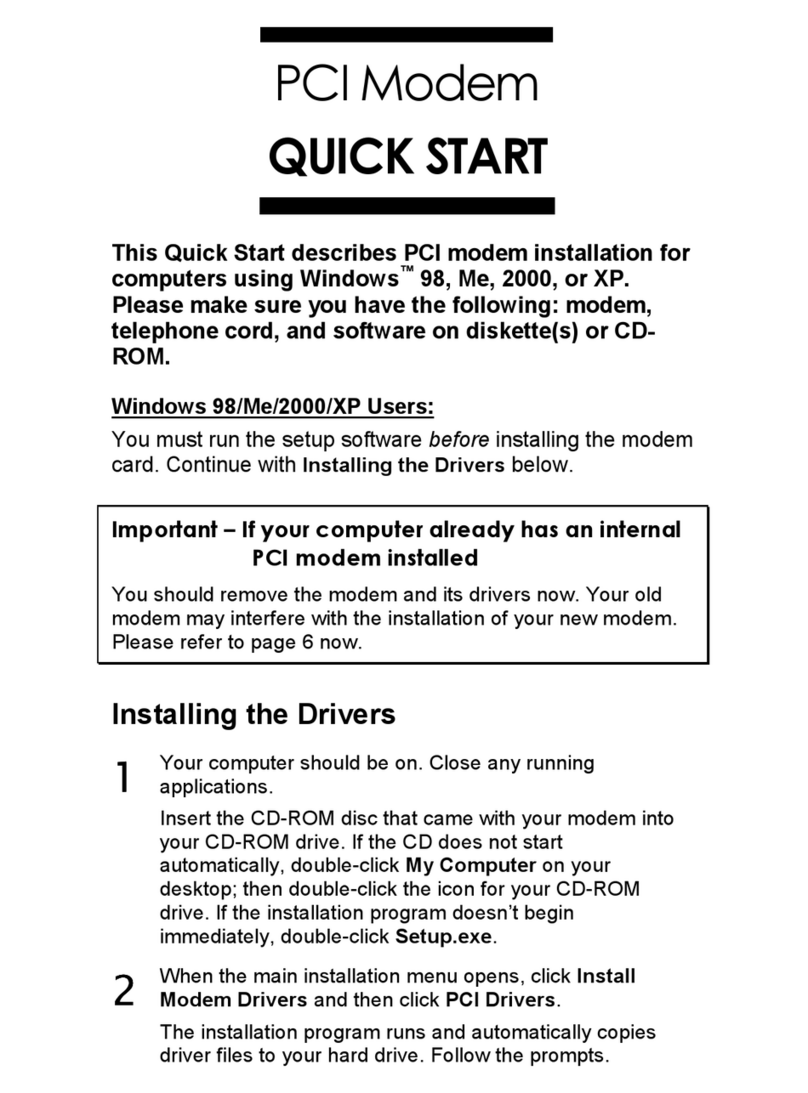
Hayes
Hayes H08-15531DF User manual
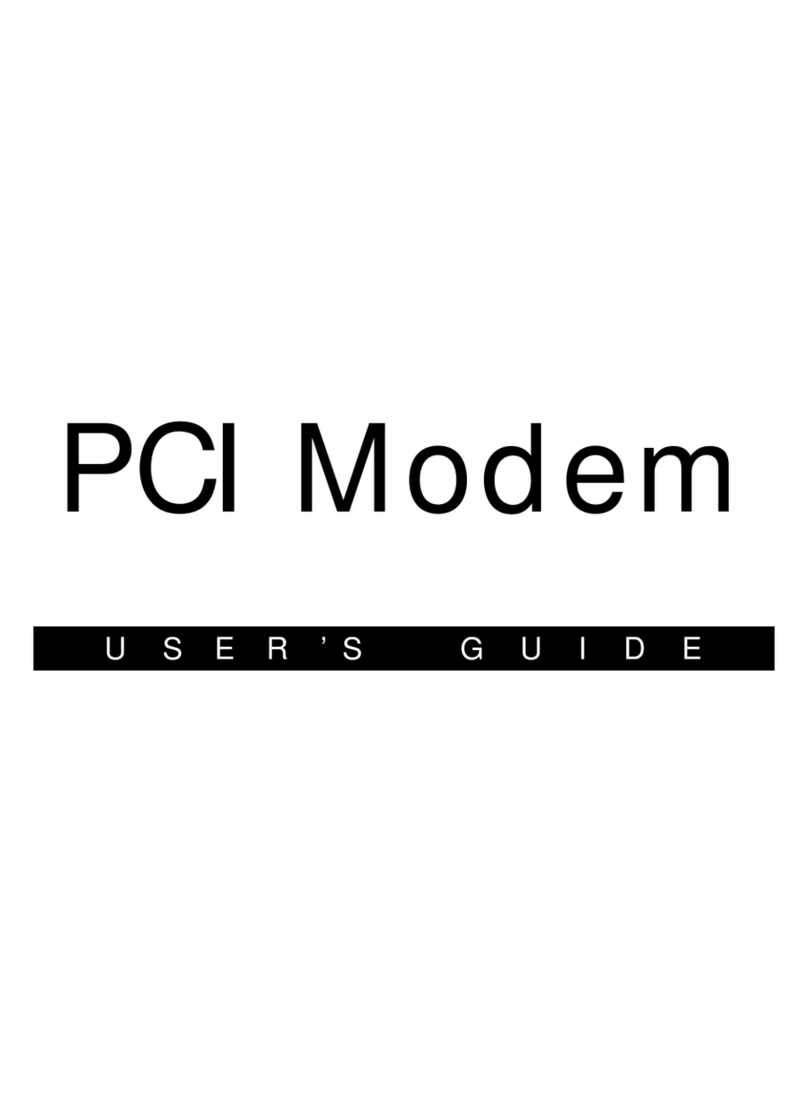
Hayes
Hayes H08-15531-EF User manual
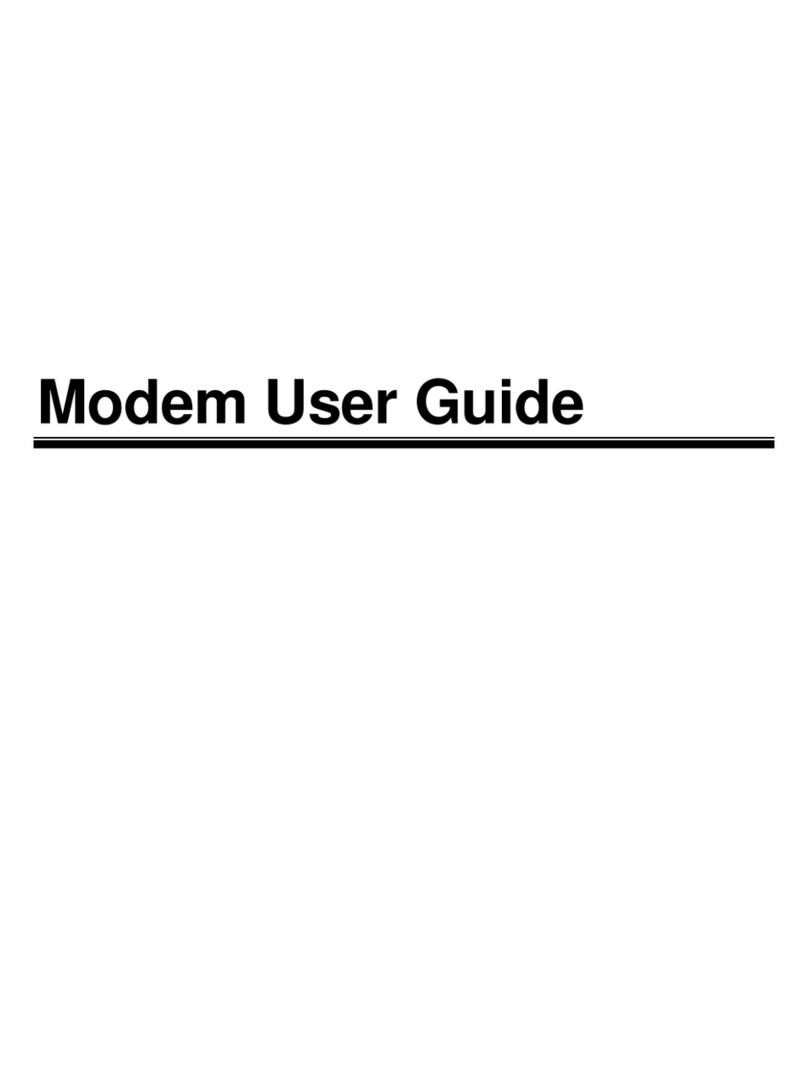
Hayes
Hayes V.92 User manual
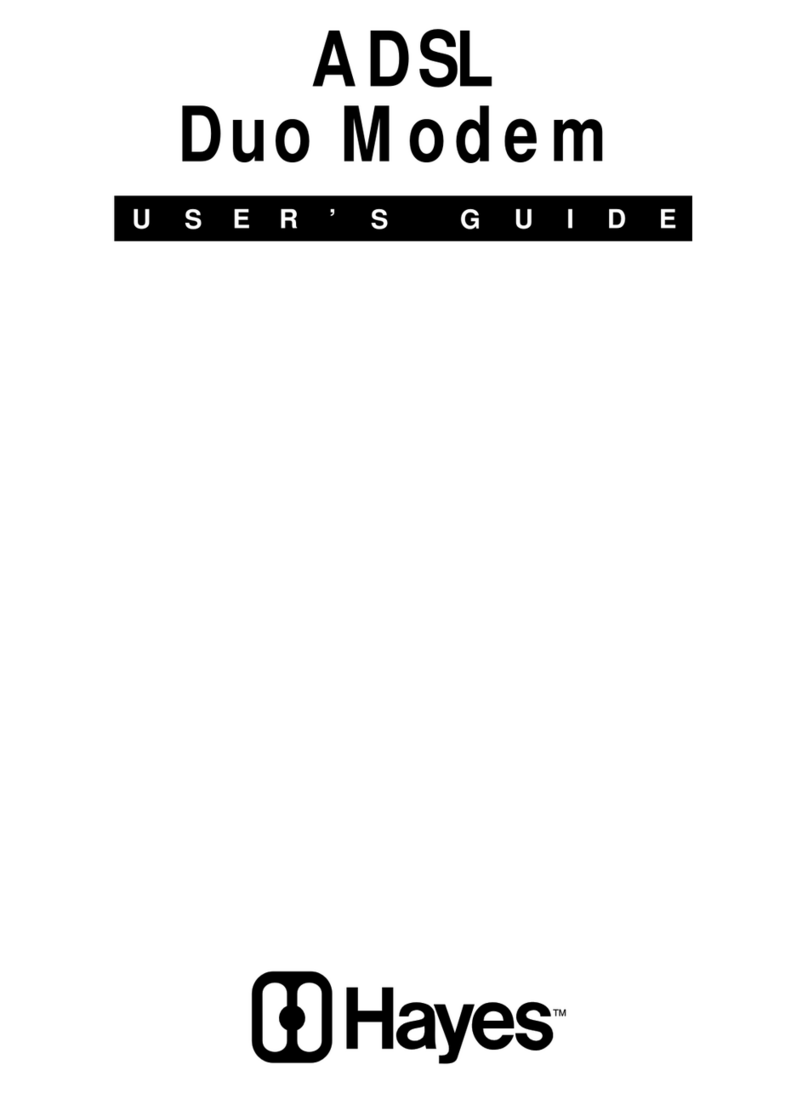
Hayes
Hayes ADSL Duo Modem User manual
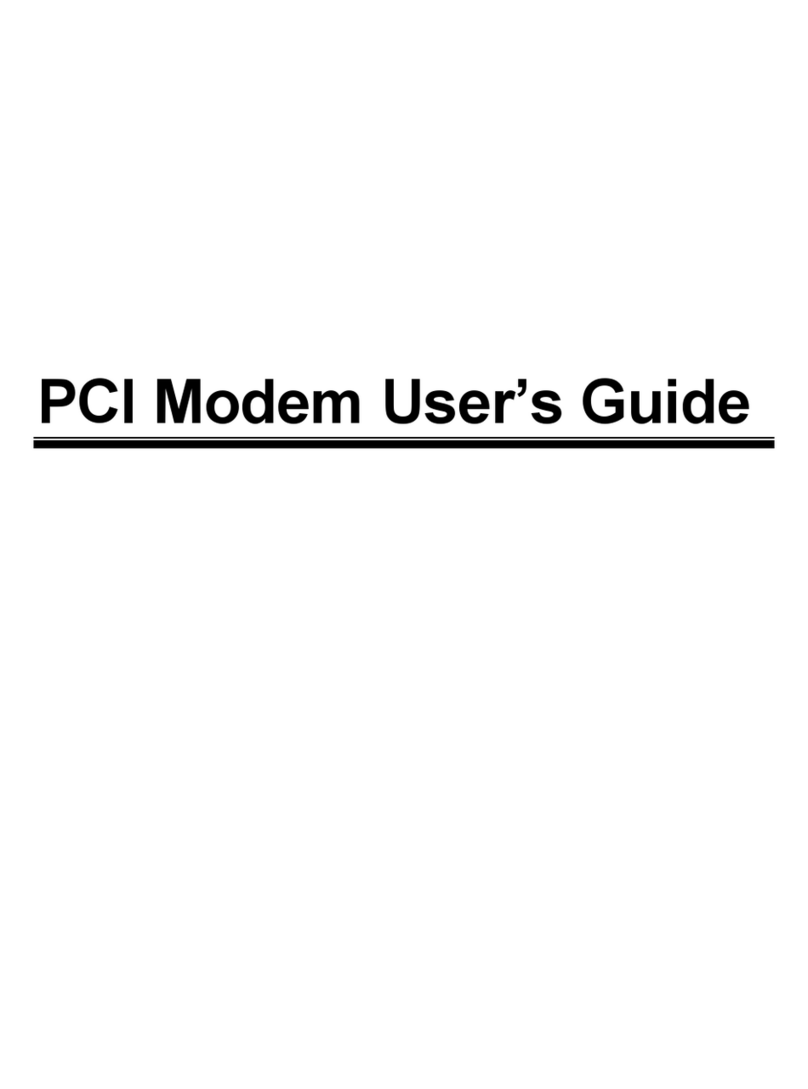
Hayes
Hayes H08-15530DF User manual

Hayes
Hayes PC Card User manual

Hayes
Hayes Series 1057 User manual
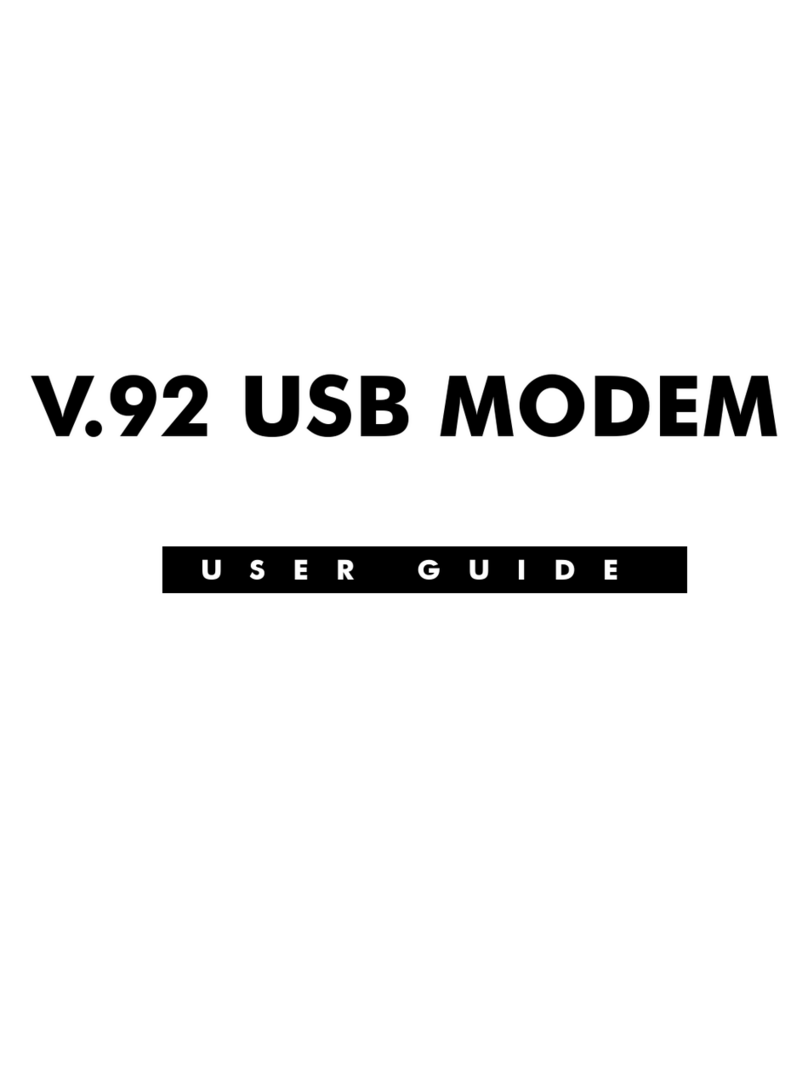
Hayes
Hayes V.92 User manual
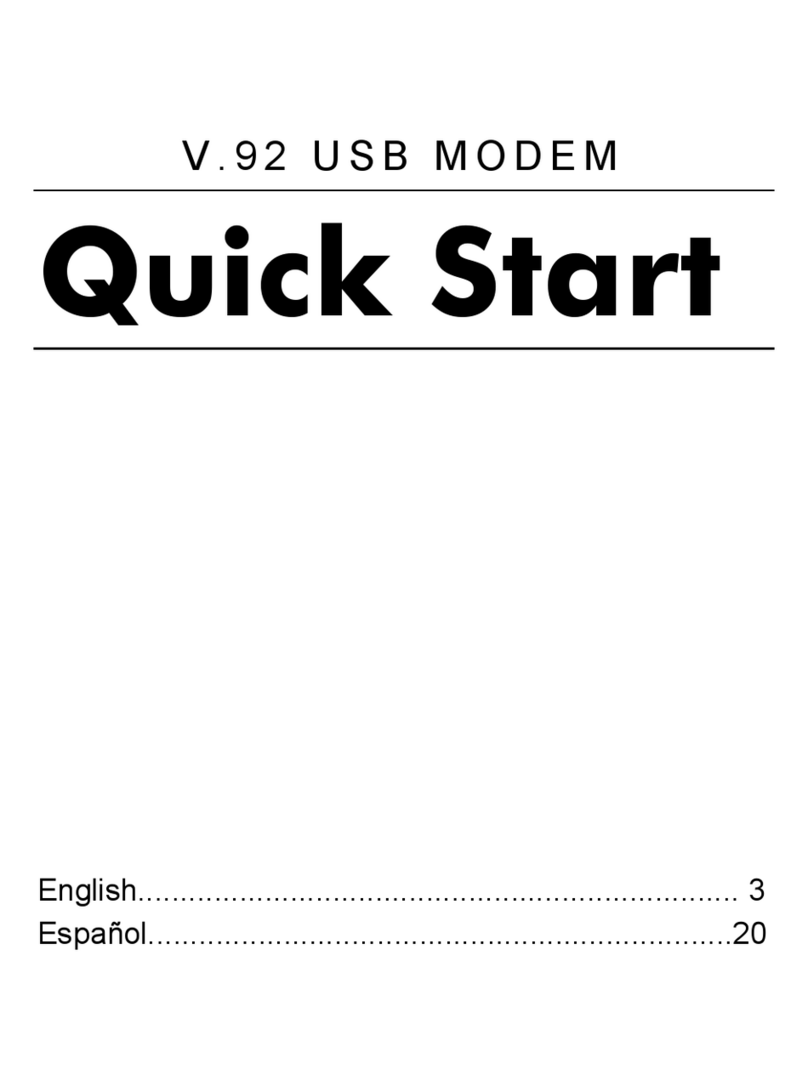
Hayes
Hayes V.92 User manual
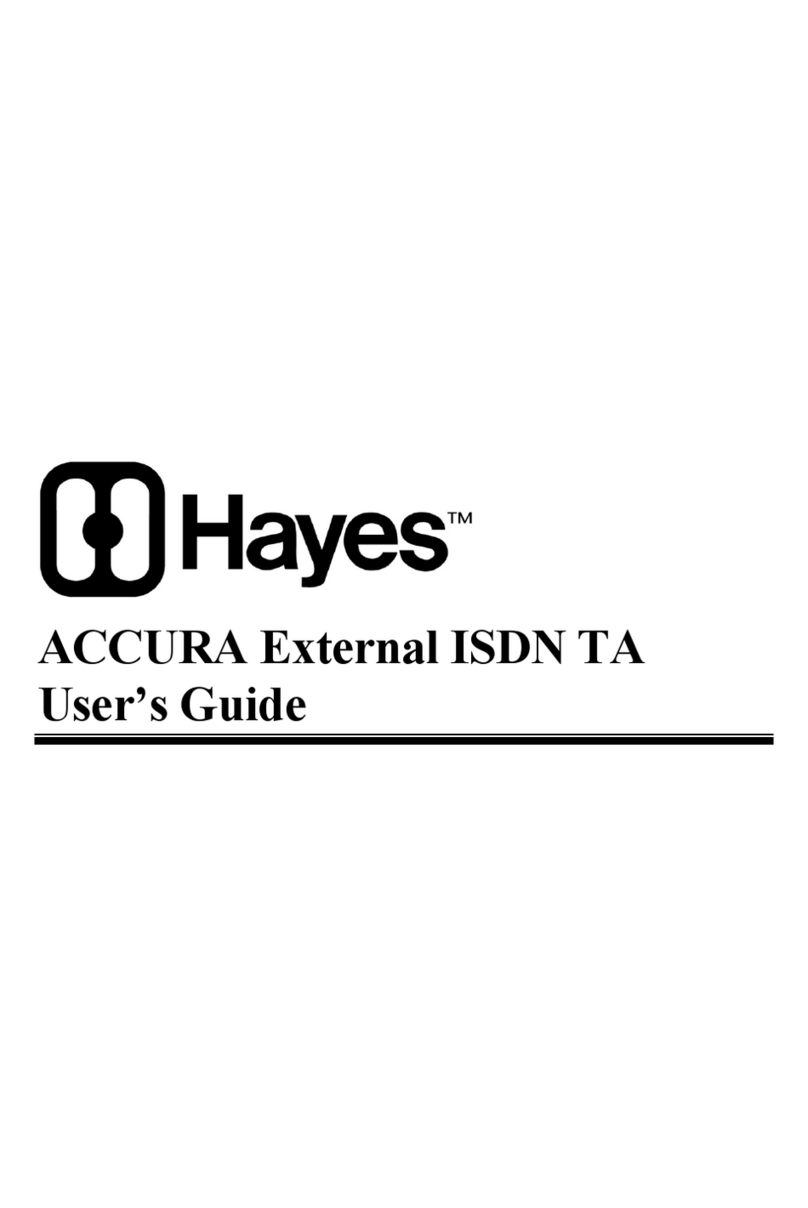
Hayes
Hayes ACCURA External ISDN TA User manual