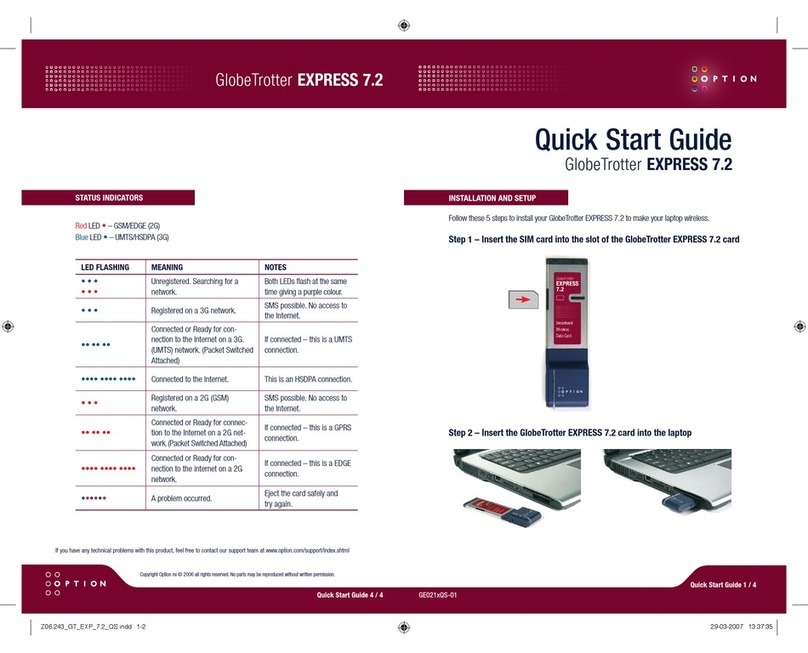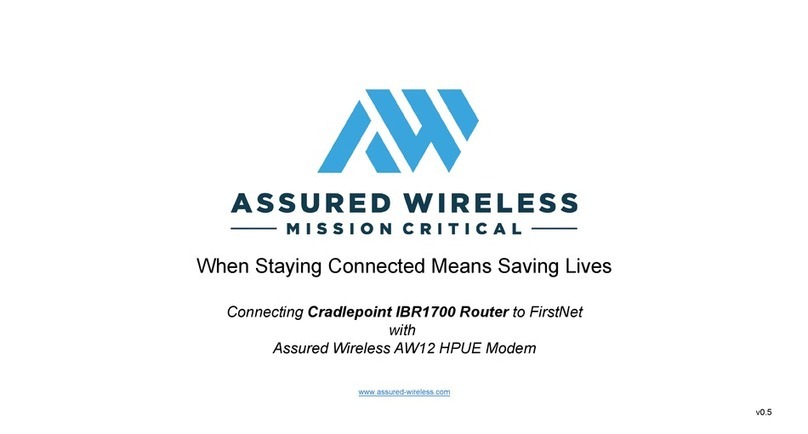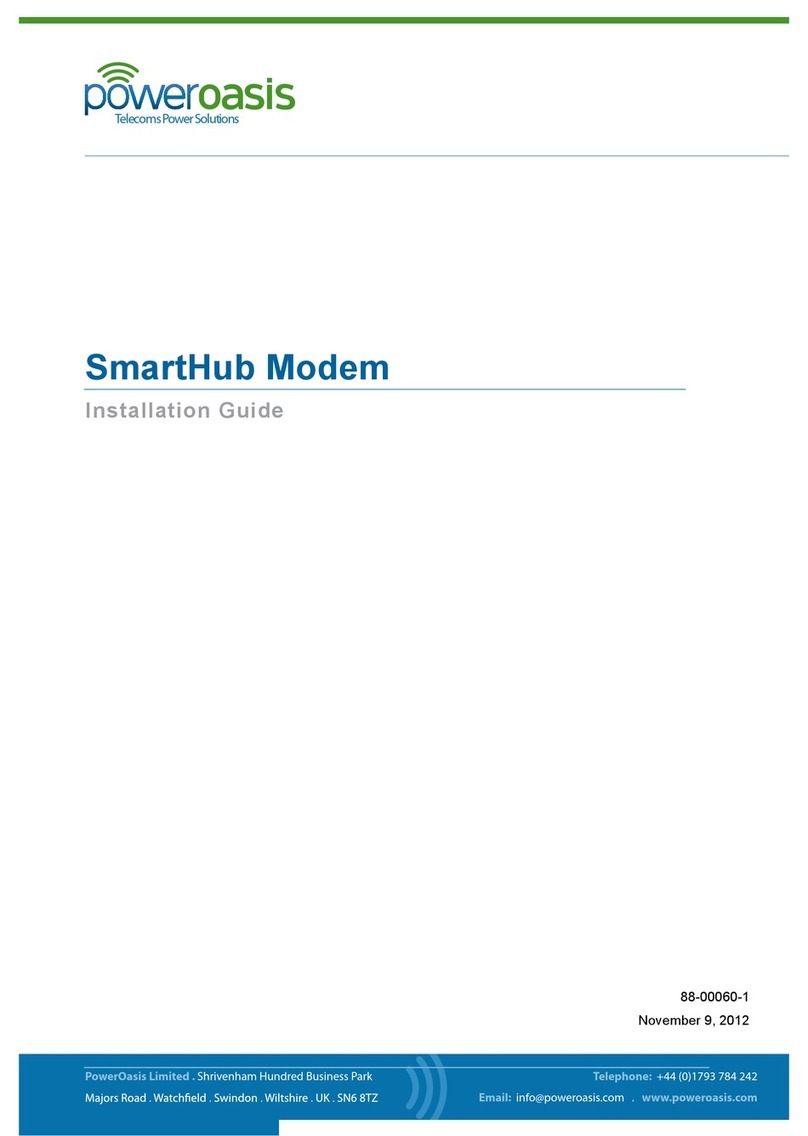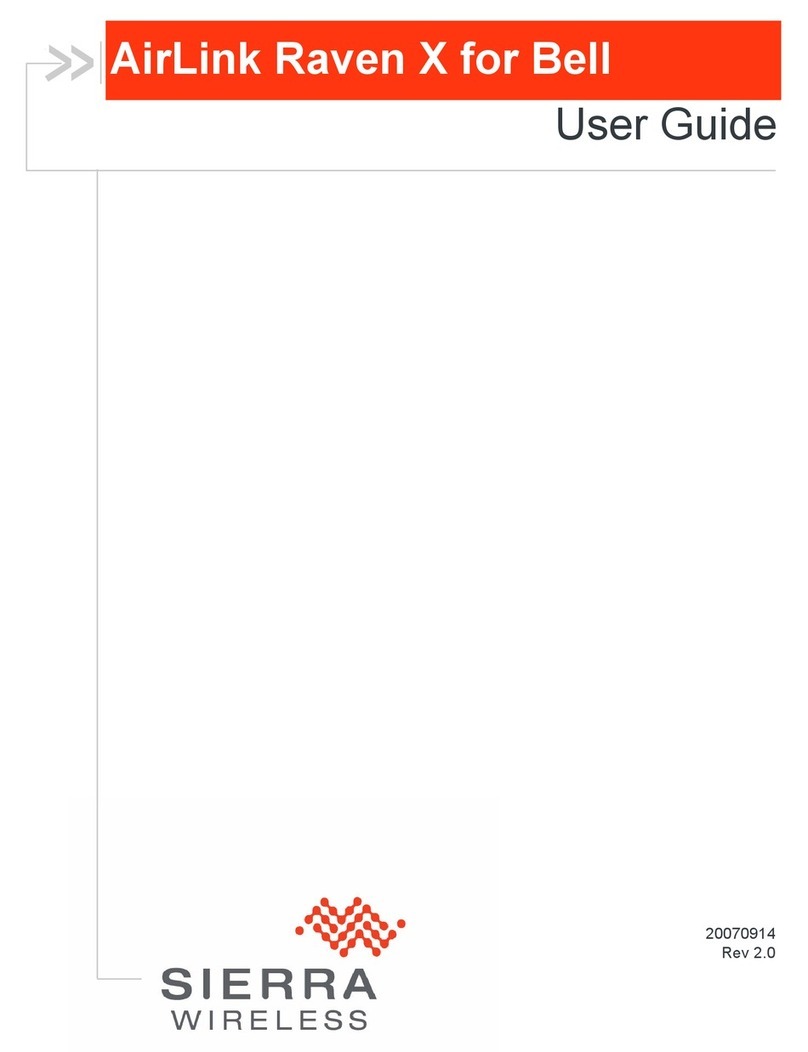GlobeSpan EA100 User manual

EA100
ADSL USB Modem
Installation Guide
Microsoft® Windows 98, 2000
Driver Version v1.05.0004q / Re.001
EA100 USB
DSL Modem
The GlobeSpan USB DSL Modem
Reference Design - Installation Guide
and User’s Manual
September 22, 2000
GAUM-0003
Rev. 0.9

Table of Contents
ABOUT THIS MANUAL.....................................................................................................................1
PREFACE..........................................................................................................................................2
THE GLOBESPAN USB ADSL MODEM MANUAL...................................................................................2
CHAPTER 1: OVERVIEW.................................................................................................................3
ABOUT ADSL...................................................................................................................................3
PROTOCOL AND DEVICE DRIVER SELECTION........................................................................................3
FEATURES.......................................................................................................................................5
CHAPTER 2: GLOBESPAN USB ADSL MODEM INSTALLATION AND SOFTWARE SETUP........6
SOFTWARE SETUP............................................................................................................................7
MODEM INSTALLATION.......................................................................................................................9
CHAPTER 3: CUSTOMIZING COMMUNICATION SETTINGS.......................................................11
CHAPTER 4: UPDATING THE GLOBESPAN USB ADSL MODEM SOFTWARE...........................12
CHAPTER 5: GLOBESPAN CONTROL PANEL APPLICATION....................................................13
DEVELOPMENT MODE.....................................................................................................................17
CHAPTER 6: SOFTWARE UNINSTALL.........................................................................................24
APPENDIX A: MODIFYING TCP/IP NETWORKING OPTIONS......................................................26
WAN USB DRIVER........................................................................................................................26
MicrosoftWindows98, First and Second Editions................................................................26
MicrosoftWindows2000......................................................................................................29
LAN USB DRIVER..........................................................................................................................31
MicrosoftWindows98, First and Second Editions................................................................31
MicrosoftWindows2000......................................................................................................34
ATM USB DRIVER.........................................................................................................................36
MicrosoftWindows98, Second Edition................................................................................36
MicrosoftWindows2000......................................................................................................40
APPENDIX B: FCC/INDUSTRY CANADA REQUIRED INFORMATION.........................................42
FCC REQUIRED INFORMATION:........................................................................................................42
INDUSTRY CANADA REQUIRED INFORMATION.....................................................................................44



GlobeSpan, Inc. Proprietary –Use Pursuant to NDA 1
About This Manual
This manual provides a comprehensive user’s guide and installation manual for GlobeSpan
USB modems. It has been organized in such a way to make it easy to follow by users
worldwide. In order to ensure optimal comprehension, the following list provides brief
descriptions of the formatting styles used throughout this manual.
qCommands: Commands are always referred to by using the word “click”before them.
These commands are always shown as bold-faced words. For example, click Next, click
OK, or click Cancel.
qNames of Windows (Dialog Boxes):The names of the windows (also referred to as
dialog boxes) that appear on the PC screen are always referred to in quotes. For
example, the “Setup Complete”window.
qNames of Options in Windows:The names of options to choose from inside the
windows that appear on the PC screen are always referred to in italics. For example,
choose the Yes, I want to restart my computer now option from the window.
qNotes:In some cases, preparatory or cautionary information is needed before
proceeding onto the next step in an installation process. This kind of information is
provided in the form of notes, which are always referred to in bold-faced and italicized
letters. For example, Note: To access the GlobeSpan Control Panel, the driver must be
running. Also, make sure the USB cable is plugged into the modem.

2GlobeSpan, Inc. Proprietary –Use Pursuant to NDA
Preface
The GlobeSpan USB ADSL Modem Manual
This manual contains information regarding the installation, operation, and configuration of
the GlobeSpan USB ADSL Modem. Additionally, it outlines the use of the Control Panel
Application.
The following chapters are included in this manual:
•Chapter 1: “Overview”offers a brief description of ADSL, protocol and device driver
selection, and the features of the GlobeSpan USB ADSL Modem.
•Chapter 2: “GlobeSpan USB ADSL Modem Installation and Software Setup”describes
the steps for installing the GlobeSpan USB ADSL Modem. The software installation
procedure is detailed.
•Chapter 3: “Customizing Communication Settings”provides detailed steps for altering
the ATM Virtual Path ID (VPI), ATM Virtual Circuit ID (VCI), Encapsulation type and/or
Modulation type values previously defined.
•Chapter 4: “Updating the GlobeSpan USB ADSL Modem Software”details the
procedure for updating to a new version of the modem software.
•Chapter 5: “GlobeSpan Control Panel Application”describes how to configure and
check the performance of the GlobeSpan USB ADSL Modem and the ADSL connection.
•Chapter 6: “Software Uninstall”provides the steps for uninstalling the GlobeSpan USB
ADSL Modem.

Chapter 1: Overview
GlobeSpan, Inc. Proprietary –Use Pursuant to NDA 3
Chapter 1: Overview
About ADSL
Asymmetric Digital Subscriber Line (ADSL) technology provides high-speed data access
across regular phone lines (copper wires) by making use of previously unused frequency
bandwidth above the voice band. By placing the ADSL signal above the frequency of the
voice signal, ADSL service is able to coexist on the same line with your telephone service.
ADSL is asymmetric in the sense that it provides a higher data rate in the downstream
(receive) direction than in the upstream (transmit) direction. Asymmetric operation is ideal for
typical home and small office use where files and information are downloaded more
frequently than uploaded.
There are several standard types of ADSL modulation techniques including Discrete
Multitone (DMT) and Carrierless Amplitude and Phase (CAP). The GlobeSpan USB ADSL
Modem is capable of supporting the following DSL standards: ANSI T1.413 Issue 2, ITU
G.992.1 (G.DMT), ITU G.992.2 (G.lite), and CAP (T1 TR-59).
Protocol and Device Driver Selection
The GlobeSpan USB ADSL Modem can be easily connected to a USB port on the PC via a
standard USB cable. The GlobeSpan USB ADSL Modem is fully software upgradeable so
that new features and updates may be added by simply loading a new version of the device
driver onto your PC.
ADSL modems employ ATM (Asynchronous Transfer Mode) framing. ATM is a protocol that
divides packets into small fixed sized cells for rapid transmission over high-speed networks.
The ATM protocol allows various types of traffic (e.g. data, voice, and video) to be securely
and efficiently carried over the same network. ATM is being widely deployed by
telecommunications carriers in their backbone networks. Two type of ATM connections are
possible, PVC (Permanent Virtual Circuit) and SVC (Switched Virtual Circuit).
Several different protocols are used on top of ATM. The protocol required in your
configuration depends on the equipment deployed by your DSL service provider. There are
several possibilities:
1. Point to Point Protocol (PPP) Over ATM (RFC 2364) - PPP provides session setup,
user authentication (login), and encapsulation for upper layer protocols such as IP
(Internet Protocol). The use of PPP makes the modem appear as a dial modem to
the operating system. Dial-Up Networking is used to establish a connection. PPP is
supported by either the WAN (Wide Area Network) driver, or the ATM driver.
2. Bridged/Routed Ethernet/IP over ATM (RFC 1483) –This protocol makes the modem
appear as a local area network (LAN) device to the operating system.
3. RFC 1577 –this is another local area network like protocol for IP address and ATM

Chapter 1: Overview
4GlobeSpan, Inc. Proprietary –Use Pursuant to NDA
address mapping.
Three types of device drivers are provided for the GlobeSpan ADSL USB modem, WAN,
LAN, and ATM. Note that all three drivers support ATM protocol. In addition, the ATM driver
works with ATM services that are available in recent Windows operating systems. The
proper choice of driver depends on the combination of Windows operating system and
protocol.
1. WAN driver –this driver causes the modem to resemble a dial-up modem. Call
establishment is performed through Dial-Up Networking. This driver supports RFC
2364 with PVC connections. It can be used with Windows 98, Windows 98 SE and
Windows 2000.
2. LAN (RFC 1483) driver - this driver makes the modem appear as a LAN or Ethernet
device. Connection establishment is automatic. This driver supports RFC 1483 with
PVC connections. It can be used with Windows 98, Windows 98 SE, and Windows
2000.
3. ATM driver –this driver works in conjunction with ATM services provided by
Windows. Both RFC 1577 and RFC 2364 are supported. The ATM driver uses Dial-
Up Networking to create a PVC or SVC connection to establish a PPP (RFC 2364)
connection. This driver can be used with Windows 98 SE and Windows 2000.
The device driver choices are summarized in the table below:
Driver Type Protocol Windows OS
LAN RFC 1483 Windows 98
Windows 98 SE
Windows 2000
WAN RFC 2364 Windows 98
Windows 98 SE
Windows 2000
ATM RFC 1577
RFC 2364 Windows 98 SE
Windows 2000

Chapter 1: Overview
GlobeSpan, Inc. Proprietary –Use Pursuant to NDA 5
Features
The GlobeSpan USB ADSL Modem provides the following features:
•Compliant with Universal Serial Bus Specification Revision 1.1
•USB bus-powered; an external power supply is not required
•Supports three device drivers: Microsoft NDIS 4.0 WAN Miniport, NDIS 4.0 LAN Miniport
or NDIS 5.0 ATM Miniport
•Compatible with all T1.413, G.DMT, and G.lite compliant CO DSLAM equipment as well
as the vast majority of deployed CAP RADSL CO equipment
•Software upgradeable
•Supports up to sixteen simultaneous ATM virtual connections
•Includes a Microsoft Windows control panel monitoring program for configuring the
adapter and checking the status of the connection
•Provides an RJ-11 connector for connection to the telephone line
•Supports DSL downstream data rates up to 7 Mbps (125 times faster than standard 56K
modems)
•Supports DSL upstream data rates up to 1024 Kbps

Chapter 2: GlobeSpan USB ADSL Modem Installation and Software Setup
6GlobeSpan, Inc. Proprietary –Use Pursuant to NDA
Chapter 2: GlobeSpan USB ADSL Modem
Installation and Software Setup
WAN, LAN and ATM software drivers are supported. WAN and LAN applications support the
Microsoft Windows 98 First Edition, Windows 98 Second Edition and Windows 2000
operating systems. ATM applications support the Microsoft Windows 98 Second Edition and
Windows 2000 operating systems.
Be sure to follow the instructions provided for your PC’s operating system.
The following information may be required for software installation. Contact your DSL service
provider before proceeding with software installation.
•Type of Driver to be Installed –WAN, LAN and ATM software drivers are supported.
The choice depends upon your DSL service provider.
•IP Address Settings –the GlobeSpan software installation process allows the server
to dynamically assign IP Address settings. If your application requires static setting of
specific address information you will need to know:
IP Address
Subnet Mask (for Bridged Ethernet applications only)
Default Gateway (for Bridged Ethernet applications only)
•Name Server Information –the GlobeSpan software installation process allows the
server to dynamically assign Name Server Address settings. If your application
requires static setting of specific address information you will need to know:
Primary DNS Address
Secondary DNS Address
Primary WINS Address
Secondary WINS Address
•ATM Virtual Path ID (VPI)
Note: Required if not using default values for driver type
•ATM Virtual Circuit ID (VCI)
Note: Required if not using default values for driver type
•Encapsulation type
Note: Required if not using default values for driver type
•Modulation type
Note: Required if not using default values for driver type
•User Name (for PPP applications only)
•Password (for PPP applications only).

Chapter 2: GlobeSpan USB ADSL Modem Installation and Software Setup
GlobeSpan, Inc. Proprietary –Use Pursuant to NDA 7
Software Setup
Before starting the software setup process, close all Windows programs previously running
on your PC.
1. Insert the installation CD into the CD drive and double click Setup.exe to start the
installation procedure. A notification message will appear indicating that the setup
process has begun.
2. The “Welcome”window provides an opportunity to quit the setup process to exit all
Windows programs before continuing. If the Windows programs were previously closed,
click Next.
3. A Licensing Agreement message will be displayed. Click Yes.
4. The “Select ISP”window allows you to specify your DSL service provider. A list of
service providers is displayed. Default values for the Type of Driver, ATM Virtual Path ID
(VPI), ATM Virtual Circuit ID (VCI), Encapsulation type and Modulation type are provided
for each DSL service provider listed in the window.
If your DSL service provider is listed and you would like to accept the default values,
highlight the provider’s name and click Next. Continue with Step 5 below.
If your DSL service provider is listed and you would like to change the default values,
highlight the provider’s name and click Customize. Continue with Step 4a below.
If your DSL service provider is not listed select Other Service Provider and click Next.
Continue with Step 4a below.
a) Select the type of driver to be installed from the “Select Driver Type”window
and click Next.

Chapter 2: GlobeSpan USB ADSL Modem Installation and Software Setup
8GlobeSpan, Inc. Proprietary –Use Pursuant to NDA
b) Enter the VPI, VCI, Encapsulation type and Modulation type from the
“Communication Settings”window and click Next.
Note: Encapsulation types vary depending upon the application.
5. The “Start Copying Files”window will be displayed. You may review the current settings
and click Customize or Back to change the settings. Click Next to accept the current
settings; a message will be displayed indicating that files are being copied.

Chapter 2: GlobeSpan USB ADSL Modem Installation and Software Setup
GlobeSpan, Inc. Proprietary –Use Pursuant to NDA 9
6. The “Setup Complete”window indicates successful completion of the installation process.
Select the Yes, I want to restart my computer now option, remove any disks from their
drives, and click Finish. Your PC will reboot. Continue with the Modem Installation
section.
Modem Installation
Note: For Windows 98 SE applications, you may need the Windows 98 SE CD ROM to complete
the installation.
Once the PC has rebooted, install the GlobeSpan USB ADSL Modem.
1. Insert the rectangular end of a USB cable into the USB port of your PC.
2. Insert the square end of the USB cable into the USB port of the GlobeSpan USB Modem.
Note: The USB Modem will be detected and messages will be displayed as the modem software is
installed.
3. For Windows 2000 applications, the “Digital Signature Not Found”window may appear
warning that the installation software is not a digitally signed version. A digital signature
is not necessary; GlobeSpan has tested the software with Windows 2000. Click Yes to
allow the installation to continue. (GlobeSpan will be releasing a digitally signed version
of the driver in the near future)

Chapter 2: GlobeSpan USB ADSL Modem Installation and Software Setup
10 GlobeSpan, Inc. Proprietary –Use Pursuant to NDA
4. For Windows 2000 applications, the “Found New Hardware Wizard”window indicates the
modem has been installed and suggests you reboot the system to have new settings
take effect. Click Finish.
5. A message will be displayed confirming reboot of the system, click Yes.
Once the PC has rebooted, installation of the GlobeSpan USB Modem is complete.

Chapter 3: Customizing Communication Settings
GlobeSpan, Inc. Proprietary –Use Pursuant to NDA 11
Chapter 3: Customizing Communication Settings
Once the GlobeSpan USB ADSL Modem and software have been installed the
communication settings may be easily updated by performing the following steps.
1. From your PC desktop click Start –Programs –GlobeSpan DSL Modem –Configure.
A notification message will appear indicating that the setup process has begun.
2. Click Settings from the “DSL Modem Installer”window.
3. The “Communication Settings”window will be displayed. Make the necessary changes to
the VPI, VCI, Encapsulation type and/or Modulation type and click Apply.
4. The “Setup Complete”window indicates successful completion of the customization
process. Select the Yes, I want to restart my computer now option, remove any disks
from their drives, and click Finish. Your PC will reboot.

Chapter 4: Updating The GlobeSpan USB ADSL Modem Software
12 GlobeSpan, Inc. Proprietary –Use Pursuant to NDA
Chapter 4: Updating The GlobeSpan USB ADSL
Modem Software
Once the GlobeSpan USB ADSL Modem has been installed, updating to a new version of
the software is a simple process as detailed below.
1. From your PC desktop click Start –Programs –GlobeSpan DSL Modem –Configure.
A notification message will appear indicating that the setup process has begun.
2. Click Update from the “DSL Modem Installer”window.
3. A message will be displayed asking you to confirm the update, click Yes.
4. The “Select installation location”window will be displayed. Indicate the location of the
Setup files and click OK.
5. Since updating the modem software requires removing the old version and installing a
new one, a message will be displayed informing the user not to unplug the USB modem
cable until the uninstall process has been completed. Click OK.
6. A message will be displayed indicating the software is being uninstalled.
7. The “Setup Complete”window indicates successful completion of this portion of the
updating process; click Finish.
8. Unplug the USB modem cable.
9. Processing will continue with Step 2of the Software Setup process. Please turn to page
7, Step 2to complete the installation portion of the updating process.

Chapter 5: GlobeSpan Control Panel Application
GlobeSpan, Inc. Proprietary –Use Pursuant to NDA 13
Chapter 5: GlobeSpan Control Panel Application
The GlobeSpan USB ADSL modem control panel program provides a quick and easy way to
configure and check the performance of the modem and the ADSL connection. When open,
the monitor window updates every 2 seconds.
Note: The following screen shots of the GlobeSpan Control Panel are preliminary and are not final,
as the Control Panel functionality is continually being upgraded and improved. Updated screen
shots of the finished Control Panel will be available in revised versions of this manual through
GlobeSpan, Inc.
1. There are two methods to access the GlobeSpan control panel:
•From the “Control Panel”window (Start –Settings –Control Panel), double click
the GlobeSpan DSL Modem icon, or
•From the PC desktop, double click the GlobeSpan Globe icon in the system tray.
Note: To access the GlobeSpan Control Panel, the driver must be running. Also, make sure the
USB cable is plugged into the modem.

Chapter 5: GlobeSpan Control Panel Application
14 GlobeSpan, Inc. Proprietary –Use Pursuant to NDA
2. The “Physical Link”tab of the “GlobeSpan DSL Modem”window (Control Panel) allows
you to review the current state of the GlobeSpan DSL Modem and connection. When
the green indicator is on in the Link Status field, it indicates that a connection has been
made. This indicator blinks while a connection is being established. The Transmitting and
Receiving data activity are shown separately by individual flashing yellow indicators.

Chapter 5: GlobeSpan Control Panel Application
GlobeSpan, Inc. Proprietary –Use Pursuant to NDA 15
3. The “System Info”tab displays the release number of the GlobeSpan DSL modem driver,
the firmware release number, and the control panel version that you are currently using.

Chapter 5: GlobeSpan Control Panel Application
16 GlobeSpan, Inc. Proprietary –Use Pursuant to NDA
4. The “Configuration”tab offers driver appropriate Modulation, Encapsulation, and VPI and
VCI values. If you are using a WAN or ATM driver, only the Modulation type will be
displayed and may be modified. LAN driver applications will be able to view and modify
the Modulation type, Encapsulation type, and VPI and VCI values.
Table of contents