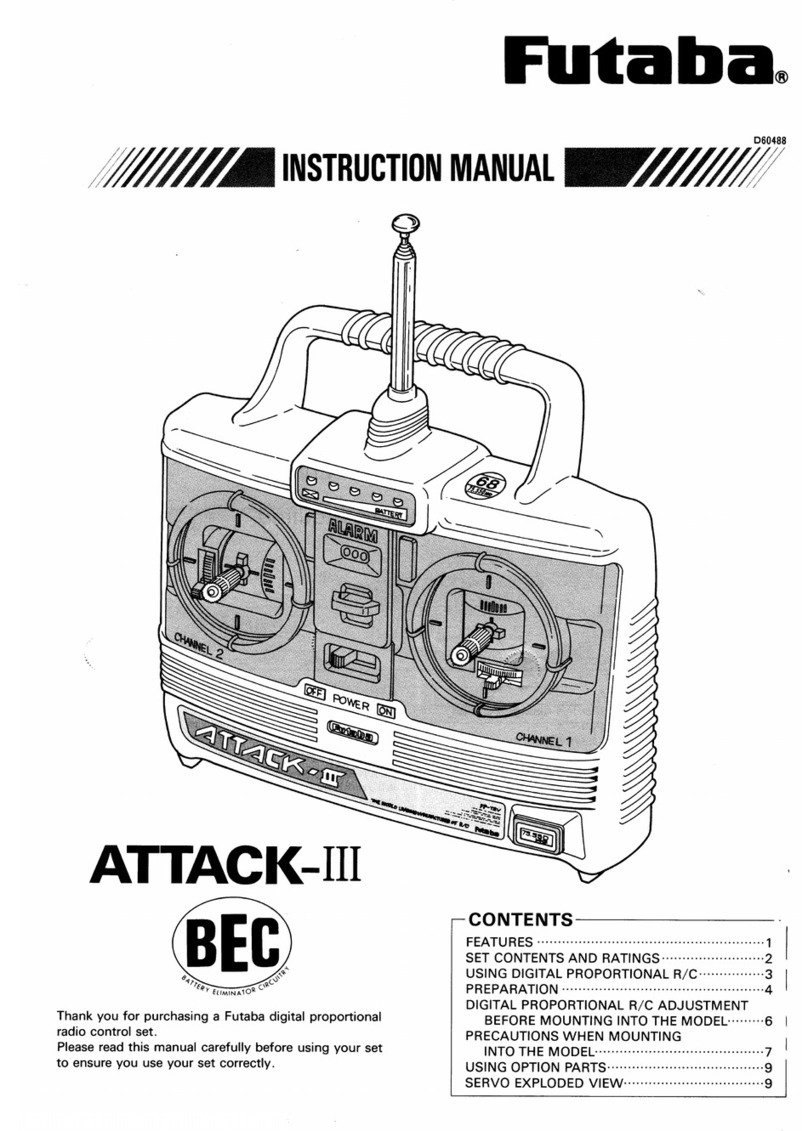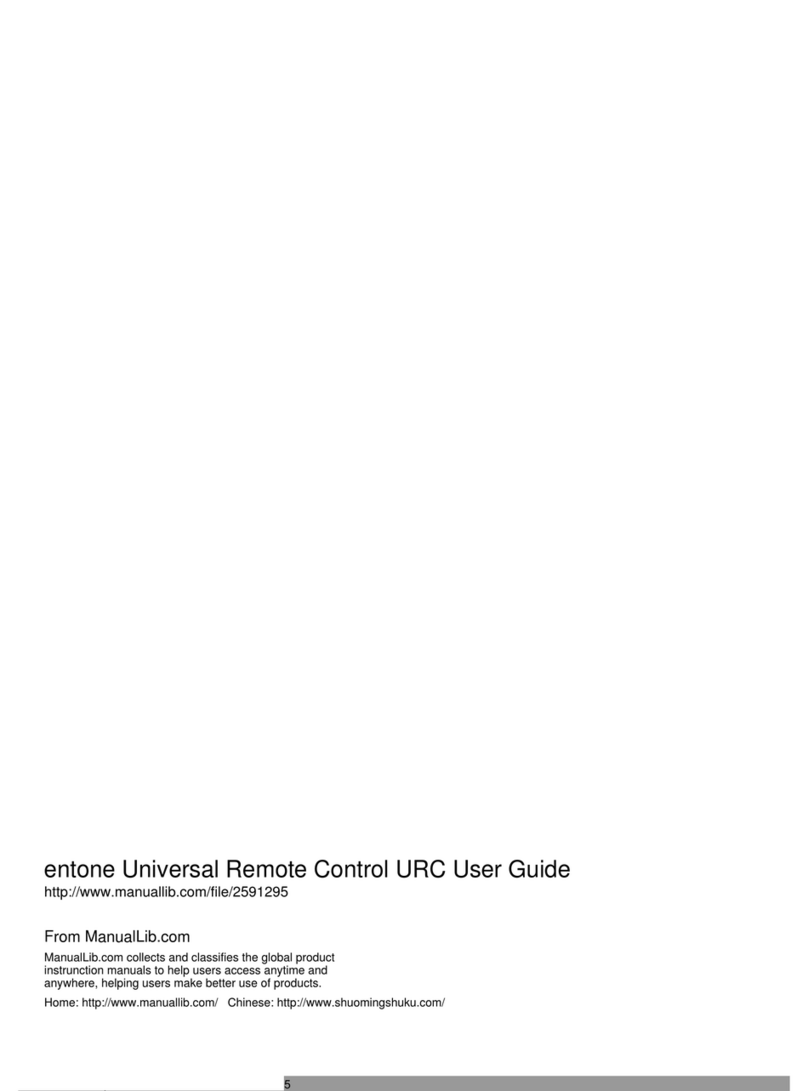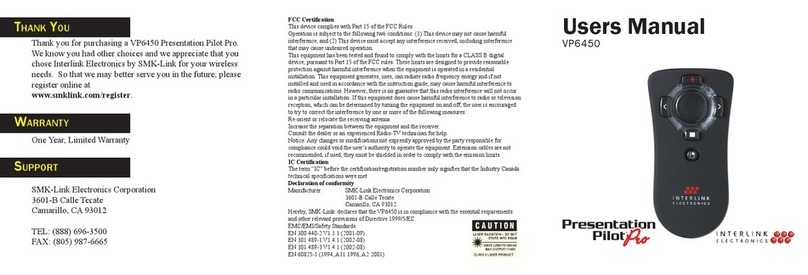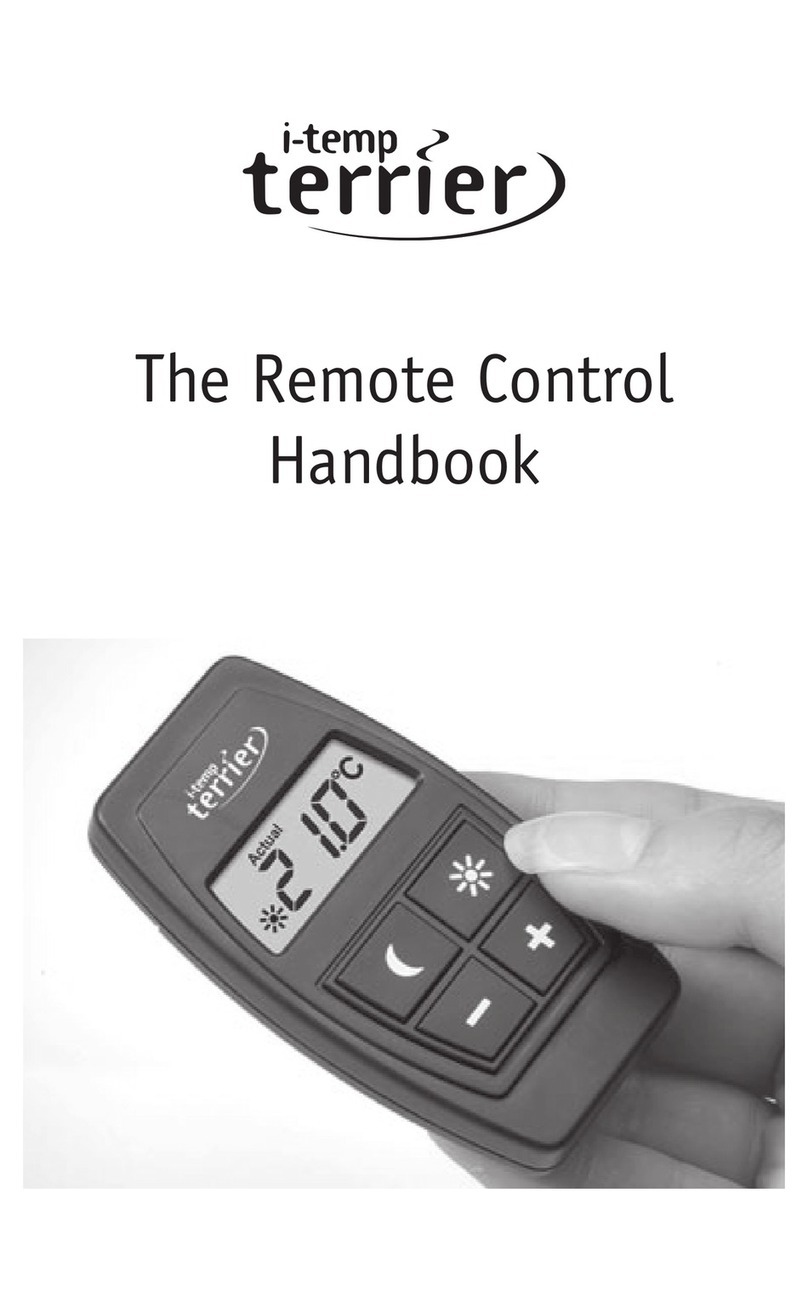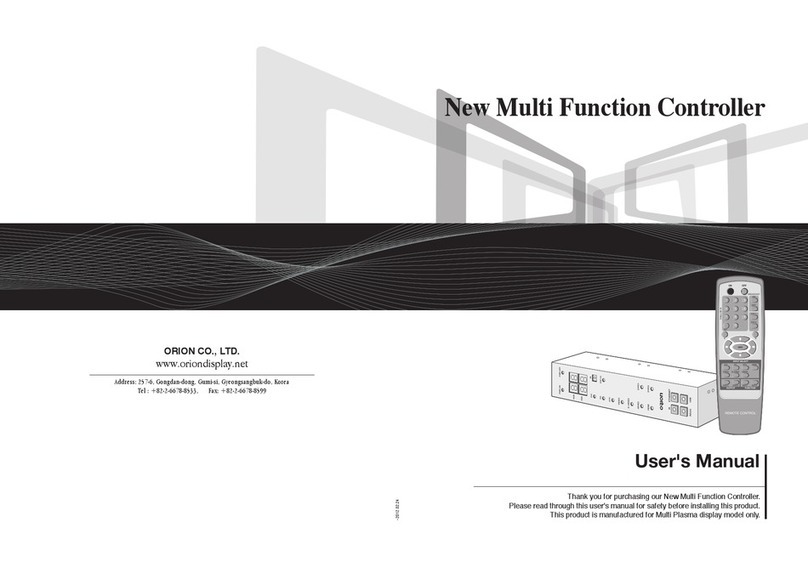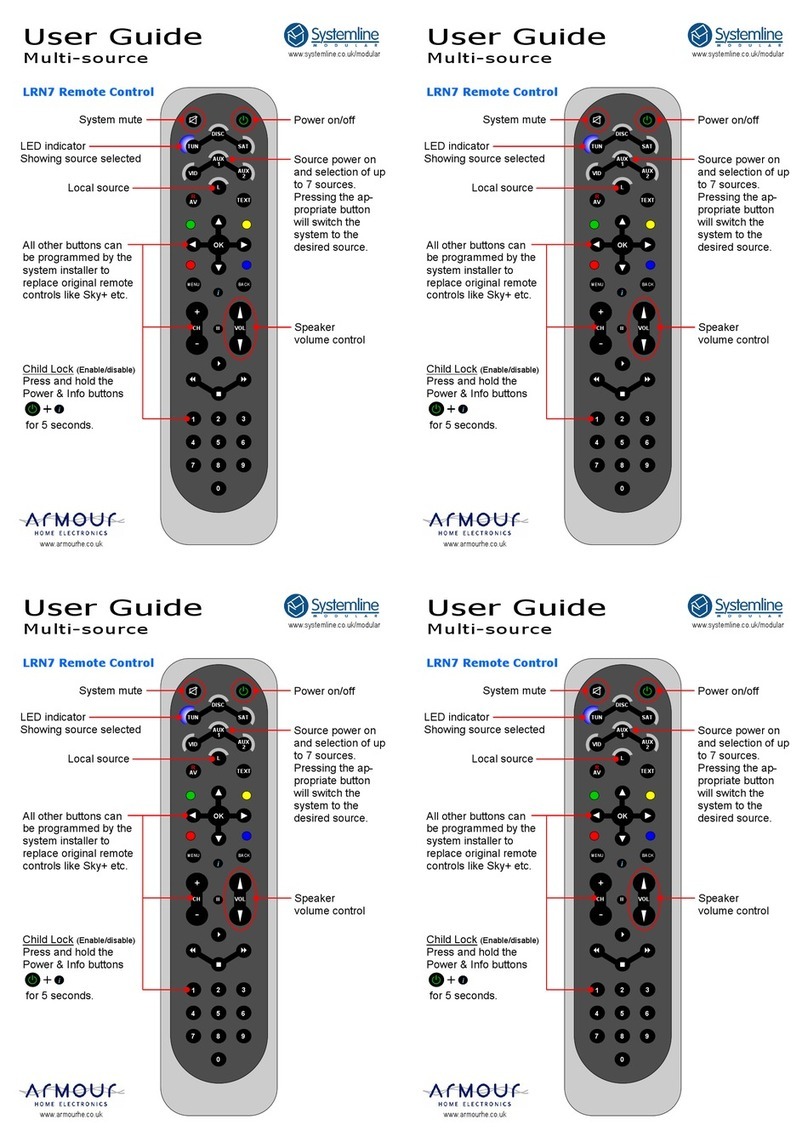ETM DeltaBlack Series User manual

For Support Contact +46 8 25 28 75, sales@etmiot.se or +61 2 9956 7377, sales@etmiot.com.au
1802-20200009 RevA, 2020-03-04
USER
GUIDE
Features:
•Integrated 7-channel data logger including
one relay output
•DIN-rail mounted including wall mount
bracket
•Integrated 2G/3G/4G wireless modem
•Customized SMS alerts
•LED indicators for cellular signal quality
and communication status
•Pre-configured for the most common
sensor types
•Easy access to logged measurements via
ETM’s IoT Cloud Dashboard (EWO)
•Easy integration to PLC, SCADA and
telemetry systems
ETM DELTABLACK
INDUSTRIAL CELLULAR REMOTE MONITORING,
ALARMING & LOGGING SOLUTION

For Support Contact +46 8 25 28 75, sales@etmiot.se or +61 2 9956 7377, sales@etmiot.com.au
TABLE OF CONTENTS
Introduction................................................................................................................................................ 5
Nomenclature .......................................................................................................................................... 5
Overview.................................................................................................................................................. 5
Physical Dimensions................................................................................................................................ 6
Specifications........................................................................................................................................... 6
Power Supply........................................................................................................................................... 7
External Connector –ETM DeltaBlack #71610......................................................................................... 8
External Connector –ETM DeltaBlack #71611......................................................................................... 9
Serial (RS232) Port................................................................................................................................ 10
Internal Dip Switches ............................................................................................................................. 11
Indicator LED’s....................................................................................................................................... 13
Green signal strength LED’s (Top row)................................................................................................... 13
Green status LED’s (Bottom row) ........................................................................................................... 13
Configuration Tool................................................................................................................................... 15
Installation ............................................................................................................................................. 15
Using the Right Version of the Configuration Tool................................................................................... 15
Using the Configuration Tool.................................................................................................................. 16
Saving, reading and writing configuration files ........................................................................................ 17
General Settings tab................................................................................................................................ 18
Phone number to SMS Alarm recipients................................................................................................. 18
Analogue Values.................................................................................................................................... 18
Unit ID added to messages.................................................................................................................... 18
Miscellaneous........................................................................................................................................ 19
HW Model No - HW Serial No ................................................................................................................ 20
Init AT/ET-Command Table.................................................................................................................... 20
Alarm messages.................................................................................................................................... 20
Real Time Clock Sync............................................................................................................................ 20
Channels tab............................................................................................................................................ 21
Open→Close(N.O) Alarm Message........................................................................................................ 21
Close→Open(N.C) Alarm Message........................................................................................................ 21
Digital I/O alarm..................................................................................................................................... 21
Port........................................................................................................................................................ 21
SMS Phone Number.............................................................................................................................. 21
Alarm (port 2200)................................................................................................................................... 22
ET-cmd sending..................................................................................................................................... 22
Alarm delay............................................................................................................................................ 22
Restore delay......................................................................................................................................... 22
Analogue Input Alarm............................................................................................................................. 22
Alarm message...................................................................................................................................... 24

For Support Contact +46 8 25 28 75, sales@etmiot.se or +61 2 9956 7377, sales@etmiot.com.au
Power in Low Level................................................................................................................................ 24
Analogue Input Alarm............................................................................................................................. 24
Data Transfer / Logging / Timers tab ...................................................................................................... 25
Common settings for all channels........................................................................................................... 25
Setting the SWT timers.......................................................................................................................... 27
Data Logging (SWT1) ............................................................................................................................ 27
Data logging....................................................................................................................................... 27
Pulse Counting Transition .................................................................................................................. 27
Periodicity.......................................................................................................................................... 27
Channel selection............................................................................................................................... 28
Send interval logged data (SWT2).......................................................................................................... 28
Monitoring data (SWT3)......................................................................................................................... 28
Monitoring data (SWT4)......................................................................................................................... 28
Wake up interval low power (SWT5)....................................................................................................... 28
What you should know about the Low Power Mode............................................................................ 29
Heart Beat package............................................................................................................................... 30
Communication tab ................................................................................................................................. 32
Remote Server....................................................................................................................................... 32
ISP Dial up Login................................................................................................................................... 32
Connected to ISP or Server.................................................................................................................... 33
Firewall.................................................................................................................................................. 33
Internal Serial –setting the baud rate..................................................................................................... 34
Logged data tab....................................................................................................................................... 35
Channel values...................................................................................................................................... 35
Alarm History Viewer.............................................................................................................................. 35
Logged data........................................................................................................................................... 35
Terminal tab............................................................................................................................................. 36
Entering command mode....................................................................................................................... 36
Send buttons.......................................................................................................................................... 36
Set RTC................................................................................................................................................. 37
Reprogram using CSD........................................................................................................................... 37
Channel Scaling tab................................................................................................................................. 38
Application examples.............................................................................................................................. 39
Basic I/O Control...................................................................................................................................... 39
Wiring Diagram...................................................................................................................................... 39
Configuration Tool Settings.................................................................................................................... 40
Temperature alarm................................................................................................................................... 41
Wiring Diagram...................................................................................................................................... 41
Configuration Tool Settings.................................................................................................................... 42
Pump Control........................................................................................................................................... 43
Tank Level Monitoring with 4-20mA sensor ........................................................................................... 44

For Support Contact +46 8 25 28 75, sales@etmiot.se or +61 2 9956 7377, sales@etmiot.com.au
Wiring Diagram...................................................................................................................................... 44
Configuration Tool Settings.................................................................................................................... 45
Tank Level monitoring with Rochester Gauge....................................................................................... 46
Water/Electrical meter measurement...................................................................................................... 47
Pressure Sensor...................................................................................................................................... 48
Control Via ET Commands...................................................................................................................... 49
General commands................................................................................................................................ 49
I/O commands ....................................................................................................................................... 50
SMS commands..................................................................................................................................... 50
Pulse input commands........................................................................................................................... 51
Internet commands ................................................................................................................................ 51
Other commands ................................................................................................................................... 52

For Support Contact +46 8 25 28 75, sales@etmiot.se or +61 2 9956 7377, sales@etmiot.com.au
INTRODUCTION
Nomenclature
The DeltaBlack incorporates the Cinterion PLS62-W module and is intended for worldwide
use (network and regulatory approvals permitting).
Overview
DeltaBlack is an easy to use Cellular 4G/3G/2G remote monitoring and logging solution for
use in heavy-duty industrial applications.
An Industrial IoT edge device designed to work in the cloud with SCADA systems or via
simple user-friendly SMS commands.
The DeltaBlack can be delivered with a pre-provision world wide SIM-card. Connect the
sensors, turn on the power and log into ETM's IoT Cloud Dashboard (EWO) to remotely
manage DeltaBlack and get access to the measured data from anywhere.
A configuration tool is used to read/write to DeltaBlack in order to program specific
functionality. It is very important to ensure that the correct version of the tool is used then
reading/writing to the modem.
MODEL
PART #
FUNCTIONALITY
MODULE INSTALLED
ETM-Black (DI Heavy)
71610
2G, 3G, 4G
Cinterion PLS62-W
ETM-Black (AI Heavy)
71611
2G, 3G, 4G
Cinterion PLS62-W

For Support Contact +46 8 25 28 75, sales@etmiot.se or +61 2 9956 7377, sales@etmiot.com.au
Physical Dimensions
Specifications
SPECIFICATION
DESCRIPTION
MODEL
Weight
250g / 8.81 oz
Size
30 x 136 x 87 mm
Cellular
2G, 3G and 4G
LTE: 700, 800, 850, 900, 1700/2100(AWS), 1800, 1900,
2100 and 2600 MHz (bands 1, 2, 3, 4, 5, 7, 8, 12, 18,
19, 20, 28)
UMTS: 800, 850, 900, 1700/2100(AWS), 1800, 1900
and 2100 MHz (bands 1, 2, 4, 5, 8, 9, 19)
GPRS: 850, 900, 1800 and 1900 MHz
Casing
Aluminium
Applications:
Typical applications include:
•Pump, fan, generator and motor
•Refrigeration and freezer systems
•Metering, HVAC, indoor climate
•Tank measurements
•Fire panels and intruder alarms
•Data centre monitoring
•Agriculture applications

For Support Contact +46 8 25 28 75, sales@etmiot.se or +61 2 9956 7377, sales@etmiot.com.au
Power Supply
DeltaBlack need to be powered by a separate power supply that connects on the side panel.
Power supply is not included. Power supply specifications are shown below.
ITEM
DESCRIPTION
SOCKET
Voltage
•6-35V
Power
Consumption
•600 mA (rated)
•<150 mA (transmitting)
•<35 mA (idle)
Case
Casing
DeltaBlack features an aluminium casing
made for heavy-duty industrial
applications.
DIN-rail mount
DeltaBlack can be attached to a DIN-rail
for easy mounting.
Wall mount
DeltaBlack can also be mounted on a flat
surface using the included bracket (e.g. a
wall).

For Support Contact +46 8 25 28 75, sales@etmiot.se or +61 2 9956 7377, sales@etmiot.com.au
External Connector –ETM DeltaBlack #71610
Seven I/O’s including a relay is available through the terminal blocks.
Pin allocations are as shown below. The configuration to set the channel function is done in
the configuration tool described on page 15 “Configuration tool”.
PIN
CONFIGURABLE FUNCTIONS
TERMINAL BLOCK
CH1
•Digital Input: LL<0.5V, HL>2.5V, Max Input 50VDC
•Digital Output: LL0V, HL3V, 0.1mA
•Pulse Input: LL<0.5V, HL>2.5V, Max Input 50VDC
CH2
•Digital Input: LL<0.5V, HL>2.5V, Max Input 50VDC
•Digital Output: LL0V, HL3V, 0.1mA
•Pulse Input: LL<0.5V, HL>2.5V, Max Input 50VDC
•Analogue Input: 0-2.5V, Max Input 50VDC
CH3
•Digital Input: LL<0.5V, HL>2.5V, Max Input 50VDC
•Digital Output: LL0V, HL3V, 0.1mA
•Pulse Input: LL<0.5V, HL>2.5V, Max Input 50VDC
•Analogue Input: 0-2.5V, Max Input 50VDC
CH4
•Digital Input: LL<0.5V, HL>2.5V, Max Input 50VDC
•Digital Output: LL0V, HL3V, 0.1mA
•Pulse Input: LL<0.5V, HL>2.5V, Max Input 50VDC
•Analogue Input: 0-2.5V, Max Input 50VDC
CH5
•Analogue Input: 0-5V, Max Input 50VDC
CH6
•Analogue Input: 0-10V, Max Input 50VDC
CH7
•Digital Input: LL<0.5V, HL>2.5V, Max Input 50VDC
•Digital Output: LL0V, HL3V, 0.1mA
•Analogue Input: 0-2.5V, Max Input 50VDC
Relay
•COM (Common)
•NO (Normally Open)
•NC (Normally Closed)
Sensor Feed
•5V and 16V max 100mA
Note that sensor feed is not always ON, this is
configured in the Configuration tool.
CAUTION
Take care to ensure
that only the correct
connectors are used or
mechanical damage to
the pins may result.
!

For Support Contact +46 8 25 28 75, sales@etmiot.se or +61 2 9956 7377, sales@etmiot.com.au
External Connector –ETM DeltaBlack #71611
Seven I/O’s including a relay is available through the terminal blocks.
Pin allocations are as shown below. The configuration to set the channel function is done in
the configuration tool described on page 15 “Configuration tool”.
PIN
CONFIGURABLE FUNCTIONS
TERMINAL BLOCK
CH1
•Digital Input: LL<0.5V, HL>2.5V, Max Input 50VDC
•Digital Output: LL0V, HL3V, 0.1mA
•Pulse Input: LL<0.5V, HL>2.5V, Max Input 50VDC
CH2
•Analogue Input: 4-20mA, Max Input 50VDC
CH3
•Analogue Input: 4-20mA, Max Input 50VDC
CH4
•Analogue Input: 4-20mA, Max Input 50VDC
CH5
•Analogue Input: 0-5V, Max Input 50VDC
CH6
•Analogue Input: 0-10V, Max Input 50VDC
CH7
•Analogue Input: 4-20mA, Max Input 50VDC
Relay
•COM (Common)
•NO (Normally Open)
•NC (Normally Closed)
Sensor Feed
•5V and 16V max 100mA
Note that sensor feed is not always ON, this is
configured in the Configuration tool.
CAUTION
Take care to ensure
that only the correct
connectors are used or
mechanical damage to
the pins may result.
!

For Support Contact +46 8 25 28 75, sales@etmiot.se or +61 2 9956 7377, sales@etmiot.com.au
Serial (RS232) Port
The RS232 Port is the primary interface for the configuration tool software. ET/AT commands
can also be used to communicate with the terminal. The RS232 interface is implemented as
an 8-pin RJ45 socket.
PIN
FUNCTION
SOCKET
1
Power Supply (+6 to 35VDC, 400mA @ 12 VDC)
2
DCD
3
DTR
4
GND
5
RX
6
TX
7
CTS
8
RTS

For Support Contact +46 8 25 28 75, sales@etmiot.se or +61 2 9956 7377, sales@etmiot.com.au
Internal Dip Switches
SWITCH
DESCRIPTION
MODULE
SW1
Not used
SW2
OFF= Ch 2: DI (default high, dry contact to ground or
LL<0.5V, HL>2.5V), AI (0 to 2.5V), Pulse in, DO (0 or
3.3V, 10uA)
ON= Ch 2: AI 4-20 mA
SW3
OFF= Ch 3: DI (default high, dry contact to ground or
LL<0.5V, HL>2.5V), AI (0 to 2.5V), Pulse in, DO (0 or
3.3V, 10uA)
ON= Ch 3: AI 4-20 mA
SW4
OFF= Ch 4: DI (default high, dry contact to ground or
LL<0.5V, HL>2.5V), AI (0 to 2.5V), Pulse in, DO (0 or
3.3V, 10uA)
ON= Ch 4: AI 4-20 mA
SW5
OFF= Ch 2: DI (Default high, dry contact or ground or
LL<0.5V, HL>2.5V, AI (0 o 2.5V) Pulse in, DO (0 or 3.3V,
10uA) or AI 4-20 mA depending on SW2
ON= Ch 2 will have extra hard pull up at 10k. SW2 need to be
OFF.
SW6
OFF= Only allowed state.
ON= Not allowed, this risk CPU damage!
SW7
OFF= Ch7: DI (default high, dry contact to ground or
LL<0.5V, HL>2.5V), AI (0 to 2.5V), DO (0 or 3.3V, 10uA).
ON= Ch 7: AI 4-20 mA
SW8
Not used

For Support Contact +46 8 25 28 75, sales@etmiot.se or +61 2 9956 7377, sales@etmiot.com.au
External ports
The ETM DeltaBlack terminal features a
standard SMA-F antenna connector.
Note! If you intend to use the external
ports, please see (General settings tab)
for setup using the configuration tool.
SIM Card
The SIM card connector is located on the
outside side panel next to the wall mount
bracket. The unit supports both 3V and
1.8V SIMs. Any SIM card used needs to
be correctly provisioned for the services
and network upon which it is intended to
be used.
SIM Pin
If the SIM used has a PIN either:
•The unit can be configured to enter the
SIM pin, refer to the configuration tool
section
OR
•The SIM PIN should be deactivated:
insert the SIM in a mobile phone and
deactivate, then transfer the SIM into the
DeltaBlack unit.
CAUTION
Always disconnect the battery before
inserting or removing
SIM Card.
Care should be taken in inserting
and removing the SIM card so as
not to damage the SIM holder
or cover.
!

For Support Contact +46 8 25 28 75, sales@etmiot.se or +61 2 9956 7377, sales@etmiot.com.au
Indicator LED’s
Green signal strength LED’s (Top row)
GREEN LED 1
FUNCTION
Flashing
RSSI < -105 dBm
ON
RSSI ≥-105 dBm (Poor signal)
OFF
Not registered to mobile network
GREEN LED 2
FUNCTION
ON
RSSI ≥-89 dBm (Fair signal)
OFF
RSSI < -89 dBm or Not registered to mobile network
GREEN LED 3
FUNCTION
ON
RSSI ≥-73dBm (Good signal)
OFF
RSSI < -73dBm or Not registered to mobile network
Green status LED’s (Bottom row)
GREEN LED 1
FUNCTION
Slow Flash 500ms On / 500ms Off
Searching for mobile network
Double Flash 3s Off / 100ms ON / 100ms OFF / 100 ms
ON
Active 2G network connection
Triple Flash 3s OFF / 100ms ON / 100ms OFF / 100 ms
ON / 100ms OFF / 100ms ON
Active 3G network connection
Four time Flash 3s OFF / 100ms ON / 100ms OFF / 100
ms ON / 100ms OFF / 100ms ON / 100ms OFF / 100 ms
ON
Active 4G network connection
GREEN LED 2
FUNCTION
ON
Internet Service Provider connection (Active PDP context and IP address)
OFF
No Internet Service Provider connection
GREEN LED 3
FUNCTION
Rapid Flash
Sending Data
ON
Receiving data from host (turn off after 2 seconds)
OFF
No data transmission occurring

For Support Contact +46 8 25 28 75, sales@etmiot.se or +61 2 9956 7377, sales@etmiot.com.au
Signal strength levels.

For Support Contact +46 8 25 28 75, sales@etmiot.se or +61 2 9956 7377, sales@etmiot.com.au
CONFIGURATION TOOL
Installation
The Configuration Tool can be copied to any folder on a suitable PC’s hard drive. It consists
of only one file and does not need to be installed. Depending on your use of the tool there
may (over a period of time) be configuration files, with an etx extension, created and these
files can be saved in any location. The tool itself may create a single ini file, which should be
left in the same directory as the configuration tool for continued easy operation of the tool.
Using the Right Version of the Configuration Tool
When the unit starts up and is connected to a terminal window and Escape is pressed (see
below), please check that you have the correct version of the configuration tool. The current
version of the configuration tool is shown in the header (0702 being the relevant part in the
example below), the correct version for the unit is shown in the terminal window.
If you do not have the correct version of the configuration tool, contact ETM and request the
appropriate version or visit ETM’s website.
CAUTION
Do not try to
program/configure a unit
with the wrong version of
the configuration tool.
!

For Support Contact +46 8 25 28 75, sales@etmiot.se or +61 2 9956 7377, sales@etmiot.com.au
Using the Configuration Tool
When you power up the wireless modem to do any configuration you MUST follow these
steps if you are unfamiliar with the operation of the Configuration Tool:
1. Start the configuration tool.
2. Chose the correct communications port (using the Set COM Port button to select a port other
than the one chosen by the Configuration Tool) –ensure the port is set for a baud rate of
115200 (it must be at this speed to be programmed in ESC mode).
3. Confirm that the port opens (the indicator MUST show ‘OPEN’ for your chosen port).
4. Click on the Terminal tab.
5. Click into the terminal window so that you see a flashing cursor.
6. Power up DeltaBlack.
7. Immediately after powering up the modem press the ESC key on the keyboard, you should
only need to press it 3 or 4 times, after a short period you should see an ‘Escape Pressed’
message from the wireless modem –if you don’t and instead you see a ‘MS:^SYSSTART’
message then repeat the process again. Without the ‘Escape Pressed’ message being
displayed you CANNOT perform any configuration on the wireless modem (while it is possible
to use the Configuration Tool once the wireless modem has fully started up this may not be
possible if the wireless modem has not yet been fully configured).
8. NOTE: You can also check the tick-box ‘Send <ESC> on SYSTEM START’ (the Configuration
Tool to will automatically send an ESC character when it sees the SYSTEM START message)
in the bottom right hand corner of the Configuration Tool (but this doesn’t work with some USB
to Serial adapters) –if you check this remember to uncheck it again when you restart the
modem after any programming changes, otherwise you may inadvertently leave the modem in
programming mode rather than run mode.
9. You are now ready to use the configuration tool to make changes to the wireless modem.
10.Once you are familiar with the Configuration Tool you can shorten the procedure, if the wireless
modem is already live/working, by simply reading and writing the configuration without
restarting the wireless modem and pressing the ESC key. Note if any changes are made to the
modem you should power cycle or software reset (ET&SR) the modem to ensure that any new
mode of operation (based on your configuration changes) comes into effect. If you make no
changes, only reading the configuration, you do not need to restart the modem.
11.Settings can be saved to a file on your PC. If you need to configure another DeltaBlack with the
same settings this file can be loaded into the configuration tool and written to any additional
units that require the same settings.
Details regarding each tab in the configuration tool are provided in the following pages.
The following configuration examples are provided later in the user guide:
•Basic I/O Control
•Temperature Alarm

For Support Contact +46 8 25 28 75, sales@etmiot.se or +61 2 9956 7377, sales@etmiot.com.au
Saving, reading and writing configuration files
•To open an existing configuration file, select "File –Open".
•To save a configuration file, select "File –Save". This can be done after you have read an
existing configuration from the wireless modem, or when you have manually entered a
configuration.
•To read the current settings of the wireless modem, select "READ MEMORY" (the button
with blue text).
•To write the current settings of the configuration tool to the wireless modem, select "WRITE
MEMORY" (the button with red text).
•Note: You cannot perform a write operation if you have not opened an existing configuration
file or performed a read operation.
•The button "Com3 (115200): OPEN" can be used to control whether or not the
communications port is opened (you must have the communications port open to connect in
any way to the modem).
oThe port open/Close feature allows you to leave the configuration tool open but not
connected to the serial port, in case you need to use another communication
application.
oThe selected baud rate for the Com port is displayed in brackets when the port is
opened.
oTo set which port to use, click the button "Set COM Port".
•Note: If the unit is busy, a read or write may fail and a popup will inform you about the error.
This is usually because the unit is in normal/operational mode. You can retry the read or
write operation, but if it continues to fail then put the unit into programming/ESC mode (see
above).

For Support Contact +46 8 25 28 75, sales@etmiot.se or +61 2 9956 7377, sales@etmiot.com.au
GENERAL SETTINGS TAB
Phone number to SMS Alarm recipients
•Number 1-5 lists the recipients of the alarm messages. It is our recommendation that you
use the full international number in any entry, e.g. +4670xxxxxxx.
Analogue Values
•"Default (presented in mV)" –Analogue values, sent by TCP, UDP or SMS, are presented in
mV. The range of each analogue input is 0-2500 mV.
•"Scaled with calibrated values" –Analogue values, sent by TCP, UDP or SMS, are
presented as calibrated/scaled values. Refer to section on calibration for more details.
Unit ID added to messages
•If you select "Use SIM Card ID as Unit ID" the ID of the unit will be the ID of the SIM.

For Support Contact +46 8 25 28 75, sales@etmiot.se or +61 2 9956 7377, sales@etmiot.com.au
•If you select "Use IMEI number as Unit ID" the ID of the unit will be the network ID of the
wireless modem.
•If you want to enter a textual ID, enter it into the text box and leave the checkboxes
unchecked.
•You have 40 characters available and we suggest that you use the shortest practical ID
possible, as there are only 160 characters available in an SMS. If you use 40 characters for
the ID this leaves only 120 characters for the content of the SMS, which may limit the
information that can be sent.
•When entering a specific ID you should not use punctuation characters –to guarantee that
you don’t affect the field positioning of any data being sent by the wireless modem you
should never use a comma in the Unit ID. If you have a comma in the Device ID you will
effectively add a new field to any data sent as the data is delimited with commas by default.
Miscellaneous
•"Configuration ID no" –This is an ID that can be used to further identify a unit configuration,
may be used to identify standard configurations for a particular application.
•SIM PIN –Enter PIN for the SIM Card being used, if it's not deactivated.
•"Restart if inactive x min" –If the modem remains inactive for more than x minutes, the unit
will restart.
•"Password" –To set a password, use the ET command ETSPW (see Control via ET
commands later in this document). This password must then be entered in this field to allow
any changes through the configuration tool.
•"Force Reset every 24h" –The unit will be reset every 24 hours.
•"Maximum of SMS sent every 24 hour" –To prevent a large number of SMS being sent due
to an invalid configuration or an unstable input/system state you may limit the maximum
SMS sent in a single 24-hour period. This 24-hour period resets at midnight (00:00).
See the Delay and Alarm Restore Delay description (in the Communication tab) for other
ways to limit invalid sending.
If the wireless modem exceeds the maximum allowed SMS in a single 24-hour period then
any alert that is triggered will still generate a message and will send a TCP or UDP alert if
configured, but no SMS will be sent until the current 24-hour period expires. There is no
indication available of when the current 24-hour period expires.
•"Use incoming SMS security filter" –You may restrict the users that can access the unit,
users sending SMS to the wireless modem to control configurable options or to return
current statuses by selecting "Use incoming SMS security filter". With this setting, only
phone numbers in the phone number list will be accepted.
•"Reference Date" –Reference date (typical 05-01-01) is need for the Real Time Clock set
by ETM IoT Cloud Dashboard (EWO).

For Support Contact +46 8 25 28 75, sales@etmiot.se or +61 2 9956 7377, sales@etmiot.com.au
HW Model No - HW Serial No
Here the model number and serial number for the unit are shown.
Init AT/ET-Command Table
Here you may set various AT and/or ET commands that are executed at power up.
Alarm messages
•"Append Alarm status" allows you to choose whether or not to add the status (High or Low)
to the alert message. This is enabled by default.
•"Append Unit ID" allows you to choose whether or not to add the Unit ID to the alert
message.
Real Time Clock Sync
Select how the RTC is synchronized. Automatically sync it to EWO or use NTP Servers. Real
Time Clock sync with NTP servers will occur at start-up and every 12 hours.
The unit is using the NIST time information to adjust for time zone and daylight saving if
“sync in local time” is used. This may not work in all parts of the world and depends on the
telecom operator.
Note: Do not use NTP clock sync with EWO.
This manual suits for next models
2
Table of contents