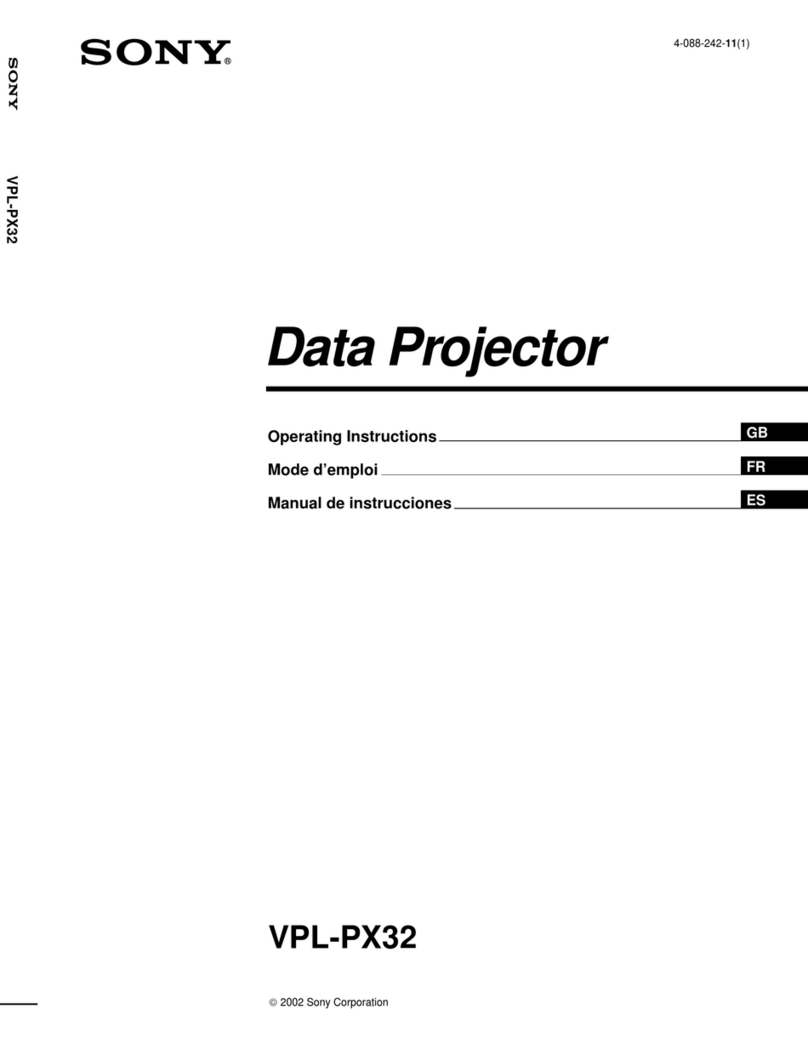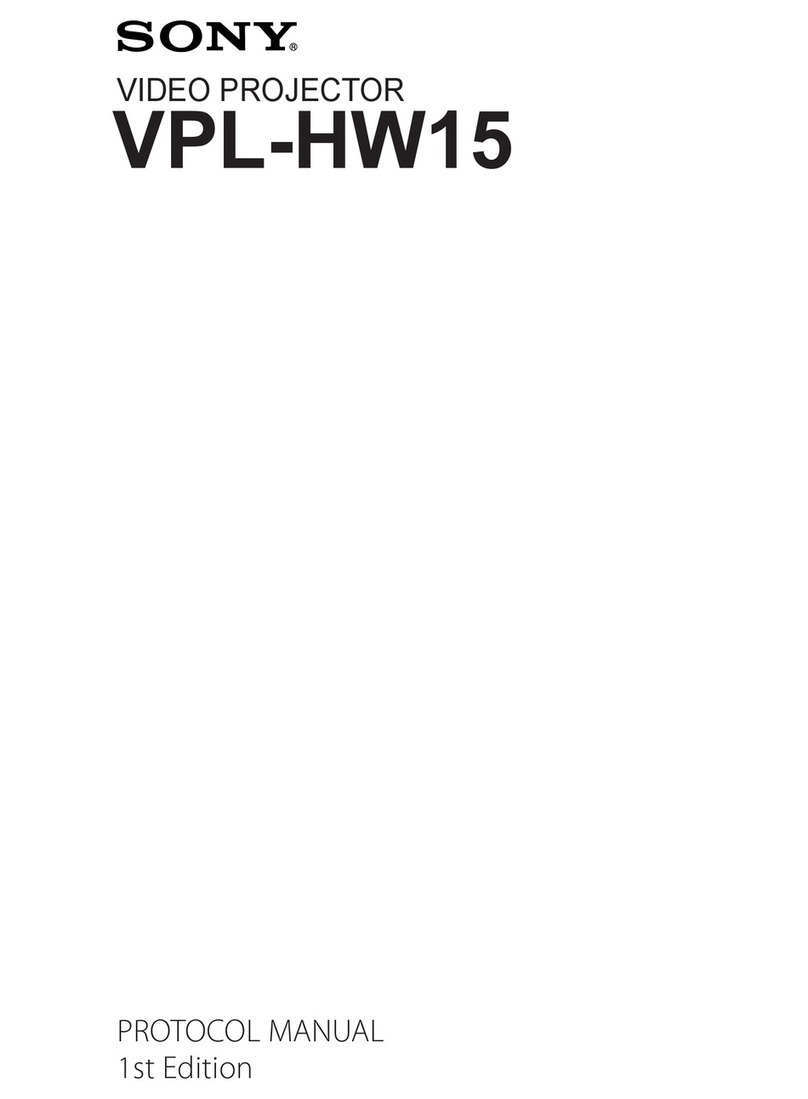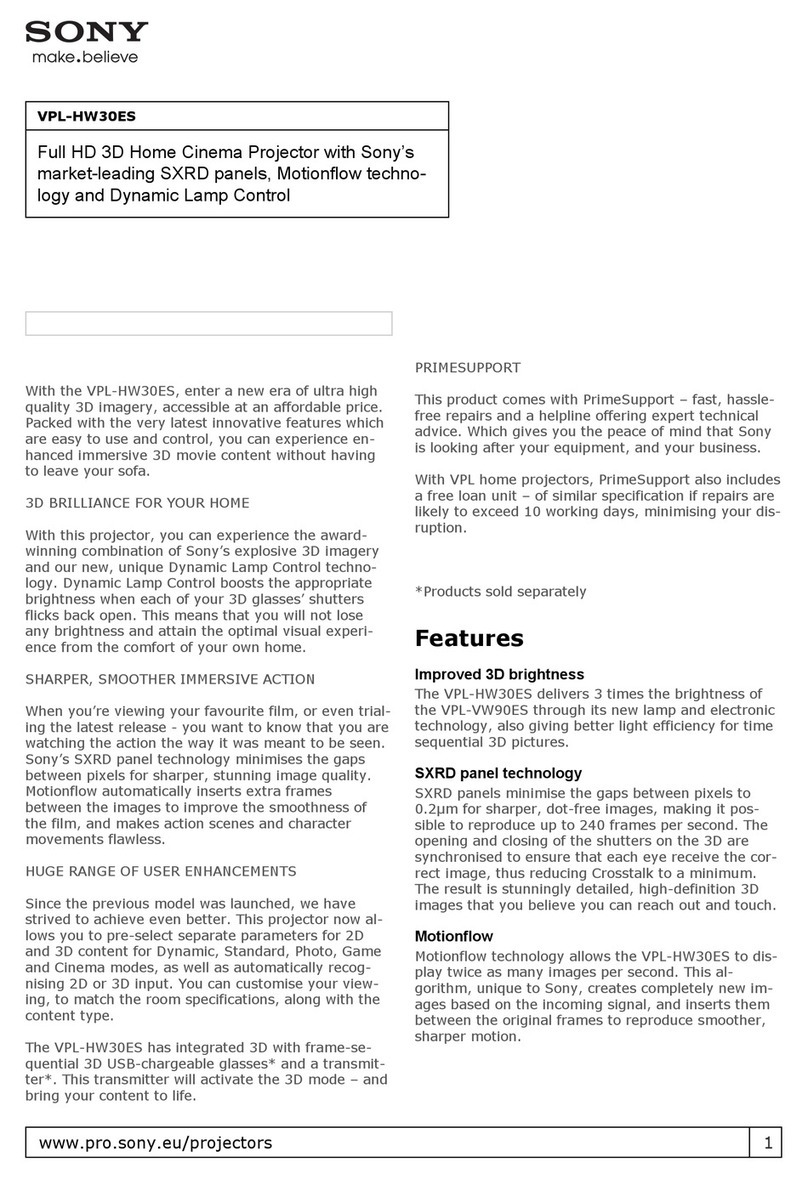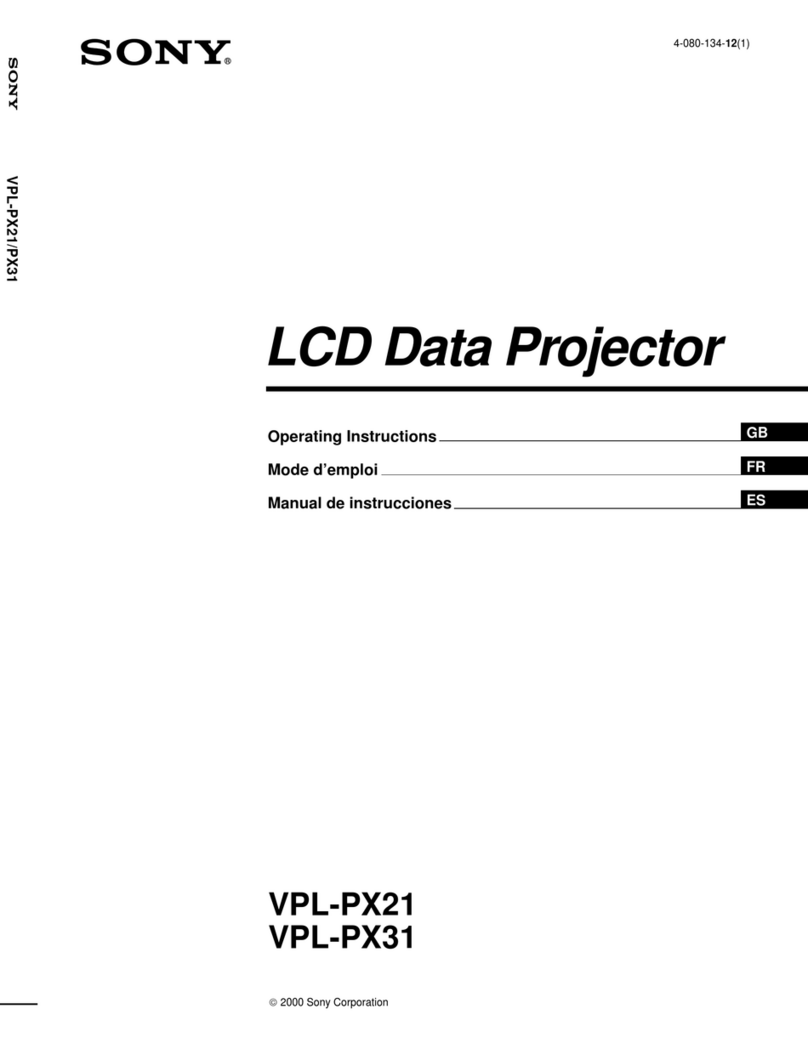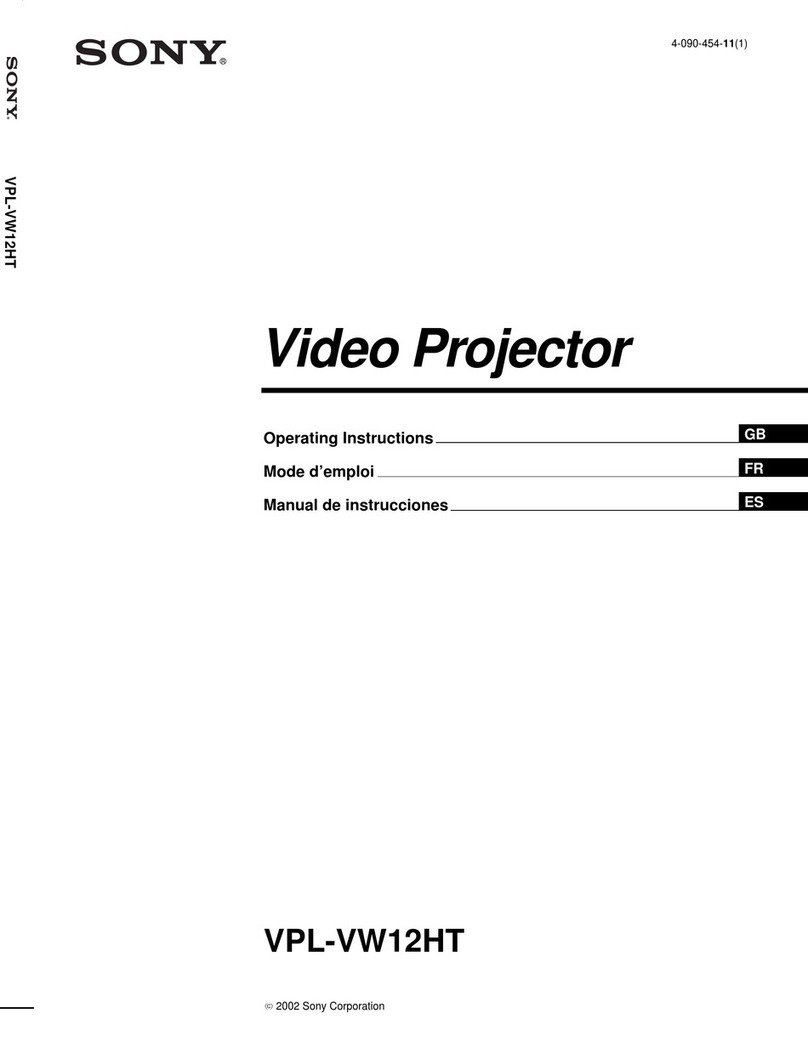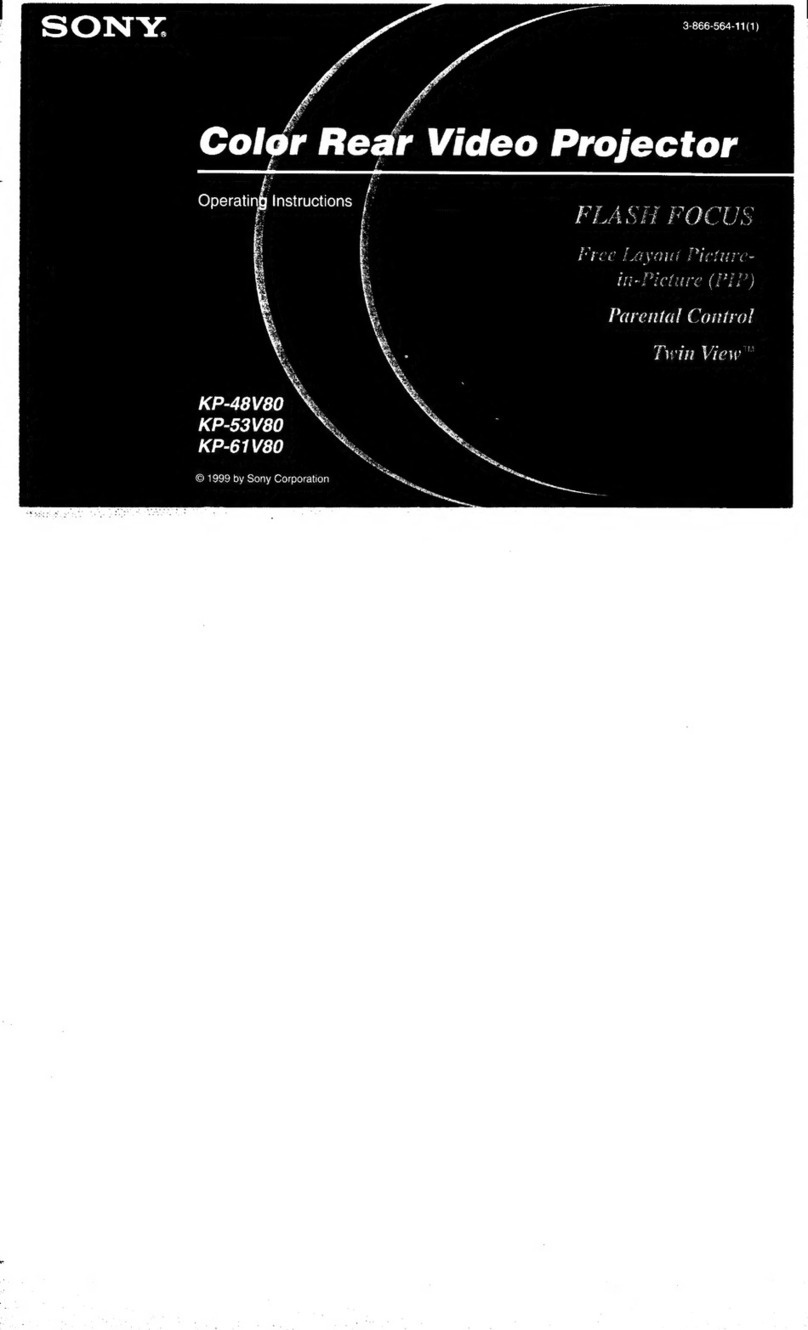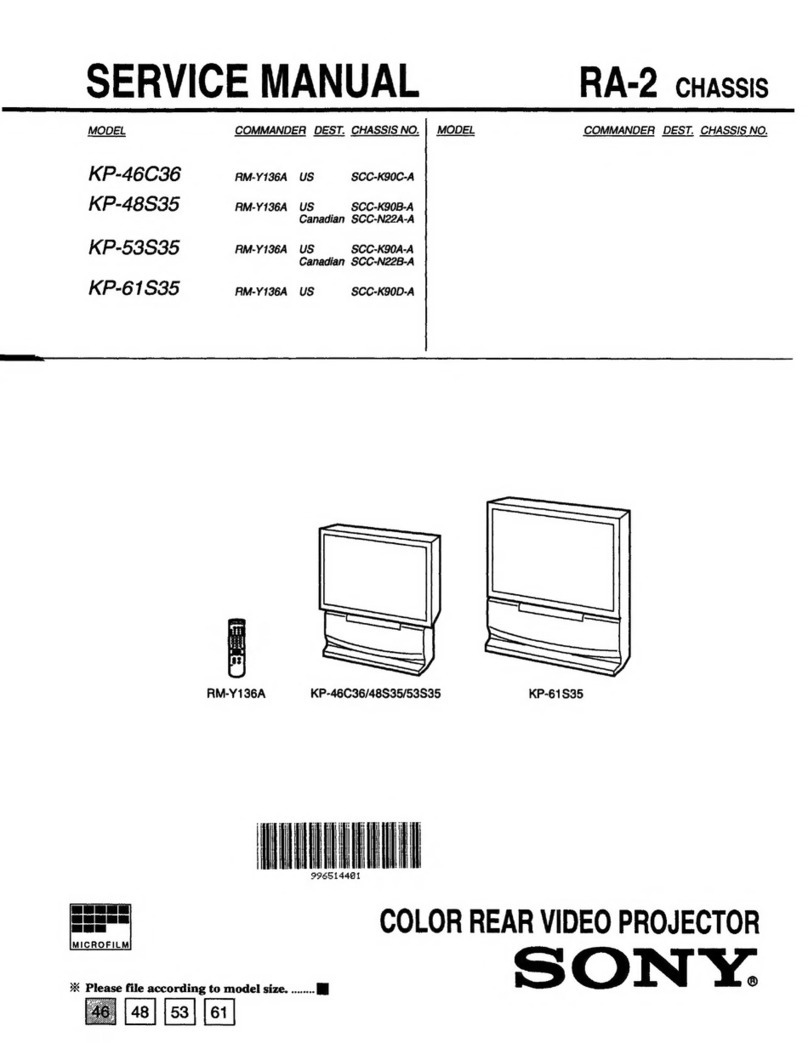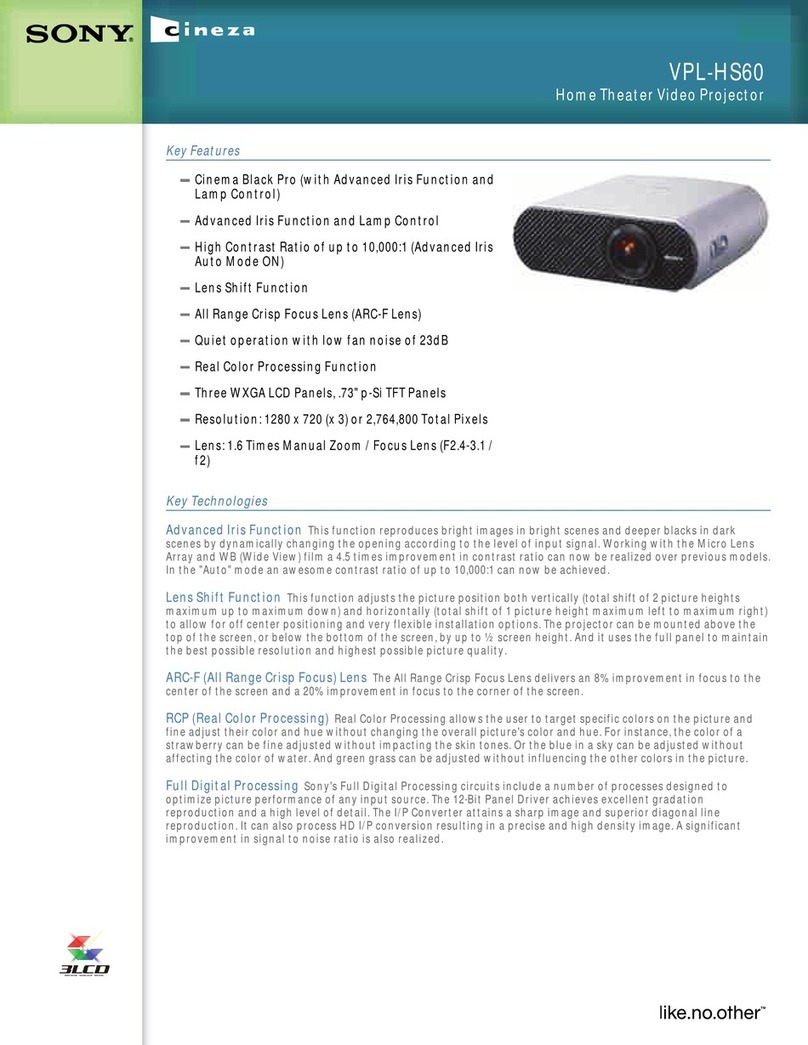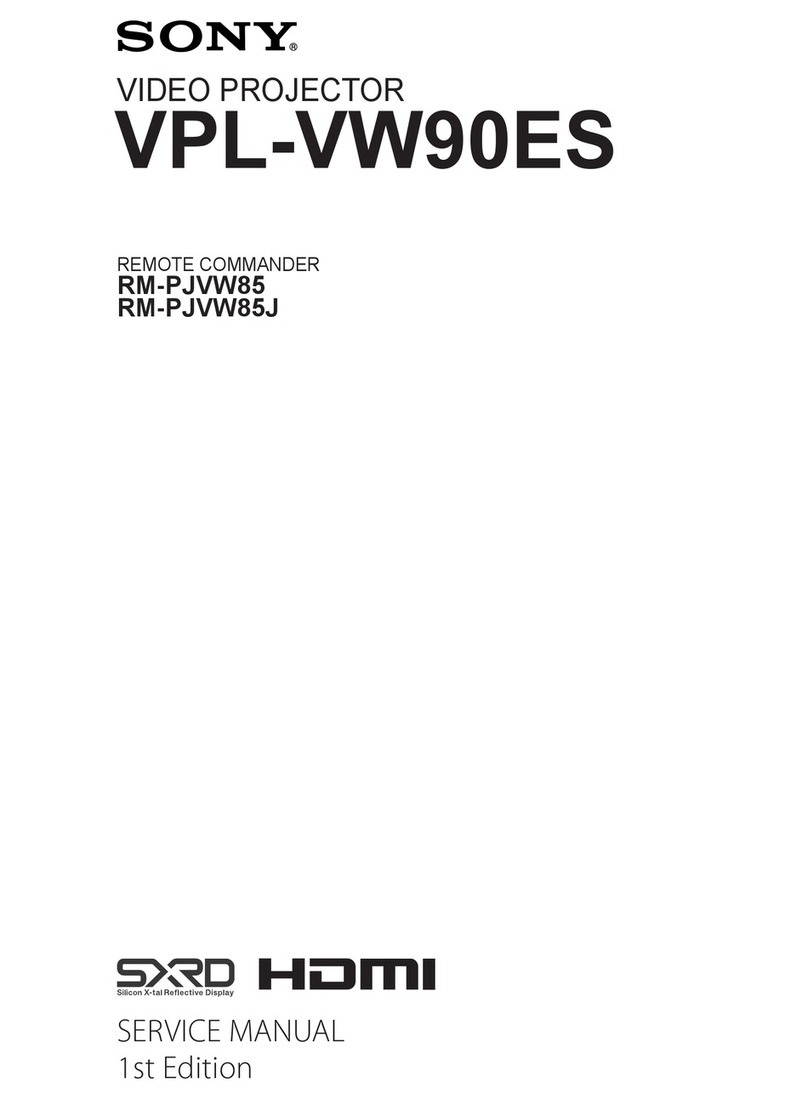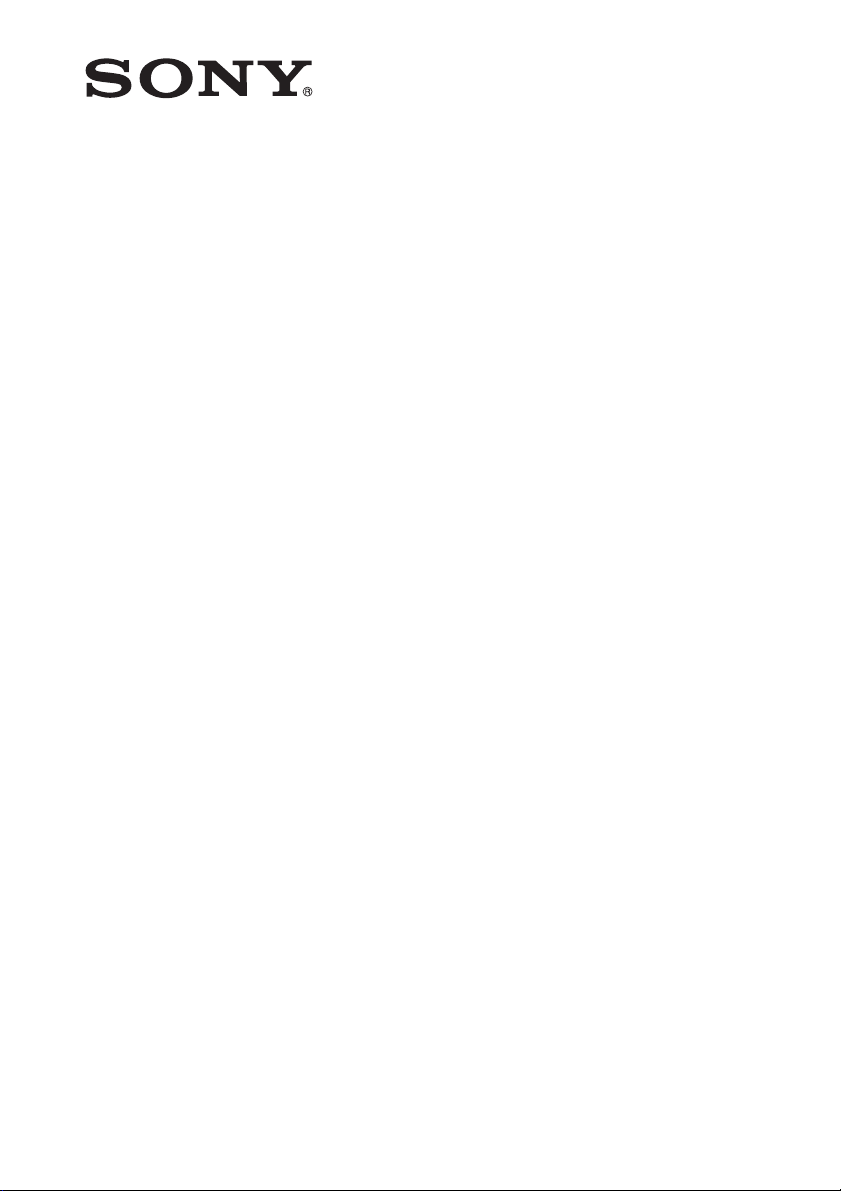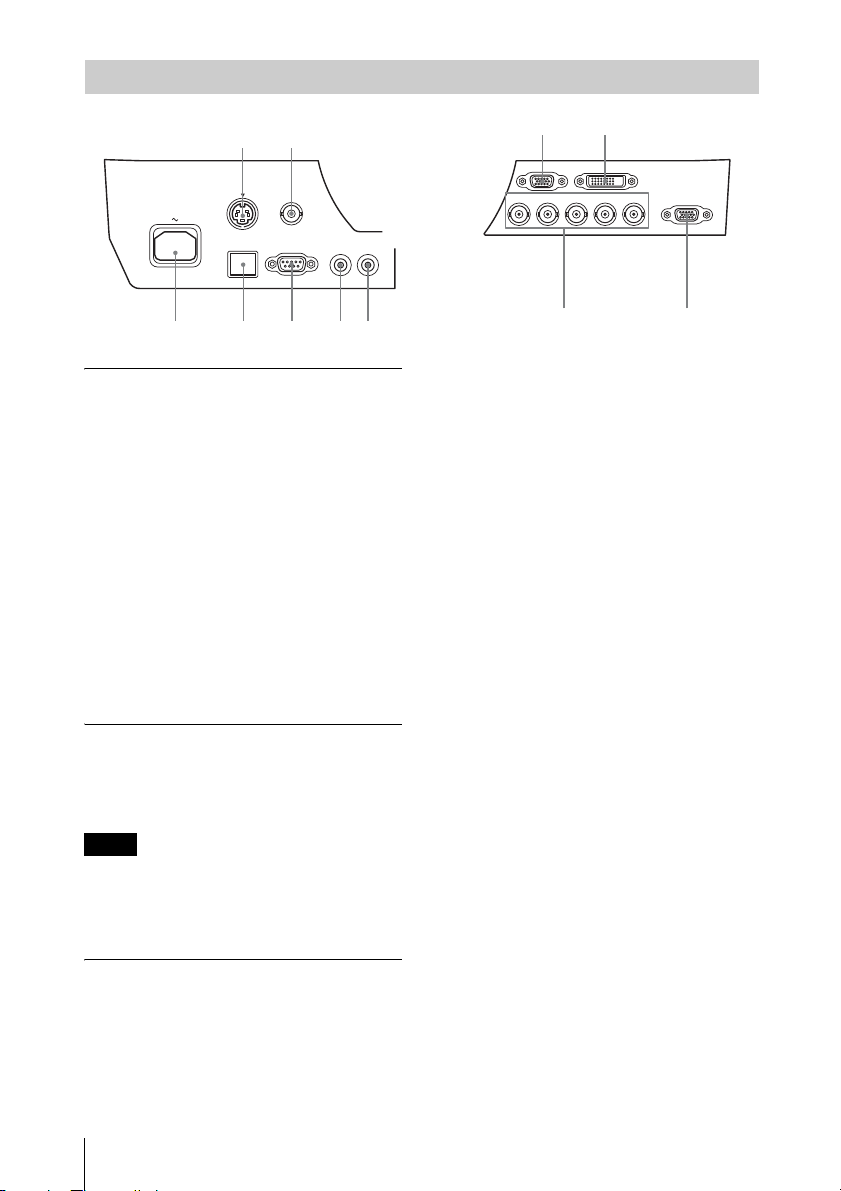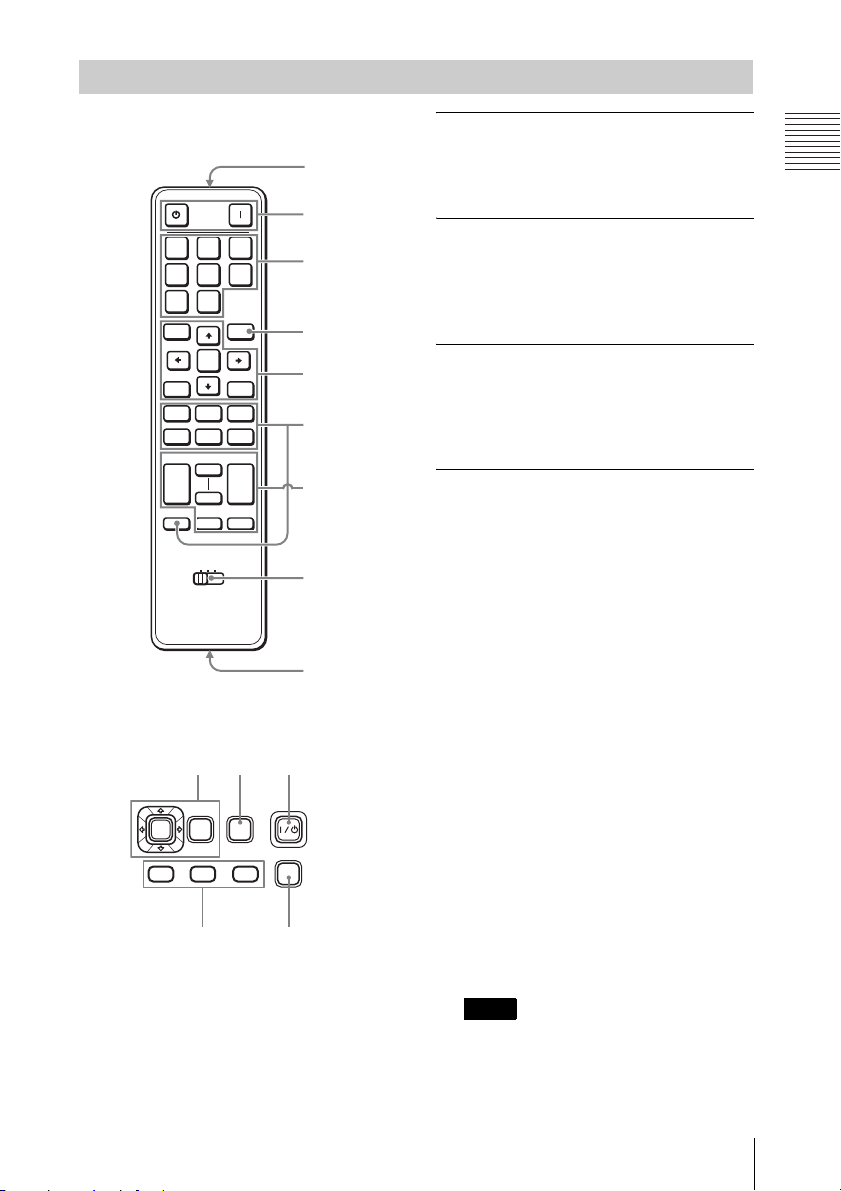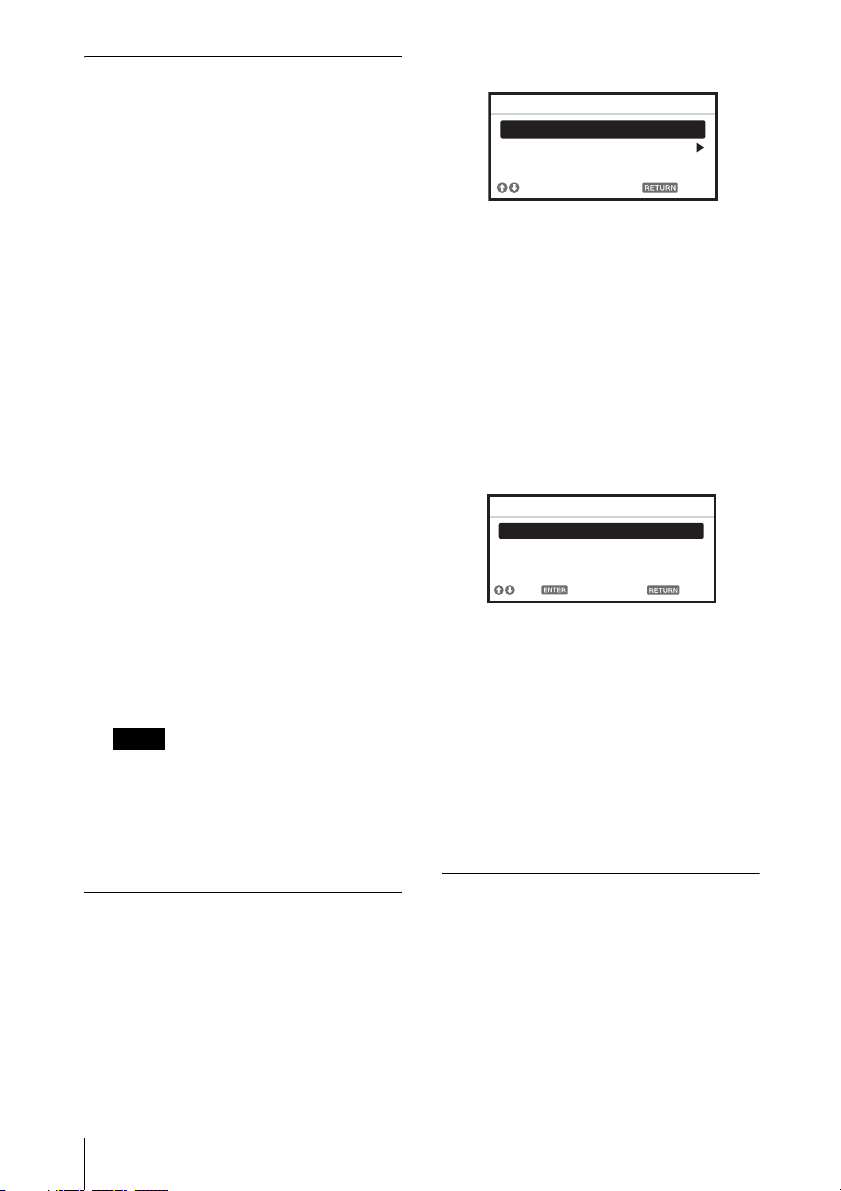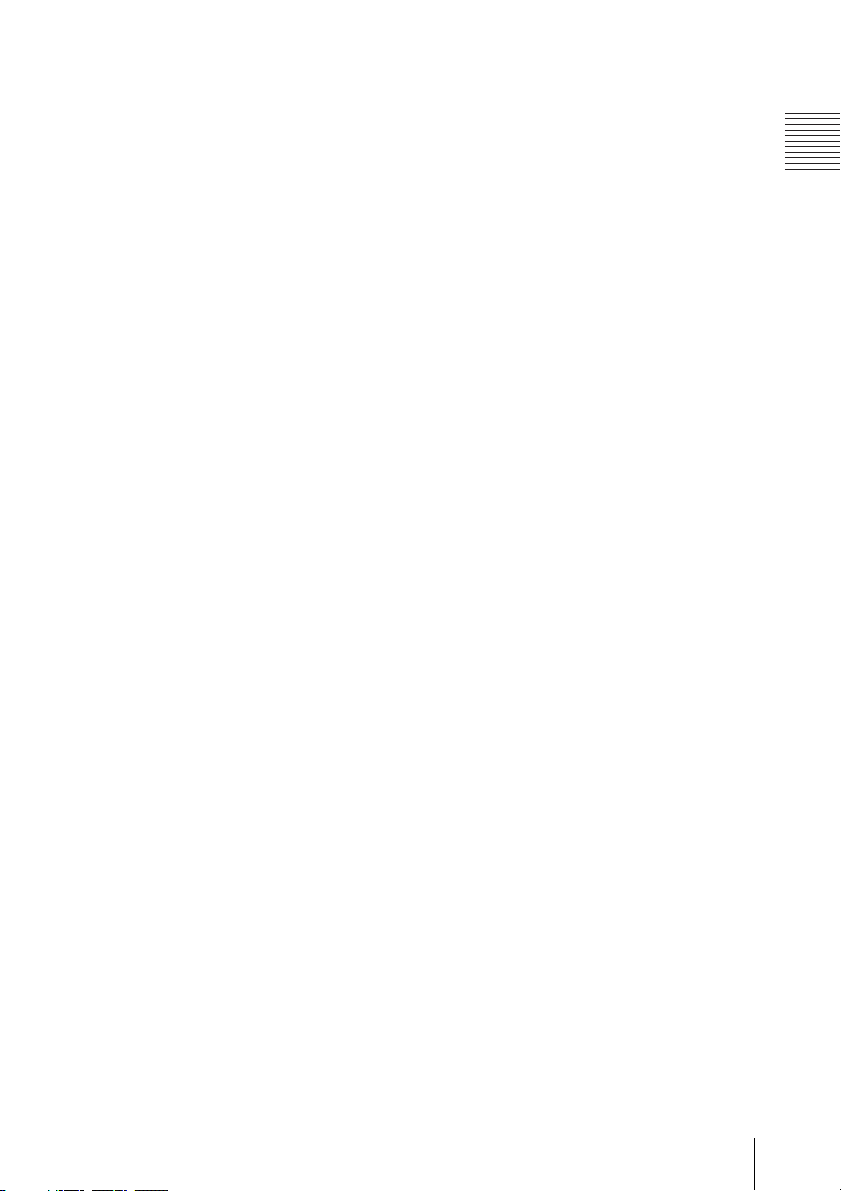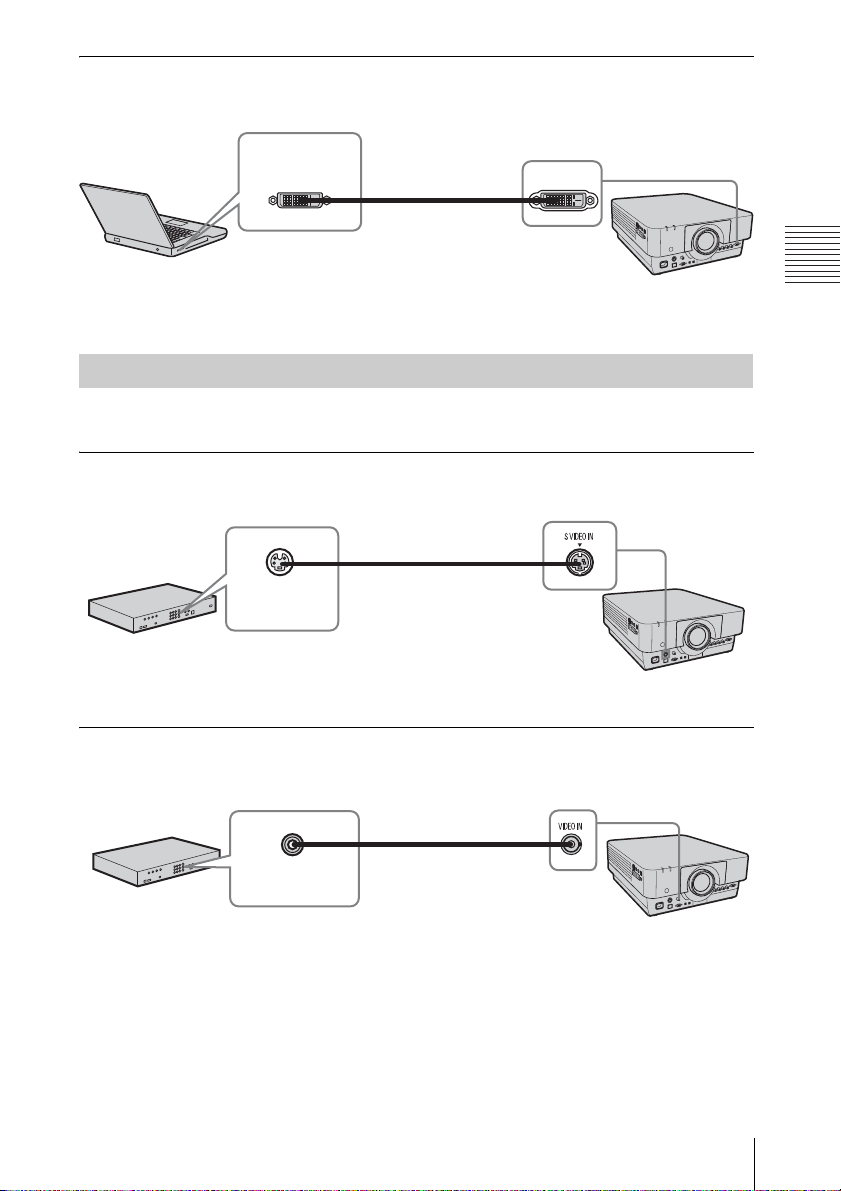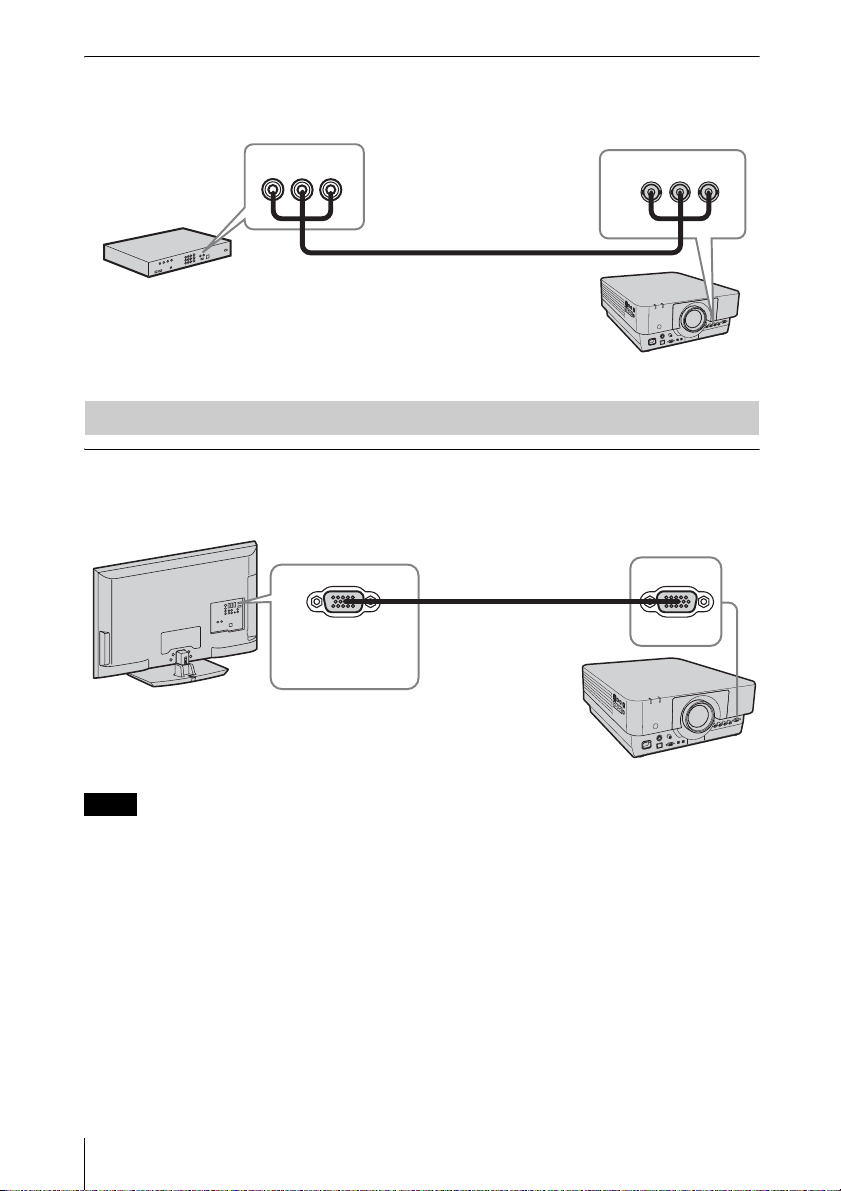6Location and Function of Controls
eUsing various functions during
projecting
D ZOOM (Digital Zoom) +/– key*1
Enlarges a portion of the image while
projecting.
1Press the D ZOOM + key to display
the digital zoom icon on the projected
image.
2Press the V/v/B/bkeys to move the
digital zoom icon to the point on the
image you wish to enlarge.
3Press the D ZOOM + key or the D
ZOOM – key repeatedly to change the
enlargement ratio. The image can be
enlarged up to 4 times.
Press the RESET key to restore the
previous image.
MUTING key
PIC: Cuts off the image. Press again to
restore the image.
AUDIO: This function is not provided
in this projector.
VOLUME +/– key
This function is not provided in this
projector.
TWIN (double-window) key
This function is not provided in this
projector.
FREEZE key*2
Pauses a projected image. Press again to
restore the image.
*1: Use this key when inputting a
computer signal. But it may not be
enabled, depending on the resolution
of the input signal.
*2: Use this key when inputting a
computer signal.
fSetting the energy–saving mode
easily
ECO MODE key
Energy-saving mode can be set easily,
using a Remote Commander. Energy-
saving mode consists of “Lamp Mode,”
“Power Saving Mode” and “Standby
Mode.”
1Press the ECO MODE key to display
the ECO Mode menu.
2Press the V/vkey or ECO MODE key
to select ECO or User mode.
ECO: Sets each mode to the optimum
energy-saving value.
Lamp Mode: Standard
Power Saving Mode: Standby
Standby Mode: Low
(go to step 6)
User: Sets each item of the energy-
saving mode menu as you desire
(go to step 3).
3Select “User” then press the bkey.
The setting items appear.
4Press the V/vkey to select the ECO
Mode item then press the bkey or the
ENTER key.
5Press the V/vkey to select the setting
value.
6Press the RETURN key to restore the
previous image.
For details on ECO Mode settings, see
“Lamp Mode” (page 18) on the Function
menu and “Standby Mode” (page 20)
and “Power Saving Mode” (page 20) on
the Connection/Power menu.
Others
gInfrared transmitter
hID MODE 1/2/3 switch (page 19)
Sets an ID mode of the Remote
Commander. If you assign a different ID
number to each projector when multiple
projectors are used, you can control only
the projector with the same ID mode as
that of the Remote Commander.
Notes
ECO
User
Sel Back
ECO Mode
ECO Mode Menu
Lamp Mode Standard
Power Saving Mode Off
Standby Mode Standard
Sel Back
User
Set