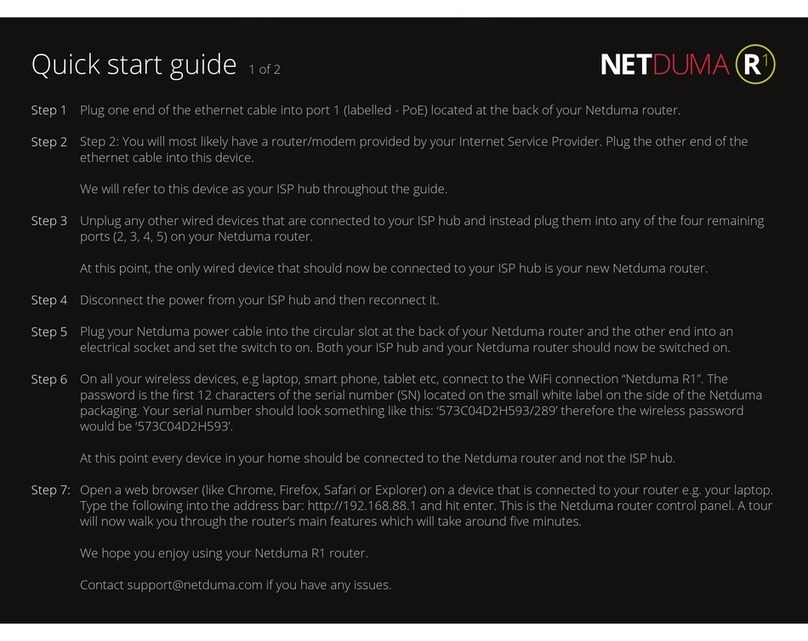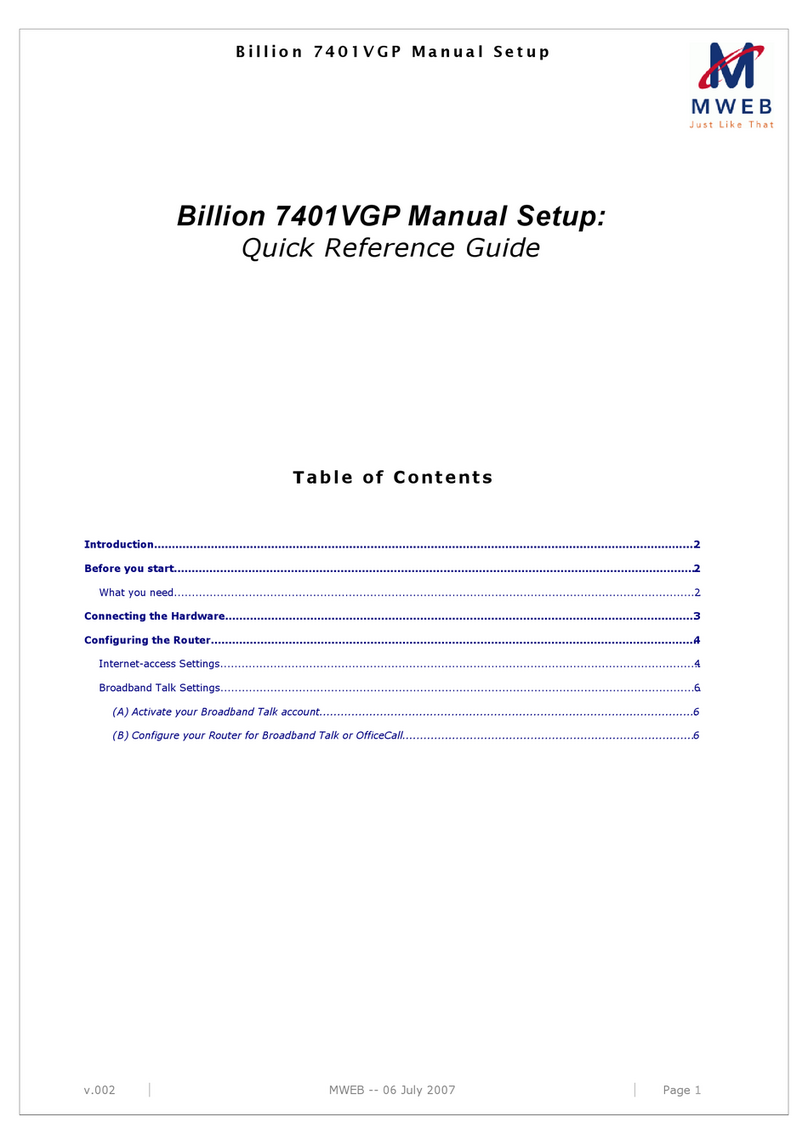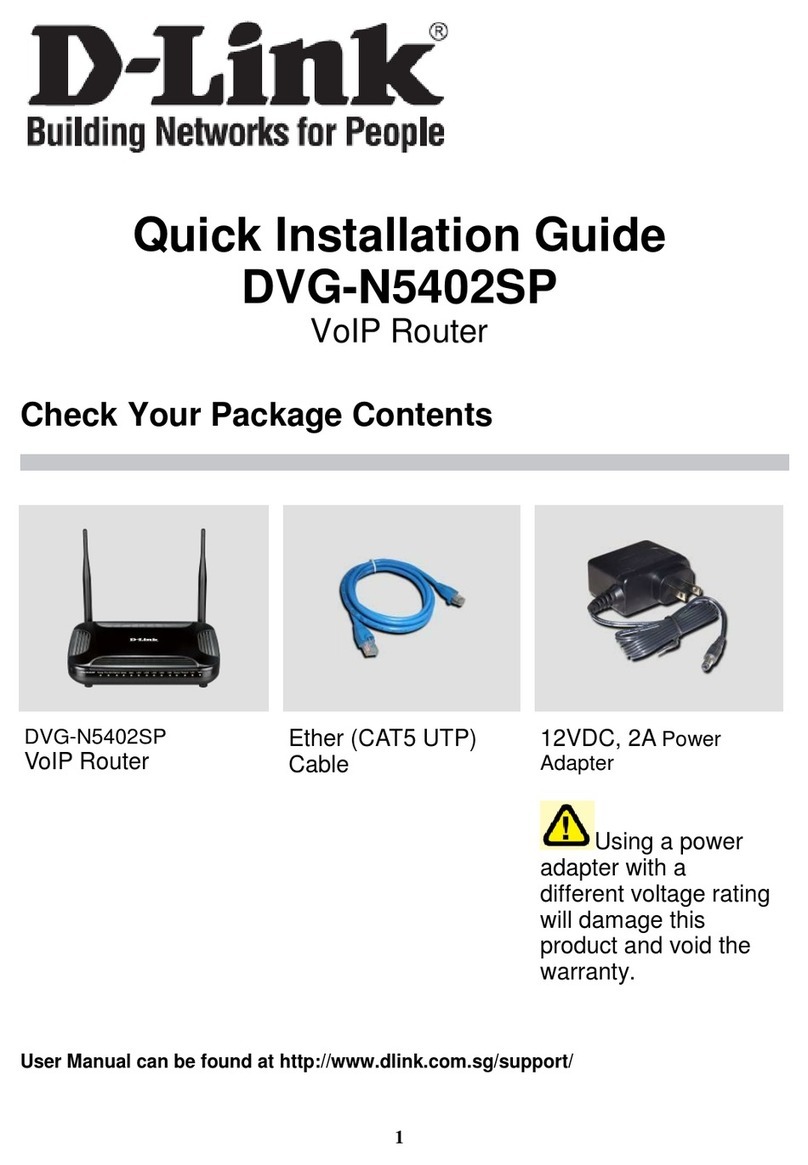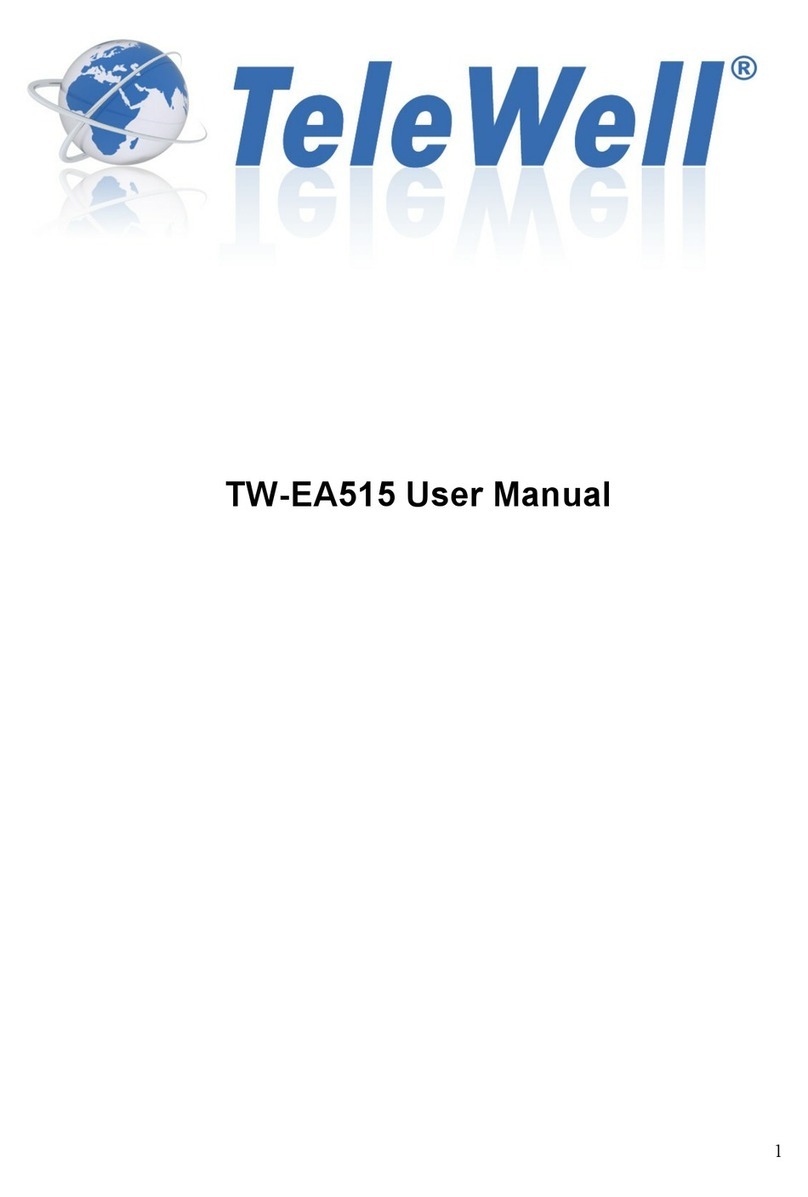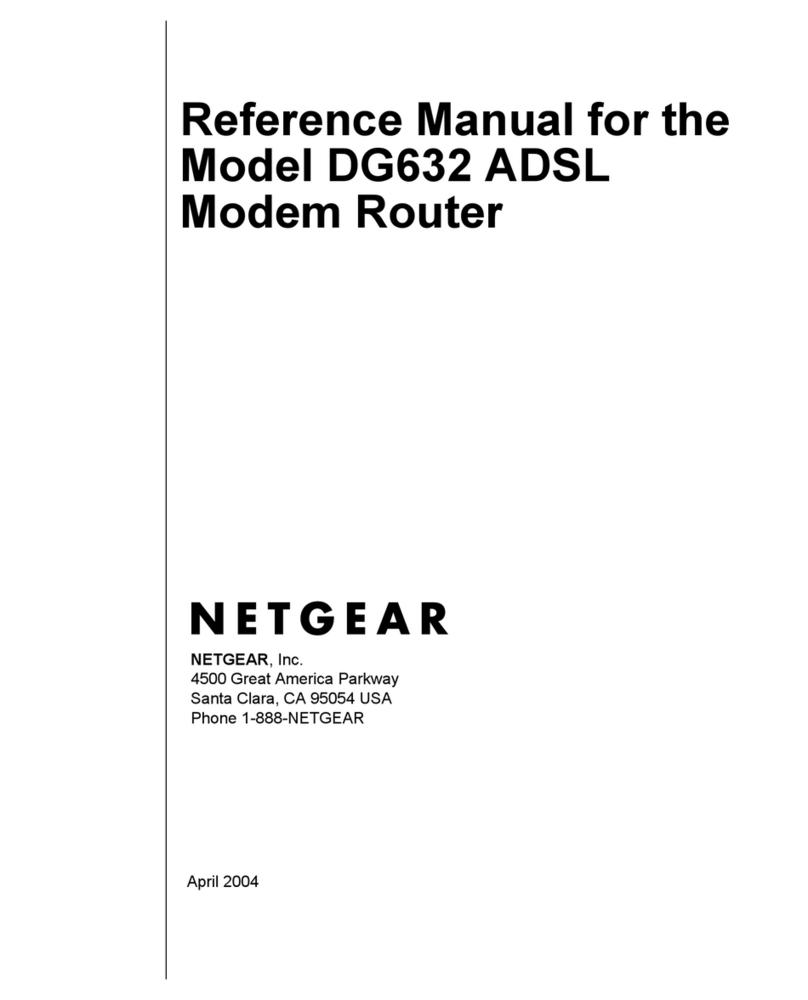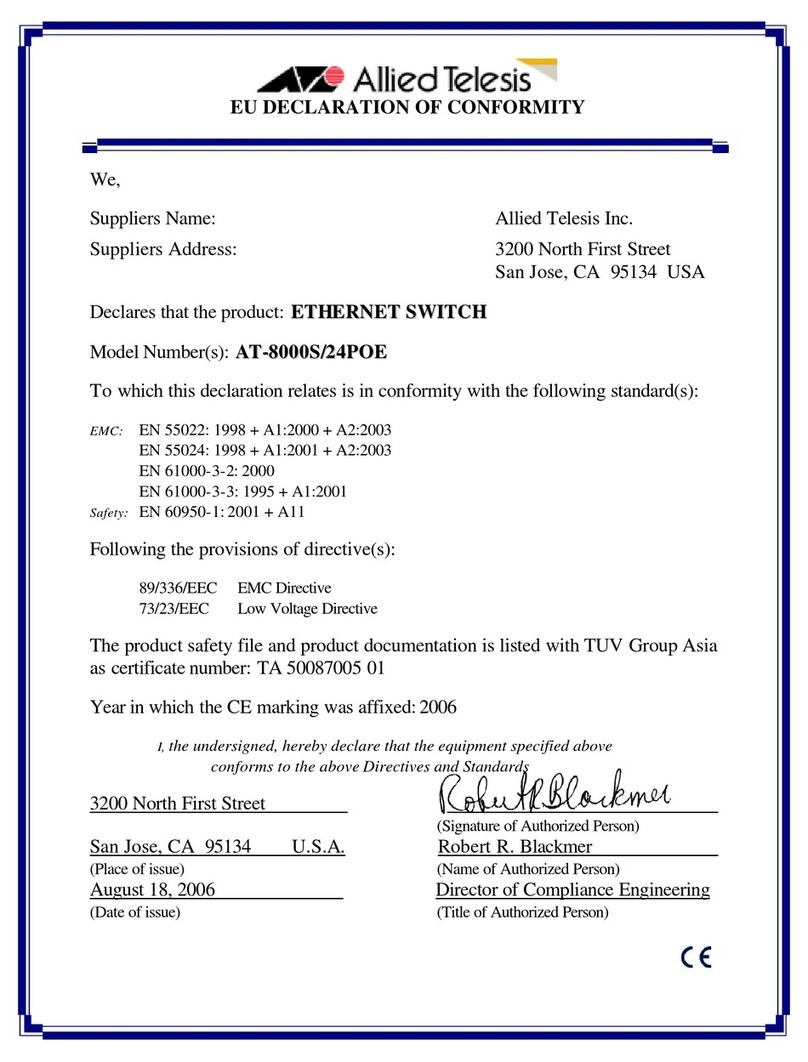eTung ER-800 User manual

ER-800 3G Router
User Manual
eTung Technology Co. Ltd
305 Gengfang Plaza, Jia 13 Huayuan Road, Haidian Dist. Beijing
TEL:4008-909-611 FAX:010-64857815
Website: www.etungtech.com.cn
Copyright © 2005-2016 ALL RIGHTS RESERVED

ER-800 User Manual
2
Table of Contents
1.Product Introduction .......................................................................................................3
1.1Brief Introduction.........................................................................................................3
1.2Product Outlook.............................................................................................................5
1.3Standard Accessories..................................................................................................6
1.4Dimension........................................................................................................................8
1.5Working Mechanism .................................................................................................. 11
1.6Specifications............................................................................................................... 11
1.6.1Technical Parameters.................................................................................... 11
1.6.2Indicator Light Description..........................................................................12
1.7Technical Advantages...............................................................................................13
1.8Typical Usecases.........................................................................................................14
2.Device Configurations...................................................................................................16
2.1Configurations..............................................................................................................16
2.1.1Preparation........................................................................................................16
2.1.2Configuring ER-800........................................................................................16
2.2Configuration Parameters .......................................................................................20
2.3Restore to Default......................................................................................................21
2.4Firmware Update........................................................................................................23
2.5Remote Configurations.............................................................................................25
Appendix 1: Configure ER-800 for High-Speed Internet Connection.........................32
Appendix 2: eYun Virhub Testing Case..................................................................................37
Appendix 3: APN Network Testing Case................................................................................42
Appendix 4: Use ER-800 to Access LAN Remotely via VPN...........................................52
Appendix 5: Send/Receive SMS with the Router and SMS Format ............................56
Appendix 6: AT Commands on the Router’s Ethernet Interface..................................59

ER-800 User Manual
3
1. Product Introduction
This chapter mainly introduces the outlook, accessories, specifications and
mechanism of ER-800.
1. Brief Introduction
2. Product Outlook
3. Accessories
4. Dimension
5. Working Mechanism
6. Specifications
7. Technical Advantages
8. Typical Usecases
1.1 Brief Introduction
ER-800 is a high speed WCDMA 3G router. It works in China Unicom's
WCDMA network, can access internet and transfer video and data with
high speed.
Comparing with eTung’s MR-900W 3G routers, ER-800 has extended 4
Ethernet interfaces, and can connect 4 PCs via Ethernet cable at the
same time. Thus when customers have multiple PCs at the spot that
need to access the internet, they do not have to deploy additional hub
or wireless communication devices. This can reduce device
procurement cost and maintenance cost as well.
ER-800 has WIFI functionality as well, and supports 802.11b/g/n
protocol. In theory the highest speed can be 150Mbps. Either mobile
phones, PCs or other devices that has WIFI functionality, can bind
ER-800’s WIFI access point and share Internet access via ER-800. This
greatly extends the number of devices that can connect with ER-800 at
the same time. Meanwhile, with ER-800’s WIFI and extended Ethernet
interfaces, customers can build a small local area network, and all
devices that connect to ER-800 via WIFI or physical Ethernet cable are
in the same local area network, and can communicate each other freely.
ER-800 has built-in WEB configuration interface, and is easy to use.

ER-800 User Manual
4
ER-800 supports static routing, DMZ host, port forwarding and VPN,
and has performance tuning function for high speed wireless
applications as well. It can work stably and reliably in unattended
environment.
In theory the uplink speed of data transfer is 5.76Mbps, and downlink
speed is 21Mbps. ER-800 can connect quickly with web camera, video
server, PLC and IPC, and transfer data from the customer device that
connects with ER-800 to a host in the internet, so as to transfer data
remotely and transparently. ER-800 can be widely used in industries
such as banking, road transportation, power system, environment
protection and industrial controlling.

ER-800 User Manual
5
1.2 Product Outlook
Figure 1-1: ER-800 front view
Figure 1-2: ER-800 side view 1
Figure 1-3: ER-800 side view 2
Console Serial Port SIM Card Slot
3G slave
antenna
LAN0~LAN3
WIFI antenna
Reset to default button
3G master
antenna
Power supply
Power li
g
ht
Network status light
Model status li
g
ht
Si
g
nal li
g
ht
WIFI light
LAN port li
g
hts

ER-800 User Manual
6
1.3 Standard Accessories
Figure 1-4: 3G all frequency sucking antenna
Figure 1-5: WIFI antenna

ER-800 User Manual
7
Figure 1-6: Cross cable
Figure 1-7: Power supply

ER-800 User Manual
8
1.4 Dimension
Figure 1-8: ER-800 dimension with shell
Currently, ER-800 has two optional installation accessories: orbit type
and flat type, as shown below.
Figure 1-9: Orbit type installation accessory

ER-800 User Manual
9
Figure 1-10: Flat type installation accessory
Using orbit type installation accessory: fix the orbit type installation
accessory on ER-800’s two installation holes with screws, and then
install ER-800 on the orbit of machine room with orbit type accessory.
Figure 1-11: Effect diagram of orbit type installation
Using flat type installation accessory: fix the flat type installation
accessory on ER-800’s two installation holes with screws, and then
install ER-800 with the four installation holes on the installation
accessory.

ER-800 User Manual
10
Figure 1-12: Dimension of flat type installation accessory
Figure 1-13: Effect diagram of flat type installation

ER-800 User Manual
11
1.5 Working Mechanism
Figure 1-14: ER-800 working mechanism
PC connects to one of ER-800’s Ethernet interfaces with a cross cable.
After power on it dials via 3G wireless network and connects to the
internet, then PCs can share the internet via ER-800, and access the
application server. At the same time, using ER-800’s WIFI
functionality, PCs (or other devices that support WIFI) can connect to
ER-800’s WIFI access point, instead of connecting with Ethernet cable,
to share the Internet access. Meanwhile, ER-800 can be used to build
remote virtual LAN with Virhub or VPN, monitor video remotely, and
publish programs remotely on LED color screens, etc.
1.6 Specifications
1.6.1 Technical Parameters
Basic Parameters
Power Supply: +9 ~ +36V wide range of voltage input
Power Connector: inner(+) outer(-)
Data Interface: 4 RJ45 Ethernet interfaces
Network: GSM/GPRS/EDGE/WCDMA/HSDPA/HSUPA/WIFI
Memory: RAM 64M FLASH 4M
Frequency: UMTS/HSDPA/HSDPA850/900/1900/2100MHz
Quad-BandGSM850/900/1800/1900MHz
WIFI 802.11 b/g/n 2.4GHz

ER-800 User Manual
12
Max Current: 700mA@+5V DC, 300mA@+12V DC
Standby Current: 560mA@+5V DC, 180mA@+12V DC
Temperature: -30ºC ~ +70ºC
Humidity: 95%@+40ºC
Dimension: 165*108*33mm
Basic Functions
Support NAT
Support DHCP server
Support DNS Proxy
Support port forwarding
Support DMZ host(IP address mapping)
Support VPN
Support dynamic domain auto-registration
Support configuring static route table
Support real-time speed display of wireless network
Support configuring with telnet and web interface
Support flow wakeup, phone wakeup and SMS wakeup
1.6.2 Indicator Light Description
LED Indicator
Light Color
Status Description
Power light
(PWR) Red Always light Device is working
Extinguished Device is not working
Online light
(STS) Green
Always light Connected to 3G network
Extinguished No connection to 3G network
Module light
(MST) Red Flashing Module is working
Extinguished Module is not working
Signal light
(SIG) Green
Always light Signal is excellent
Yellow
Signal is good
Red Signal is bad
N/A Extinguished No signal
WIFI Green
Always light WIFI enabled
Extinguished WIFI disabled
Ethernet light
(LAN0-LAN3) Red Always light Ethernet connection OK
Flashing Data transferring
Extinguished Ethernet connection not OK
Table 1-1 ER-800 indicator light description

ER-800 User Manual
13
1.7 Technical Advantages
eTung 3G router takes the leading role in the industry not only from
hardware industrialization, design rationality, software convenience
and usage flexibility, but also from its reliability. Its technical
advantages are easy to see:
Support dynamic domain auto-registration, domain resolving
software is not needed;
Support Telnet and web configuration;
Support 4 RJ45 Ethernet interfaces, at most 4 PCs(devices) can
connect with it via Ethernet cable;
Support WIFI access point, devices supporting WIFI can connect
with it quickly to build a small LAN;
Support VPN to build virtual LAN, and simply change fixed line to
wireless line;
Support configuring 3G router remotely via SMS and from server
side;
Support soft and hard watch dog, keep alive all the time;
Support APN name auto adaption, adaptive universally with default
configuration;
Support LBS location function to check device location at any time;
Support "eYun" platform, server building not needed and
plug-and-play.

ER-800 User Manual
14
1.8 Typical Usecases
Figure 1-15: Access Internet via 3G router
Figure 1-16: Implement virtual LAN via ER-800’s Virhub functionality

ER-800 User Manual
15
Figure 1-17: Use ER-800 to access LAN remotely via VPN

ER-800 User Manual
16
2. Device Configurations
This chapter introduces how to use ER-800 and related parameters.
1. Configurations
2. Parameters
3. Restore to default
4. Firmware Update
5. Remote Configurations
2.1 Configurations
2.1.1 Preparation
One cross Ethernet cable used to connect ER-800 with PC or
customer device;
One 3G all frequency sucking antenna;
One power supply;
One USIM card (for example China Unicom wo), that can access
internet.
2.1.2 Configuring ER-800
Connect PC with one of ER-800’s Ethernet interfaces via a cross
Ethernet cable;
Boot PC, and set IP address as "Automatically obtain IP
address";

ER-800 User Manual
17

ER-800 User Manual
18
Figure 2-1: Set IP address as "Automatically obtain IP address"
Open IE browser, input address "http://192.168.1.1" and press
Enter;
Input "root" as username and "1234" as password, select
language as “ENGLISH”, then press Enter to login web
configuration interface and configure the device.
Figure 2-2: Login router configuration interface

ER-800 User Manual
19
It is clear to see each configuration item in the router
configuration interface. To change some parameter, click it,
modify and then save it, then reboot the router. Keep the
default configurations if the router is used only to access
internet.
Figure 2-3: Router's current status

ER-800 User Manual
20
2.2 Configuration Parameters
Each configuration menu has multiple parameters, and some of them
have sub-menus. Details are described below.
Configuration Menu Item Description
Current status Show device information, connection
and data transfer status.
Wireless Net Simple Cfg Set user information about dialing into
internet and SMS function, normally
with default value
Advanced Cfg Check network debugging information
LAN Set the router IP of LAN and set the
DHCP function
WIFI
Configure WIFI parameters, normally
with default values (Enable WIFI, SSID
is “ER-800”, enable security and with
PSK PIN “12345678”).
NAT Rule
NAT Whether the device connected with
router can access internet via NAT.
Port Mapping Use pre-defined port to forward data
from internet to some inner IP's
dedicated port.
DMZ Host Forward data from internet directly to
some inner IP.
Router Set up static router table, a maximum of
10.
DDNS Domain resolving function, configure
the router to have a static domain to be
easily accessed.
VPN PPTP&L2TP Login with username and password to
connect VPN
GRE Set Set routing data encapsulation mode,
normally with default value.
DTU
Function
Simple Cfg Set master data center address and
serial port parameters
Advanced Cfg Set standby data center address and
data format
Link Management Set heart beat parameters, normally
with default values
Embedded DC Set embedded data center function
Proxy Client Set proxy client address
Virhub Set server address for Virhub function,
with eYun platform as default
Table of contents
Other eTung Network Router manuals