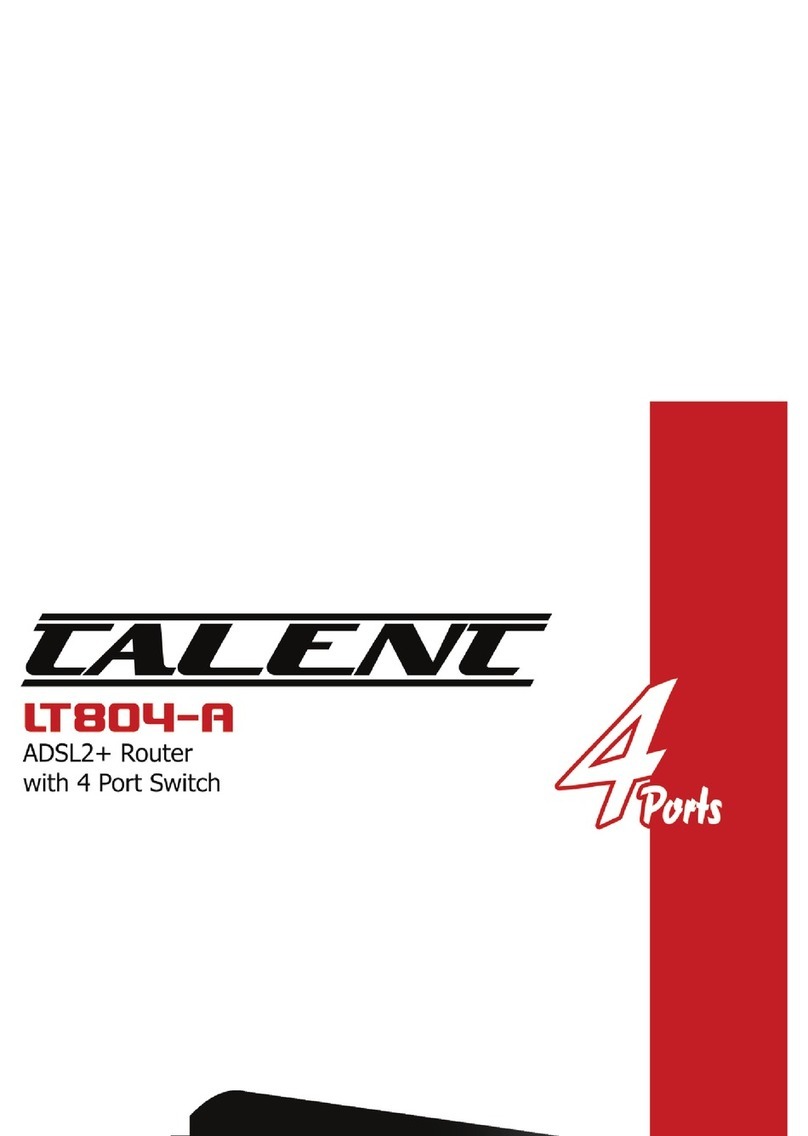INDEX
1.0 About This Manual ............................................................................................................... 1
1.1 Document Objectives .......................................................................................................... 1
1.2 Product Overview ................................................................................................................ 1
1.3 Product Description ............................................................................................................. 1
2.0 Specification......................................................................................................................... 2
2.1 LED Meaning ....................................................................................................................... 2
2.2 Back Panel Connectors .......................................................................................................4
2.3 Factory Default Settings ...................................................................................................... 4
3.0 Hardware Requirements...................................................................................................... 5
3.1 Setting up the Hardware Environment................................................................................. 5
3.2 Powering on ADSL2+ Router .............................................................................................. 5
4.0 Installation & Setup.............................................................................................................. 6
5.0 Configuration Procedures....................................................................................................8
6.0 ADSL2+ Router Configuration ........................................................................................... 16
7.0 Technology Glossary ......................................................................................................... 20
8.0 Introduction of the Web Configuration ............................................................................... 23
8.1 Web Configuration Overview............................................................................................. 23
8.2 Accessing ADSL2+ Router Web Configuration ................................................................. 23
9.0 Universal Plug-and-Play (UPnP) ....................................................................................... 49
9.1 Universal Plug and Play Overview .................................................................................... 49
9.2 How do I know if I'm using UPnP? .................................................................................... 49
9.3 NAT Traversal .................................................................................................................... 49
9.4 Cautions with UPnP........................................................................................................... 49
9.5 Configuring UPnP.............................................................................................................. 50
9.6 Installing UPnP in Windows Example................................................................................ 51
9.7 Installing UPnP in Windows Me......................................................................................... 51
9.8 Installing UPnP in Windows XP ......................................................................................... 52
9.9 Using UPnP in Windows XP Example............................................................................... 54
9.10 Auto-discover Your UPnP-enabled Network Device........................................................ 54
10.0 Web Configuration Easy Access ..................................................................................... 56
11.0 Troubleshooting ............................................................................................................... 59
A.1 Using LEDs to Diagnose Problems................................................................................... 59
A.1.1 Power LED ..................................................................................................................... 59
A.1.2 LAN LED ........................................................................................................................ 59
A.1.3 DSL LED ( ACT & LINK)................................................................................................. 59
A.2 Telnet ................................................................................................................................. 60
A.3 Web Configuration............................................................................................................. 60
A.4 Login Username and Password ........................................................................................ 61
A.5 LAN Interface .................................................................................................................... 61
A.6 WAN Interface ................................................................................................................... 61
A.7 Internet Access.................................................................................................................. 62
A.8 Remote Node Connection................................................................................................. 62