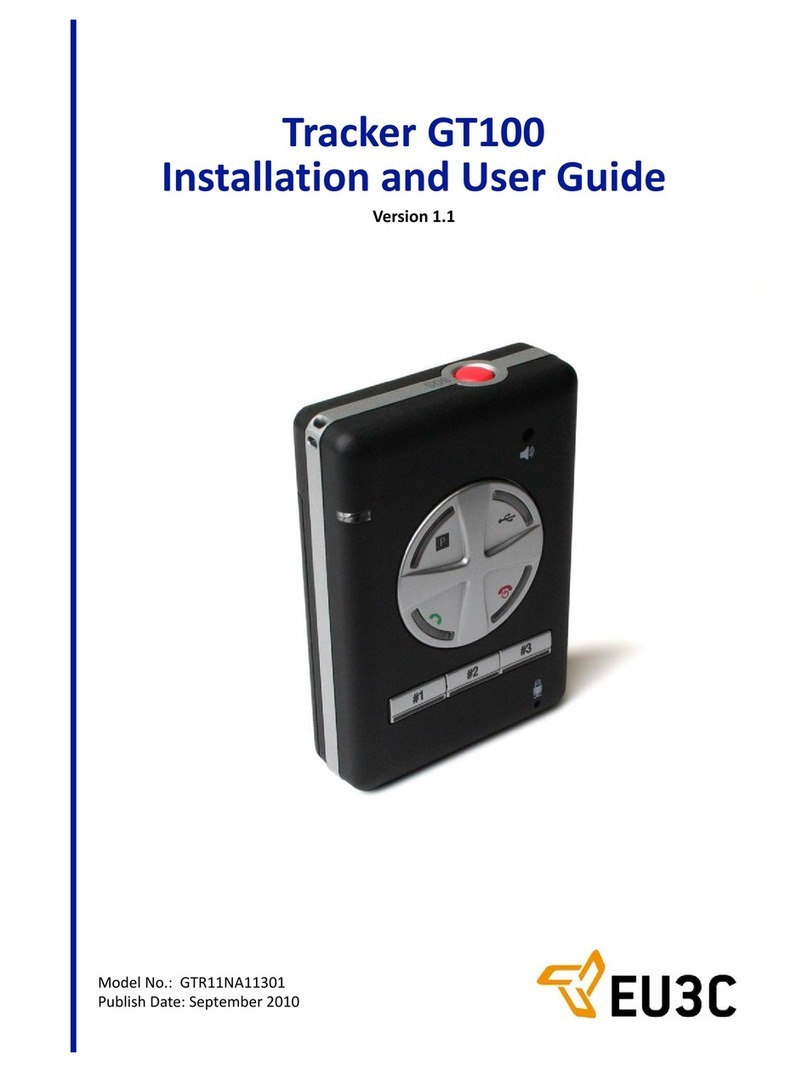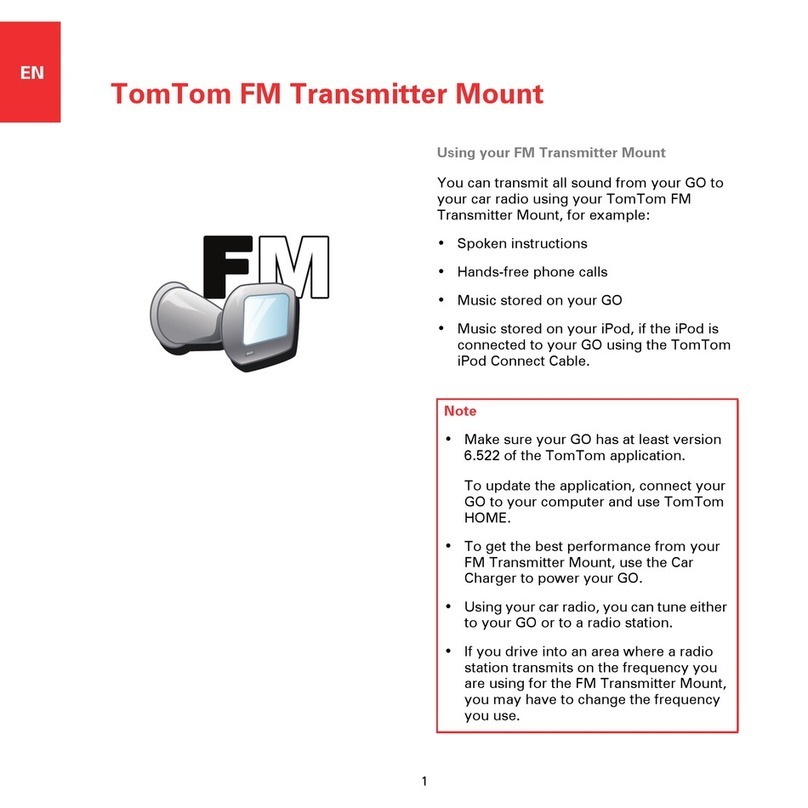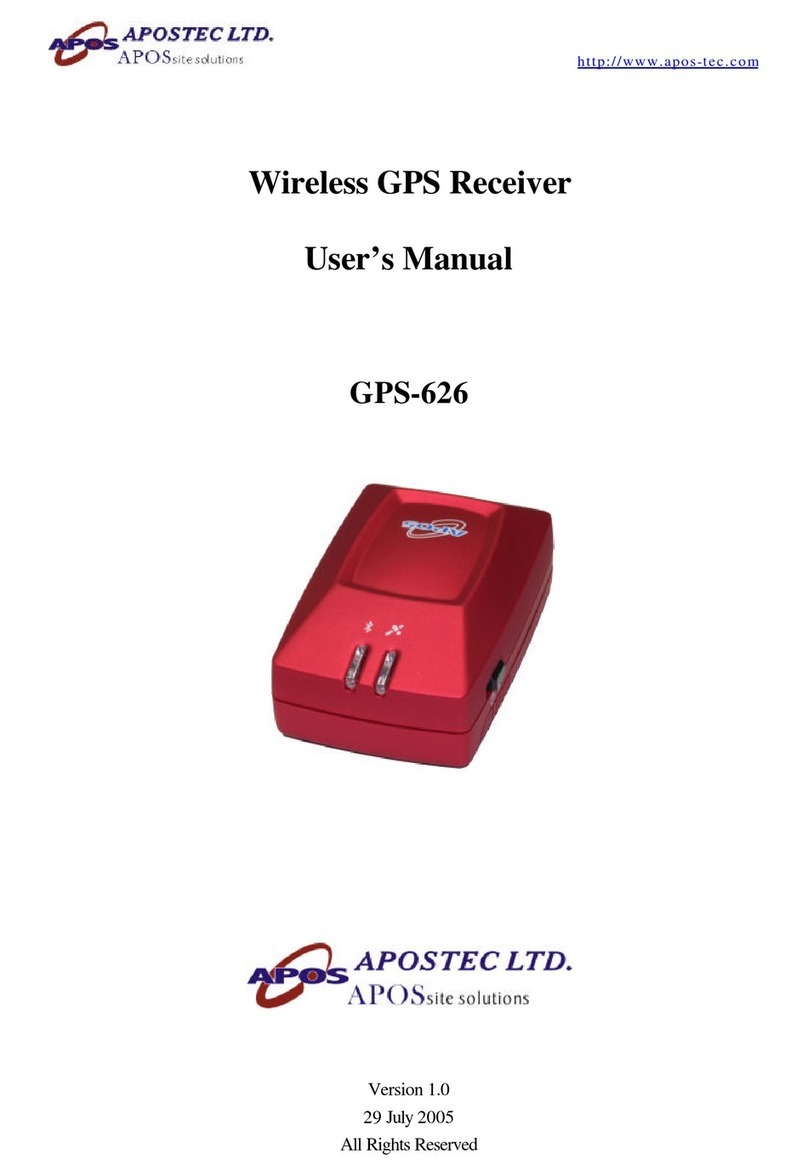EU3C GT100A User manual

ModelNo.:GTR11NA11301
PublishDate:September2010
TrackerGT100
InstallationandUserGuide
Version1.1

Copyright
©2010 EU3C Company Limited Reserved® All rights reserved.
This publication is protected by federal copyright law. No part of this publication may be copied or distributed, transmitted, transcribed, stored in a
retrieval system, or translated into any human or computer language in any form or by any means, electronic, mechanical, magnetic, manual or
otherwise, or disclosed to third parties without the express written permission from EU3C.
EU3C makes no representation or warranties with respect to the contents hereof and specifically disclaims any implied warranties of merchantability or
fitness for a particular purpose.
Trademarks
EU3C is a registered trademark of EU3C Company Limited Reserved. The EU3C logo is a trademark of EU3C Company Limited Reserved. All other
registered and unregistered trademarks are the properties of their respective holders.
FCC Regulaons
This GPS tracker complies with part 15 of the FCC Rules. Operation is subject to the following two conditions: (1) This device may not cause harmful
interference, and (2) this device must accept any interference received, including interference that may cause undesired operation.
This GPS tracker has been tested and found to comply with the limits for a Class B digital device, pursuant to Part 15 of theFCC Rules. These limits are
designed to provide reasonable protection against harmful interference in a residential installation. This equipment generates, uses and can radiated
radio frequency energy and, if not installed and used in accordance with the instructions, may cause harmful interference to radio communications.
However, there is no guarantee that interference will not occur in a particular installation If this equipment does cause harmful interference to radio or
television reception, which can be determined by turning the equipment off and on, the user is encouraged to try to correct the interference by one or
more of the following measures:
•-Reorient or relocate the receiving antenna.
•-Increase the separation between the equipment and receiver.
•-Connect the equipment into an outlet on a circuit different from that to which the receiver is connected.
•-Consult the dealer or an experienced radio/TV technician for help.
Changes or modifications not expressly approved by the party responsible for compliance could void the user's authority to operate the equipment.
The antenna(s) used for this transmitter must not be co-located or operating in conjunction with any other antenna or transmitter.
RF Exposure Informaon (SAR)
This GPS tracker meets the government's requirements for exposure to radio waves.
This tracker is designed and manufactured not to exceed the emission limits for exposure to radio frequency (RF) energy set by the Federal
Communications Commission of the U.S. Government.
The exposure standard for wireless mobile phones employs a unit of measurement known as the Specific Absorption Rate, or SAR. The SAR limit set by
the FCC is 1.6W/kg. *Tests for SAR are conducted using standard operating positions accepted by the FCC with the phone transmitting at its highest
certified power level in all tested frequency bands. Although the SAR is determined at the highest certified power level, the actual SAR level of the
tracker while operating can be well below the maximum value. This is because the tracker is designed to operate at multiple powerlevels so as to use
only the poser required to reach the network. In general, the closer you are to a wireless base station antenna, the lower the power output.
The highest SAR value for the model tracker as reported to the FCC when tested for use at the ear is 1.31 W/kg and when worn on the body, as
described in this user guide, is 0.323 W/kg (Body-worn measurements differ among tracker models, depending upon available accessories and FCC
requirements.)
While there may be differences between the SAR levels of various phones and at various positions, they all meet the government requirement.
The FCC has granted an Equipment Authorization for this model tracker with all reported SAR levels evaluated as in compliance with the FCC RF
exposure guidelines. SAR information on this model tracker is on file with the FCC and can be found under the Display Grant section of
www.fcc.gov/oet/ea/fccid after searching on FCC ID: WFZGT100A.
For body worn operation, this tracker has been tested and meets the FCC RF exposure guidelines for use with an accessory that contains no metal and
the positions the handset a minimum of 1.5 cm from the body. Use of other accessories may not ensure compliance with FCC RF exposure guidelines.
If you do no t use a body-worn accessory and are not holding the phone at the ear, position the handset a minimum of 1.5 cm from your body when the
tracker is switched on.
Revisions
Product features and specifications described in this manual are subject to change without notice. EU3C reserves the right to periodically revise this
manual without notice. Revisions will be incorporated into new editions. EU3C shall not be liable for any damages, or for the loss of information resulting
from the performance or use of the information contained herein.
EU3C Communications
Unit 7, 8/F., Austin Tower, 22-26 Austin Avenue,
Tsim Sha Tsui, Kowloon, Hong Kong
www.eu3c.com

Tracker GT100 User Guide Proprietary to EU3C Company Limited Reserved iii
00TableofContents
Chapter1Introduction.................................................................................................................... 1‐1
1.1Preface...................................................................................................................1‐1
1.1.1TechnicalSupport ....................................................................................... 1‐1
1.1.2PrivacyandOtherGuidelines .....................................................................1‐1
1.2Introduction...........................................................................................................1‐1
1.2.1KeyFeatures ............................................................................................... 1‐2
1.2.2TrackerGT100packagecontents ............................................................... 1‐5
1.2.3SafetyNotes ............................................................................................... 1‐6
Chapter2InstallingtheSIMCard,Battery,andPCTrackerTool.................................................... 2‐1
2.1InstallingtheSIMCardandBattery....................................................................... 2‐1
2.2InstallingthePCTrackerTool ................................................................................2‐2
2.2.1MinimumSystemRequirements ................................................................ 2‐2
2.2.2Installation..................................................................................................2‐2
Chapter3UsingYourTrackerGT100..............................................................................................3‐1
3.1UnderstandingtheButtonsandIndicators ........................................................... 3‐1
3.2ChargingtheTrackerGT100 .................................................................................. 3‐2
3.2.1ChargingtheBatteryUsingtheUSBCable ................................................. 3‐2
3.2.2ChargingtheBatteryUsingtheBatteryCharger ........................................ 3‐2
3.3PoweringUptheTrackerGT100 ........................................................................... 3‐3
Chapter4UsingthePCTrackerTool...............................................................................................4‐1
4.1StartingthePCTrackerTool .................................................................................. 4‐1
4.2ChangingtheContactListSettings ........................................................................ 4‐1
4.3ConfiguringtheSMSDisplaySettings.................................................................... 4‐3
4.4SettingtheHelpOptions ....................................................................................... 4‐4
4.5ConfiguringtheParkSettings ................................................................................ 4‐5
4.6ConfiguringtheSurveillance/RemoteMonitoringSettings .................................. 4‐6
4.7ConfiguringthePowerRuleSettings ..................................................................... 4‐7
4.8ChangingtheDirectDialSettings .......................................................................... 4‐8
4.9ConfiguringtheSpeedAlertSettings ....................................................................4‐9
4.10ConfiguringtheTrackingLogSettings ............................................................... 4‐10
4.11ChangingthePassword ..................................................................................... 4‐11
Chapter5Troubleshooting.............................................................................................................. 5‐1
5.1FrequentlyAskedQuestions.................................................................................. 5‐1
AppendixATechnicalSpecifications..............................................................................................A‐1
AppendixBTrackerGT100FunctionsandLEDStatus....................................................................B‐1
B.1Functions................................................................................................................B‐1

iv Proprietary to EU3C Company Limited Reserved Tracker GT100 User Guide
Table of Contents
B.2StatusIndicators.....................................................................................................B‐2
AppendixCShortMessages(SMS)FormatforGPSData...............................................................C‐1
C.1SMSLocationSymbolsandAbbreviations.............................................................C‐1
C.2SMSRemoteCommands........................................................................................C‐1
C.2.1ParkStatus...................................................................................................C‐1
C.2.2RingStatus...................................................................................................C‐1
C.3SMSFormat............................................................................................................C‐2
C.3.1StreetNumber,PointofInterest(POI),andGPSCoordinates....................C‐2
C.3.2LocationInsideaMajorPOI........................................................................C‐3
C.3.3LocationWhenTravelingonaHighway......................................................C‐4
C.4CurrentMapSupportedCountries.........................................................................C‐4

Tracker GT100 User Guide Proprietary to EU3C Company Limited Reserved 1-1
Chapter1 Introduction
1.1 Preface
This document provides operating instructions for configuring and using the Tracker GT100 device. Note that the Tracker
GT100 comes with preset settings which allows one to start using the Tracker GT100 by simply inserting a SIM card and
powering up the device. To get up and running quickly, please refer to the Quick Start Guide.
1.1.1 TechnicalSupport
For further questions, contact EU3C as follows:
• By internet: www.eu3C.com
• By phone: +886-2-2546-7379
• By mail: EU3C Company Limited
Unit 7, 8/F., Austin Tower, 22-26 Austin Avenue
Tsim Sha Tsui, Kowloon, Hong Kong
1.1.2 PrivacyandOtherGuidelines
The Tracker GT100 is designed to help support loved ones, safeguard property, and provide protection. It should not be
used for any other purposes that might violate the privacy of others or for criminal purposes. EU3C assumes no liability
or responsibility for behavior related to the misuse of this device.
GPS technology, although sufficiently accurate for normal tracking purposes, is still bound by actual operating
environmental factors, such as signal strength and battery condition. The data acquired during normal operation are for
reference only. EU3C does its best to produce an accurate device; nevertheless, do not to rely on the data for critical
applications, such as pinpoint evidence for legal purposes or as a sole resource for life-saving purposes.
1.2 Introduction
The EU3C Tracker GT100 is a GSM-based GPS tracking device that is designed to be a portable multi-purpose GPS
tracking device in a very small footprint. The patented technology that is built into this device allows the end user to track
and monitor the remote device down to the detailed street addresses without the use of server-hosted programs.

1-2 Proprietary to EU3C Company Limited Reserved Tracker GT100 User Guide
Introduction
1.2.1 KeyFeatures
Knowthewhereaboutsoflovedones
Use the Tracker GT100 to easily track loved ones without the need of a PC.
PressandholdtheHelpbuttonforthreesecondstosenda"help"announcementtoothers
Using the one of the preset buttons, the Tracker GT100 allows you to broadcast a "help" announcement to others.
Call the Tracker GT100
from any mobile phone
No PC required
Place the Tracker GT100 with a loved one
Receive a text message of its location
No. 1294 Southgate Ave & Lakeshire
Dr, 244 yds <E> EDISON ELEMENTARY;
South San Francisco, California,
W122.48353, N37.67600
Help button

Introduction
Tracker GT100 User Guide Proprietary to EU3C Company Limited Reserved 1-3
SOSPanicButtonforPersonalSecurity
Press and hold the red SOS button for three seconds and the Tracker GT100 will call 911 if the user enables this function.
FunctionsasaRemoteMonitor
The Tracker GT100 can function as a baby monitor that allows remote voice monitoring through a cell phone.
ServesasaChild’sPhone
The Tracker GT100 can serve as a child’s phone with simple-to-use pre-programmed buttons for making and receiving
calls.
SOS button

1-4 Proprietary to EU3C Company Limited Reserved Tracker GT100 User Guide
Introduction
StolenVehicleRecoveryDevice
The Tracker GT100 can help police track and recover a vehicle if it gets stolen by acting as a transmitter in the vehicle.
GPSPositionTraceLogonaPC
By enabling the Trace Logging feature, the Tracker GT100 will record its position on to a flash card, allowing the user to
download the device’s GPS position history. The Trace Log can be used to reproduce the device’s positions on your PC.

Introduction
Tracker GT100 User Guide Proprietary to EU3C Company Limited Reserved 1-5
1.2.2 TrackerGT100packagecontents
You should get the following items when you open your Tracker GT100 box:
• Tracker GT100
• Lithium ion battery
• Charger - power adapter with USB cable for either power outlet charging or PC-connected charging
• USB cable1- USB cable used for interfacing with Tracker Tool software and downloading GPS position trace log
• Micro SD memory card - used for storing map database and user settings. DO NOT use another memory card
unless it is provided by EU3C and DO NOT reformat this memory card.
• Tracker Tool CD - Tracker Tool software and User manual PDF
• Quick Start Guide
1 Attached micro USB to USB 2.0 cable complies with USB specifications for micro USB type B connector for portable
devices
Quick Start Guide
Tracker GT100
Micro SD
memory card
Lithium ion battery
Tracker Tool CD
USB cable
Charger

1-6 Proprietary to EU3C Company Limited Reserved Tracker GT100 User Guide
Introduction
1.2.3 SafetyNotes
The Tracker GT100 complies with Parts 15B, 22H, 24E, OET65(SAR) of the FCC Rules. Operation is subject to the
following conditions:
1. The Tracker GT100 may not cause harmful interference and (2) this device must accept any interference received,
including interference that may cause undesired operations.
2. The Tracker GT100 is a GSM enabled GPS tracking device. Pay special attention to local laws and general health
and safety regulations.
3. The Tracker GT100 should be turned off in hospitals and airplanes.
4. DO NOT operate the Tracker GT100 in areas where there are flammable materials such as gas stations.
5. DO NOT operate the Tracker GT100 if the device is wet. The Tracker GT100 is not waterproof. Please contact your
distributor or EU3C for the availability of a waterproof model.
6. A GSM SIM card is required for proper operation.

Tracker GT100 User Guide Proprietary to EU3C Company Limited Reserved 2-1
Chapter2 InstallingtheSIMCard,Battery,andPCTrackerTool
2.1 InstallingtheSIMCardandBattery
Install the SIM card1and battery as follows:
1. Gently push down on the raised arrow of the back cover and slide off the battery cover.
2. Lift the SIM card cover.
3. Place the SIM card in its respective holder.
4. Carefully lower the cover in place and slide it down until it clicks securely.
5. Insert the battery and ensure that the battery contacts are at the top right corner.
6. Replace the battery cover and slide up to secure it in place.
1 SIM card is purchased separately. SIM cards can be purchased through GSM mobile network operators such as Orange,
Vodafone, T-Mobile, AT&T, etc. SIM cards have various service plans - see operators for details.
Cover
Battery
Micro SD card
SIM card
(already installed)
(purchased separately)

2-2 Proprietary to EU3C Company Limited Reserved Tracker GT100 User Guide
Installing the PC Tracker Tool
2.2 InstallingthePCTrackerTool
2.2.1 MinimumSystemRequirements
• PC running Win98/Win2000/Windows XP/Windows Vista
• CD-ROM drive
• USB 2.0 port
2.2.2 Installation
The PC Tracker Tool is a Windows program that allows you to change the setting of the Tracker GT100.
1. Make sure the Tracker GT100 is not plugged into the computer.
2. Insert the Tracker Tool CD into the CD-ROM drive
3. Wait for the installation menu screen to appear. If no menu appears, browse the CD contents and double-click on
Install.exe.
4. Follow the on-screen instructions to install the PC Tracker Tool software.

Tracker GT100 User Guide Proprietary to EU3C Company Limited Reserved 3-1
Chapter3UsingYourTrackerGT100
3.1 UnderstandingtheButtonsandIndicators
Item Function Description
Answer button Answer incoming voice call Press the Answer button to pick up an incoming call.
Park button Activate the motion detection alert
function Press the Park button for three seconds to activate. Press the
Hangup button to deactivate.
Speaker Used for voice calls
Help/Assist button Broadcastcontinuous help messages
to all six pre-programmed numbers Press the Help/Assist button and hold for three seconds to
activate. Press the Hangup button again to release.
Power ON/OFF button Power ON/OFF Tracker GT100 Press and hold to toggle the Power ON/OFF button.
Microphone Used for voice callsand roommonitor
mode
Preset dial keys Three buttons for three different
preset numbers enabling one-button
dialing for phone calls
Press one of the preset dial buttons to place a call. Press the
Power button to end the call.
LED indicator Displays status of the Tracker GT100 See C.4 Current Map Supported Countries.
USB port Used with USB cable included in
package.
Keylock button Lock buttons to prevent accidentally
dialing out or activating features Slide the keylock slider to lock or unlock the buttons.
SOS button Automatically dial the preset
emergency number (e.g., 911) Press and hold the red SOS button for three seconds to
activate an SOS call.
SOS button
Speaker
LED
Help/Assist
Park button
Answer Hang-up button
Microphone
Keylock slider
Preset dial keys
button
indicator
(Power ON/OFF)
button
USB port

3-2 Proprietary to EU3C Company Limited Reserved Tracker GT100 User Guide
Charging the Tracker GT100
3.2 ChargingtheTrackerGT100
3.2.1 ChargingtheBatteryUsingtheUSBCable
3.2.2 ChargingtheBatteryUsingtheBatteryCharger

Powering Up the Tracker GT100
Tracker GT100 User Guide Proprietary to EU3C Company Limited Reserved 3-3
3.3 PoweringUptheTrackerGT100
1. Press the Power ON/OFF button and hold for over four seconds.
2. The Tracker GT100 will power ON and enter Standby mode as it acquires a satellite signal. Longer satellite
searching time may occur when powering up the Tracker GT100 for the first time or if the Tracker GT100 has been
moved to another state or country since the last time it was used.
3. If there is no satellite signal or movement detected for a long period of time, the Tracker GT100 will enter power
saving mode as defined by the power saving parameter set using the PC Tracker Tool.

3-4 Proprietary to EU3C Company Limited Reserved Tracker GT100 User Guide
Powering Up the Tracker GT100

Tracker GT100 User Guide Proprietary to EU3C Company Limited Reserved 4-1
Chapter4UsingthePCTrackerTool
4.1 StartingthePCTrackerTool
The PC Tracker Tool configuration software is used to program all of the features and settings of the Tracker GT100.
These settings include the preset phone numbers for emergency calls, standby time, etc.
1. Power down the Tracker GT100.
2. Connect the Tracker GT100 to a PC using the USB cable.
3. Run TrackerTool.exe on the PC.
4.2 ChangingtheContactListSettings

4-2 Proprietary to EU3C Company Limited Reserved Tracker GT100 User Guide
Changing the Contact List Settings
From the Contact List Settings screen, the following settings can be configured:
• Restrict incoming calls or allow calls from anyone
Select the Anyone button to allow calls from anyone.
Select Only the following numbers to restrict incoming calls and then click the Add button to add numbers to the
incoming call list or click the Remove button to remove a number from the incoming call list. Highlight a number from
the incoming call list and click the Modify button to change the number.
• Enable or disable the Park alarm notification function
Select Function disabled to disable the Park alarm function.
Select Send message to the following numbers to send a motion detection alert the user or others and then click
the Add button to add numbers to the alert notification call list or click the Remove button to remove a number from
the alert notification call list. Highlight a number from the notification call list and click the Modify button to change
the number.
• Enable or disable the Help notification function
Select Function disabled to disable the Help notification function.
SelectSend message to the following numbers tosendanotificationto others when the Help buttononthe Tracker
GT100 is pressed. Then, click the Add button to add numbers to the help notification call list or click the Remove
button to remove a number from the help notification call list. Highlight a number from the notification call list and click
the Modify button to change the number.
• Enable or disable the System monitor notification function.
Select Function disabled to disable the System monitor notification function
Select Send message to the following numbers to send a notification to others when the system encounters
system errors such as battery low. Then, click the Add button to add numbers to the system monitor notification call
list or click the Remove button to remove a number from the help notification call list. Highlight a number from the
notification call list and click the Modify button to change the number.
Click the Update button to send the new settings to theTracker GT100.

Configuring the SMS Display Settings
Tracker GT100 User Guide Proprietary to EU3C Company Limited Reserved 4-3
4.3 ConfiguringtheSMSDisplaySettings
From the Display Settings screen, the following settings can be configured:
• Location message format
• Distance unit
Use the pull-down arrow button to select the distance unit (e.g., KM for kilometers)
Click the Update button to send the new settings to the Tracker GT100.

4-4 Proprietary to EU3C Company Limited Reserved Tracker GT100 User Guide
Setting the Help Options
4.4 SettingtheHelpOptions
From the Help Options screen, the following settings can be configured:
• Help message period
Click the pull-down arrow to select the desired time period in which the Help message will be broadcast.
• Select the Help button option
Click the Send location message with "Help" prefixed to send the word, "Help" before the location message. Click
the Send location message to send the location message without the word "Help."
Click the Update button to send the new settings to the Tracker GT100.
Table of contents
Other EU3C GPS manuals
Popular GPS manuals by other brands

Streaming Studio
Streaming Studio 367390 user manual
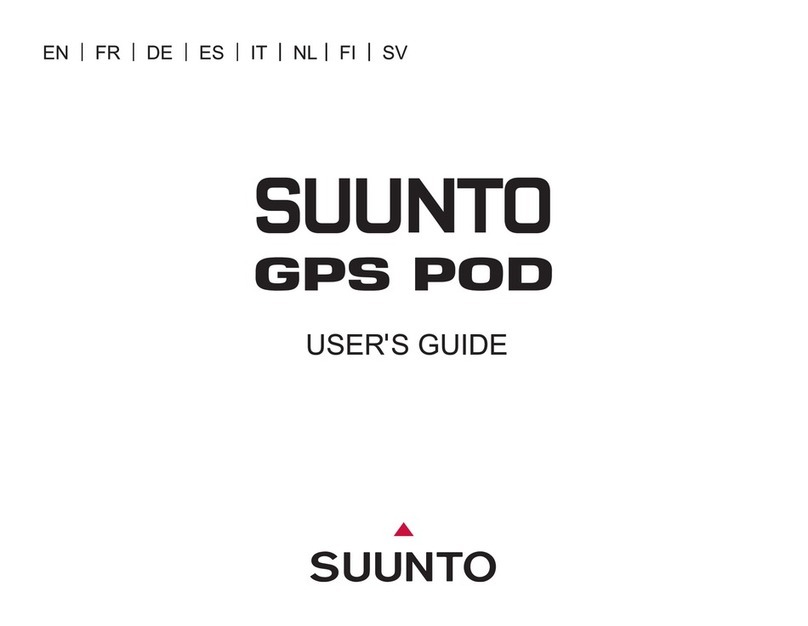
Suunto
Suunto GPS POD user guide
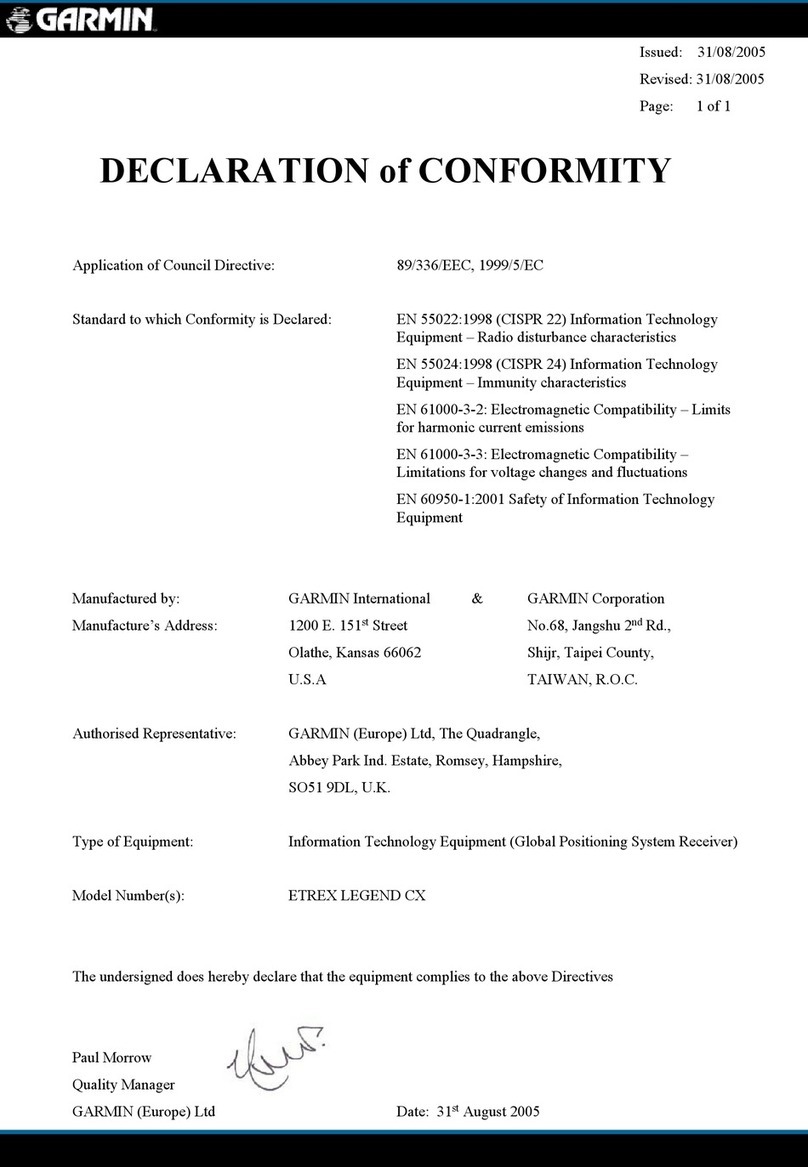
Garmin
Garmin eTrex Legend Cx Declaration of conformity

Flexcom
Flexcom ICAR IK720B Installation and operating instructions

Delphi
Delphi NAV200 - Portable GPS Navigation System quick start guide

TRACKR
TRACKR bravo Reviewer's guide