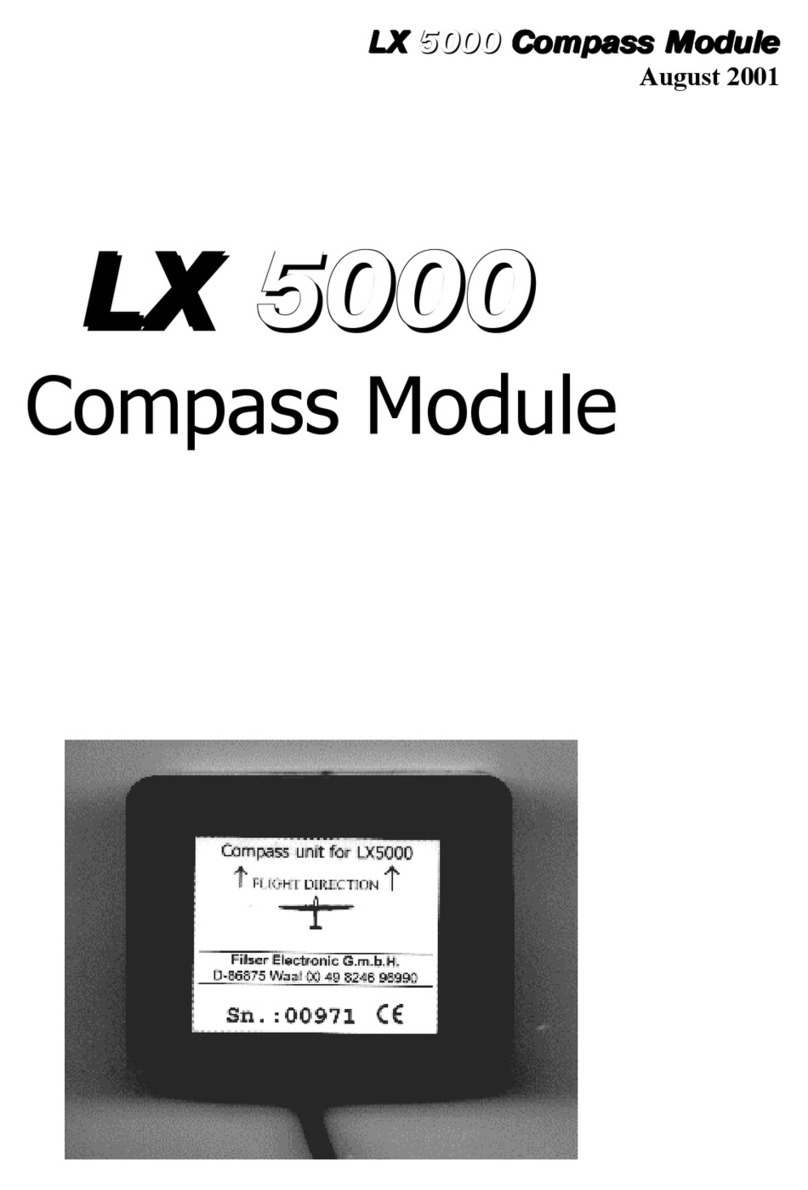LX8000 version 0.96 April 2008
Page 10 of 85
•Flight recorder functions include integral pressure transducer based on 1013mbar level
for altitude recording, engine noise level sensor, memory to store more than 1000 hours
of flights and digital and mechanically security device to ensure high level of security.
•Integrated FLARM collision avoidance system with graphic, sound and voice (optional)
presentation.
3.1.2 Vario unit features
•Vario with many custom audio settings such as netto, relative (super netto) and average
•Smart vario
•Speed command
•Final glide calculator
•TE compensation is selectable for either pneumatic TE tube, or electronic TE
3.1.3 Interfaces
•RS232 interface has NMEA output, for external devices.
•SD Card interface
•USB for data transfer using USB memory stick.
•IGC interface to connect and power Colibri or LX 20. The connector pin out corresponds
to the IGC standard.
3.1.4 Options
3.1.4.1 Internal options
If ordered, integrated Flarm electronics can be built in to the LX8000 digital unit. All
necessary connectors are available on the rear side of the unit (Flarm external indicator,
Flarm antenna), which guaranties minimum the same comfort like using of original Flarm
devices. It is very important to point out that the whole system uses only one GPS receiver
and therefore offers a low power solution. One bicolor LED Flarm External display is an apart
of delivery, extension to second seat is possible.
3.1.4.2 External options
By using a RS485 bus system a wide range of optional interfaces can be easily connected to
the basic configuration, without any significant installation works. The LX 8000 bus system
can be extended easily by use of RS485 splitting units, which allow plug and play connection
of optional devices. Following units can be connected to LX 8000 bus system:
•Second seat device (LX7007D or LX8000D – available in 2009). The unit
installed in the rear seat of the glider, is powered and receives all necessary data from
the main unit. The communication between both units is exclusively via RS485 bus
system.
•Remote control. An extremely ergonomic leather coated handle which includes 8 push
buttons to operate LX 8000 and also two additional buttons with open wires. These two
buttons can be used for instance as PTT for radio and SC/Vario changeover command.
•Electrical compass device
•Secondary LCD indicators
•Voice Module, to express information and warnings by voice
•Simulator. Condor PC flight simulator (www.condorsoaring.com) data can be received
via RS232 port after input of suitable passwords (See chapter 5.1.15). This feature is
extremely useful for the pilots who want to learn about LX8000 and also like refreshment
after winter period. Please note that altitude data will be sent from the simulator,
meaning that real final glide training will be possible.