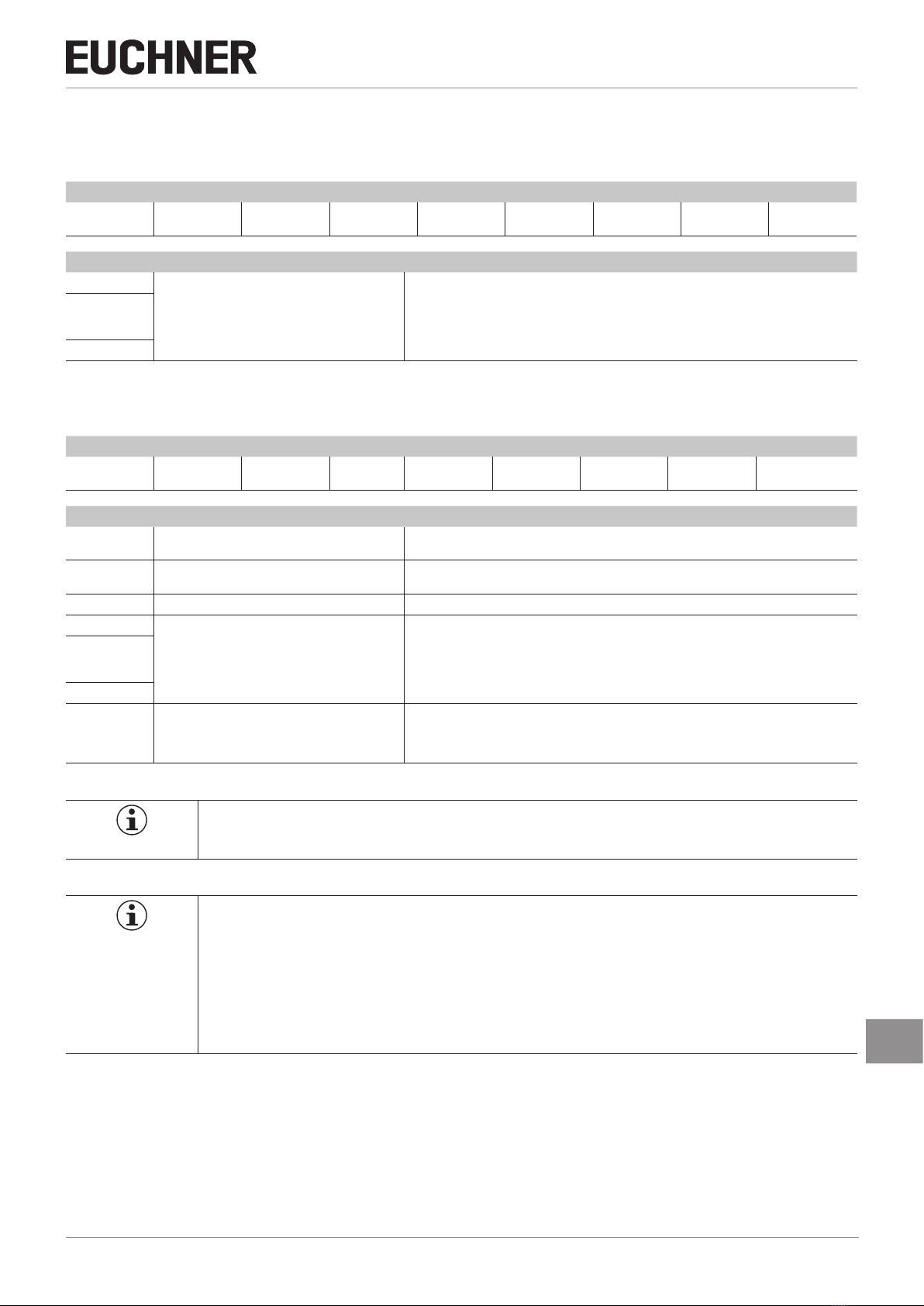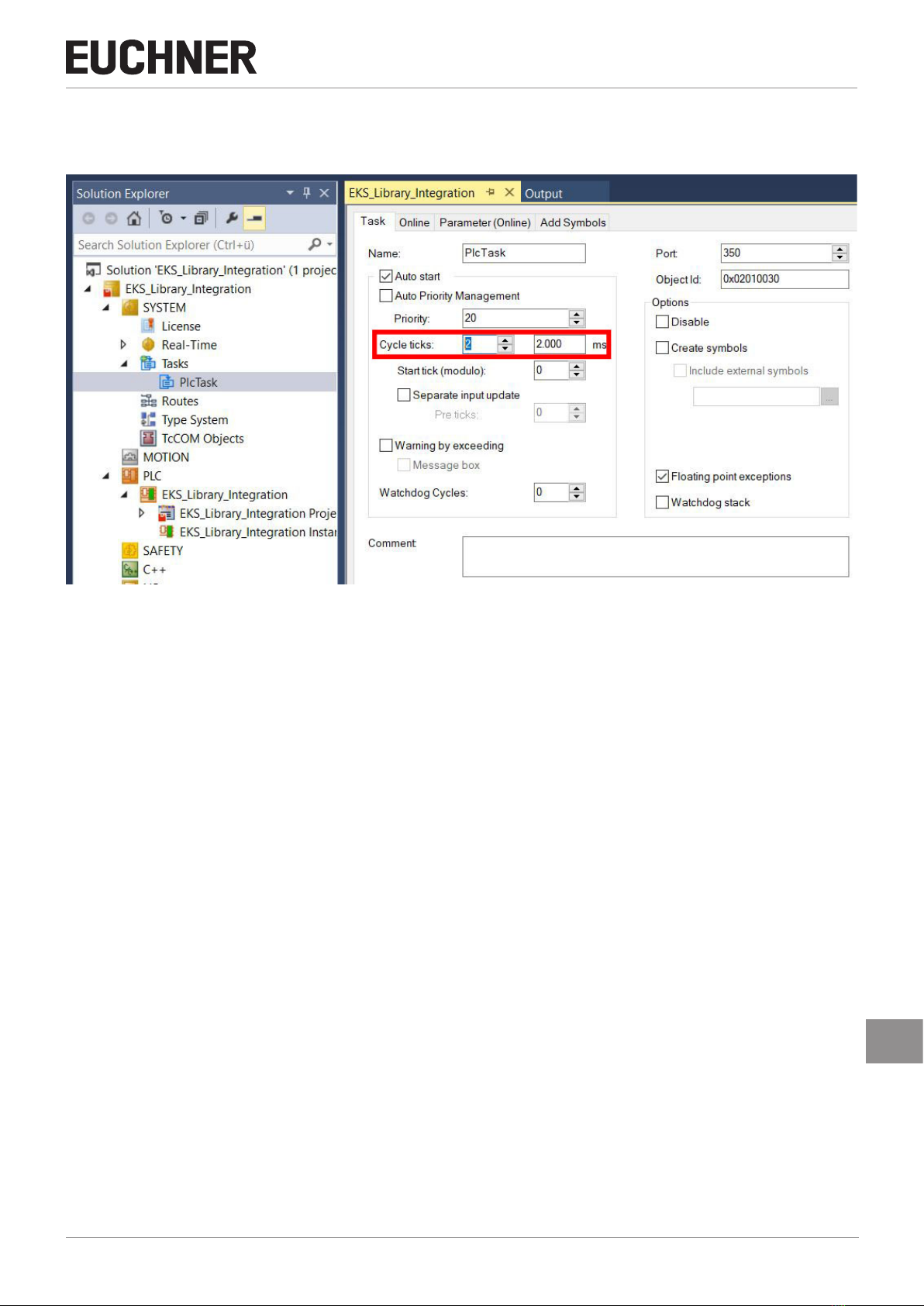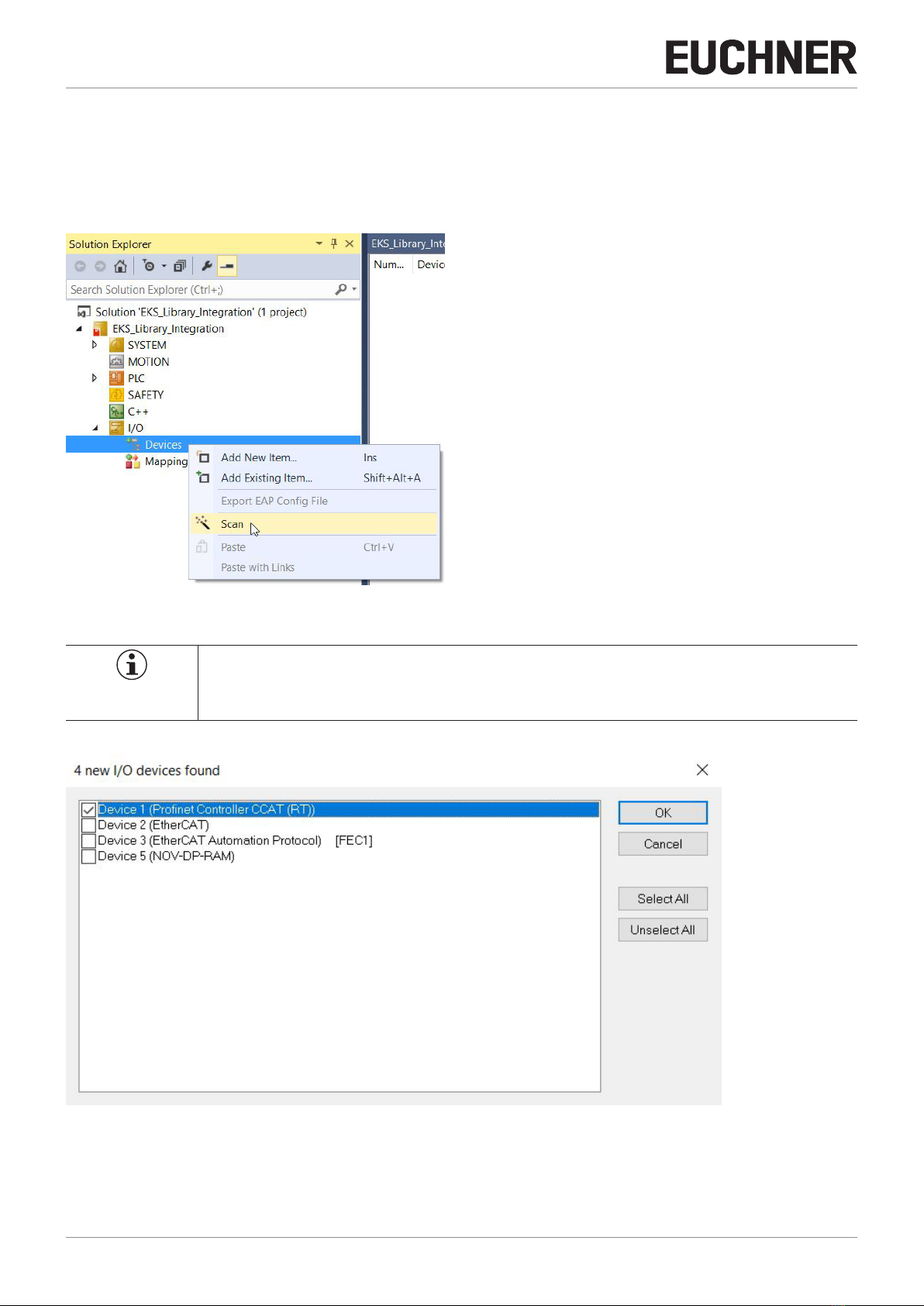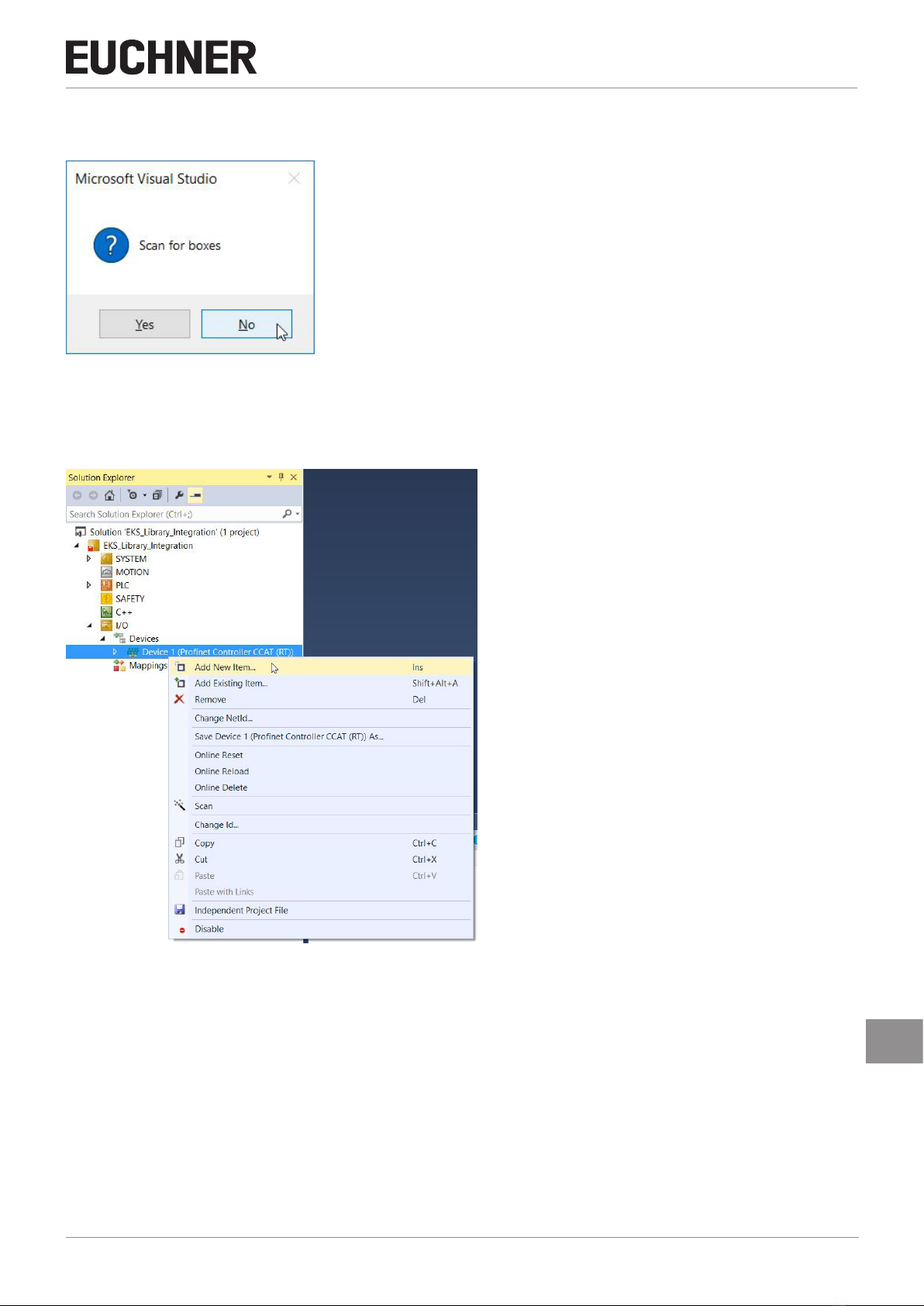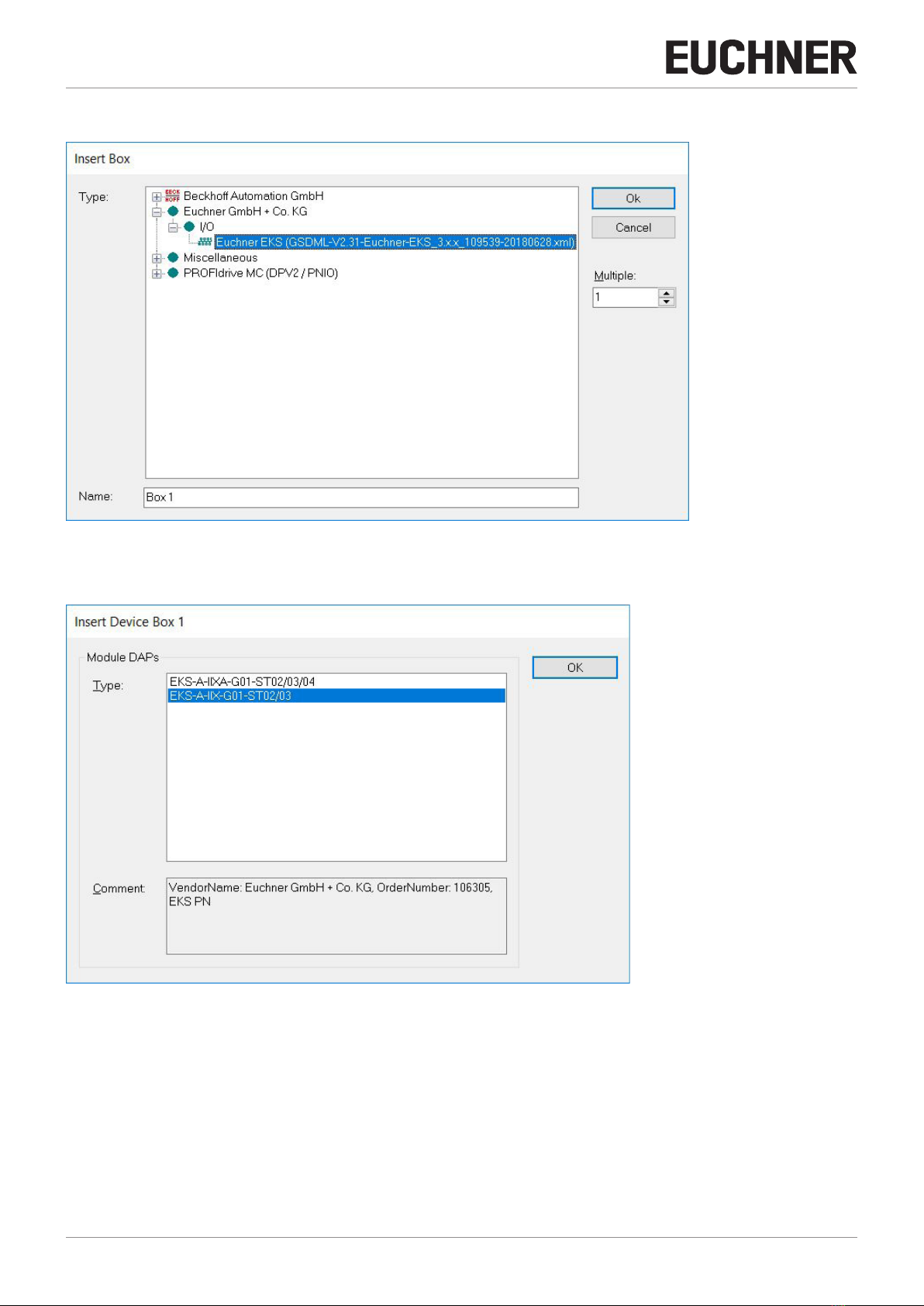Application EKS
Integration of EKS with PROFINET interface in BECKHOFF TwinCAT 3
2(Application) AP000240-01-01/19
Contents
1. About this document............................................................................................. 3
1.1. Version ..........................................................................................................................................3
1.2. Scope............................................................................................................................................3
1.3. Target group ..................................................................................................................................3
1.4. Supplementary documents ..............................................................................................................3
1.5. Notice............................................................................................................................................3
2. Components/modules used .................................................................................. 4
2.1. EUCHNER ......................................................................................................................................4
2.2. Others ...........................................................................................................................................4
2.3. Software ........................................................................................................................................4
3. Functional description........................................................................................... 4
4. Overview of the communication data..................................................................... 5
4.1. Input..............................................................................................................................................5
4.2. Output ...........................................................................................................................................5
5. Installing the GSD le............................................................................................ 6
6. Setting the control system parameters .................................................................. 7
7. Conguring and setting the parameters of the EKS with PROFINET interface .......... 8
7.1. Conguring the PROFINET network...................................................................................................8
7.2. Conguring the EKS with PROFINET interface....................................................................................9
7.3. Setting the EKS parameters ..........................................................................................................11
7.4. Assigning PROFINET device names to the EKS................................................................................12
8. Using the BECKHOFF library ............................................................................... 14
8.1. Installation of the library ................................................................................................................14
8.2. Calling the library and description of the block interface ..................................................................16
8.2.1. Calling the library ..........................................................................................................16
8.2.2. Description of the block interfaces .................................................................................18
8.2.3. Complete EKS data type call..........................................................................................18
9. Linking the input and output areas in EKS............................................................ 19
10. Reading and writing Electronic-Key data ............................................................. 21
10.1. Transferring program to the PLC....................................................................................................21
10.2. Reading content of the memory in the Electronic-Key using the block interface..................................21
10.3. Writing content of the memory in the Electronic-Key using the block interface....................................21
11. Important note – please observe carefully! ......................................................... 22