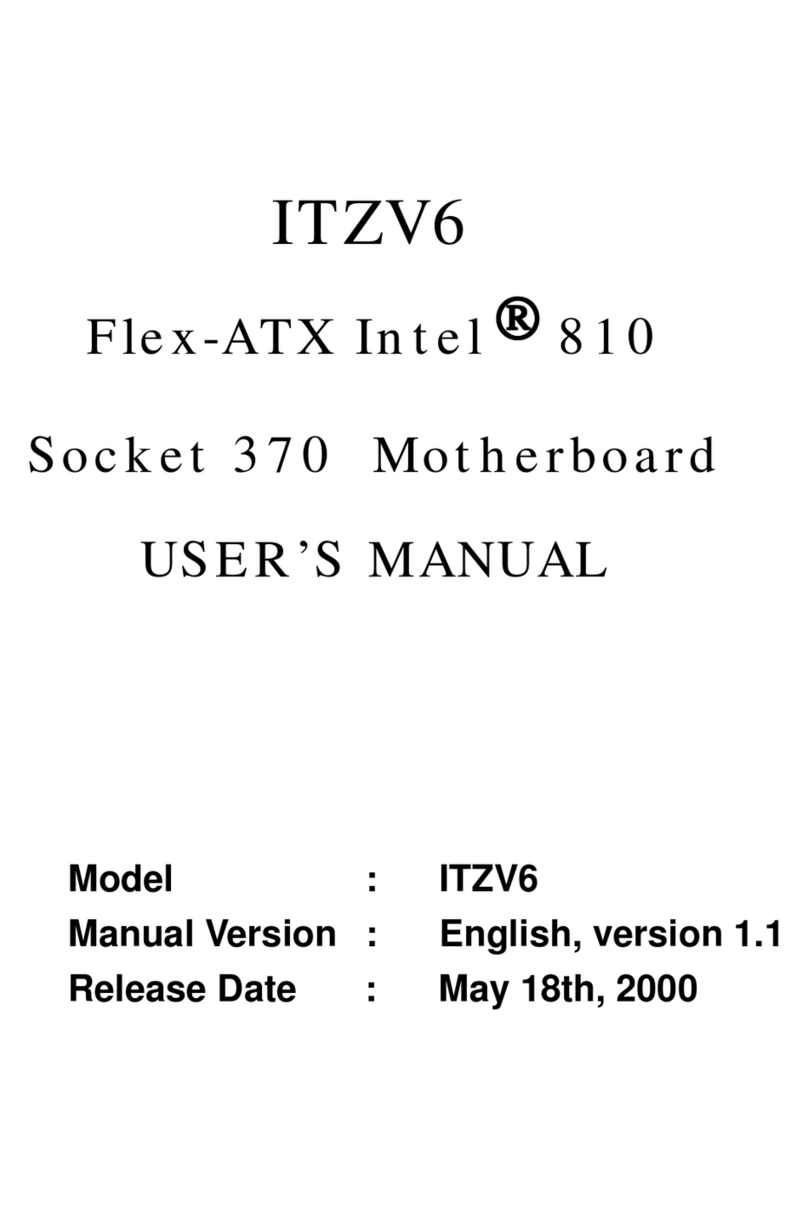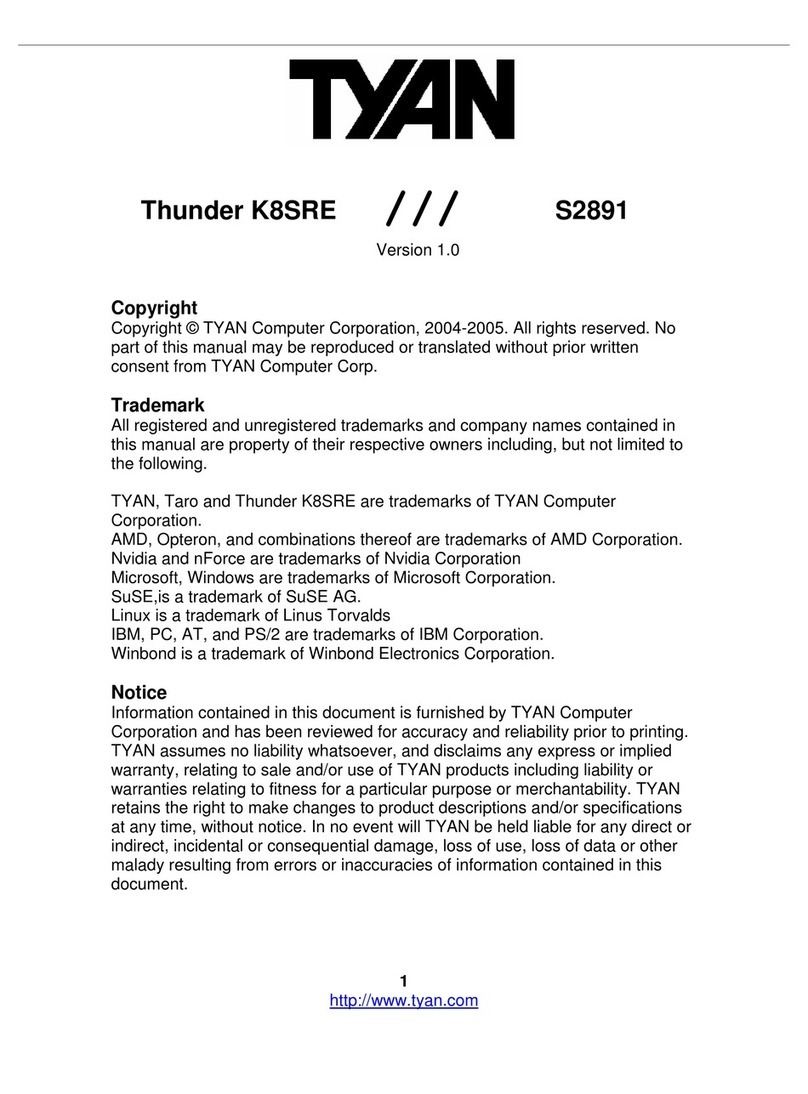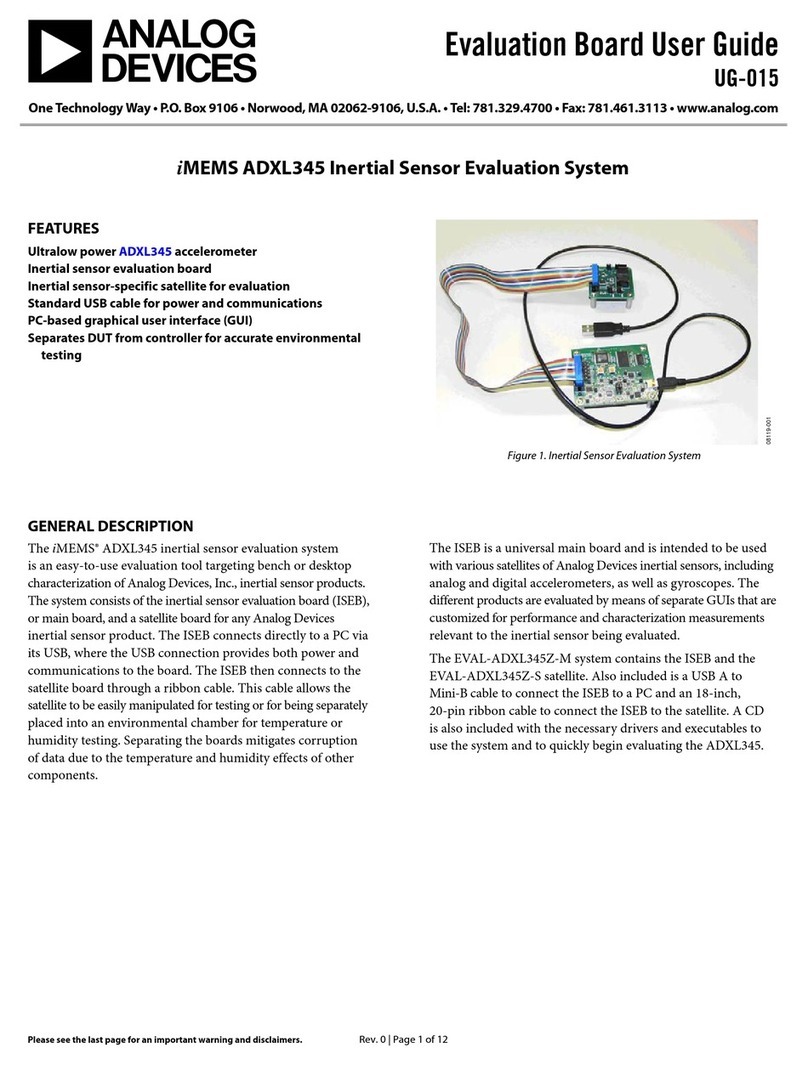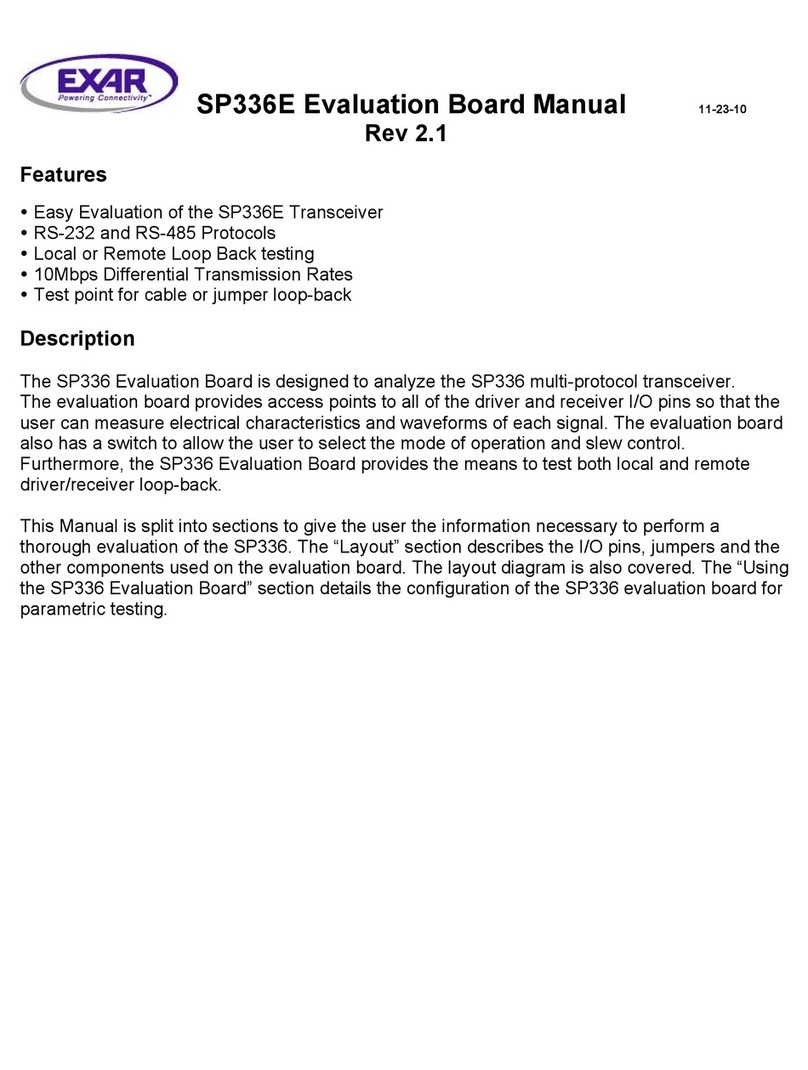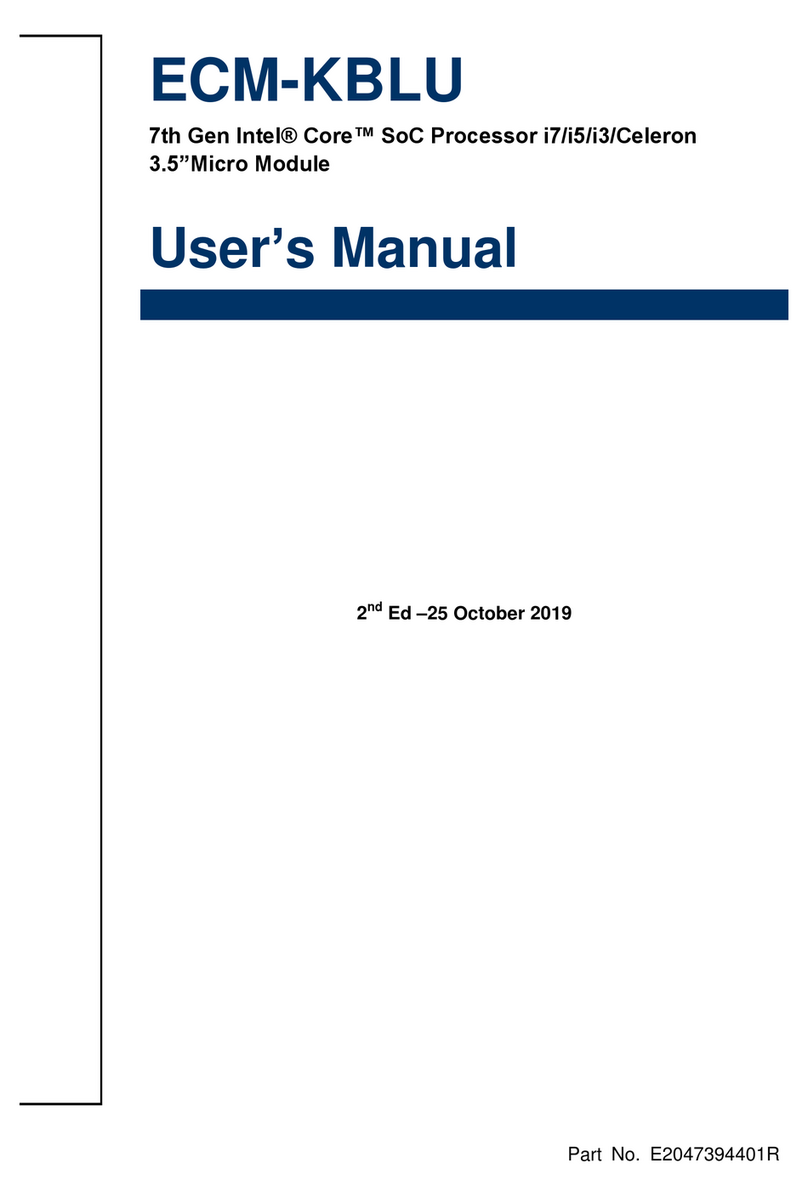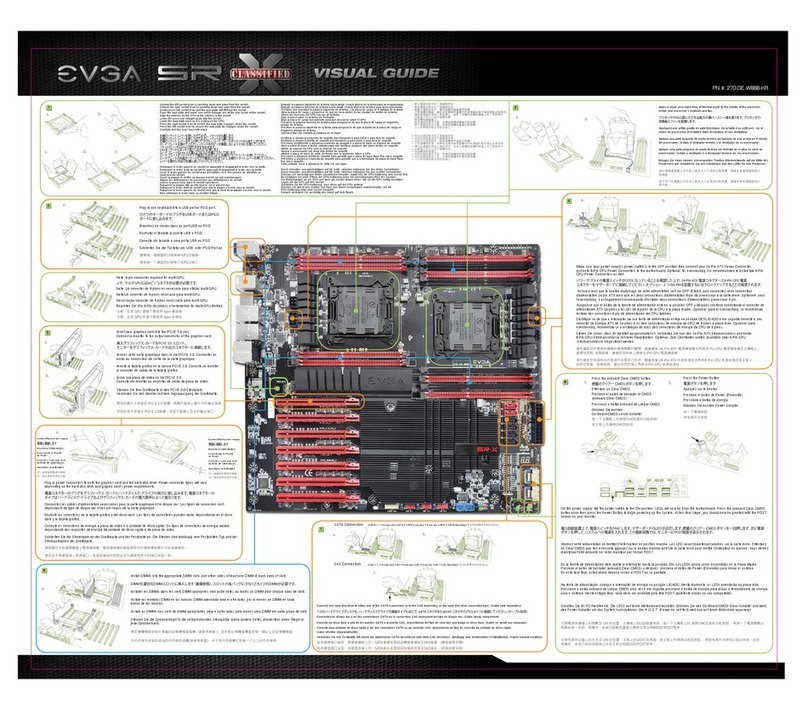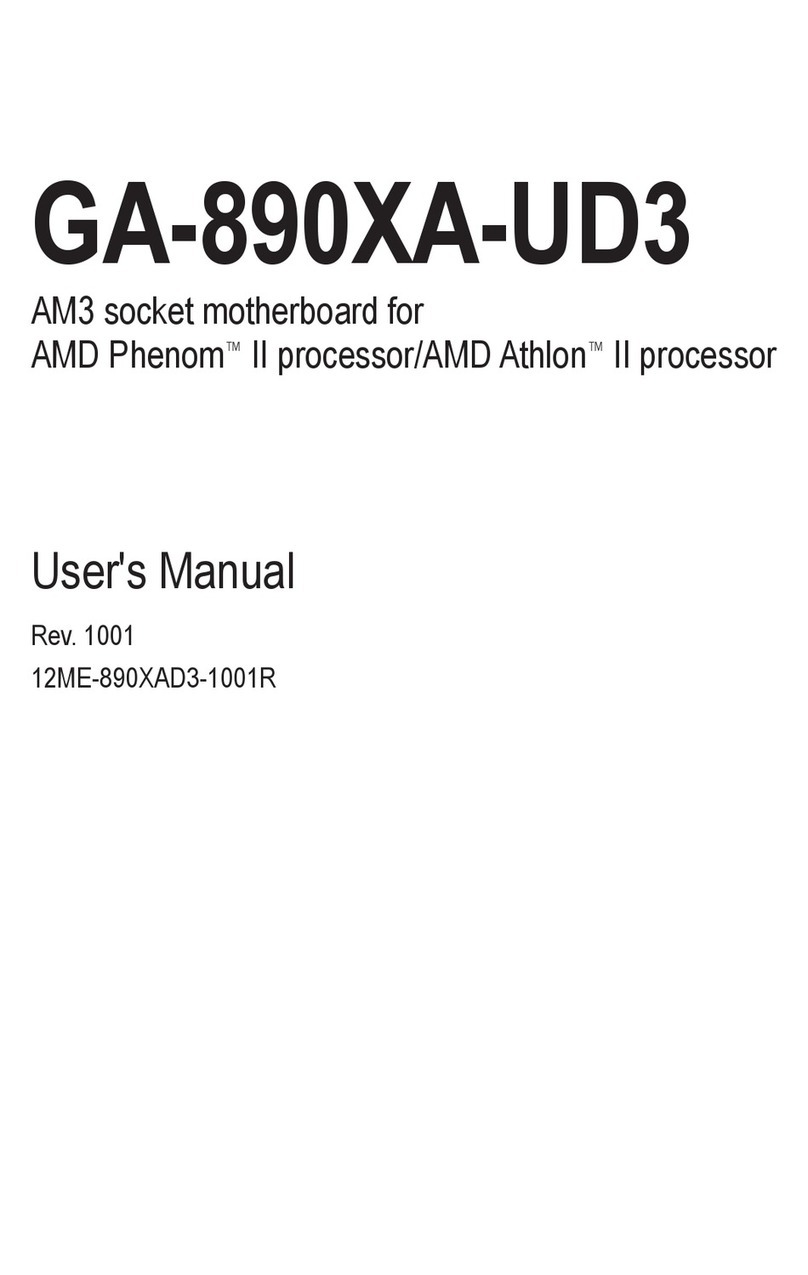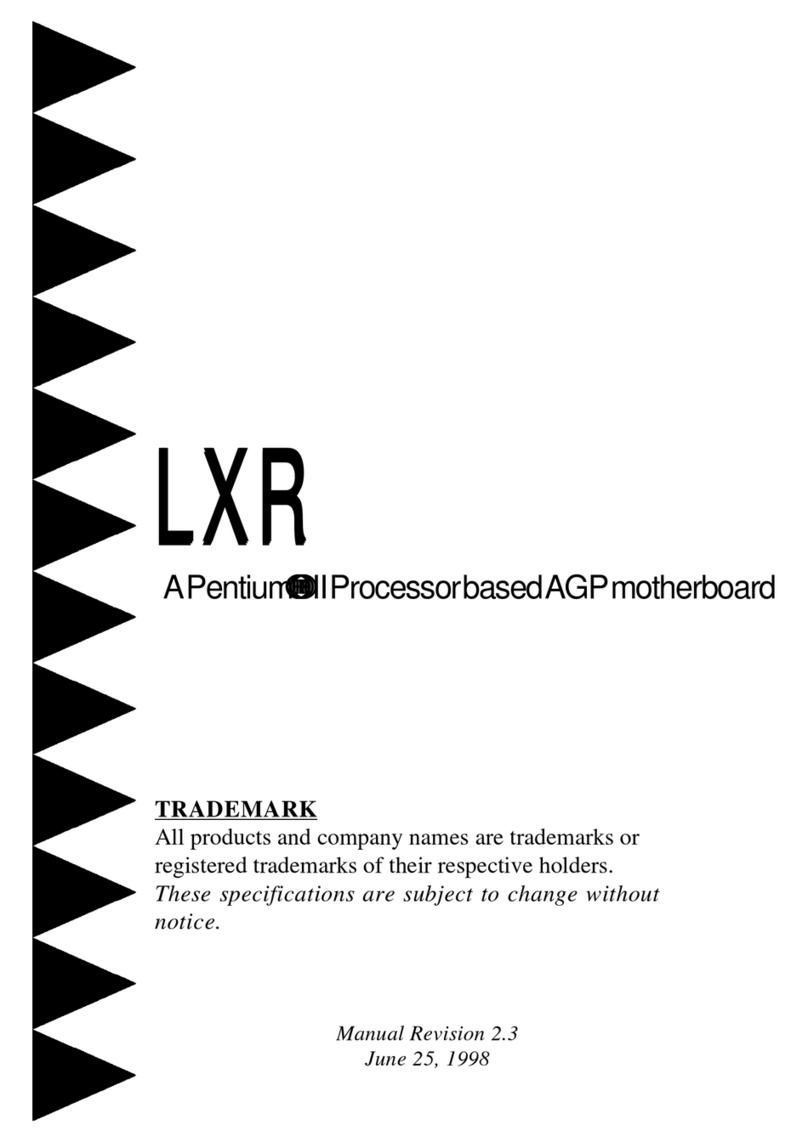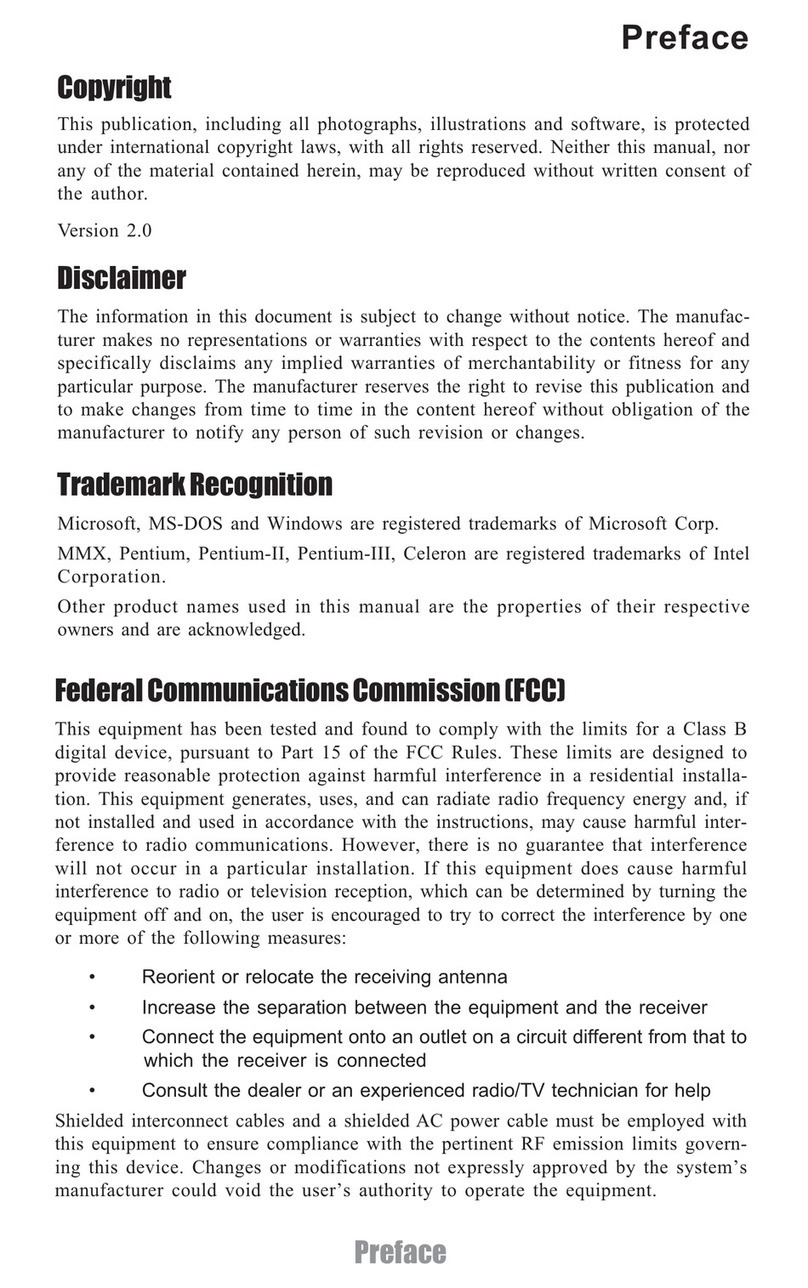EUPA IEZ User manual

IEZ / ITZV4
Micro-ATX Intel 810E
Micro-ATX Intel 810
Socket 370 Motherboard
User’s Guide
Model : IEZ / ITZV4
Manual Version : English, version 1.0
Release Date : JAN 14, 2000

CopyrightCopyright
CopyrightCopyright
Copyright
Copyright 2000 by this company. All rights reserved.
No part of this publication may be reproduced, transmitted, transcribed, stored in
a retrieval system or translated into any language in any form or by any means,
electronic, mechanical, magnetic, optical, manual or otherwise, without the prior
written consent of the copyright holders.
UserUser
UserUser
User¯¯
¯¯
¯sNoticeNotice
NoticeNotice
Notice
The contents of this publication are subject to change. This company reserves
the right to alter the contents of this publication at any time and without notice.
The contents of this publication may contain inaccuracies or typographical errors
and is supplied for informational use only.
Intel and Pentium are registered trademarks of Intel Corporation.
OS/2 and IBM are registered trademarks of Intemational Business Machines.
Windows and MS-DOS are registered trademarks of Microsoft Corporation.
AWARD is a registered trademark of Award Software Inc.
Other brand, corporate, and product names may or may not be registered trademarks
or copyright of their respective companies.
c

FCC & DOC Compliance
Federal communications Commission Statement
This device complies with FCC Rules Part 15. Operation is subject to the following
two conditions:
!This device may not cause harmful interference.
!This device must accept any interference received, including interference
that may cause undesired operation.
This equipment has been tested and found to comply with the limits for a Class B
digital device, pursuant to Part 15 of the FCC Rules. These limits are designed to
provide reasonable protection against harmful interference in a residential
installation. This equipment generatesm uses and can radiate radio frequency
energy and, if not installed and used in accordance with the manufacturer’s
instructions, may cause harmful interference to radio communication. However,
there is no guarantee that interference will not occur in a particular installation. If
this equipment does cause harmful interference to radio or television reception, which
can be determined by turning the equipment off and on, the user is encouraged to
try to correct the interference by one or more of the following measures:
!Re-orient or relocate the receiving antenna.
!Increase the separation between the equipment and the receiver.
!Connect the equipment to an outlet on a circuit different from that to which
the receiver is connected.
!Consult the dealer or an experienced radio/TV technician for help.
Warning! The use of shielded cables for the connection of the monitor to
the graphics card is required to assure compliance with FCC regulations
Changes or modifications to this authority to operate this equipment.

CONTENTS
General Description
Manual Features / Package Check List........................................................I
SECTION 1: PRODUCT INFORMATION
1-1 Mainboard Specifications..............................................................1-2
1-2 Mainboard Layout..........................................................................1-3
SECTION 2: HARDWARE INSTALLATION
2-1 Jumper Settings.............................................................................2-1
2-2 Connectors....................................................................................2-3
2-3 Game / Audio Connector...........................................................2-7
2-4 System Memory Installation................................................................2-8
SECTION 3: CMOS SETUP UTILITY
3-1 BIOS Setup Main Menu.....................................................................3-1
3-2 Standard CMOS Setup......................................................................3-2
3-3 Adcanced BIOS Features.........................................................................3-4
3-4 Advanced Chipset Features .............................................................3-8
3-5 Integrated Peripherals................................................................3-11
3-6 Power Management Setup........................................................... 3-15
3-7 PnP/PCI Configurations.......................................................3-18
3-8 PC Health Status......................................................................... 3-19
3-9Frequency/Voltage Control.............................................................. 3-19
3-10 Load Fail-Safe Defaults.....................................................................3-21
3-11Load Optimized Defaults..............................................................3-21
3-12 Set Supervisor/Use Password.....................................................3-22
3-13 Save & Exit Setup...................................................................3-22
3-14 Exit Without Saving...........................................................................3-22
SECTION 4: SOFTWARE UTILITY
4-1 VIA V x D Setup Program.....................................................................4-1
4-2 VIA Audio Setup Program...................................................................4-1
4-3 VIA Chipset Driver Setup Program........................................................4-2
4-4 VIA Hardware Monitor System V1.05....................................................4-2

Manual FeaturesManual Features
Manual FeaturesManual Features
Manual Features
This manual is divided into the following four sections:
Section 1: Product InformationSection 1: Product Information
Section 1: Product InformationSection 1: Product Information
Section 1: Product Information
A brief overview of what comes in the mainboard package, the mainboard layout an the
specification it appears.
Section 2: Hardware InstallationSection 2: Hardware Installation
Section 2: Hardware InstallationSection 2: Hardware Installation
Section 2: Hardware Installation
Tell you the usage of the mainboard jumpers and the connectors.
Section 3: CMOS Setup UtilitySection 3: CMOS Setup Utility
Section 3: CMOS Setup UtilitySection 3: CMOS Setup Utility
Section 3: CMOS Setup Utility
A summary of the mainboard CMOS (BIOS) Setting.
Section 4: BIOS / Software UtilitySection 4: BIOS / Software Utility
Section 4: BIOS / Software UtilitySection 4: BIOS / Software Utility
Section 4: BIOS / Software Utility
Introduction of some useful mainboard BIOS / Software utility.
Package Check ListPackage Check List
Package Check ListPackage Check List
Package Check List
This IEZ / ITZV4IEZ / ITZV4
IEZ / ITZV4IEZ / ITZV4
IEZ / ITZV4 mainboard package contains the following items. Please inspect the
package contents and confirm that every thing is there. If anything is missing or damaged,
call your vendor for instructions before operating.
The Package includes:
!One IEZ / ITZV4IEZ / ITZV4
IEZ / ITZV4IEZ / ITZV4
IEZ / ITZV4 mainboard
!One Floppy Interface Cable
!One IDE Interface Cable
!One Motherboard Resource CD
General DescriptionGeneral Description
General DescriptionGeneral Description
General Description
Thanks for purchasing IEZ / ITZV4 Socket 370IEZ / ITZV4 Socket 370
IEZ / ITZV4 Socket 370IEZ / ITZV4 Socket 370
IEZ / ITZV4 Socket 370 mainboard. IEZIEZ
IEZIEZ
IEZ is
based on Intel 810E
chipset (North Bridge FW82810E & South Bridge FW82801AA). The 810E chipset provides
stability and value with Intel graphics performance and smart integration. ITZV4ITZV4
ITZV4ITZV4
ITZV4 chipset
is Intel 810(North Bridge FW82810 & South Bridge FW82801AA). It is a highly integrated
chipset designed for the basic graphics / multimedia PC platform. IEZ / ITZV4IEZ / ITZV4
IEZ / ITZV4IEZ / ITZV4
IEZ / ITZV4
provide you perfect function to be the same with your system operation and end user.
This user’s manual contains all the information and features that show you how to use
the IEZ / ITZV4IEZ / ITZV4
IEZ / ITZV4IEZ / ITZV4
IEZ / ITZV4 motherboard. Please take a moment to familiarize yourself with the design
and organization of this manual.
IEZ / ITZV4 Motherboard User’s Manual
I

SECTION 1
P
Product InformaProduct Information
Product Information
1-1 Mainboard Specifications
IEZ / ITZV4 Motherboard User’s Manual
1-1
I Product Information
Form Factor Micro ATX form factor
Board Size 24.4cm x 19.0cm
CPU Supports Socket 370 CPU--Celeron(PPGA) & Coppermine(FC-PGA)
Supports FSB 66.8/73/100/103/118/124/133/137/140/150MHz
Supports CPU type/clock by jumperless BIOSset up
System Memory DIMM 168-pin x 2, SDRAM maximum 512MB
Chipset
Intel 810 / 810E Chipsets including:
-Intel 82810(ITZV4) / Intel 82810E(IEZ)--GMCH
-Intel 82801AA ICH
-Intel 82802AB FWH
Expansion Slots 3 x PCI slots
1 x ISA slot
1 x AMR connector for MC'97
Serial Port Two serial ports UATR 16550 compatible
Parallel Port
One parallel port supports:
-SPP-standard parallel port
-EPP-enhanced parallel port
-ECP-extemded capabilities port
Floppy Interface Support drivers inches/format with:
-3.5 inches-720KB/1.44MB/2.88MB
-5.25 inches-360KB/1.2MB
Ide Interface Dual Ide Interface support 4 x IDE HDD or CDROM
Support PIO Mode 4, ULTRA DMA/33 & ULTRA DMA/66
USB Port Two USB ports supported
Support USB Legacy Keyboard function
PS/2 Mouse PS/2 mouse supported by connector onboard
PS/2 Keyboard PS/2 Keyboard supported by connector onboard
Sound Function ON-ICH Audio Codec AC'97
Fuse Support Recoverable fuse for USB,KB & MOUSE
RTC and Battery Built in ICH
Lithium(CR-2032) battery
Power Connector ATX
Wake up Function LAN wake up
RTC Alarm wake up
Hardware Monitor
3 Fan speed Monitor
4 Positive Voltage Inputs, 2 intrinsic voltage monitoring
Over temperature indicate output
Automatic Power on voltage detection beep
BIOS
Award BIOS
Supports APM, DMI and ACPI
Supports STR(Suspend To RAM)
Supports virus warning
Supports Flash / Upgrade BIOS functions
LED Indicator System Power LED
HDD activity LED
System Suspend LED

1-21-2
1-21-2
1-2 Motherboard LayoutMotherboard Layout
Motherboard LayoutMotherboard Layout
Motherboard Layout
I Product Information
IEZ / ITZV4 Motherboard User’s Manual
1-2
JumpersJumpers
JumpersJumpers
Jumpers
1. JP2 CPU Clock Frequency
2. JP1 ClearCMOS
3. CON13 COM2
4. CON16 IrDA
5. CON11,CON12 CD_IN

Expansion SocketsExpansion Sockets
Expansion SocketsExpansion Sockets
Expansion Sockets
1. DIMM1 Support 168-pin DIMM Memory
2. DIMM2 Support 168-pin DIMM Memory
Expansion SlotsExpansion Slots
Expansion SlotsExpansion Slots
Expansion Slots
1. CPU Socket 370 CPU
2. PCI slot1 to slot3 32-bit PCI Bus Expansion slot
3. ISA slot ISA Bust Expansion slot
3.AMRAMR Expansion Slot for MC97 Devices
ConnectorsConnectors
ConnectorsConnectors
Connectors
1. IDE1 Primary IDE Connector
2. IDE2 Secondary IDE Connector
3. Floppy Floppy Drive Connector
4. Panel - PowerOn ATX Power on
- Reset Reset Swithch Connector
- HDD Led HDD Led Connector
- Power Led ATX Power Led Connector
- Speaker Chassis Speaker Connector
- KEYLOCK Keyboard Lock Switch Connector
5. Sys Fan System Fan Connector
6. CPUFan CPU Fan Connector
7. ATX Power ATX Power Connector
8. COM2 COM2 Connector
9. CD Audio CD-IN Connector
10. Joystick Game / Audio Connector
11. Printer Ptinter (Parallel) Port Connector
12. USB Universal Serial Bus Port1 and Port2
13. PS/2 Mouse PS/2 Mouse & Keyboard Connectors
IEZ / ITZV4 Motherboard User’s Manual
1-3
I Product Information

SECTON 2
HARDWARE INSTALLATION
This section gives you a step-by step procedure on how to install your system. Follow each
section accordingly.
2-1 Jumper Settings
Please refer the following figures for the locations of the jumpers on the mainboard.
2-1.1 CMOS Clear Setting
JP1 Clear CMOS
Clear CMOS Normal
(Default)
To clear CMOS,please follow the steps below:
1. Power off the system and unplug the chassis AC power cord.
2. Short JP1 at pin 2-3 for few seconds.
3. Set JP1 back to its Normal position at pin 1-2.
4. Plug the AC power cord to the chassis.
5. Power on the system and load the BIOS setup default.
IEZ / ITZV4 Motherboard User’s Manual
2-1

2-1.2 CPU Type Setting
Static Precautions
Static electricity can be a serious damage to the electronic components on this mainboard.
To avoid damage caused by electrostatic discharge, observe the following precautions:
- Don’t removes the motherboard from its anti-static packaging until you are ready to
install it into a computer case.
- Before you handle the motherboard in any way, touch a grounded, antistatic surface,
such as an unpainted portion of the system chassis, for a few seconds to discharge
any built-up static electricity.
- Handle add-in cards and modules by the edges or mounting bracket.
CPU Setting
After installing the CPU, you must set the clock selection jumpers to match the frequency of
the CPU. Find the jumpers labeled JP2 set the jumpers (from 1 to 8 jumpers, we call them as
FS0, FS1, FS2 and FS3) according to the figure below and table for CPU frequency. JP2’ s
jumpers from 9 to 12 (we call them as FS4 and FS5) are used for over-clock, we also
recommend them to users.
II. HARDWARE INSTALLATION
""
""
"
CPU Frequency
IEZ / ITZV4 Motherboard User’s Manual
2-2
FS0
FS1
FS2
FS3
FS4
FS5

Remarks:
This motherboard belongs to jumperless and its Clock Ratio has been Set in
the BIOS. If the user need to change any ratio, please reset in the BIOS.
II. HARDWARE INSTALLATION
!!
!!
!
Clock Frequency:
FS3 FS2 FS1 FS0 CPU
(MHz) PCICLK
(MHz)
Short Short Short Short 66.80 33.40
Short Short Short Open 68.00 34.00
Short Short Open Short 100.30 33.43
Short Short Open Open 103.00 34.33
Short Open Short Short 133.73 33.43
Short Open Short Open 145.00 36.25
Short Open Open Short 133.73 33.43
Short Open Open Open 137.33 34.33
Open Short Short Short 140.00 35.00
Open Short Short Open 140.00 46.67
Open Short Open Short 118.00 39.33
Open Short Open Open 124.00 41.33
Open Open Short Short 133.70 44.57
Open Open Short Open 137.00 45.67
Open Open Open Short 150.00 37.50
Open Open Open Open 72.50 36.25
IEZ / ITZV4 Motherboard User’s Manual
2-3
"!"!
"!"!
"!
OVER-CLOCK Select :OVER-CLOCK Select :
OVER-CLOCK Select :OVER-CLOCK Select :
OVER-CLOCK Select :
III
JP2 FS4 FS5 FREQUENCY
JP2-I SHORT OPEN 66/100
JP2-II OPEN SHORT 100/133
JP2
FS4
FS5
JP2

2-2 Connectors
2-2.1 Panel Connector
II. HARDWARE INSTALLATION
-PWRLED
-SPEAKER
-KEY LOCK
-HDDLED
-RESET
-PWRON
ATX Power LED Connector (3 pins)
Chassis Speaker Connector (4 pins)
Key Lock Connector (2 pins)
HDD LED Connector (2 pins)
Reset Switch Connector (2 pins)
ATX Power Switch Connector (2 pins)
2-2.2 Power Connector
Connect the 20-pin ATX power supply cable to this power connector. Make sure the
right plug-in direction and the power supply is off before connecting or disconnecting
the power cable.
Remark: We suggest that users use 5 V STB and power source current
should be over 0.7A, otherwise it will affect system boot up.
ATX Power Connector
IEZ / ITZV4 Motherboard User’s Manual
2-4

IEZ / ITZV4 Motherboard User’s Manual
2-5
II. HARDWARE INSTALLATION
2-2.3 Fan Connector
Connect the CPU and System fan cables to the fan connectors shown below.
The fan connectors are marked as: SYS FAN & CPU FAN on the motherboad.
2-2.4 PS/2 Mouse and Keyboard Connectors
Connect the PS/2 mouse and keyboard to the onboard 6-pin Mini-Din connector
shown as below.
PS/2 Mouse
PS/2 Keyboard
2-2.5 USB Device Connector
Connect your USB device(s) to the onboard USB connector shown as below.
Top: USB1
Bottom: USB2

IEZ / ITZV4 Motherboard User’s Manual
2-6
II. HARDWARE INSTALLATION
2-2.6 Serial Device (COM1/COM2), VGA and Printer Connectors
Connector your serial device(s) to the onboard serial connectors marked as COM1
and COM2. Connect the 15-pins VGA Monitor Output marked as VGA to your system
monitor or other VGA compatible devices. Connect your local printer to the onboard
25-pin printer connector marked shown as below.
COM1 VGA
PRINTER
2-2.7 Floppy Drive Connector
Connect the floppy drive cable to the onboard 34-pin floppy drive connector marked
asFDD.
FDD
2-2.8 IrDA Connector
Connect your IR devices to the onboard IrDA connectors shown as below.
Pin Description
1 +5V
2NC
3 IRRX
4 GND
5 IRTX
1
2
3
4
5
IR
COM2

II. HARDWARE INSTALLATION
IEZ / ITZV4 Motherboard User’s Manual
2-7
2-2.9 IDE Hard Disk Connector
Connect your IDE devices to the onboard 40-pin IDE connectors marked as IDE1 and
IDE2.
It is suggested that you connect the IDE devices to your IDE cables as the figure shown
above. Each IDE channel, either Primary or Secondary, supports two IDE devices which
must be set differently to master mode and slave mode.
2-3 Game / Audio Connector and CD IN Connectors
Connect the game device onboard marked as JOYSTICK. CD connectors onboard
marked as CD IN are for CD-ROM connector and.
JOYSTICK
Line
out Line
in Mic in
CD IN
CON 11/CON 12
IDE 1
2 40
1 39
IDE 2
2 40
1 39
PRIMARY IDE
2 40
1 39
2 40
1 39
SECONDARY IDE

II. HARDWARE INSTALLATION
IEZ / ITZV4 Motherboard User’s Manual
2-8
2-4 System Memory Installation
There are 2 pieces 168-pin DIMM (Dual Inline Memory Module) sockets on the
mainboard which support SDRAM and EDO DRAM memory.
There are 2x168-pin DIMM slots
(DIMM1, DIMM2) that allow you to
install the system memory max
up to 512MB SDRAM.
♦To ensure reliability, it is recommended to use PC 100 SDRAM or PC 133 SDRAM
for your high clock SDRAM performance requirement.
♦If you are using low clock SDRAMs, you should set the SDRAM clock option of
the BIOS’s Chipset Feature Setup to HCLK-33 to ensure stability.
♦DIMM Sizes supported: 8MB, 16MB, 32MB, 64MB, 128MB, 256MB.8MB, 16MB, 32MB, 64MB, 128MB.
8MB, 16MB, 32MB, 64MB, 128MB.8MB, 16MB, 32MB, 64MB, 128MB.
8MB, 16MB, 32MB, 64MB, 128MB.
♦Total Memory Size = DIMM1 + DIMM2, maximum up to 512MB.

The main menu includes the following main setup categories, which defines basic information
about your system. Below are the keyboard function keys you can use under the menu.
Menu function keys:
: To Move around the screen. An item is highlighted if it is selected.
: General Help on setup.
: Save CMOS Changes & Exit.
: To select or enter a submenu.
: Main Menu: quit without saving changes.
SECTION 3
CMOS SETUP UTILITY
The rest of this manual is intended to guide you through the process of configuring your system
using Setup.While the BIOS is in control, the Setup program can be activated by pressing the
<Del>key during the POST (Power On Self-Test).If the message disappears before you respond
and you still wish to enter Setup, restart the system to try again by turning it OFF then ON or
pressing the “RESET” button on the system case. You may also restart by simultaneously
pressing <Ctrl>, <Alt>, and <Delete> keys.
3-1 BIOS Setup Main Menu
Once you enter the BIOS setup utility, the Main Menu will appear on the screen. The Main Menu
allows you to select from several setup functions . the arrow keys to select among the items
and press <Enter> to accept and enter the submenu.
CMOS SetupUtility-Copyright(C)1984-2000 AwardSoftware
!Standard CMOS Features !Frequency/Voltage Control
!Advanced BIOS Features Load Fail -Safe Defaults
!Advanced Chipset Features Load Optimized Defaults
!Integrated Peripherals Set Supervisor Password
!Power Management Setup Set User Password
!PnP/PCI Configurations Save & Exit Setup
!PC Health Status ExitWithout Saving
Esc : Quit ↑↓←→: Select Item
F10 : Save & Exit Setup
Abandon all Datas
F10
ENTER
ESC
III CMOS SETUP UTILITY
IEZ / ITZV4 Motherboard User’s Manual
3-1
↑↑
↑↑
↑↓↓
↓↓
↓←→←→
←→←→
←→
F1

""
""
"Date & Time
To set the date and time, highlight the date area.Press/<PgUp>/<PgDn>
to set the current date. The date format is month: Jan. ~ Dec; date: 1 ~ 31; year:
1994 ~ 2079; hour: 00 ~ 23; and second: 00 ~ 59.
"IDE Primary Master
"IDE Primary Slave
"IDE Secondary MasterIDE Secondary Master
IDE Secondary MasterIDE Secondary Master
IDE Secondary Master
"IDE Secondary Slave
Press <Enter> to enter the submenu of detailed options, the following table shows
the IDE primary master submenu.
CMOS Setup Utilit
y
– Cop
y
ri
g
ht © 1984-1999 Award Software
IDE Primary Master
Item Help
IDE HDD Auto-Detection
IDE Primary Master
Access Mode
Capacity
Cylinder
Head
Precomp
Landing Zone
Sector
Press Enter
Auto
Auto
0 MB
0
0
0
0
0
MenuLevel !!
To auto-detectthe HDD'ssize,
head… on this channel
↑↓←→Move Enter: Select +/-/PU/PD: Value F10:Save ESC: Exit F1:General Help
F5:Previous Values F6:Fail-safe defaults F7:Optimized Defaults
IEZ / ITZV4 Motherboard User’s Manual
3-2
III CMOS SETUP UTILITY
Standard CMOS Features
Date (mm : dd : yy):
Time (hh : mm: ss): Mon, Feb 8 1999
16:19:20
Item Help
!IDE Primary Master
!IDE Primary Slave
!IDE Secondary Master
!IDE Secondary Slave
Press Enter None
Press Enter None
Press Enter None
Press Enter None
DriveA
DriveB
1.44M, 3.5 in.
None
Video
HaltOn EGA/VGA
All, But Keyboard
BaseMemory
Extended Memory
Total Memory
640K
30720K
31744K
Menu Level !
Chan
g
e the da
y
, month,
year and century
↑↓←→Move Enter: Select +/-/PU/PD: Value F10:Save ESC: Exit F1:General Help
F5:Previous Values F6:Fail-safe defaults F7:Optimized Defaults
↑↓←→
3-2 Standard CMOS Setup
The items in Standard CMOS Setup Menu are divided into 10 categories. Each category
includes none, one or more than one setup items. Use the arrow keys to highlight the item and
then use the / <PgUp> / <PgDn> keys to select the value you want in each item.
↑↓←→

""
""
"IDE HDD Auto-detection
IDE HDD Auto-detection: Press enter to auto - detect the HDD on the channel.
If detection is successful, it fills the remaining feilds
on the menu.
"IDE Primary Master
IDE Primary Master: Selecting ‘manual’ lets you set the remaining fields on
- None the screen. Selects the type of fixed disk. “User Type”
- Auto will let you select the number of cylinders, heads, etc.
- Manual Note:PRECOMP=65535meansNONE!
Default: Auto
"Access Mode
Access Mode: Choose the access mode for this hard disk.
-Normal
- LBA
- Large
- Auto Default: Auto
"CapacityCapacity
CapacityCapacity
Capacity
Capacity:Capacity:
Capacity:Capacity:
Capacity: Disk drive capacity (approximated). Note that this size
- Auto display your is usually slightly greater thanthe size of the formatted
drive size disk given by a disk checking program.
The following options are selectable onlyif the 'IDE Primary Master'
itemis setto'Manual'and Access Mode is set to "Normal":
Cylinder Min = 0
Max = 65535 Set the number of cylinders for this
hard disk.
Head Min = 0
Max = 255 Set the number of read/write heads
Precomp Min = 0
Max = 65535 Warning: Setting a value of 65535
means no hard disk
Landing zone Min = 0
Max = 65535
Sector Min = 0
Max = 255 Number of sectors per track
III CMOS SETUP UTILITY
IEZ / ITZV4 Motherboard User’s Manual
3-3

""
""
"Drive A / Drive BDrive A / Drive B
Drive A / Drive BDrive A / Drive B
Drive A / Drive B
Drive A / B: Select the floppy drive type installed in your system. The
- None available options for Drive A and Drive B are: 360KB 5.25”,
- 360KB 5.25” 1.2MB 5.25”, 720KB 3.5” 1.44MB 3.5”, 2.88MB 3.5” and
- 1.2MB 5.25” NONE.
- 720KB 3.5”
- 1.44MB 3.5” Default: Drive A 1.44MB 3.5
- 2.88MB 3.5” Drive B None
""
""
"VideoVideo
VideoVideo
Video
Video:Video:
Video:Video:
Video: Select the video display card type installed in your system.
- EGA / VGA The available types are: EGA/VGA, CGA 40, CGA80 and
- CGA40 Mono.
- CGA80
- Mono Default: EGA/VGADefault: EGA/VGA
Default: EGA/VGADefault: EGA/VGA
Default: EGA/VGA
""
""
"Halt OnHalt On
Halt OnHalt On
Halt On
Halt On: This item defines the operation of the system POST (Power
- All Errors On Self-Test). You can use this item to select which kind of
- No Errors errors will cause the system to halt during POST.
- All, But keyboard
- All, But Diskette
- All, But Disk / Key Default: All, But Keyboard
3-3 Advanced BIOS Features
This section allows you to configure your system for basic operation.
CMOSSetupUtility–Copyright©1984 –2000 AwardSoftware
Advanced BIOS Features
ItemHelp
Virus Warning Enabled
CPU Internal Cache Enabled
External Cache Enabled
CPU L2 Cache ECC Checking Enabled
Quick Power On Self Test Disabled
First Boot device Floppy
Second Boot device HDD-0
Third Boot device LS/ZIP
Boot other device Enabled
Swap Floppy Drive Disabled
Boot Up Floppy Seek Enabled
Boot Up NumLock Status Off
Gate A20 Option Fast
Typematic Rate Setting Disabled
Typematic Rate (Chars/Sec) 6
Typematic Delay (Msec) 250
Security Option Setup
OS Select For DRAM > 64MB Non-OS2
Report No FDD ForWIN 95 No
Menu Level !
Allows you to choose the VIRUS
warning feature for IDE Hard Disk
boot sectorprotection. If this
function is enabled and someone
attempt to write data into this area,
BIOS will show a warning message
on screen and alarm beep
↑↓←→Move Enter: Select +/-/PU/PD: Value F10:Save ESC: Exit F1:General Help
F5:Previous Values F6:Fail-safe defaults F7:Optimized Defaults
III CMOS SETUP UTILITY
IEZ / ITZV4 Motherboard User’s Manual
3-4
This manual suits for next models
1
Table of contents
Other EUPA Motherboard manuals