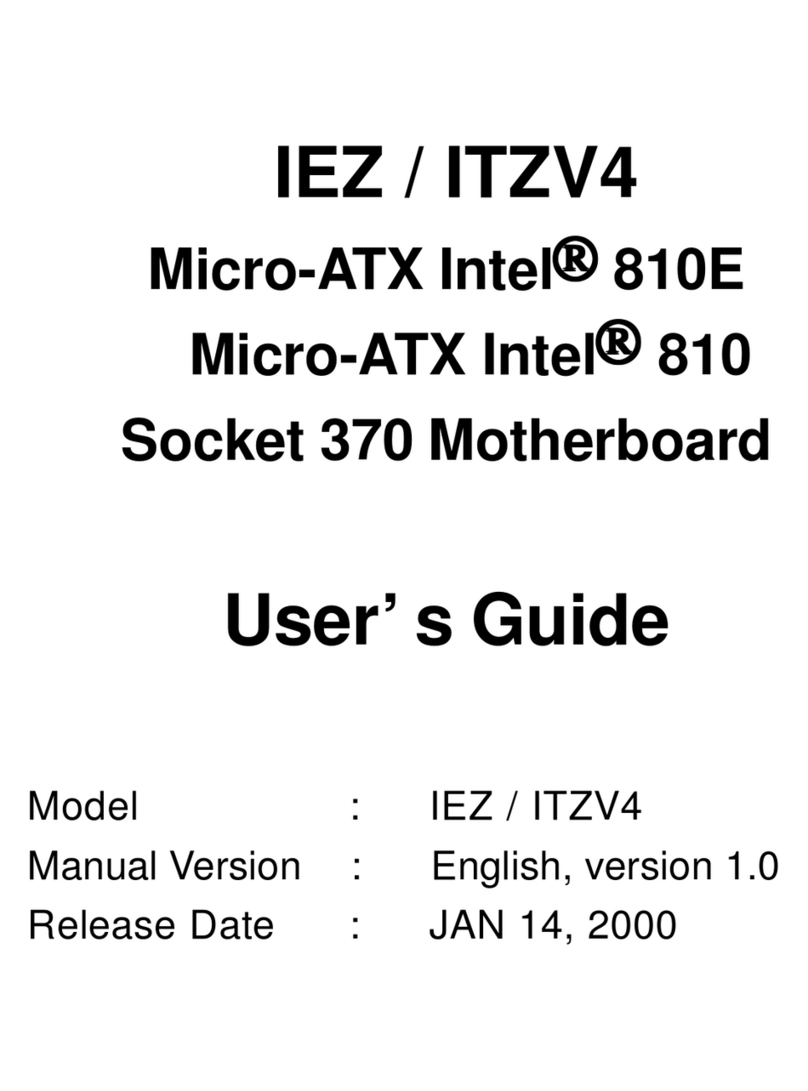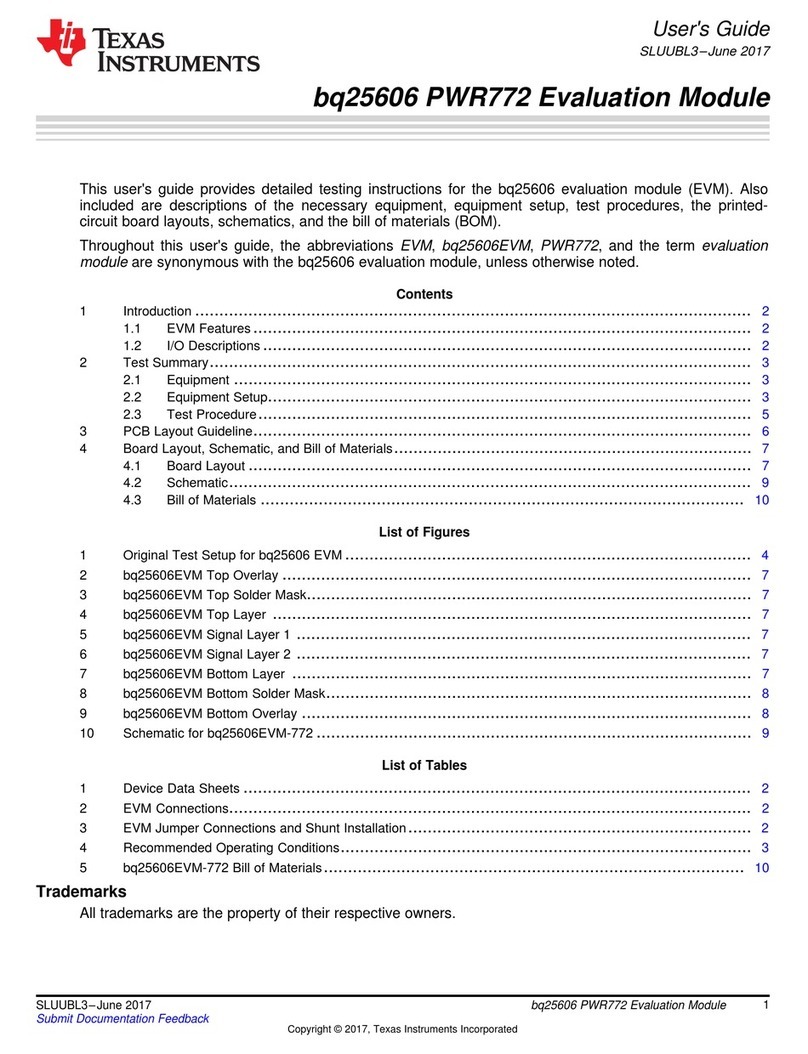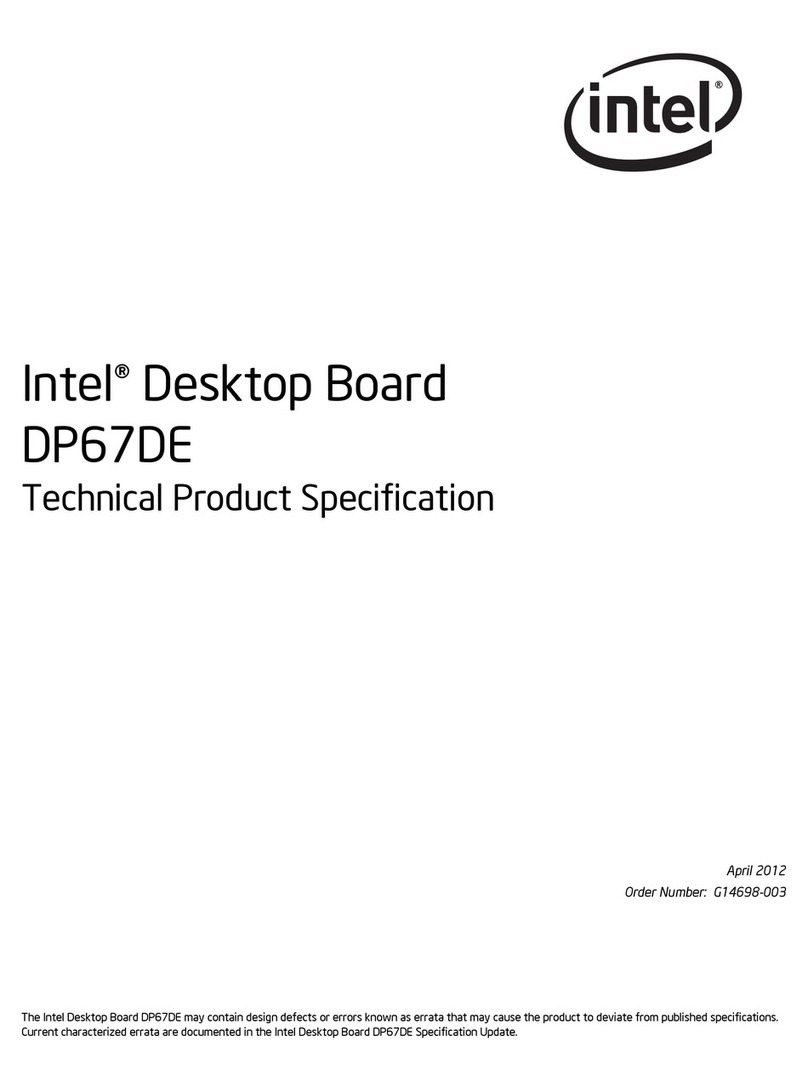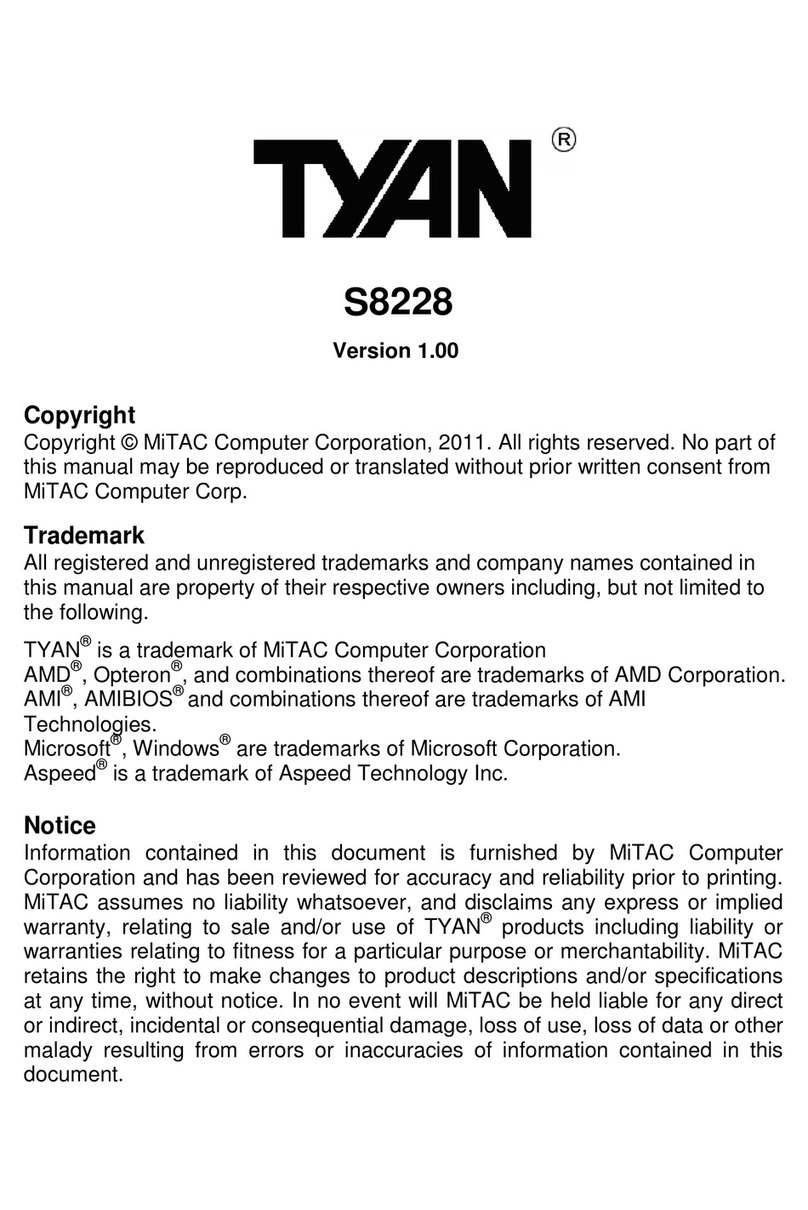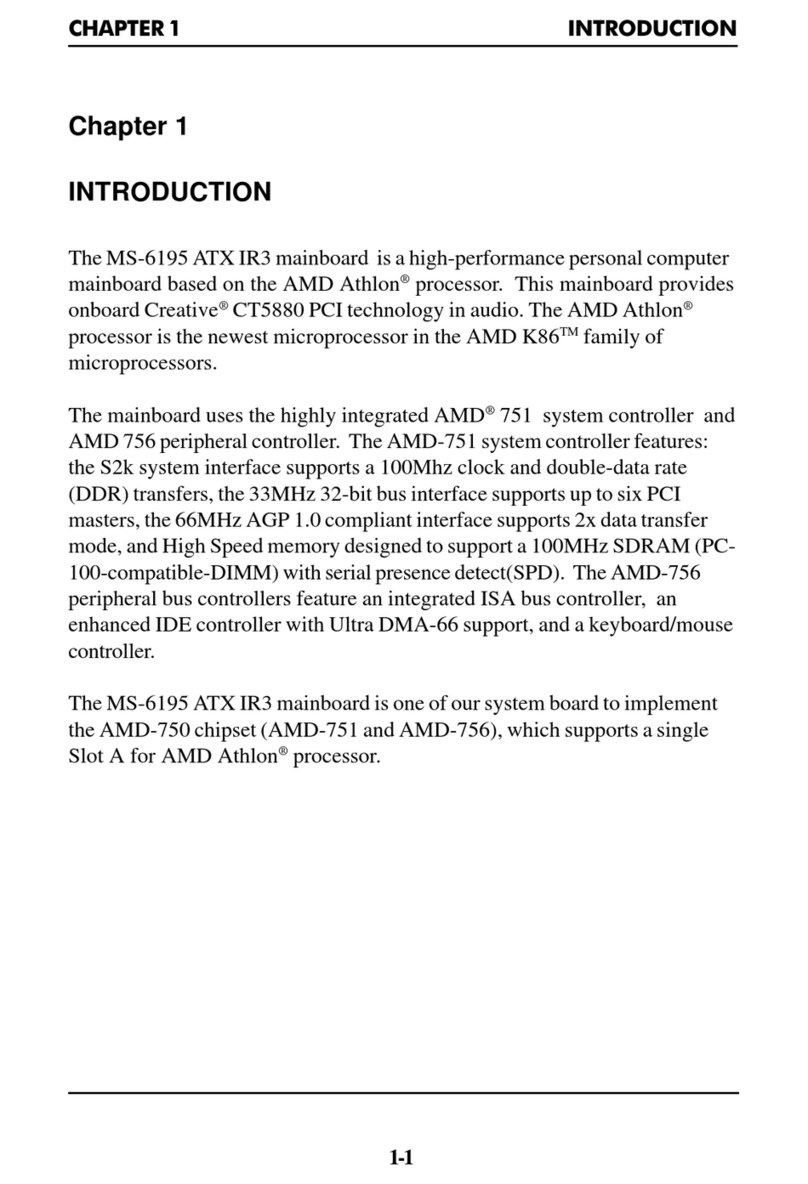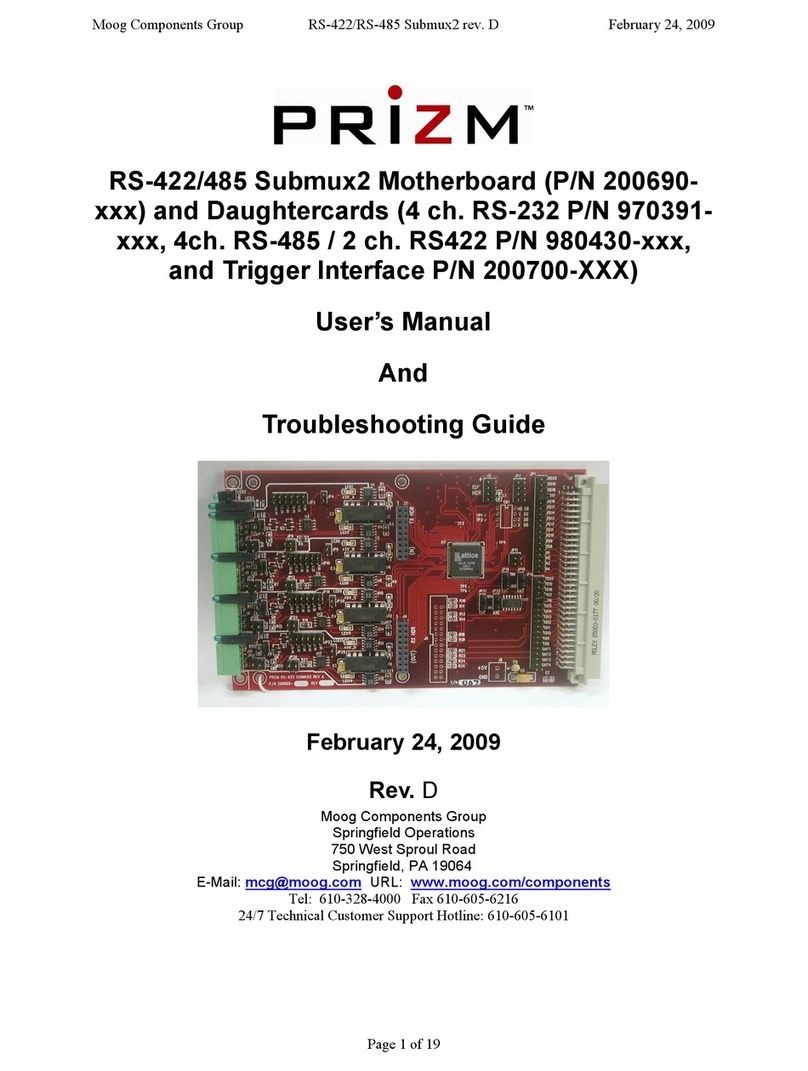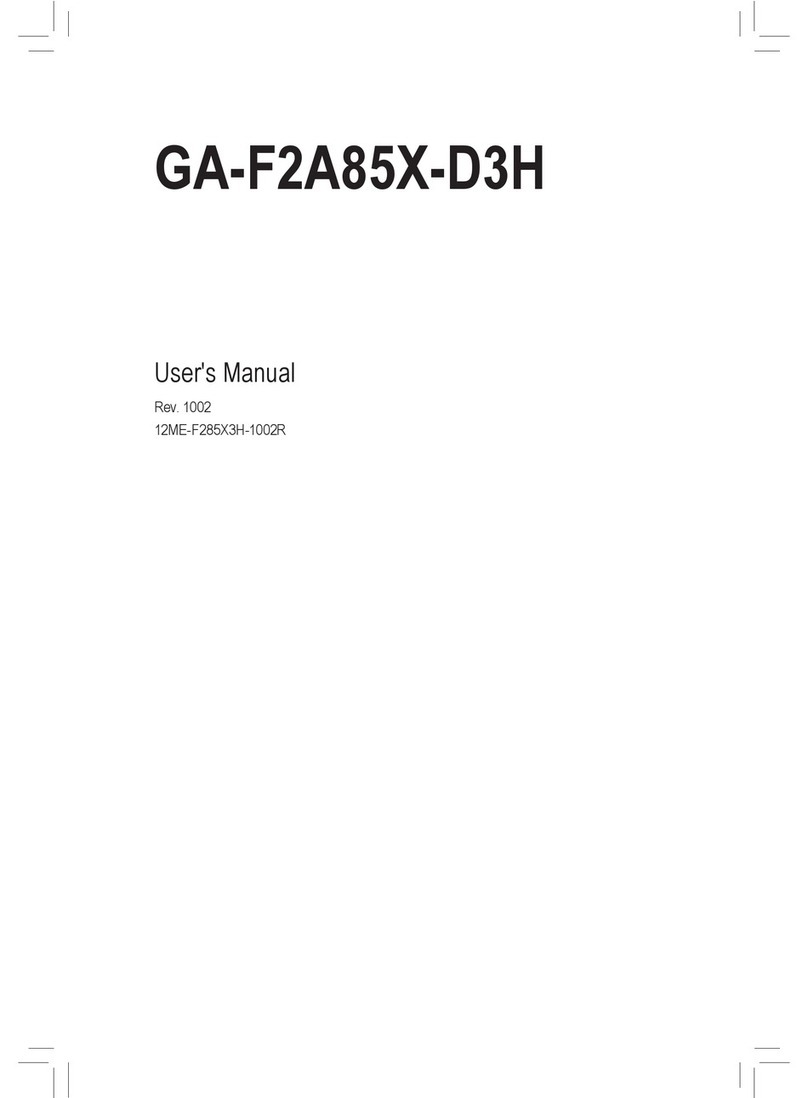EUPA ITZV6 User manual

ITZV6
Flex-ATX Intel 810
Socket 370 Motherboard
USER’S MANUAL
Model : ITZV6
Manual Version :English, version 1.1
Release Date : May 18th, 2000

Chapter 1 Overview
General Description................................................................1-1
Check Your Items............................................................. ......1-1
ITZV6 Specifications..............................................................1-2
otherboard Layout................................................................1-3
Chapter 2 Hardware Installation
Set Jumpers................................................................................2-2
Clear C OS...............................................................................2-3
Install CPU.................................................................................2-4
CPU Setting................................................................................2-5
CPU Type Selection.........................................................2-5
CPU Clock Frequency......................................................2-6
Connectors................................................................................. 2-7
Panel Connector...............................................................2-7
Power Connector.............................................................2-7
Fan Connector................................................................. 2-8
PS/2 ouse & Keyboard Connectors...............................2-9
USB device Connector......................................................2-9
Serial Device com1, VGA & Printer Connectors.............2-10
Floppy drive Connector....................................................2-10
IrDA Connector................................................................2-11
IDE Hard Disk Connector................................................2-11
LAN Connector ..............................................................2-12
Game/Audio & CD_IN Connectors.................................2-12
System emory Installation...................................................... 2-13
Install DI ...................................................................2-14
Removing a emory odule.........................................2-14
Contents

Contents
Chapter 3 CMOS Setup Utility
C OS Setup ain........................................................... 3-1
Standard C OS Setup......................................................3-3
Advanced BIOS Features..................................................3-6
Advanced Chipset Features...............................................3-9
Integrated Peripherals........................................................3-11
Power anagement Setup.................................................3-15
Load Fail-Safe Defaults.....................................................3-17
Load Optimized Defaults...................................................3-18
Set Supervisor / User Password.........................................3-19
Save & Exit Setup..............................................................3-20
Exit Without Saving...........................................................3-20
Chapter 4 Software Utility
Installing Interface................................................................4-1
Installing Driver Location.................................................... 4-2
Installing ADOBE Acrobat Read Driver.............................. 4-2

Copyright
Copyright 2000 by this company. All rights reserved.
No part of this publication may be reproduced, transmitted, transcribed,
stored in a retrieval system or translated into any language in any form or by
any means, electronic, mechanical, magnetic, optical, manual or otherwise,
without the prior written consent of the copyright holders.
Notice
The contents of this publication are subject to change. This company
reserves the right to alter the contents of this publication at any time and
without notice.The contents of this publication may contain inaccuracies or
typographical errors and is supplied for informational use only.
Intel and Pentium are registered trademarks of Intel Corporation.
OS/2 and IBM are registered trademarks of Intemational Business Machines.
Windows and MS-DOS are registered trademarks of Microsoft Corporation.
AWARD is a registered trademark of Award Software Inc.
Other brand, corporate, and product names may or may not be registered
trademarks or copyright of their respective companies.

FCC & DOC Compliance
Federal communications Commission Statement
This device complies with FCC Rules Part 15. Operation is subject to the following two
conditions:
!This device may not cause harmful interference.
!This device must accept any interference received, including interference
that may cause undesired operation.
This equipment has been tested and found to comply with the limits for a Class B
digital device, pursuant to Part 15 of the FCC Rules. These limits are designed to
provide reasonable protection against harmful interference in a residential installation.
This equipment generatesm uses and can radiate radio frequency energy and, if not
installed and used in accordance with the manufacturer’s instructions, may cause harmful
interference to radio communication. However, there is no guarantee that interference will
not occur in a particular installation. If this equipment does cause harmful interference to
radio or television reception, whichcan be determined by turning the equipment off and on,
the user is encouraged to try to correct the interference by one or more of the following
measures:
!Re-orient or relocate the receiving antenna.
!Increase the separation between the equipment and the receiver.
!Connect the equipment to an outlet on a circuit different from that to which
the receiver is connected.
!Consult the dealer or an experienced radio/TV technician for help.
Warning
The use of shielded cables for the connection of the monitor to the graphics card is required
to assure compliance with FCC regulations changes or modifications to this authority to
operate this equipment.

Check Your Items
This ITZV6 motherboard package contains the following items. Please inspect the
package contents and confirm that everything is there. If anything is missing or
damaged, call yo r vendor for instr ctions before operating.
The Package includes:
"One ITZV6 motherboard
"One Floppy Interface Cable
"One IDE Interface Cable
"One Motherboard Resource CD
"One User’s Manual
General DescriptionGeneral Description
General DescriptionGeneral Description
General Description
Thanks for p rchasing EUPA ITZV6 Socket 370 motherboard. ITZV6 is based on
Intel 810 chipset -- 82810(GMCH) & 82801AA(ICH) which was for Celeron
(PPGA) and Copperminer (FC-PGA) Socket 370 processors. The prod ct integrates
2D/3D graphics accelerator. It design 1 DIMM s pporting 256MB system memory
with PC 100. Also it employs AC 97 system, Ultra DMA 33/66 f nction, d al USB
connectors and PCI IDE controller. This sers man al contains all the information
and feat res that show yo how to control ITZV6 motherboard. Please take a moment
to familiarize yo rself with the design and organization of this man al.
Chapter 1
Overview
1-1
TM

ITZV6 Specifications:ITZV6 Specifications:
ITZV6 Specifications:ITZV6 Specifications:
ITZV6 Specifications:
1-2
Form Factor FLEX-ATX
Board Size 17.0cm x 17.0cm
CPU Support Socket 370 Celeron(PPGA), Cu(FC-PGA) and further CPU
Support FSB 66/100MHz
Sy tem Memory DIMM 168-pin x 1, SDRAM maximum 256MB with PC100 SDRAM
Chip et
Intel 82810 GMCH
Intel 82801AA ICH
Intel 82802AB
Sound Function ON board AC'97 y tem, Cry tal4299 Audio Codec
Graphic 2D/3D graphic accelerator i752 Built in 82810 GMCH
I/O Interface
2 USB Port
1 Audio Port (MIDI / game port, Line-in, Line-out, Mic-in)
1 LAN Port (10M / 100M auto detect)
1 PS/2 Mou e, 1 PS/2 Keyboard
1 VGA port
1 IrDA pinheader
1 erial port
Parallel Port
One parallel port upport :
-SPP- tandard parallel port
-EPP-enhanced parallel port
-ECP-extended capabilitie port
Floppy Interface
Support driver inche /format with:
-3.5 inche -720KB/1.44MB/2.88MB
-5.25 inche -360KB/1.2M B
IDE Interface One IDE Interface upport 2 x IDE HDD or CDROM
Support PIO Mode 2, ULTRA DMA/33 & ULTRA DMA/66
Fu e Support Recoverable fu e for USB,KB & MOUSE
RTC and Battery Built in ICH
Lithium(CR-2032) battery
Power Connector ATX
Power On Function Keyboard / Mou e power on
Other Key Feature Monitor voltage and y tem environment temperature
Wake on Modem
BIOS
Aw ard B IOS
ITE Hardware Monitor
Support viru warning
Support Fla h / Upgrade BIOS function
LED Indicator Sy tem Power LED
HDD activity LED
Overview

Motherboard Layout:Motherboard Layout:
Motherboard Layout:Motherboard Layout:
Motherboard Layout:
Overview
1-3

Overview
1-4
Jumpers
1. JP3 Clear CMOS
2. JP2 Select CPU clock frequency
3. JP4 Select CPU type
Expansion Slots
1. DIMM Support 168-pin DIMM Memory
Connectors
1. PS/2 KB PS/2 Keyboard Connector
2. PS/2 Mouse PS/2 Mouse Connector
3. LAN LAN Connector
4. USB Universal Serial Bus Port1 and Port2
5. Printer Printer (Parallel) Port Connector
6. ATX Power ATX Power Connector
7. JP1 System Fan Connector
8. JP5 CPU Fan Connector
9. Floppy Floppy Drive Connector
10. IDE 1 Primary IDE Connector
11. CON 1 IrDA Connector
12. CON 2 Audio CD-IN Connector
13. Panel(CON3)
- PWR LED ATX Power LED (3pins)
- SPEAKER Chassis Speaker (4pins)
- HDD LED HDD LED (2pins)
- RESET Reset Switch (2pins)
- PWR ON ATX Power Switch (2pins)

Chapter 2
Hardware Installation
This chapter gives you a step-by-step procedure on how to install your system and set
jumper. The motherboard has several user-adjustable jumpers on the board that allow
you to configure your system to suit your requirements.
Cautions: Protecting Against Electrostatic Discharge
Static electricity can harm delicate components inside your system. To prevent
static electricity damage, discharge static electricity from your body before you
touch any of your motherboard electronic components, such as the microproces-
sor. Observe the following precautions:
- Do not removes the motherboard from its anti-static packaging ntil yo are
ready to install it into a comp ter case.
- Before yo handle the motherboard in any way, to ch a gro nded, antistatic
s rface, s ch as an npainted portion of the system chassis, for a few seconds
to discharge any b ilt- p static electricity.
- Handle add-in cards and mod les by the edges or mo nting bracket.
2-1

Set Jumpers:Set Jumpers:
Set Jumpers:Set Jumpers:
Set Jumpers:
Jumpers are used to select the operation modes for your system. Each jumper on the
board has several metal pins with each pin representing a different function. A 1 is
written besides pin 1 on jumpers with several pins. To set a jumper, a plastic cap con-
taining metal contactor is placed over the jumper pins according to the required configu-
ration. A jumper is said to be shorted when the plastic cap has been placed on two pins
of it.The types of jumpers used in this manual are shown below:
Open Short
Note:
Users are not encouraged to change the jumper settings not listed in this manual. Chang-
ing the jumper settings improperly may adversely affect system performance.
Jumper Cap 3-pin Jumper Jumper Block
1
2
3
1
2
3
Hardware Installation
2-2
4-pin Jumper

Clear CMOS:Clear CMOS:
Clear CMOS:Clear CMOS:
Clear CMOS: JP3
To Clear CMOS, please follow the steps below:
1. Power off the system and npl g the chassis AC power cord.
2. Short JP3 at pin 2-3 for few seconds.
3. Set JP3 back to its Normal position at pin1-2
4. Pl g the AC power cord to the chassis.
5. Power on the system and load the BIOS set p defa lt.
JP3 Clear CMOS
Clear CMOS Normal
(Default)
Hardware Installation
2-3

Install CPUInstall CPU
Install CPUInstall CPU
Install CPU
The CPU module resides in the socket 370 on the motherboard. Please following the
steps introduced below to complete the CPU installation.
1) Locate the new processor you are installing over the socket so that the notched
corner on the processor (pin 1) can be aligned with the blank corner on the socket.
Then gently push the processor straight into the socket until its pins are completely
inserted into the holes of the socket.
Caution:
If you install the processor chip in the wrong orientation, you may burn the chip
and void your warranty. So you should install it careful deeply.
2) Press the ZIF handle back to close it.
3) Attach the heat sink to the processor socket and then connect a fan connector
cable from the CPU fan to the CPU FAN connector.
2-4
Hardware Installation

CPU SettingCPU Setting
CPU SettingCPU Setting
CPU Setting
After installing the CPU, you must set the clock selection jumpers to match the fre-
quency of the CPU. Find the jumper labeled JP2, set it (from pin 1 to 8, we call them
as FS0, FS1, FS2, FS3) according to the figure below and table for CPU clock fre-
quency. JP4 is used for CPU Type Selection.
1 CPU Type Selection: JP4
2-5
JP4
CP Type Selection
CP TYPE
JP4 PIN
66MHz 100MHz
Celeron 3-4 5-6 7-8 3-4 5-6
Coppermine 3-4 5-6
Celeron
66MHz 100MHz
Coppermine
100MHz
Hardware Installation

2 CPU Clock Frequency: JP2
JP2
OPEN (O) SHORT (S)
.5
.5!
.5
.5
JP2
2-6
Hardware Installation
CPU
(MHz)
PCICLK
(MHz)
JP2 PIN
FS0
(1-2)
FS1
(3-4)
FS2
(7-8)
FS3
(5-6)
66.80 33.40 S S S S
68.00 34.00 O S S S
72.50 36.25 O O O O
100.30 33.43 S O S S
103.00 34.33 O O S S
118.00 39.33 S O S O
124.00 41.33 O O S O
133.70 44.57 S S O O
137.00 45.67 O S O O
140.00 46.67 O S S O
150.00 50.00 S O O O

Connectors:Connectors:
Connectors:Connectors:
Connectors:
1. Panel Connector:
-POWER LED ATX Power LED (3-pins)
-SPEAKER Chassis Speaker (4-pins)
-HDD LED HDD LED (2-pins)
-RESET Reset Switch (2pins)
-PWR ON ATX Power Switch (2pins)
2. Power Connector
Connect the 20-pin ATX power s pply cable to this power connector. Make s re
the right pl g-in direction and the power s pply is off before connecting or
disconnecting the power cable.
Remark: We suggest that users use 5 V STB and power source current
should be over 0.7A, otherwise it will affect system boot up.
2-7
Hardware Installation

3. Fan Connector
Connect the CPU and System fan cables to the fan connectors shown below.
The fan connectors are marked as: SYS FAN & CPU FAN on the motherboad.
2-8
ATX Power Connector
Remark: We suggest that users use 5 V STB and power source current
should be over 0.7A, otherwise it will affect system boot up.
Hardware Installation

4. PS/2 Mouse and Keyboard Connector
Connect the PS/2 Mouse and Keyboard to the onboard 6-pin Mini-Din connector
shown as below.
5. USB Device Connector
Connect yo r USB device(s) to the onboard USB connector shown as below.
Top: USB1
Bottom: USB2
2-9
Hardware Installation

Hardware Installation
2-10
6. Serial Device COM1, VGA and Printer Connectors
Connector yo r serial device(s) to the onboard serial connectors marked as COM1.
Connect the 15-pins VGA Monitor O tp t marked as VGA to yo r system monitor
or other VGA compatible devices. Connect yo r local Printer to the onboard 25-pin
printer connector marked shown as below.
7. Floppy Drive Connector
Connect the floppy drive cable to the onboard 34-pin floppy drive connector
marked as FDD.

Hardware Installation
2-11
8. IrDA Connector
Connect yo r IR devices to the onboard IrDA connectors shown as below.
5
4
3
2
1
IrDA
9. IDE Hard Disk Connector
Connect yo r IDE devices to the onboard 40-pin IDE connectors marked as IDE1 .
Pin Description
5IRTX
4 GND
3 IRRX
2NC
1 +5V
Table of contents
Other EUPA Motherboard manuals
Popular Motherboard manuals by other brands

ASROCK
ASROCK 775XFIRE-ESATA2 - 02-2006 installation guide
Freescale Semiconductor
Freescale Semiconductor BSC9131RDB quick start guide
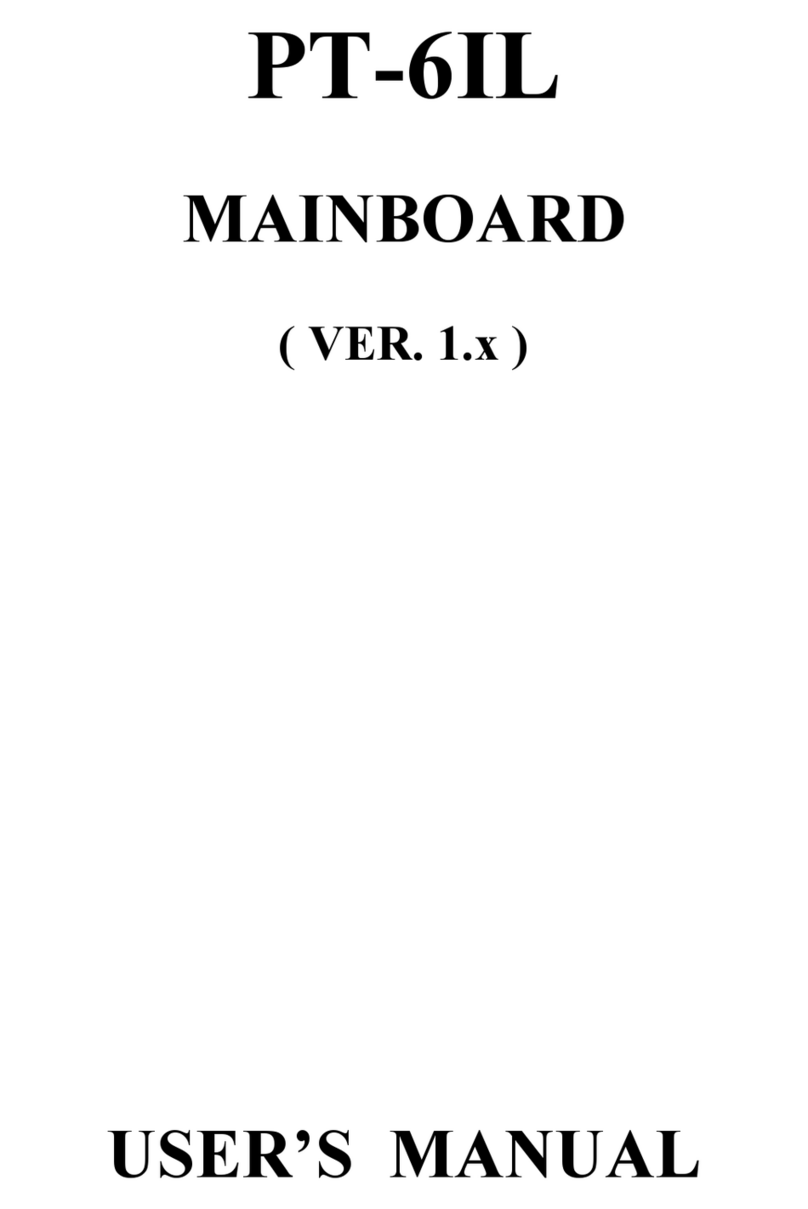
AZZA
AZZA 6IL user manual

Mercury
Mercury PI865GVM7 Series user guide
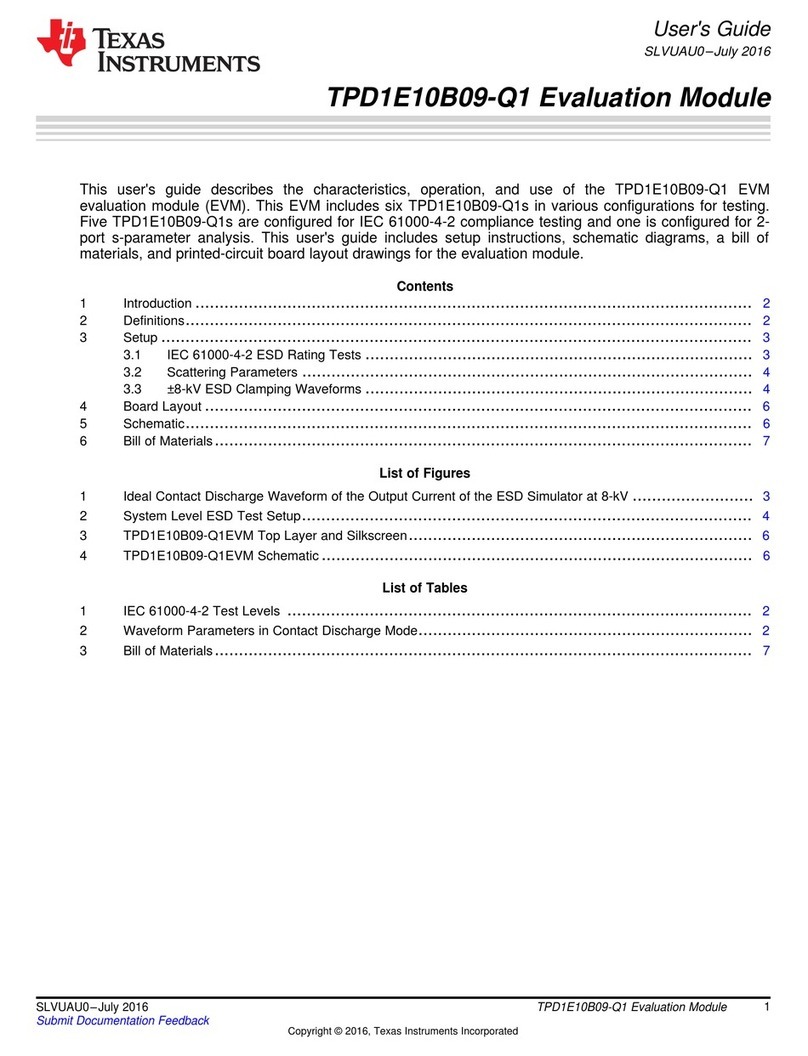
Texas Instruments
Texas Instruments TPD1E10B09-Q1 user guide
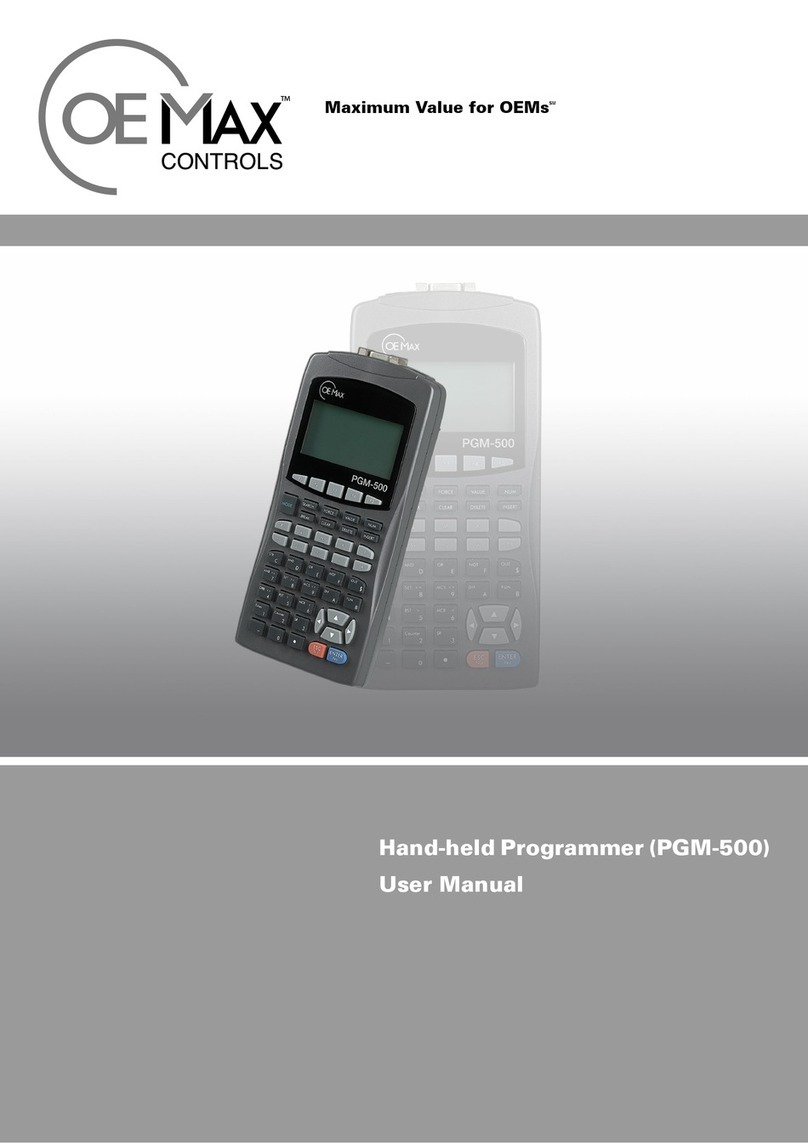
OE Max Controls
OE Max Controls PGM-500 user manual