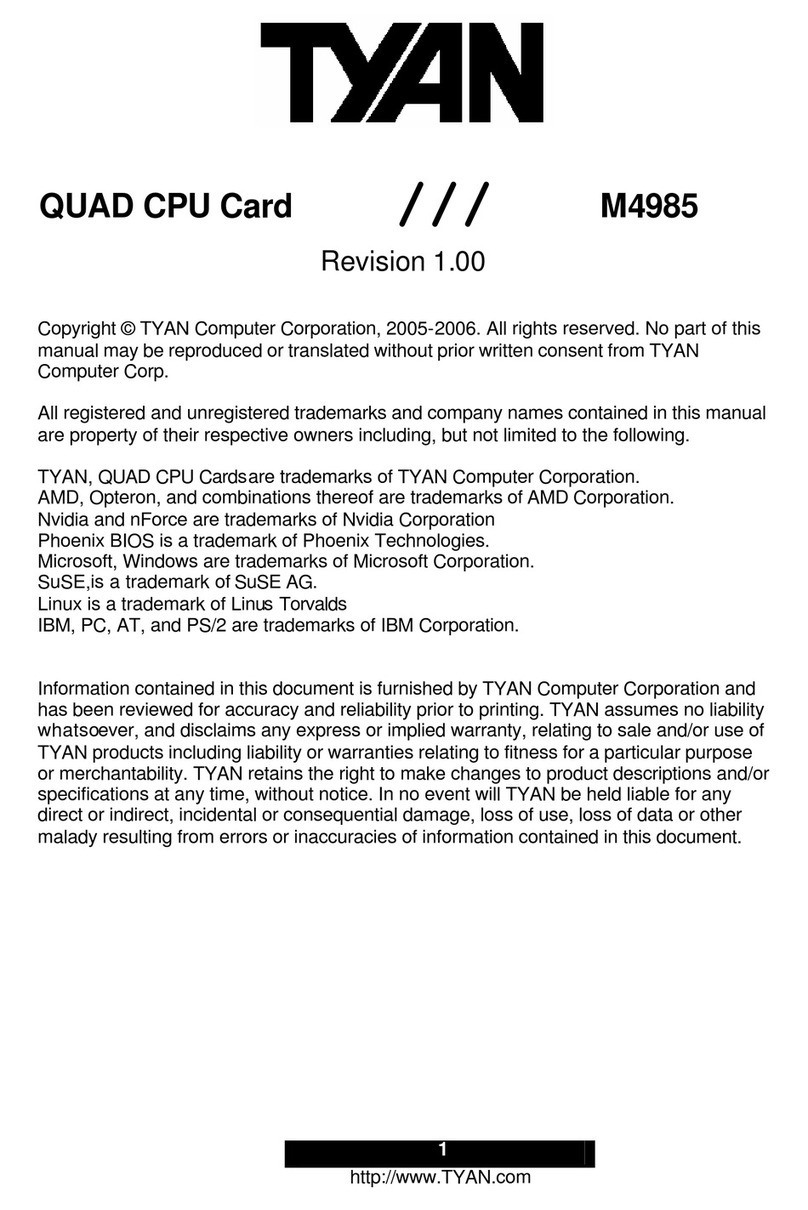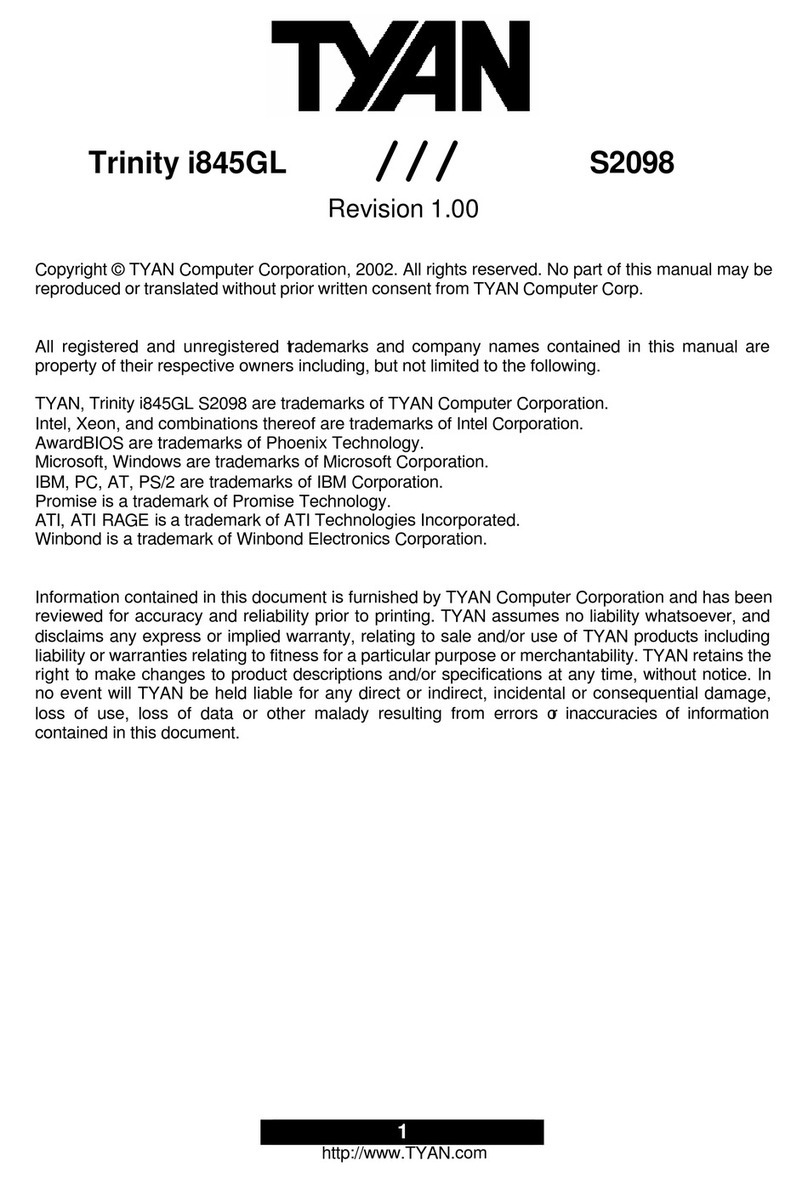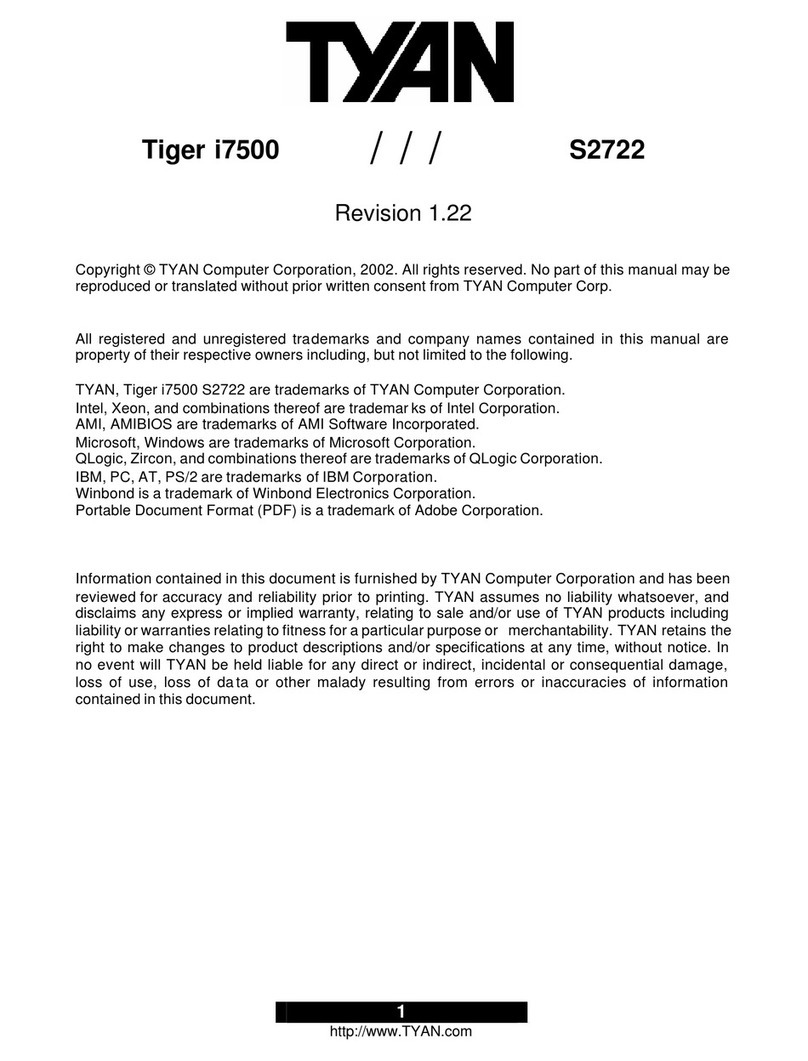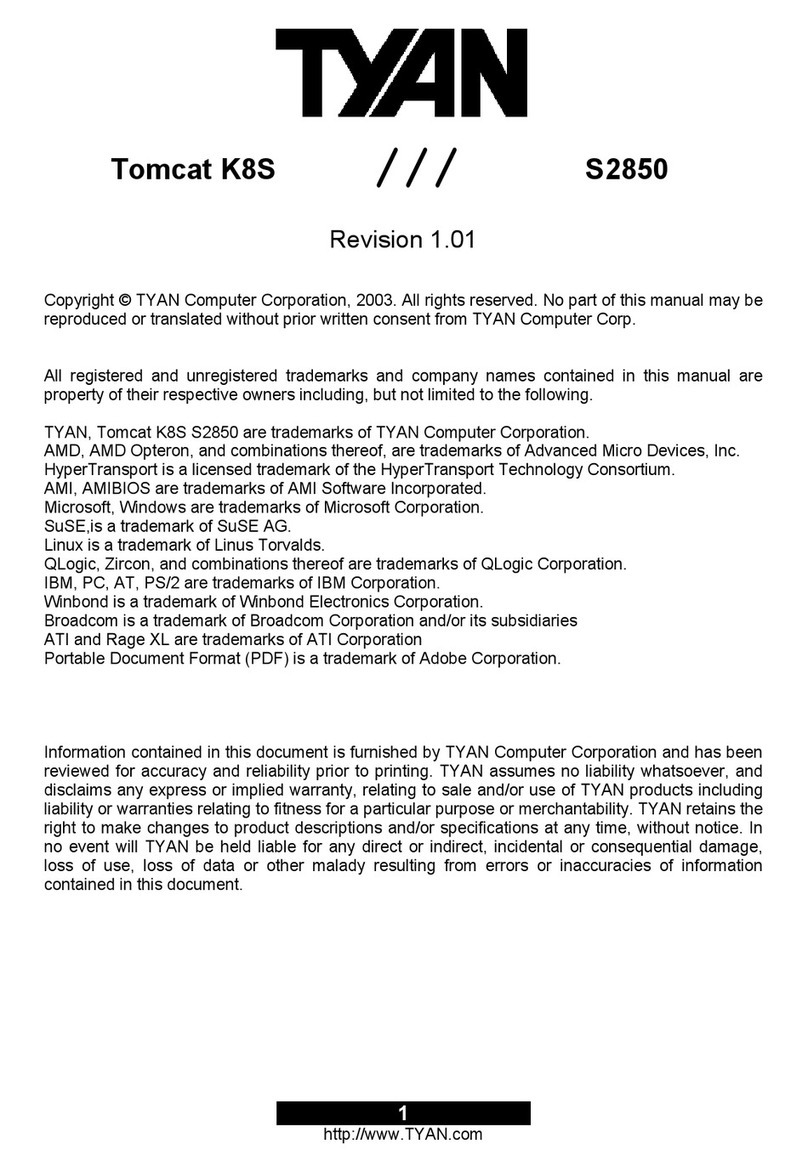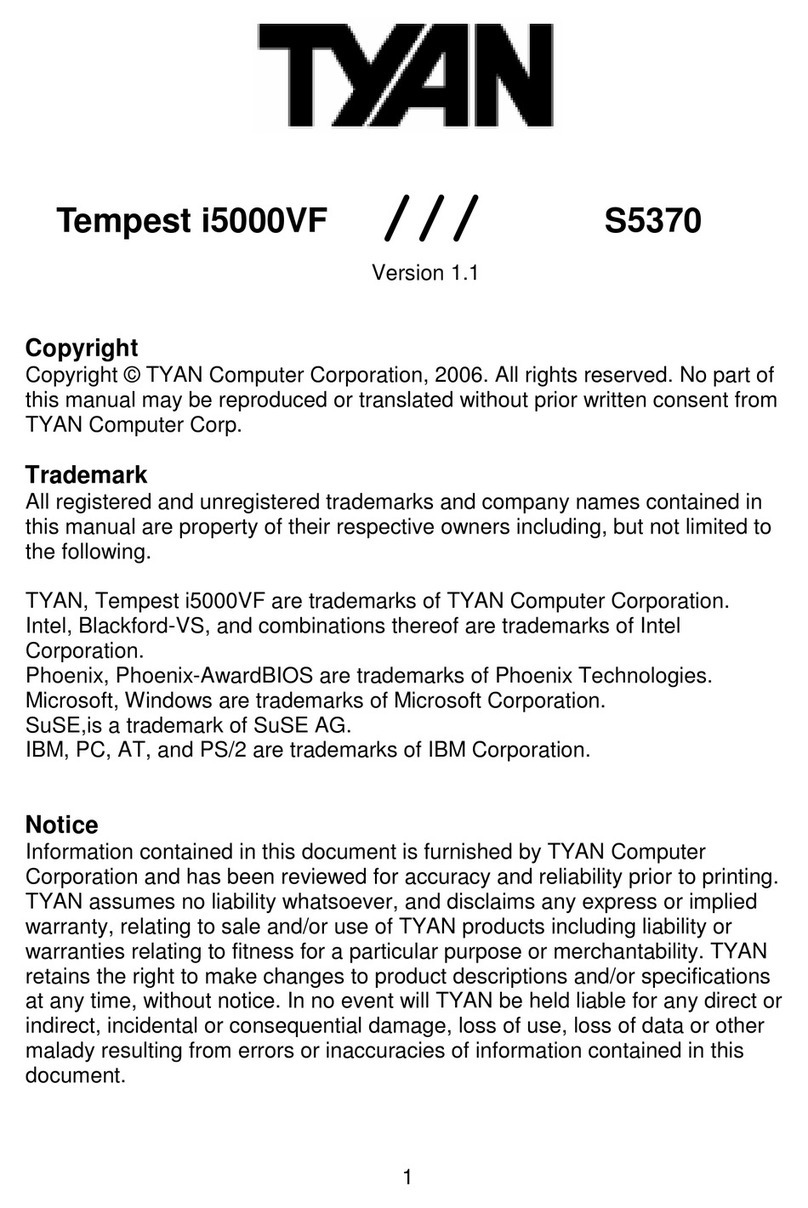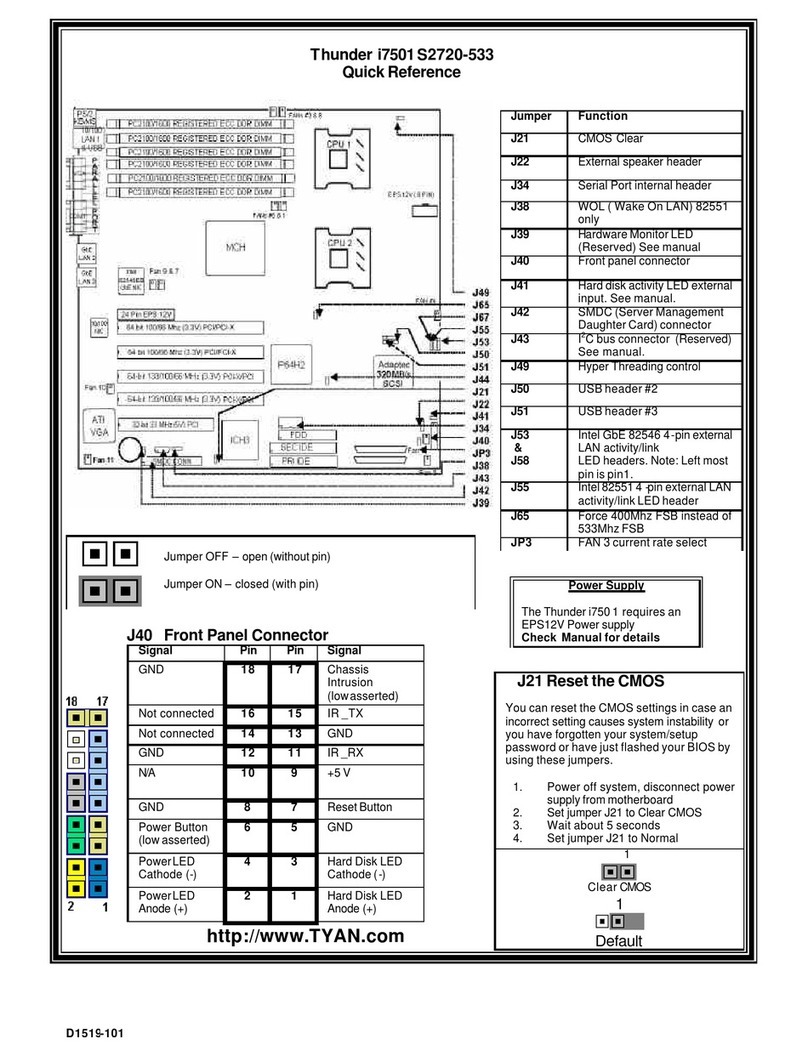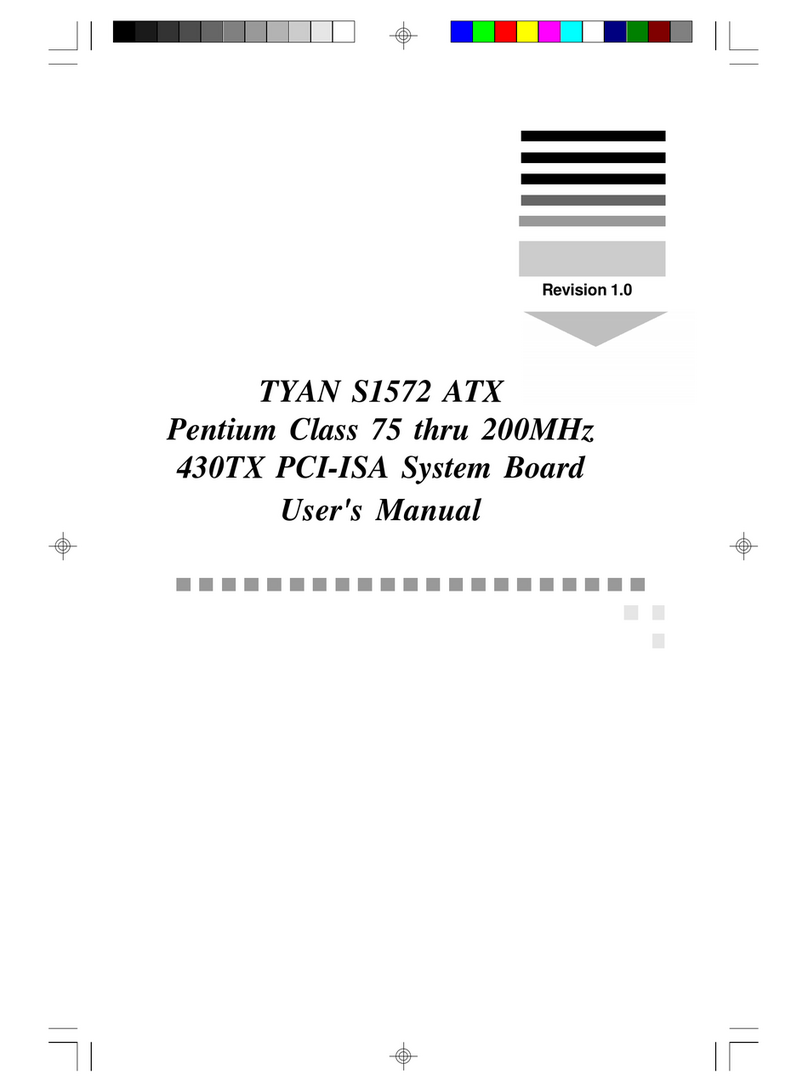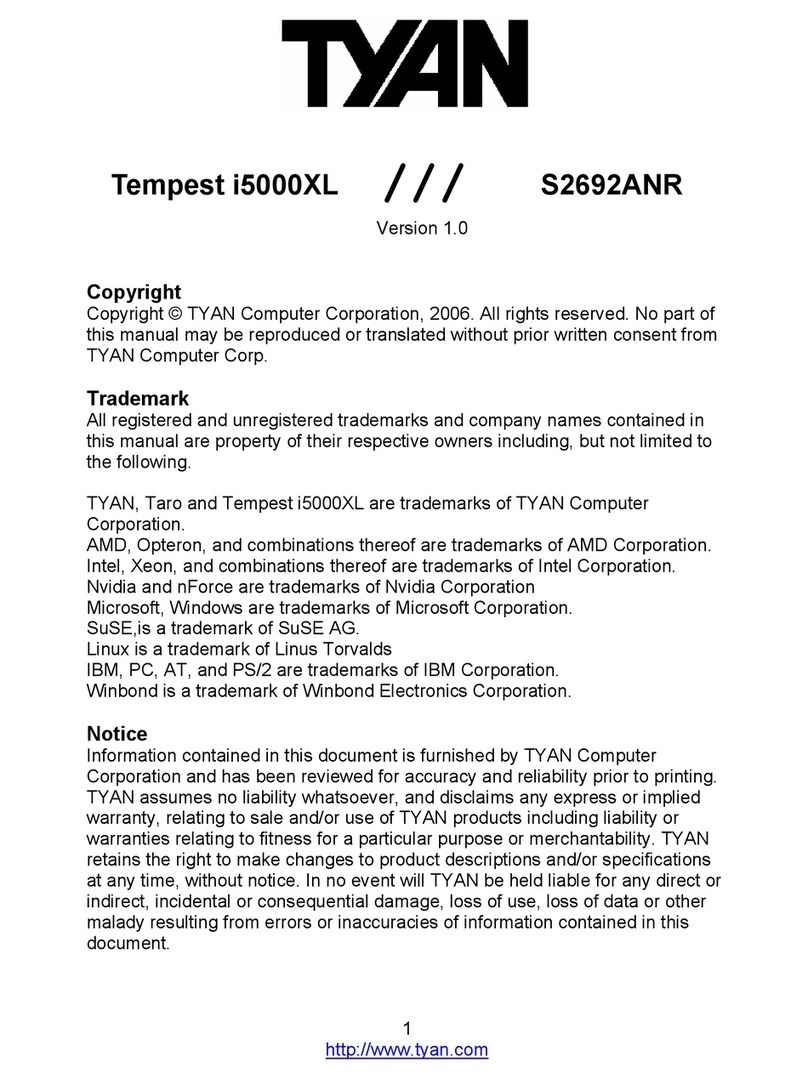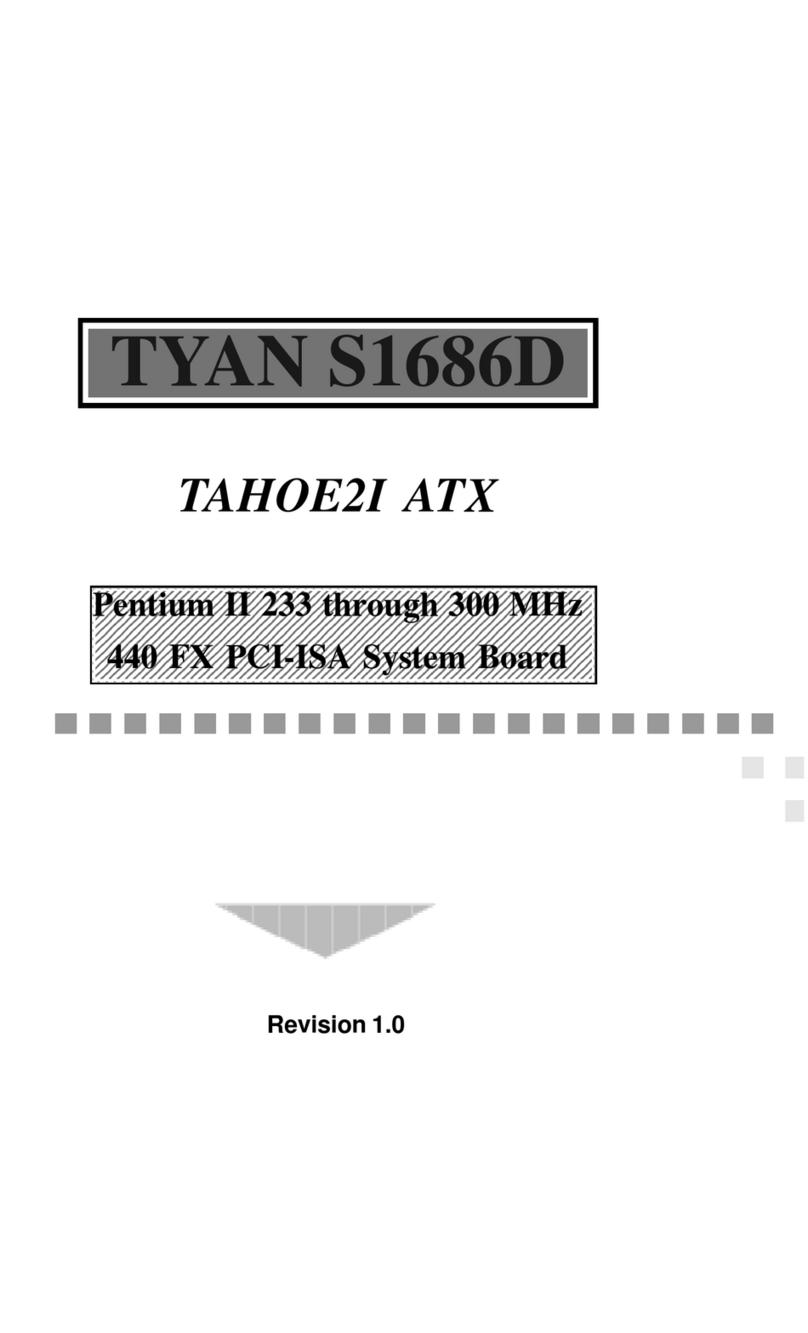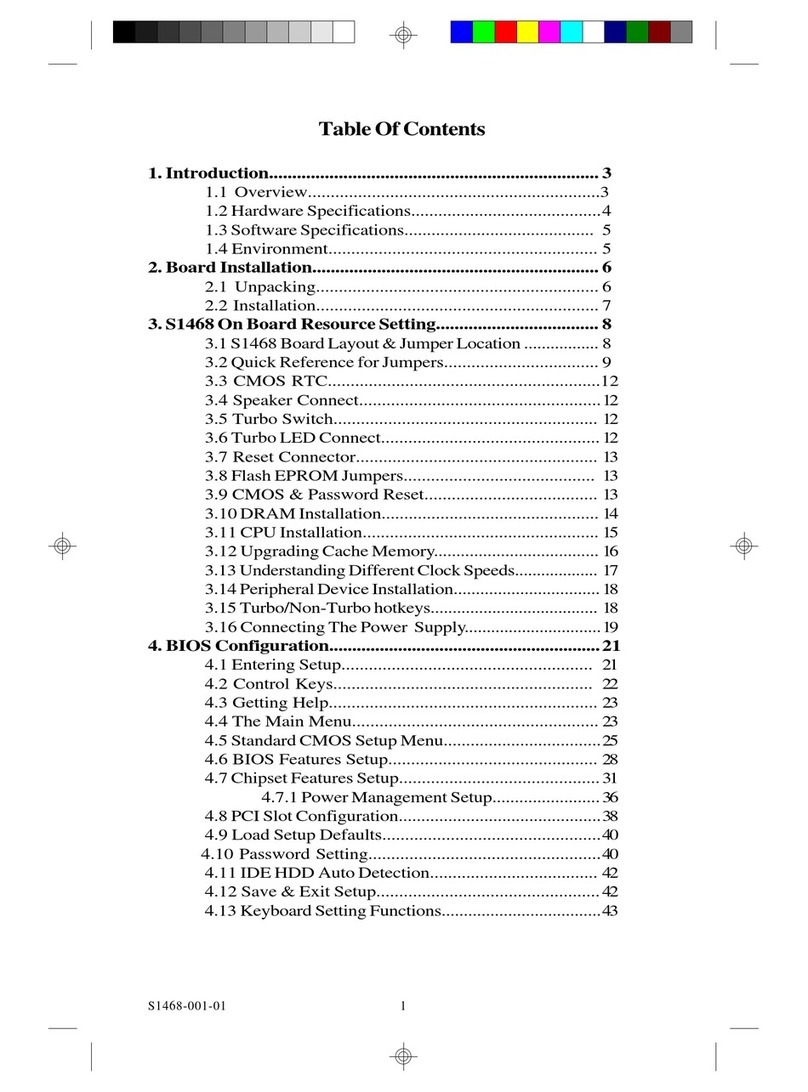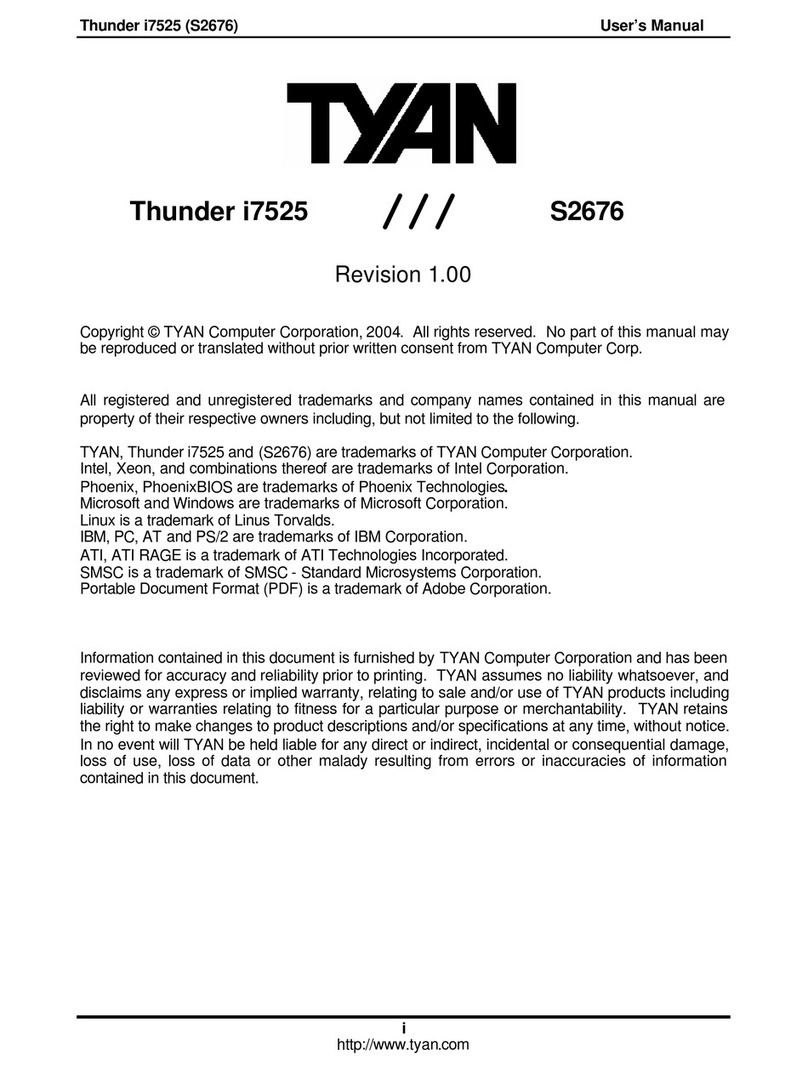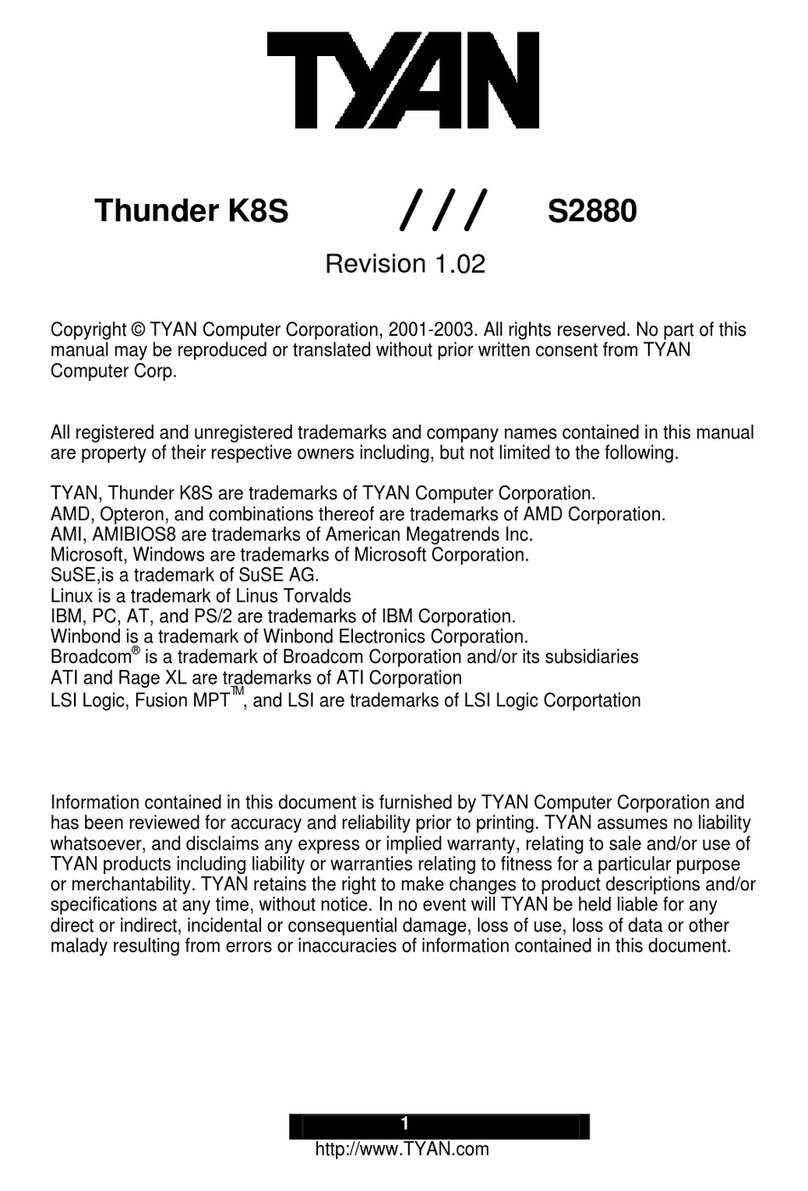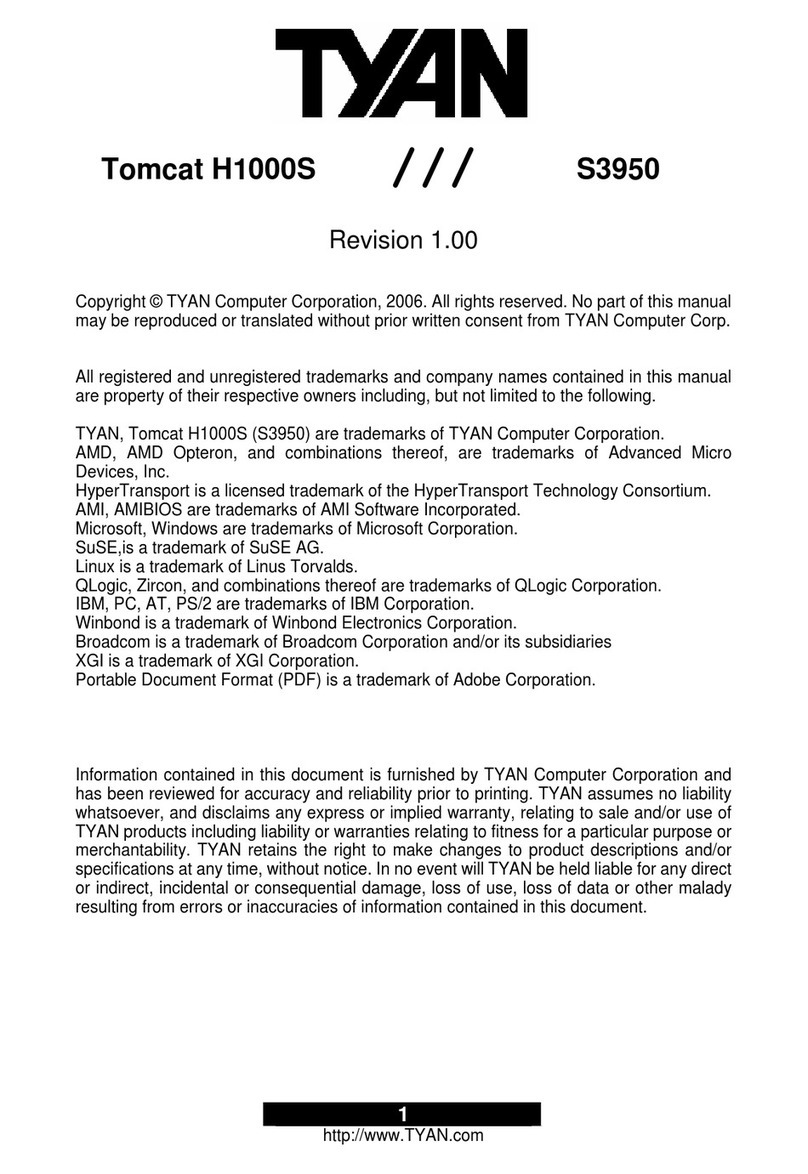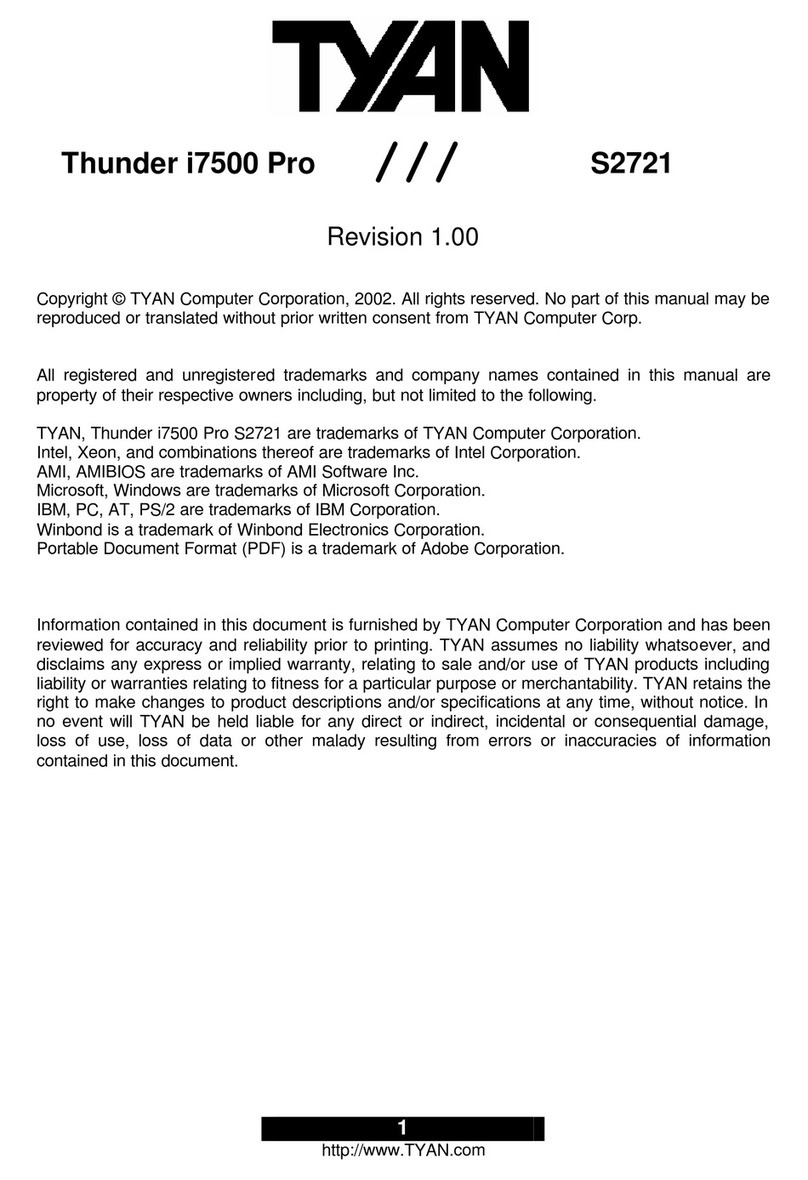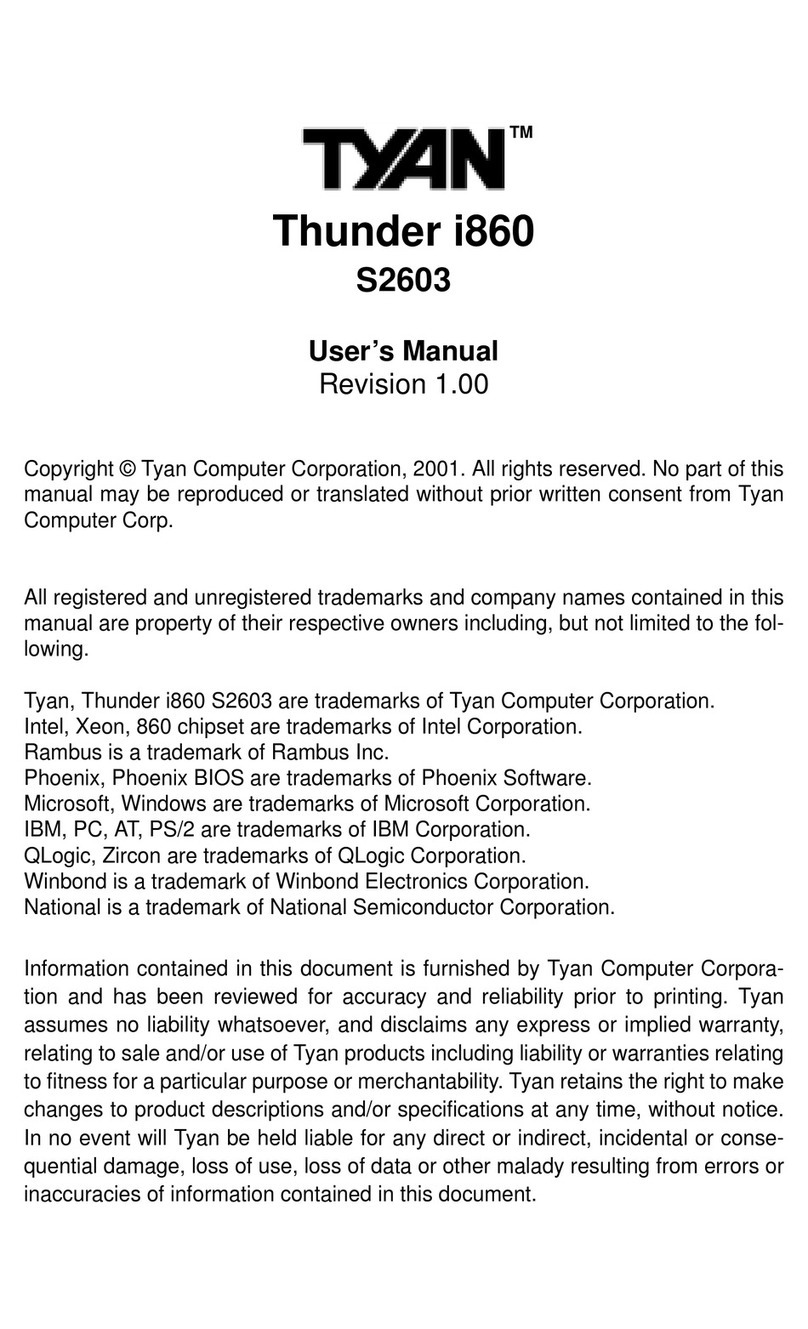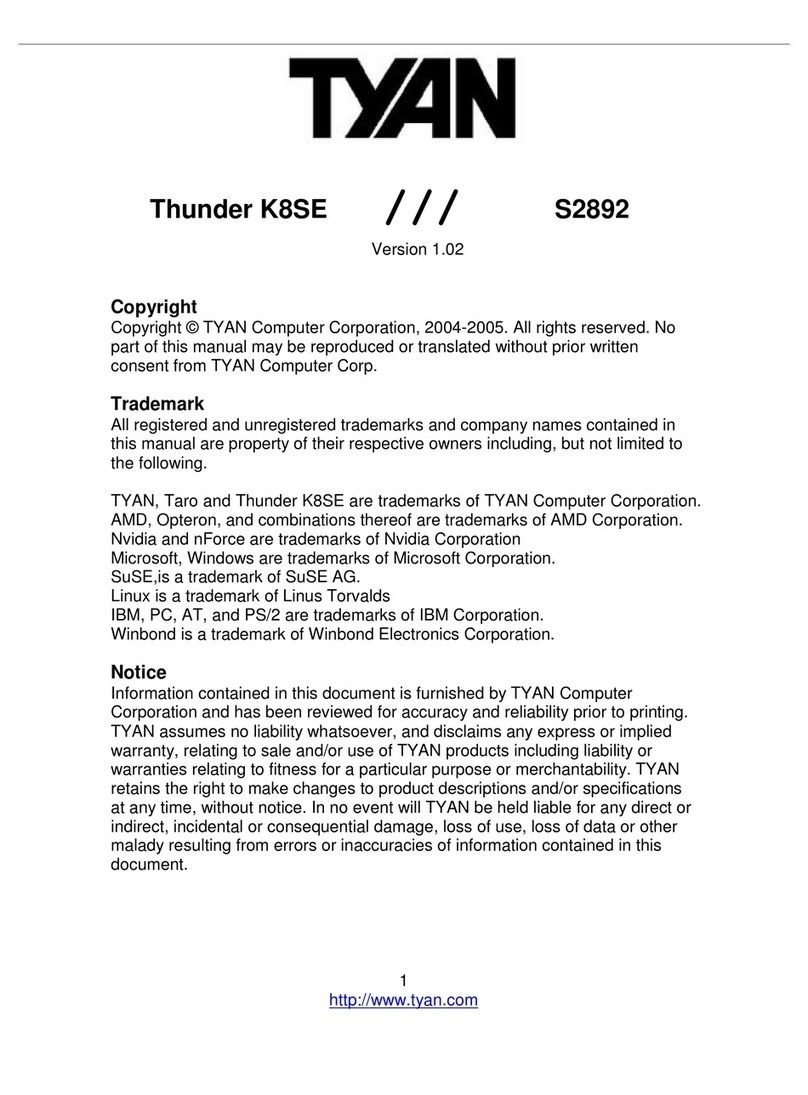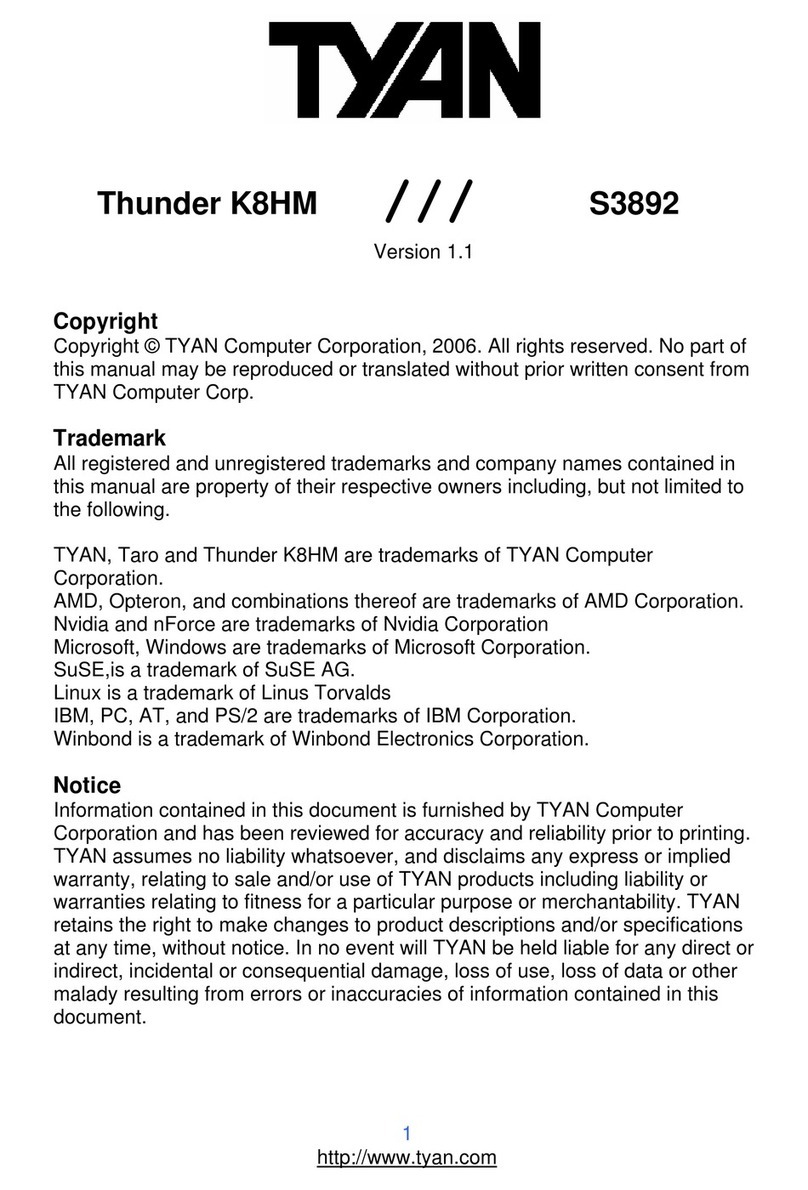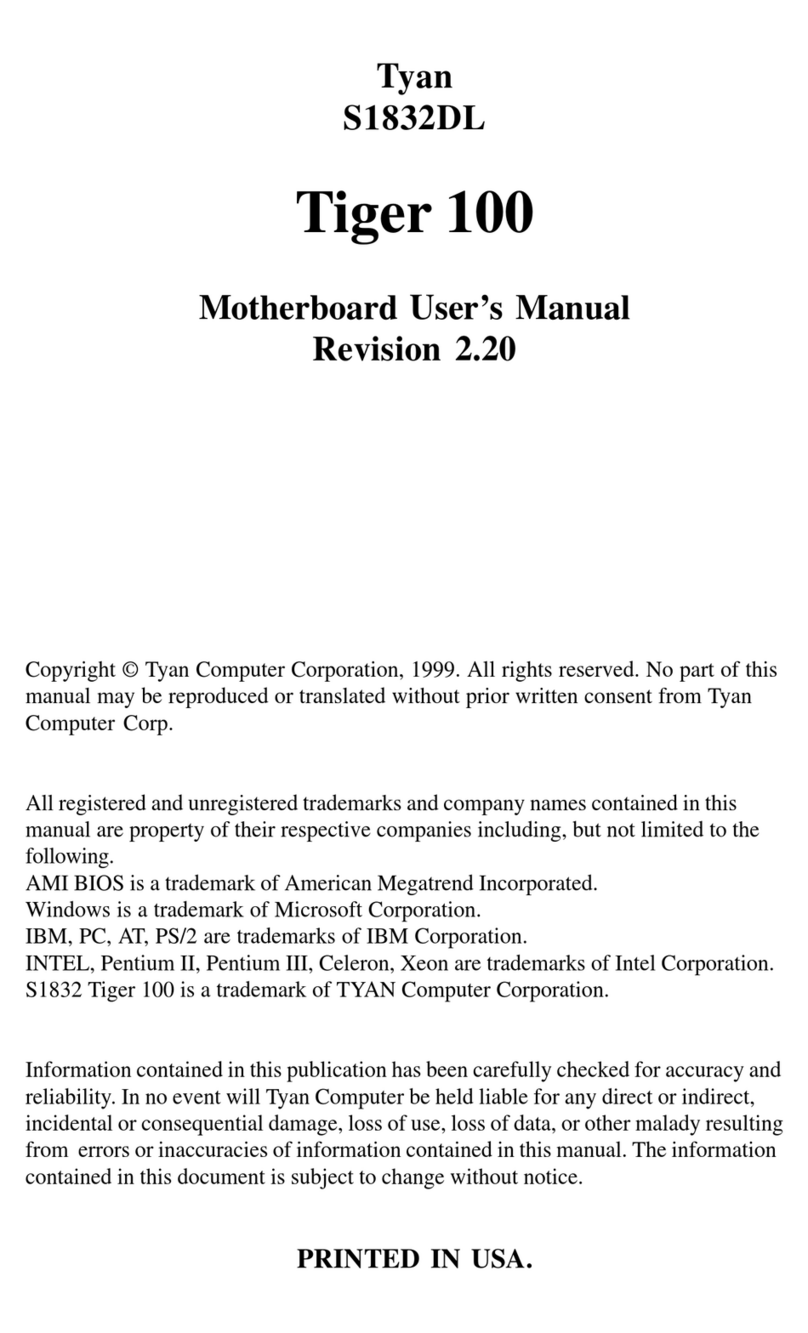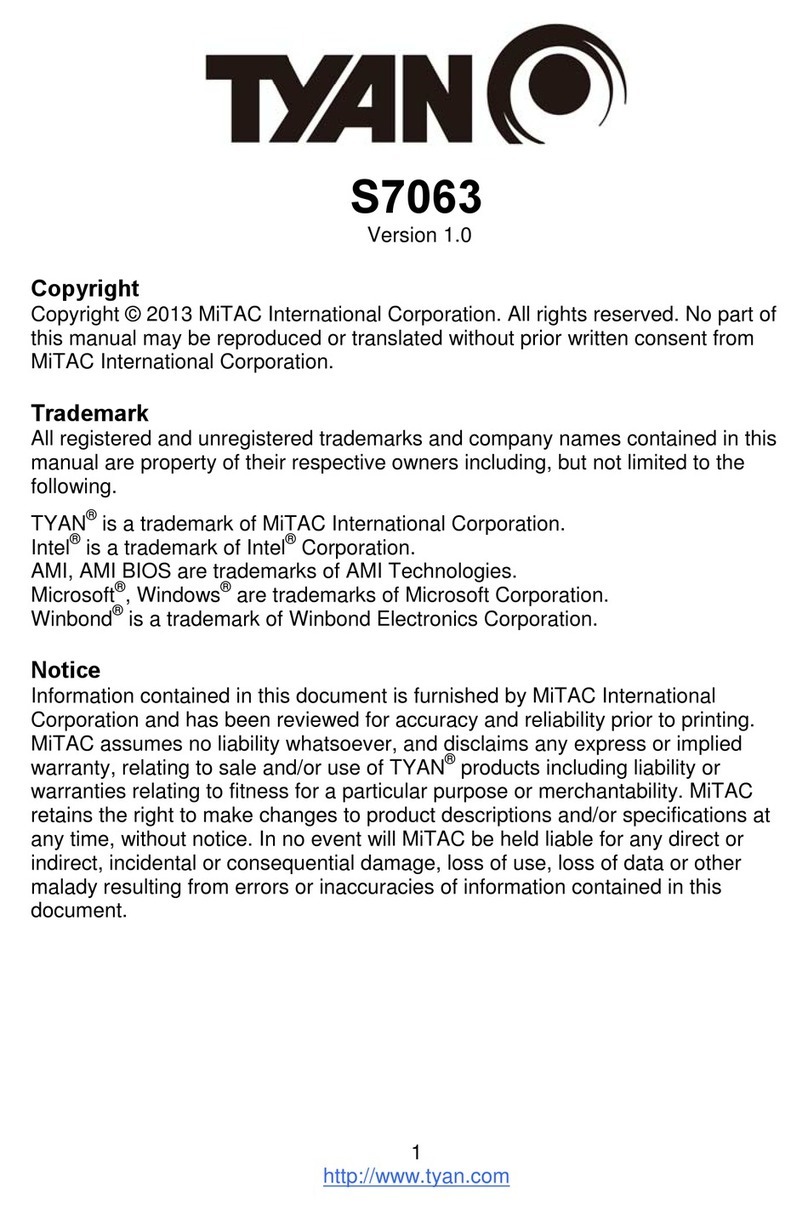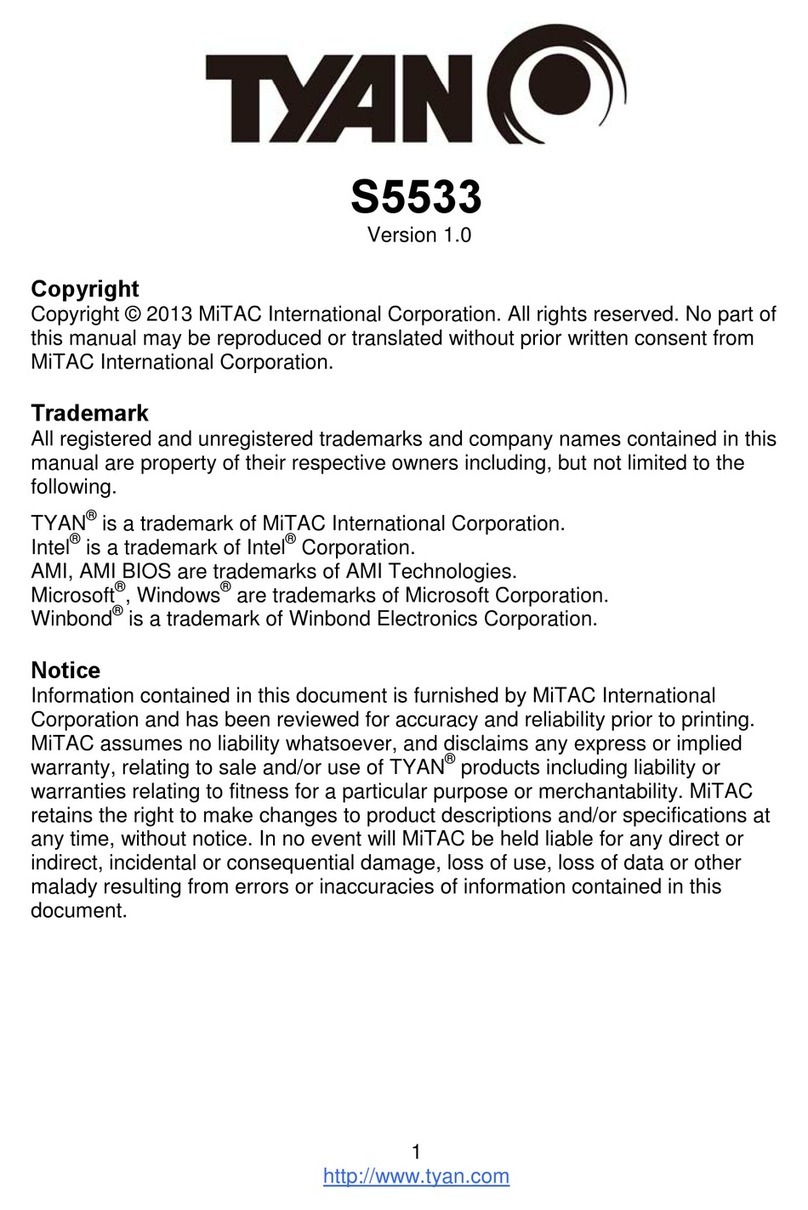http://www.tyan.com
4
Expansion Slots
•One PCI Express x16 slot with
riser support for the following
configuration
- One 16 slot
- Future multiple slot riser support
in development (Check
TYAN.COM for updates)
•One Tyan TAROTM SODIMM
100MHz (PCI-X B)
•One PCI-X 100MHz slot (PCI-X B)
•Total of three usable slots in
pedestal chassis or two slots in
1U rackmount configuration
Integrated SATAII Controllers
•Two integrated dual port SATAII
controllers
•Four SATA connectors support up
to four drives
•Supports 3.0Gb/s per port
•NvRAIDTM v2.0 support
•Supports RAID 0, 1, and 0+1
Integrated I/O
•One floppy connector supports up
to two drives
•One parallel port header and two
serial ports (one connector, one
header)
•Six USB2.0 ports (two rear
connectors & four front panel
headers)
•One 15-pin VGA connector
•PS/2 mouse and keyboard
connectors
Regulatory
•FCC Class B (DoC)
•European Community CE (DoC)
Intelligent Platform
Management Interface Header
•Tyan Server Management
Daughter card (optional)
supports features listed below
via SMDC header
- Baseboard Management
Controller (BMC)
- Tailored for IPMI
- Supports KCS and BT styles
- Flexible Windows or Linux
management solution
- Supports RMCP and SNMP
protocols
- Supports ASF standard and EMP
- 12C serial multi-master controllers
and UARTs
- Built-in IPMB connector
- Remote power on/off and reset
support (IPMI-over-LAN)
BIOS
•Phoenix BIOS on 8Mbit LPC
Flash ROM
•ACPI 2.0 and SRAT support
•PXE via Ethernet
•USB device boot
•SMBIOS 2.3.1, BBS 1.1 compliant
•48-bit LBA support
Form Factor
•Extended ATX Footprint (12”x13”,
304.8x330.2mm)
•SSI 3.0/3.51 (24 + 8 pin) power
connectors
•Serial (one) and VGA (one)
connectors
•Stacked USB 2.0 (two)
connectors
•Stacked PS/2 connectors
•Two RJ-45 LAN connectors with
LEDs