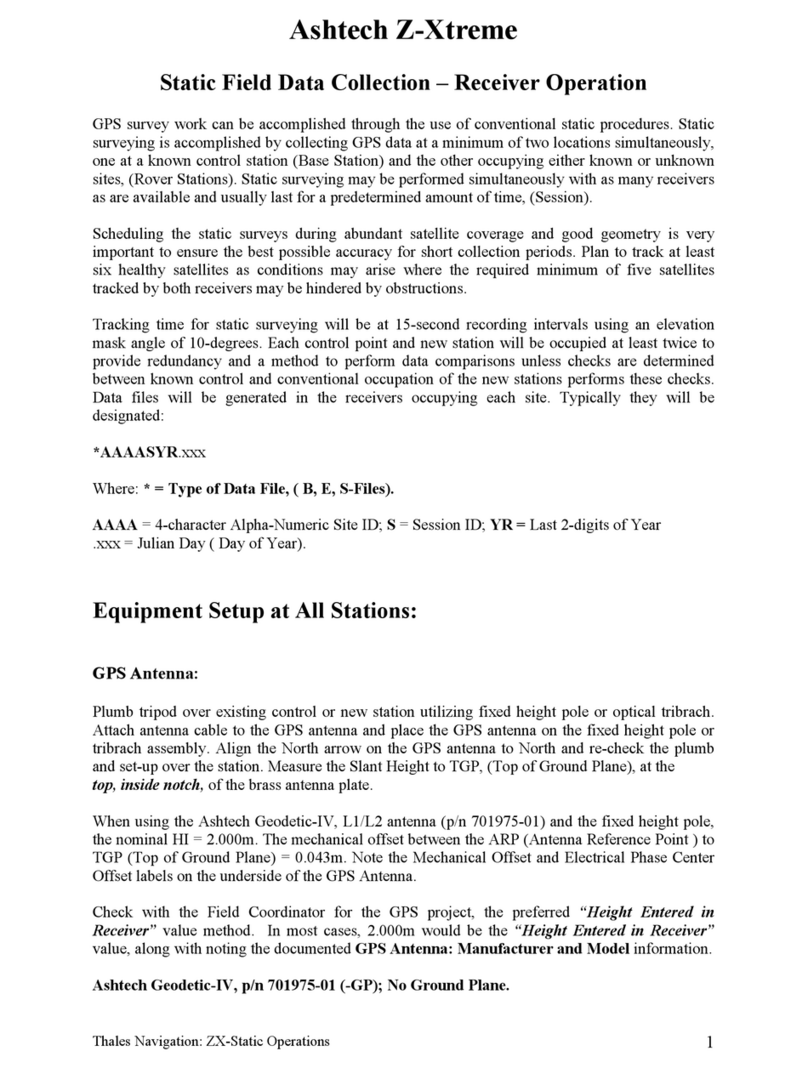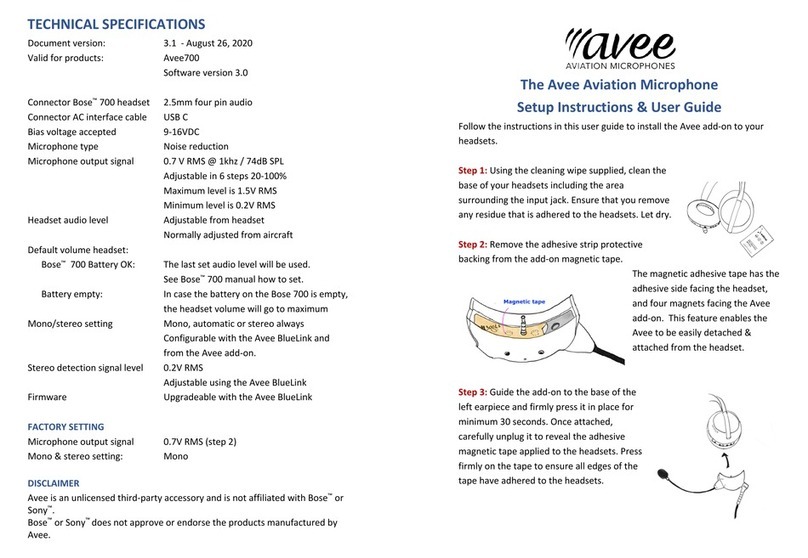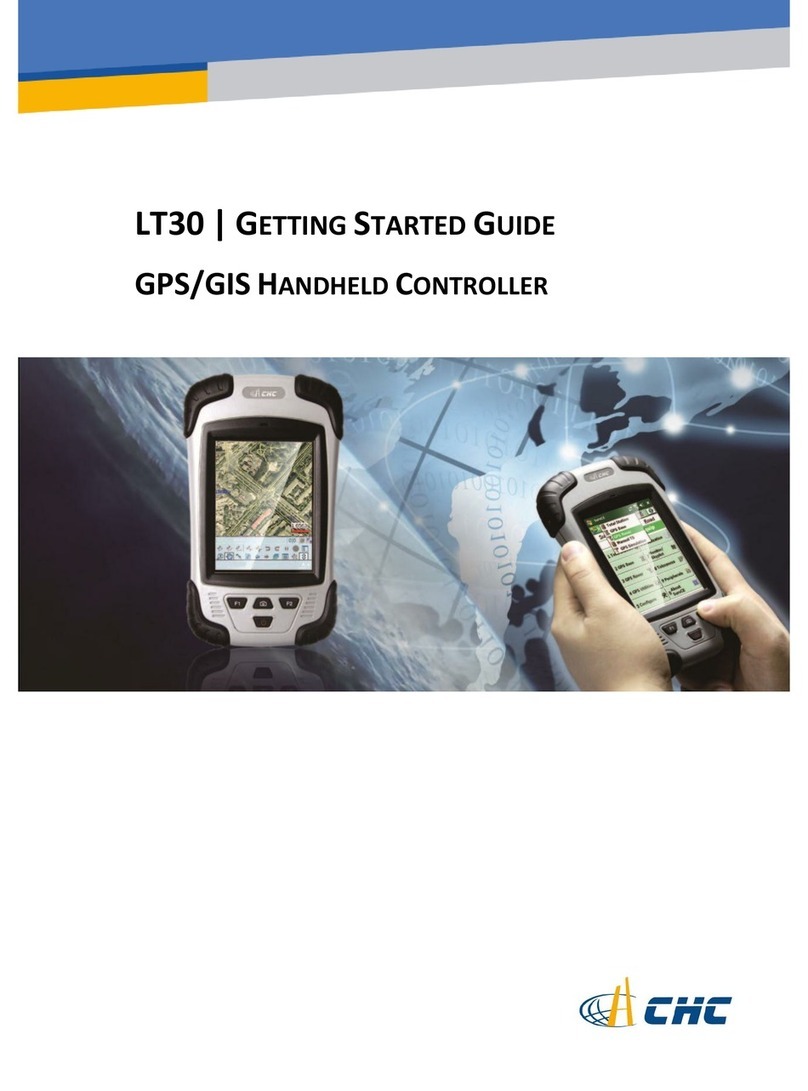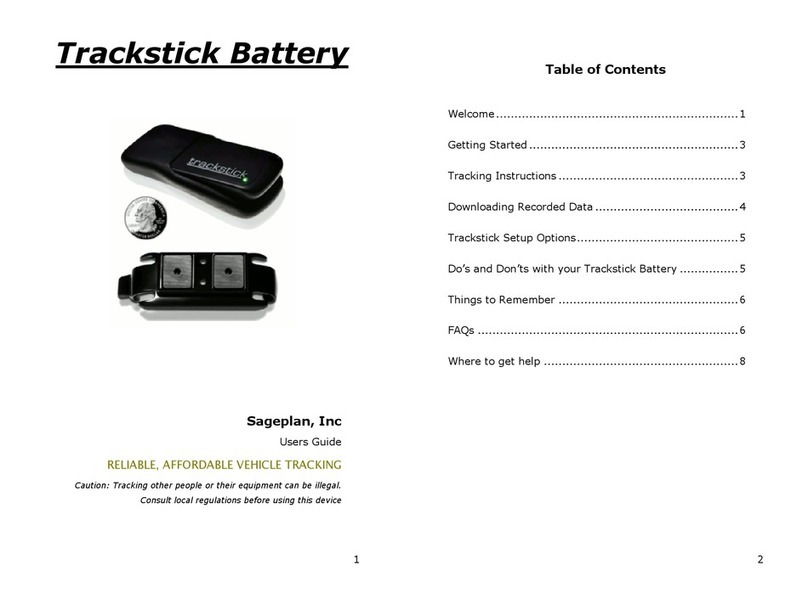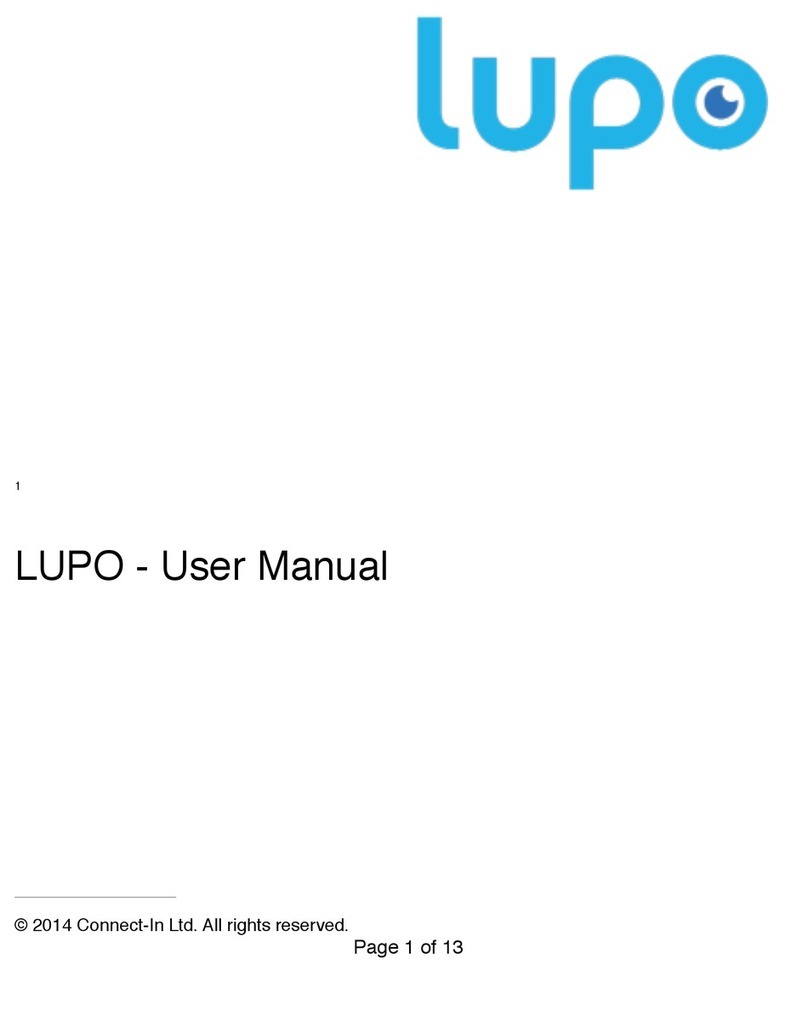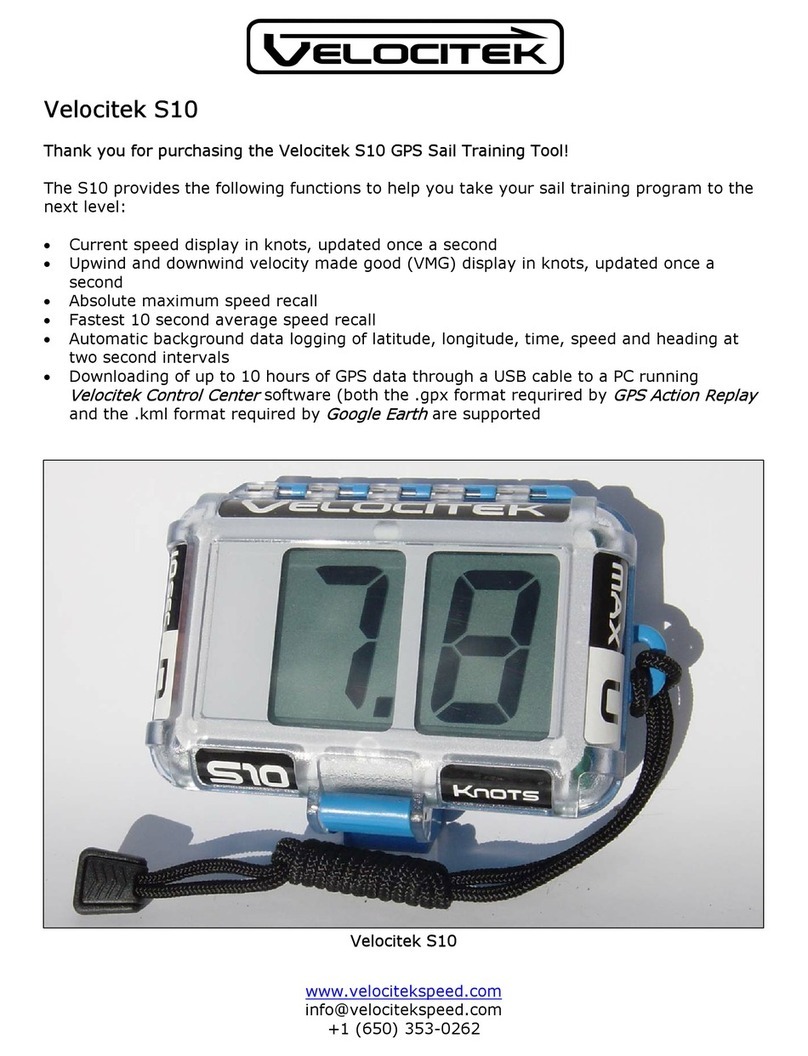Eurokids MYBUDDY Technical manual

EuroKids MYBUDDY Band
Welcome to the world of MYBUDDY !
MYBUDDY aims to assure safety within a secure, non-intrusive and
connected environment; to address parental anxiety on their child’s
out of home experiences.
•MYBUDDY is a One Stop solution for parents to locate their child:
•
Movement in / out of EuroKids for School / Field trips
•
In Transit to and from EuroKids School
•
Out of Home Tracking post school hours.
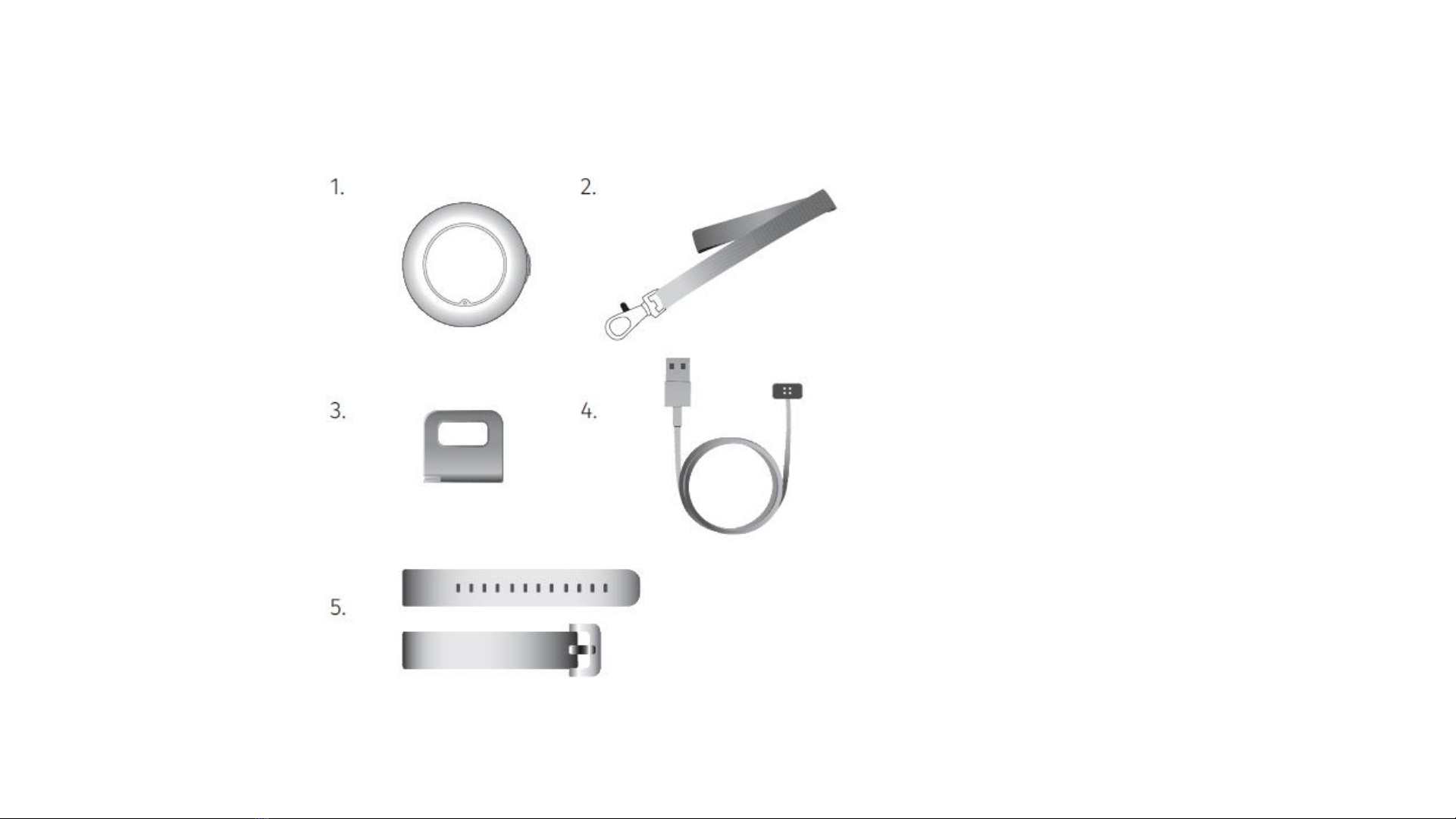
What's in the MYBUDDY Package
The MYBUDDY package
includes:
1. MYBUDDY device
2. Lanyard
3. Buckle
4. Magnetic charging cable
5. Strap
6. Quick Start Guide
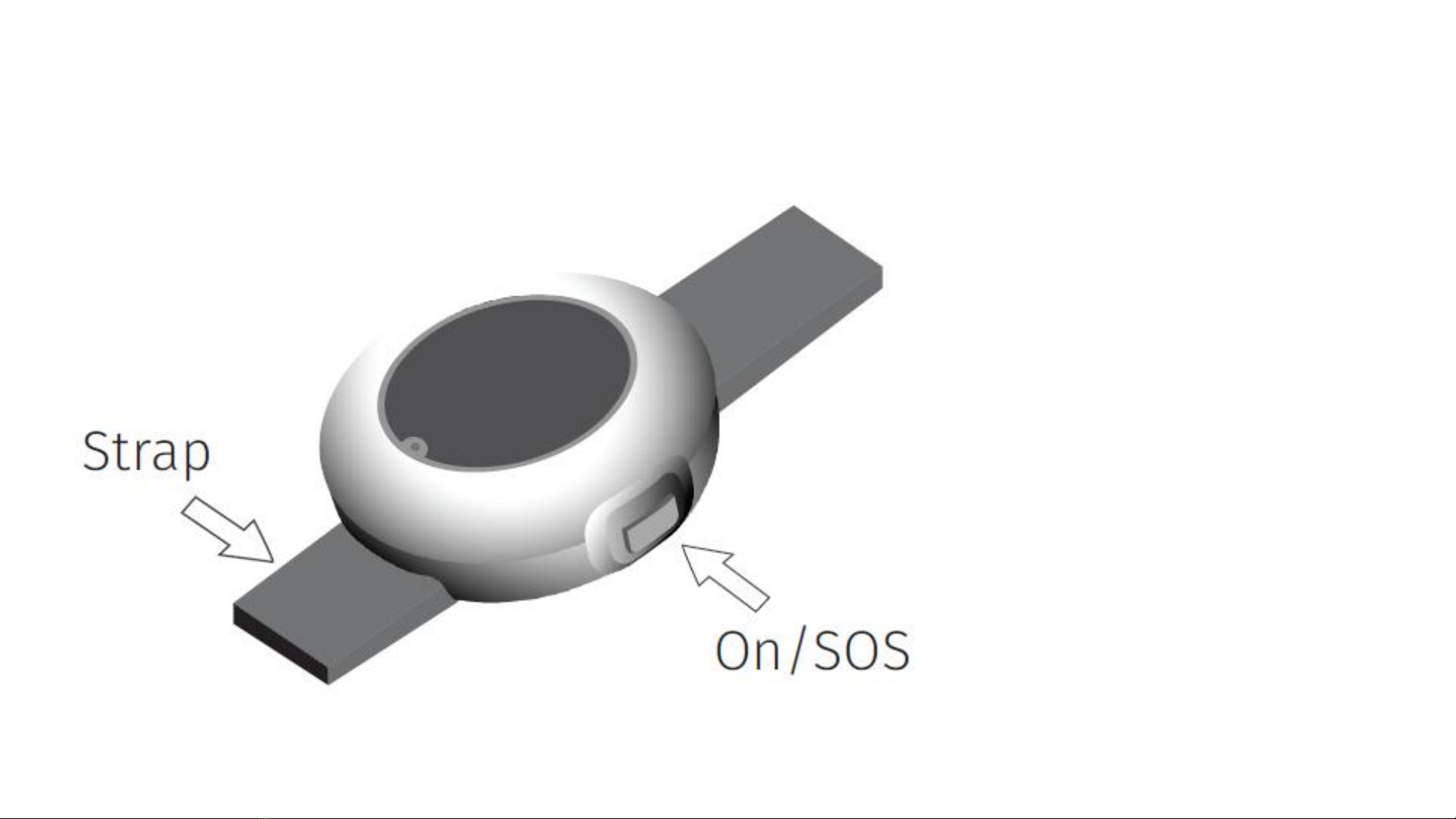
MYBUDDY Device
The rectangular orange
button on the right hand
side of the device is the
universal button which can
be used to switch on
MYBUDDY.
Long press the button to
turn on the device.
A green light will begin to
blink when the device is
switching on.

HOW TO INSERT A SIM IN MYBUDDY?
You will find a SIM slot at the
back of the MYBUDDY device.
The device supports only Nano-
SIM cards with Edge (2G) data.
Before inserting a SIM into the
device please ensure that the
SIM has an active 2G Data and
SMS Plan.
The SIM should be inserted only
when the device is switched OFF.
Short press the SOS button on
the device. If you see the light
blinking, wait till the battery is
drained and then insert the SIM.
Based on the type of the carrier,
it might take around 20-30
minutes to show the location in
the MYBUDDY Application.
SIM Card supported by MYBUDDY Device

HOW TO CHARGE MYBUDDY?
Attach the magnetic charger to the
device. A yellow light will begin to
blink while the device is being
charged.
The device needs to be charged for
1.5 hours.
A continuous Green Light is seen
when the device is fully charged.
A red light will be seen when the
device’s battery is low.
Action Device Status
Short press the power On/SOS button and observe
the Green colour
Device Normal
If the colour is red then it means the state is SOS SOS Mode ON
No blink on click of button Device Switched off

HOW TO USE THE STRAP / LANYARD?
Remove the strap and fix the
lanyard buckle as shown in
the illustrations. MYBUDDY
can be worn on the wrist or
around the neck.

Installing the Mobile Application
A total of 4
Mobile nos can
be paired with
one MYBUDDY
Device.
The first
registration for
each MYBUDDY
Device is the
Primary Parent,
who also gets 2
additional
features:
1. To add / delete
secondary
contacts
2. To Switch off
MYBUDDY Device
Enter the 5 digit OTP received via
SMS / IVR Call
Enter 1. Parent Name, Parent Mobile
No, Email ID and set a 4 digit PIN
CODE. Agree on Terms and conditions
Enter IMEI / Scan the
Bard code of the
MYBUDDY Device

Dashboard and Features
Provides Battery information of
the MYBUDDY Device
Provides information of last recorded
location and time of the MYBUDDY
Device
Location of the
MYBUDDY Device
Device Options
Navigation Menu
MYBUDDY Device
Profile
Denotes the accuracy
of location.
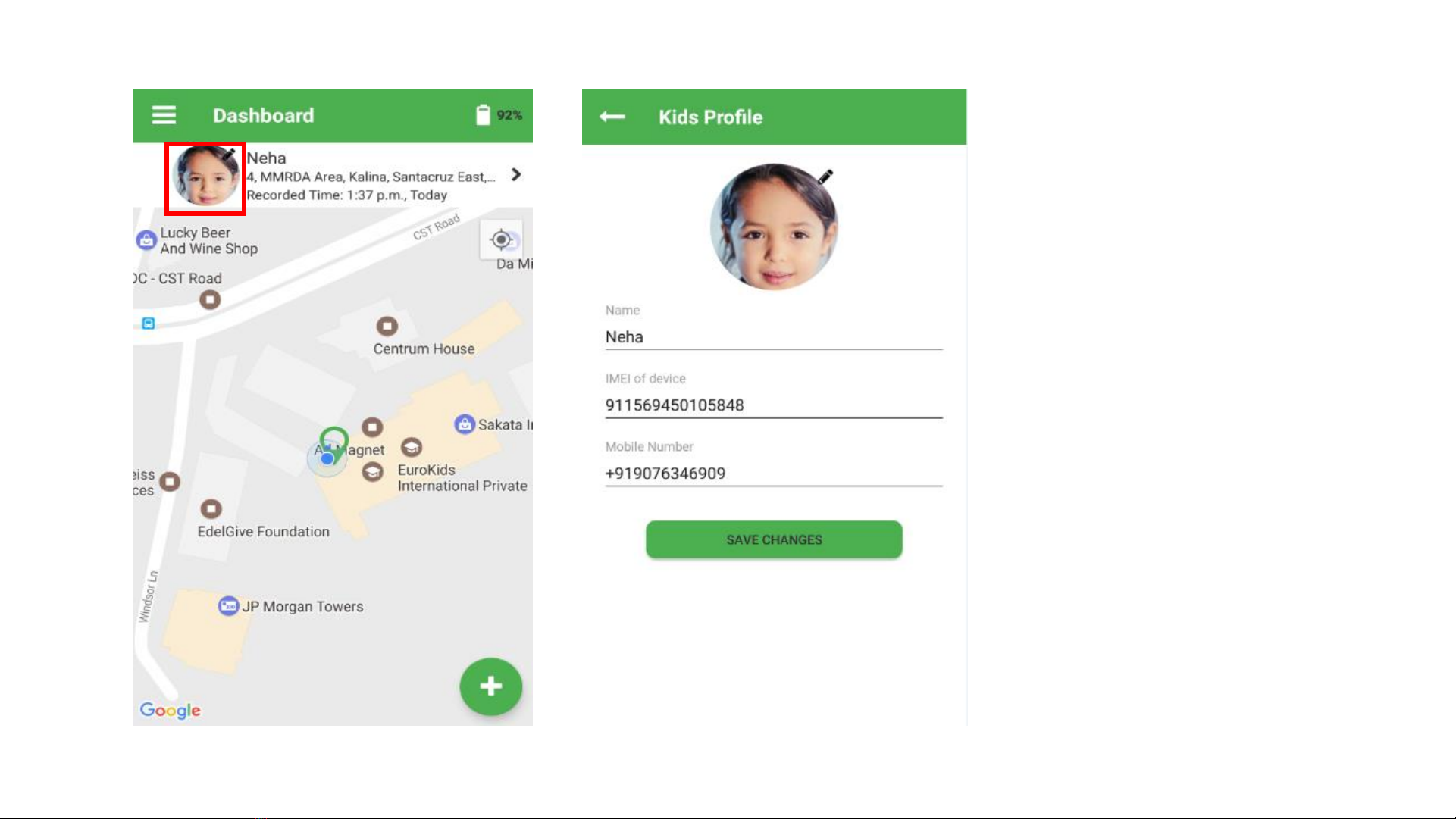
Updating the Mobile No. of MYBUDDY
Click on the Edit (Pencil) Icon Enter the Mobile no. of the SIM card
entered in MYBUDDY

Locate
To Update real-
time Location –
An SMS is sent
from the Parent’s
Mobile to fetch
the real-time
location of the
MYBUDDY
Device.
The Device
Refreshes
location
automatically
without any SMS
every 3 Minutes
(Default settings).
The Device
refresh rate can
be changed in the
settings.

Activity Log
Activity Log
provides the
details of SOS,
Switch off and
Safe zone
notifications.
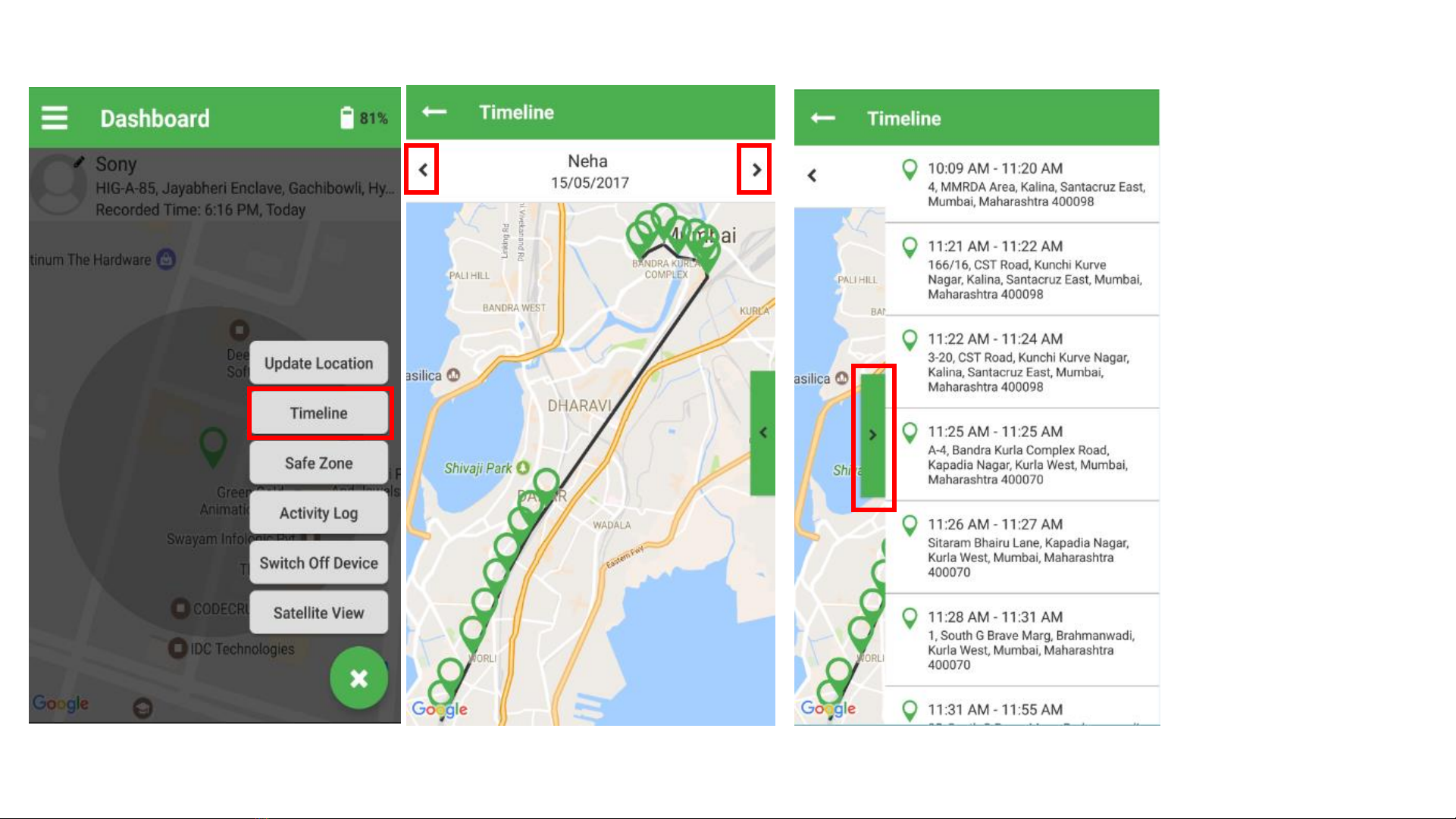
Timeline
Timeline events
of the last 7 days
can be seen for
each MYBUDDY
Device.
Click on the Timeline menu Click on the Green Menu to view the
timeline in text format
Use the Navigation buttons to change
the Dates.

Adding Safe Zone
A total of 6 Safe
Zones can be added
for each MYBUDDY
device.
Minimum Radius of
safe zone(s) is 100
Metres and
Maximum - 500
Safe Zone(s)
notifications are
dependent on the
Network and GPS
Accuracy.
Increased frequency
update may lead to
delayed Safe Zone(s)
notifications.
Click on the Slider to Increase or
Decrease the Safe Zone Radius.
Enter the name of the Safe Zone and
Click ‘Save’
Safe Zone(s) are Displayed as Green
Areas on the Map

Safe Zone Alerts
The Device
sends
notification
when the
MYBUDDY
Device moves
‘In’ and ‘Out’ of
the Safe Zone(s).

Deleting the Safe Zone(s)
Select a Safe Zone and Click on the
delete icon
Click ‘OK’ on the confirmation
dialog
The Safe Zone is deleted successfully

Device Switch Off
The device can
be switched off
only by the
primary parent
using the
MYBUDDY
application.
While switching
off a Red LED
blinks for 3 times
and the device
vibrates once.
The Switch Off
function works
using an SMS
sent to the
MYBUDDY
Device from the
Primary Parent’s
mobile number.
A Notification is sent to the Parent
Application
The Mobile Application will display a
Grey Bar “MYBUDDY Switched off”
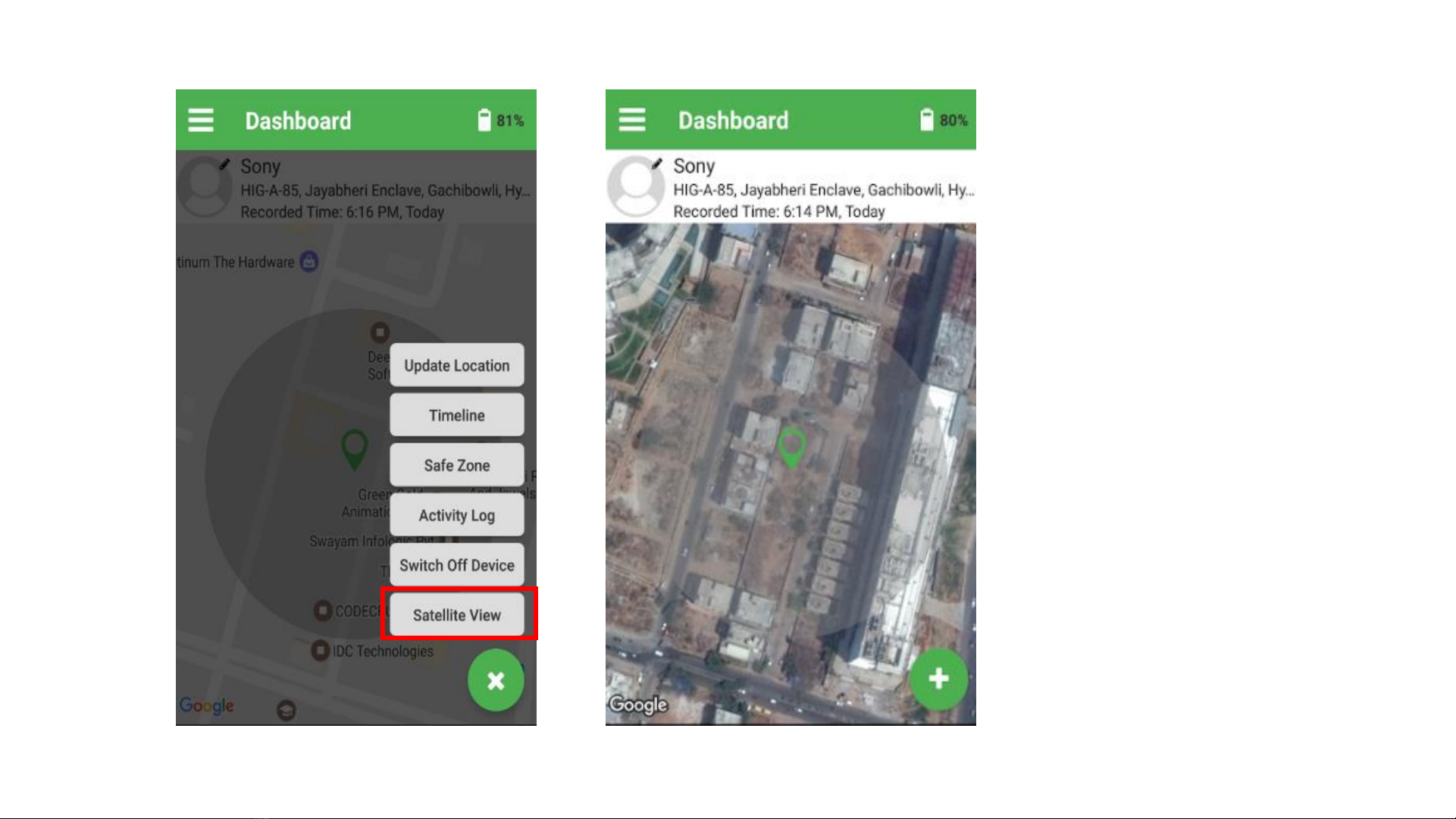
Satellite view
Click on satellite view to Toggle satellite
view of the Dashboard

SOS
An SOS cannot be
raised twice.
When the
MYBUDDY is in
the SOS MODE,
another SOS
cannot be raised
until the first SOS
is dismissed.
An SOS cannot be
raised when the
MYBUDDY Device
is in the Safe
Zone.
The functionality
of an SOS is
dependent on the
Network
coverage.
Amber alert is sent to all the parents
with TRACK and DISMISS options
Click DISMISS SOS Option in Dashboard
to Disable the SOS.
Table of contents