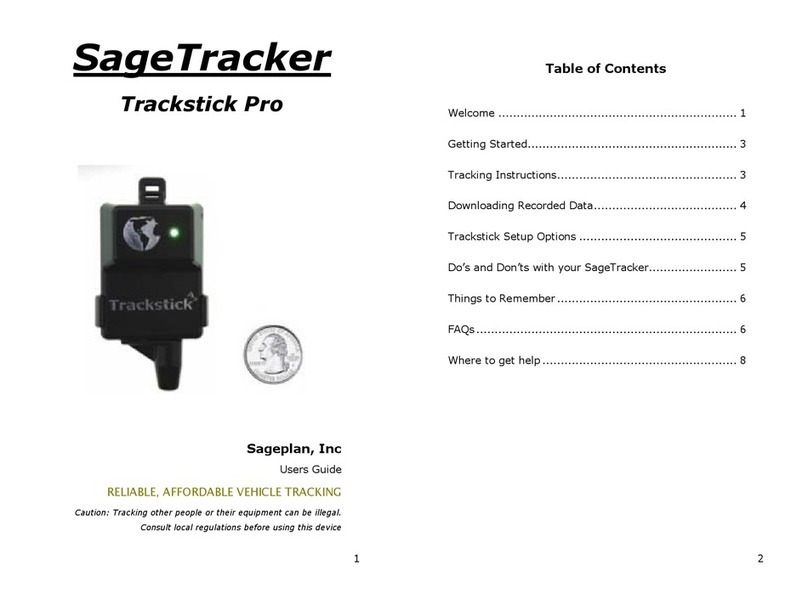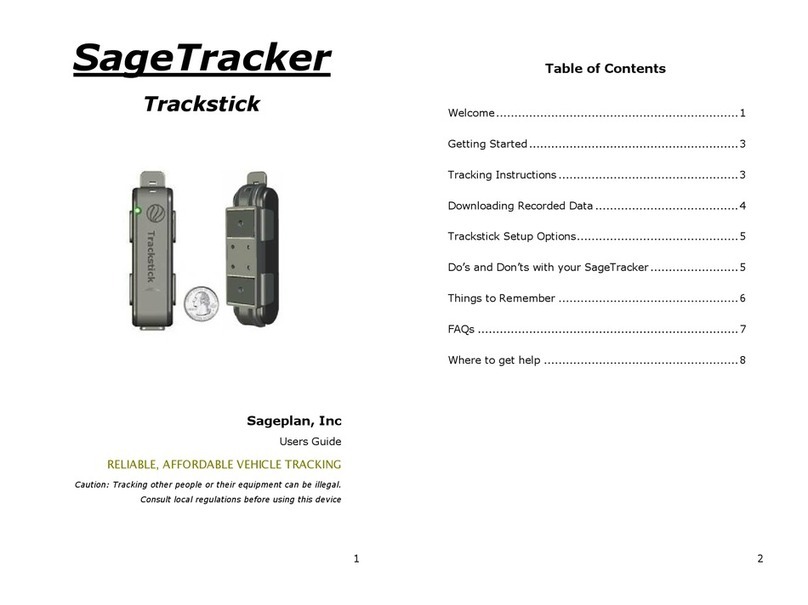3
Welcome
We hope that you enjoy your new Trackstick, and that you
find it both practical and easy to use. Trackstick uses GPS
(Global Positioning System) to track its location and the
telemetry is downloaded to your Windows based personal
computer.
Getting Started
Your Trackstick was shipped ready to use. Follow these easy
steps to get started:
Software and Device Setup
1. Install the Trackstick Configuration Manager on your
Window’s based personal computer. The software
can be downloaded at
http://www.worldtrackingsolutions.com/trackstick-
mini-data-logger/
2. Take Trackstick for a test drive (the dashboard of a
vehicle is a great location for the first test).
3. Plug Trackstick into a computer USB port and
continue with the software installation as instructed.
4. When installation is complete, run Trackstick Manager
software.
The configuration manager will allow you to set the reporting
interval of the device. See the “Help” section within
Trackstick Manager for additional details.
Tracking Instructions
1. Trackstick always requires an unobstructed view of
the sky to receive satellite signals. Never place the
Trackstick in a vehicle’s trunk or in any other object
made of metal. Clothing, handbags, backpacks, most
automobile windshields, fiberglass and other non-
4
metallic objects will not normally interfere with the
Trackstick’s operation.
2. When turning on for the first time, place the
Trackstick in a location with a clear view of the sky
for at least fifteen (15) minutes. The GREEN LED
should illuminate after about three (3) minutes if a
good satellite signal is available.
3. If the GREEN LED does not illuminate after a few
minutes, move the Trackstick to another location to
receive a better satellite signal and wait an additional
fifteen (15) minutes.
4. Battery life will vary with normal operation. Twenty
four hours of recorded location histories is typical.
TIP: A good way to familiarize yourself with the device is to
place the unit on the dash of your vehicle for the first day of
use. This will allow the device to collect data in a location
with good GPS visibility.
Downloading Recorded Data
WAR I G: Be sure to install the Trackstick Manager
software before plugging Trackstick into your
computer.
1. nce the software has been installed, plug the Trackstick
into your computer’s USB port.
2. Click the Trackstick Manager icon.
3. Select “File”, “Download Trackstick Data”.
o You will be prompted for a name to save the file
in the Trackstick folder.
The recorded Trackstick information is presented in four
different ways (All, Tracks, Routes, and Dates). See the
“Help” section within Trackstick Manager for additional
details.