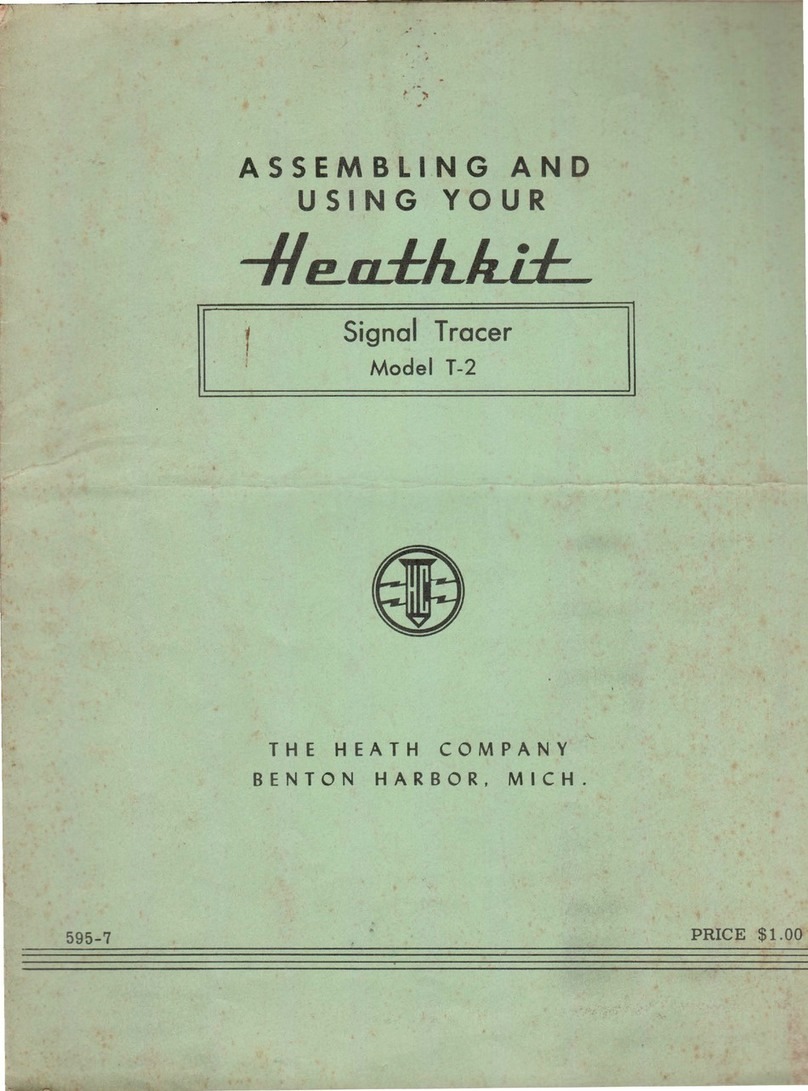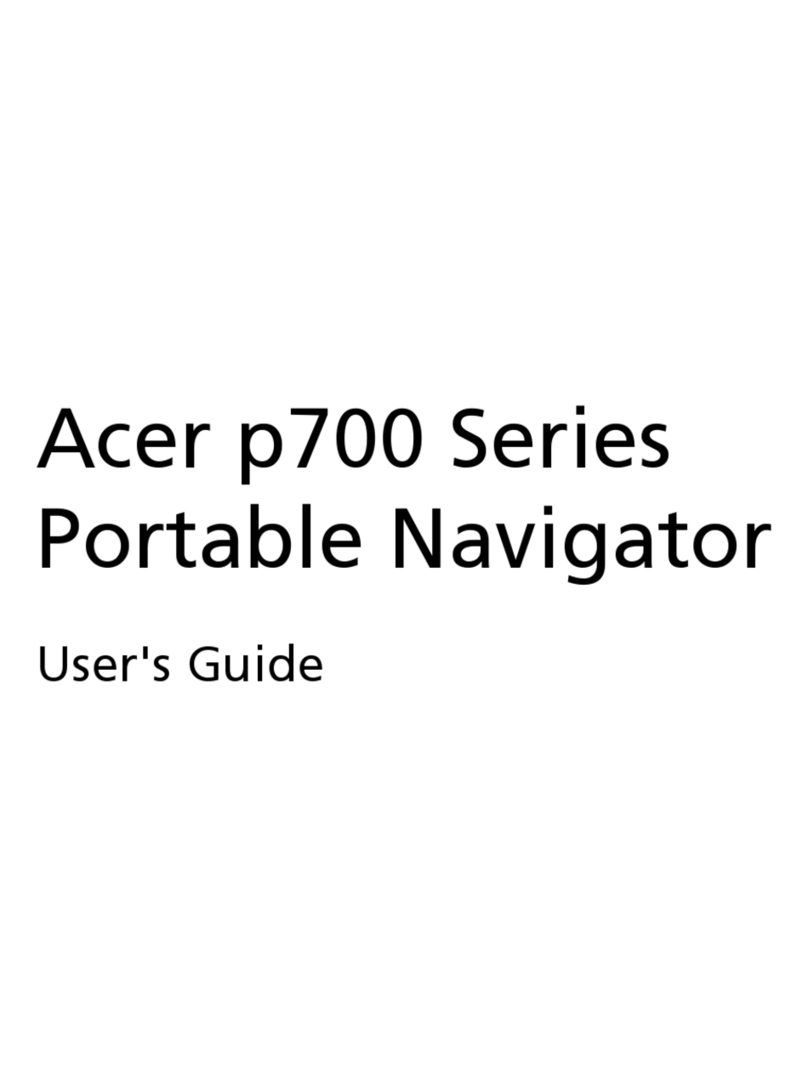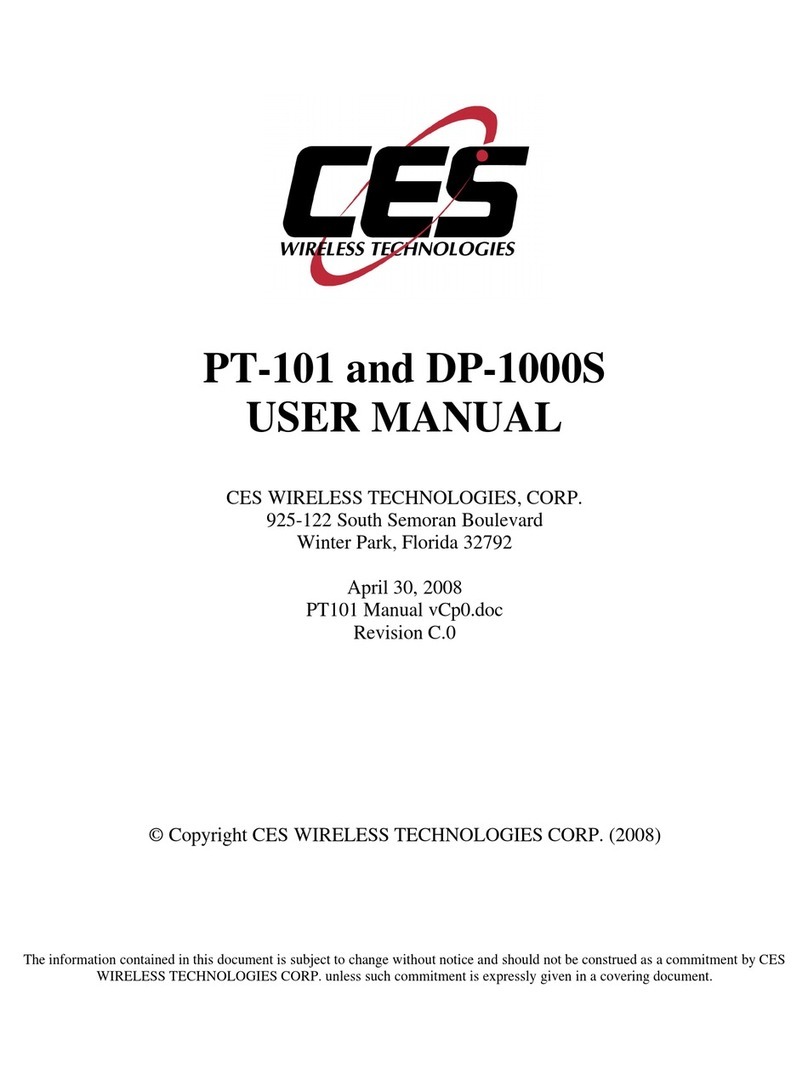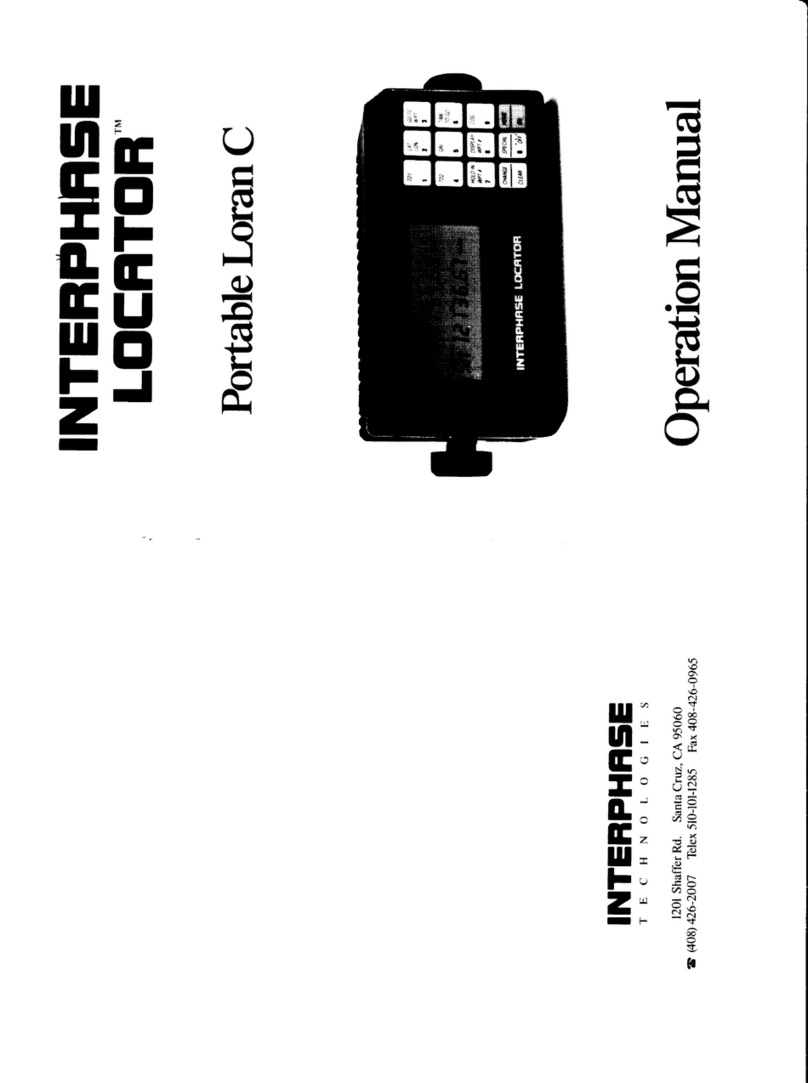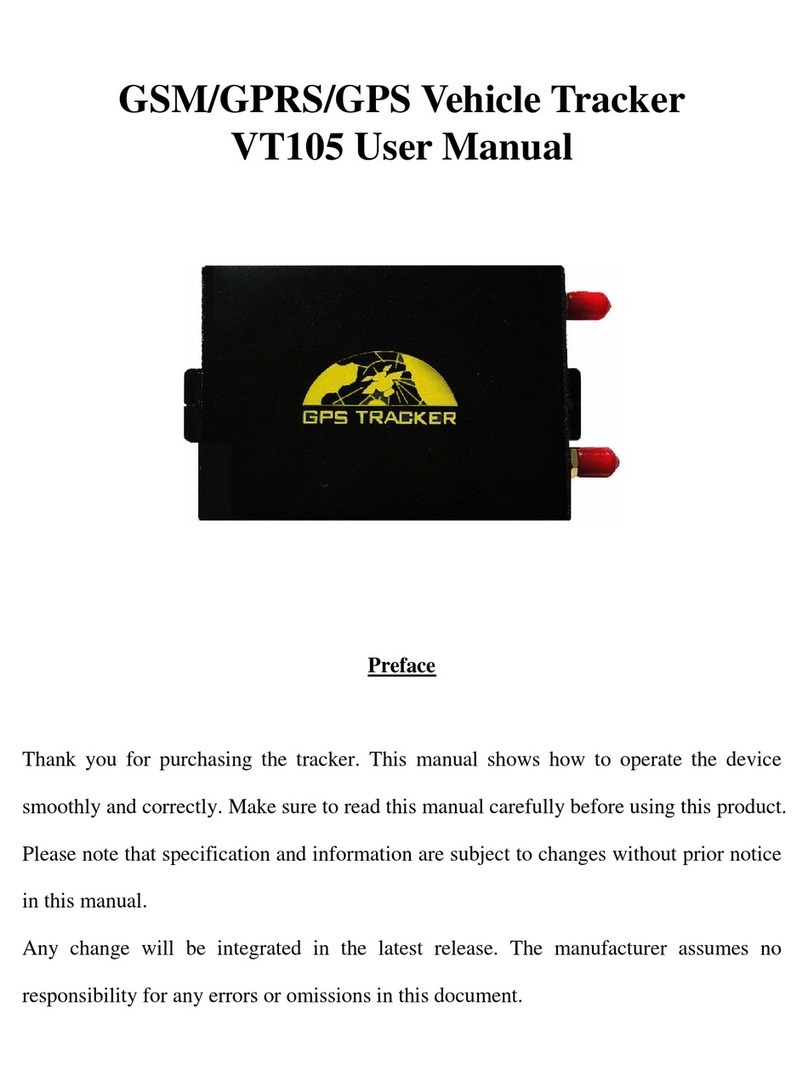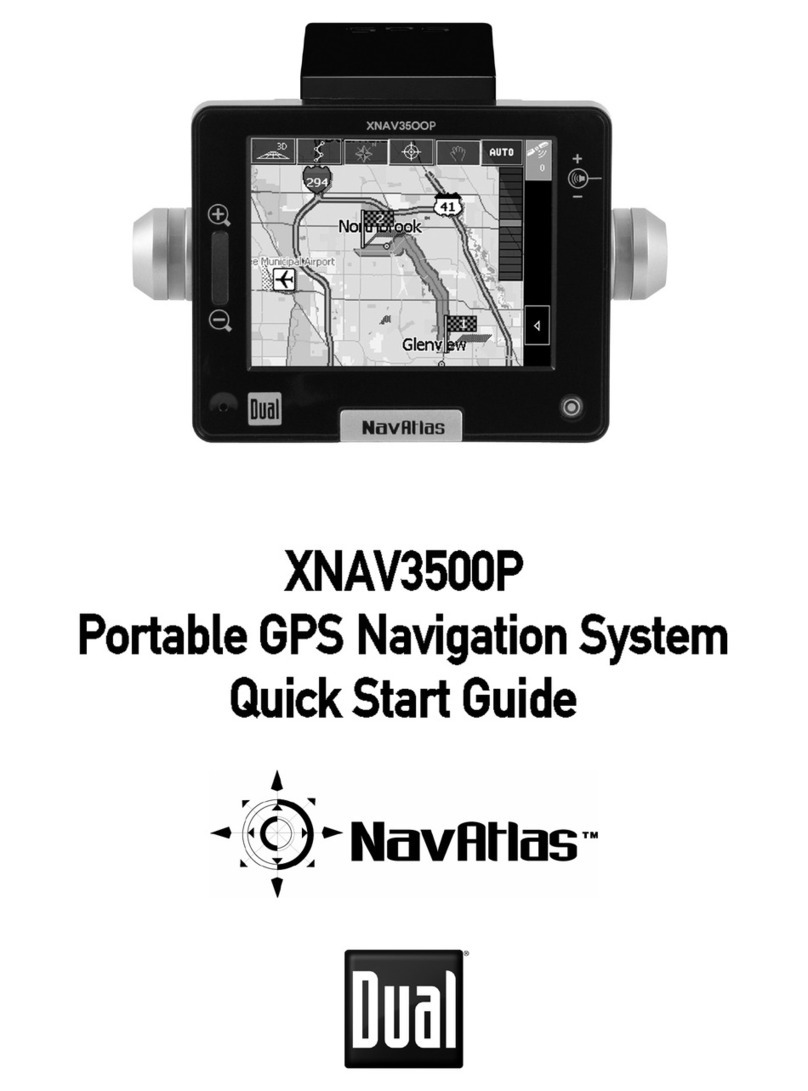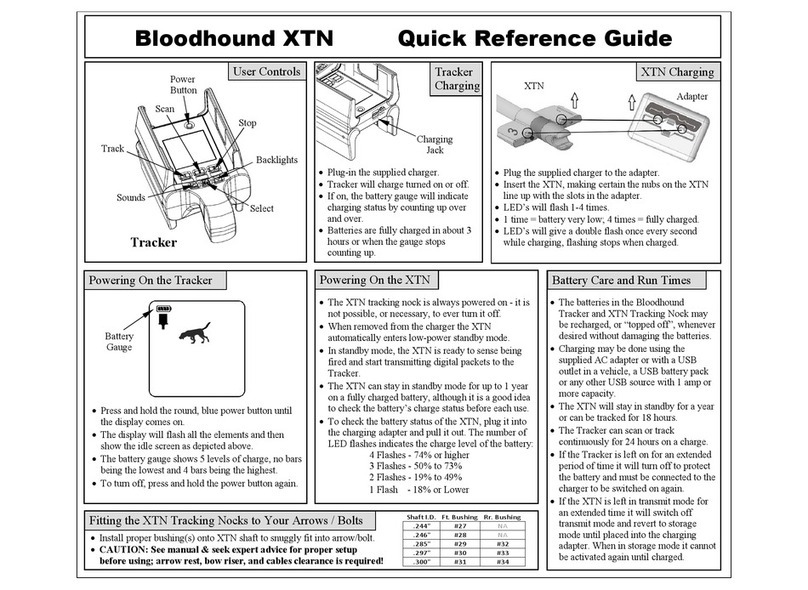BITREK BI 868 TREK User manual

DYSCOVI SYSTEMS RPE LIMITED
Company code 16303375, account №260075014037759
in «UKREXIMBANK» in Kyiv
MFI 380333, tax number 163033726585
95-S Vidradniy avenue, Kyiv, Ukraine, 03061. Phone +38044 507 02 07. Fax +38044 507 02 02. www.bitrek.eu, s[email protected]u
USER MANUAL
GPS TRACKER
BI 868 TREK
Version 2015.11.1.
Kyiv, 2015
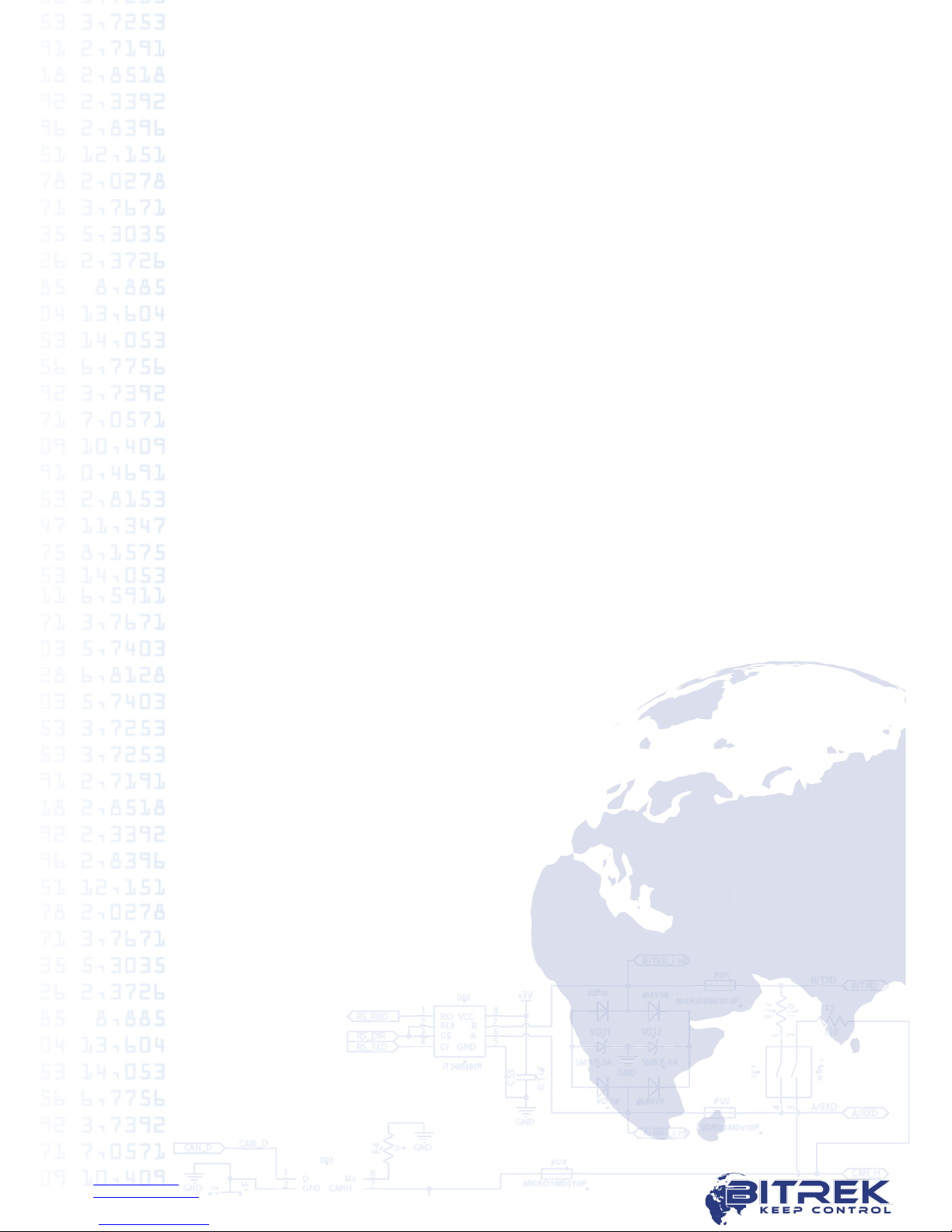
www.bitrek.eu
support@bitrek.eu
+380 44 507 02 07
Contents
1.Introduction .................................................................................................3
2.Purpose .......................................................................................................4
3.Appearance ..................................................................................................5
4.Package contents ..........................................................................................6
5.Technical characteristics ................................................................................7
6.Pin assignment .............................................................................................8
7.Device configuration...................................................................................... 9
8.LED description........................................................................................... 14
9.Tracker installation...................................................................................... 15
10.Important points during equipment configuration .......................................... 16
11.Conclusion................................................................................................ 17
Appendix 1. .................................................................................................. 18
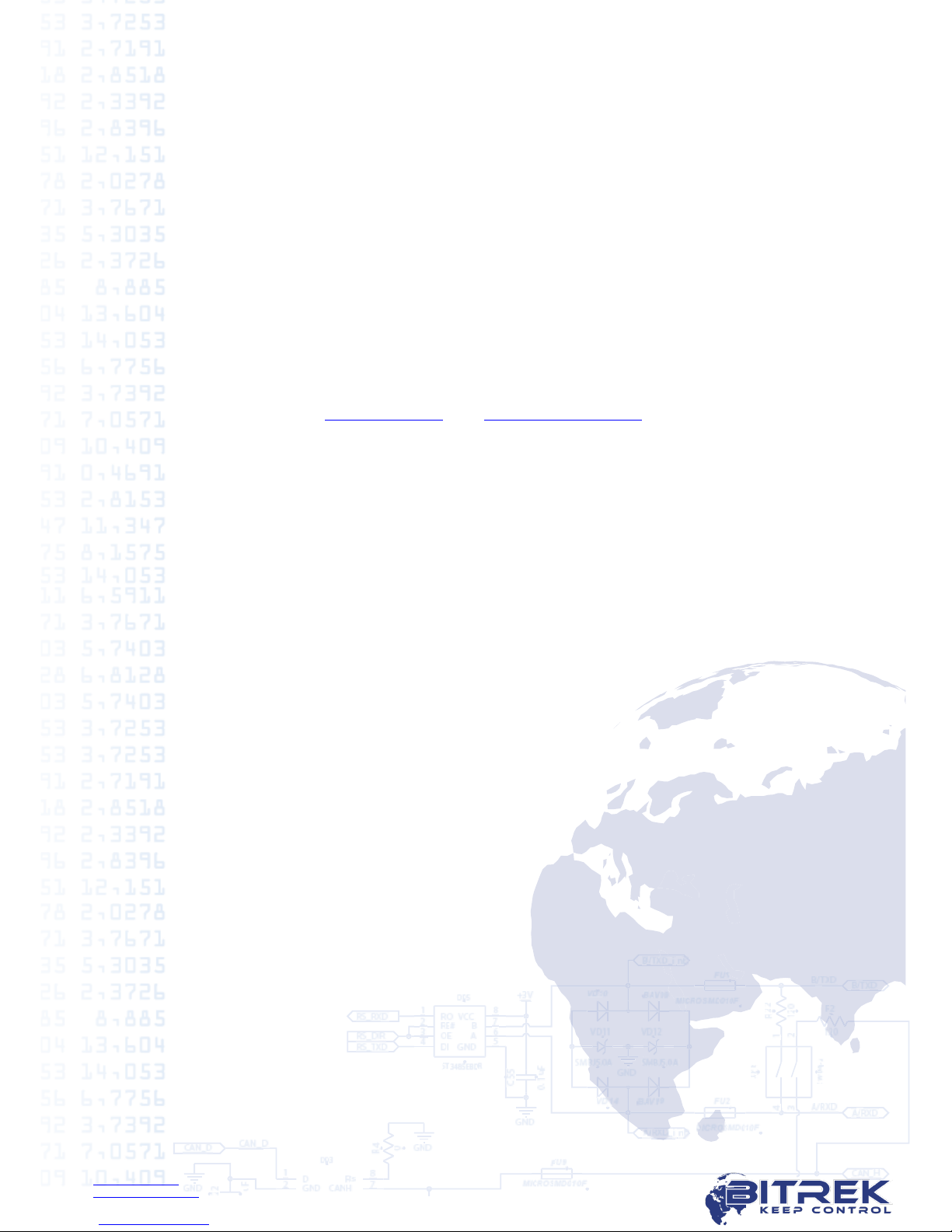
www.bitrek.eu
support@bitrek.eu
+380 44 507 02 07
1.Introduction
Dear Partners!
Congratulations on your choice of products manufactured under the trademark
BITREKTM. Our team does everything possible to make you satisfied with your
choice, and make every effort for your comfortable work with our equipment.
We present to your attention the user manual of the BI 868 TREK device
(“tracker” on further). Here you will find information about the whole operation
process of the tracker –its technical characteristics, first configuration and after-
sales service, important points during equipment configuration. We hope that you
will be satisfied with the quality, reliability and stability of not only the tracker BI
868 TREK, but also you will become our regular partner with other models of
equipment BITREKTM.
Actual equipment information and documentation is always available on our
official websites –www.bitrek.eu and www.bitrek.com.ua.
Enjoy!
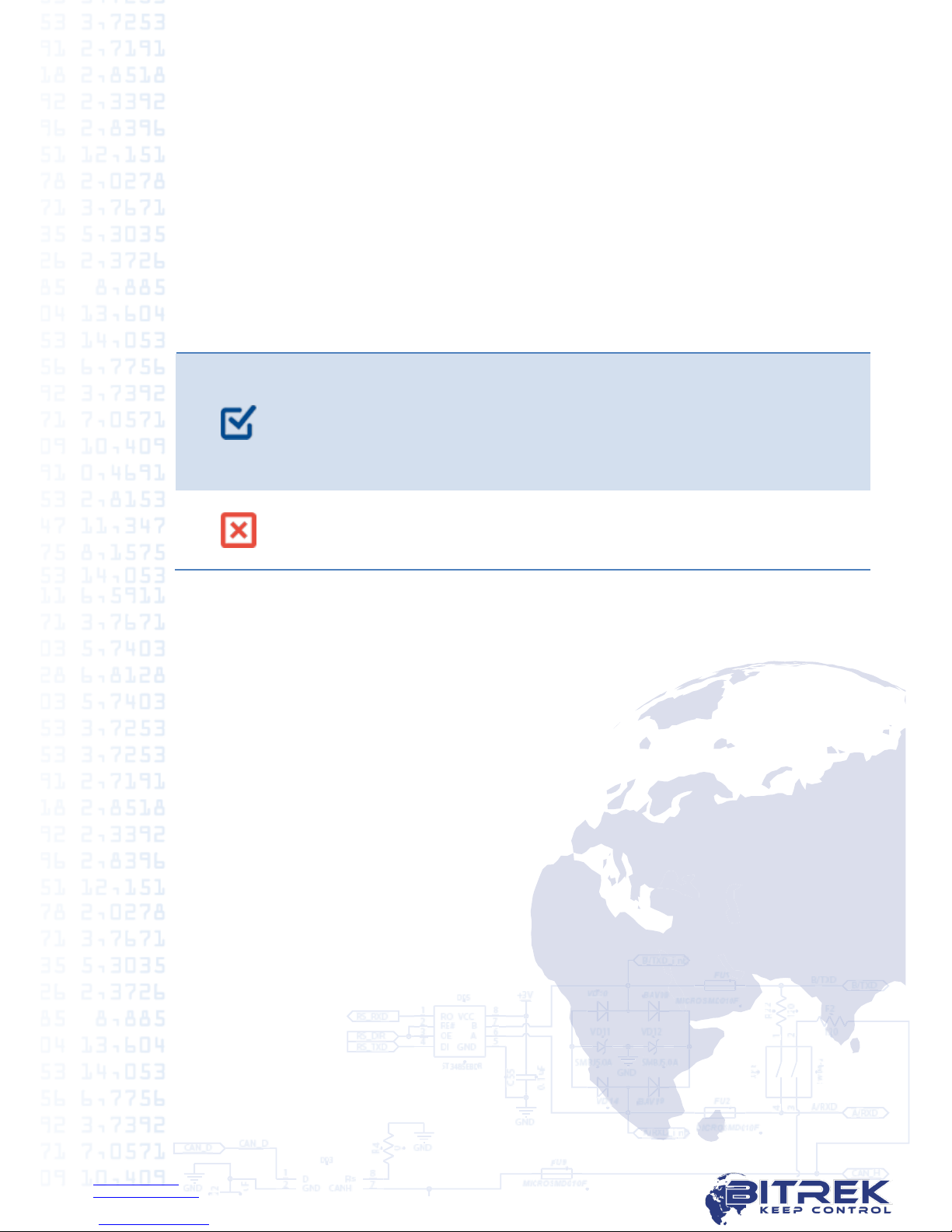
www.bitrek.eu
support@bitrek.eu
+380 44 507 02 07
2.Purpose
The tracker is used for online vehicle tracking and control using different satellite
tracking systems and transmission the data via mobile communication with the
support of additional sensors connection.
BI 868 TREK is using on moving and stationary objects which have the power
supply.
BI 868 TREK is using for:
Geographical coordinates, speed and direction of movement definition;
Remote control of executive devices;
Voice connection;
Data transfer to server for the further processing by specialized software.
BI 868 TREK is recommended for monitoring:
Cars and minibuses
Trucks
Construction machinery
Agricultural machinery
Passenger transport
Railway transport
BI 868 TREK is not recommended for monitoring water transport
and the objects of observation with the placement in the
environment without special additional sealed boxes.
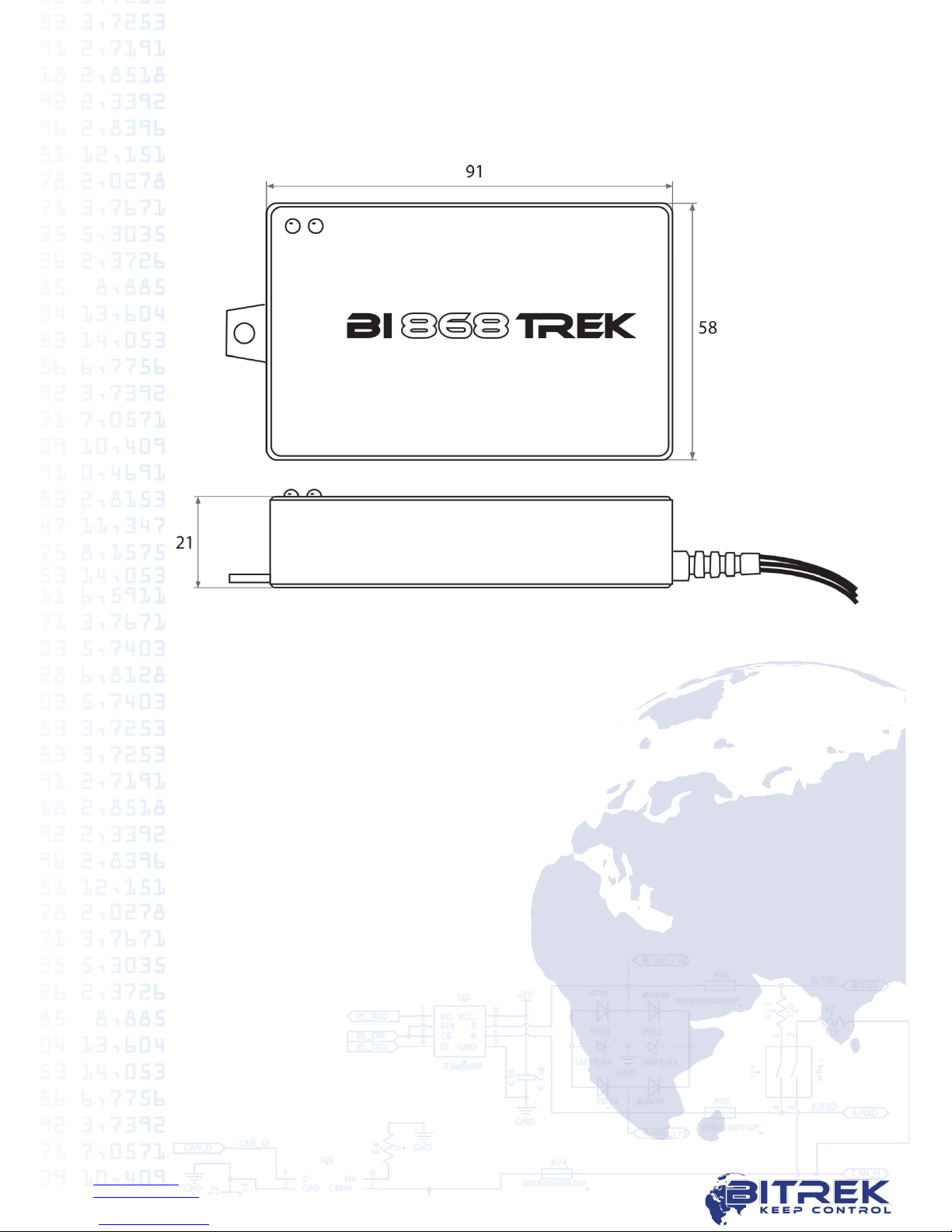
www.bitrek.eu
support@bitrek.eu
+380 44 507 02 07
3. Appearance
Appearance of BI 868 TREK and antennas connectors is shown in figure 3.1:
Picture 3.1. BI 868 TREK appearance

www.bitrek.eu
support@bitrek.eu
+380 44 507 02 07
4.Package contents
BI 868 TREK has the following package contents:
GPS tracker for moving objects BI 868 TREK –1 pc.
Technical passport–1 pc.
Guarantee card –1 pc.
Packing box –1 pc.
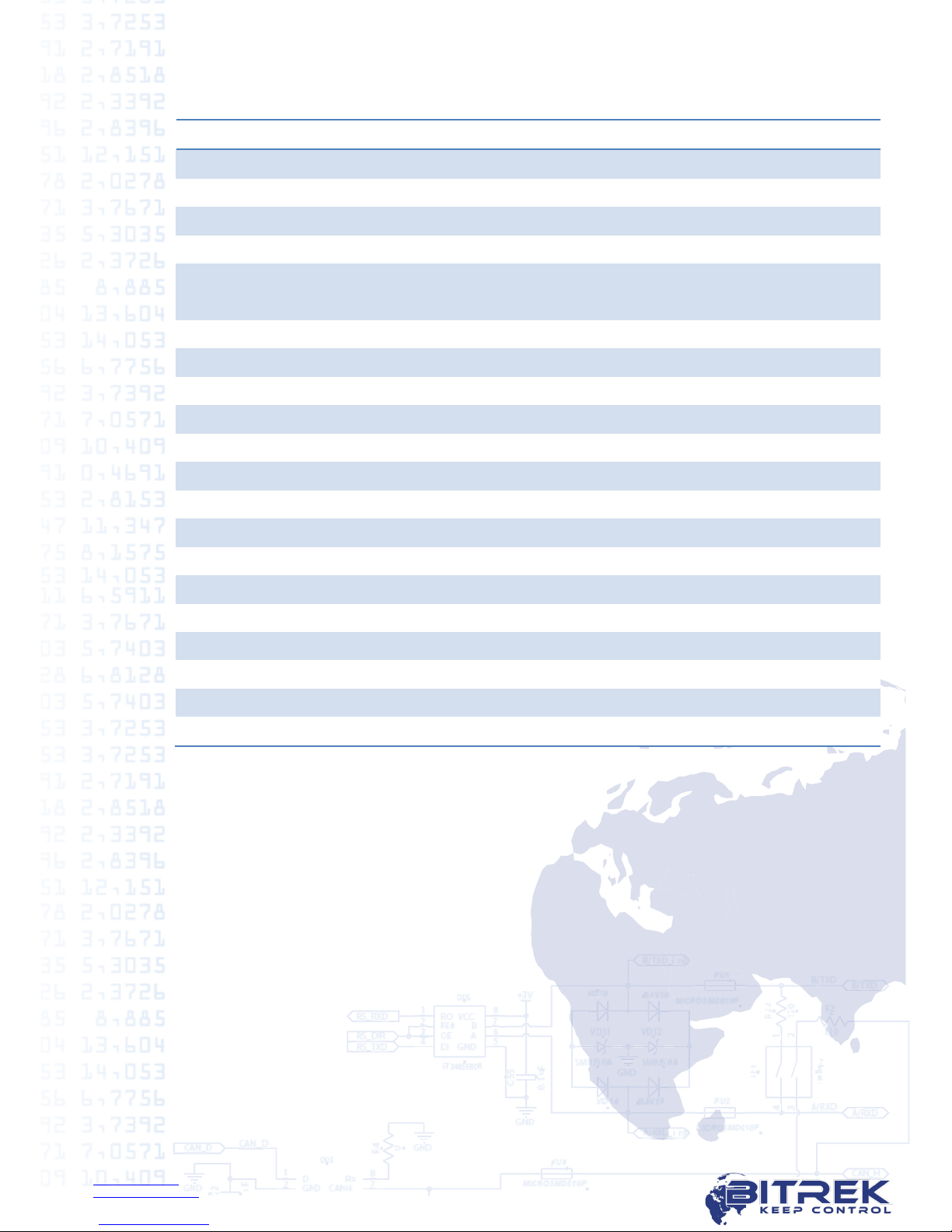
www.bitrek.eu
support@bitrek.eu
+380 44 507 02 07
5.Technical characteristics
Parameter
Characteristics
Data transfer
GSM 900/1800
Communication methods
GPRS, SMS for settings
GPRS class
10
GPS and GSM antennas
Internal
Navigation system type
GPS/GLONASS/GALILEO/BEIDOU
Accelerometer
+
Protected power circuit
+
SIM-cards
1
Digital inputs
1
Digital outputs
1
Analog inputs
2
Digital inputs voltage range
from 0V to 40V
Supply voltage
12/24V
Typical current consumption (12V)
60mA
Maximum current consumption (12V)
350mA
Internal nonvolatile memory
2MB (65 000 records)
Built-in battery
1 000mA
Operating battery
от -30 °С до +80 °С
Dimensions (W х L х H)
90 х 58 х 21 mm
Weight
110 g.
Ingress Protection
IP54
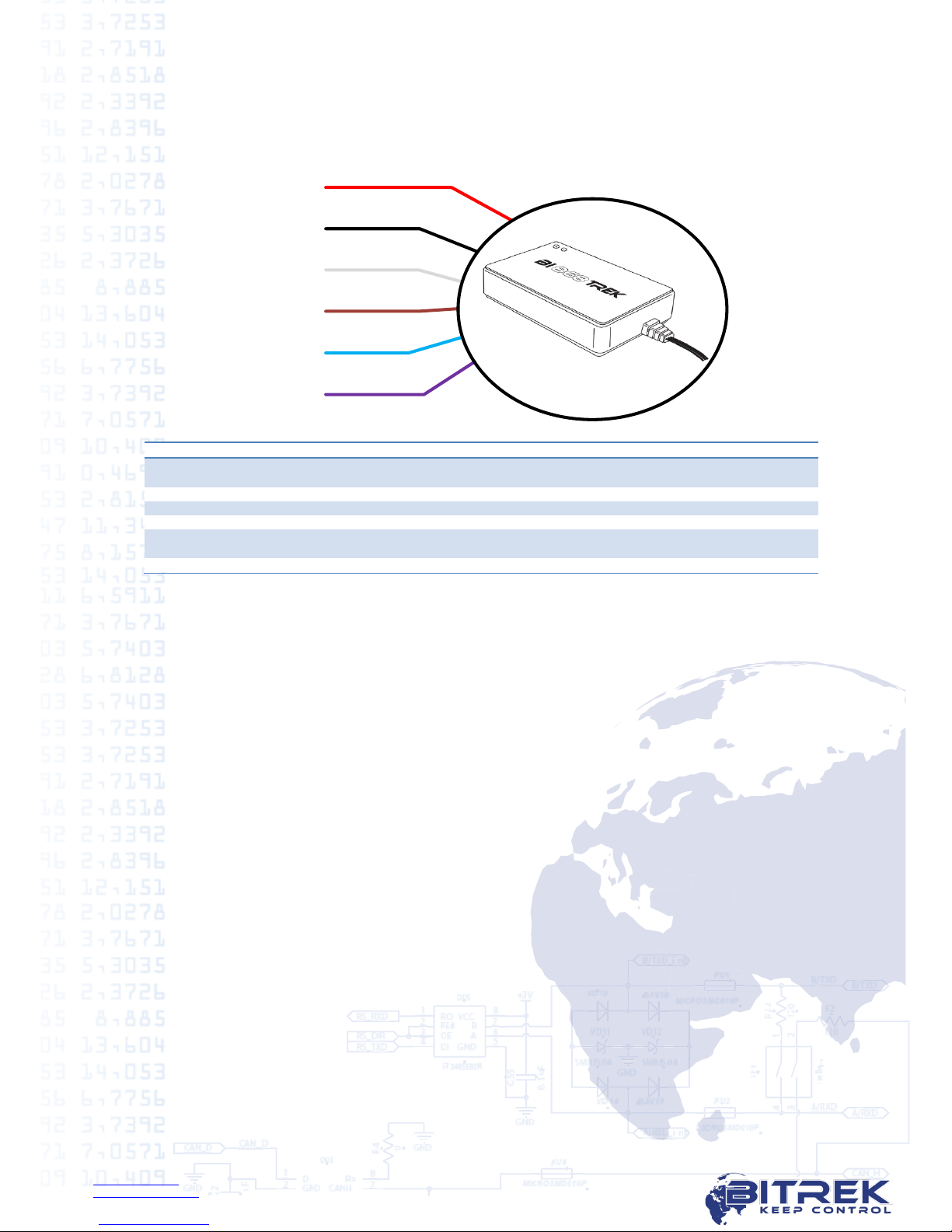
www.bitrek.eu
support@bitrek.eu
+380 44 507 02 07
6.Pin assignment
+Vcc
GND
Out1
Ignition Blue
Black
Red
Purple
An_in1 White
An_in2 Brown
Picture 6.1. BI 868 TREK pin assignment
Color
Contact name
Type of signal
Contact purpose
Red
+ Vсс
Power supply
«+» On-board power supply (nominal
voltage 12 V or 24 V)
Black
GND
Power supply
Common wire (ground)
White
An_in 1
Input
Analog input
Brown
An_in 2
Input
Analog input
Blue
Ignition
Input
Active digital input «1» Reserved for
ignition signal.
Purple
Out 1
Output
Digital output

www.bitrek.eu
support@bitrek.eu
+380 44 507 02 07
7. Device configuration
To configure the device you need to have BITREK CONFIGURATOR software,
which is available for free download from official BITREKTM websites www.bitrek.eu
or www.bitrek.com.ua.
System requirements:
Windows XP and newer;
Framework 4 and newer*;
From 1024 MB of random access memory;
From 50 MB of free disk space (including logs).
* How to check your current version of Framework:
https://support.microsoft.com/en-us/kb/318785/en-us.
How to update Framework:
https://www.microsoft.com/en-US/download/details.aspx?id=30653
How to update Framework on Windows XP:
https://www.microsoft.com/en-US/download/details.aspx?id=17851
7.1. Tracker to PC connection
To connect tracker to PC you need to have:
12-24 V power source.
BITREK programmer (USB-UART)
1
2
3
4
5
6
1
2
3
4
5
6
Picture 7.1. USB-
UART –top view
Picture 7.2. USB-
UART –bottom view
USB-A –USB-B cable to connect programmer
Picture 7.3. USB-A –USB-B cable
Special cable for tracker configuration
BI 810 TREK
BI 820 TREK
BI 820 TREK (OBD)
BI 310 CICADA
BI 868 TREK
Picture 7.4. Cable for tracker configuration
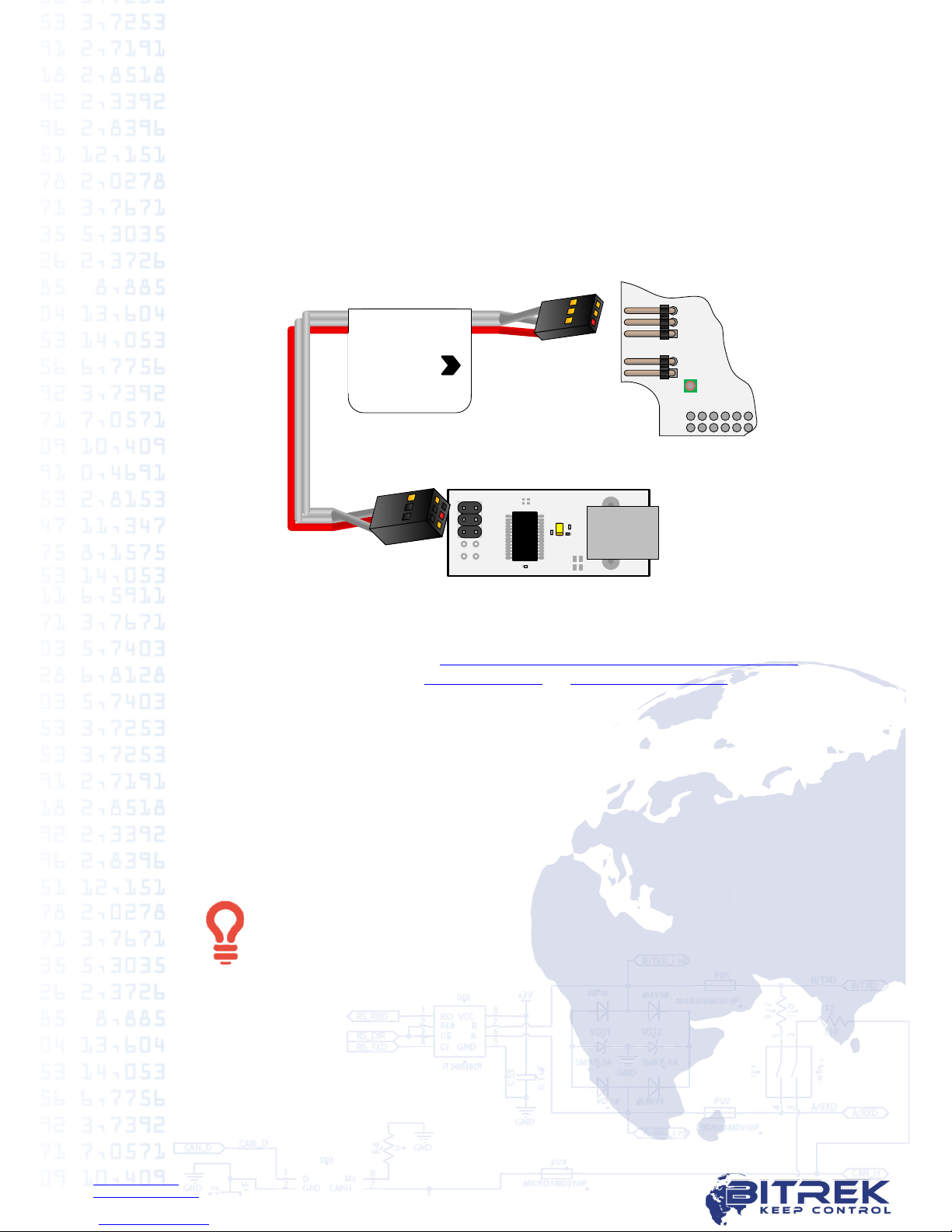
www.bitrek.eu
support@bitrek.eu
+380 44 507 02 07
To establish the connection you need:
7.1.1. Remove the tracker’s 2 screws on the bottom cover, and then remove the top
cover.
7.1.2. Connect cable for configuration to XP2 jack on the top chip. Red cable must
be connected to pins 1 both on tracker and programmer (picture 7.5).
7.1.3. Connect USB-A –USB-B cable with the narrow connector to programmer, and
with wide connector to any free USB-port of your PC.
7.1.4. Apply 12-24V power on tracker’s appropriate contacts (picture 6.1.).
BI 810 TREK
BI 820 TREK
BI 820 TREK (OBD)
BI 310 CICADA
XP7XP8
1
2
3
4
5
6
BI 868 TREK
3
2
1
Picture 7.5. Tracker to programmer connection
After tracker connection to PC is successful, your operating system will automatically
install driver for programmer. If the automatic driver installation has not occurred,
download it from the link http://www.ftdichip.com/Drivers/VCP.htm or from
BITREKTM corporate websites www.bitrek.eu or www.bitrek.com.ua.
7.2. Remote tracker configuration
For remote configuration, you need to have a power source 12-24V and a GSM
modem with an activated SIM-card with available SMS service inserted in.
GSM-modems supported models *:
BITREK GSM-modem
Cinterion MC35i
*GSM-modems, which were tested with BITREK CONFIGURATOR.BITREK CONFIGURATOR can
work with any GSM-modem, connected to the COM-port of PC.
Activated SIM-card with available SMS and GPRS services must be
inserted in tracker. On SIM-card PIN-code verification needs to be
removed and the phone book needs to be empty. If you are going to
use voice communication, voice services also needs to be activated on
the SIM-card.
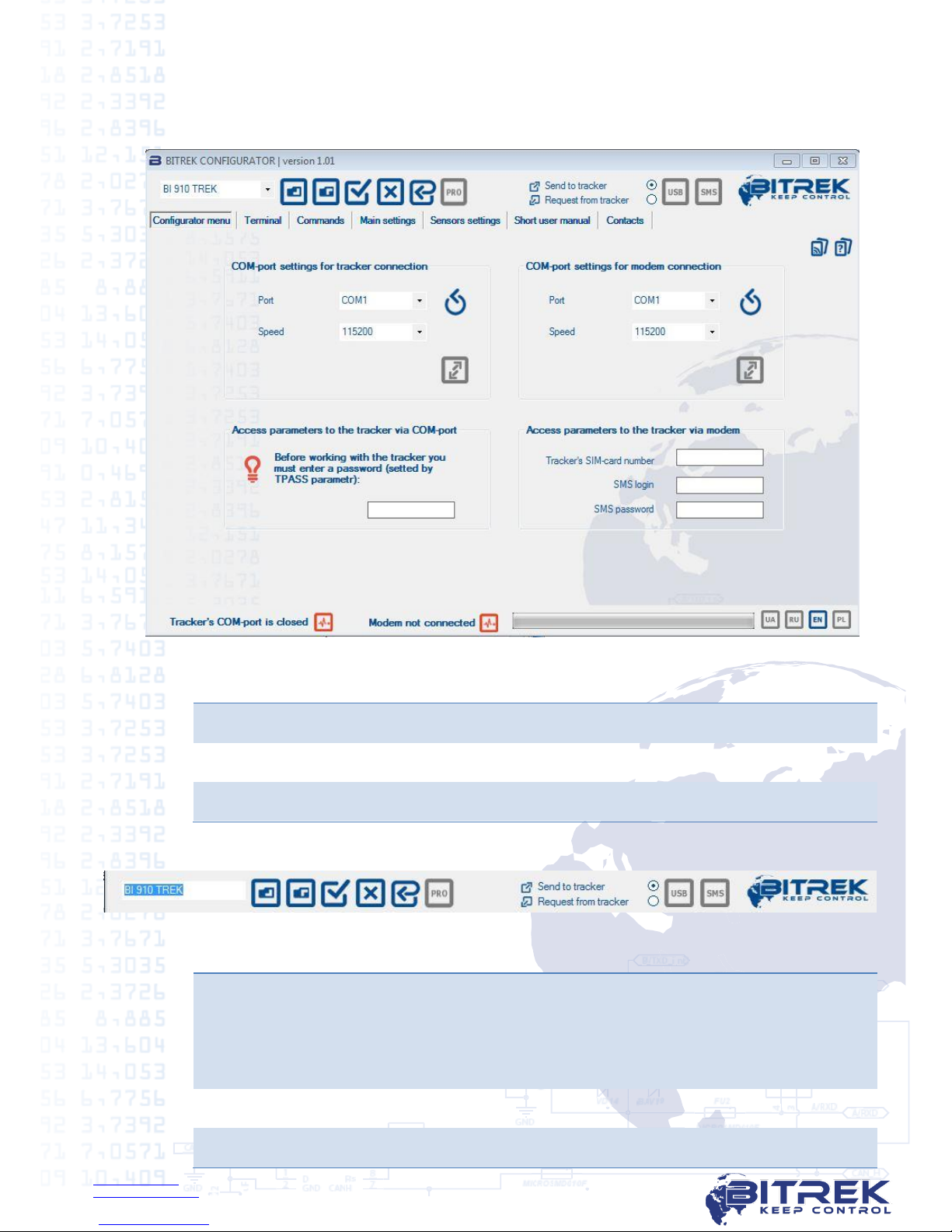
www.bitrek.eu
support@bitrek.eu
+380 44 507 02 07
7.3. BITREK CONFIGURATOR general description
7.3.1. Interface
Picture 7.6. BITREK CONFIGURATOR main window
1
Instruments
2
Workspace
3
Status bar
7.3.2. Instruments:
Picture 7.7. BITREK CONFIGURATOR instruments
1
Model selection of connected device. Depending on the model different
parameters and commands in configurator workspace are available.
Make sure that the selected model equals to the model of the connected
tracker. To determine the tracker model you can use getver command
on "Commands" tab.
2
Open file configuration.
3
Save selected parameters in configuration file.
1
2
3
1
2
3
4
5
6
7
9
10
8

www.bitrek.eu
support@bitrek.eu
+380 44 507 02 07
4
Select all parameters. Is used for quick selection of all available
parameters of the tracker.
5
Deselect all parameters. Is used for quick deselection of all previously
selected parameters of the tracker.
6
Factory settings. This function displays all default parameters of your
tracker in workspace.
7
Professional mode. All parameters are divided into two groups -
"simple" and "professional". User can edit simple parameters all the
time. Professional parameters –only after «PRO» mode activation. The
professional options are available for viewing, sending to the tracker
and requesting from the tracker.
8
Parameter sending / requesting. Allows to select one of two modes:
upload parameters to the tracker with the chosen values;
request tracker’s settings and show them in interface.
Settings of this function don’t influence on commands sending.
9
Send via USB. By pressing this button, all marked parameters and
commands will be sent to the tracker via COM-port which the tracker is
directly connected in.
10
Send via modem. By pressing this button, all marked parameters and
commands will be sent to the tracker via connected GSM-modem by
SMS.
7.3.3. Status bar.
Picture 7.8. BITREK CONFIGURATOR status bar
1
Tracker connection status
2
Modem connection status
3
Progress bar
4
Language selection
1
2
3
4
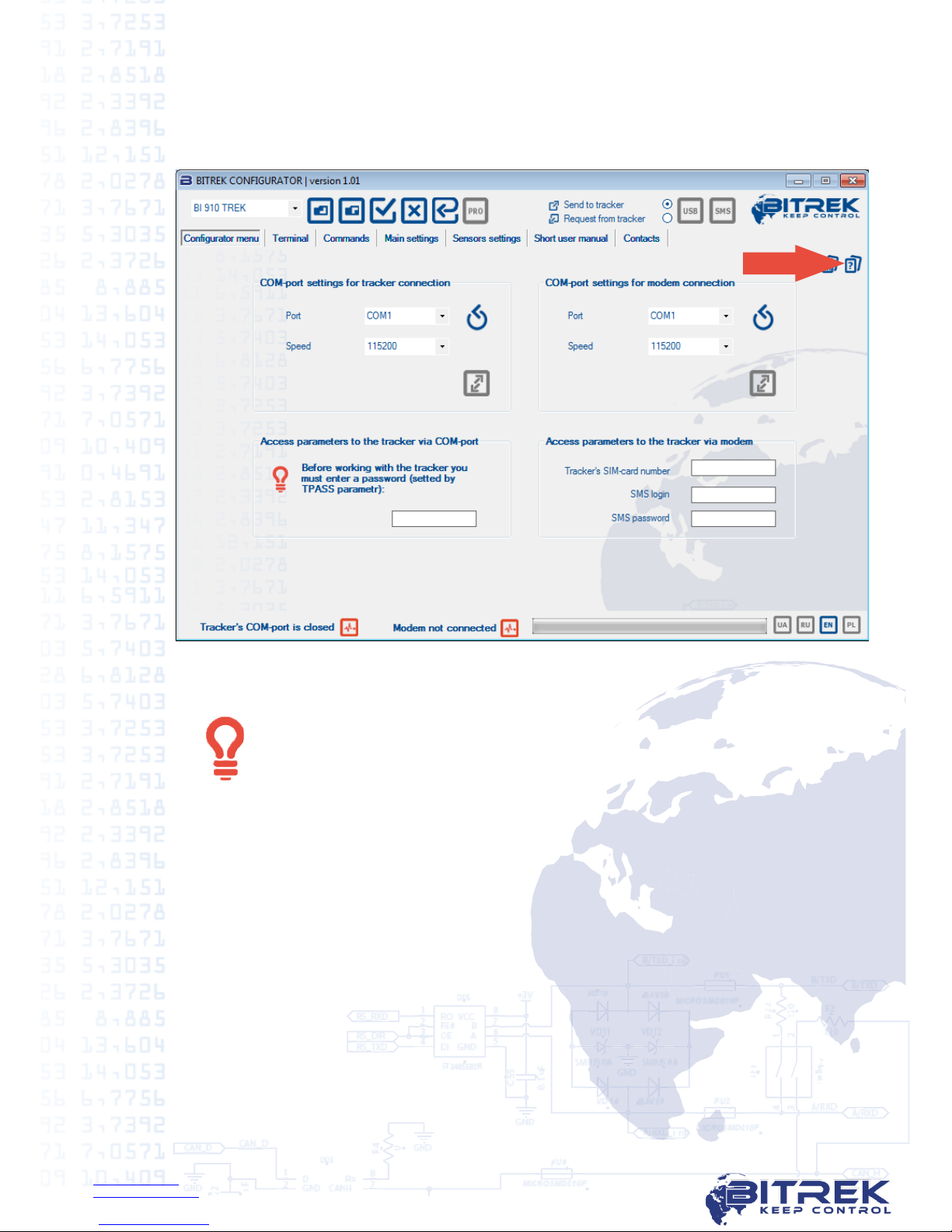
www.bitrek.eu
support@bitrek.eu
+380 44 507 02 07
7.3.4. Help
On each tab BITREK CONFIGURATOR there is an icon with a built-in help in which
you can find answers to your questions about the hardware settings for this tab:
Picture 7.9. BITREK CONFIGURATOR built-in help
When reassembling the tracker battery should be placed between the
connectors XP1 and XP2. The soft layer (foam) should be directed to
the board.

www.bitrek.eu
support@bitrek.eu
+380 44 507 02 07
8. LED description
Picture 8.1. LEDs on the tracker
On the top of the tracker there are 2 LEDs which indicate the work of the device:
LED modes
Red LED
Green LED
Lights constantly
Connection to server is
established and data is
transferred
Doesn’t light
No satellites
Blinks 1 time in
0.5 seconds
Connection is not active
Blinks 1 time in
0.2 seconds
Connection is not active,
modem in is a sleep mode
Blinks 1 time in
2 seconds
Satellites OK, location
identified

www.bitrek.eu
support@bitrek.eu
+380 44 507 02 07
9.Tracker installation
Tracker placement should provide the ability to plug-in connectors, prevent
damage accidental and exclude direct sunlight, moisture, etc.
Recommended location for installation vehicle is empty space under the car
dashboard.
During tracker installation GPS receiver must be on the top.
Power cables are conducted through technological apertures in the vehicle from
the battery location to the place of the regular tracker installation. Power cables are
connecting to the respective terminals of the battery. Tracker connection is making
according to the picture 6.1.
During the welding work in the vehicle, be sure that tracker is
disconnected from power supply and from the periphery.

www.bitrek.eu
support@bitrek.eu
+380 44 507 02 07
10. Important points during equipment configuration
We ask you to read this section attentively, as the most frequent problems appear
due to mistakes during the preparatory work on the equipment, as follows:
10.1. Wrong connection to contacts or wires.
10.2. USB-UART wrong connection.
10.3. Not removed PIN code verification on the SIM-card.
10.4. Not activated GPRS service on the SIM-card.
10.5. Sending incorrect commands via BITREK Configurator.
During trackers operation the following factors influence on its correct work:
10.6. Incorrect or unqualified device installation.
10.7. Tracker installation on inappropriate transport.
10.8. Intentional or unintentional trackers jamming using FM-transmitters and other
similar equipment.
10.9. Installation in easily accessible location for driver.
Remember that you can get maximum effect from our equipment only if
you work correctly with it as during the preparation stage so during its
usage.
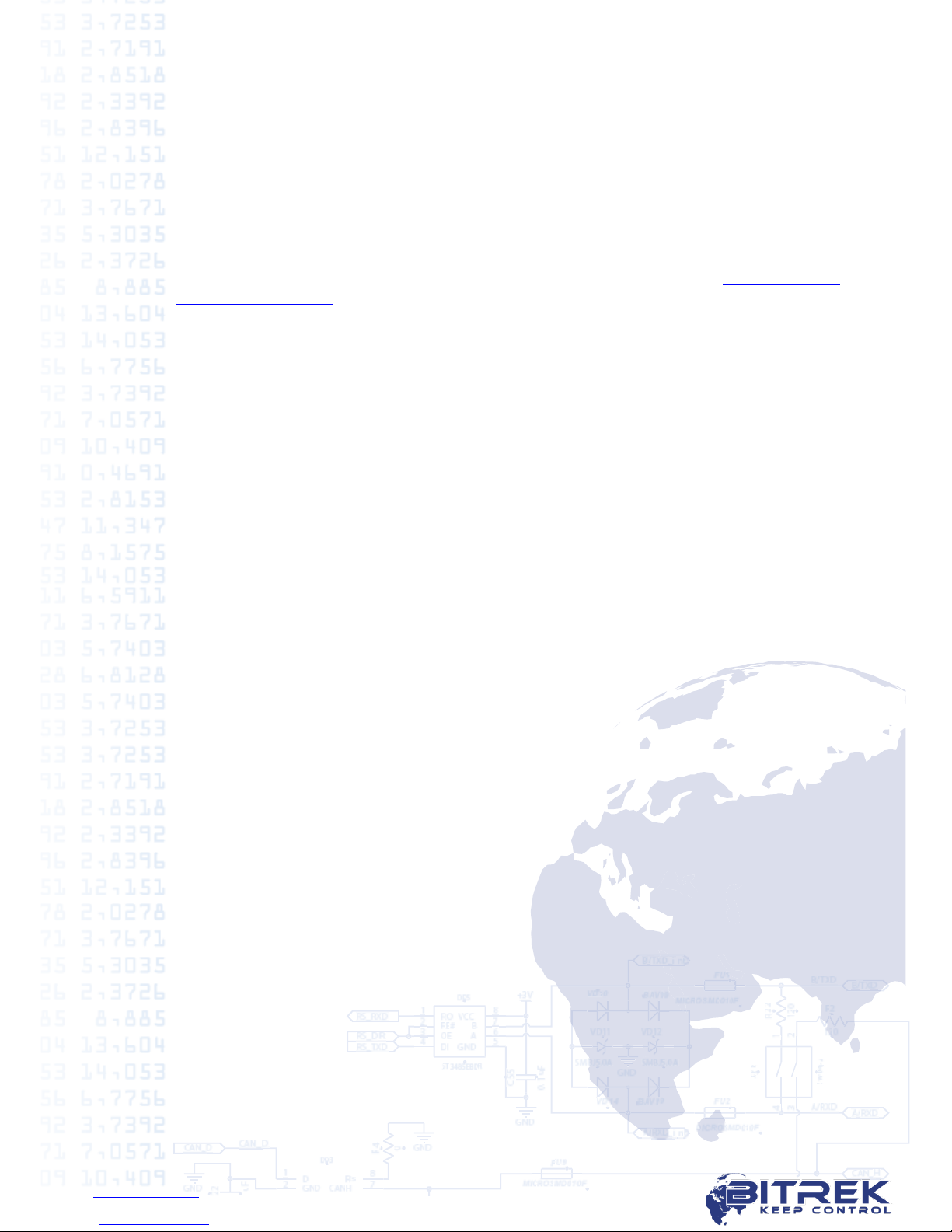
www.bitrek.eu
support@bitrek.eu
+380 44 507 02 07
11. Conclusion
Dear Partners!
We hope sincerely that the information about the tracker BI 868 TREK, described in
this document, helped to answer all the questions and you were able to solve the
tasks in front of you.
If you have suggestions, comments or any other questions about working with our
equipment, you can always appeal BITREKTM helpdesk in any convenient way.
Full list of contacts you can find at our official websites –www.bitrek.eu or
www.bitrek.com.ua.
We are looking forward to your comments and suggestions, that will help us get
better every day!

Appendix 1.
BI 868 TREK parameters
Name
ID
Capacity
Possible values
Units
Default value
Description
Server
ipsHost0
245
String
IP или DNS
No
193.193.165.165
Main server IP address
ipsPort0
246
2 byte
PORT
No
20127
Main server PORT
enaSecondHost
196
1 byte
0-disabled; 1-enabled;
No
0
Reserve server enabling
ipsHost1
188
String
IP or DNS
No
193.193.165.165
Reserve server IP address
ipsPort1
189
2 byte
PORT
No
20127
Reserve server PORT
ConfSenvEna
908
1 byte
0-disabled; 1-enabled;
No
No
Configuration server
enabling
settingsHOST
220
String
IP or DNS
No
configurator.bitrek.com.ua
WEB configurator IP address
settingsPort
221
2 byte
PORT
No
55755
WEB configurator PORT
settingsTimeOut
222
2 byte
0 —65535
Sec.
900
WEB configurator
connection period
Connection
APN
242
String
APN
No
gps.utel.ua
APN
Usname
243
String
User Name
No
none
GPRS login
Uspass
244
String
User Pass
No
none
GPRS password
Tracking
enTimePer
900
1 byte
0-disabled; 1-enabled;
No
1
Tracking by time enabling
enDistPer
901
1 byte
0-disabled; 1-enabled;
No
1
Tracking by distance
enabling
enAngPer
902
1 byte
0-disabled; 1-enabled;
No
1
Tracking by azimuth
enabling
nightPer
11
2 byte
0 —65535
Sec.
30
Tracking period during
ignition turned off
dayPer
903
2 byte
0 —65535
Sec.
30
Tracking period during
ignition turned on

www.bitrek.eu
support@bitrek.eu
+380 44 507 02 07
distPer
12
2 byte
0 —65535
m
500
Tracking period by distance
angPer
13
1 byte
from 1 to 180
dig.
10
Tracking period by azimuth
startMT
284
2 byte
0 —65535
0,1*sec.
20
Timeout of movement
detection by accelerometer
stopMT
285
2 byte
0 —65535
0,1*sec.
50
Timeout of stop detection by
accelerometer
deltaX
281
1 byte
from 1 to 256
Standard
units
3
Axis X acceleration by
accelerometer
deltaY
282
1 byte
from 1 to 256
Standard
units
3
Axis Y acceleration by
accelerometer
deltaZ
283
1 byte
from 1 to 256
Standard
units
3
Axis Z acceleration by
accelerometer
sendPer
270
2 byte
0 —65535
Sec.
35
Data transfer period
sleepEna
911
1 byte
0-disabled; 1-enabled;
No
0
Sleep mode by
accelerometer enabling
WEIT_SLEEP_TI
MEOUT
4007
2 byte
0 —65535
Min.
12
Sleep mode by
accelerometer turn on
timeout
SLEEP_TIMEOUT
4008
2 byte
0 —65535
Min.
15
Sleep mode by
accelerometer timeout
minGPSSpeed
918
1 byte
from 1 to 256
km/h
4
Minimum GPS speed for
movement detection
Security
termPass
910
String
No
11111
Tracker access password
smsUsLog
252
String
No
-
SMS access login
smsUsPass
253
String
No
-
SMS access password
Phone0
261
String
+хххххххххххх
No
-
Authorized phone number
Phone1
262
String
+хххххххххххх
No
-
Authorized phone number
Phone2
263
String
+хххххххххххх
No
-
Authorized phone number
Phone3
264
String
+хххххххххххх
No
-
Authorized phone number

www.bitrek.eu
support@bitrek.eu
+380 44 507 02 07
Phone4
265
String
+хххххххххххх
No
-
Authorized phone number
Phone5
266
String
+хххххххххххх
No
-
Authorized phone number
Phone6
267
String
+хххххххххххх
No
-
Authorized phone number
Phone7
268
String
+хххххххххххх
No
-
Authorized phone number
Phone8
269
String
+хххххххххххх
No
-
Authorized phone number
SIMPIN
818
String
xxxx
No
-
SIM-card PIN setting
Jamming
JammingLevel
806
1 byte
from 1 to 256
Standard
units
80
Jamming detection level
JammingEna
807
1 byte
0-disabled; 1-enabled;
No
0
Jamming SMS enabling
Roaming
enaCops
917
1 byte
0-home network; 1-
roaming;
No
0
Tracker operating mode
0020...0059
String
ххххх
No
-
Operators code list settings
0060...0099
String
APN
No
-
Operators APN list settings
0100...0139
String
No
-
Operator GPRS login
settings
0140...0179
String
No
-
Operator GPRS password
settings
rebootPer
186
1 byte
from 1 to 256
Hour
24
Tracker auto reboot period
rebootTipe
187
1 byte
0 —full; 1 —modem
only;
No
0
Reboot type
errSatNum
992
1 byte
from 1 to 256
Pcs.
0
Satellites quantity if no GPS
ringNum
912
1 byte
from 1 to 256
Pcs.
3
Rings number before auto
answer (for SIM checking)
Сервис
Table of contents
Other BITREK GPS manuals

BITREK
BITREK BI-820OBD TREK User manual

BITREK
BITREK BI-868 TREK HW2 User manual

BITREK
BITREK BI-520L TREK User manual

BITREK
BITREK BI-810 TREK User manual

BITREK
BITREK BI-530C TREK User manual

BITREK
BITREK BI 820 TREK OBD User manual
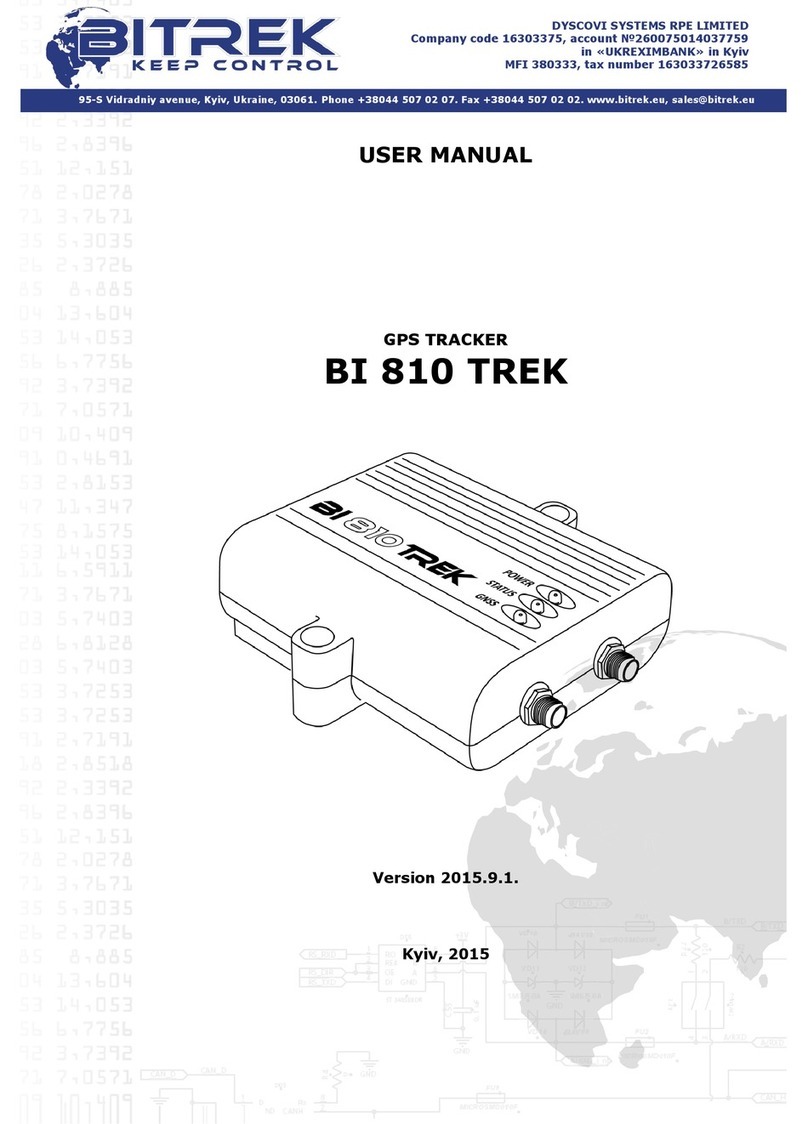
BITREK
BITREK BI 810 TREK User manual

BITREK
BITREK BI-910 TREK User manual

BITREK
BITREK BI-530P TREK User manual

BITREK
BITREK BI 530R TREK User manual