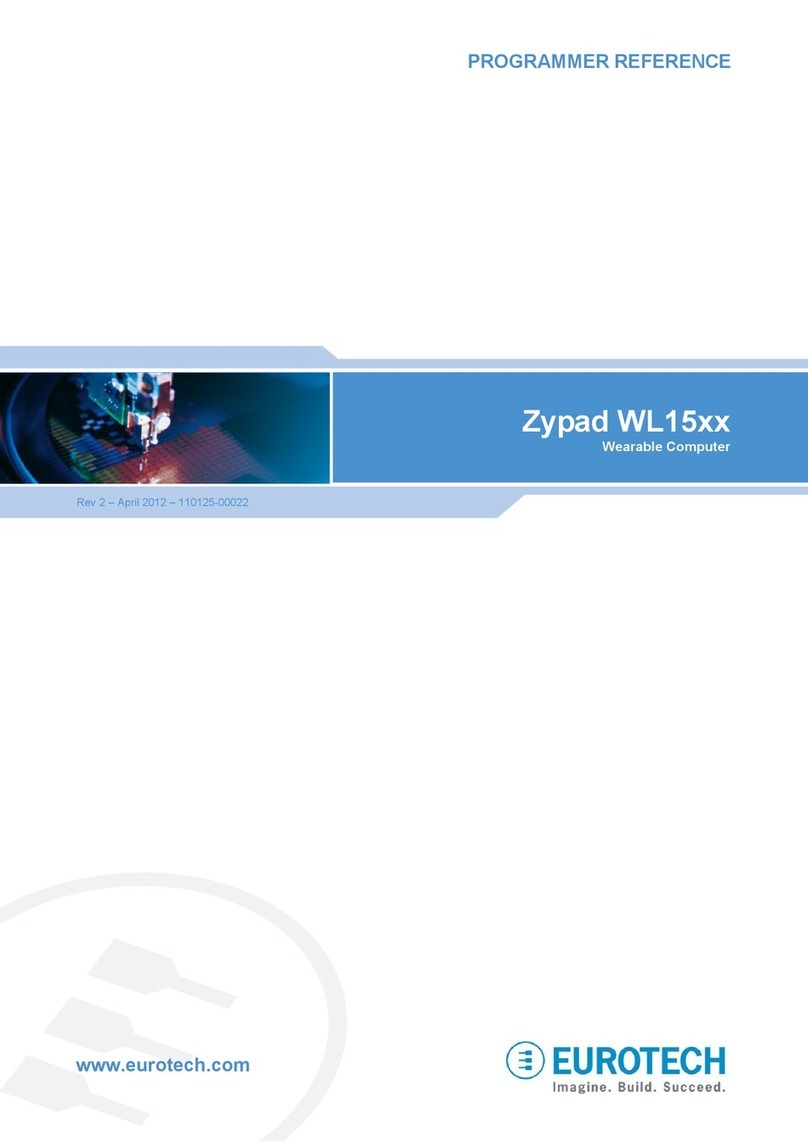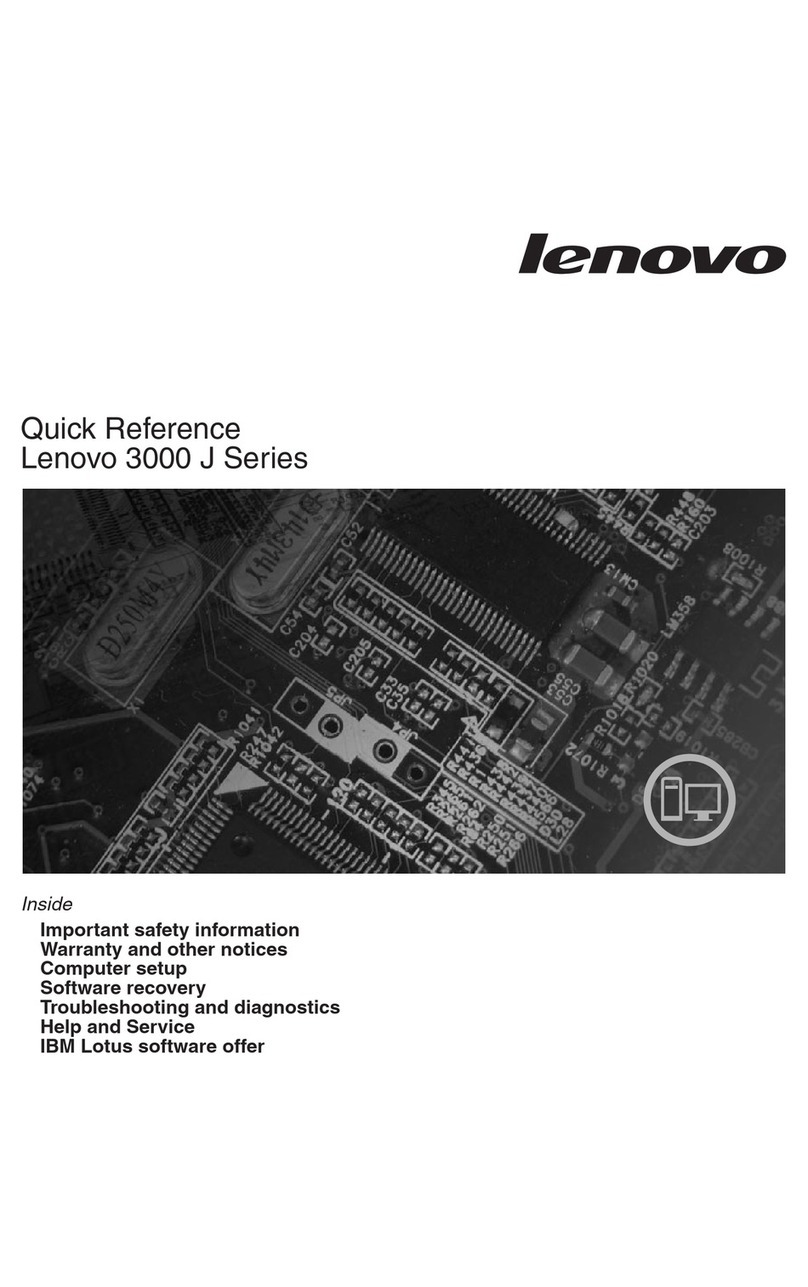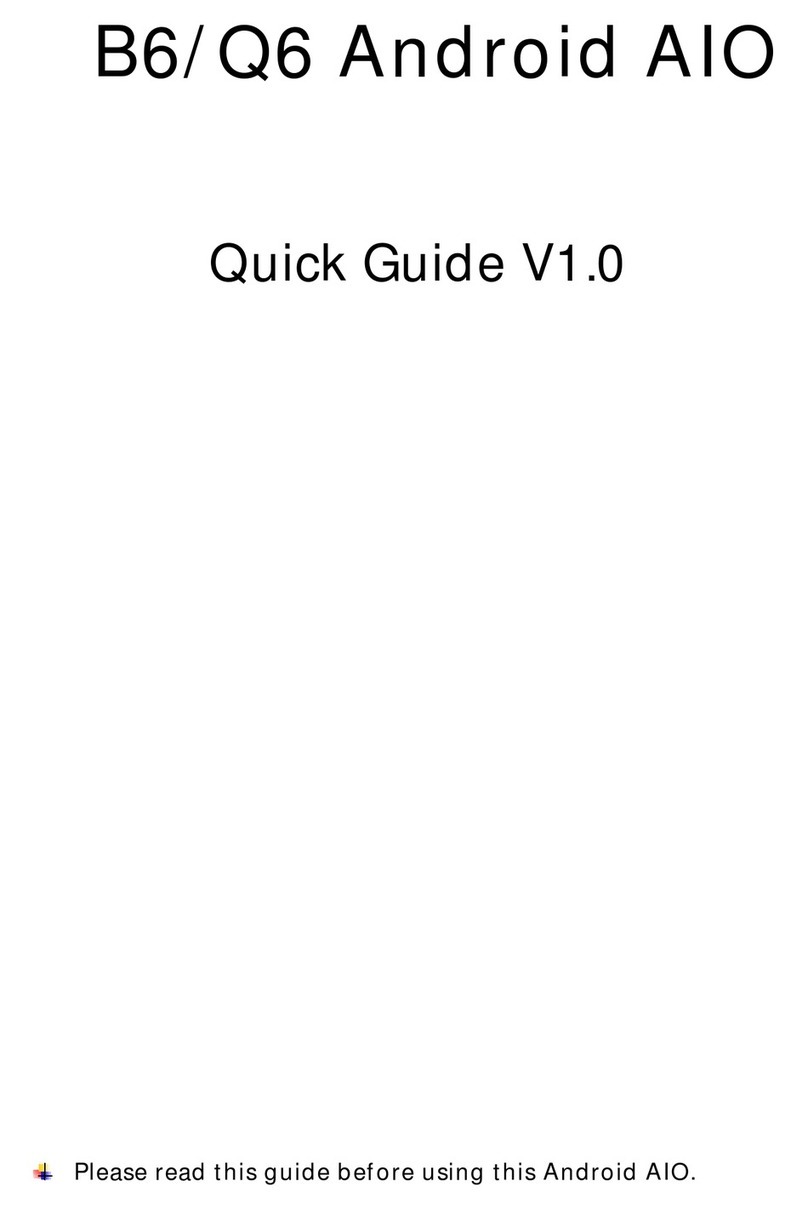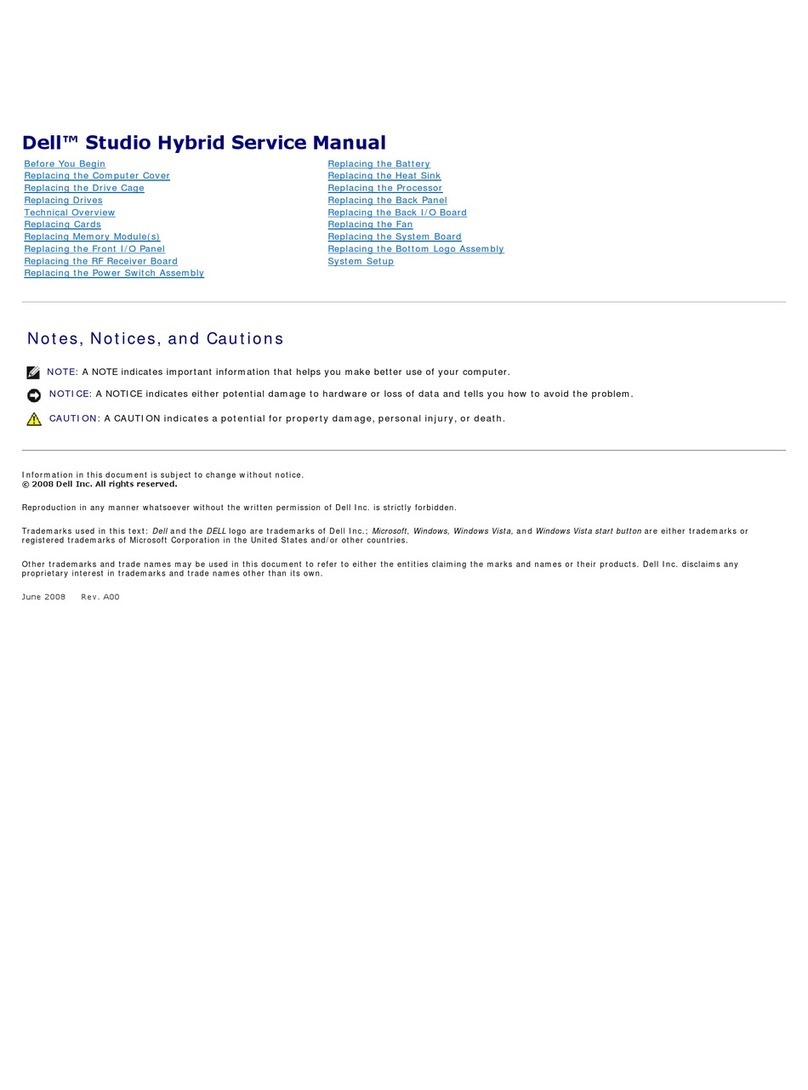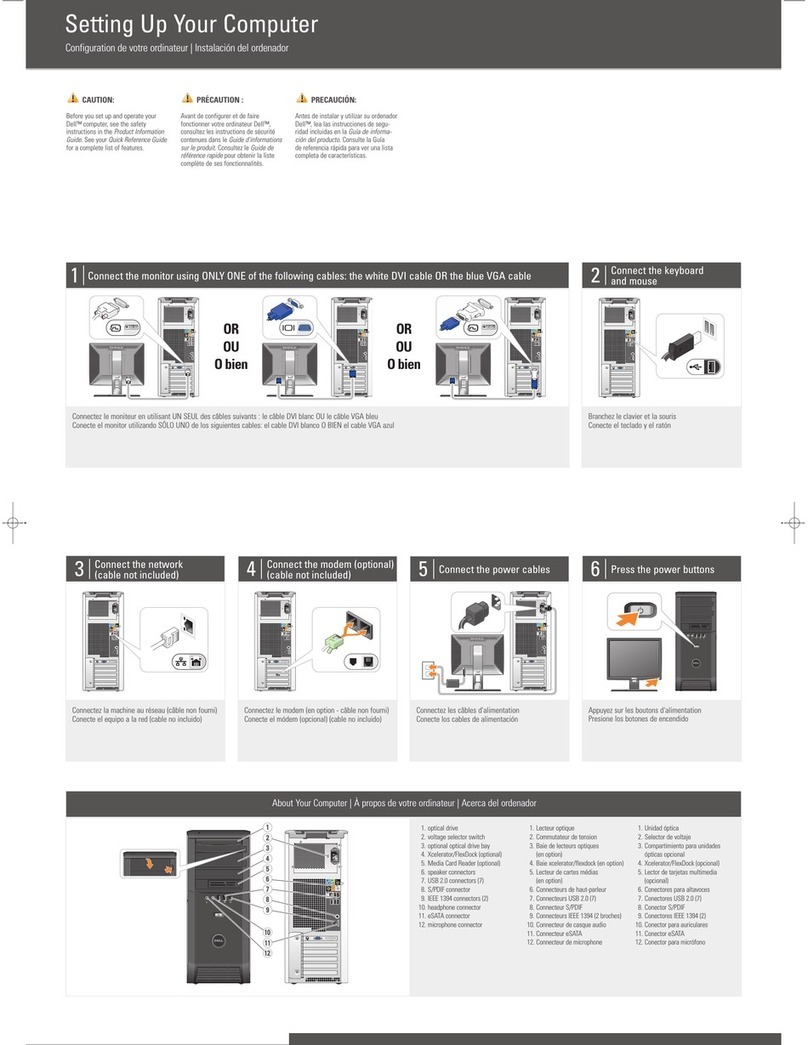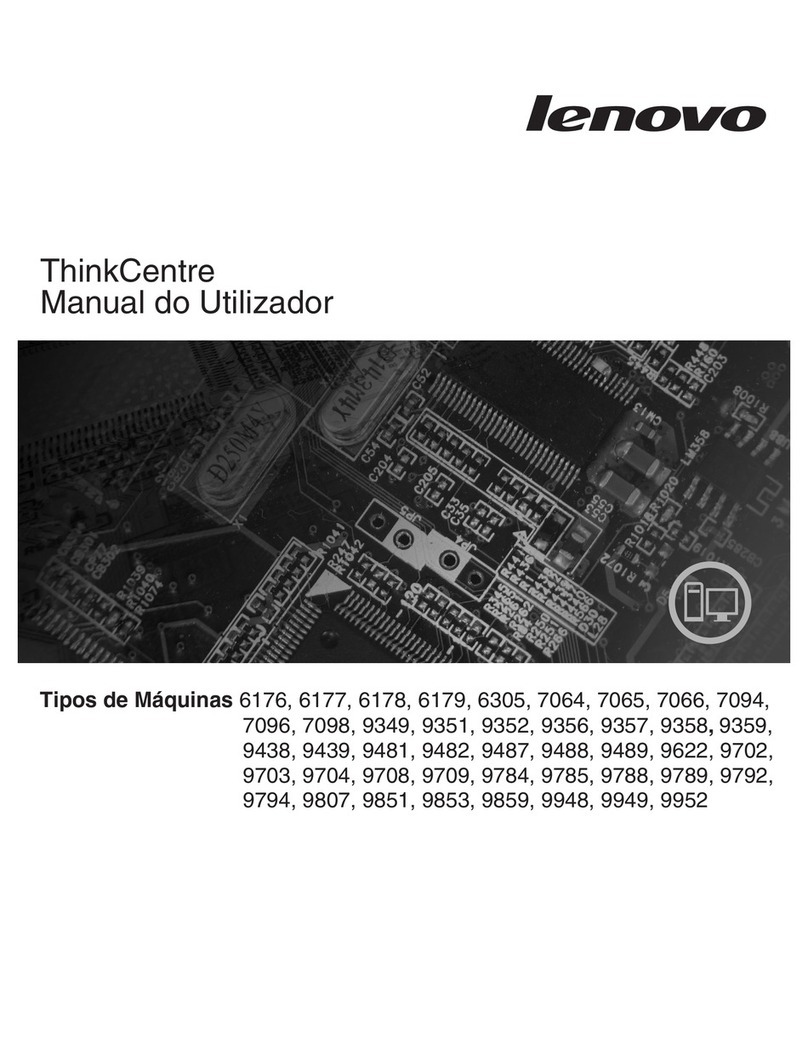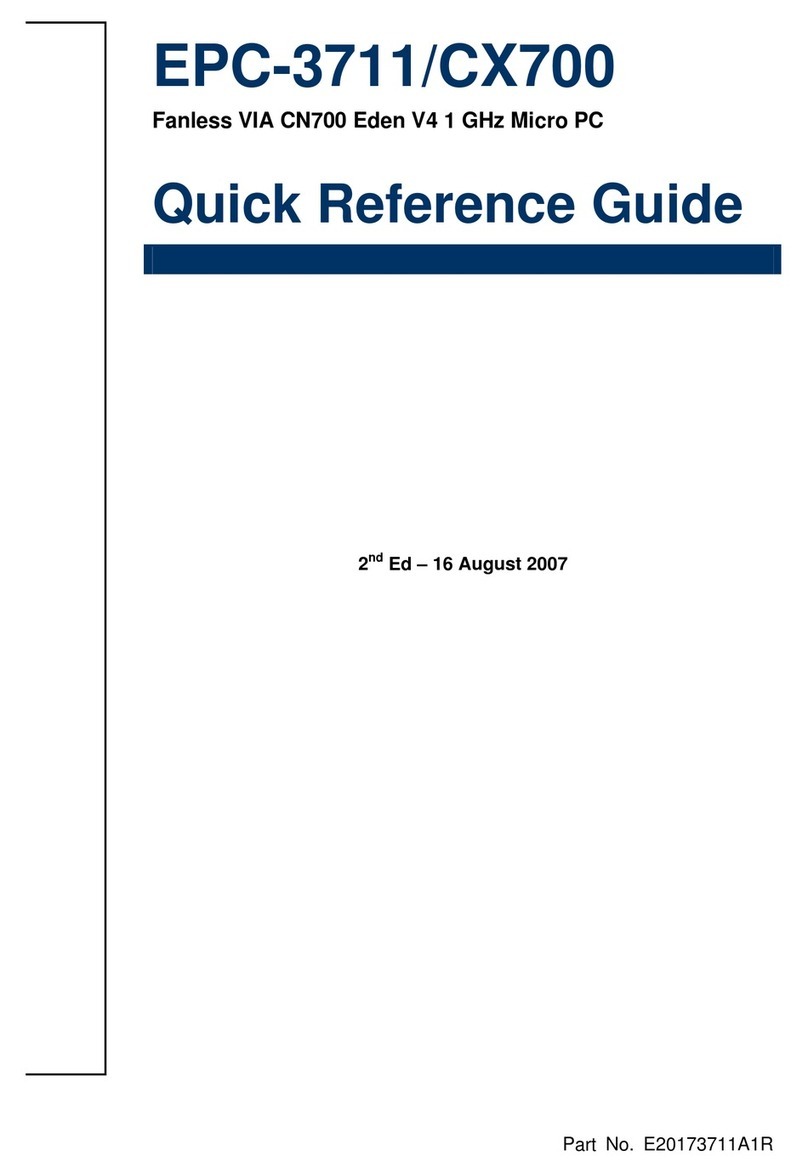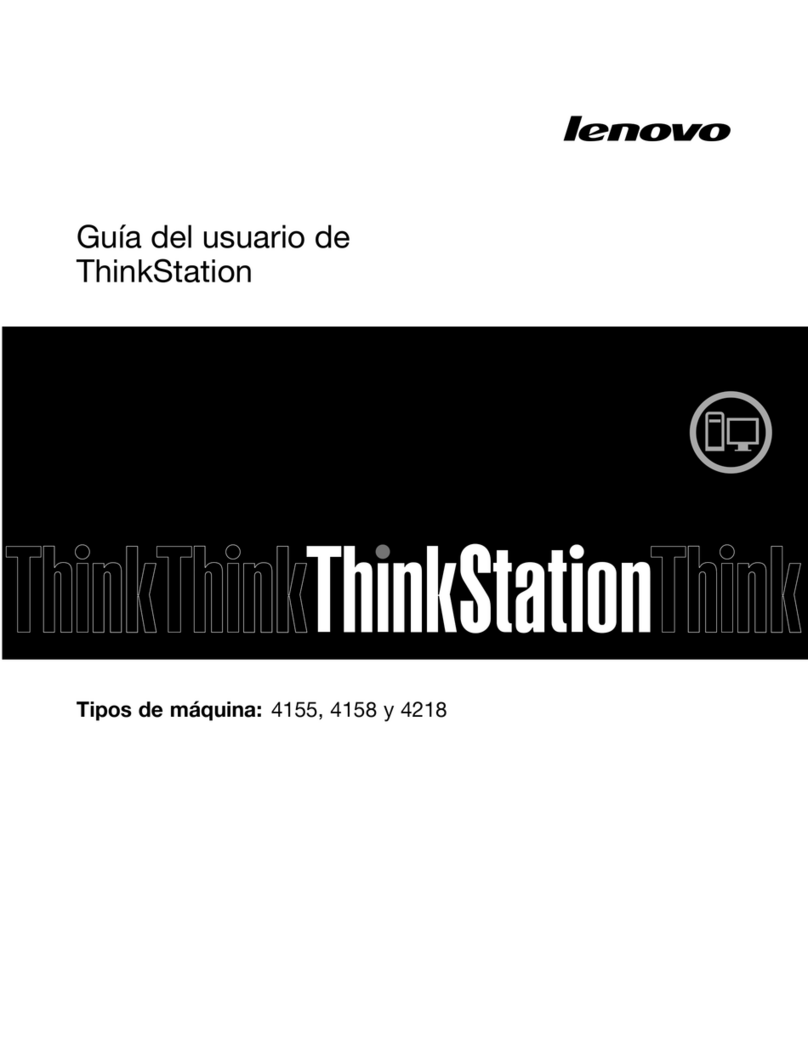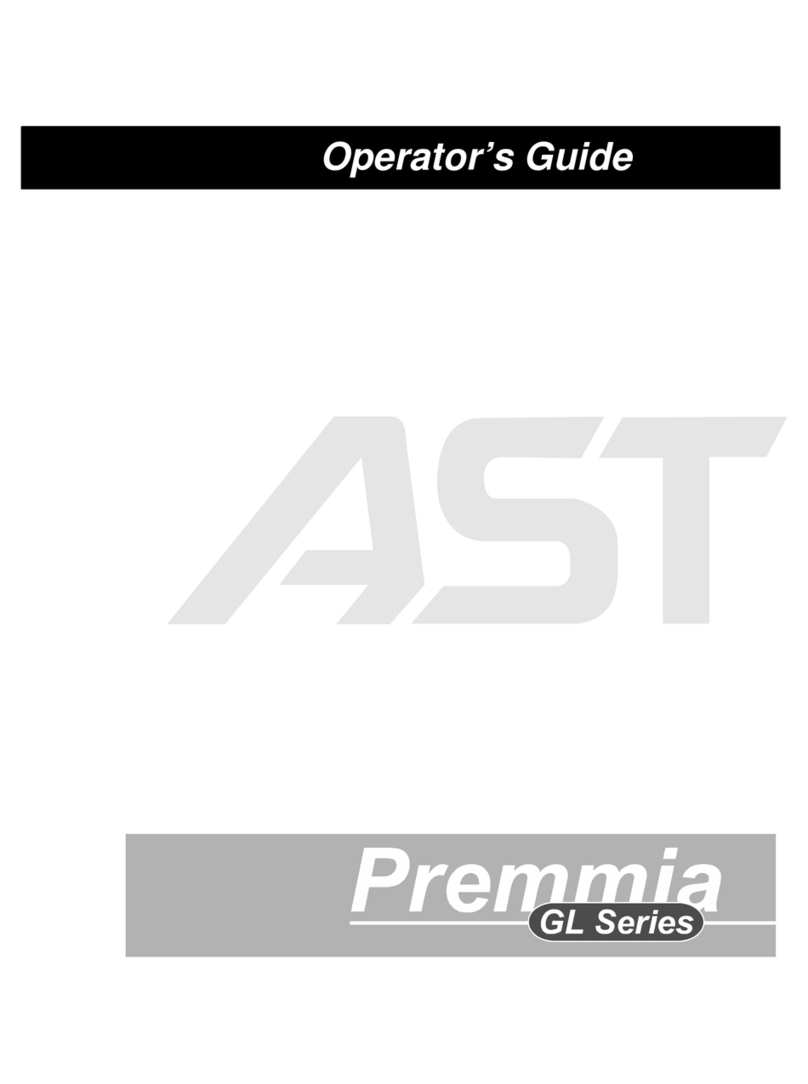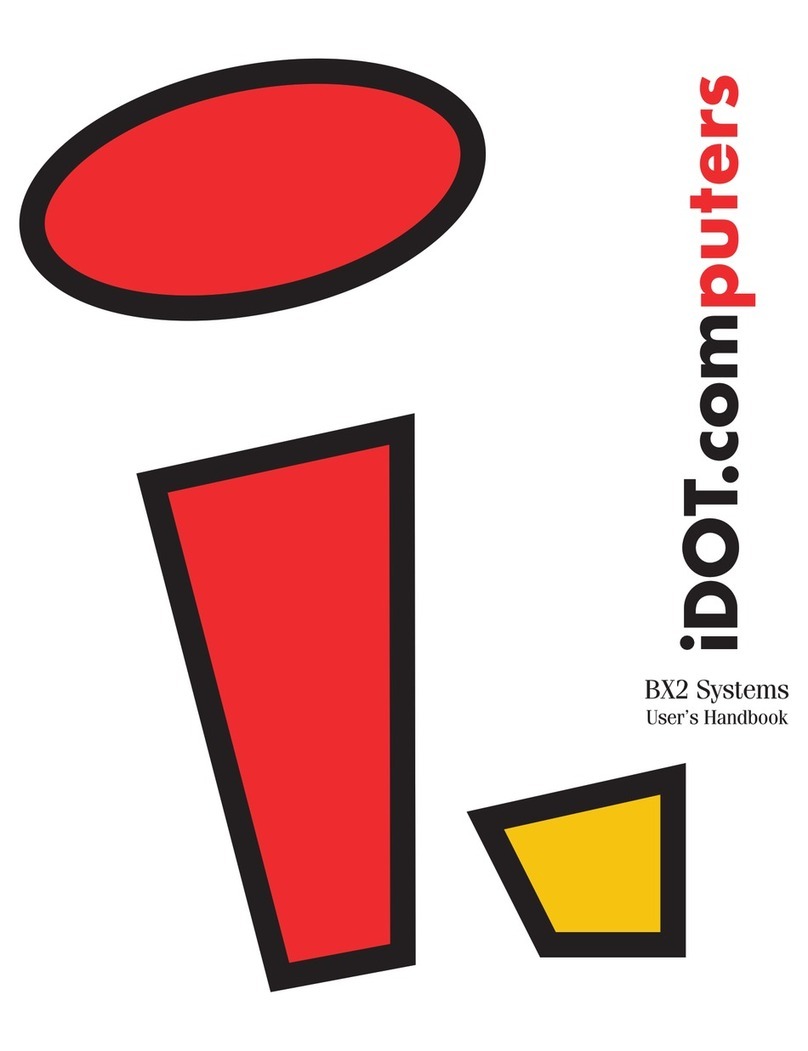Eurotech INONET Concepion-hX User manual

© 2023 InoNet Computer GmbH Published: 09.02.2023
SYSTEM DOCUMENTATION
Concepion®-hX - 10. Gen.

System Documentation
© InoNet Computer GmbH
Table of contents
1 General instructions
2 Installation instructions
3 Product description
4 Service and support
5 Maintenance
6 Appendix

System Documentation
© InoNet Computer GmbH
1. Notes
1.1 Notes on the documentation
This documentation is intended exclusively for qualified personnel of the
control and automation technology, which is familiar with the applicable
standards. For the installation and commissioning of the components, it is
absolutely necessary to observe the following instructions. Read the manual
completely before first use and keep it in a safe place for later use.
1.2 Qualified personnel
The associated device/system may only be set up and operated in connection
with this documentation. Commissioning and operation of a device/system
may only be carried out by qualified personnel. Qualified personnel within the
meaning of the safety instructions of this documentation are persons who
have the authority to use, to ground and to identify devices, systems and
circuits in accordance with the standards of safety technology.
1.3 Intended use
The flawless and safe operation of the product requires proper transport,
proper storage, installation and assembly as well as careful operation and
maintenance.
1.4 Liability conditions
The qualified personnel must ensure that the application or use of the
described products complies with all safety requirements, including all
applicable laws, rules, regulations and standards.
The documentation has been carefully constructed. However, the products
described are constantly being further developed. Therefore, the
documentation is not in all cases completely checked for compliance with the
described performance data, standards or other characteristics. None of the
explanations contained in this manual constitute a guarantee within the
meaning of §443 of the German Civil Code (BGB) or an indication of the use
required under the contract as defined in §434 Para. 1 Sentence 1 No. 1 of
the German Civil Code (BGB). If it contains technical errors or typographical
errors, we reserve the right to make changes at any time without notice. No
claims for changes to products already supplied can be made on the basis of
the information, illustrations and descriptions in this documentation.
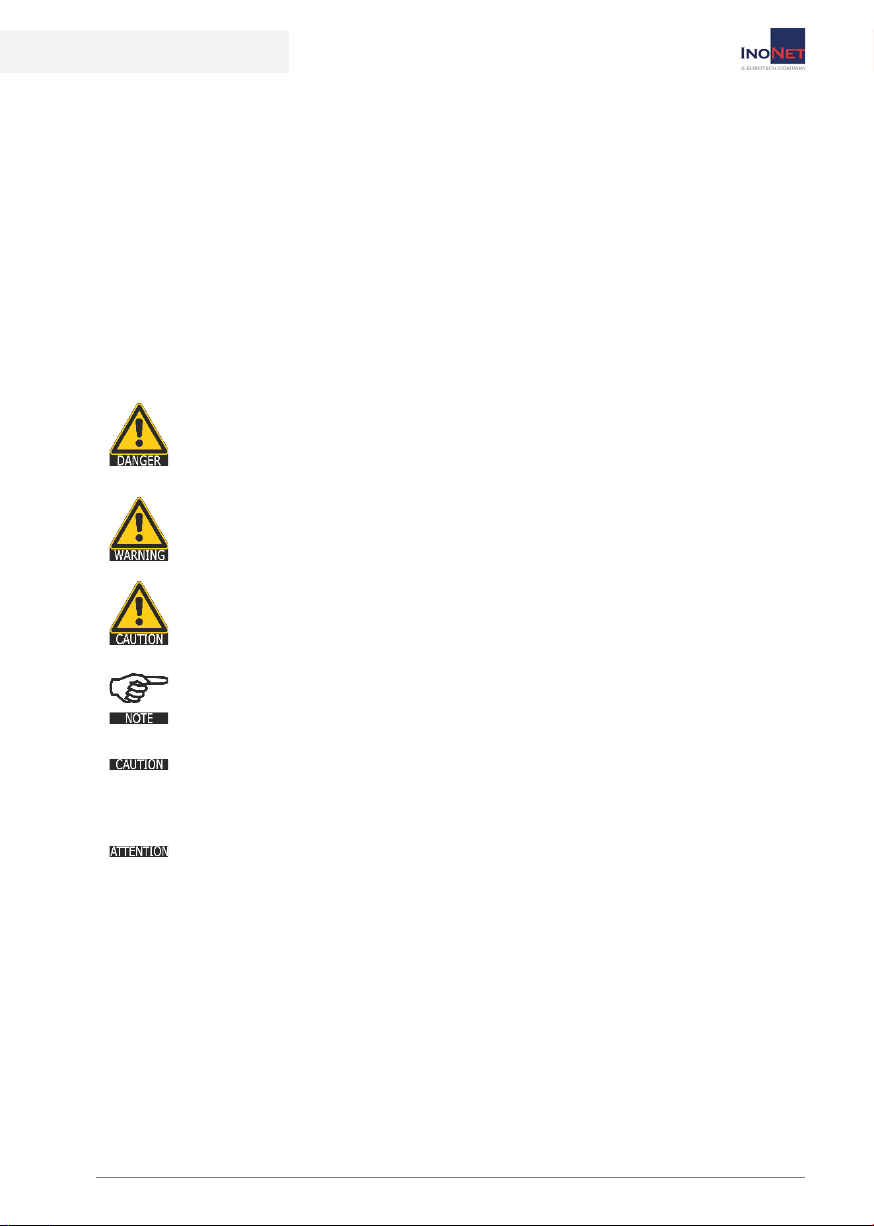
System Documentation
© InoNet Computer GmbH
1. Notes
© This documentation is protected by copyright. Any reproduction or third
party use of this publication, in whole or in part, is prohibited without written
permission. All trademarks mentioned are the property of their respective
owners. Errors excepted.
1.5 Explanation of the security symbols
This manual contains information that you must observe for your own safety
and to avoid material damage. The indications on personal safety are
highlighted by a warning triangle, indications of material damage are without
warning triangle. Depending on the level of risk, the warnings are shown in
descending order as follows:
If multiple levels of risk occur, the warning is always used for the highest
level. If a warning triangle warns you of a personal injury, you may also be
alerted against damage in the same warning message.
DANGER
means that death or serious bodily injury will occur if the
appropriate precautions are not taken.
WARNING
means that death or serious bodily injury may occur if the
appropriate precautions are not taken.
CAUTION
with warning triangle means that without the appropriate
precautions a slight bodily injury can occur.
NOTE
provides general information related to the operation of the
system.
CAUTION
without a warning triangle means that without the appropriate
precautions, material damage can occur.
ATTENTION
means that an undesirable result or condition may occur if the
corresponding notice is not observed.

System Documentation
© InoNet Computer GmbH
1. Notes
1.6 Basic safety instructions
1. Observe safety instructions
Be sure to read the safety instructions before starting the
operation.
2. Proper use
Electronic devices are generally not fail-safe. In the event of a
failure of the operating or control device or a non-disruptive
power supply, the user is responsible for ensuring that connected
devices, such as motors, are placed in a safe state.
3. Checking the mains voltage
Check that the supply voltage matches the voltage requirement
indicated on the unit. If you are unsure of the mains voltage and
mains frequency for the power supply at the installation location,
contact your electrician or your electricity plant.
4. Disconnect the mains voltage
Even when switched off, some parts of your computer system
may have power in the interior.
5. Grounded products
Certain products are equipped with a mains plug with a grounding
cable. This plug can only be plugged into a socket with grounding
line. Contact your electrician if the outlet is not suitable for the
plug and may need to be replaced. Do not attempt to tamper with
the Plug and therefore override the safety feature.
6. Opening the device
Always disconnect the power plug before opening the device. Do
not open any parts that are labeled "do not open".
7. Installation
The installation of the device must be carried out in accordance
with local/regional electrotechnical regulations for the installation
of data processing facilities by qualified and authorized personnel.

System Documentation
© InoNet Computer GmbH
1. Notes
8. Repairs
Repairs to your computer system may only be carried out by
specially trained qualified personnel. Only use original spare parts
and accessories for repairs.
9. Security check
After servicing or repairing the product, ask the technician to
perform safety checks to make sure that the product is working
properly.
10. Inserting objects
Never insert objects into the inside of the device by opening a
device, as they could hit components that are under voltage or
cause a short circuit. This can lead to fire or life-threatening
electric shock.
11. Transport and storage
In the case of transport and storage, the equipment must be
protected against undue stresses (mechanical load, temperature,
humidity, aggressive atmosphere).
12. Moisture
Avoid persistent, extreme humidity and condensation. Protect the
device from splashing water and chemicals. Do not operate the
device if the humidity is outside the limits specified in the user
manual.
13. Liability
The manufacturer assumes no liability for any damage caused by
non-observance of the operating instructions.

System Documentation
© InoNet Computer GmbH
1. Notes
1.7 Duty of care of the operator
The operator must ensure that
the industrial PC is only used as intended.
the industrial PC is operated only in perfect working condition.
the operating instructions are always in a legible state and completely
available at the location of the industrial PC.
only adequately qualified and authorized personnel will service, maintain
and repair the Industrial PC.
this staff is regularly trained in all applicable issues of occupational safety
and environmental protection, as well as the operating instructions and in
particular the safety instructions contained therein.
all safety and warning notices attached to the industrial PC are not
removed and remain legible.
Only qualified personnel are allowed to open the housing of the
Industrial PC!
The operator shall ensure that only sufficient qualified and authorized
personnel open the housing.
1.8 Operating personnel requirements
Every user of the industrial PC must have read these operating
instructions and know all the functions of the software installed on the
PC.

System Documentation
© InoNet Computer GmbH
2. Installation
2.1 Transport
Despite the robust construction of the industrial PC, the built-in components
are sensitive to heavy shocks and vibrations. Therefore, protect your systems
from heavy mechanical loads during transport. Please use the original
packaging for shipping.
When transporting in cold environments or when the device is exposed
to extreme temperature differences, ensure that no moisture (condensation,
condensed water etc.) is reflected by and in the appliance. This means that
the unit is only slowly able to adjust to the room temperature before it can be
put into operation again. At condensation, the device must be switched on
again at the earliest after 12 hours. Non-compliance can cause serious
damage to the hardware!
Be careful and do not lift heavy loads without assistance. Please carry
loads between 18 kg and 32 kg by two, loads from 32 kg to 55 kg by
three persons. Loads greater than 55 kg should be transported by
driving.
2.2 Unpacking
When unpacking the device, observe the following points:
Remove the packaging.
Check the contents of the packaging for visible transport damage.
Check the delivery for completeness.
However, keep the packaging for possible re-transport.
Be sure to keep the supplied documents, they are required for initial
startup and belong to the device.
If you notice any transport damage or discrepancies between the
contents of the packaging and your order, please inform us
immediately.
2.3 Surrounding and environmental conditions
When planning your system, consider the following points:
Observe the climatic and mechanical environmental conditions in the
technical data of the operating instructions.
Avoid extreme environmental conditions as far as possible.
Protect your equipment from moisture, dust and heat, as well as shock
and vibration.
Do not expose your system to direct sunlight.

System Documentation
© InoNet Computer GmbH
2. Installation
The system is to be installed professionally so that no danger (e.g. by
overturning) can go out of it.
There must remain a free space of at least 50 mm in the area of the
ventilation slots, so that the industrial PC is adequately ventilated.
2.4 Extension/upgrading of the system
Should your system be equipped with your own expansion cards,
please observe the maximum power consumption as specified in the
appendix "Technical data". We point out that no liability is taken over by
InoNet in case of damages in connection with the installation of add-on cards.
It is also essential to pay attention to ESD damage protection!
Please also note the additional manuals included with the expansion
cards.

System documentation
© InoNet Computer GmbH
2. Installation
2.5 Setting up/installing the system
When setting up the computer system, make sure that an
unobstructed air flow to the cooling fins of the system is ensured. This way,
optimal cooling of the PC is ensured.
2.6 Requirements for commissioning
Before you switch on the system, the peripheral devices mouse,
keyboard, monitor as well as the power supply must be connected.
The device must be slowly adjusted to the room temperature before it
is allowed to be put into operation. In case of condensation, the device may
only be switched on after a waiting period of at least 12 hours (see chapter
2.1 Transport).
2.7 Connecting devices
Non-hot-pluggable peripherals may only be connected when the PC is
switched off.
The information in the descriptions of the peripheral devices must be
followed exactly.
Connect the keyboard and mouse to the connectors of the device. If
necessary, secure the cables against unintentional disconnection.
Connect the monitor cable to the connector of the graphics port. Hand-
tighten the screws of the monitor cable.
Check that the local mains voltage corresponds to the connection values of
the system.
Connect the computer and the monitor to your power supply using the
enclosed power cables.
2.8 Switching on for the first time
Before commissioning, please read the entire operating instructions and pay
particular attention to the safety instructions in Chapter 1.6. Basic safety
instructions.
Turn on the monitor.
Press the on/off button of the computer. The Power LED should now be lit.

System documentation
© InoNet Computer GmbH
2. Installation
Now the computer runs through the power on self test. The BIOS boot
message then appears on the screen.
If the computer does not report on the screen, please check the
cabling again and make sure that the sockets carry power. If this also
does not lead to success, please refer to chapter 4.1. or contact our service
department.
When you switch on the device for the first time, the pre-installed
operating system (optional) is started. In this case, the required
drivers are already installed for all additional, optional hardware components
ordered with the PC.
If the device is not equipped with an operating system, you will have
to install it and the driver software for the additional hardware you
have connected. Follow the instructions in the documentation of the
operating system and the corresponding devices.
2.9 Switch off
Before shutting down, please exit all applications and follow the
software manufacturer's instructions to shut down the operating
system.
If the device is switched off while the software is writing a file to the
hard disk, this file will be destroyed. Control software usually writes
something to the hard disk on its own at intervals of a few seconds, so the
probability of causing damage by switching off while the software is running
is very high.
To switch off, press the on/off button on the front of the device.
The computer is now switched off. However, some parts inside the
system are still carrying power.
To switch on again, please make sure that the power cord is plugged
in and the power switch is in the correct position. Then press the
on/off button of the device.

System documentation
© InoNet Computer GmbH
2. Installation
2.10 Decommissioning
Disposal & recycling
According to the EU Directive 2002/96/EC of the European Parliament and
the EU Council on Waste Electrical and Electronic Equipment (WEEE) or the
revised version of the EU Directive, 2012/19/EU, there is an obligation to
collect waste electrical and electronic equipment, to treat it in accordance
with the regulations, to dispose it and to finance this. According to the
Electrical and Electronic Equipment Act (ElektroG) applicable in Germany,
every manufacturer is obliged to provide a reasonable opportunity for the
return of old equipment from users other than private households.
Possibility to return and dispose of old equipment
You can professionally recycle an electrical device purchased from InoNet
Computer GmbH by commissioning a transport company of your choice or a
suitable parcel service at your expense and returning the old electrical
devices to us for recycling. Before returning the equipment, please inform us
by e-mail (service@inonet.com) about the quantity and equipment
information so that we can correctly allocate the return to recycling. You will
receive a return authorization number (RMA number) from us.
Personal responsibility with regard to the deletion of personal data
We expressly point out that according to § 19a ElektroG any personal data on
the devices to be disposed of must be deleted by you.
Meaning of the symbol for marking electrical equipment
The symbol of the crossed-out wheeled garbage can on electrical
appliances indicates that they must be collected separately and means
that they must not be disposed of with household waste.
The shipment is carried out by the customer himself and at his own
expense. The customer must observe the applicable laws when
shipping goods. Please observe the generally applicable shipping regulations
for electrical / electronic equipment and batteries.
InoNet-WEEE-Reg-No: DE 22812561

System documentation
© InoNet Computer GmbH
3. Description
3.1 Controls
Control elements on the front
No
Description
1
Reset Button
Power Button
Short press (<2 sec.) in off state - operating system starts.
Short press (<2 sec.) in power-on state - operating system shuts
down automatically if the operating system supports shutdown via
ACPI event.
Long press (>4 sec.) Power supply turns off the device without
shutting down (data loss possible!)
Pressing the power button does not reset the processor.
Power LED
HDD LED
2
Power supply input, XLR (Neutrik) 4pin with ignition pin
3
2x COM RS-232/422/485
4
Graphics outputs: DVI-D, HDMI (1.4), Display Port (1.2)
5
6x USB 3.2 Gen1
6
2x LAN RJ45 10/100/1000BT with LAN Link / Activity
7
1x line-in
1x line-out
1x Mic
8
Slot with blind cover for low profile PCIe card up to PCIe x16
2
3
4
5
6
1
7
8

System Documentation
© InoNet Computer GmbH
4. Support
4.1 Troubleshooting
In this chapter, you'll find tips on how to fix or isolate problems you may
encounter.
Malfunction Causes Measures
No function of
the computer
Lack of power
supply to the
computer
Check the power supply cables.
The screen
remains dark.
Screen is off
Turn on the screen.
Screen is dark-
controlled
Press any key on the keyboard.
Brightness control
set to dark
Set the brightness control on the
screen to light.
Power line or
screen line not
connected
Check that the mains cable is
connected correctly. According to the
screen and the system unit or to the
GE grounded outlet.
Check that the screen line is correctly
connected to the system unit and to
the screen.
If the screen continues to remain dark
after these controls and measures,
please contact our service department.
No mouse
pointer
appears on
the screen
Mouse Driver not
loaded
Check if the mouse driver is installed
correctly and is present when the
application program starts.
Mouse not
connected
Check that the mouse line is properly
connected to the system unit. If you
are using an adapter or an extension
for the mouse connection, also check
this connector.
If the mouse pointer does not appear
on the screen after these controls and
measures, please contact our service
department.
Time and/or
date of the
computer are
not correct
1. Press <F2>during the boot process
to enter the BIOS setup.
2. Set the time or date in the Setup
menu.
Time/date are
incorrect even
after correct
setting in
BIOS setup
Buffer battery is
empty
In this case, contact our service
department.
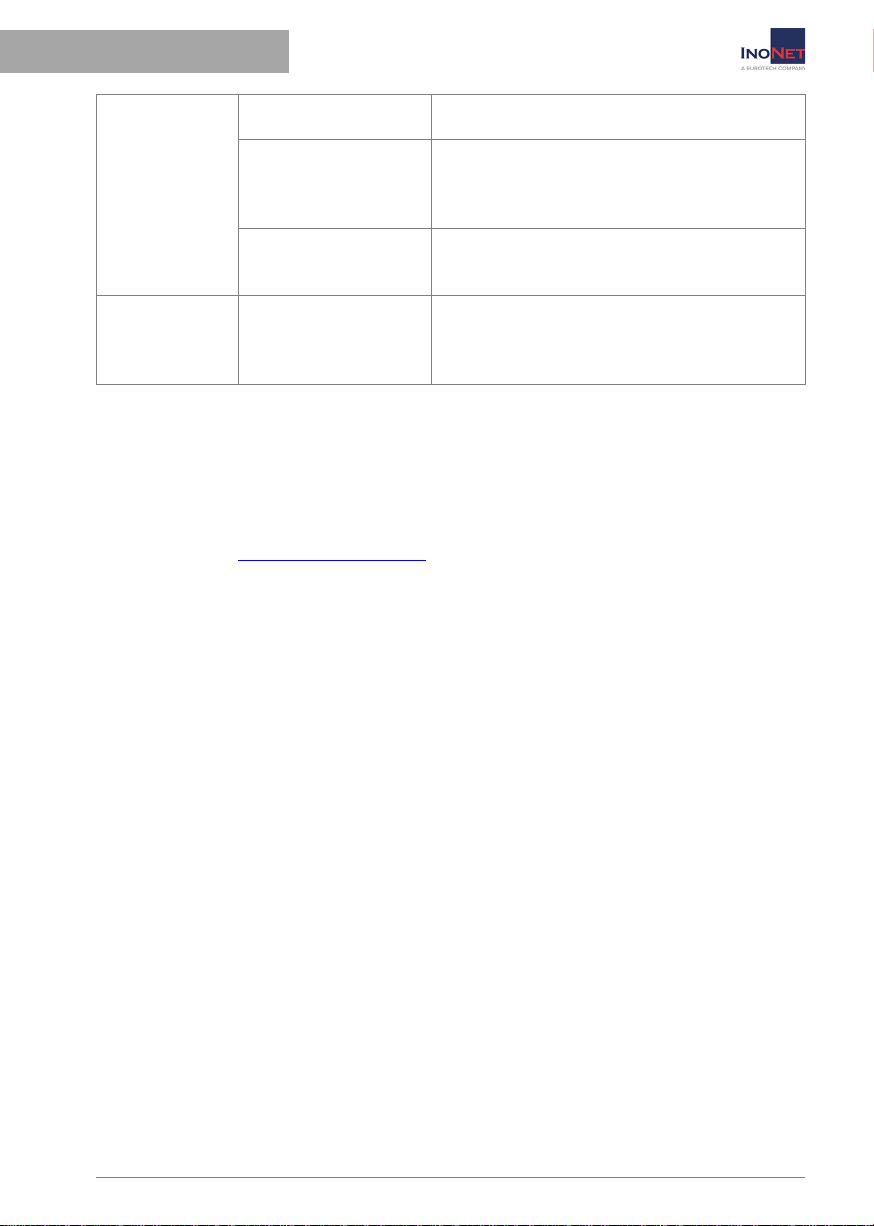
System Documentation
© InoNet Computer GmbH
4. Support
USB device
does not work
USB ports are
disabled in BIOS
Other USB port or turn on the port.
USB 2.0/3.0 device
connected,
although USB 2.0 is
disabled
Turn on USB 2.0/3.0.
Operating system
does not support
the USB interface
No remedial action.
Fan led
flashes and
an alarm tone
is played
One or more fans
are defective
Check if all fans are still working intact.
Contact our service department.
4.2 Spare parts & accessories
A large number of accessories and spare parts are available for your computer
system. Please contact our service department if necessary.
E-Mail: support@inonet.com
Tel: +49 (0)89 / 666 096-40

System Documentation
© InoNet Computer GmbH
4. Support
4.3 Contact
If a device is defective, please proceed as follows:
1. Contact us:
Phone: + 49 (0)89 / 666 096-337
Fax: + 49 (0)89 / 666 096-100
E-Mail: rma@inonet.com
2. You tell us the S/N No. of the product and describe the error.
3. Our RMA department will try to solve the problem on the phone
immediately.
4. If this does not succeed immediately, you will get a RMA number.
5. You send the device in original packaging to us with the following
information:
- S/N number of the product
- Error description
- RMA number
- Contact details
Address:
InoNet Computer GmbH
Wettersteinstrasse 18
82024 Taufkirchen, Germany
6. If the warranty still exists, we will repair the device free of charge
and send it back to you.
7. If the warranty has expired, we will contact you and you will receive
a cost estimate.
8. If you accept it, we will repair the device and send it back to you.
See also:
https://www.inonet.com/unternehmen/kontakt/

5. Wartung5. Maintenance
System Documentation
© InoNet Computer GmbH
In the appendix you will find an inspection and maintenance schedule.
This should be continued on a regular basis.
5.1 Cleaning
Turn off the industrial PC and all devices connected to it. Disconnect the
system from the power supply.
The system can be cleaned with a moist, soft cloth. Do not use caustic
detergents, solvents, abrasives, or hard objects that could lead to scratches
or similar.
5.2 Internal battery of the mainboard
Your computer system is equipped with a battery-powered real-time
clock. Replace the battery only with a battery of the same type.
Dispose of the replaced battery according to the manufacturer's
instructions. Do not attempt to recharge the battery and never bring it into
contact with water or fire. Danger of explosion!
5.3 Drives
Storage drives with removable media should also be cleaned regularly
to ensure reliable operation. Only use the accessories recommended
by the manufacturer of the drive. If you have questions about this
topic, contact your supplier or the drive manufacturer.

6. Appendix
System Documentation
© InoNet Computer GmbH
Inspection and maintenance schedule
Object Type Interval Execution Last
test on:
Hard disks Functional test semi-
annually
BIOS
battery Voltage check yearly
Chassis Cleaning every two
years

6. Appendix
System documentation
© InoNet Computer GmbH
Technical data
Concepion
®
-hX – 10. Gen.
Dimensions
306mm(W) x 230mm(D) x 90mm(H)
Environmental conditions in operating condition:
Temperature
-10° up to 55° C
Humidity
10% up to 90% non-condensing
Shock
20 G, duration 11 msec. (with HDD)
40 G, duration 2 msec. (with SSD)
Vibration
0.25 G, 5 up to 500 Hz (with HDD)
2.5 G, 5 up to 500 Hz (with SSD)
Environmental conditions storage and transport (in the packaging)
Temperature
-20° up to 70° C
Humidity
5% up to 95% non-condensing
Shock
20 G, duration 11 msec. (with HDD)
40 G, duration 2 msec. (with SSD)
Vibration
0.25 G, 5 up to 500 Hz (with HDD)
2.5 G, 5 up to 500 Hz (with SSD)
Voltage input
DC, 11V up to 34V, 95 Watt
XLR connector (Neutrik), four pin with ignition pin
Efficiency >94% @ 50% load
Back-up fuse
10 A inert
Average power
loss
Max. system power 55 Watt > 1 min. / 140 Watt
max.
Max.
performance
PCIe slot
5 Watt
CPU Turbo Mode
i7-10700TE: not supported
i5-10500TE: supported
i3-10100TE: supported
Mounting
position
Upright with cooling fins upwards or sideways with
vertical cooling fins
Provide free space for sufficient convection
cooling!
Platform
Intel®Core™ i CPUs 10th Generation
Mainboard
Industrial Mainboard (ATX), 24/7 operation
Cooling system
passive
Certifications
The device is classified as an information technology
unit for industry.
CE conformity according to: 93/68/EEC
(CE directive)
EMC conformity according to: 2014/30/EU
(EMC Directive)
Device safety according to: 2014/35/EU
(Low Voltage Directive)
IP protection
IP20

6. Appendix
System documentation
© InoNet Computer GmbH
Technical drawing
Table of contents
Other Eurotech Desktop manuals