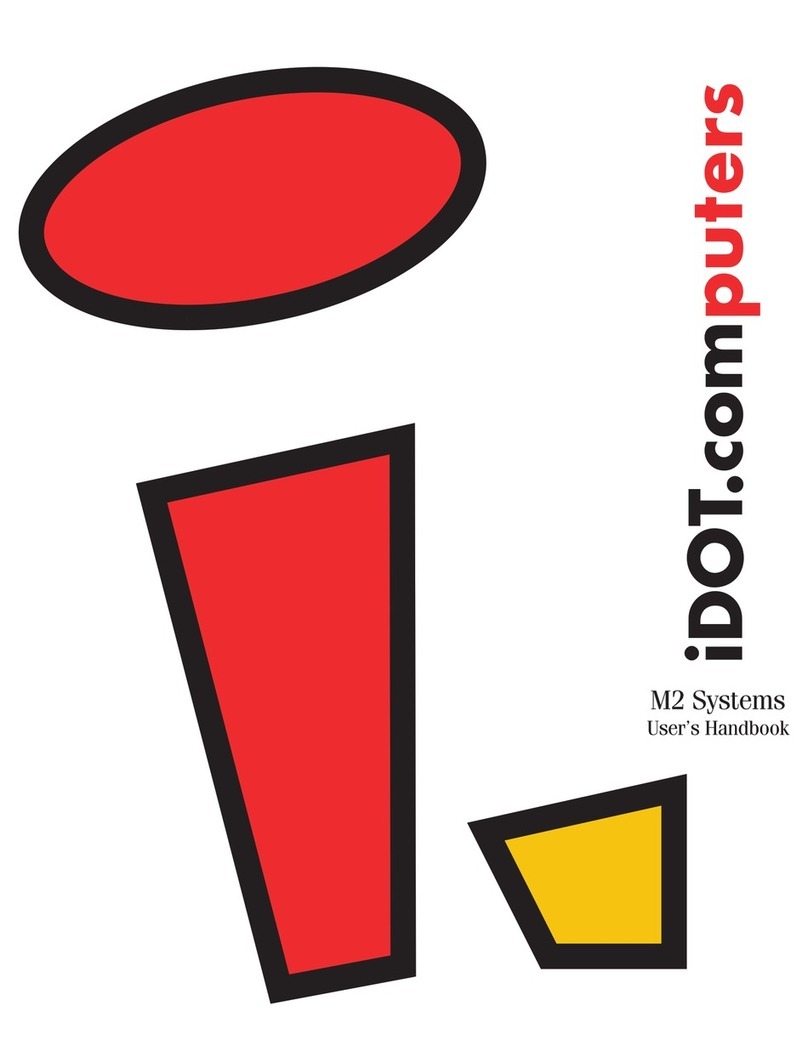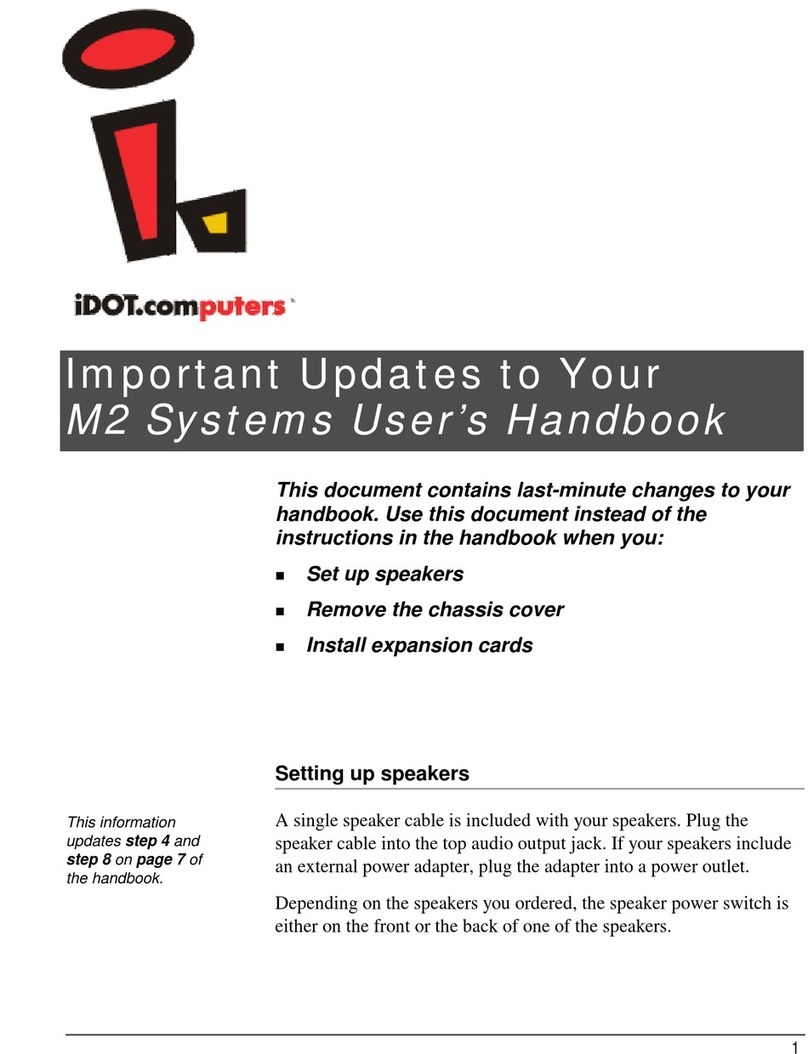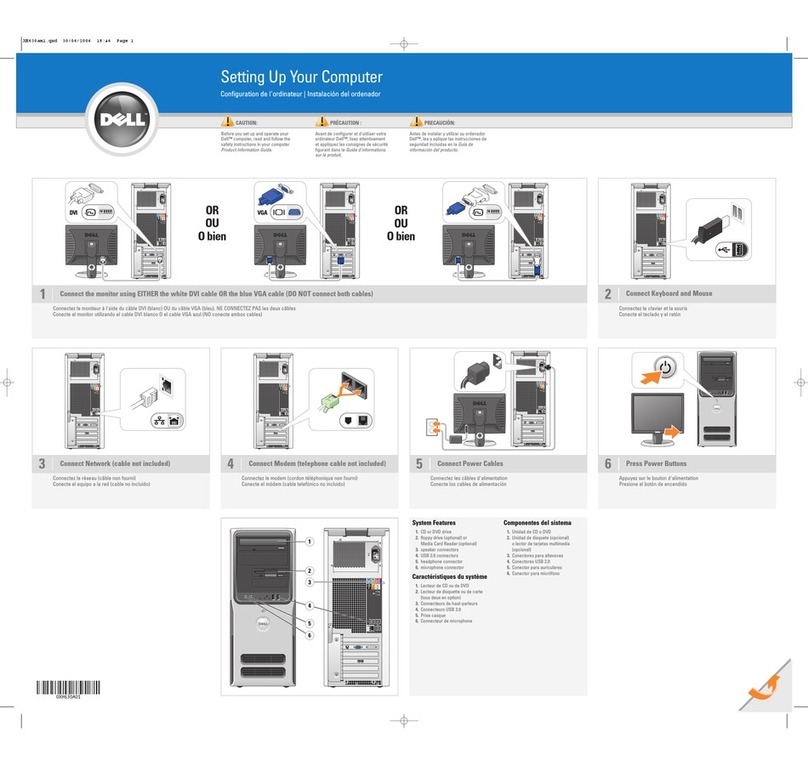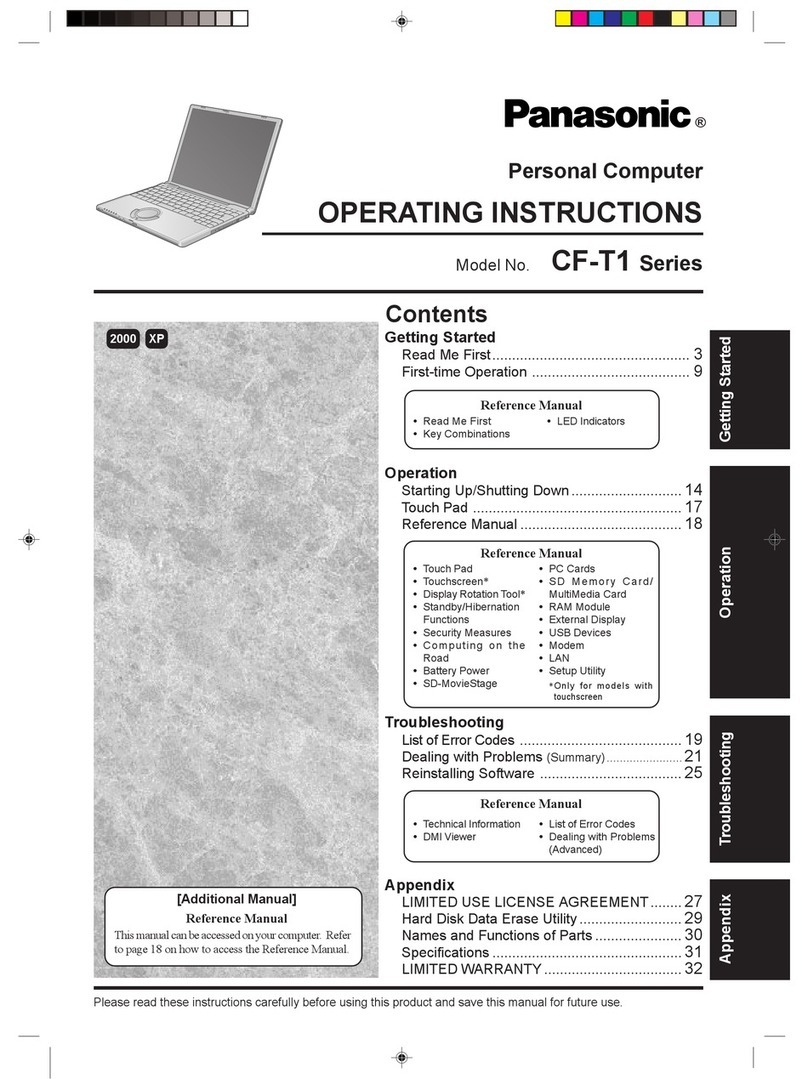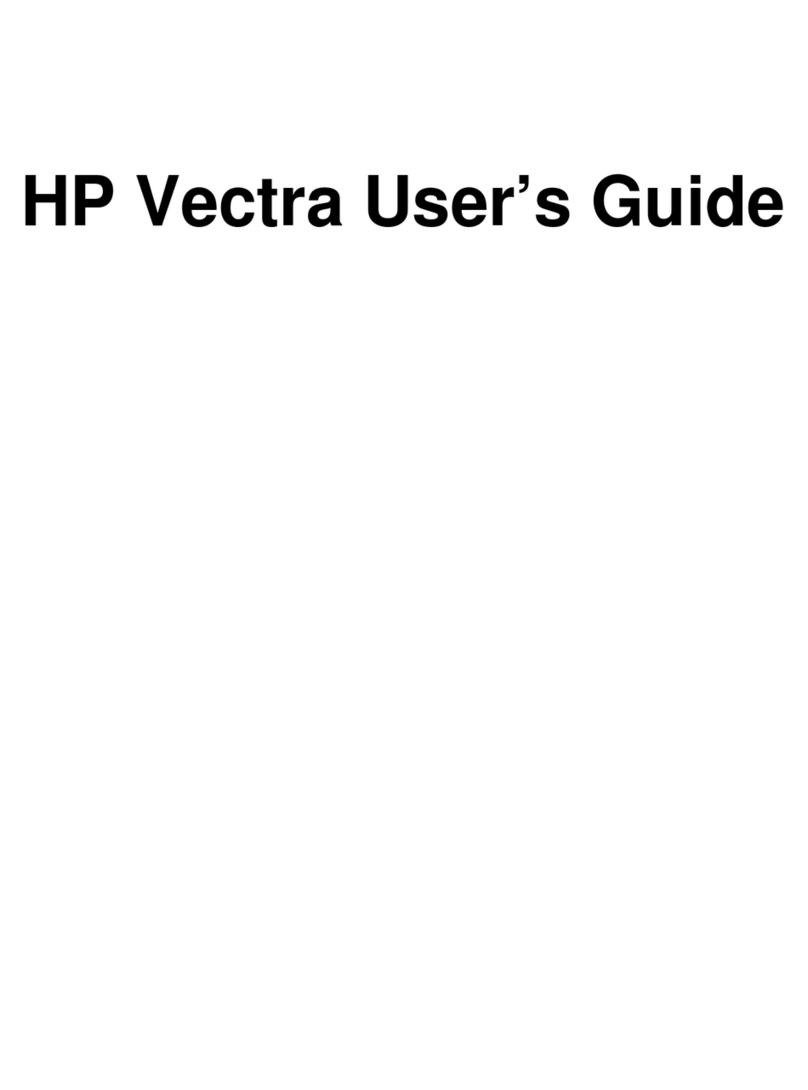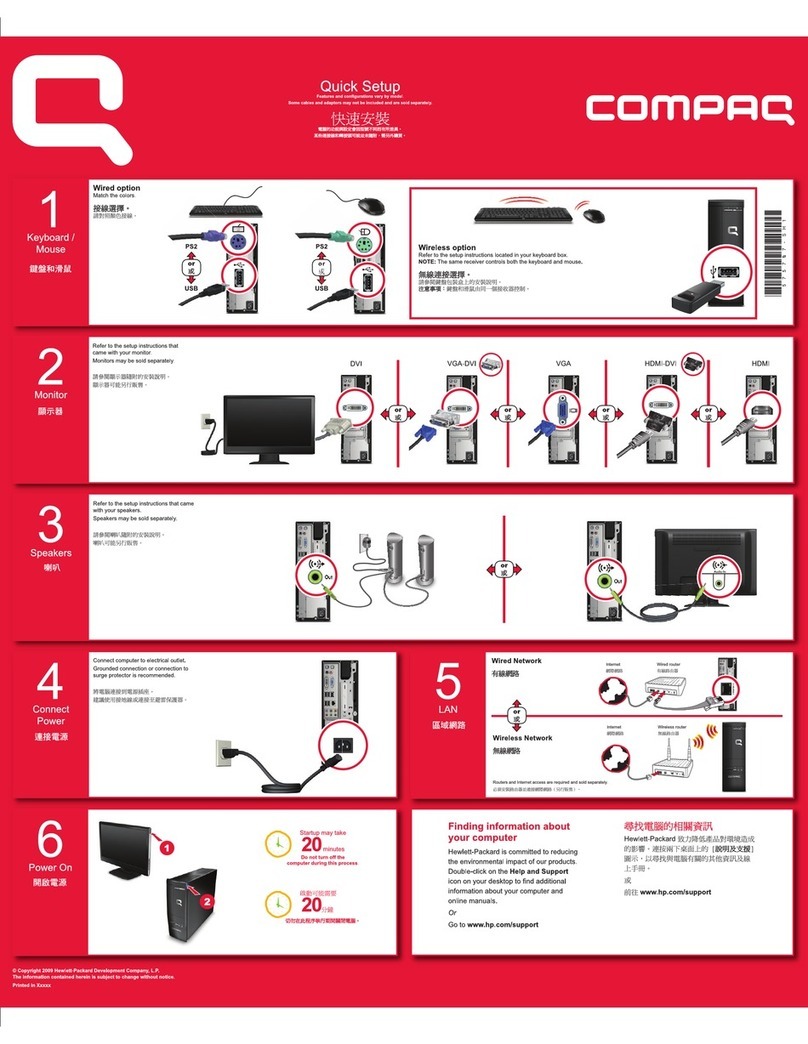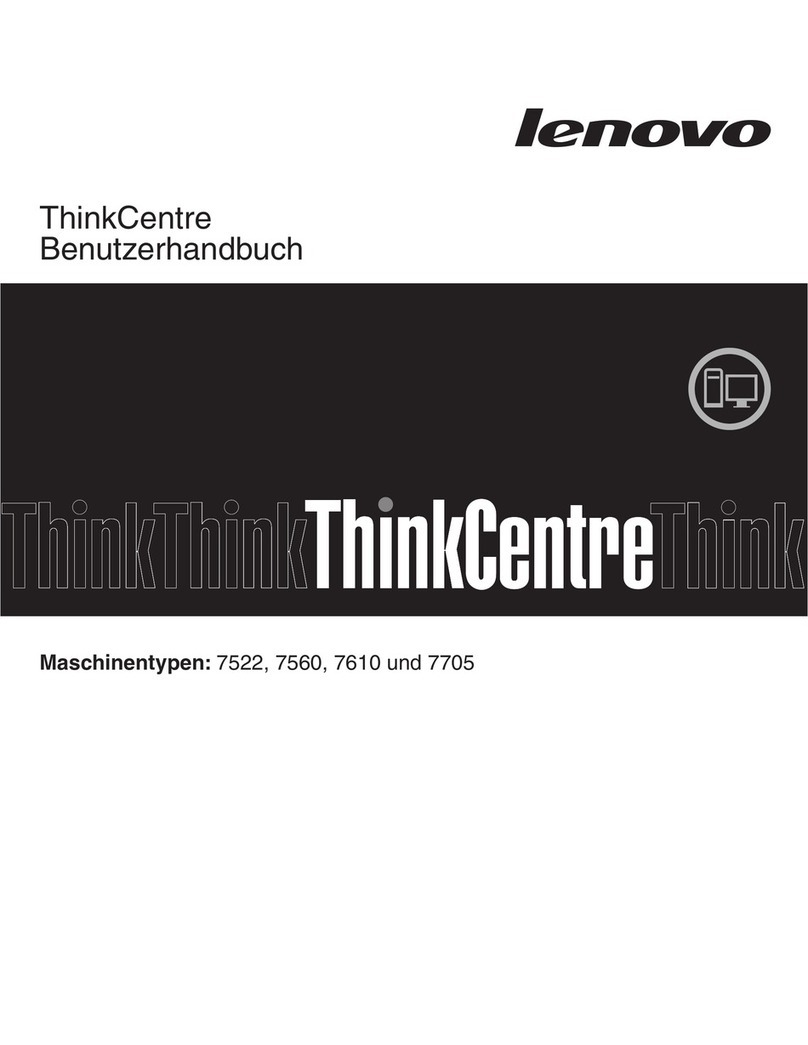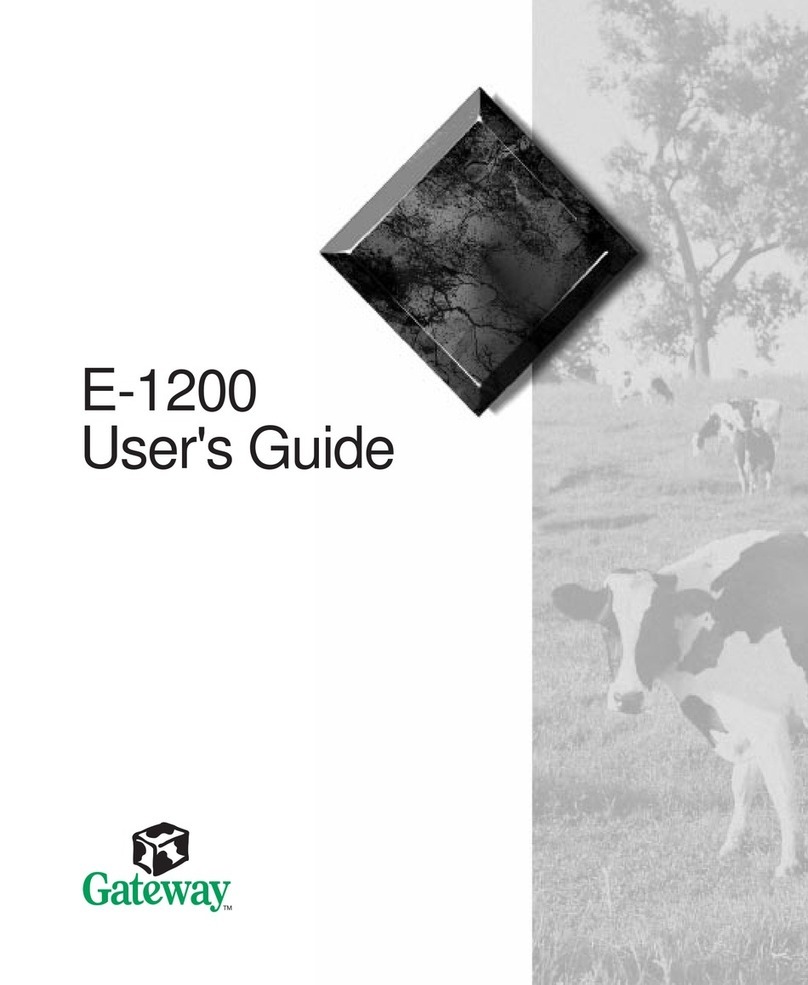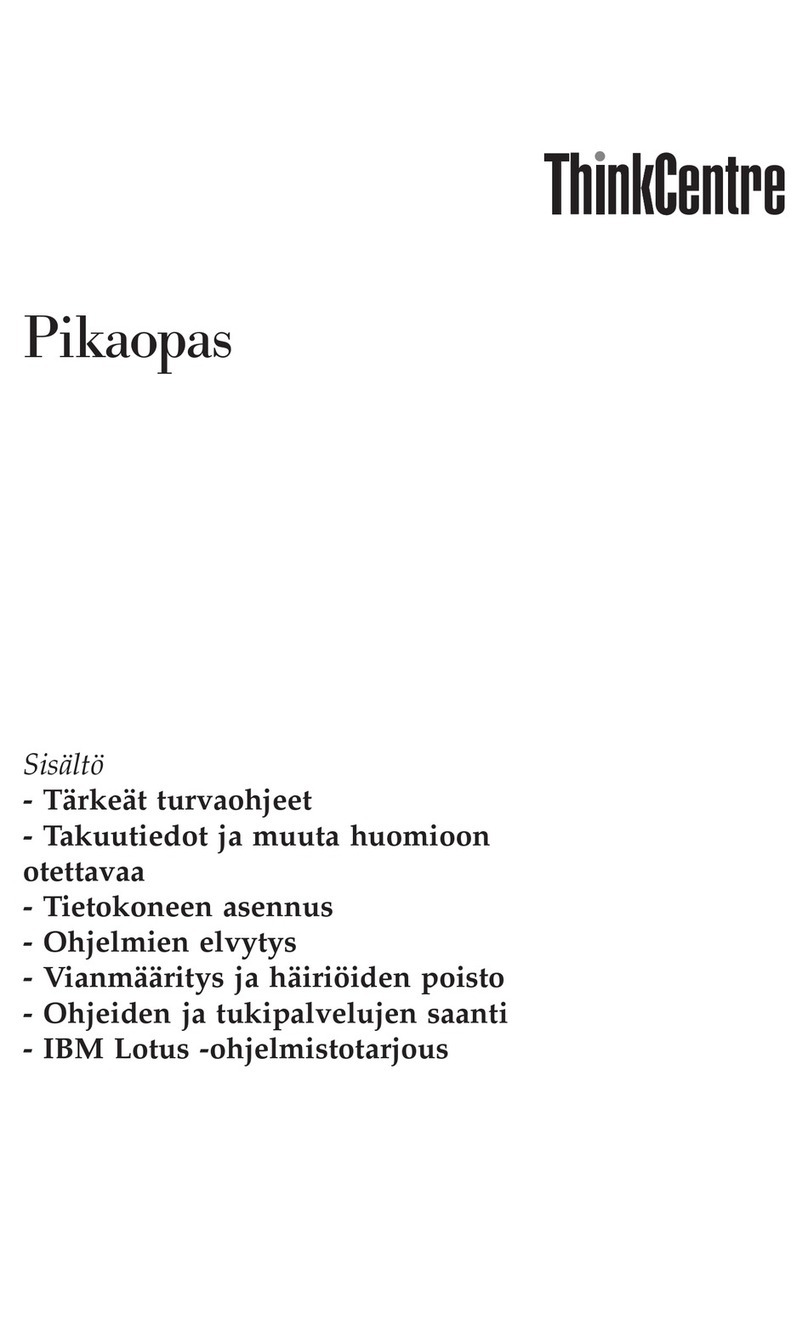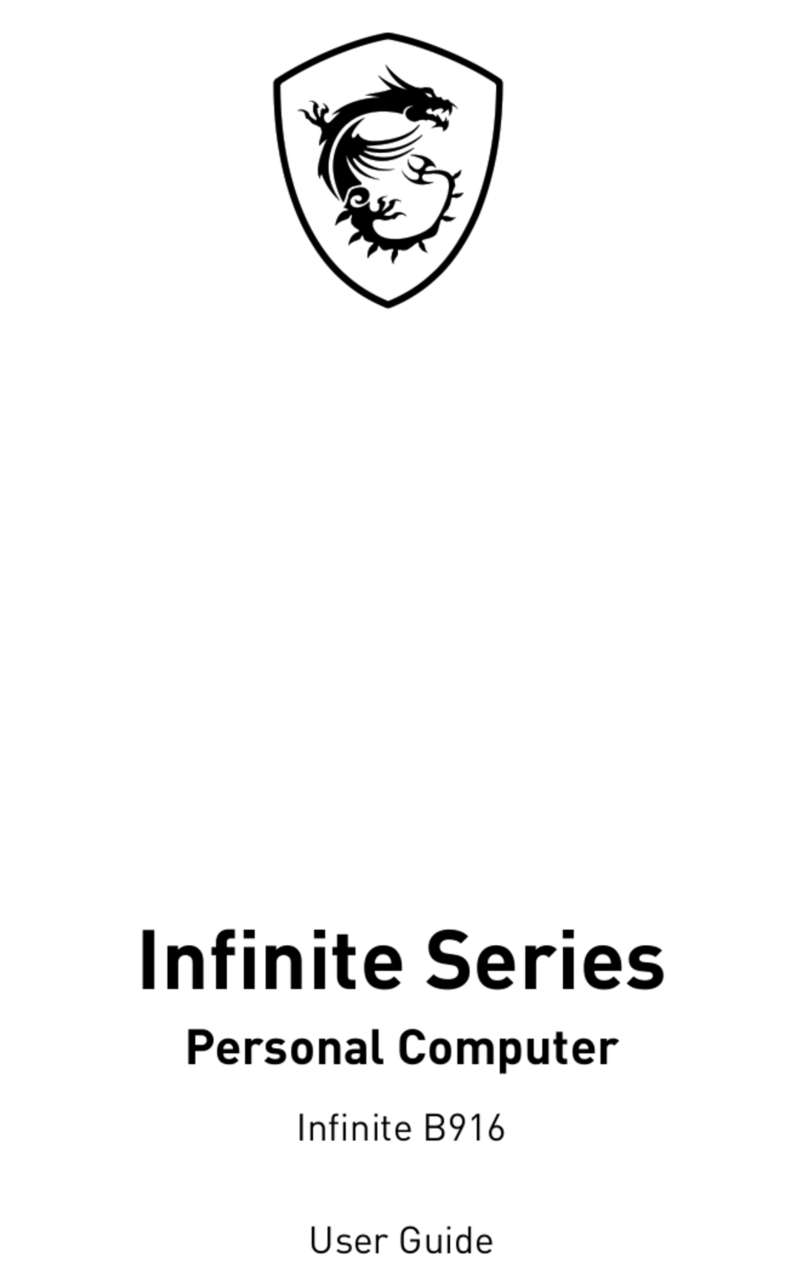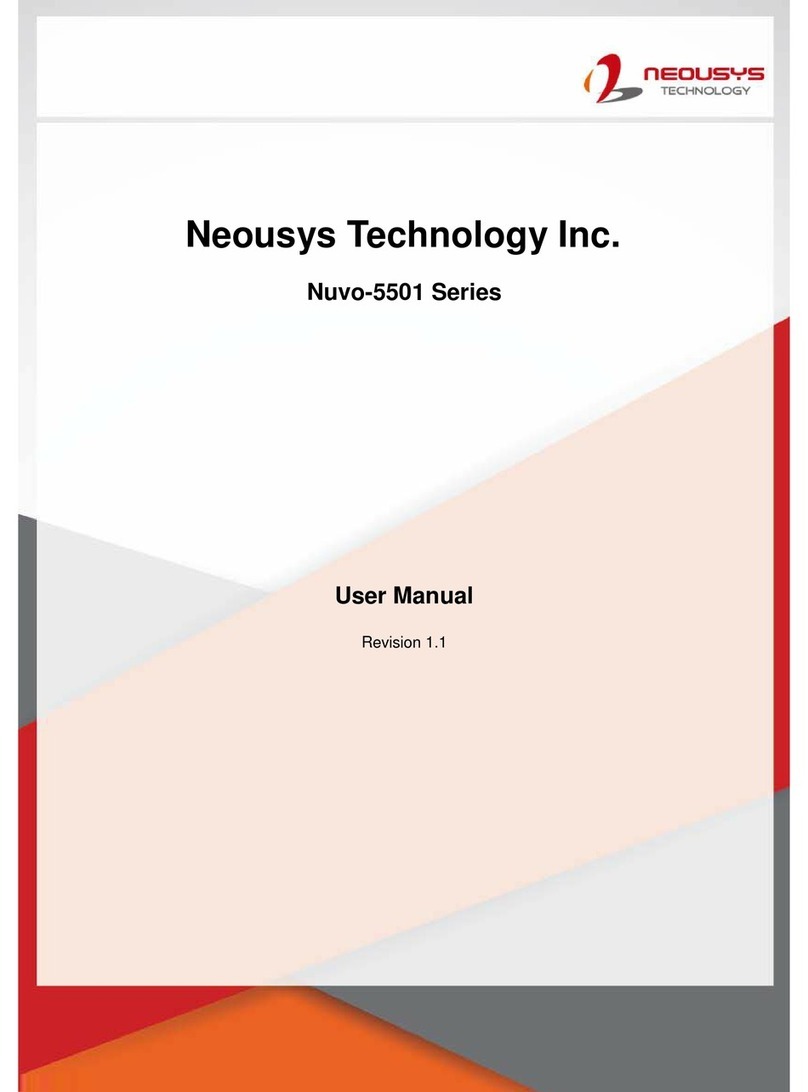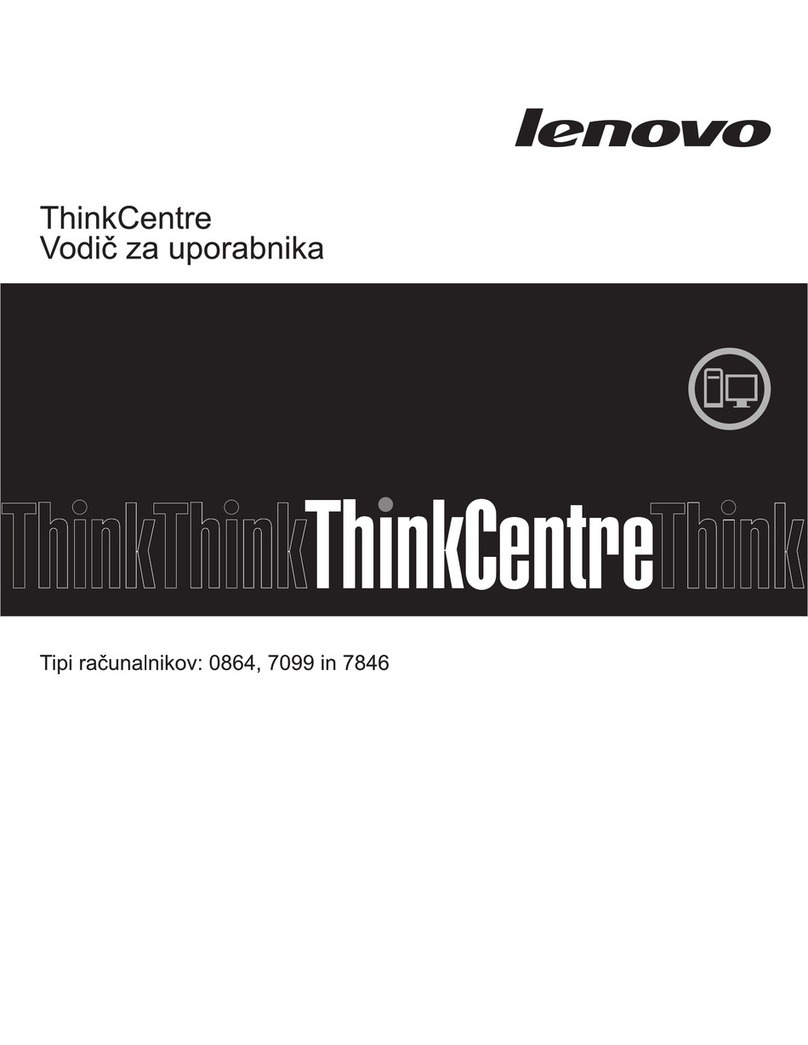iDOT BX2 Instruction Manual


2
FCC Declaration of Conformity
This device complies with Part 15 of the FCC Rules. Operation is subject to the
following two conditions: (1) this device may not cause harmful interference, and (2)
this device must accept any interference received, including interference that may
cause undesired operation.
For questions related to the EMC performance of this product, contact:
iDOT.com
Building 6, Suite 100
9715 Burnet Road
Austin, Texas USA 78758 USA
This equipment has been tested and found to comply with the limits for a Class B digital
device, pursuant to Part 15 of the FCC Rules. These limits are designed to provide
reasonable protection against harmful interference in a residential installation. This
equipment generates, uses, and can radiate radio frequency energy and, if not installed
and used in accordance with the instructions, may cause harmful interference to radio
communications. However, there is no guarantee that interference will not occur in a
particular installation. If this equipment does cause harmful interference to radio or
television reception, which can be determined by turning the equipment off and on, the
user is encouraged to try to correct the interference by one or more of the following
measures:
• Reorient or relocate the receiving antenna.
• Increase the separation between the equipment and the receiver.
• Connect the equipment to an outlet on a circuit other than the one to which the
receiver is connected.
Part Number Edition Date
DOC1014 First November 1998
iDOT.computers, iDOT.com, and PCs for Smarties are trademarks of iDOT.com, Inc. All other brand names and
product names are trademarks or registered trademarks of their respective companies.
1998 by iDOT.com, Inc. and Soyo Computer, Inc. All rights reserved. No part of this document may be reproduced
in any form, including translation to another language, without the prior written consent of iDOT.com, Inc.
iDOT.com
Building 6, Suite 100
9715 Burnet Road
Austin, Texas 78758 USA
512-684-5000
www.idot.com

Contents 3
&RQWHQWV
Welcome
Package checklist. . . . . . . . . . . . . . . . . . . . . . . . . . . . . . . . . . . . . . . . . . . . . . . 7
Ordering options and replacement parts . . . . . . . . . . . . . . . . . . . . . . . . . . . . . 8
Contacting iDOT.com . . . . . . . . . . . . . . . . . . . . . . . . . . . . . . . . . . . . . . . . . . . 8
1Working with BX2 System Hardware
Removing the chassis cover. . . . . . . . . . . . . . . . . . . . . . . . . . . . . . . . . . . . . . 10
Location of main system components . . . . . . . . . . . . . . . . . . . . . . . . . . . . . . 11
BX2 system mainboard . . . . . . . . . . . . . . . . . . . . . . . . . . . . . . . . . . . . . . . . . 12
Mainboard features. . . . . . . . . . . . . . . . . . . . . . . . . . . . . . . . . . . . . . . . 13
Front panel connections. . . . . . . . . . . . . . . . . . . . . . . . . . . . . . . . . . . . . . . . . 15
Speaker. . . . . . . . . . . . . . . . . . . . . . . . . . . . . . . . . . . . . . . . . . . . . . . . . 15
Power LED and keylock . . . . . . . . . . . . . . . . . . . . . . . . . . . . . . . . . . . 16
Reset. . . . . . . . . . . . . . . . . . . . . . . . . . . . . . . . . . . . . . . . . . . . . . . . . . . 16
Turbo LED . . . . . . . . . . . . . . . . . . . . . . . . . . . . . . . . . . . . . . . . . . . . . . 16
IDE LED . . . . . . . . . . . . . . . . . . . . . . . . . . . . . . . . . . . . . . . . . . . . . . . 16
ATX power on/off switch . . . . . . . . . . . . . . . . . . . . . . . . . . . . . . . . . . 17
Back panel connections . . . . . . . . . . . . . . . . . . . . . . . . . . . . . . . . . . . . . . . . . 17
Serial port (COM1, COM2). . . . . . . . . . . . . . . . . . . . . . . . . . . . . . . . . 18
Parallel port (PRT). . . . . . . . . . . . . . . . . . . . . . . . . . . . . . . . . . . . . . . . 18
PS/2 keyboard . . . . . . . . . . . . . . . . . . . . . . . . . . . . . . . . . . . . . . . . . . . 18
PS/2 mouse. . . . . . . . . . . . . . . . . . . . . . . . . . . . . . . . . . . . . . . . . . . . . . 18
Universal Serial Bus (USB1 and USB2) . . . . . . . . . . . . . . . . . . . . . . . 18

BX2 Systems User’s Handbook
4Contents
Installing and removing RAM. . . . . . . . . . . . . . . . . . . . . . . . . . . . . . . . . . . . 19
Installing DIMMs. . . . . . . . . . . . . . . . . . . . . . . . . . . . . . . . . . . . . . . . . 20
Removing DIMMs . . . . . . . . . . . . . . . . . . . . . . . . . . . . . . . . . . . . . . . . 20
Installing IDE devices (HDD, CD-ROM) . . . . . . . . . . . . . . . . . . . . . . . . . . . 20
Installing floppy disk drives . . . . . . . . . . . . . . . . . . . . . . . . . . . . . . . . . . . . . 21
Installing expansion cards . . . . . . . . . . . . . . . . . . . . . . . . . . . . . . . . . . . . . . . 21
Device pin assignments . . . . . . . . . . . . . . . . . . . . . . . . . . . . . . . . . . . . . . . . . 23
Wake-On-LAN (JP44) . . . . . . . . . . . . . . . . . . . . . . . . . . . . . . . . . . . . . 23
Infrared (IR1) . . . . . . . . . . . . . . . . . . . . . . . . . . . . . . . . . . . . . . . . . . . . 23
CPU cooling fan. . . . . . . . . . . . . . . . . . . . . . . . . . . . . . . . . . . . . . . . . . 24
Chassis cooling fan. . . . . . . . . . . . . . . . . . . . . . . . . . . . . . . . . . . . . . . . 24
ATX power supply. . . . . . . . . . . . . . . . . . . . . . . . . . . . . . . . . . . . . . . . 25
Power-on By Keyboard jumper (JP10) . . . . . . . . . . . . . . . . . . . . . . . . . . . . . 26
Clearing and resetting CMOS memory (JP5) . . . . . . . . . . . . . . . . . . . . . . . . 27
Replacing the battery. . . . . . . . . . . . . . . . . . . . . . . . . . . . . . . . . . . . . . . . . . . 28
2Using the CMOS Setup Utility
Running the CMOS Setup utility. . . . . . . . . . . . . . . . . . . . . . . . . . . . . . . . . . 29
Selecting items . . . . . . . . . . . . . . . . . . . . . . . . . . . . . . . . . . . . . . . . . . . 30
Modifying selected items . . . . . . . . . . . . . . . . . . . . . . . . . . . . . . . . . . . 30
Hot keys . . . . . . . . . . . . . . . . . . . . . . . . . . . . . . . . . . . . . . . . . . . . . . . . 31
Saving settings and exiting. . . . . . . . . . . . . . . . . . . . . . . . . . . . . . . . . . 32
Exiting without saving settings . . . . . . . . . . . . . . . . . . . . . . . . . . . . . . 32
Configuring CPU settings . . . . . . . . . . . . . . . . . . . . . . . . . . . . . . . . . . . . . . . 32
Setting CPU frequency. . . . . . . . . . . . . . . . . . . . . . . . . . . . . . . . . . . . . 34
L2 cache memory. . . . . . . . . . . . . . . . . . . . . . . . . . . . . . . . . . . . . . . . . 35
System boot control settings . . . . . . . . . . . . . . . . . . . . . . . . . . . . . . . . 36
Power management . . . . . . . . . . . . . . . . . . . . . . . . . . . . . . . . . . . . . . . 37
CPU device monitoring . . . . . . . . . . . . . . . . . . . . . . . . . . . . . . . . . . . . 38

BX2 Systems User’s Handbook
Contents 5
Standard CMOS Setup menu . . . . . . . . . . . . . . . . . . . . . . . . . . . . . . . . . . . . . 39
Date and time . . . . . . . . . . . . . . . . . . . . . . . . . . . . . . . . . . . . . . . . . . . . 39
Hard disks type and mode. . . . . . . . . . . . . . . . . . . . . . . . . . . . . . . . . . . 40
Floppy drives . . . . . . . . . . . . . . . . . . . . . . . . . . . . . . . . . . . . . . . . . . . . 41
Video. . . . . . . . . . . . . . . . . . . . . . . . . . . . . . . . . . . . . . . . . . . . . . . . . . . 41
Halt on. . . . . . . . . . . . . . . . . . . . . . . . . . . . . . . . . . . . . . . . . . . . . . . . . . 41
BIOS Features Setup menu . . . . . . . . . . . . . . . . . . . . . . . . . . . . . . . . . . . . . . 42
Virus warning . . . . . . . . . . . . . . . . . . . . . . . . . . . . . . . . . . . . . . . . . . . . 43
Cache memory options . . . . . . . . . . . . . . . . . . . . . . . . . . . . . . . . . . . . . 43
System boot control settings. . . . . . . . . . . . . . . . . . . . . . . . . . . . . . . . . 44
Typematic settings . . . . . . . . . . . . . . . . . . . . . . . . . . . . . . . . . . . . . . . . 44
Security option . . . . . . . . . . . . . . . . . . . . . . . . . . . . . . . . . . . . . . . . . . . 45
Other control options. . . . . . . . . . . . . . . . . . . . . . . . . . . . . . . . . . . . . . 46
Chipset Features Setup menu. . . . . . . . . . . . . . . . . . . . . . . . . . . . . . . . . . . . . 47
Power Management Setup menu . . . . . . . . . . . . . . . . . . . . . . . . . . . . . . . . . . 50
PM timers . . . . . . . . . . . . . . . . . . . . . . . . . . . . . . . . . . . . . . . . . . . . . . . 52
PM events . . . . . . . . . . . . . . . . . . . . . . . . . . . . . . . . . . . . . . . . . . . . . . . 53
Reload global timer events . . . . . . . . . . . . . . . . . . . . . . . . . . . . . . . . . . 53
PNP/PCI Configuration Setup menu . . . . . . . . . . . . . . . . . . . . . . . . . . . . . . . 54
PNP/PCI configuration controls . . . . . . . . . . . . . . . . . . . . . . . . . . . . . . 55
PNP/PCI configuration setup . . . . . . . . . . . . . . . . . . . . . . . . . . . . . . . . 56
Load setup defaults. . . . . . . . . . . . . . . . . . . . . . . . . . . . . . . . . . . . . . . . . . . . . 57
Load BIOS defaults. . . . . . . . . . . . . . . . . . . . . . . . . . . . . . . . . . . . . . . . 57
Integrated Peripherals menu. . . . . . . . . . . . . . . . . . . . . . . . . . . . . . . . . . . . . . 58
IDE device controls. . . . . . . . . . . . . . . . . . . . . . . . . . . . . . . . . . . . . . . . 59
Keyboard controls. . . . . . . . . . . . . . . . . . . . . . . . . . . . . . . . . . . . . . . . . 60
FDC controls. . . . . . . . . . . . . . . . . . . . . . . . . . . . . . . . . . . . . . . . . . . . . 60
Onboard serial ports . . . . . . . . . . . . . . . . . . . . . . . . . . . . . . . . . . . . . . . 61
Onboard parallel ports. . . . . . . . . . . . . . . . . . . . . . . . . . . . . . . . . . . . . . 62
Multi-I/O addresses. . . . . . . . . . . . . . . . . . . . . . . . . . . . . . . . . . . . . . . . 63

BX2 Systems User’s Handbook
6Contents
Supervisor password . . . . . . . . . . . . . . . . . . . . . . . . . . . . . . . . . . . . . . . . . . . 63
User password . . . . . . . . . . . . . . . . . . . . . . . . . . . . . . . . . . . . . . . . . . . . . . . . 65
IDE HDD auto detection . . . . . . . . . . . . . . . . . . . . . . . . . . . . . . . . . . . . . . . . 65

Welcome 7
:HOFRPH
Package checklist
In addition to this book, your iDOT.com™ BX2 systempackage should
include the items listed below. If any item is damaged or missing,
contact the iDOT.com Customer Service Department at
888-315-9563.
■setup instructions (fold-out poster)
■BX2 computer
■mouse
■keyboard
■power cable
■modem cable (if your system includes a modem)
■monitor (if you ordered a monitor)
■Microsoft®Windows®98 documentation, and Certificate of
Authenticity.
Note
The Product ID number, which you’ll need to set up your
system, is on the
Certificate of Authenticity
.

Ordering options and replacement parts
BX2 Systems User’s Handbook
8Welcome
Ordering options and replacement parts
For complete information about options and replacement parts
available for your BX2 system, see the iDOT.com Web site:
www.idot.com.
Contacting iDOT.com
For the most up-to-date information about your BX2 system and for
sales or technical support, go to the iDOT.com Web site at
www.idot.com. You can also contact iDOT.com at these numbers:
Customer Service 888-315-9563
Sales 888-388-4368
Technical Support 888-316-6302

Chapter1. WorkingwithBX2System Hardware 9
:RUNLQJZLWK
%; 6\VWHP+DUGZDUH
This chapter provides instructions for changing or upgrading
BX2 system hardware.
Static electricity can damage integrated circuits. Before
handling any computer component outside its protective
packaging, use one of these methods to discharge static
electricity in your body:
• After you turn off the main switch on the back of the computer
and remove the chassis cover, touch a metal computer
component (such as the power supply).
or
• Wear a static wrist strap that is connected to a natural earth
ground.
Do not handle add-on cards by their “gold finger” connectors.
Fingers have oils and other contaminants that can prevent
connectors from making an electrical connection, which may
cause errors or other malfunctions. Handle all system
components by their mounting brackets or other edges.
Warning

Removing the chassis cover
BX2 Systems User’s Handbook
10 Chapter 1. WorkingwithBX2SystemHardware
Removing the chassis cover
1. Turn off all peripheral devices connected to the system.
2. Turn off the primary power switch on the back of the system.
3. Unplug the system’s power cord.
Follow the steps shown in the illustration:
4. Remove screw.
5. Press
pressure-release
tabs.
6. Pull the side
panel back about
½ inch, then pull
the panel out,
away from the
system.

BX2 Systems User’s Handbook
Location of main system components
Chapter1. WorkingwithBX2System Hardware 11
Location of main system components
power supply
expansion slots
mainboard
CD-ROM
drive
floppy disk
drive
hard disk
drive
front of
system

BX2 system mainboard
BX2 Systems User’s Handbook
12 Chapter 1. WorkingwithBX2SystemHardware
BX2 system mainboard
COM 1
COM 2
PRT
USB 1 USB 2
PS/2 KB
Connector PS/2 Mouse
Connector
JP10
PCI Slot #1
PCI Slot #2
PCI Slot #3
PCI Slot #4
PCI Slot #5 (Slave)
ISA Slot #1
ISA Slot #2
JP5
3V Lithium
Battery
JP44
13
Intel
`
82371 EB
SB-LINK
(PC-PCI)
Intel
`
82443 BX
IR1
1
5
1
CPUFAN
Ultra
I/O Chipset
CHAFAN
1
IDE 1
IDE 2
11
1
FDC
Slot 1 for
Pentium Processor
II
`
13
AGP Slot
ATX
Power
DIMM 1
DIMM 2
DIMM 3
DIMM 4
Speaker
Keylock
Power
LED
Reset
PWRBT
Turbo
LED
HDD LED
_
+
_
+
_
+
_
+
3
1
WOL
Header
CMOS Clear
Jumper
Power-On by Keyboard
Jumper
5
Flash BIOS
TM

BX2 Systems User’s Handbook
BX2 system mainboard
Chapter1. WorkingwithBX2System Hardware 13
Mainboard features
The BX2 system mainboard includes these key features;
■Intel Pentium®II processor (233-550MHz)
■Auto-detect CPU voltage
■PC97, ACPI, Ultra DMA/33MHz
■Power-on by modem or alarm
■Supports Wake-On-LAN (WOL)
■Supports power-on by keyboard
■Supports onboard hardware monitoring
and includes Hardware Doctor™utility
■Supports Creative SB-LINK™(PC-PCI) for PCI audio
■One 32-bit AGP slot
■Five 32-bit bus mastering PCI slots
■Two 16-bit ISA slots
■Two onboard USB ports
■One IrDA port
■Supports multiple-boot function
■DMI utility
■82440 BX AGP chipset
■ATX power connector (20-pin)
■CPU cooling fan connector (3-pin)

BX2 system mainboard
BX2 Systems User’s Handbook
14 Chapter 1. WorkingwithBX2SystemHardware
■System memory:
• Supports up to 1GB system memory
• Four banks for 168-pin unbuffered or registered SDRAM
DIMMs
• Supports 8/16/32/64/128/256MB DIMM modules in each
bank
• Supports ECC configuration
■BIOS:
• System BIOS built-in, Award BIOS
• APM, ACPI and "Plug-and-Play" function
• Supports multiple-boot function
• Onboard FLASH memory for easy upgrade
• DMI utility
■Bus controller compliant with v2.1 PCI specifications
■IDE device support:
• Two 40-pin bus mastering E-IDE/ATAPI ports
• Primary IDE device connector (IDE1)
• Secondary IDE device connector (IDE2)
• Supports Ultra DMA/33MHz
■One floppy disk drive (FDD) port
(Supports 1.2MB/1.44MB/2.88MB and LS120/3-mode FDD)
■IR15-pin serial infrared device connector
■5-pin KeyLock connector
■2-pin Reset Switch connector
■4-pin PC Speaker connector
■2-pin Turbo LED connector (TB_LED)
■2-pin IDE Device LED connector (HDD_LED)
■ATX Power On/Off Switch 2-pin connector (PWRBT)

BX2 Systems User’s Handbook
Front panel connections
Chapter1. WorkingwithBX2System Hardware 15
■CMOS Clear jumper (JP5)
■Power On by Keyboard jumper (JP10)
■WOL (Wake-On-LAN) 3-pin connector (JP44)
■SBLINK™PCI Audio Card connector (PC-PCI)
Front panel connections
Refer to the following figure to locate front panel connectors.
Speaker
Connect the 4-pin PC speaker cable from the case to the Speaker
connector on the mainboard.
Speaker
Keylock
Power
LED Reset
PWRBT
Turbo
LED
HDD LED
_
+
_
+
_
+
_
+

Front panel connections
BX2 Systems User’s Handbook
16 Chapter 1. WorkingwithBX2SystemHardware
Power LED and keylock
Plug the power LED cable into the 5-pin keylock connector.
Some systems feature a keylock function with a front panel switch for
enabling or disabling the keyboard. Connect the keylock switch to the
5-pin keylock connector on the mainboard.
Reset
When the Reset cable is connected, pushing the Reset button on the
front panel causes the system to restart the boot-up sequence.
Plug the Reset push-button cable intothe 2-pin Reset connector on the
mainboard.
Turbo LED
Connecting the 2-pin turbo LED cable to the corresponding Turbo
LED connector causes the LED to light when the system is in Turbo
mode. (The manufacturer has permanently set this mainboard to
Turbo mode.)
IDE LED
When the IDE LED cable is connected, the LED lights when an IDE
device (a hard disk drive or a CD-ROM) is active.
Connect the 2-pin IDE device LED cable to the corresponding IDE
LED connector on the mainboard.
Pin assignments
Device Pins
keylock 4, 5
power LED 1, 3

BX2 Systems User’s Handbook
Back panel connections
Chapter1. WorkingwithBX2System Hardware 17
ATX power on/off switch
Connecting the switch enables the ATX power supply to be turned on
and off. Connect the 2-pin momentary-type switch to the PWRBT
connector.
Back panel connections
When connecting an external device, use the following figure to
locate and identify which back panel connector to use.
COM 1
COM
2
PRT
USB 1 USB
2
PS/2 KB
Connector PS/2Mouse
Connector

Back panel connections
BX2 Systems User’s Handbook
18 Chapter 1. WorkingwithBX2SystemHardware
Serial port (COM1, COM2)
Plug the serial device cable into the COM1 or COM2 9-pin connector
located at the rear panel of the mainboard.
Parallel port (PRT)
Plug the parallel device cable into the 26-pin connector located at the
rear panel of the mainboard.
PS/2 keyboard
Plug the keyboard jack directly into the 6-pin PS/2 keyboard
connector located at the rear panel of the mainboard.
PS/2 mouse
Plug the mouse jack into the 6-pin PS/2 mouse connector.
Universal Serial Bus (USB1 and USB2)
The mainboard includes two USB ports. Plug the USB device jack
into USB connector USB1 or USB2.

BX2 Systems User’s Handbook
Installing and removing RAM
Chapter1. WorkingwithBX2System Hardware 19
Installing and removing RAM
The BX2 mainboard features four sockets for 168-pin 3.3V
unbuffered and registered DIMMs, providing support for up to 1GB
of main memory using 8, 16, 32, 64, 128, and 256MB SDRAM
DIMMs. Use 12ns or faster memory for 66MHz CPUs. Use 8ns
(100MHz, PC100-compliant) memory for 100MHz CPUs.
256 MB memory modules are available only on PC-registered
DIMMs.
Install either unbuffered or registered memory modules — not both.
Note
You must install memory modules in the order shown in the following
table.
DIMM configurations
Number of DIMMs DIMM 1 DIMM 2 DIMM 3 DIMM 4
1first
2first second
3first second third
4first second third fourth
DIMM socket
locations are shown
on page 12.

Installing IDE devices (HDD, CD-ROM)
BX2 Systems User’s Handbook
20 Chapter 1. WorkingwithBX2SystemHardware
Installing DIMMs
1. Locate the DIMM slots on the mainboard. (See page 12.)
2. Use both hands to press the DIMM straight down into the DIMM
socket.
When the DIMM is properly seated, the clips of the socket snap in
place to hold the DIMM on either side.
Removing DIMMs
Gently press down both clips on each side of the DIMM to remove the
DIMM.
Installing IDE devices (HDD, CD-ROM)
The mainboard offers two primary and secondary IDE device
connectors (IDE1, IDE2.) It can support up to four high-speed hard
disk drives or CD-ROM drives.
Connect one end of the 40-pin flat cable to the IDE device (HDD or
CD-ROM). Connect the other end to the primary (IDE1) or secondary
(IDE2) directionally keyed IDE connector on the mainboard. (See
page 12.)
Table of contents
Other iDOT Desktop manuals