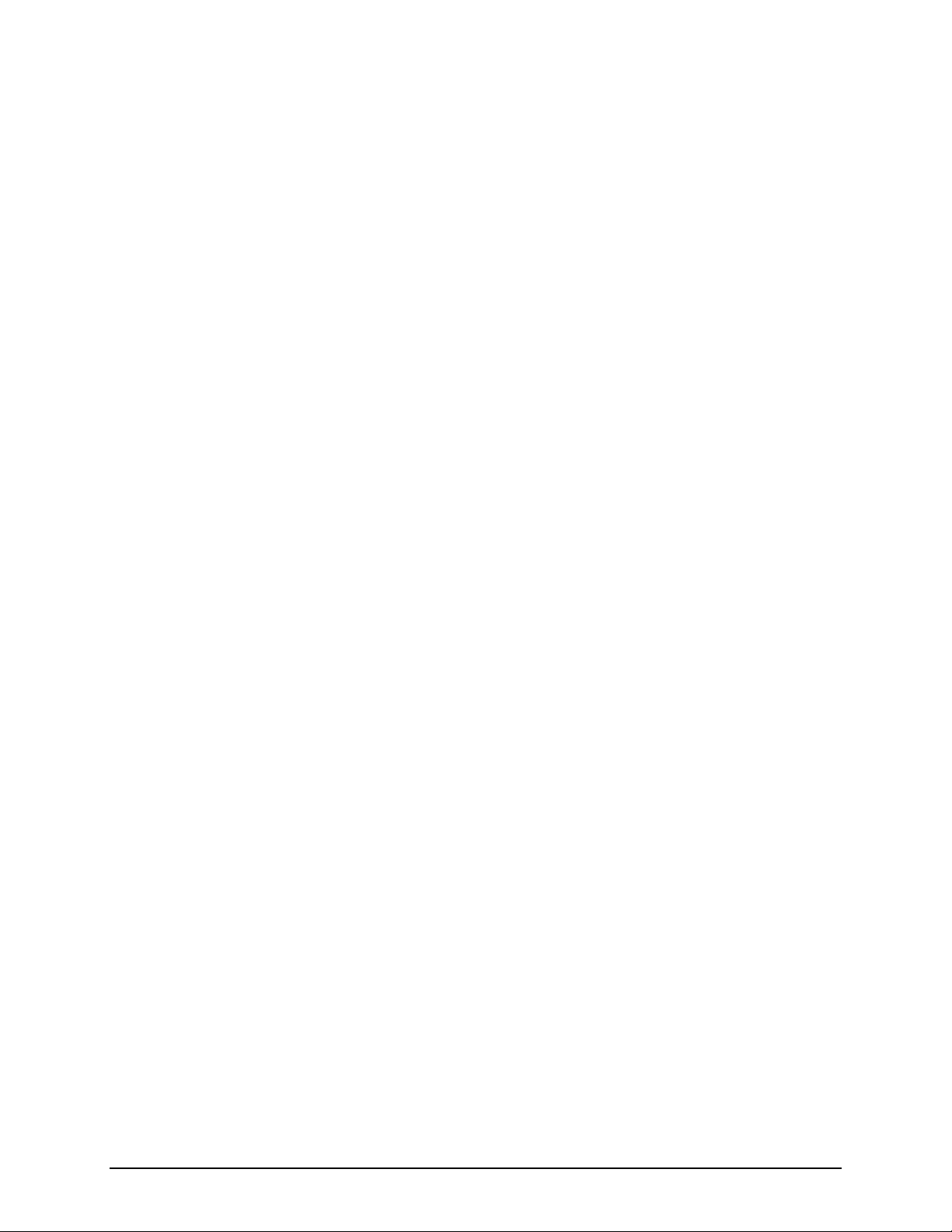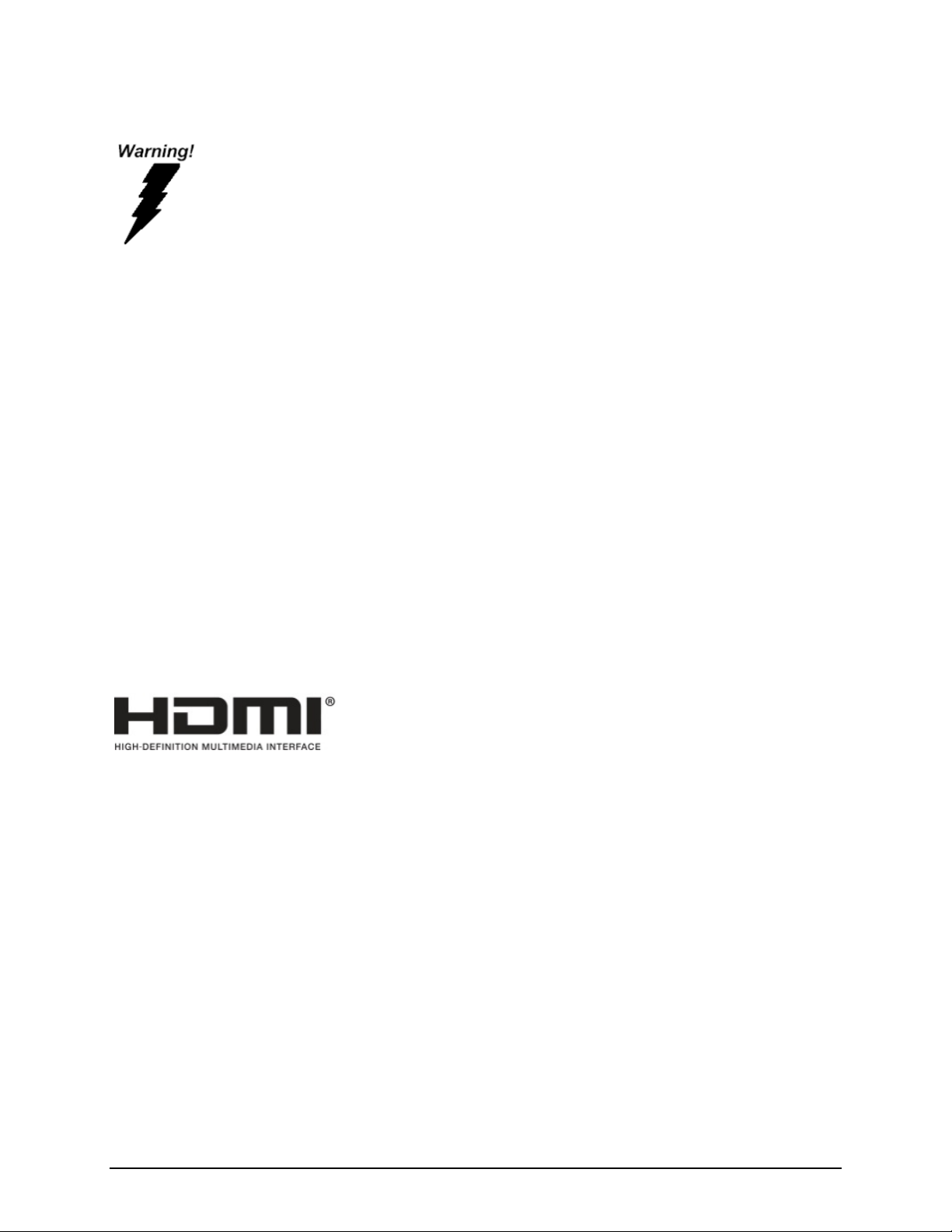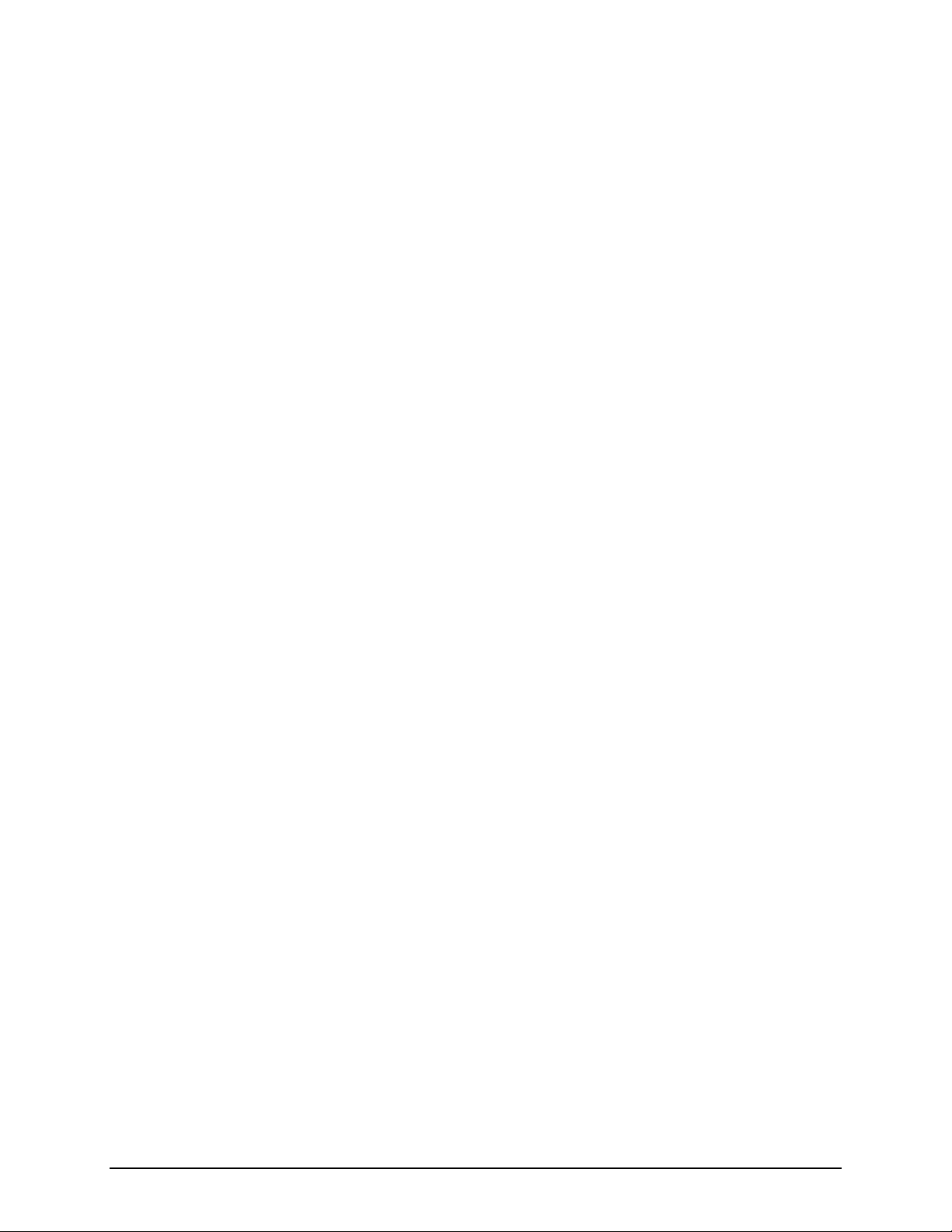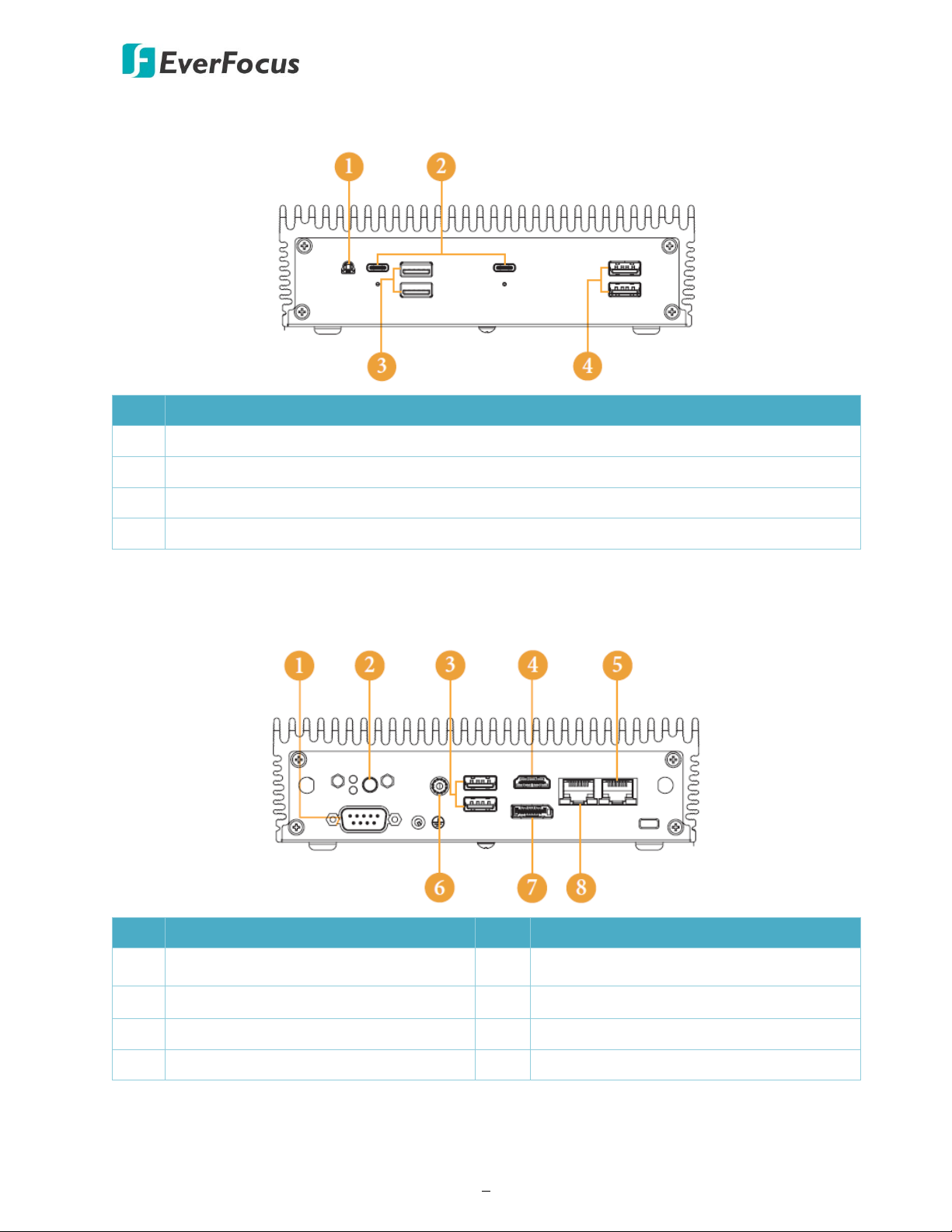iv
TABLE OF CONTENTS
1. Introduction ............................................................................................................................ 1
1.1 Features .......................................................................................................................... 1
1.2 Dimensions...................................................................................................................... 2
1.3 Packing List...................................................................................................................... 2
1.4 Product Specifications .................................................................................................... 3
1.5 Front Panel...................................................................................................................... 5
1.1 Rear Panel ....................................................................................................................... 5
2. Hardware Installation ............................................................................................................. 7
2.1 How to Remove the Bottom Case................................................................................... 7
2.2 How to Install the WiFi Module ...................................................................................... 8
2.3 How to Remove the M.2 SSD and the Bracket ............................................................... 9
2.4 How to Install the M.2 SSD ........................................................................................... 10
2.5 How to Install the 2.5-inch Hard Drive ......................................................................... 11
2.6 How to Install the Memory Modules (DDR4) ............................................................... 13
3. Motherboard......................................................................................................................... 14
3.1 Motherboard Layout..................................................................................................... 14
3.2 Jumpers Setup............................................................................................................... 15
3.3 Onboard Headers and Connectors ............................................................................... 16
3.4 Installation of ROM Socket ........................................................................................... 18
3.5 Expansion Slot (M.2 Slots) ............................................................................................ 19
4. UEFI Setup Utility .................................................................................................................. 20
4.1 Introduction .................................................................................................................. 20
4.1.1 UEFI Menu Bar .......................................................................................................... 20
4.1.2 Navigation Keys......................................................................................................... 21
4.2 Main Screen .................................................................................................................. 22
4.3 Advanced Screen........................................................................................................... 23
4.3.1 CPU Configuration..................................................................................................... 24
4.3.2 Chipset Configuration ............................................................................................... 25
4.3.3 Storage Configuration............................................................................................... 26
4.3.4 Super IO Configuration ............................................................................................. 27
4.3.5 ACPI Configuration.................................................................................................... 28
4.3.6 USB Configuration..................................................................................................... 29
4.3.7 Trusted Computing ................................................................................................... 30
4.4 Hardware Health Event Monitoring Screen.................................................................. 31
4.5 Security Screen.............................................................................................................. 32
4.6 Boot Screen................................................................................................................... 33
4.7 Exit Screen..................................................................................................................... 35