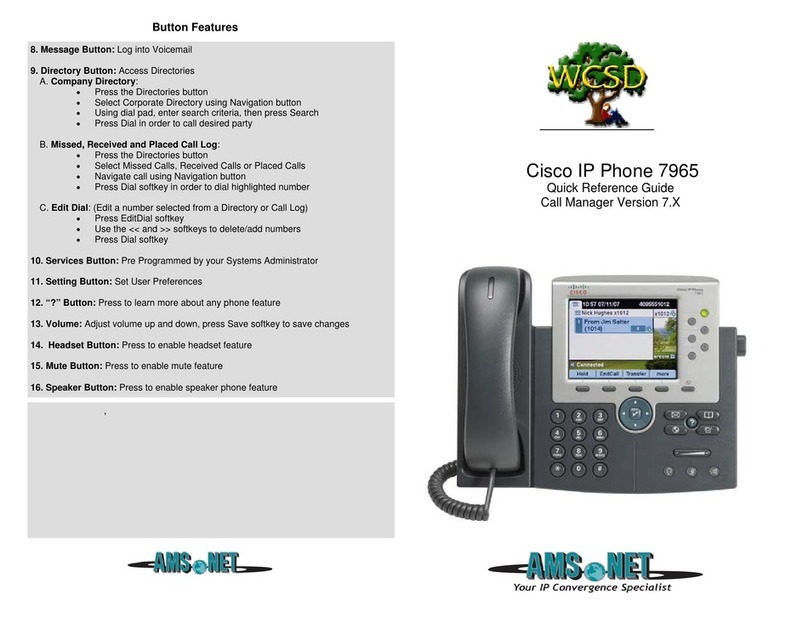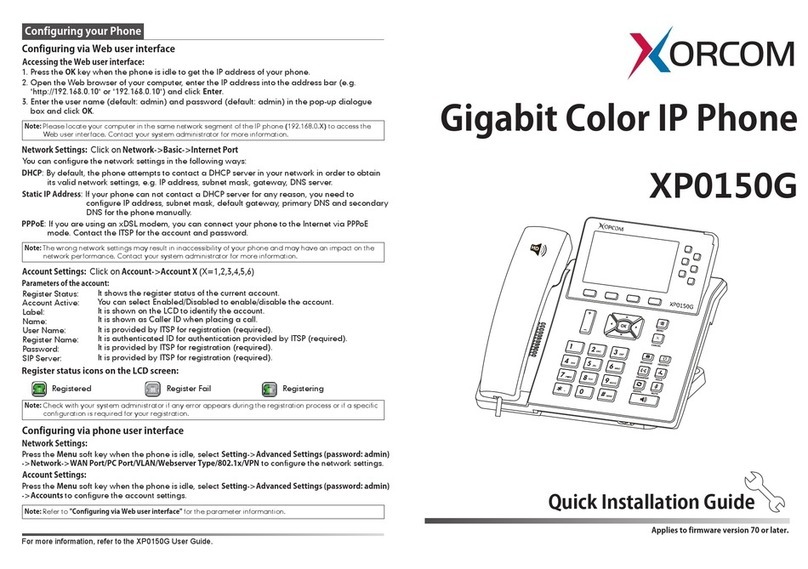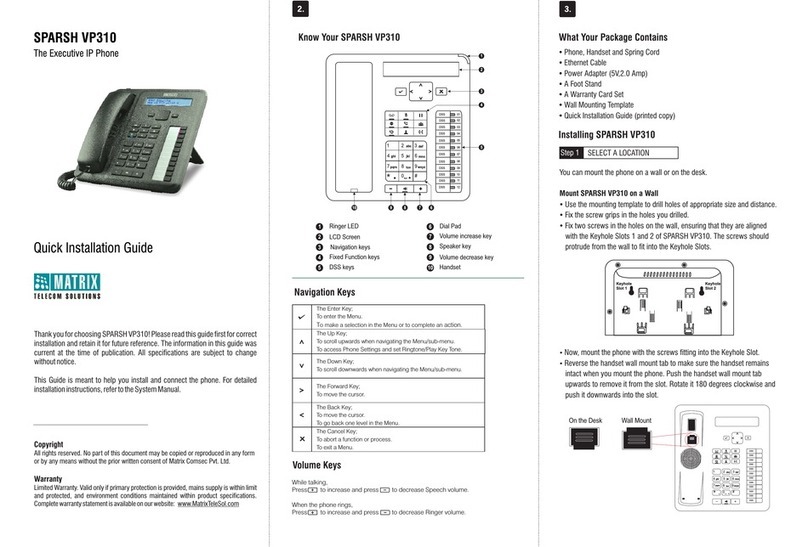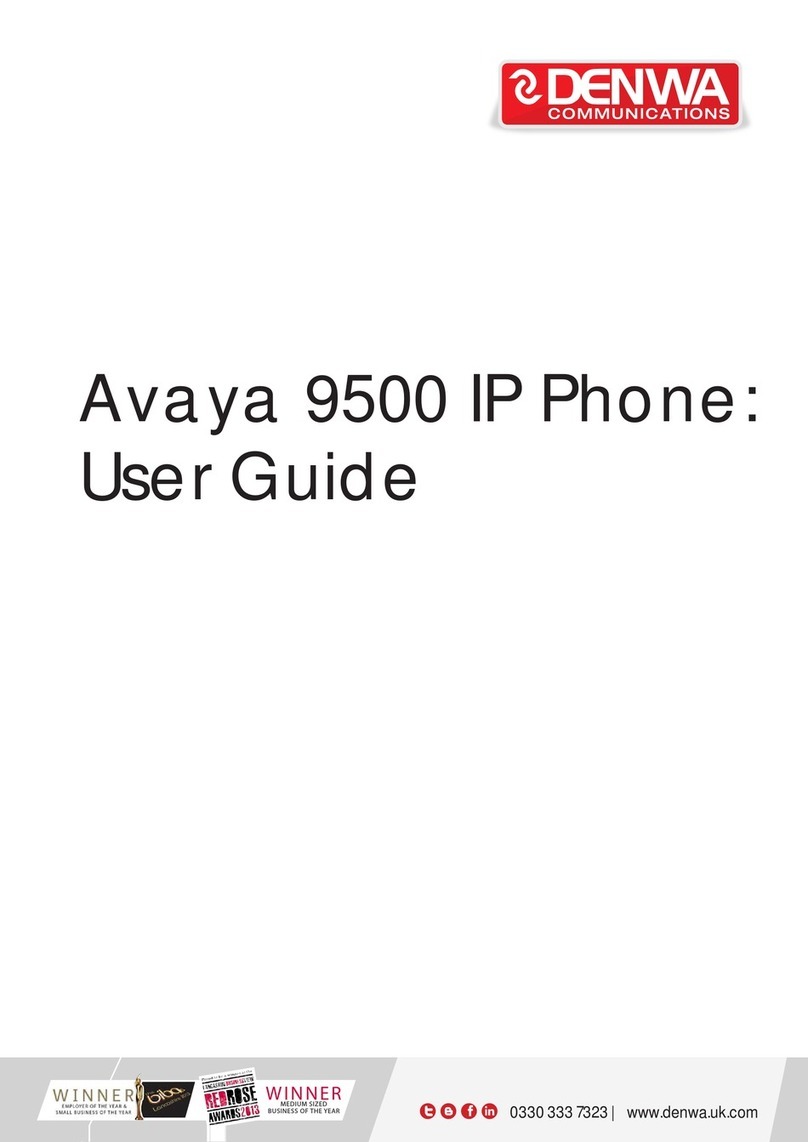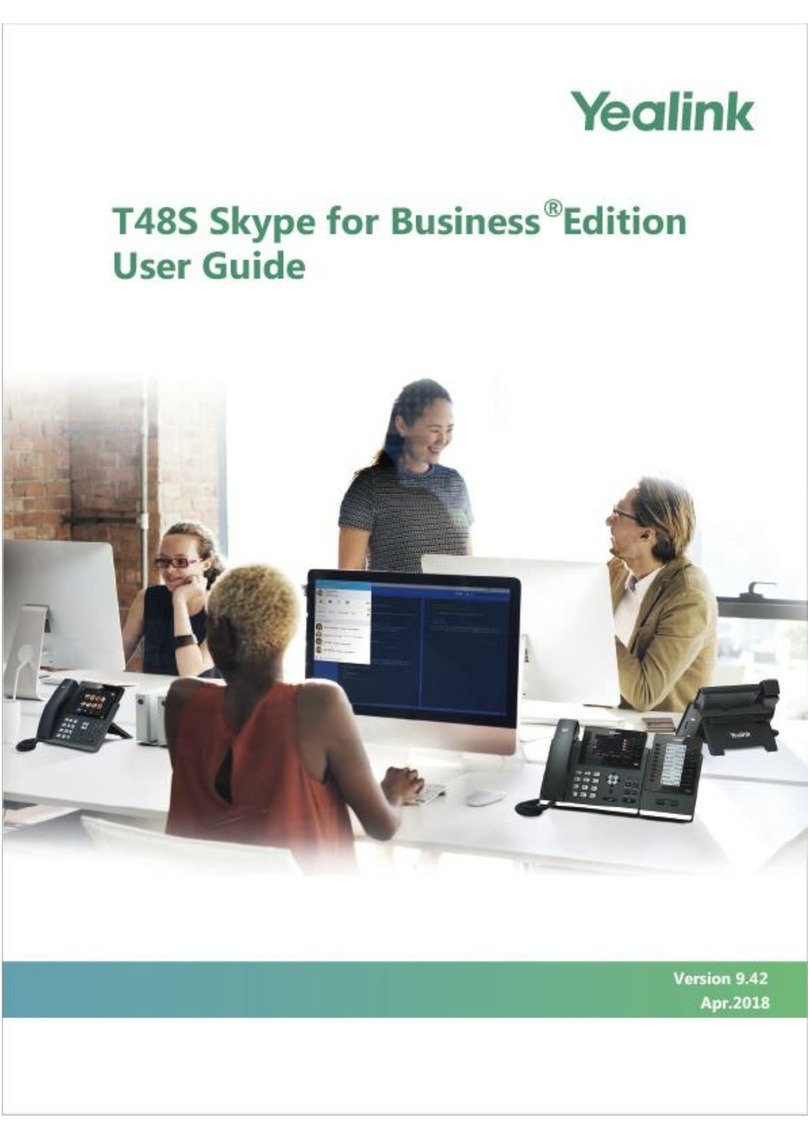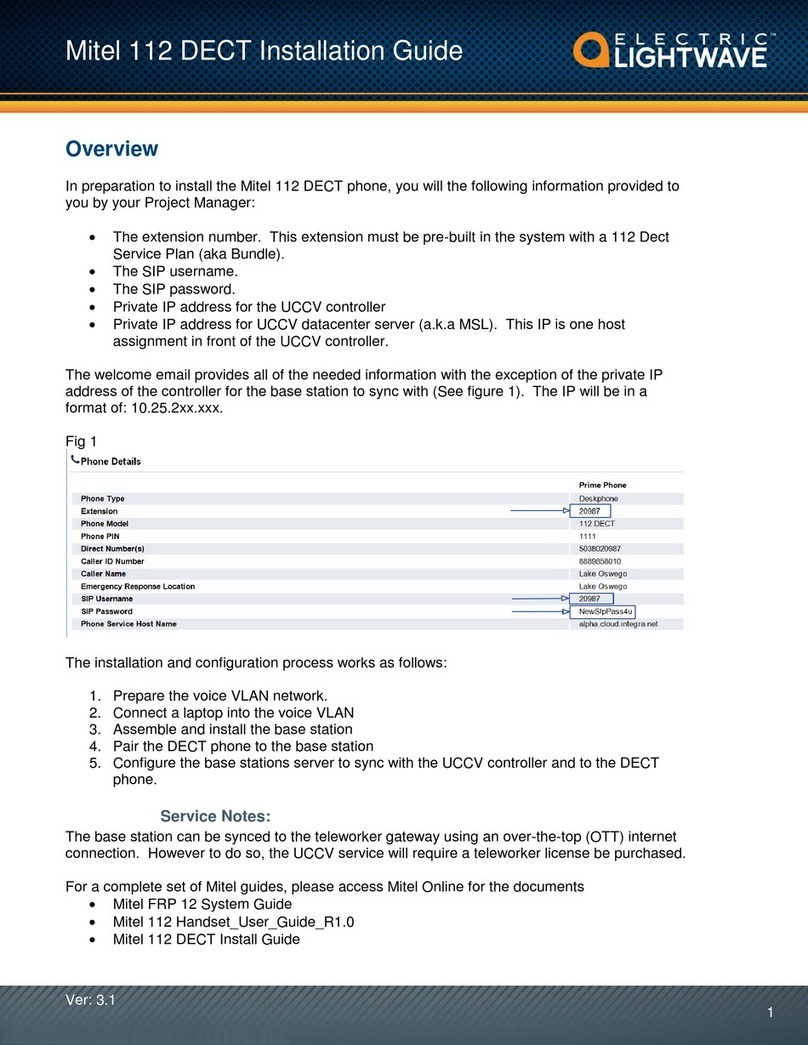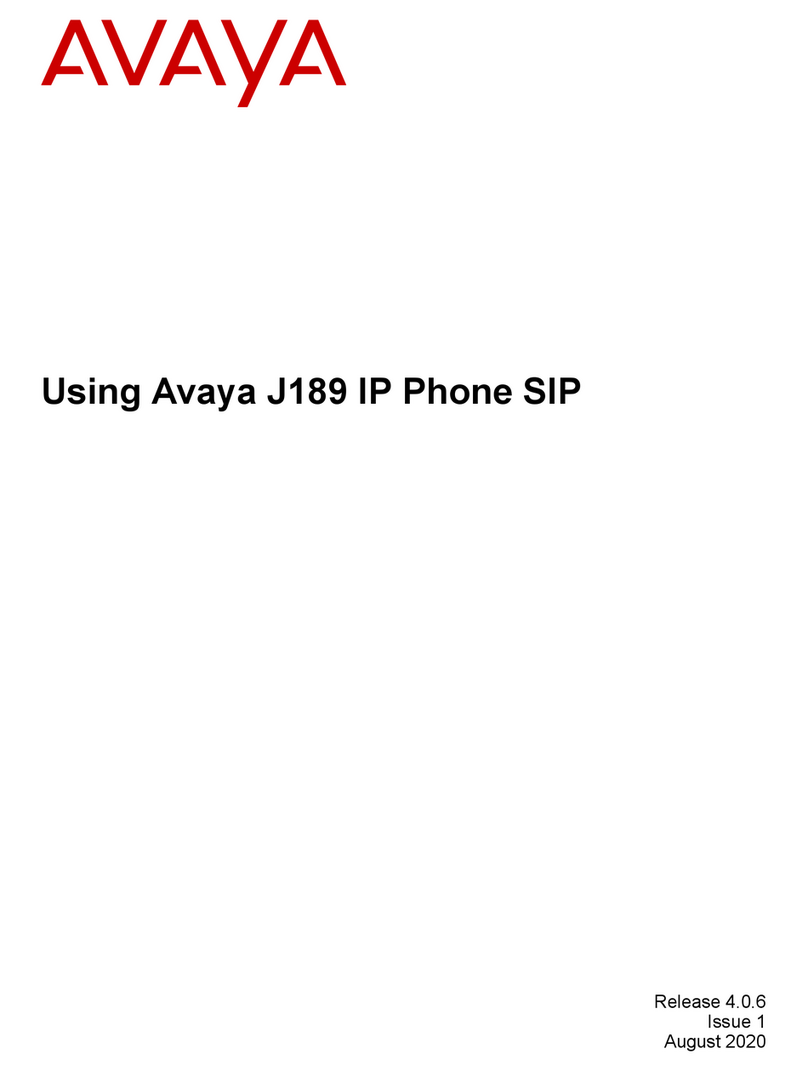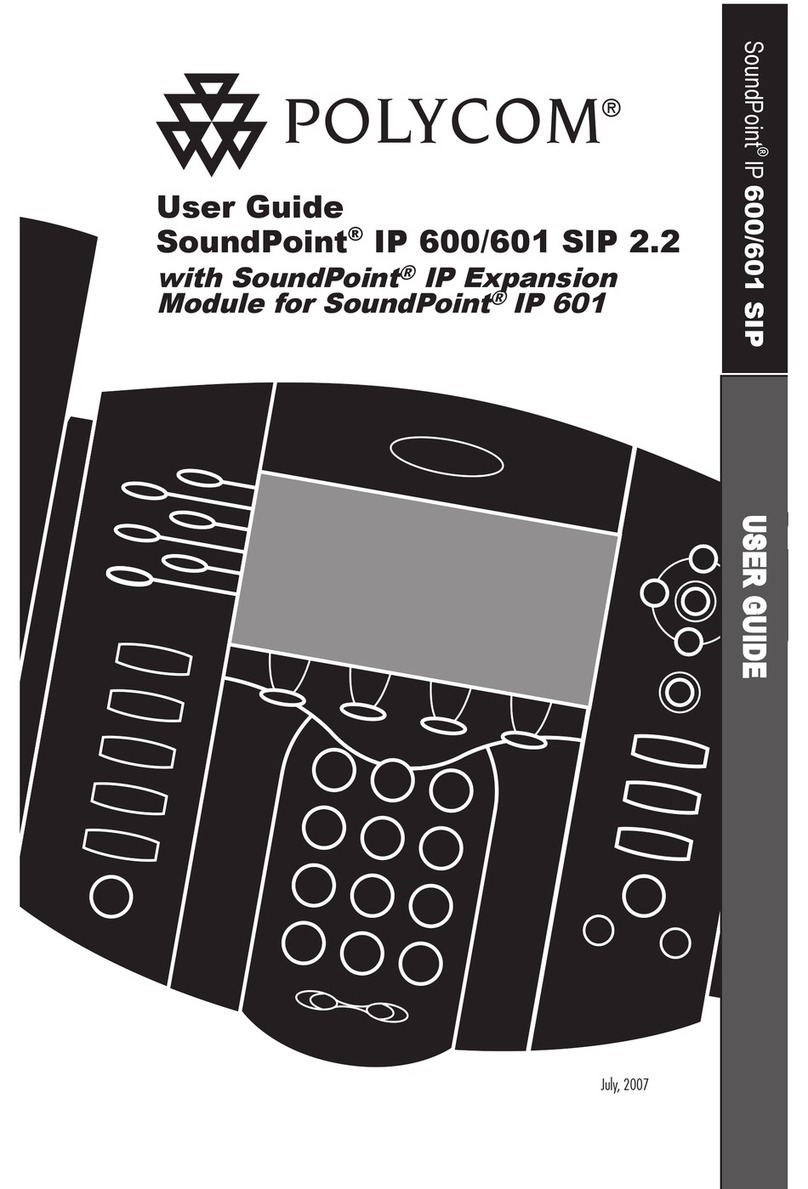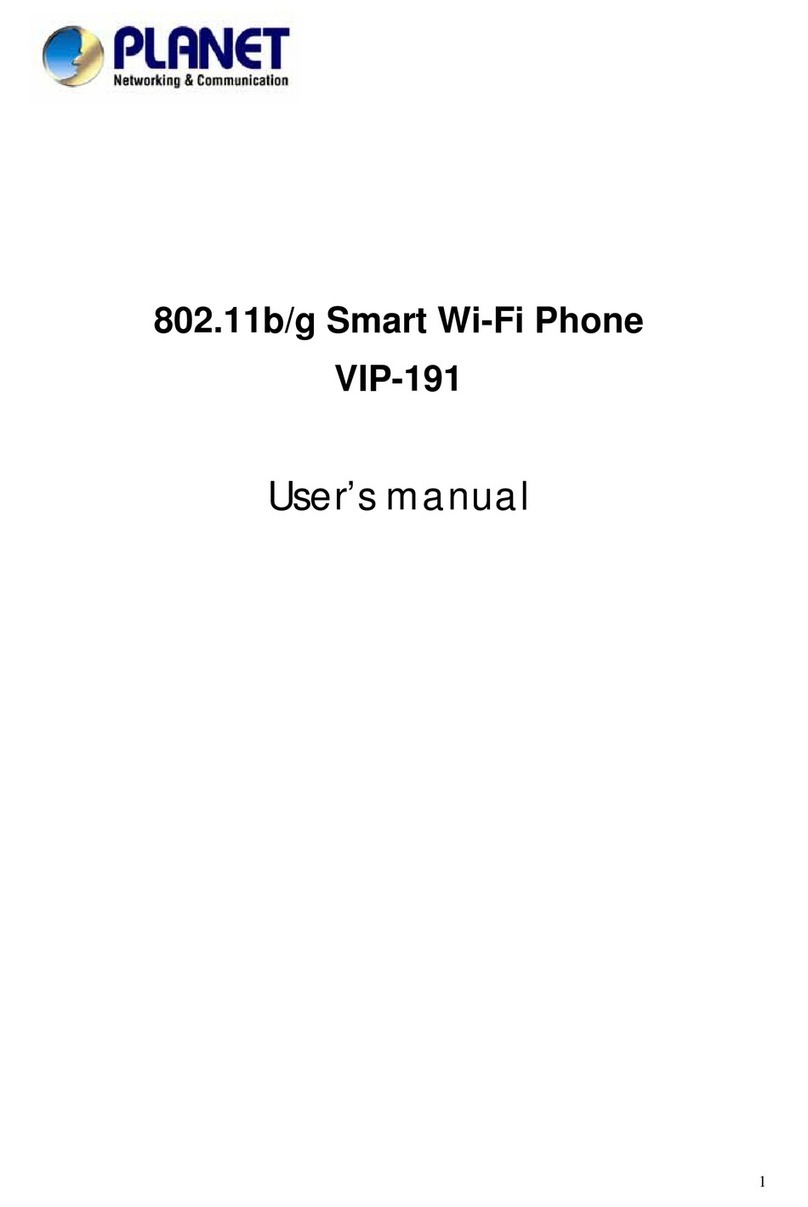eutectics IPP200 User manual

IPP200
InternetPowerPhone
InstallationGuide
www.eutecticsinc.com
Office:1.973.227.4051
11 Daniel Road,Fairfield NJ 07004
LimitedWarranty
Eutectics provides original consumer purchasers of the
Internet Power Phone™ with a warranty against defects
in material and workmanship for 90 days from the
original date of purchase as recorded on the sales receipt.
This warranty is extended only to original consumer
purchasers. In the event that, during this warranty period,
your new Internet Power Phone should prove to have
material or workmanship defects, Eutectics will, without
charge, repair or, at its discretion, replace your Internet
Power Phone.This warranty does not apply to defects
or malfunctions caused by abuse, accident, modification,
negligence, or any other damage not resulting from
defects in material or workmanship or for reasons beyond
the control of Eutectics.
THIS WARRANTY IS IN LIEU OF AND
EXCLUDES ANY CLAIMS BY THE
CONSUMER FOR CONSEQUENTIAL OR
INCIDENTAL DAMAGES.
Repair of Internet Power Phones must be performed by
Eutectics or by an authorized agent. Defective Internet
Power Phones should be returned to place of purchase
or alternatively, may be sent to Eutectics with proof of
purchase, properly packaged, insured and shipped, freight
prepaid, to Eutectics, 11 Daniel Road, Fairfield, NJ
07004.
Please include your name, return address, telephone
number, e-mail address, and a description of the
malfunction. Eutectics assumes no responsibility for
InternetPowerPhonesreceiveddamaged due toimproper
packing or shipping. No responsibility is assumed for
the repair and/or return of foreign attachments including
adapter plugs, extra length cords, custom faceplates,
headset jacks, etc.
NOTE: This equipment has been tested and found to
comply with the limits for a Class B digital device,
pursuant to Part 15 of the FCC Rules.These limits are
designedtoprovidereasonableprotection against harmful
interference in a residential installation.This equipment
generates, uses and can radiate radio frequency energy
and, if not installed and used in accordance with the
instructions, may cause harmful interference to radio
communications. However, there is no guarantee that
interference will not occur in a particular installation.
If this equipment does cause harmful interference to
radio or television reception, which can be determined
by turning the equipment off and on, the user is
encouraged to try to correct the interference by one or
more of the following measures:
• Reorient or relocate the receiving antenna.
• Increase the separation between the equipment and
receiver.
• Connect the equipment into an outlet on a circuit
different
from that to which the receiver is connected.
• Consult the dealer or an experienced radio/TV
technician for help.

•
•
Eutectics develops and markets a new generation of phones,
designed for home and office use. The Eutectics Internet
Power Phone™ line of products connect to the USB port
on your PC instead of the standard wall socket and enable
all the powerful benefits of IP Telephony in a simple and
convenient way. The IPP200 integrates completely with
a variety of Internet Telephony services such as offered
by AOL, deltathree, DialPad, ICQ, MSN, Net2Phone,
Pagoo and Yahoo. If you need more information or would
like to evaluate alternative Internet Power Phone models
please visit our website at www.eutecticsinc.com.
Step1.VerifyOperatingSystemVersion:
IPP 200 Handset device requires one of the following
Operating Systems:
Windows 98™SE (Second Edition) or
Windows ME™or Windows 2000™
or Windows XP(tm)
In case you need to verify the Operating System and
version go to the start button
and choose settings\control panel\system. If you use
Windows98 please make sure
it is the Second Edition.
•
•
•
•
•
•
•
•
•
•
Step2.PlugInyourInternet PowerPhone:
Make sure you have one free USB port (see Figure 1)
Plug your IPP 200 Handset into the available USB port
Mount the phone holder bracket to your monitor or to
a nearby wall.This holder provides hook switch function
for your Internet Power Phone as well.
Step3.Installation&setup:
Your PC will now automatically start to install your
Internet Power Phone. In case you use Windows ME,
2000 or XP allproperdevice drivers will load automatically.
If you use Windows 98 SE, your PC will identify that
it needs three sets of drivers:
•USB audio drivers,
•USB composite device drivers and
•USB HID drivers.
Four windows will automatically open for each of the
three USB drivers (that makes a total of 12 windows).
Simply click "Next" for each window that opens and
"Finish" in the end.
You may need to insert your original CDROM of
Windows 98 Second Edition or the inclosed floppy
labeled IPP200 drivers.
The IPP200 will act as your default sound device. Your
speakers may be set as the sound device for other
applications, while the IPP200 is used for Internet
Telephony applications. Please check with your
application provider for more information.
Step4.Test the Installation Process:
Move your cursor over the "Volume" icon in the system
tray and click your right mouse button (see figure2).
Choose: "Adjust Audio Properties" (see figure 2).
Select the Audio tab (see figure 3).
Make sure that the "preferred device" drop down
windows for "Sound Playback" and "Sound Recording"
both are set to "USB Audio Device".
Select the Sound Recording Volume button. Make sure
to adjust the default microphone level so your voice will
be heard clearly.
Make sure that the "Use only preferred devices" option
box on same screen is Checked (see figure 3).
Congratulations!
You have successfully installed your IPP 200 Internet
Power Phone.
NOTE: In order utilize the full phone capabilities of
your PC you need to have an account with an Internet
Telephony service provider.
•
•
•
Figure 1 -USBPort
Figure 2 -VolumeIcon Dialog
Figure 3 - AdjustAudioProperties Dialog
InternetPowerPhone200™
InstallationGuide