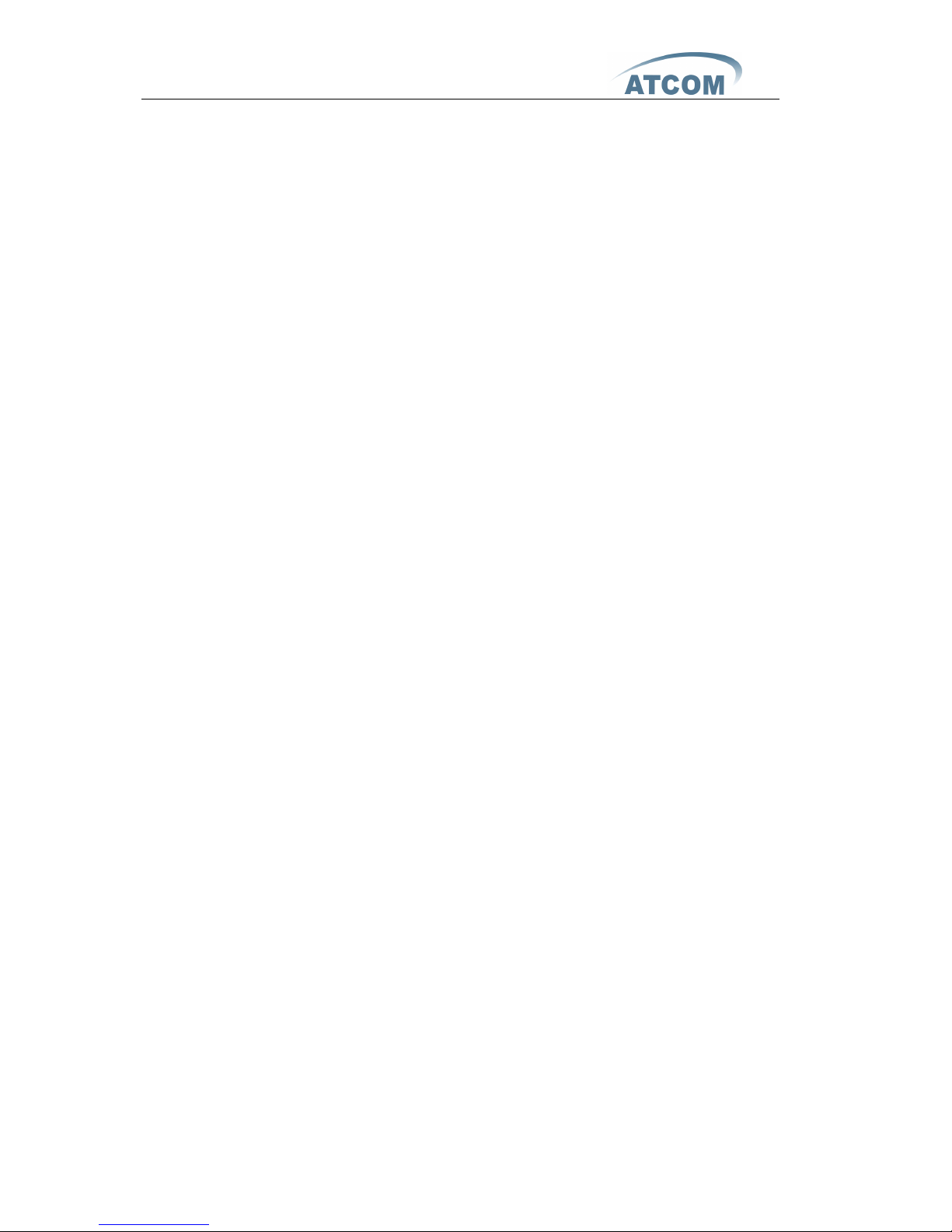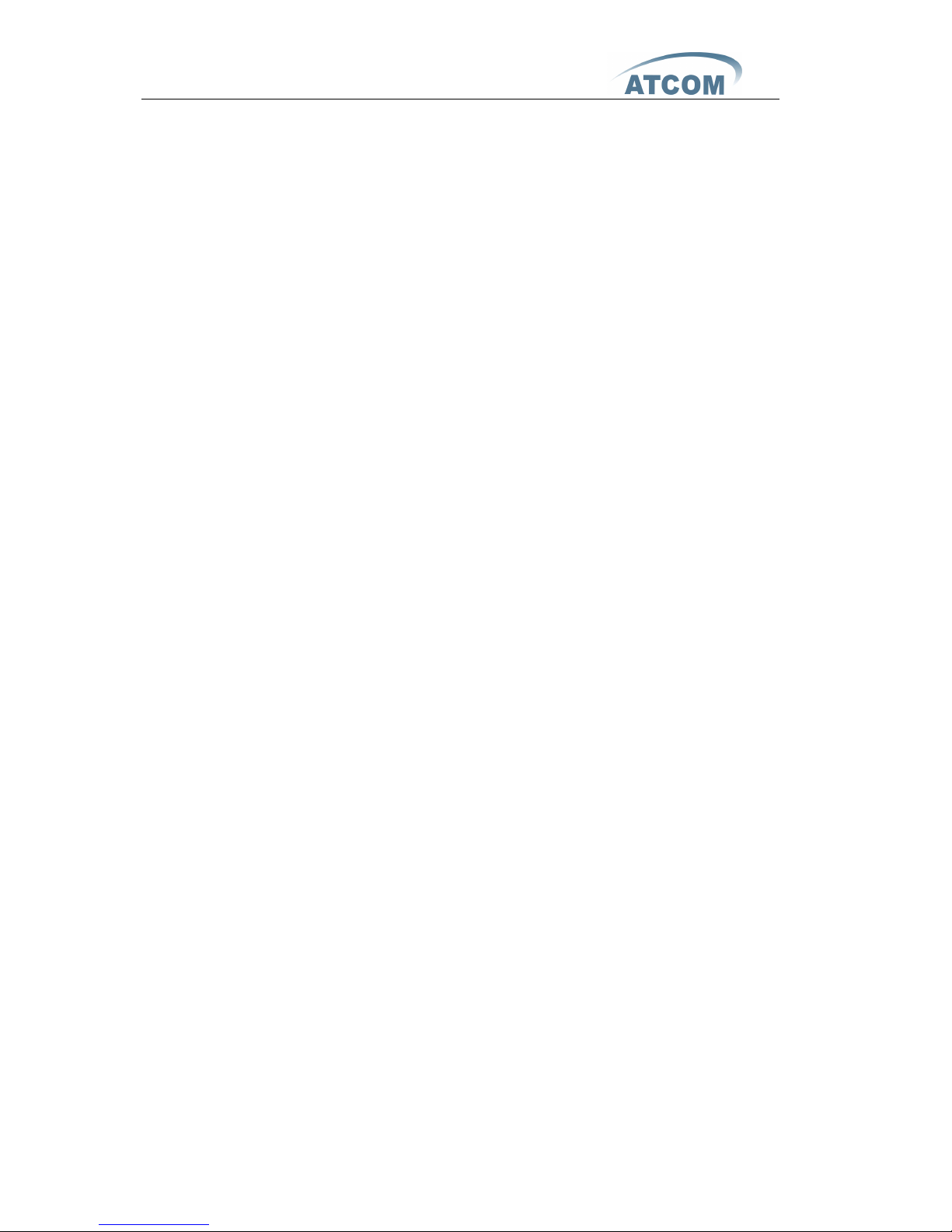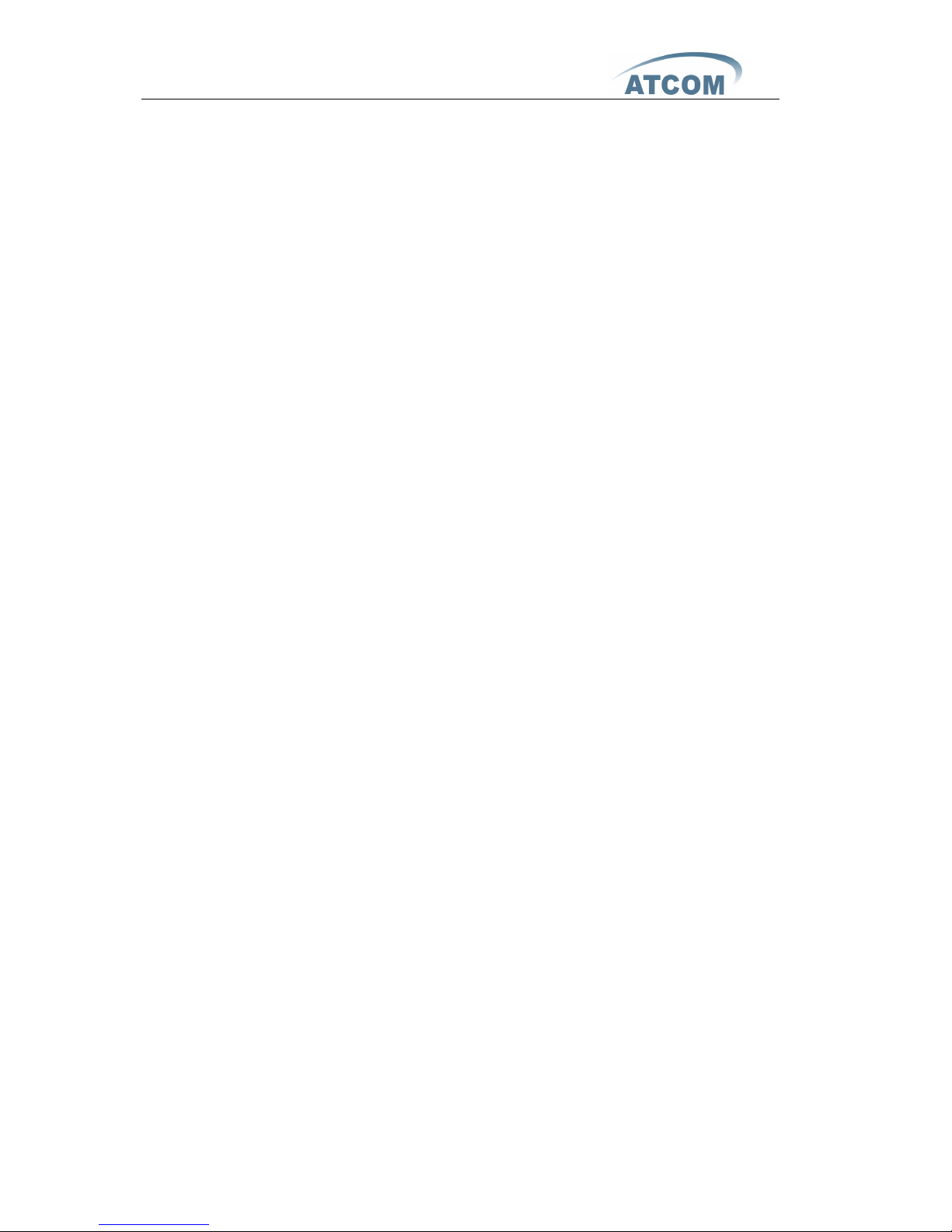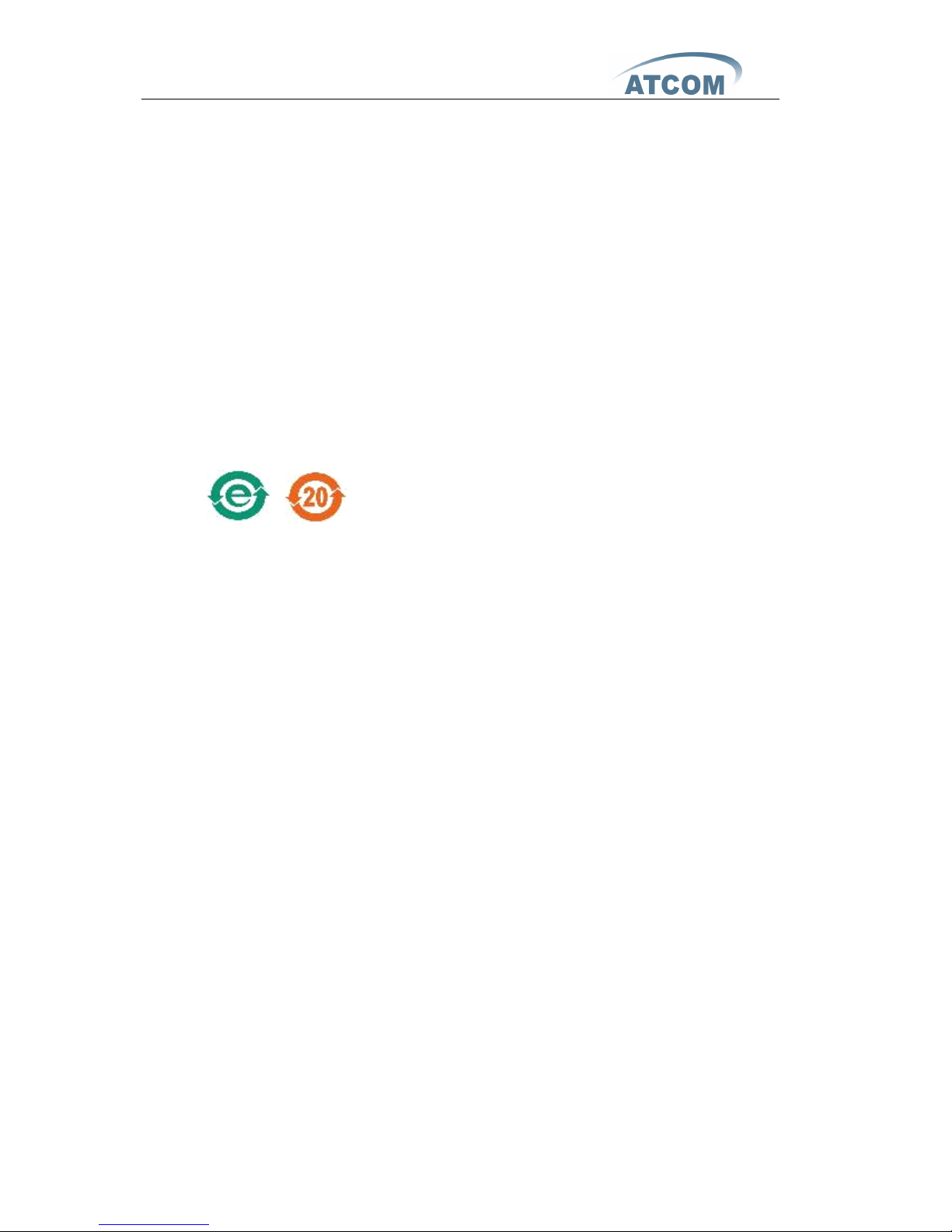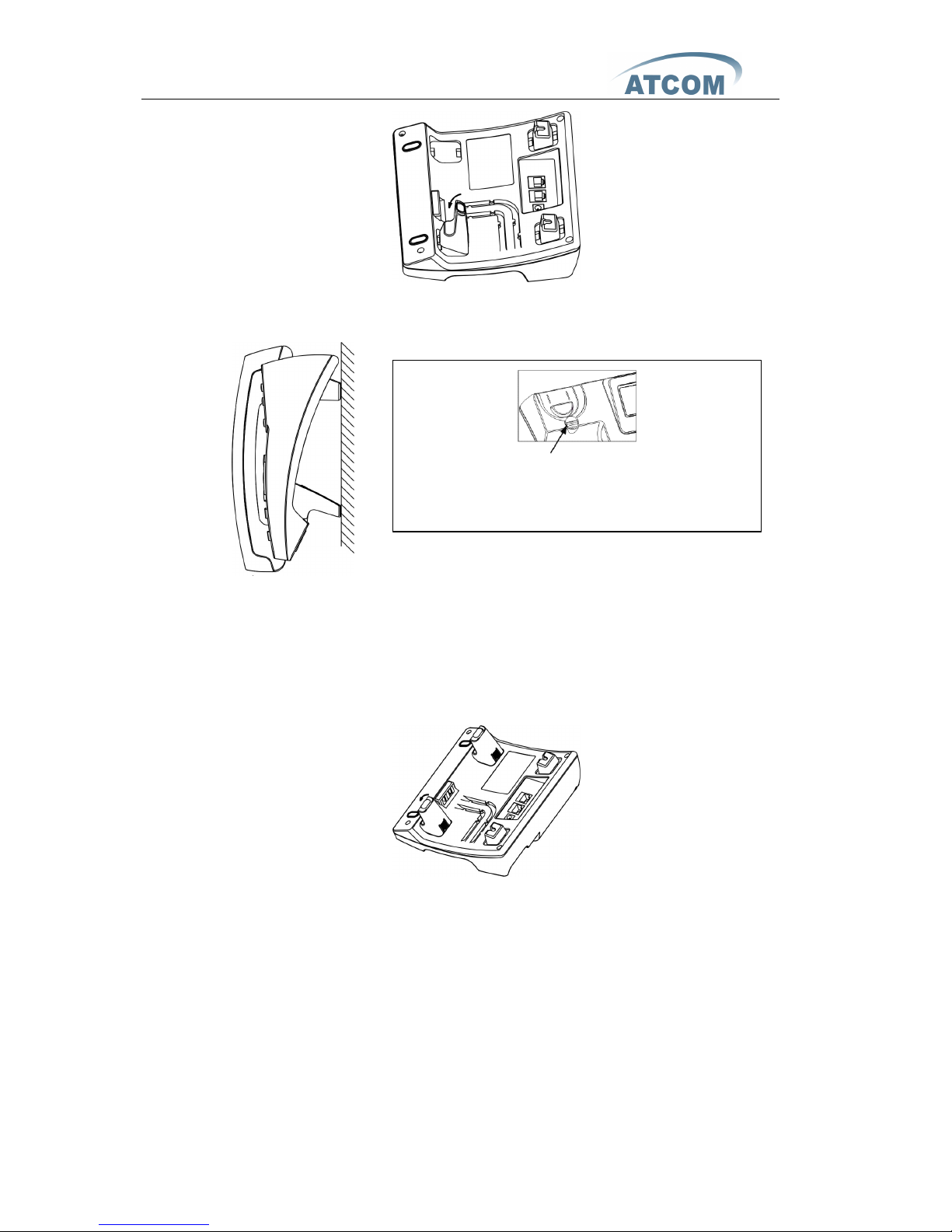AT-640P
User Manual
ATCOM TECHNOLOGY CO. , LIMITED
1st 、AT-640P
’
s Network Features
........................................................................ 4
1、The View ......................................................................................................................... 4
2、Interfaces ....................................................................................................................... 5
3、Hardware ....................................................................................................................... 5
4、Software ......................................................................................................................... 5
5、Network .......................................................................................................................... 6
6、Management and Maintenance .............................................................................. 6
7、Protocol ........................................................................................................................... 6
8、Compliant Standard ................................................................................................... 7
9、Operating Requirement ............................................................................................ 7
10 、Packing List ................................................................................................................... 7
11 、Installation .................................................................................................................... 7
2nd 、Feet installation instruction
................................................................... 8
3rd 、Keypad of IP Phone
................................................................................. 11
4th 、BLF indicator status
................................................................................ 12
5th 、Menu Operation
........................................................................................ 13
6th 、Basic functions and operations
.......................................................... 18
1、Answer the calls ........................................................................................................ 18
2、Make Call ...................................................................................................................... 19
3、Speed dial .................................................................................................................... 19
4、Multiple line dial-up ................................................................................................. 20
5、Hang up the phone .................................................................................................. 20
6、Call Transfer ................................................................................................................ 20
7、Call Hold ....................................................................................................................... 21
8、3-Way Conference Calls ......................................................................................... 22
9、Call History .................................................................................................................. 22
10 、Call pickup ................................................................................................................... 23
11 、Join call ......................................................................................................................... 23
12 、Redial/Unredial .......................................................................................................... 23
13 、vport .............................................................................................................................. 24
14 、Click to dial .................................................................................................................. 25
15 、SMS function .............................................................................................................. 25
16 、Default Password ...................................................................................................... 26
17 、Check the Phone
’
s IP ............................................................................................... 26
7th 、Web settings
.............................................................................................. 26
1、Current state .............................................................................................................. 27
2、Network ........................................................................................................................ 27