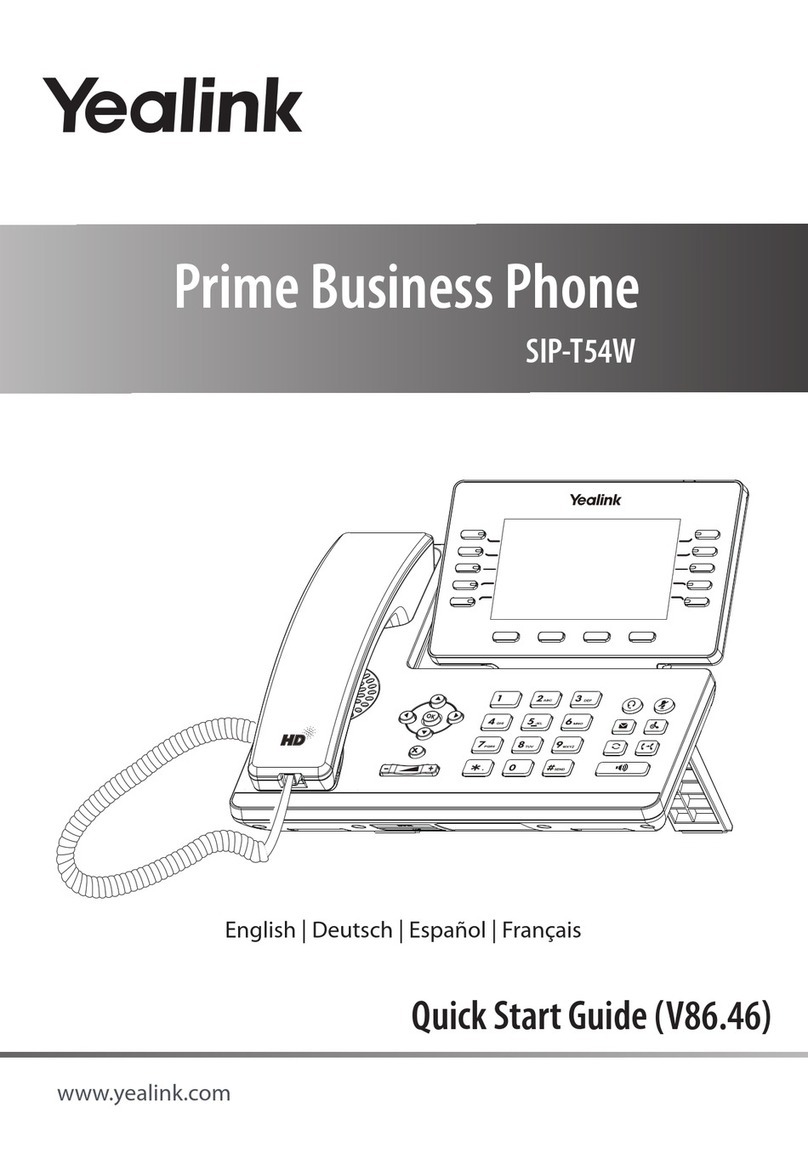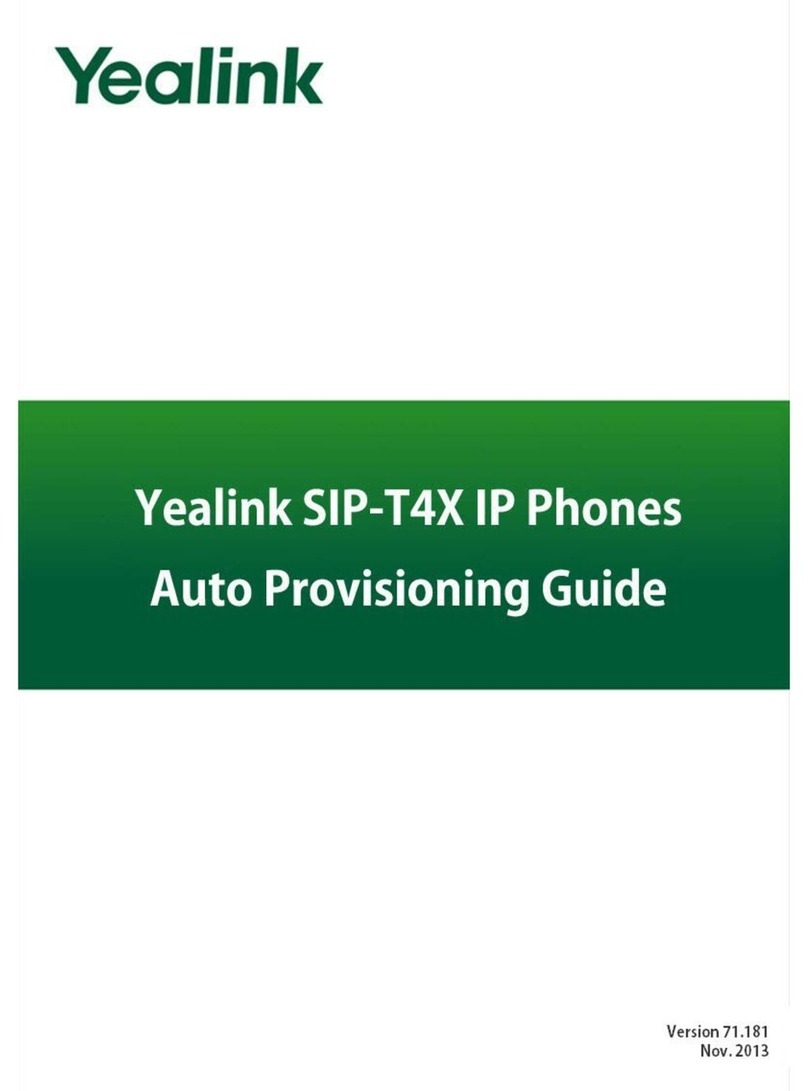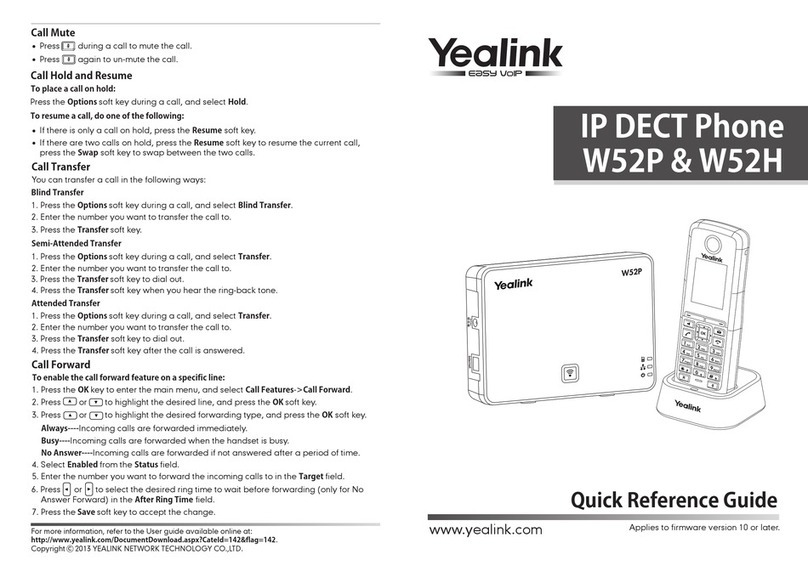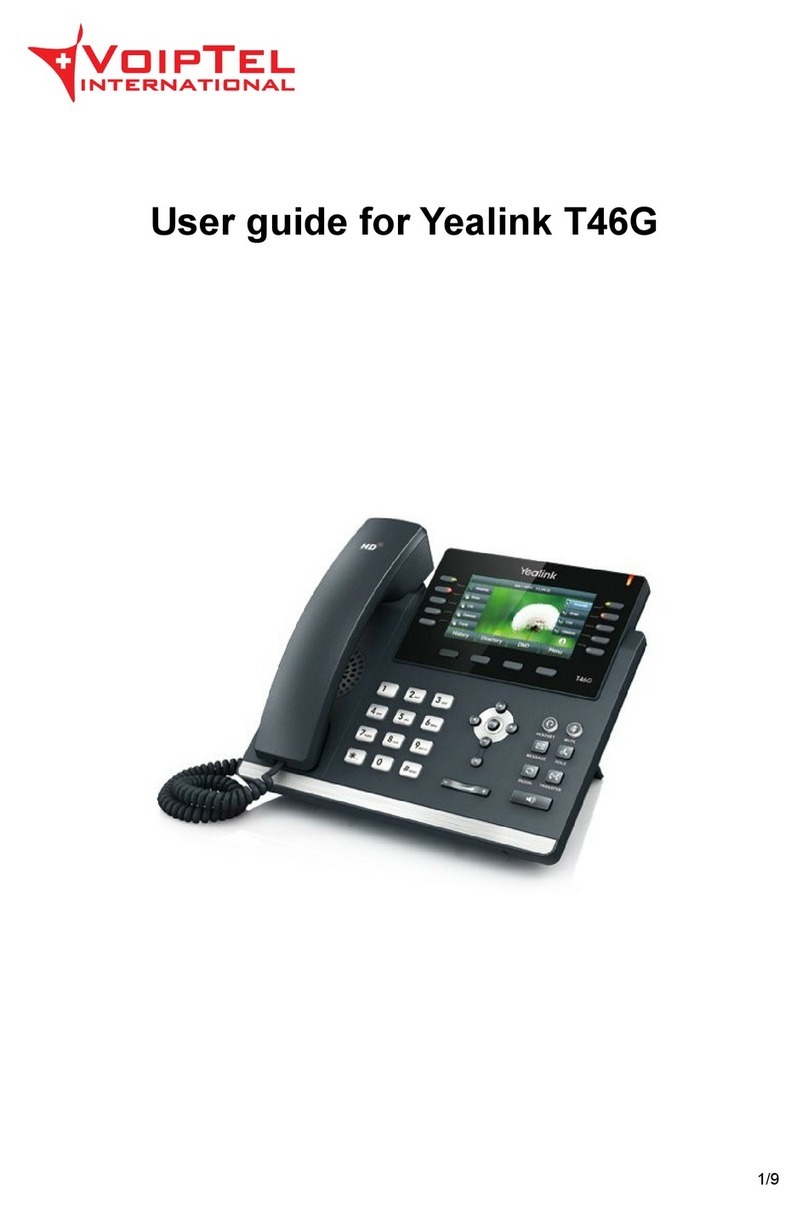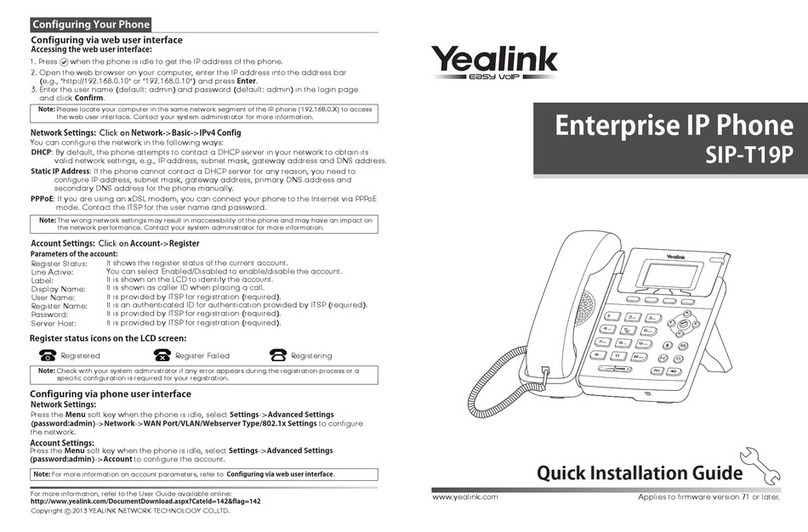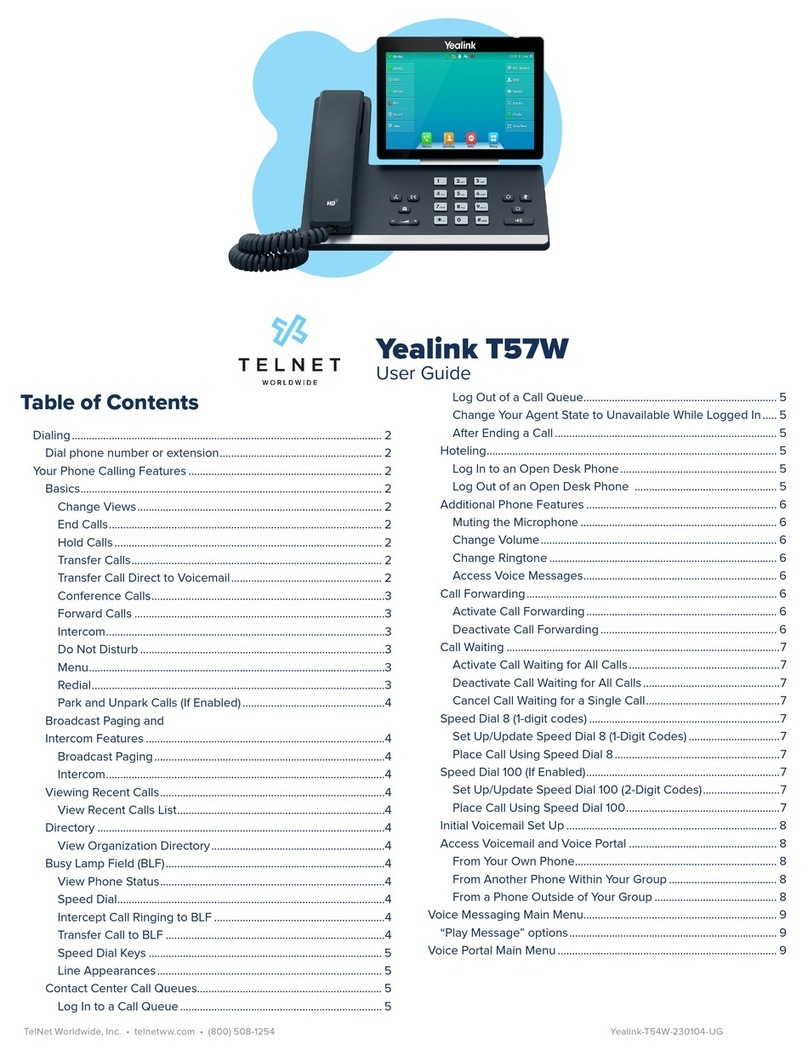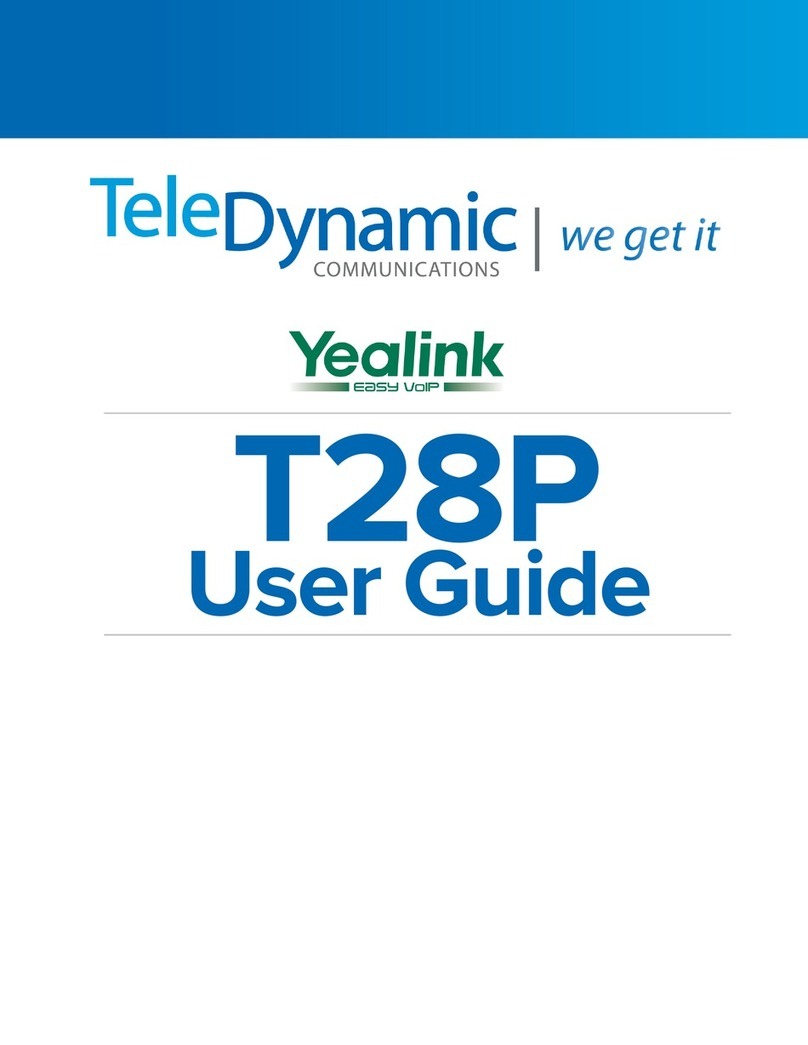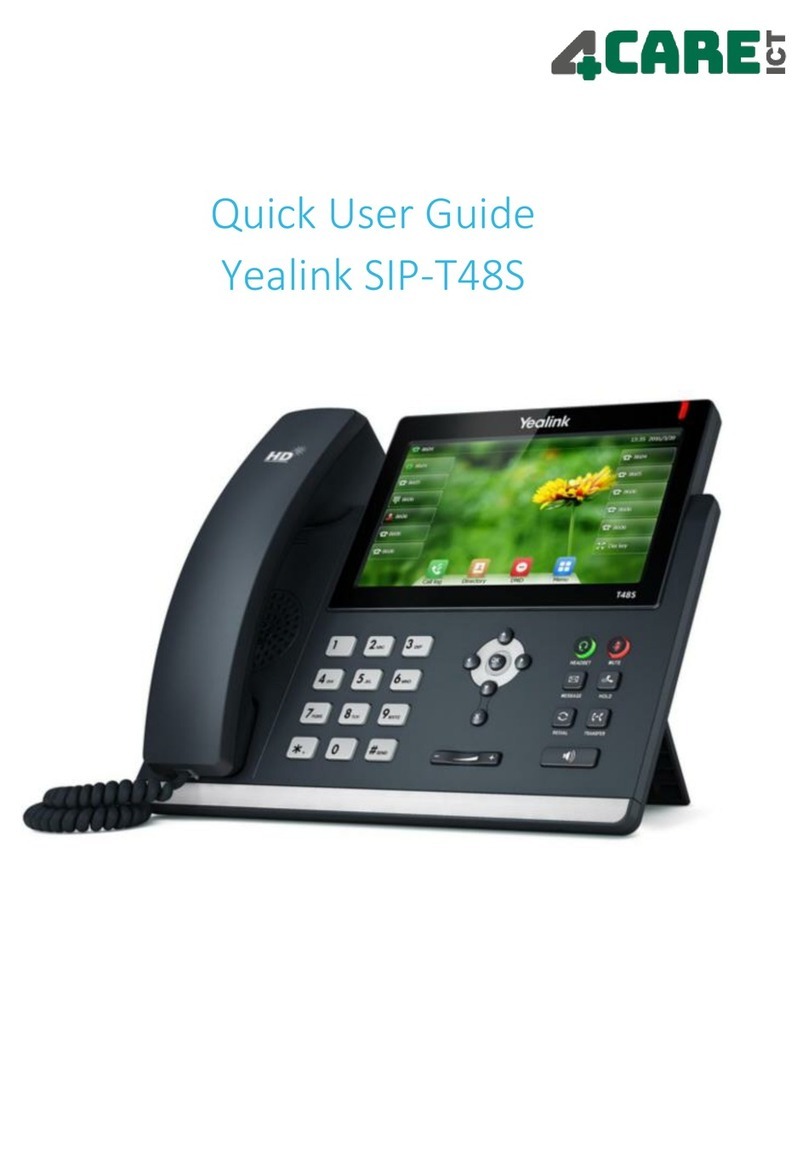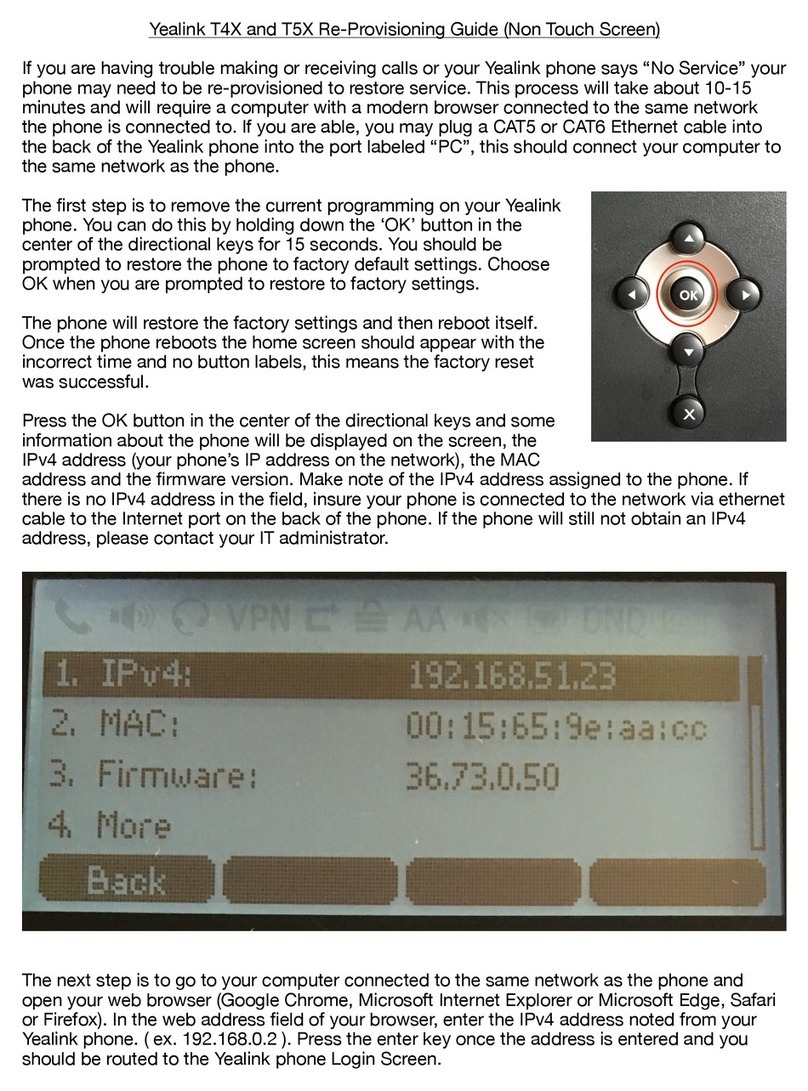PUTTING A CALL ON HOLD
Press the Hold soft key during an active call.
If there is only one call on hold, press the Resume soft key.
If there is more than one call on hold, press or to
select the desired call, then press the Resume soft key.
TRANSFERING A CALL
There are three ways to transfer a call: Blind Transfer,
Attended Transfer and Semi-Attended Transfer.
Blind Transfer:
1. Press or the Tran soft key during an active call. The
call is placed on hold.
2. Enter the number you want to transfer to.
3. Press or the Tran soft key.
Semi-Attended Transfer:
1. Press or the Tran soft key during an active call. The
call is placed on hold.
2. Enter the number you want to transfer to, then press .
3. Press or the Trans soft key when you hear the ring-
back tone.
Attended Transfer:
1. Press or the Tran soft key during an active call. The
call is placed on hold.
2. Enter the number you want to transfer to, then press .
3. Press or the Tran soft key when the second party
answers.
FORWARDING A CALL
1. Press the Menu soft key when the phone is idle, then select
Features > Call Forward.
2. Select the desired forward type:
Always Forward: Incoming calls are all forwarded
unconditionally.
Busy Forward: Incoming calls are forwarded when the phone
is busy.
No Answer Forward:Incoming calls are forwarded when the
phone is not answered after a preset time period.
3. Enter the number you want to forward to. For No Answer
Forward, enter the ring time to wait before forwarding.
4. Press the Save soft key to accept the change.
STAR2STAR CALL PARK AND RETRIEVE
1. Perform an Attended transfer to the park code 7000.
2. Listen to the system retrieval code announcement e.g. 7001
3. Press Transfer.
4. The caller is now parked.
5. The caller will hear music or message on hold if configured
on your system.
6. Dial the system retrieval code e.g. 7001 on any local
extension to retrieve the call.
FIND-ME / FOLLOW-ME
Use the Star2Star Find-Me / Follow-Me feature in the
Star2Star Web portal to forward calls from your extension.
Follow Me (Immediate) -- Calls to your extension will be sent
automatically to the number you define.
Find Me (Sequential) -- Calls to your extension will ring your
extension and any other numbers that you define, in order.
Find Me (All) -- Calls to your extension will ring your extension
and any other numbers that you define, all at once.
CONFERENCE CALL
1. Press the Conf soft key during an active call. The call is
placed on hold.
2. Enter the number of the second party, then press the Send
soft key.
3. Press the Conf soft key again when the second party
answers. All parties are now joined in the conference.
4. When you hang up, you will be disconnected. The other
parties will remain connected.
Note: You can split the conference call into two individual calls
by pressing the Split soft key.
VOICE MAIL
The Message Waiting Indicator on the idle screen indicates
that you have new voice messages waiting. The Message key
LED lights up.
Listening to voice messages:
1. Press twice. A stuttered dial tone will sound.
2. Follow the voice prompts to listen to your voice messages.
Alternatively you can dial 1000 to access the Voicemail
system at any time. The system will prompt for your password.
Note: when accessing the voice mail system for the first time
your password is your extension #. Change this to a 4-digit
number you can easily recall.
CONTACT DIRECTORY
Note: The Star2Star Company Directory is automatically
downloaded to the phone system.
To access the company directory, press the Dir soft key when
the phone is idle, then select Remote Phonebook >
Company Directory.
Adding a contact:
1. Press the Dir soft key when the phone is idle, then select
Local Directory > Contacts.
2. Press the Add soft key to add a contact.
3. Enter a unique contact name in the Name field and enter
the phone number in the proper field.
4. Press the Save soft key to accept the change.
(Note): If your phone firmware is updated, contacts
entered in this manner will be lost. However, the company
directory uploaded by Star2Star will remain intact.
Editing a contact:
1. Press the Dir soft key when the phone is idle, then select
Local Directory > Contacts.
2. Press or to select the desired contact. Press the
Option soft key and then select Detail from the prompt list.
3. Update the contact information.
4. Press the Save soft key to accept the change.
Deleting a contact:
1. Press the Dir soft key when the phone is idle, and then
select Local Directory > Contacts.
2. Press or to select the desired contact. Press the
Option soft key, then select Delete from the prompt list.
3. Press the OK soft key when “Delete Selected Item?”
prompts on the LCD screen.
CALL PICKUP
1. To pick up a call ringing a specific phone that is not ringing
as part of a Ring Group, dial *8xxx (xxx
being the extension of the ringing phone).
2. For example your neighbor’s phone extension 112 is
ringing. You would dial *8112 to pickup that call.
3. To pick up a call on any ringing phone dial *8.