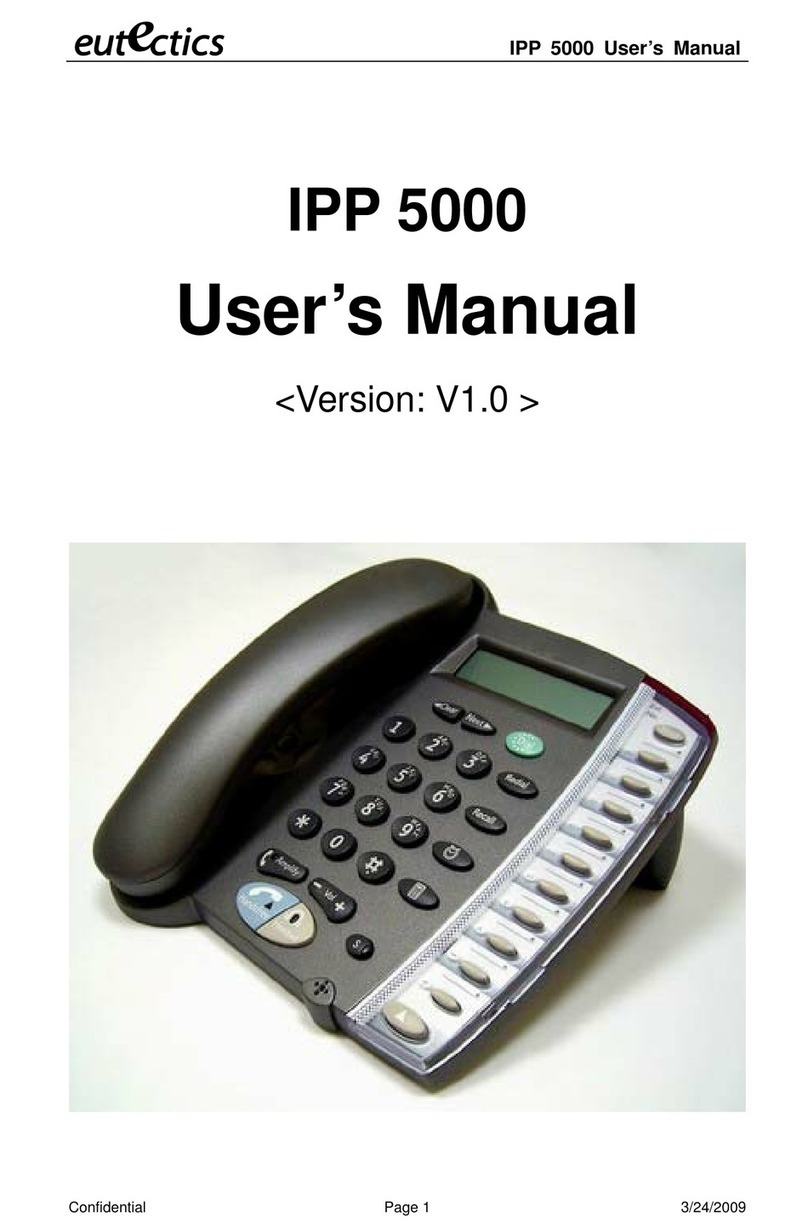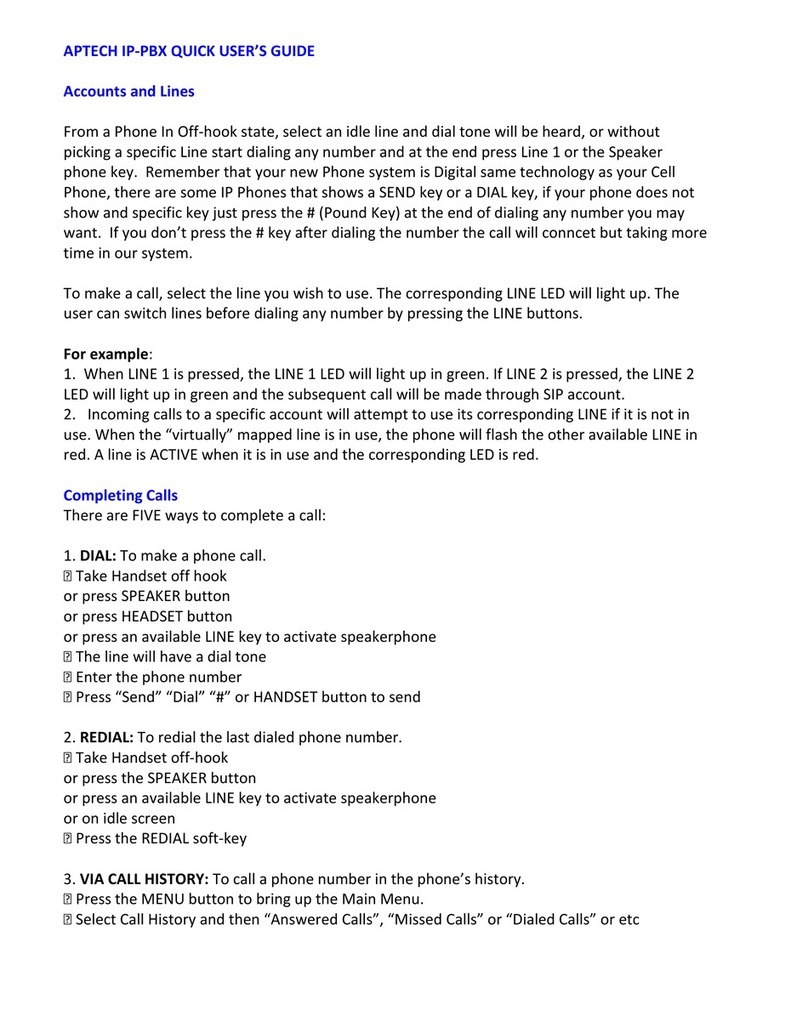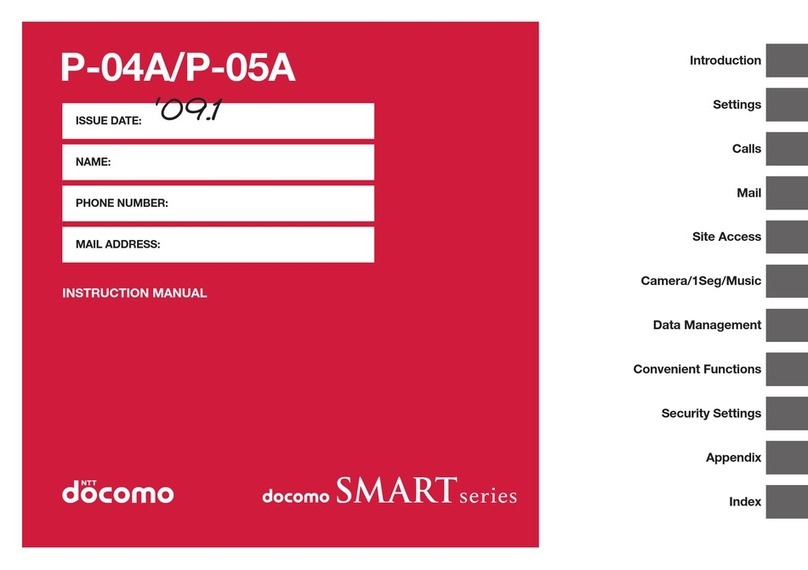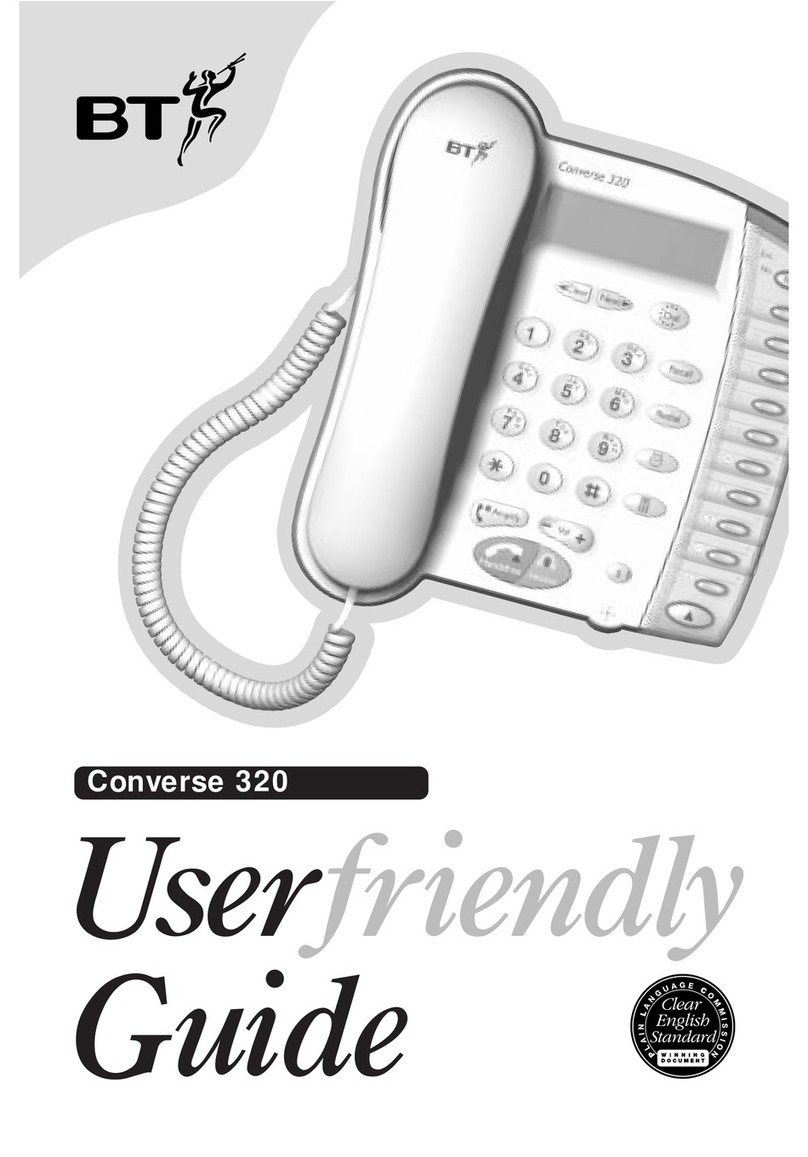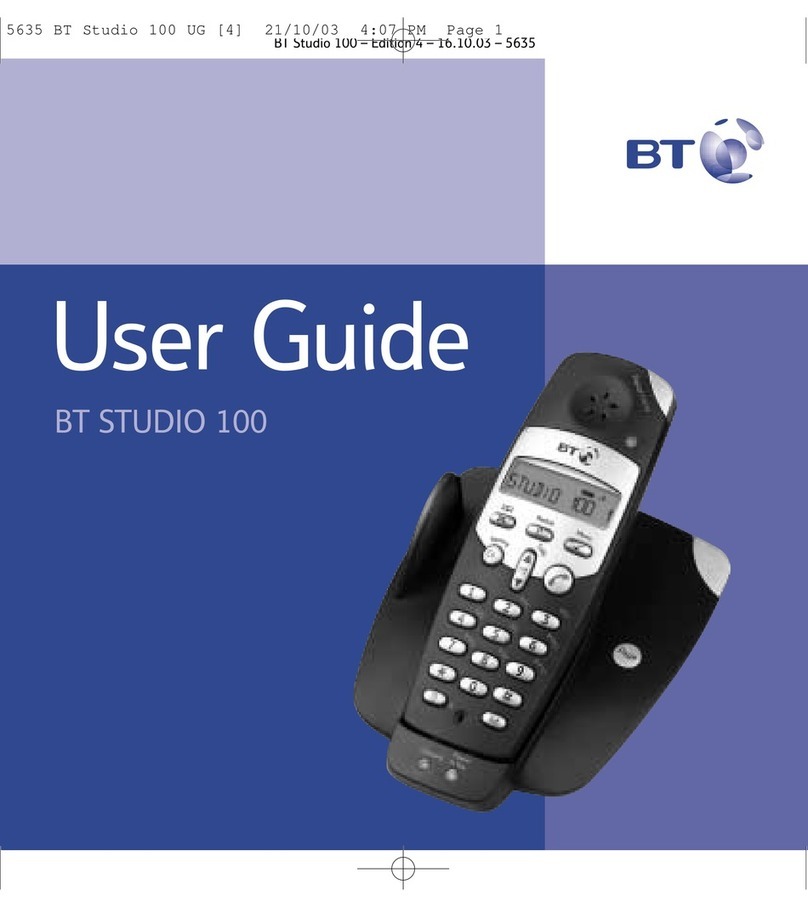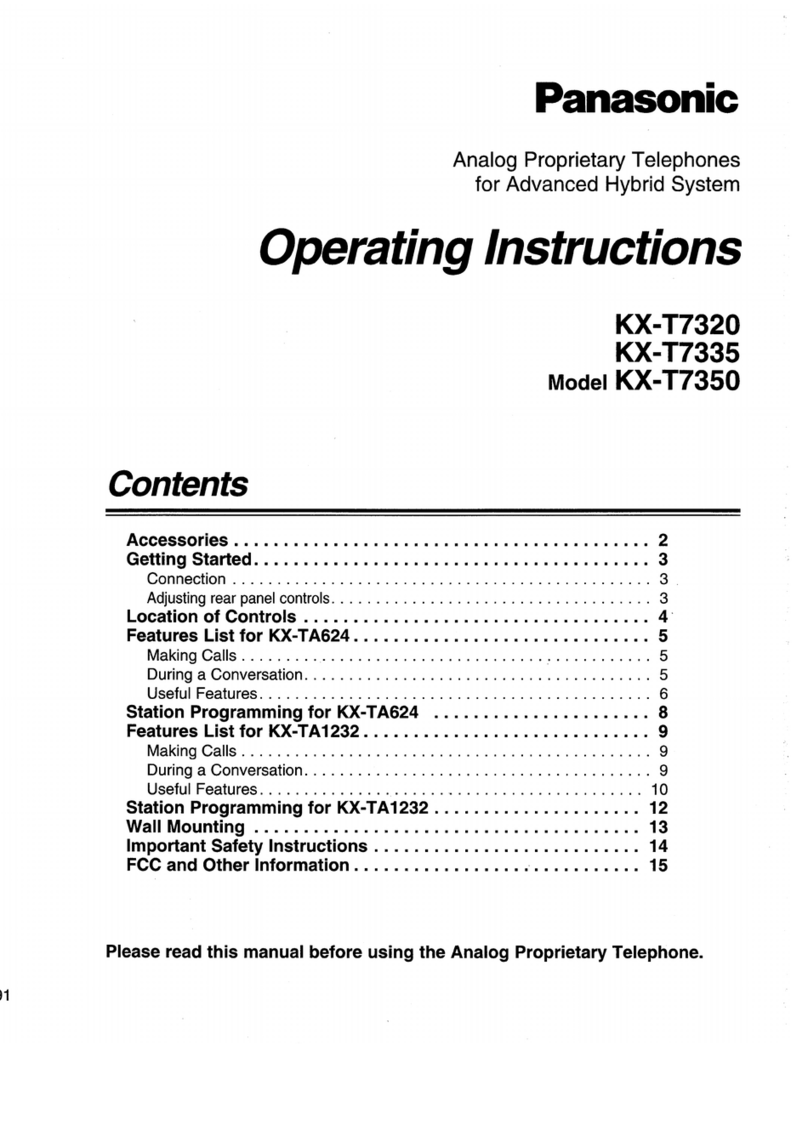eutectics IPP 520 User manual

OWNER'S MANUAL
Please read before using this equipment
USB Speaker Phone
E IPP 520
1
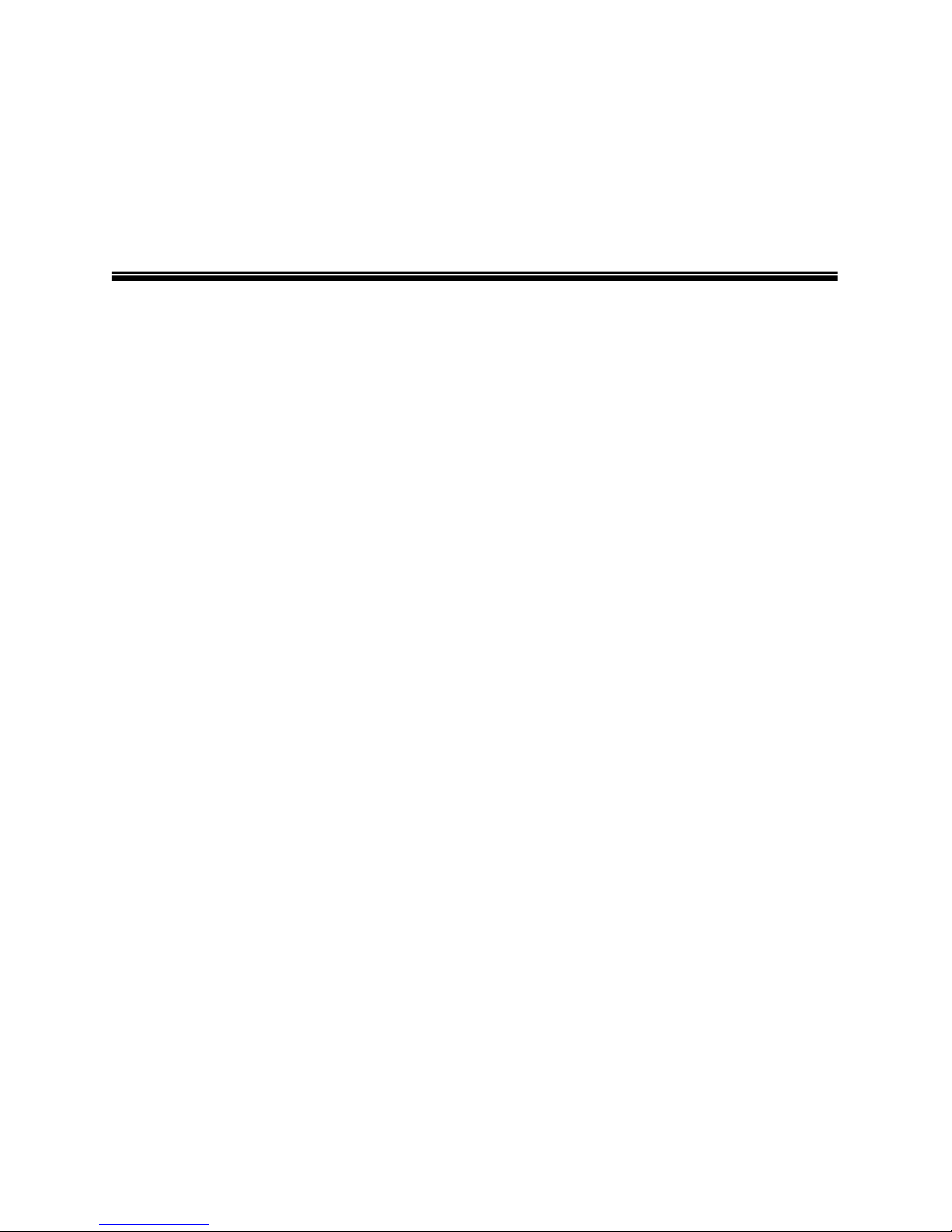
Internet Power Phone 520™
Installation Guide
Introduction
Eutectics develops and markets a new generation of phones, designed for home and
office use.
Eutectics Internet Power Phone™ line of products connect to the USB port of your PC
instead of the standard wall socket and enable all the powerful benefits of IP telephony in
a simple, intuitive and convenient way.
The IPP520 integrates completely with a variety of Internet Telephony services, such as
are offered by ITSP’s, CLEC’s, IP-PBX Manufacturers and SIP Service Providers. If you
need more information or would like to evaluate alternative Internet Power Phone
models please visit our website at www.eutecticsinc.com.
2

Features
Your IPP520 USB speaker phone lets you place or receive calls over the Internet. The
phone provides excellent echo free audio quality. The phone's volume control helps you
hear the conversation in almost any room.
Its features include:
Amplified Handset/Speaker Volume Controls -- lets you adjust the volume of the
sound you hear through the handset or speaker.
Standard Headset Jack - lets you easily switch from hands-free speakerphone to
headset operation without disconnecting the handset from the phone.
Redial - the touch of a button lets you redial the last number dialed.
Hold - lets you put a call on hold.
Transfer - lets you easily transfer a call to another line or extension.
Speakerphone - allows you to make or receive a call without picking up the handset.
Store - lets you store numbers in the One-Touch memory.
One-Touch memory buttons – press to dial a stored number.
Save - lets you save a number quickly while having a conversation
Ringer Volume Controls - lets you turn off the ringer or control its volume.
Hearing-Aid Compatibility - lets you use your phone with any hearing aid that has a
(telephone) switch.
3

Certification Statement
Your IPP520 is ETL listed to UL standards and meets all applicable FCC standards.
WARNING: To reduce the risk of
Fire or shock hazard, do not
expose this product to rain or
moisture.
product.
This symbol is intended to alert you to the presence voltage within the
product’s enclosure that might be of sufficient magnitude to constitute a risk
of electric shock. Do not open the product’s case.
This symbol is intended to inform you that important operating and
maintenance instructions are included in the literature accompanying this
FCC STATEMENT
This equipment has been tested and found to comply with the limits for a Class B digital
device, pursuant to Part 15 of the FCC Rules. These limits are designed to provide
reasonable protection against harmful interference in a residential or commercial
installation. This equipment generates uses and can radiate radio frequency energy, and
if not installed and used in accordance with the instructions, may cause harmful
interference to radio communications. However, there is no guarantee that interference
will not occur in a particular installation.
If this equipment does cause harmful interference to radio or television reception, which
can be determined by turning the equipment off and on, the user is encouraged to try to
correct the interference by one or more of the following measures:
•Reorient or relocate the receiving antenna.
•Increase the separation between the equipment and the receiver.
•Connect the equipment into an outlet on a circuit different from that to which
the receiver is connected.
4

Contents
Internet Power Phone 520™ Installation Guide.........................2
Introduction................................................................................2
Features....................................................................................3
Certification Statement ..............................................................4
Contents....................................................................................5
Physical Installation...................................................................6
Drivers Installation.....................................................................9
Operation.................................................................................12
Troubleshooting.......................................................................16
Care and Maintenance............................................................17
Warranty Information...............................................................18
5
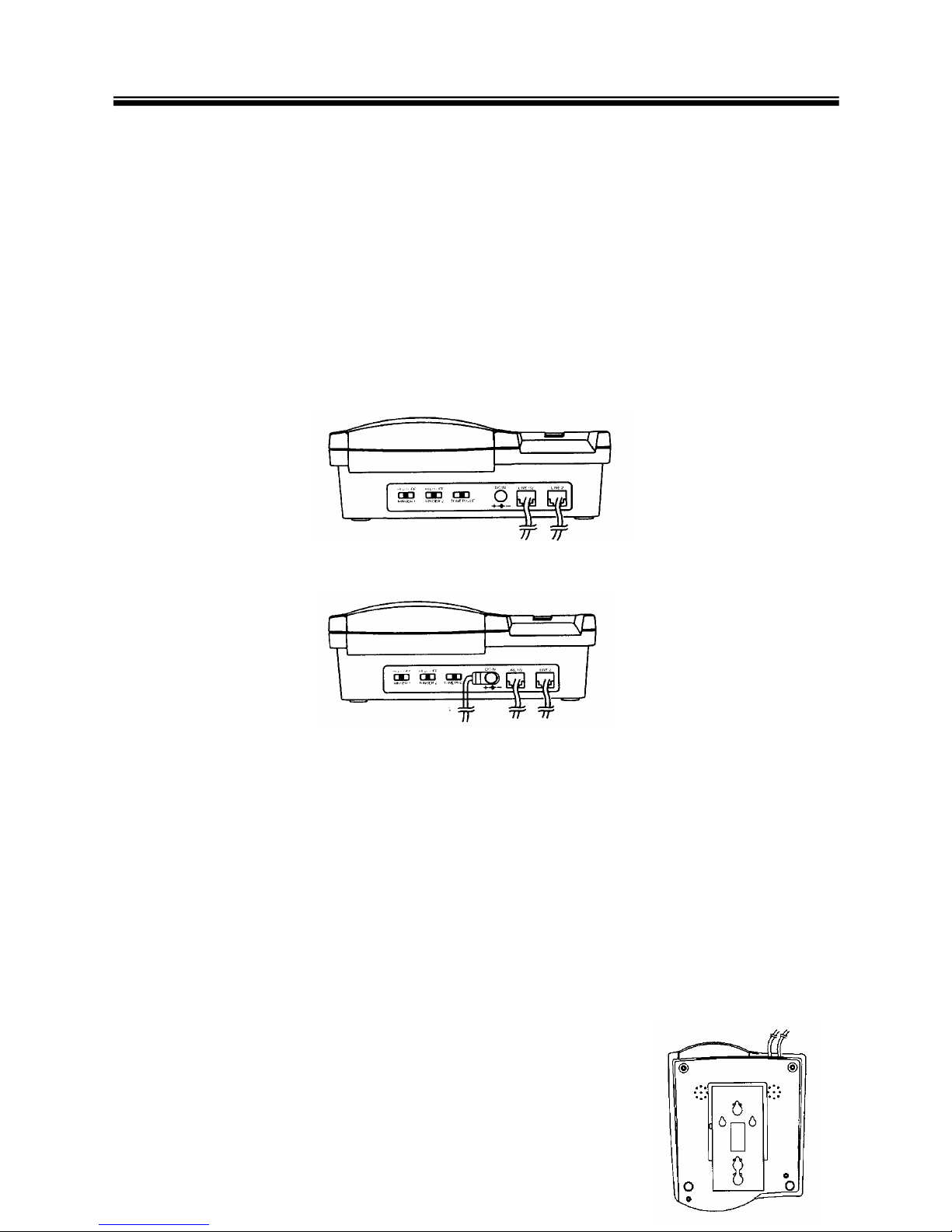
Physical Installation
CHOOSING A LOCATION
You can use your telephone as a desk phone, mount it on a standard wall plate, or
mount it directly on the wall. Select a location that is near your PC and an AC outlet.
Caution: The supplied AC adapter was designed specifically for your IPP520. Use only
the supplied adapter.
MOUNTING THE PHONE
On a Desk Top
1. Plug one end of the supplied long USB to modular jack cord into the jack on the
bottom of the base.
2. Insert the supplied power adapter's barrel plug into the jack on the back of base.
Note: There are two modular jacks on the back of the IPP520. The second jack is a
smaller size designed to be used with an optional standard RJ22 Headset device.
Caution: The included adapter supplies 9 volts DC, delivers at least 300 milliamps, and
has a barrel plug which properly fits the telephone’s jack. Using an adapter that does not
meet these specifications could damage the IPP520 or the adapter.
3. Plug the modular cord's other end into a free USB port on your PC.
4. Plug the adapter into a standard AC outlet.
On a Wall Plate
1. Plug one end of the supplied long USB to modular jack cord
into the jack on the bottom of the base.
6
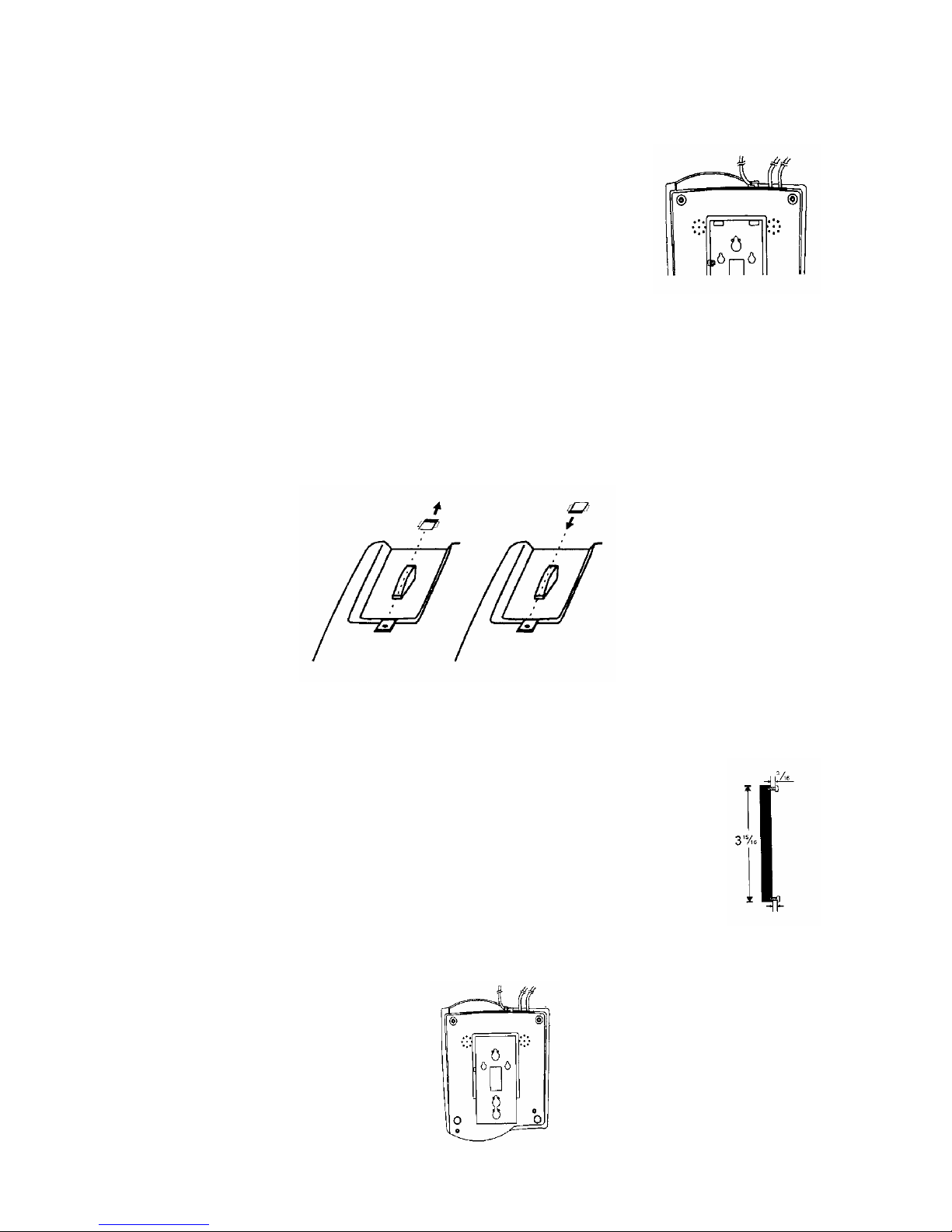
2. wer adapter's barrel plug into the jack
on the back of base.
.Plug the modular cord's other end into a free USB port on your PC.
. Plug the adapter into a standard AC outlet.
5. °. then slide the clip
back into its slot.
crews (not supplied) wi
to the keyhole slots on the bottom of the base.
hole. Letting the head extend about 3/16 inch ( 5 mm )
from the wall.
2. e supplied lon lar jack cord into the jack on the
bottom of the base.
Insert the supplied po
3
4
Slide the handset clip up and out of its retaining slot, rotate it 180
On a Wall
For this mounting method, you need two wood s th heads that fit
in
1. Drill two holes 3 inches ( 100 mm ) apart vertically. Then thread a
screw into each
Plug one end of th g USB to modu
7
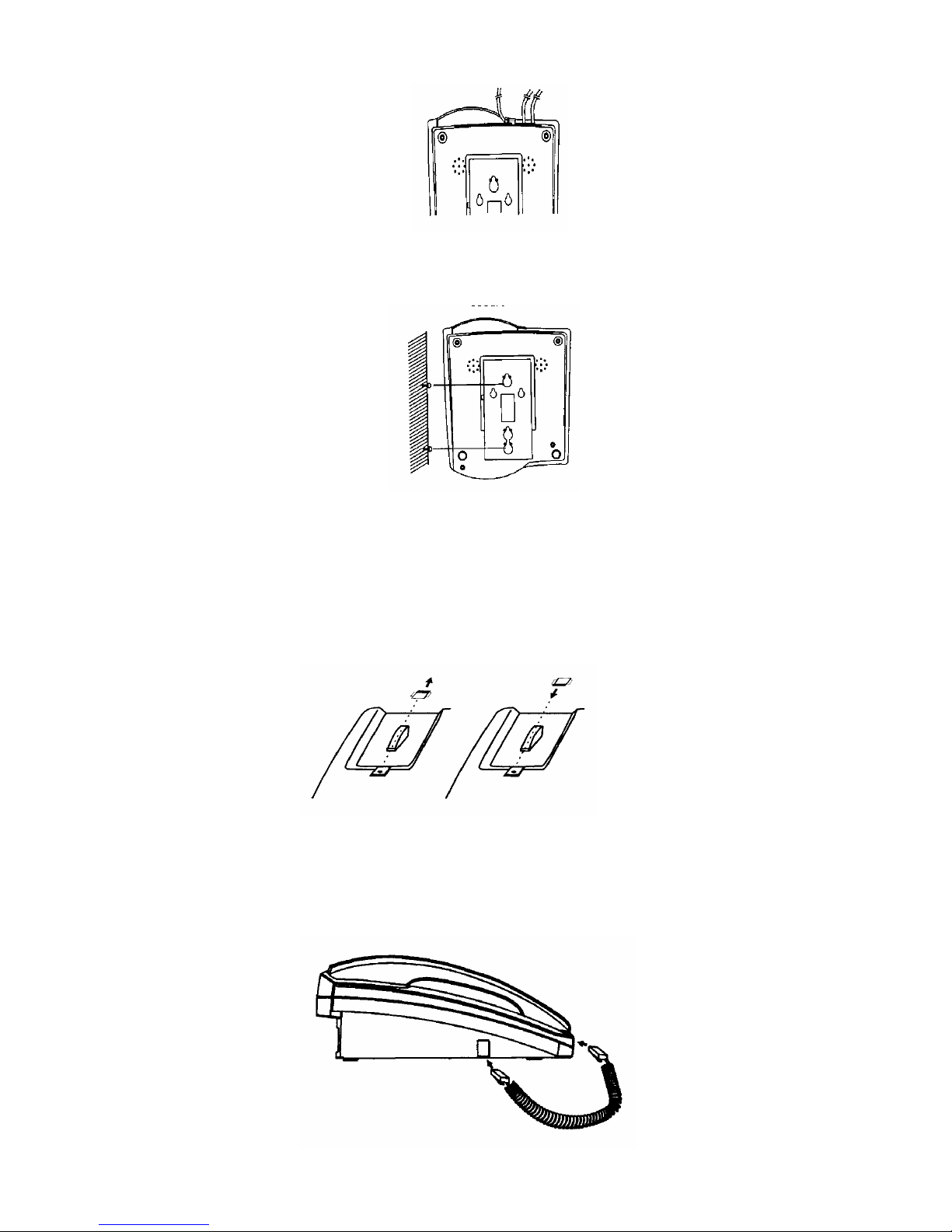
3. Insert the supplied power adapter' ack on the back of base.
4. Align the keyhole slots with the mounting screws and slide the base downward to
secure it.
. Plug the modular cord's other end into a free USB port on your PC.
. Plug the adapter into a standard AC outlet.
7. clip up and out of its retaining slot, rotate it 180°. then slide the clip
back into its slot.
ck On the left side of the phone’s base.
lug the other
s barrel plug into the j
5
6
Slide the handset
CONNECTING THE HANDSET CORD
Plug one end of the supplied coiled cord into the ja
P end Into the handset in the cradle.
8

Drivers Installation
VERIFY THE OPERATING SYSTEM VERSION
The IPP520 Deskphone device requires one of the following Operating Systems:
•Windows 98 SE (second Edition)
•Windows ME
•Windows 2000
•Windows XP
In case you need to verify the Operating System and version go to the start button and
choose Settings – Control Panel – System. If you use Windows 98 please make sure it is
the Second Edition.
PLUG IN THE PHONE
•Make sure you have at least one free USB port.
•Plug your IPP520 USB Phone Cord in an available USB port.
•Place the IPP520 Speakerphone in a convenient location. Make sure the
speakerphone is located to allow you to easily place the handset on the cradle
and access the buttons for dialing and special functions.
DRIVERS and SETUP
Your PC will now automatically start to install your Internet Power Phone. In case you
use Windows ME, 2000 or XP all proper drivers will load automatically.
•If you use Windows XP please choose the ‘Continue Anyway’ option when
loading the IPP520 Drivers. The drivers have been fully tested for Windows XP
compatibility.
•The drivers are available from www.eutecticsinc.com/Drivers/Drivers.zip
If you use Windows 98 SE, your PC will identify that it needs three sets of drivers:
•Simply click “Next” for each windows that opens and “Finish” at the end.
•You may need to insert your original CDROM of Windows 98 Second Edition or
download the IPP520 drivers form the Eutectics website. The drivers are
available from www.eutecticsinc.com/Drivers/Drivers.zip
9
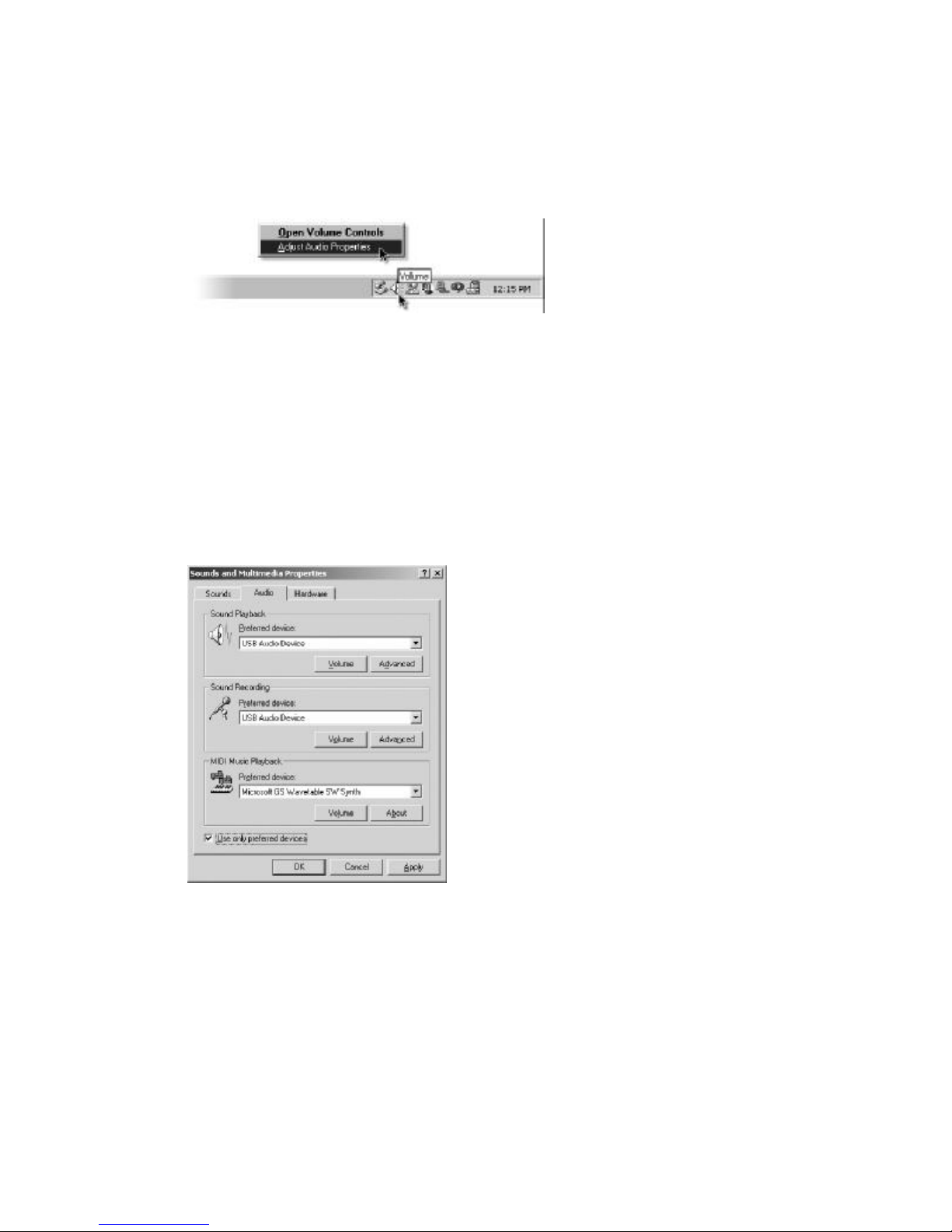
•The IPP520 will act as your default phone sound device. Your regular PC
speakers may be set as the sound device for other applications, while the
IPP520 is used for Internet Telephony applications. Please check with your
application provider for more information.
TEST THE INSTALLATION
To test the installation and make sure the IPP520 is properly recognized by your PC
perform the following steps:
For Windows 98, ME and 2000
•Move your cursor over the “Volume” icon in the system tray (looks like a small
speaker) and click it with your right mouse button. (see above)
•Choose: “Adjust Audio Properties”
•Select the Audio tab
•Make sure that the “Preferred Device” drop down windows for “Sound
Playback” and “Sound Recording” both are set to “USB Audio Device”.
•Make sure that the “Use only preferred devices” option box on the same screen
is checked.
For Windows XP
•Move your cursor over the “Volume” icon in the systray (looks like a small
speaker) and click it with your right mouse button. (see above)
•Choose: “Adjust Audio Properties”
10
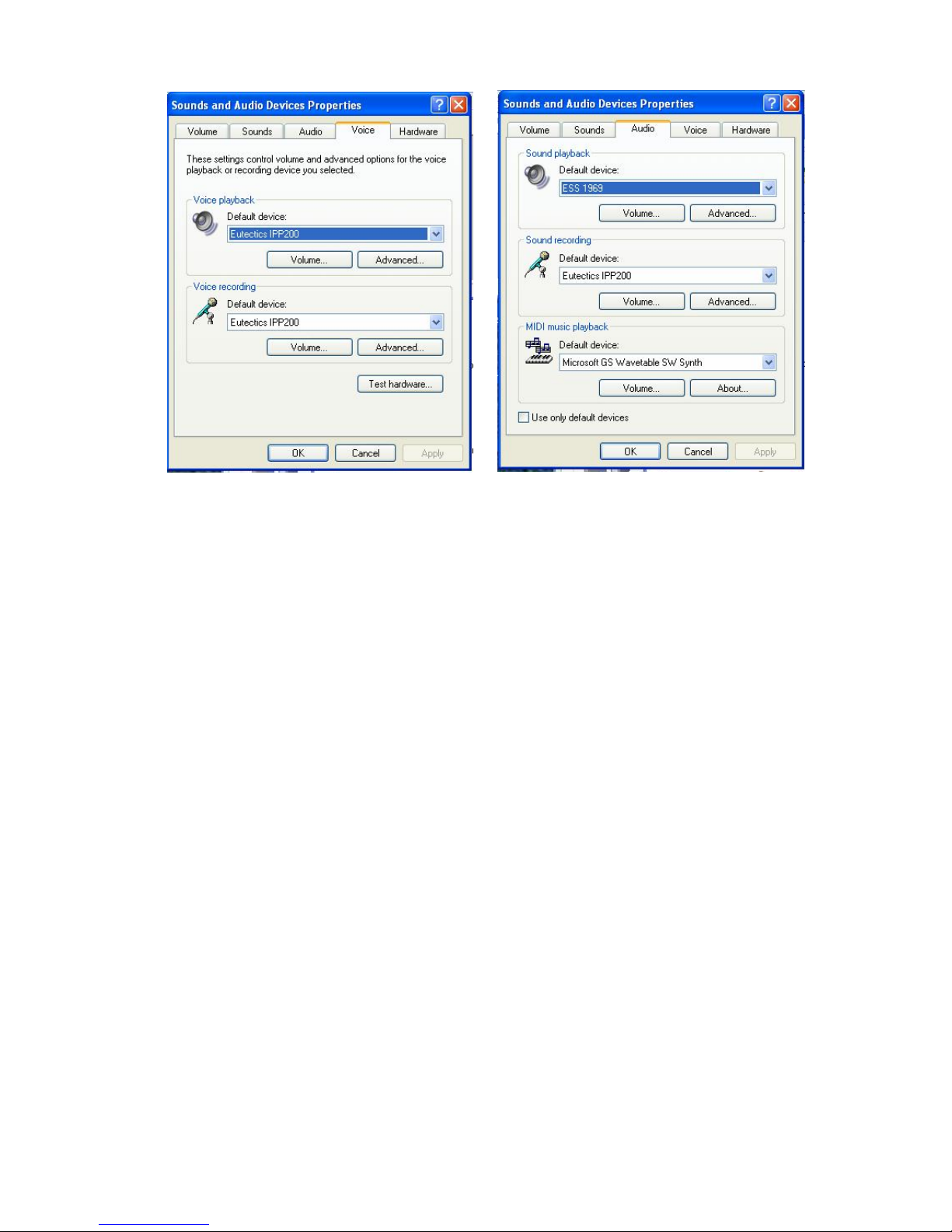
•Select the Voice tab
•Make sure that the “Preferred Device” drop down windows for “Voice Playback”
and “Voice Recording” both are set to “Eutectics IPP520”.
•Select the Audio Tab
•Make sure that the “Preferred Device” drop down windows for “Sound
Playback” is set to your soundcard device.
•Make sure that the “Use only preferred devices” option box on the same screen
is checked.
Congratulations!
You have successfully installed your IPP520 Internet Power Phone.
Note: In order to utilize the full phone capabilities of your IPP520 USB Speakerphone
you need to have an account with an Internet Telephony Service Provider such as MCI,
Vonage, MSN, Yahoo or an IP-PBX such as Cisco Call Manager, 3Com NBX, Nortel or
any other provider of your choice.
11
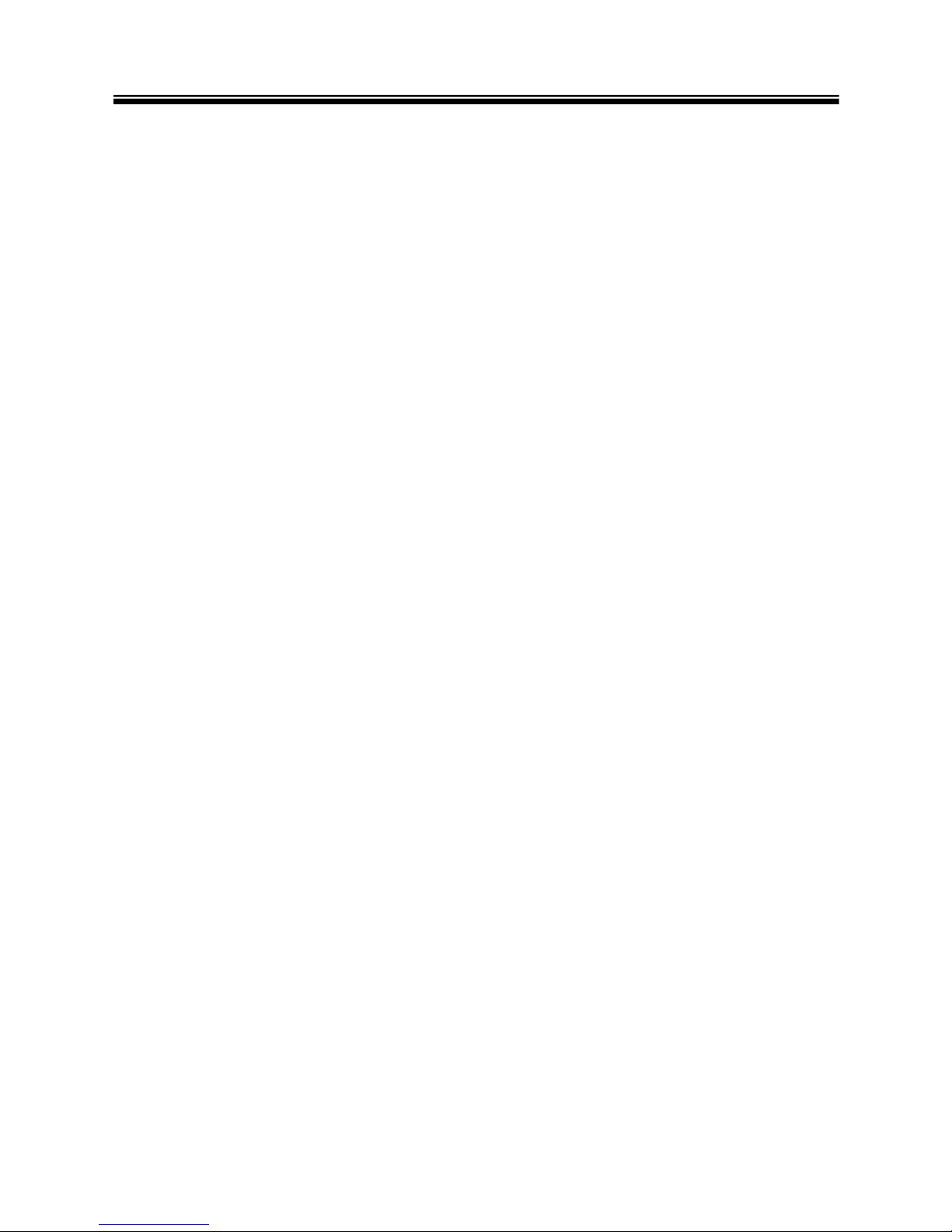
Operation
SETTING THE RINGER HI / LO / OFF SWITCH
Set the volume for the ringer. Set HI / LO / OFF to Hl a noisy room, such as the kitchen.
Set HI / LO / OFF to Lo in a quiet room, such as a bedroom.
If you do not want a ringer to sound at all, set HI / LO / OFF to OFF. You can still answer
the phone if you see your softclient pop up, and you can still make calls.
Follow these steps to place a call.
1. Lift the handset or press SPEAKER and listen for a dial tone. Note that the softclient
will pop-up on your PC screen.
2. Dial the number.
PUTTING A CALL ON HOLD
Placing a call on hold lets you hang up the handset without disconnecting the call. To
place a call on hold, press HOLD.
To release a call from hold and continue the conversation, press the Speaker button
again. You can also release a call from hold by picking up the handset.
TRANSFERRING A CALL
Transferring a call lets you move a caller from your phone to another station or number.
The operation of this feature is dependent on the softclient that you are using. Please
consult your softclient operation manual for exact instructions.
STORING A NUMBER IN MEMORY
Follow these steps to store a number ( up to 20 digits ) in memory.
1. Lift the handset or press SPEAKER .
2. Press STORE.
3. Enter the telephone number you want to store, then press STORE again.
4. To store a number in a priority memory, press M1, M2 or M3. To store other numbers,
repeat Steps 2-4.
To delete a stored number, store a new number in its place.
12

DIALING A STORED NUMBER
To dial a number in a priority memory, lift the handset or press SPEAKER and press M1,
M2 or M3.
USING MUTE
The MUTE key can be used to temporarily disable the Speakerphone Microphone or the
Handset Microphone. Press MUTE key down to MUTE the microphone. The MUTE LED
will light.
Press the MUTE key again (unlatch the key) to re-enable the microphone operation.
ADJUSTING THE HANDSET / SPEAKER VOLUME
Adjusting the Handset's Volume
Lift the handset and press VOLUMEto increase the volume you hear through the
handset, or press VOLUMEto de-crease the volume.
Adjusting the Speaker's Volume
Push the speaker's volume switch up-ward to increase the volume you hear through the
speaker or downward to decrease the volume
USING QUICK SAVE
You can quickly save a number while continuing to speak on the phone. Simply dial the
number you wish to save while off hook and in an active call. Press the SAVE button, the
number is saved in the extra SAVE memory.
13
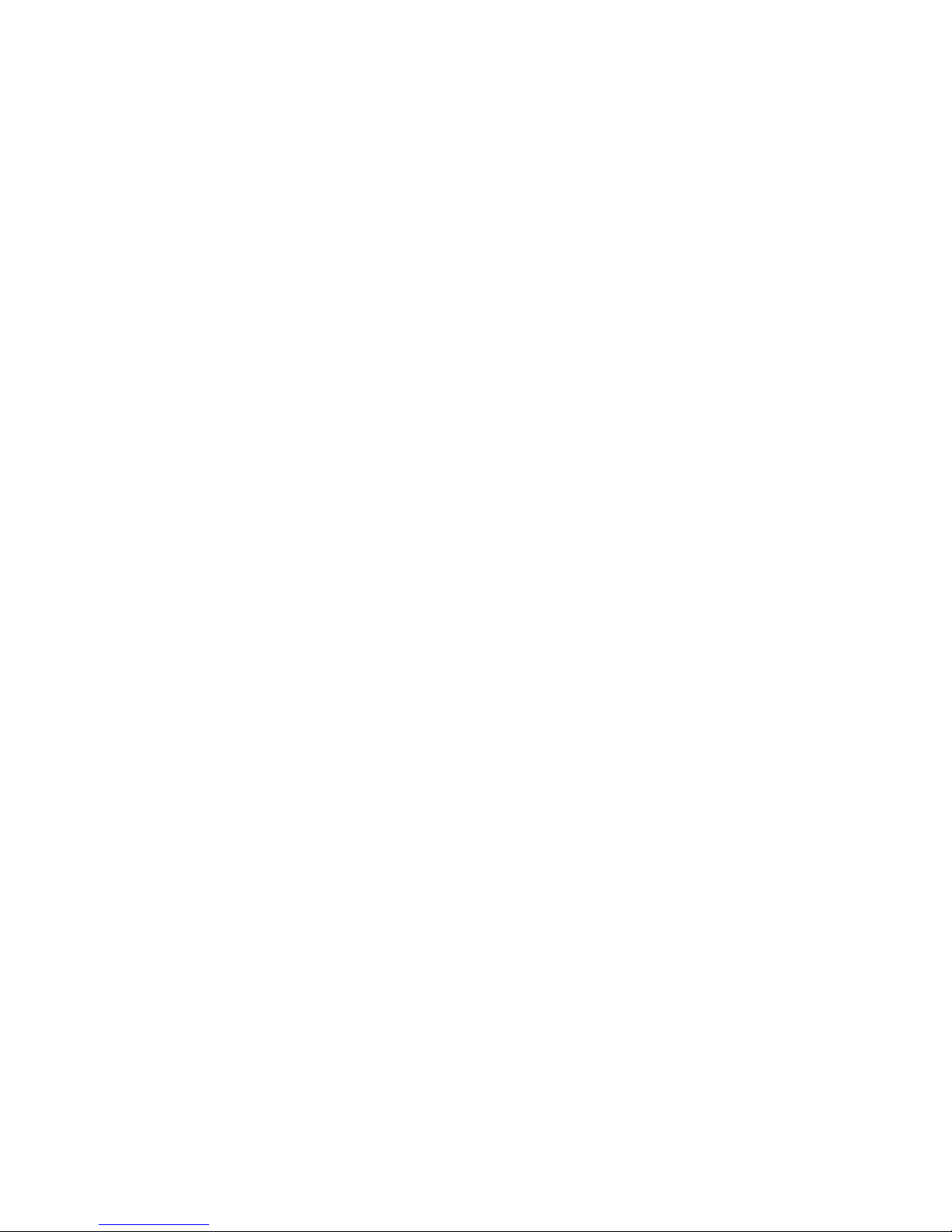
You may recall the number by going OFFHOOK and pressing the SAVE button to
retrieve the number.
USING REDIAL
You can quickly dial the last number dialed. When you hear a dial tone, simply lift the
handset or press SPEAKER and press RED IAL.
If the number you dial is busy, you can leave the handset off the hook and press REDIAL
to have the phone send a hang-up signal and automatically redial the number again.
Note: The redial memory holds up to 32 digits, so it can store long distance as well as
local numbers.
MAKING AND ANSWERING A CALL
The red power light flashes for a line that is ringing.
Handset
To Make a Call
Lift the handset. You can dial your call manually, or use the memory dialing feature,
lifting the handset will start the calling process.
To Receive a Call
Lift the handset. The ringing line is selected. To choose a specific line to answer by the
product, on a multi-line client, click the line button before or after lifting the handset.
Speakerphone
To Make a Call
To make a call, press SPEAKER. The light will go on. Wait for a dial tone, then dial the
call manually or by using memory dialing.
To Receive a Call
Please press the SPEAKER button. Press SPEAKER again to end the call. To switch
from handset to speakerphone, press SPEAKER, and then replace the handset. ( The
handset will not be active after SPEAKER is pressed. ) To switch from speakerphone to
handset, lift the handset.
USING THE PHONE NUMBER INDEX CARD
The phone number index card on the base provides a convenient place to write down
important and frequently called numbers.
Use a small pointed object, such as a straightened paper clip, to remove the plastic
14
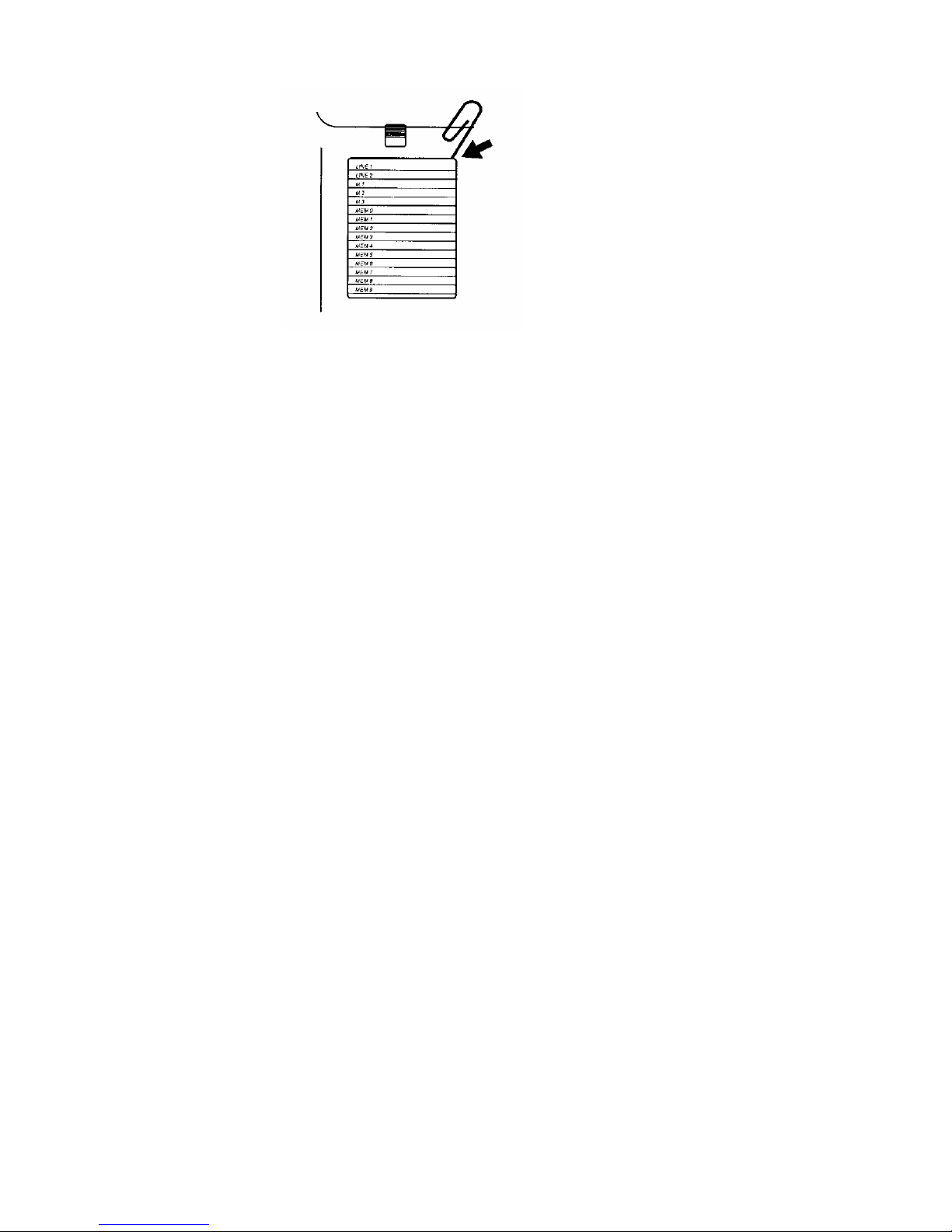
cover from the card. Then write the desired names and numbers on the card.
We recommend you use a pencil in case you need to change the number later.
15

Troubleshooting
We do not expect you to have any problems with your phone, but if you do, these
suggestions might help.
Problem Suggestion
Low volume or unusual sounds Check the Audio settings on your PC or
Softclient
Check the operation of your Internet
Connection
Check to see that your Service Provider is
Online
Check the phone line connection.
Phone does not work or works poorly.
Check the DC adapter connection.
The call is too noisy (static or noise
interference). Hang up and redial the number.
If you are able to use the equipment, but
there is no dial tone. Check that the modular cord is properly
connected at both ends.
The phone's SPEAKER does not work,
but the HANDSET works Properly Check that DC adapter cord is properly
connected to your outlet and to the phone.
If you still experience problems contact your Internet Telephony Service Provider
16
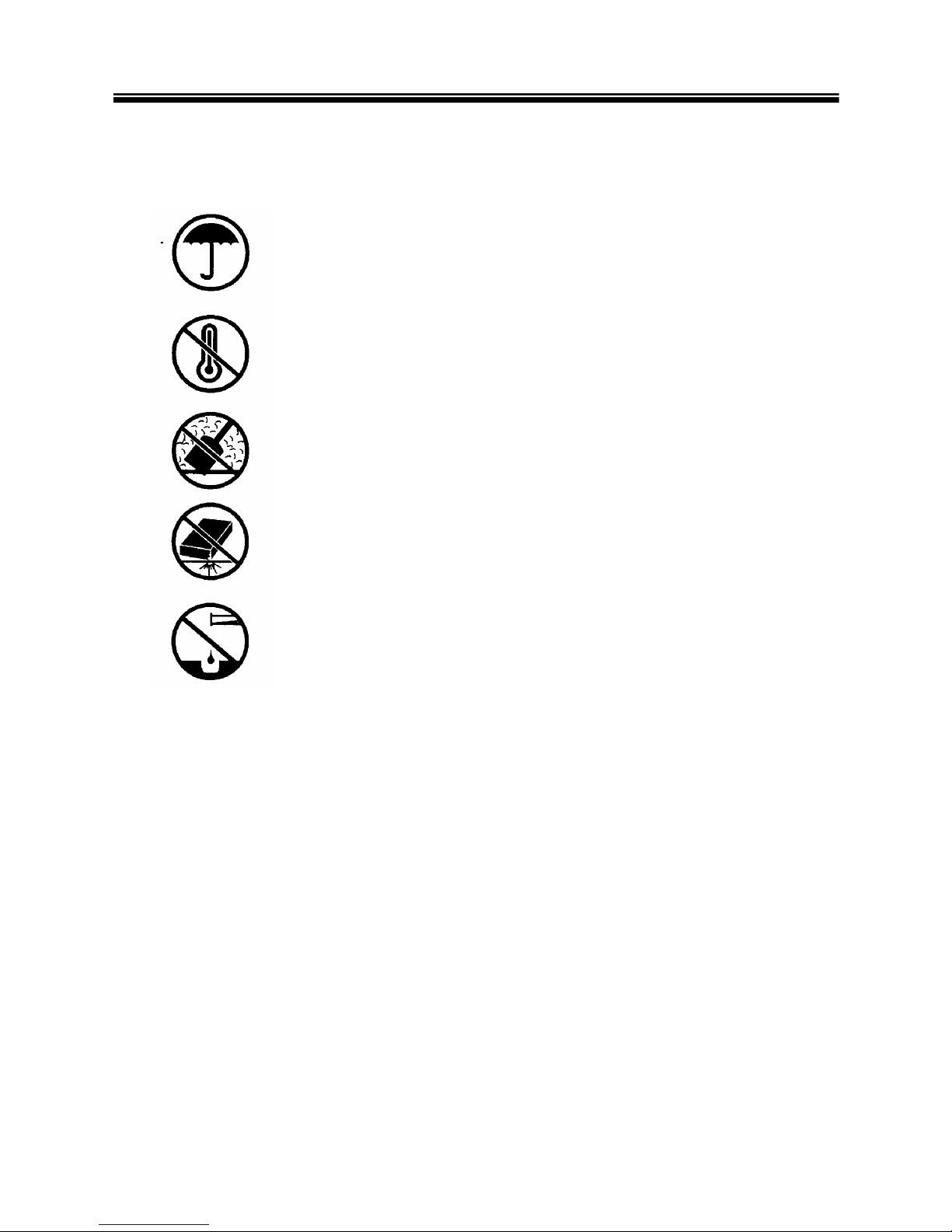
Care and Maintenance
Your IPP520 USB Speaker Phone is an example of superior design and craftsmanship.
The following suggestions will help you care for your telephone so you can enjoy it for
years.
Keep the IPP520 dry. If it gets wet, wipe it dry immediately. Liquids
contain minerals that can corrode the electronic circuits.
Use and store the IPP520 only in normal temperature
environments. Temperature extremes can shorten the life of
electronic devices, and distort or melt plastic parts.
Keep the IPP520 away from dust and dirt, which can cause
premature wear of parts.
Handle the IPP520 gently and carefully. Dropping it can damage
circuit boards and cases and can cause the IPP520 to work
improperly.
Wipe the IPP520 with a damp cloth occasionally to keep it looking
new. Do not use harsh chemicals, cleaning solvents, or strong
detergents to clean the IPP520.
Modifying or tampering with the phone's internal components can cause a malfunction
and might invalidate your phone's warranty and void your FCC authorization to operate it.
If your phone is not performing as it should, please contact your Internet Telephony
Phone Service Company.
17
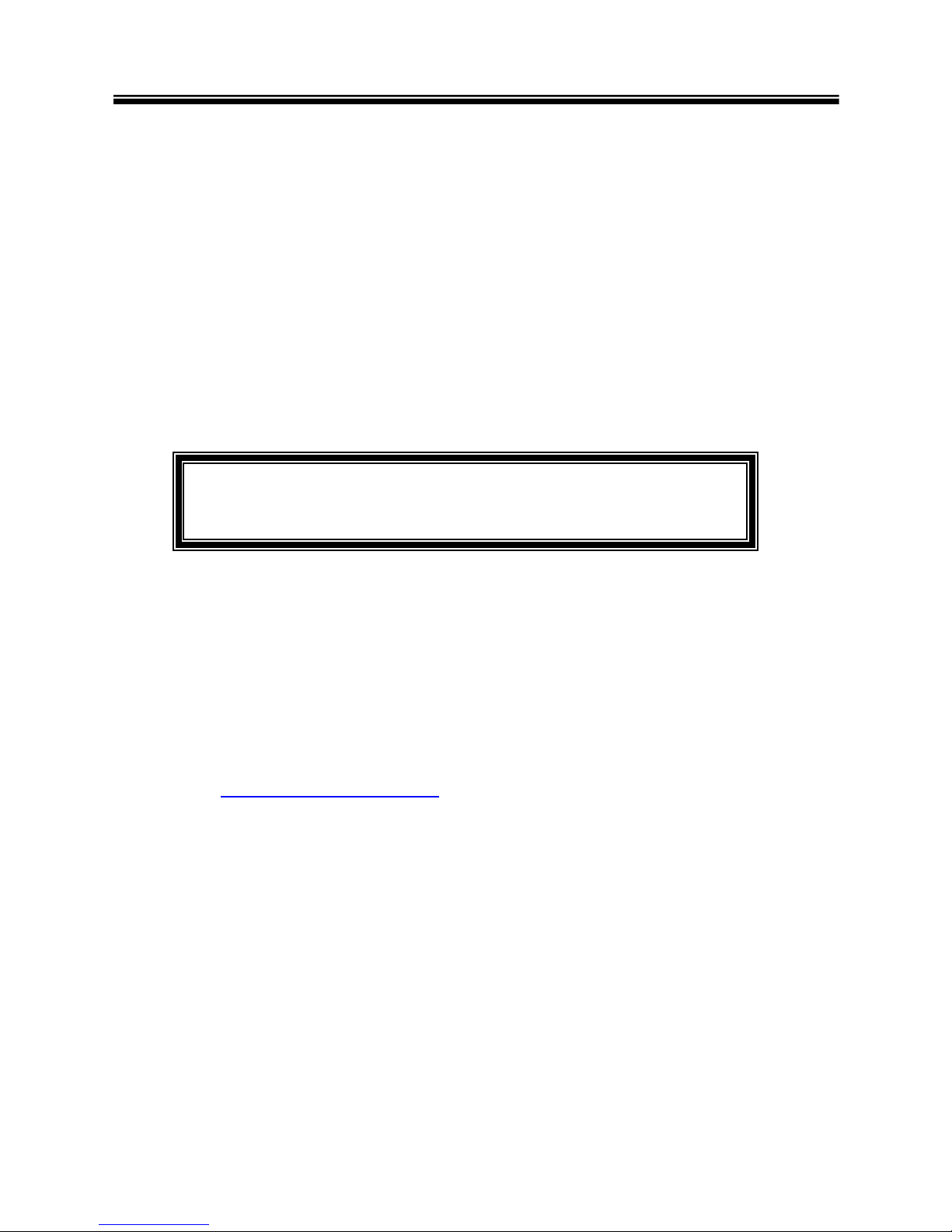
Warranty Information
Limited Warranty
Eutectics provides the original consumer purchasers of the Internet Power Phone™ with
a warranty against defects in material or workmanship for 90 days from the original date
of purchase as recorded on the sales receipt.
This warranty is extended only to the original consumer purchasers. In the event that,
during this warranty period, your new Internet Power Phone should prove to have
material or workmanship defect, Eutectics will, without charge, repair or, at its sole
discretion, replace your Internet Power Phone.
This warranty does not apply to defects or malfunctions caused by abuse, accident,
modification, negligence or any other damage not resulting from defects in material or
workmanship or for reasons beyond the control of Eutectics.
THIS WARRANTY IS IN LIEU OF AND EXCLUDES ANY CLAIMS
BY THE CONSUMER FOR CONSEQUENTIAL OR INCIDENTAL
DAMAGES
Repair of Internet Power Phones must be performed by Eutectics or by an authorized
agent. Defective Internet Power Phones should be returned to place of purchase or
alternatively, may be sent to Eutectics with proof of purchase, properly packaged, with all
original documentation, drivers and packaging materials, insured and shipped, freight
prepaid, to Eutectics, 343 Passaic Ave, Fairfield, NJ 07004.
Products must also receive a Return Materials Authorization number (RMA number)
from Eutectics Customer Service prior to being returned. RMA numbers may be obtained
Please include your name, return address, telephone number, e-mail address and a
description of the malfunction. Eutectics assumes no responsibility for Internet Power
Phones received damaged due to improper packing and shipping. No responsibility is
assumed for the repair and / or the return of foreign attachments including adapter plugs,
extra length cords, custom faceplates, headset jacks, etc.
18
Table of contents
Other eutectics Telephone manuals