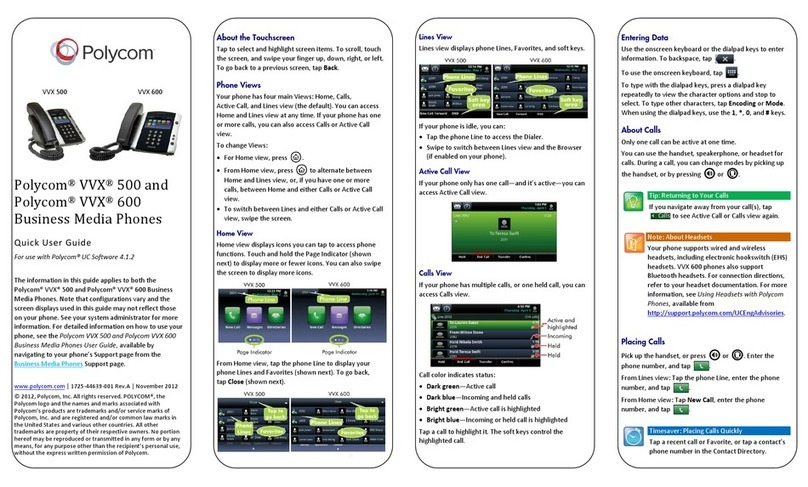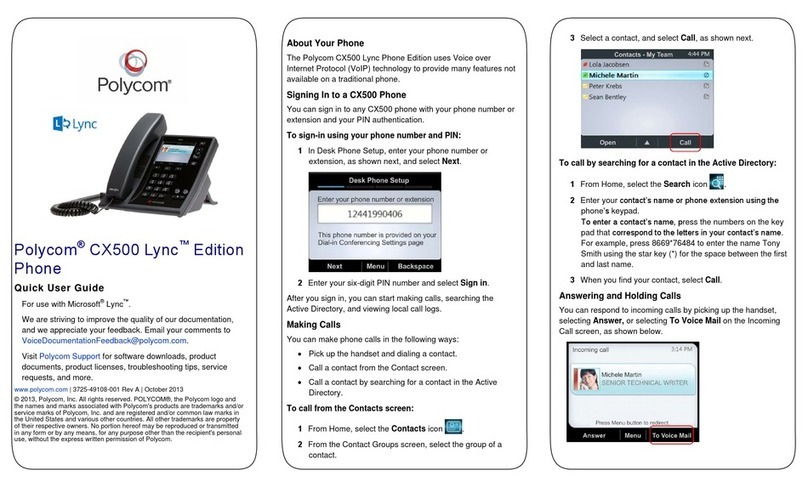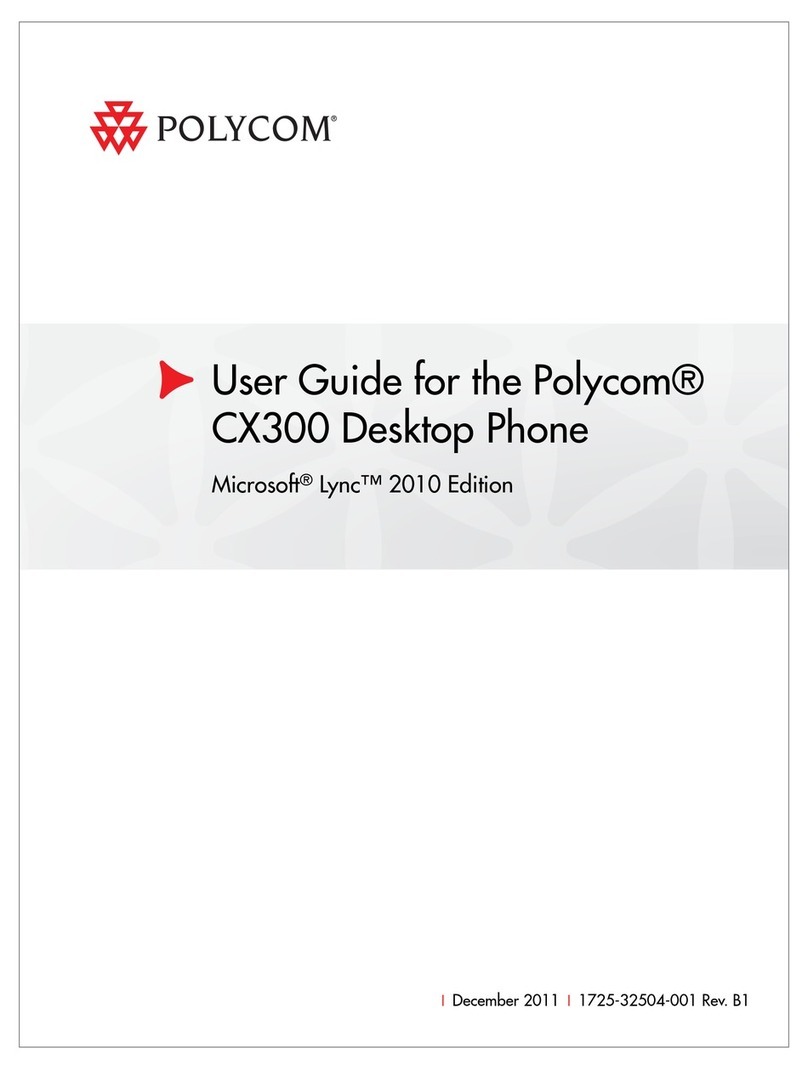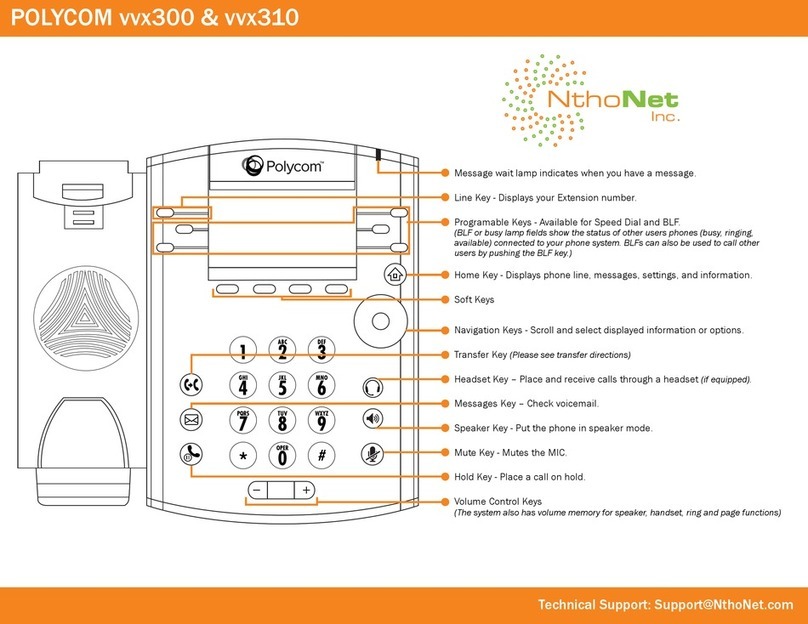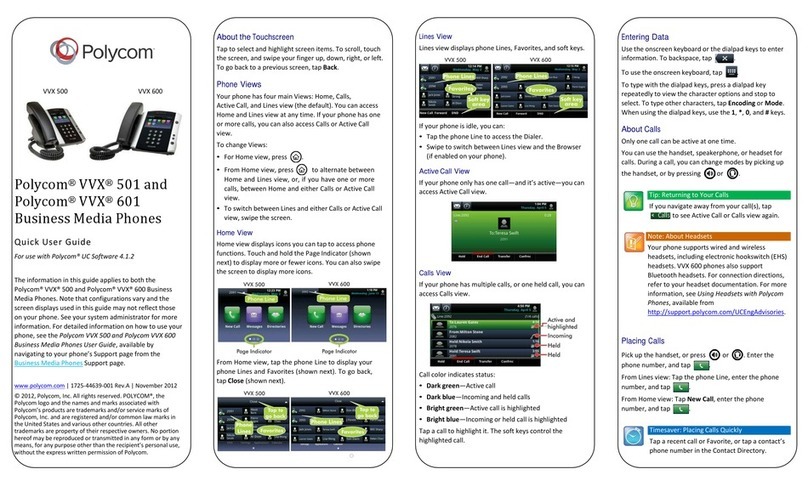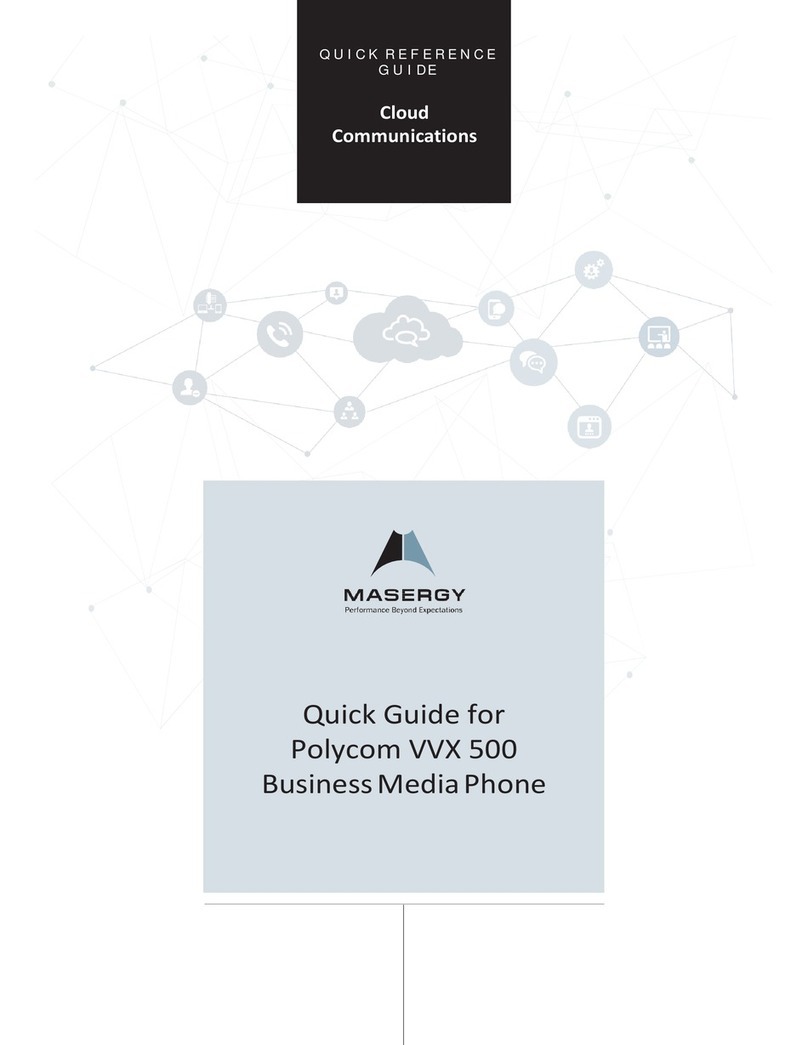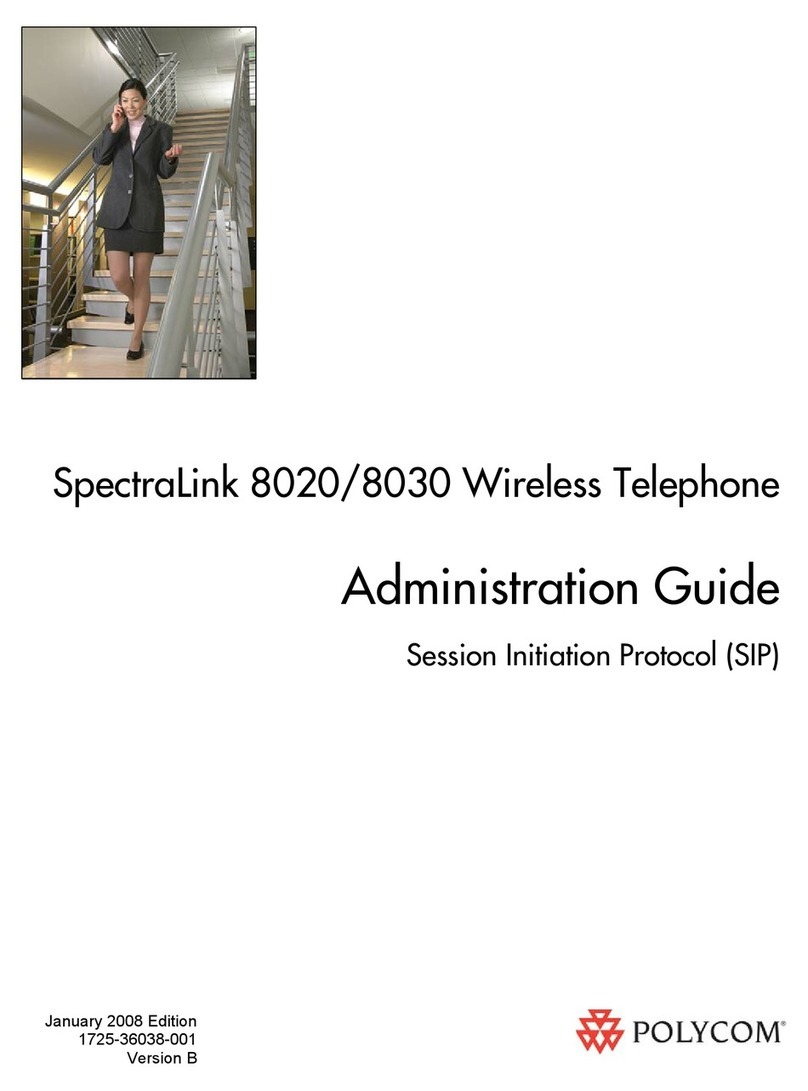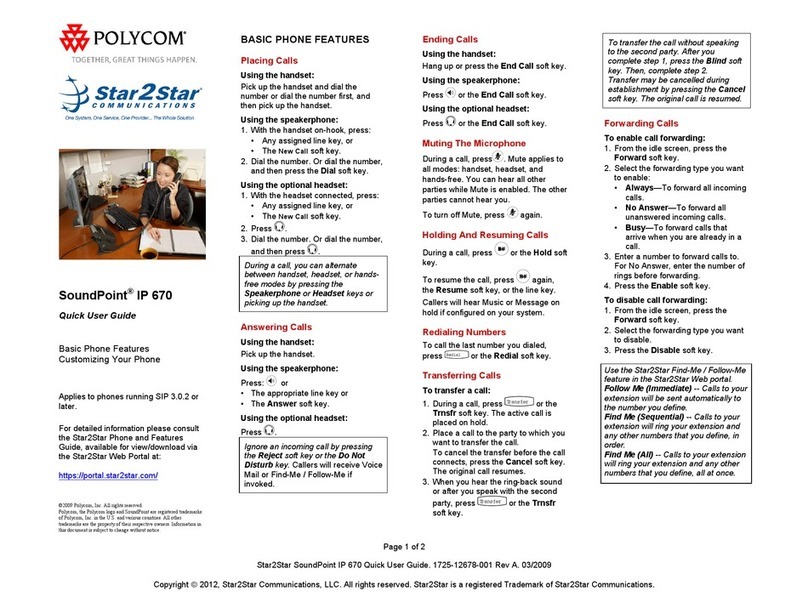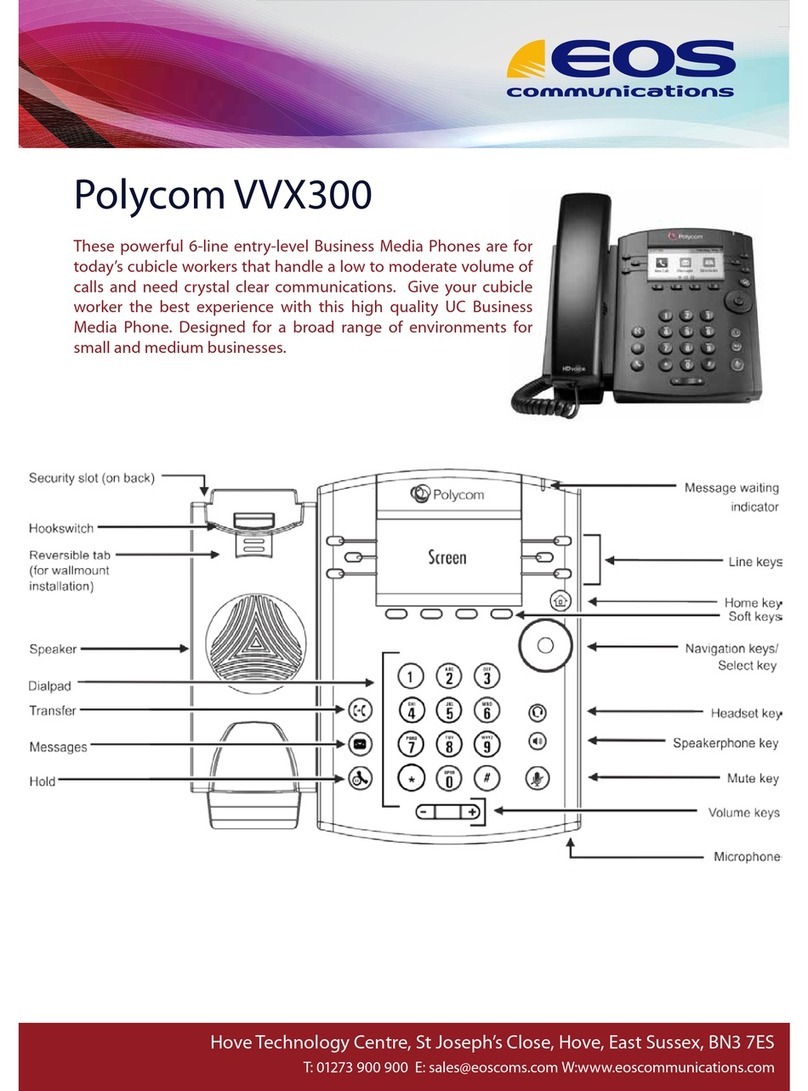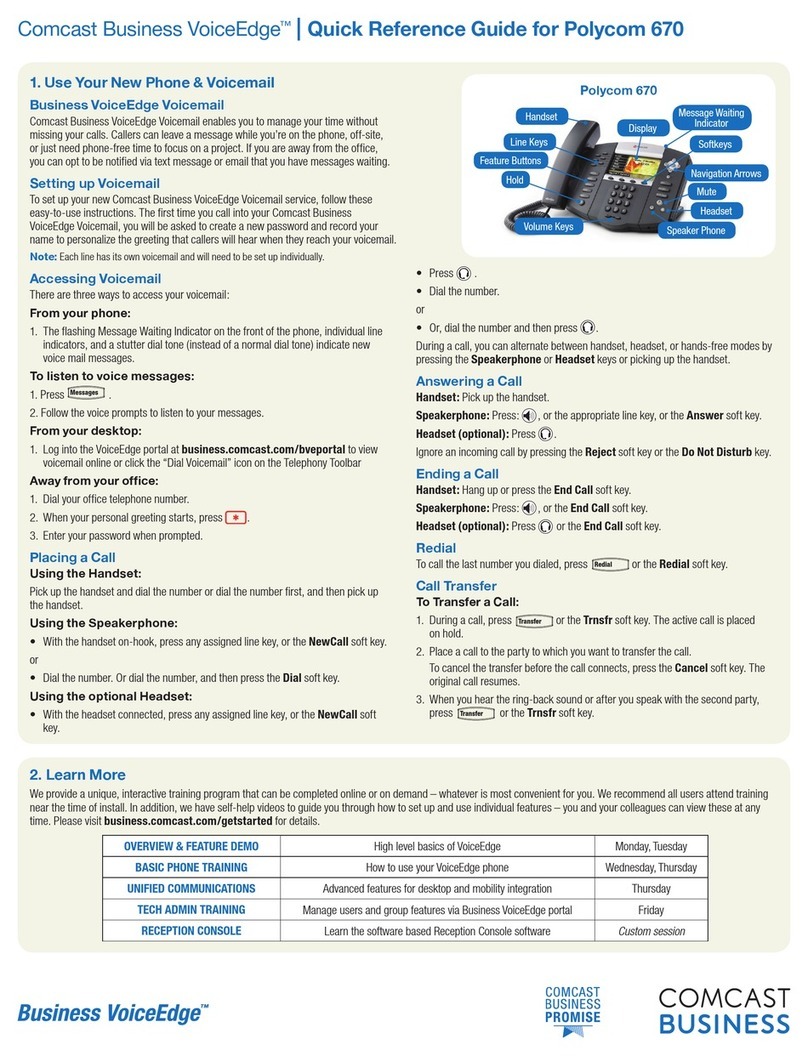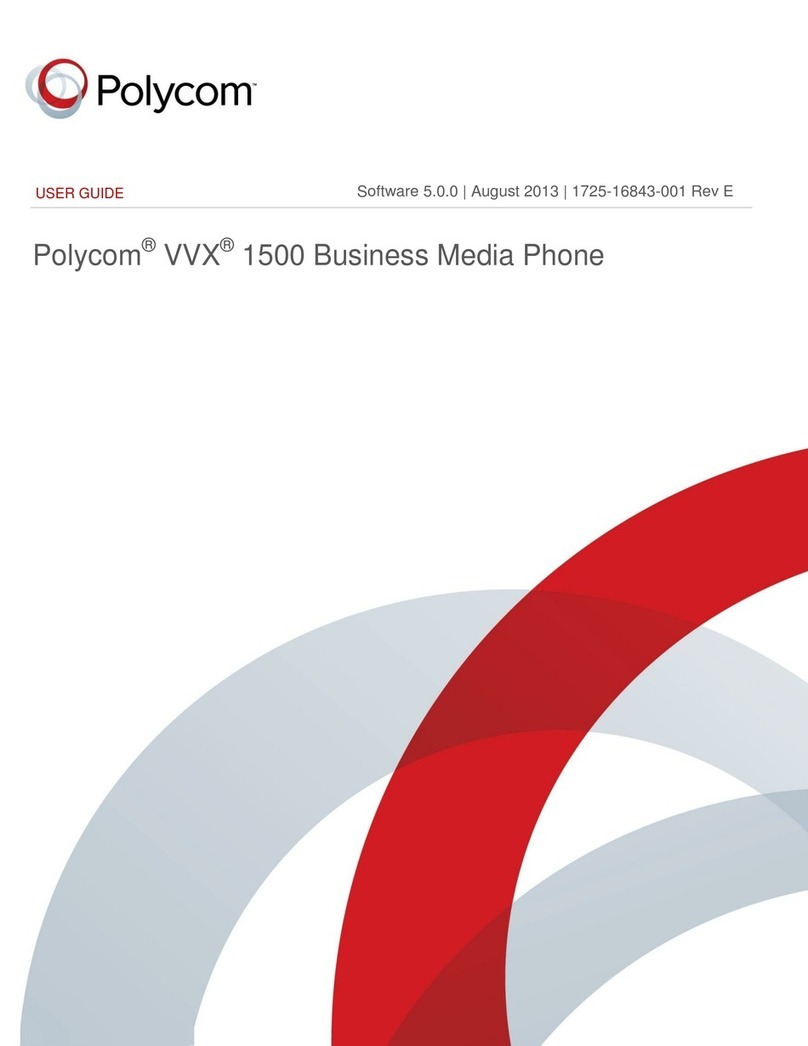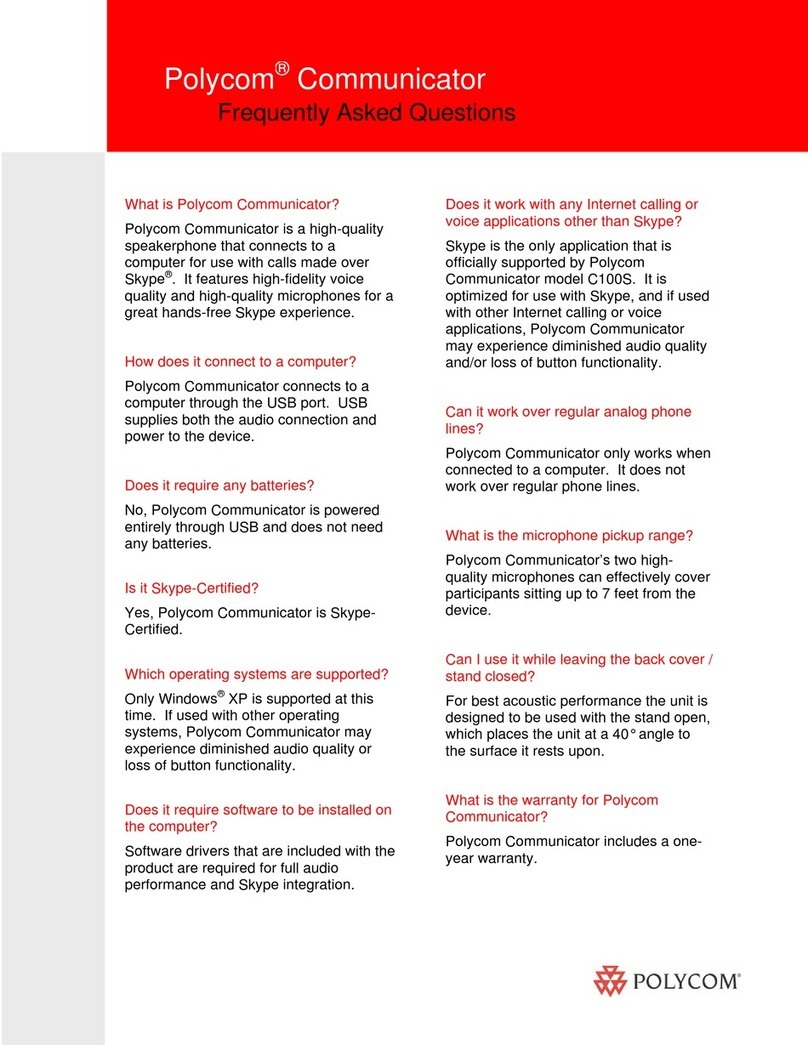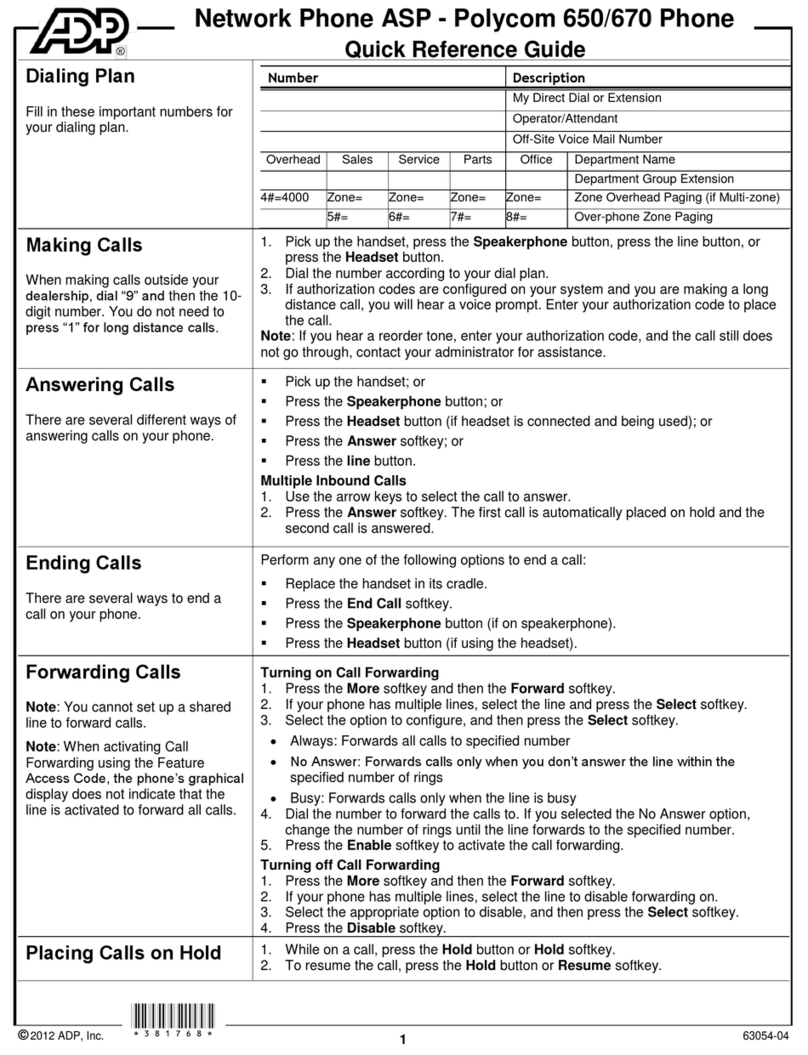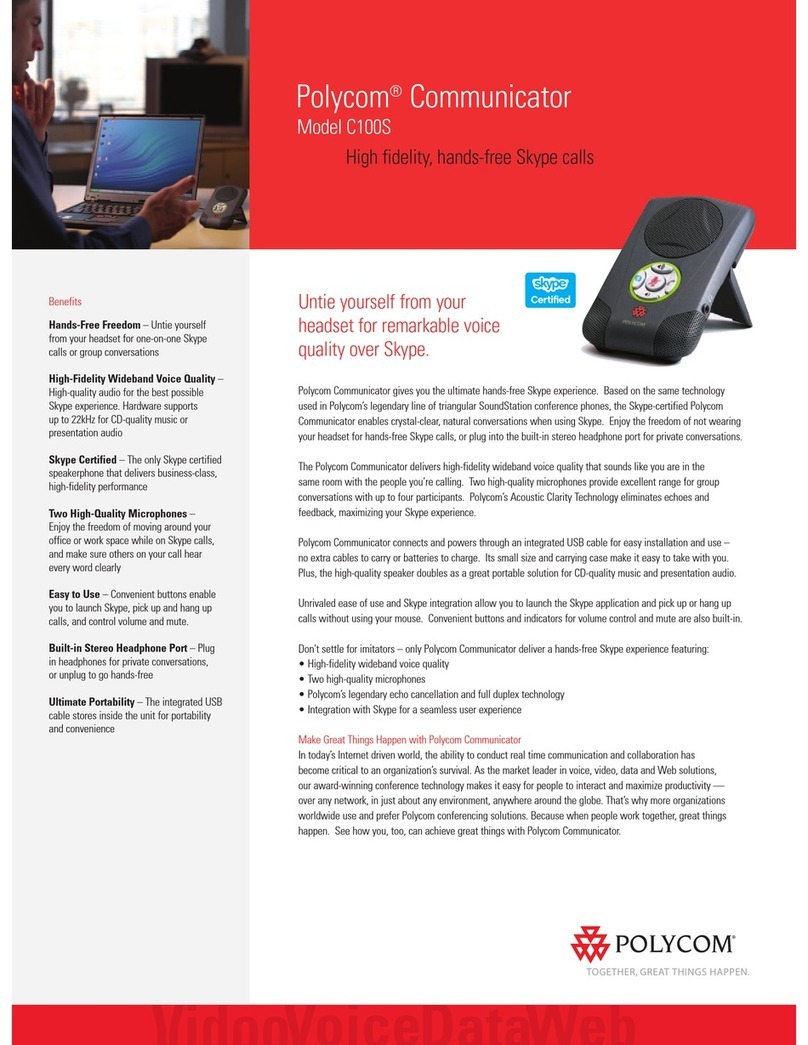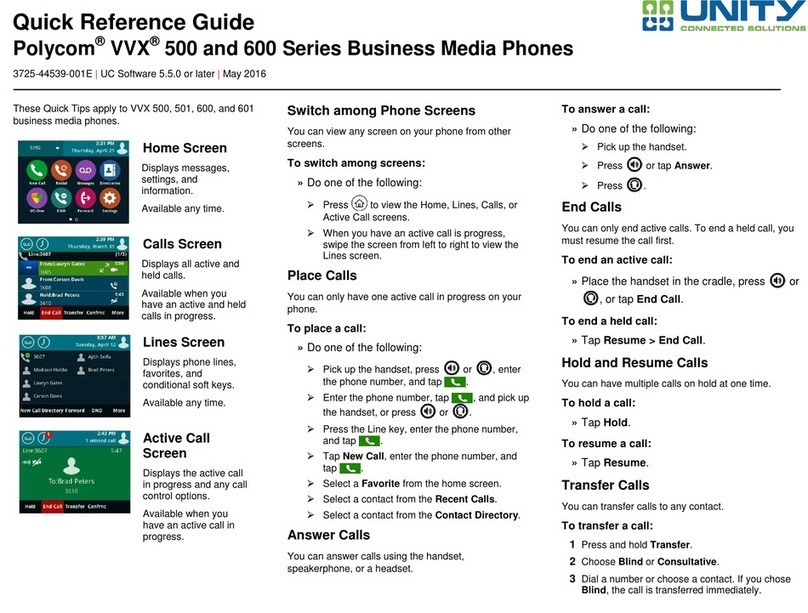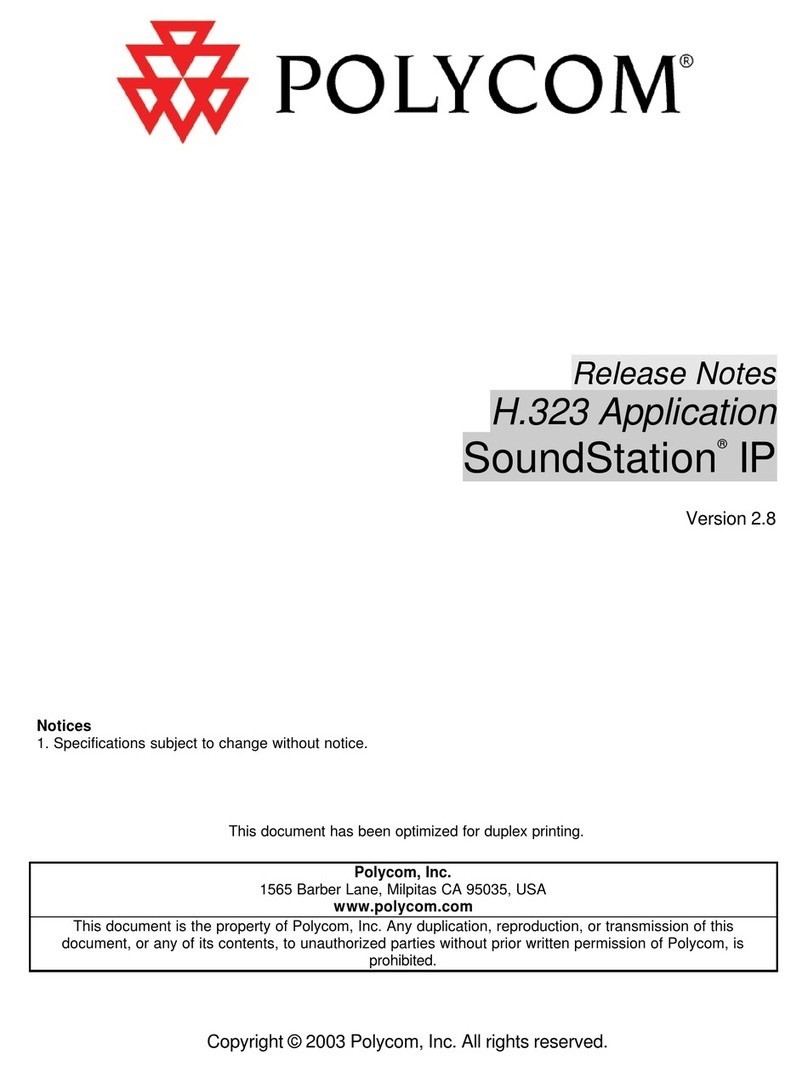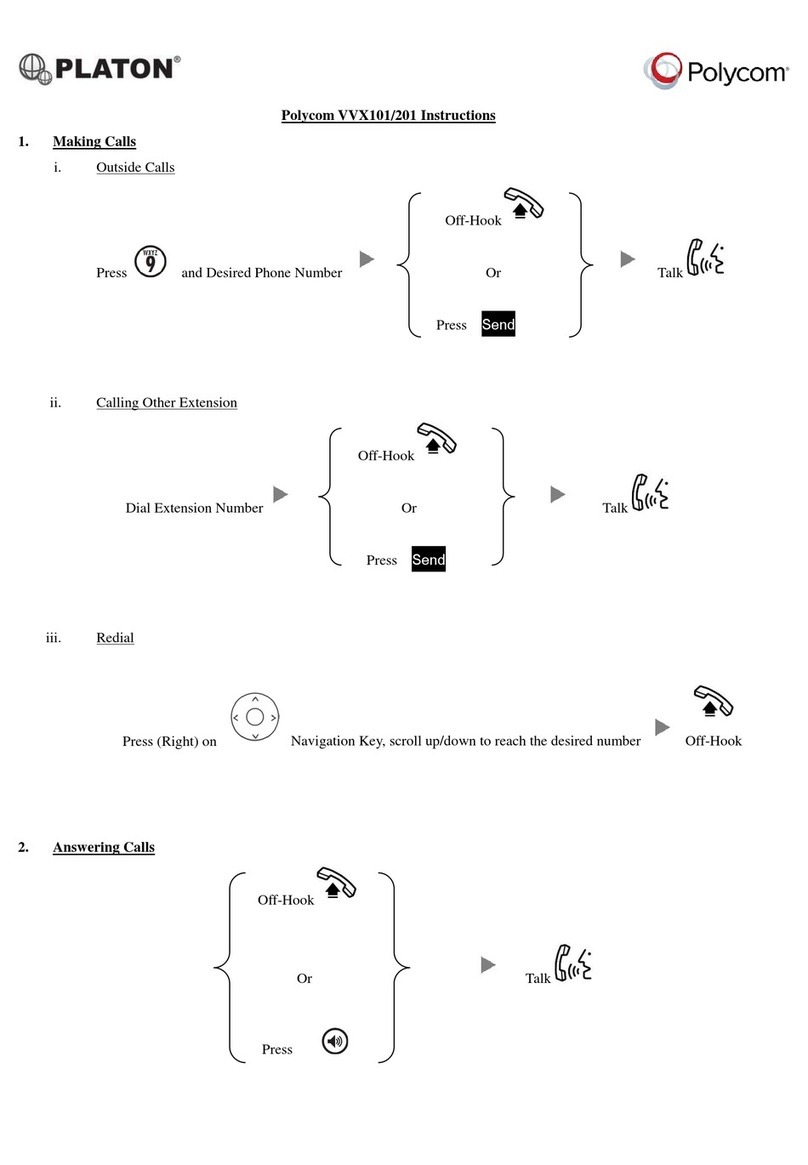To end a held call, navigate to Calls
View and highlight the held call. Tap
Resume, and tap End Call.
Holding calls:
From Lines, Calls, or Active Call View,
tap Hold. If you’re in Calls View,
remember to highlight the call first.
To resume a held call, tap Resume
from either Lines or Calls View.
Transferring calls:
From Lines, Calls, or Active Call View,
tap Transfer, and call the other party.
When you hear the ring back sound or
after you talk with the other party, tap
Transfer.
For a blind transfer: From the dialer,
tap Blind and place the call to the
person you want to transfer to. (Note) If
you don’t see Blind on screen, tap
More, then tap Blind.
Forwarding calls:
To enable call forwarding, tap Settings
from Home View, and tap Features >
Forward. Tap the forwarding type to
enable, type a forwarding number, and
tap Enable.
To disable call forwarding, tap Settings
from Home View, and tap Features >
Forward. Tap the forwarding type to
disable, and tap Disable.
To enable per-call forwarding: As your
phone rings, tap Forward, enter the
forwarding number, and tap Forward.
Star2Star Call Park and Retrieve
1. During an incoming call, tap Park on
touch screen.
2. The caller is now parked in the first
available park position.
3. The caller will hear music or
message on hold if configured on your
system.
4. Tap illuminated Park button to
retrieve call.
Placing conference calls:
Call the first party. From Lines, Calls or
Active Call View, tap Confrnc. Dial and
connect with the other party, and tap
Confrnc.
From Lines or Calls View, you may:
Tap Hold to hold the conference.
Tap End Call to end the conference.
Tap Manage to manage each
participant (if available).
Tap Split to end the conference and
hold all participants.
Note: If you have an active and held
call, tap Join to set up a conference.
Favorites
Favorites are contacts you call most
often. Favorites display in your
Favorites list and Lines View. They also
display when you tap the phone Line in
Home View.
Viewing your Favorites list:
Tap New Call from Home View and tap
Favorites.
Making a contact a Favorite:
Navigate to your Contact Directory and
tap the contact. Tap Add to Favorites
and tap Yes to confirm.
Dialing a Favorite:
Tap the Favorite from Lines View or
your Favorites list.
Reordering your Favorites list:
Update the contact’s Favorite Index
number in the Contact Directory.
Viewing recent calls
To view your Recent Calls list, tap New
Call from Home View and tap Recent.
From the Recent Calls list, tap to
sort and order calls, tap to display
only certain calls or tap a call record to
call the person.
You may also tap from Lines, Calls
or Active Call View.
Saving recent callers to your
directory:
From your Recent Calls list, tap next
to the call and tap Save. Enter
additional information and tap Save.
Contact Directory
Viewing your directory:
Tap Directories from Home View. If a
Corporate Directory is on your phone,
tap Contact Directory on the Directory
screen.
To add or edit a contact in your local
phone directory:
Access the Star2Star Web Portal and
navigate to the Individual Phone
Settings section for your phone. Click
the Speed Dials link to add contacts
and other options to your phone. For
more detailed instruction follow the
Star2Star Phone and Features Guide
available for view/download via the
Star2Star Web Portal.
Adding a contact directly to phone:
Navigate to your Contact Directory and
tap . Type the contact’s information
and tap Save. To make a contact a
Favorite, enter a Favorite Index
number.
(Note): If adding a contact directly
into phone, be aware when rebooting
the phone, that contact information
will be lost.
Updating contact information:
Navigate to your Contact Directory and
tap the contact. Tap , update the
contact’s information and tape Save.
Deleting a contact:
Navigate to your Contact Directory and
tap the contact. Tap and tap Yes to
confirm.
Searching for a contact:
Navigate to your Contact Directory and
tap Search. Enter search criteria and
tap Search.
Dialing a contact from your
Directory:
Navigate to your Contact Directory and
tap the contact. From the contact’s
information screen, tap the contact’s
phone number.
Note: A green star indicates a
Favorite.
Listening to Voice Mail
Tap Messages from Home View and
tap Message Center. Tap Connect
and follow the prompts.
Accessing your Message Center:
Tap from Lines, Calls or Active Call
View.
Muting the Microphone
During a call, press so other
parties cannot hear you. To disable
Mute, press again.
Do Not Disturb
To disable ringing, tap Settings from
Home View and tap Features > Do Not
Disturb. Tap Enable or Disable.
Adjusting Volume
To change call volume, press
during a call. To change the ringer
volume, press when the phone
is idle or ringing.
Updating Ringtones
To change the incoming call ringtone,
tap Settings from Home View and tap
Basic > Ring Type. Tap the desired
ringtone.
To set a ringtone for a contact, navigate
to your Contact Directory and tap the
contact. Tap , update the contact’s
ring type and tap Save.
Call Pickup
1. To pick up a call ringing a specific
phone that is not ringing as part of a
Ring Group, dial *8xxx (xxx
being the extension of the ringing
phone).
2. For example your neighbor’s phone
extension 112 is ringing. You would
dial *8112 to pickup that call.
3. To pick up a call on any ringing
phone dial *8.
Speed Dial
Use the Star2Star Web Portal
https://portal.star2star.com/ to configure
speed dial buttons in individual phone
settings.
When configured on your phone, press
the designated speed dial key to dial
out the preset number.