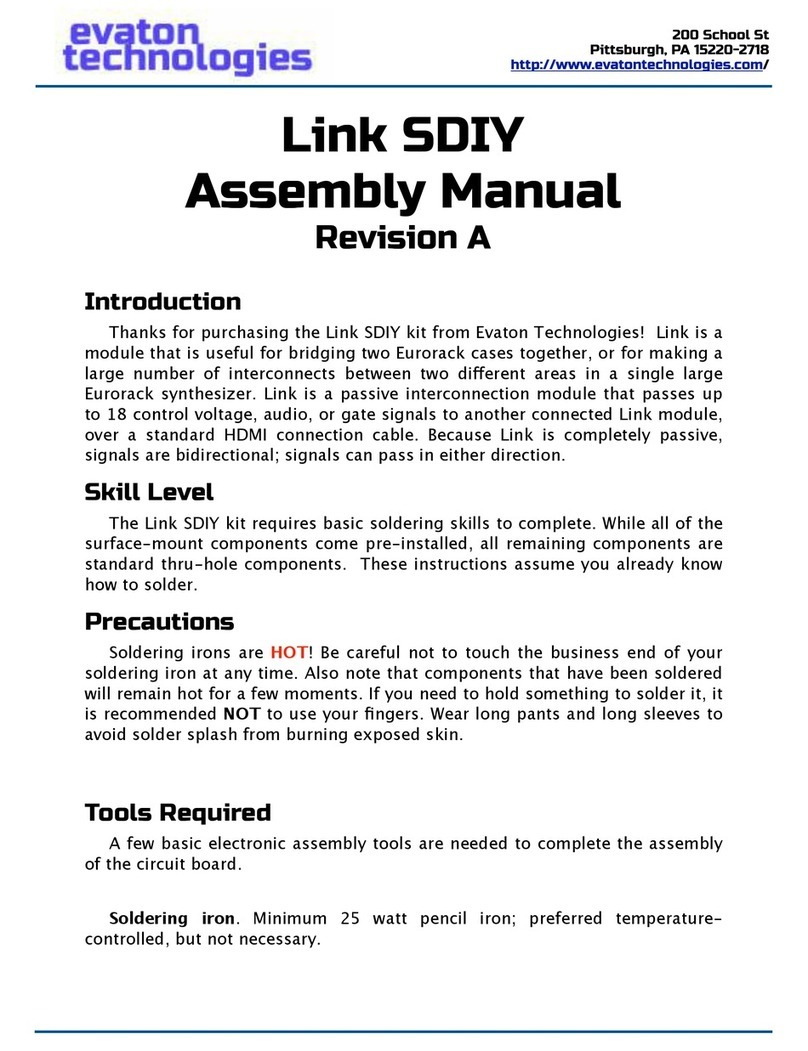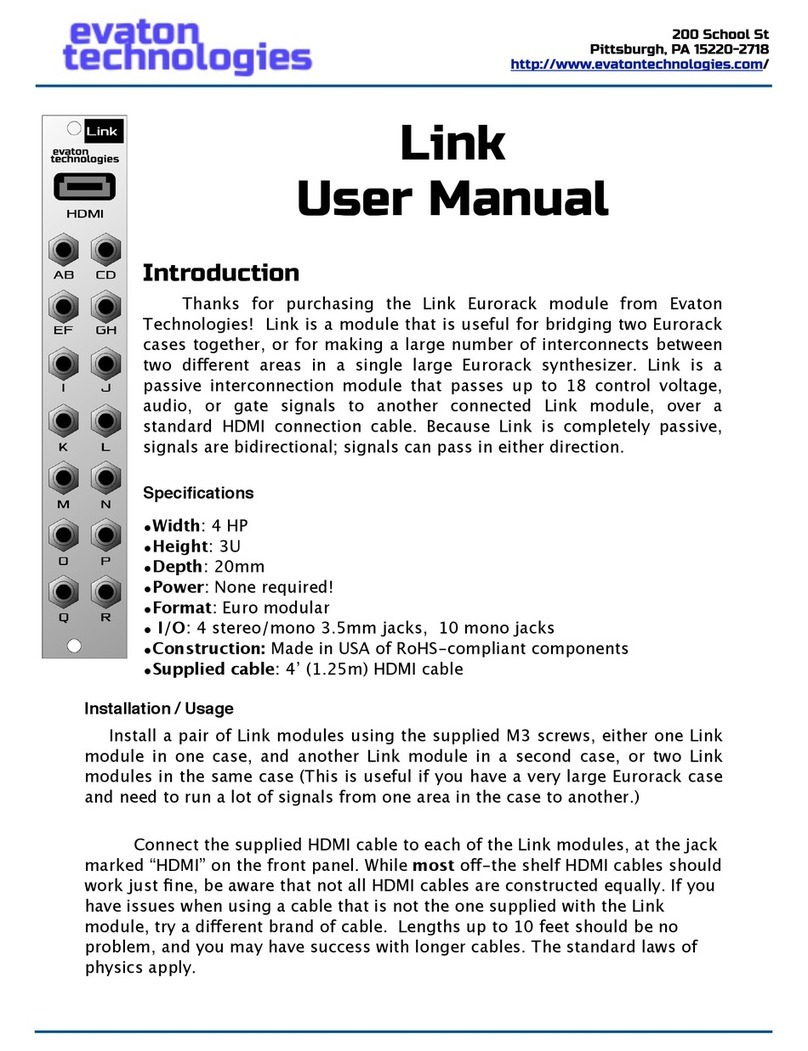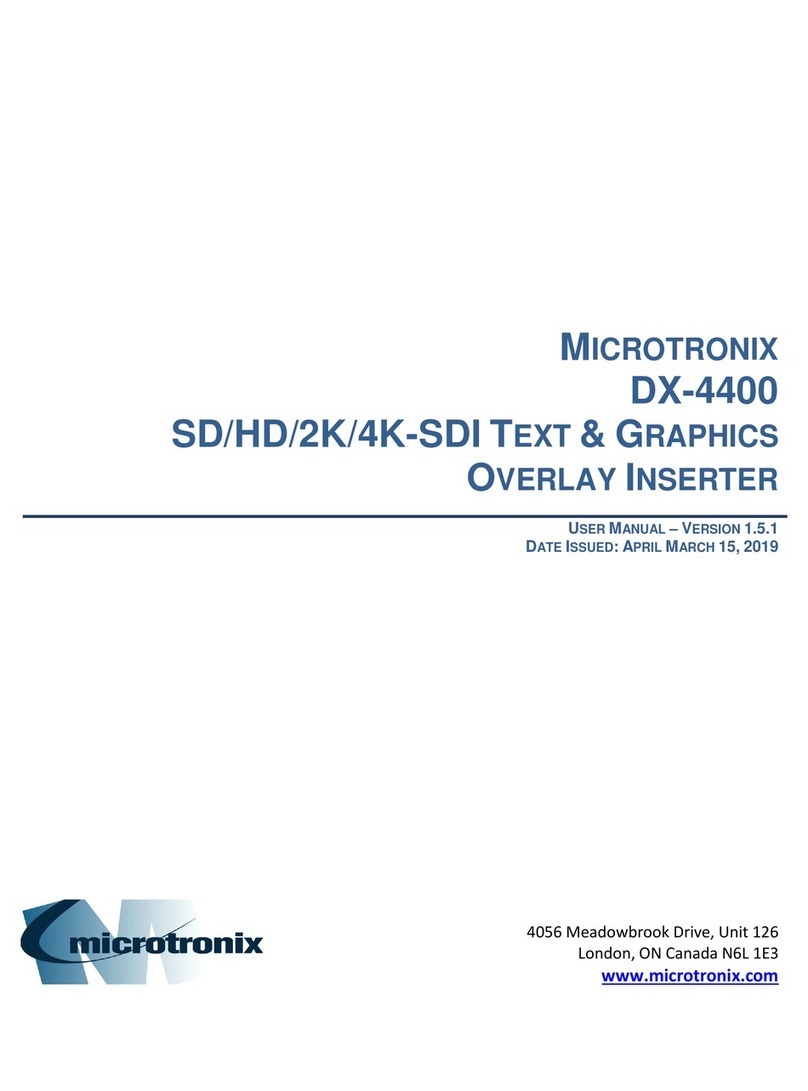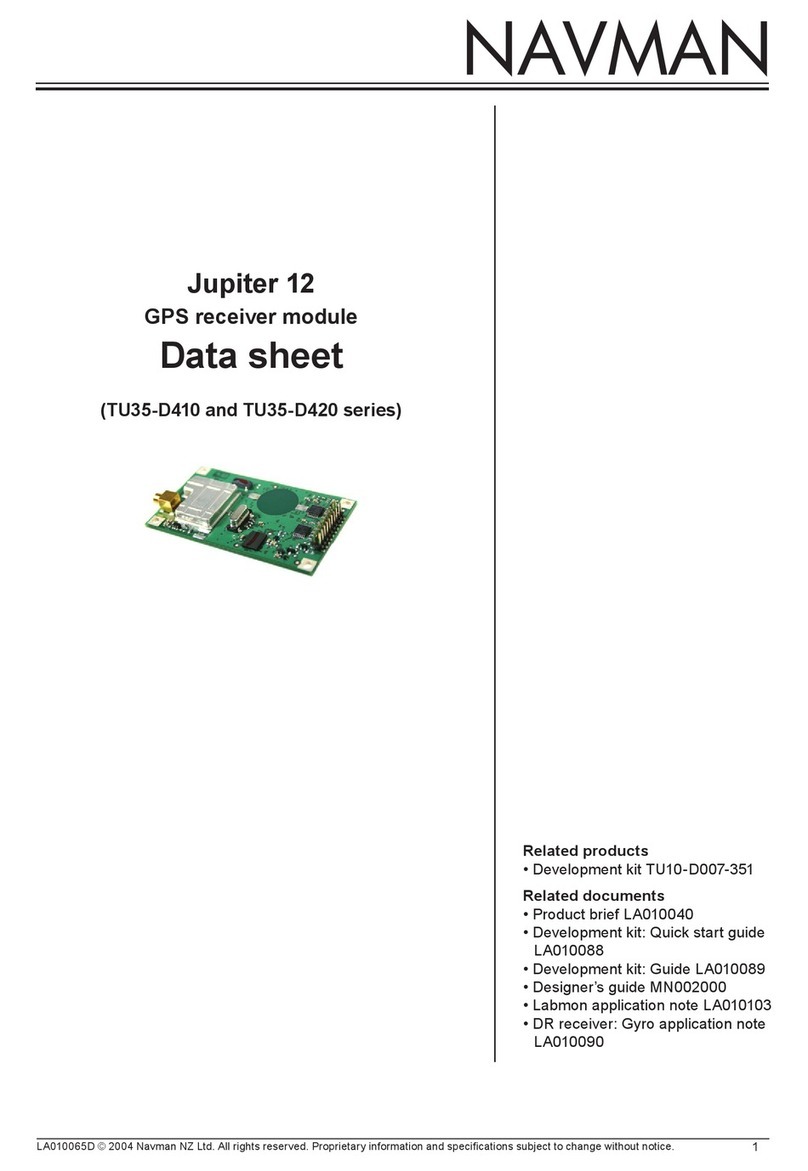evaton technologies mCVC User manual

Introduction
Thanks for purchasing the µCVC Continuum Voltage
Convertor Eurorack module from Evaton Technologies!
I especially want to thank you for purchasing one of the first
µCVC’s. The µCVC was first introduced at ContinuuCon 2017.
Since then, a bunch of folks have been interested in the µCVC,
and I have been building them by hand while I’m in the process
of bringing a contract manufacturer on line.
At this time, this user manual is far from complete; please
check back at www.evatontechnologies.com for updates to the
manual. This “Early Adopter” edition of the manual covers just
the basics. Please refer to the EaganMatrix / Continuum Editor
manual for more details of how to configure the µCVC to work
with your modular system. The µCVC behaves just like the full
size CVC referenced in the manual, except that it only tracks a
single finger, instead of four. Or two fingers, if you configure a
pair of µCVCs for duophonic mode.
Specifications
•Width: 6 HP
•Height: 3U
•Depth: 50mm
•Power: +12V @ 9.0 mA, -12V @ 9.0 mA
•CV Output: +/- 10VDC pk-pk
•Format: Euro modular
•Expandability: Can be daisy-chained with a second unit for duophonic play.
•Construction: Made in USA of RoHS-compliant components
•Compatibility: Continuum (Full or Half Size) and ContinuuMini
µCVC
User Manual
Early Adopter Revision
200 School St
Pittsburgh, PA 15220-2718
http://www.evatontechnologies.com/

200 School St
Pittsburgh, PA 15220-2718
http://www.evatontechnologies.com/
evaton
technologies
Installation
Install the µCVC by first powering-down your modular synthesizer. Connect
the supplied 16-to-10 pin ribbon cable to the 10-pin dual-row header
connector on the µCVC. Note that the red stripe on the cable faces the bottom
of the module, and the board is marked “Stripe” next to the pin where the stripe
should go. Be careful not to install the cable backwards, or o!by one
position, as this can cause damage to the µCVC or your synthesizer.
Connect the other end of the ribbon cable to your synthesizer’s power bus.
The red stripe on the ribbon cable should face the -12VDC (negative) end of the
power connector on the bus, typically also marked “Stripe”. Once you are
certain the power cable is connected properly (Check twice!), install the module
into your rack with two M3x6mm screws. When powered on, the MSTR LED
should light up.
Continuum Cable:
Plug the male MIDI 5-pin DIN plug on the supplied Y-cable into the MIDI
OUT jack on your Continuum. Plug the 3-pin metal DIN connector into the jack
labelled “HAKEN AUDIO continuum” on the µCVC. Thread the collar clockwise to
secure the cable.
If desired, you can plug a MIDI device into the remaining DIN jack on the
supplied cable; it duplicates the function of the MIDI OUT jack on the
Continuum. In this way, you can use the µCVC and still hook up to the
Continuum Editor or other MIDI device.
ContinuuMini Cable:
Plug the male 3.5mm stereo plug into the the Ped/Ext jack on the
ContinuuMini. Plug the 3-pin metal DIN connector into the jack labelled “HAKEN
AUDIO continuum” on the µCVC. Thread the collar clockwise to secure the
cable.
You will need to select “i2C: CVC” on the ContinuuMini as follows: Press both
the Octave + and Octave - buttons at the same time. Now, push Octave +
until “i2c” is showing. Push Preset + / Preset - until the display shows “i2c1”.
Press Octave + and Octave - together again.
Page 2

200 School St
Pittsburgh, PA 15220-2718
http://www.evatontechnologies.com/
evaton
technologies
Operation
Turn on your Continuum. Once the Continuum powers up, the “F” LED
should light up on the µCVC, indicating that the Continuum has detected the
µCVC. If you now play the Continuum surface, the F LED should extinguish, and
then will light any time a finger is touching the Continuum surface.
Jacks
There are five jacks on the µCVC:
F: Finger
This jack outputs an 8 volt gate signal whenever the F LED is lit (i.e. when a
finger is touching the Continuum surface). This is regardless of the “W”
mapping, so that a “finger present” gate signal is always available.
W, X, Y, Z:
These jacks output analog voltages corresponding to the W, X, Y, and Z
parameters on the Continuum, for a single finger. Typically, W is mapped to
“Finger is present” (and will output a 10V gate when a finger is present), X is
mapped to pitch (1 volt per octave), Y is mapped to finger position front-to-
back on the surface, and Z is mapped to depth or pressure into the surface.
Note that all of these mappings can be changed in the Continuum Editor
software, but these are typical mappings.
LEDs
F LED:
This LED lights whenever the µCVC detects that a finger is touching the
Continuum surface. The F jack outputs an 8V gate when the F LED is lit.
MSTR LED:
The MSTR LED lights to indicate which µCVC is the “Master” in a two-µCVC
daisy-chained configuration. The Continuum/ContinuuMini connection cable
should only be plugged into the µCVC which has its MSTR LED lit. The other
µCVC will receive its information over a behind-the-panel ribbon cable from
the master µCVC.
Page 3

200 School St
Pittsburgh, PA 15220-2718
http://www.evatontechnologies.com/
evaton
technologies
Daisy-Chaining for
Duophonic Play
A second µCVC can be
installed next to an existing
µCVC, and connected behind
the panel for duophonic play.
To do this, remove the 6
jumper blocks located at J8
(Also labelled “IN=MSTR”).
This module will now be the
“Slave”. Then connect the
supplied 14-pin keyed ribbon
cable from the “M_OUT” jack
near the top of the Master
module (which still has its
jumper blocks installed) to the
“M_IN” jack (just below the
“M_OUT” jack) on the Slave
unit.
Note that both modules still need to be connected to the Eurorack power
bus with their own cable.
Now, plug the Continuum connection cable into the Continuum jack on the
Master module. When the Continuum powers up, BOTH modules’ “F” LEDs will
light up to indicate the Continuum has detected them both. Now, each µCVC
will track its own finger on the Continuum surface, allowing you to play
duophonic lines.
The method by which each µCVC gets assigned to which finger is
determined by settings in the Continuum Editor. Please see the CVC section of
the Continuum Editor manual, and bear in mind that when in duophonic
configuration, the pair of µCVCs behave like a single full-size CVC, except with
only two channels instead of four. (Two fingers’ worth). Then, settings of “Last”,
“Newest”, etc. will follow.
Page 4

200 School St
Pittsburgh, PA 15220-2718
http://www.evatontechnologies.com/
evaton
technologies
Continuum Firmware
Note that the µCVC requires support in the Continuum firmware, which is
present in all editions of the Continuum firmware versions 8.5 and above.
Please update your Continuum firmware if yours is older than that. All
ContinuuMini already include µCVC firmware support.
Warranty Information
Every Evaton Technologies module is covered by a 1 year limited warranty.
The product is warranted against defects in construction and materials during
this period. Damage caused by incorrect power supply connection, incorrect
power supply voltages, lightning discharge, or other causes determined by
Evaton Technologies to be the result of abuse or improper application are not
covered.
Evaton Technologies assumes no liability for consequential damages caused
by the use of this product.
During the warranty period, contact Evaton Technologies prior to returning
equipment for repair. Repairs will be made at no cost, although shipping to
Evaton Technologies will be the owner’s responsibility. Repairs required after
the warranty period will be charged at the usual shop rate.
or comments...
Acknowledgements
Evaton Technologies would like to thank Lippold Haken and Edmund Eagan
for their technical help and early feedback on this module, and thanks also to
the whole ContinuuCon crew for organizing ContinuuCon.
Page 5
Table of contents
Other evaton technologies Control Unit manuals
Popular Control Unit manuals by other brands

Quectel
Quectel EM12-G Hardware design
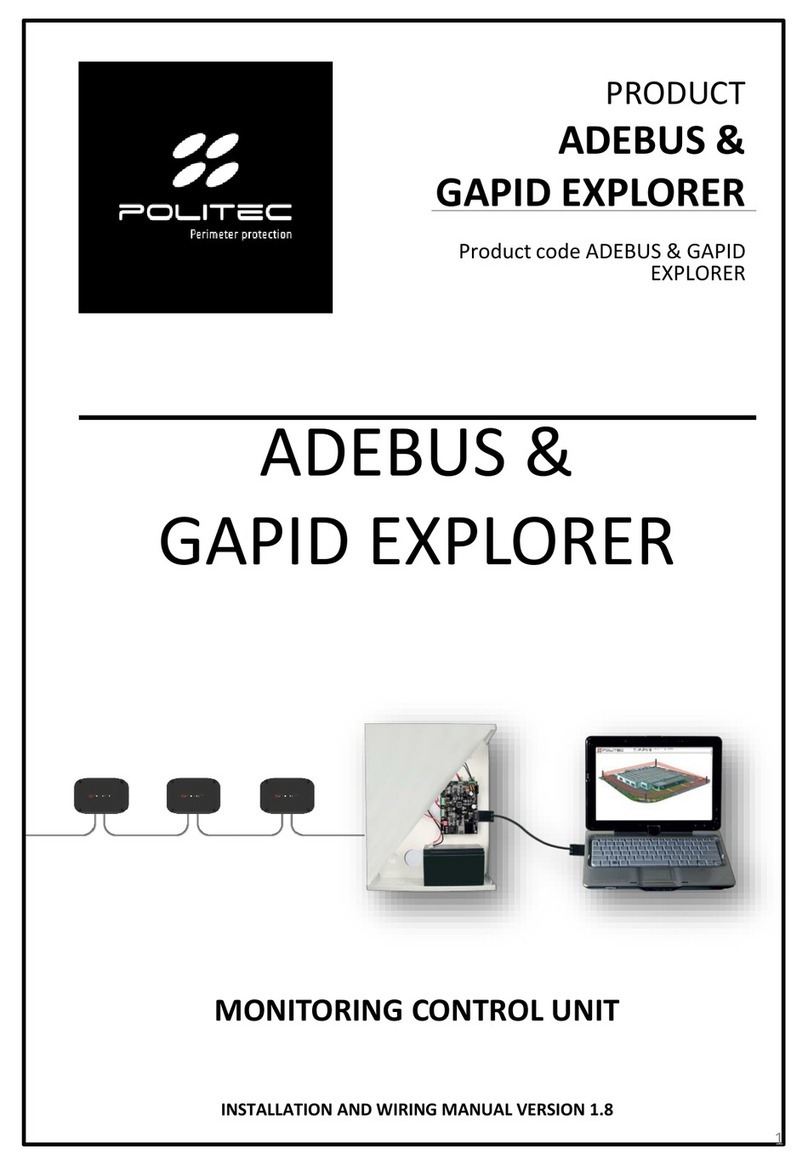
Politec
Politec ADEBUS Installation and wiring manual

Murata
Murata LBAD0ZZ1SE-743 manual

Viessmann
Viessmann VITOTRONIC 100 Installation and service instructions

Alcolizer
Alcolizer HH3 Work Instruction
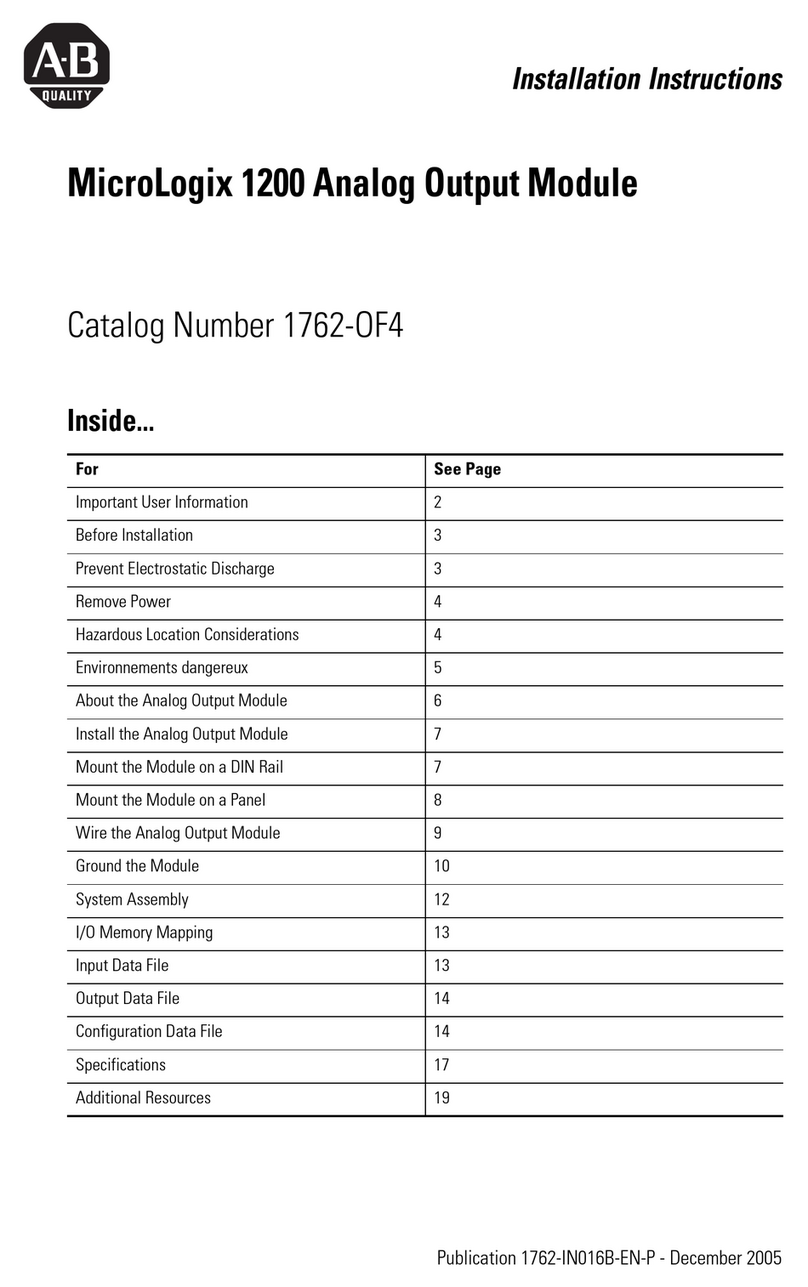
Allen-Bradley
Allen-Bradley MicroLogix 1200 installation instructions