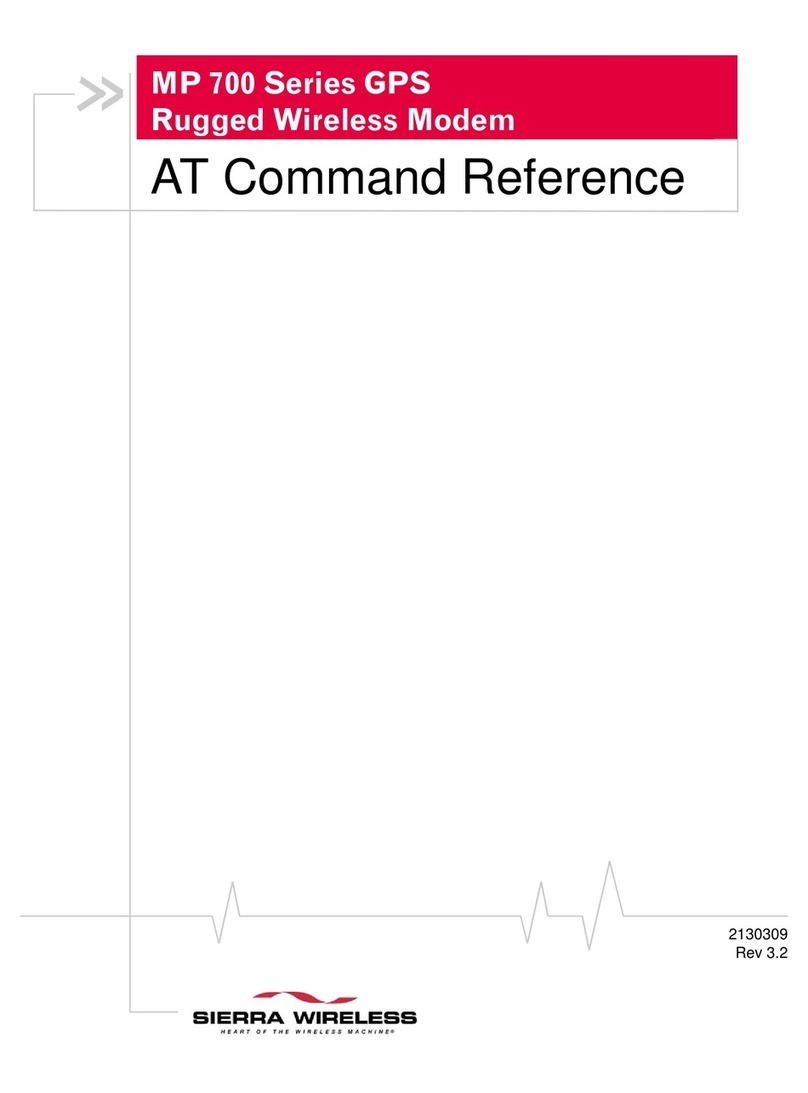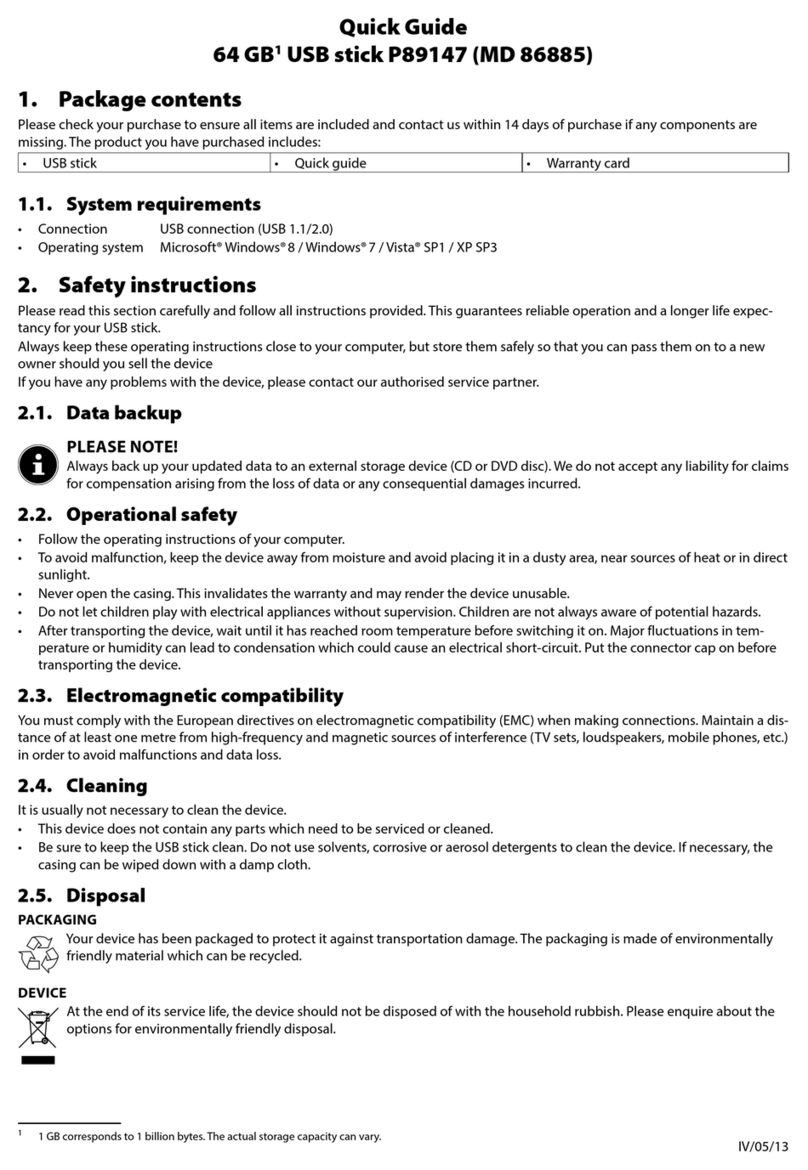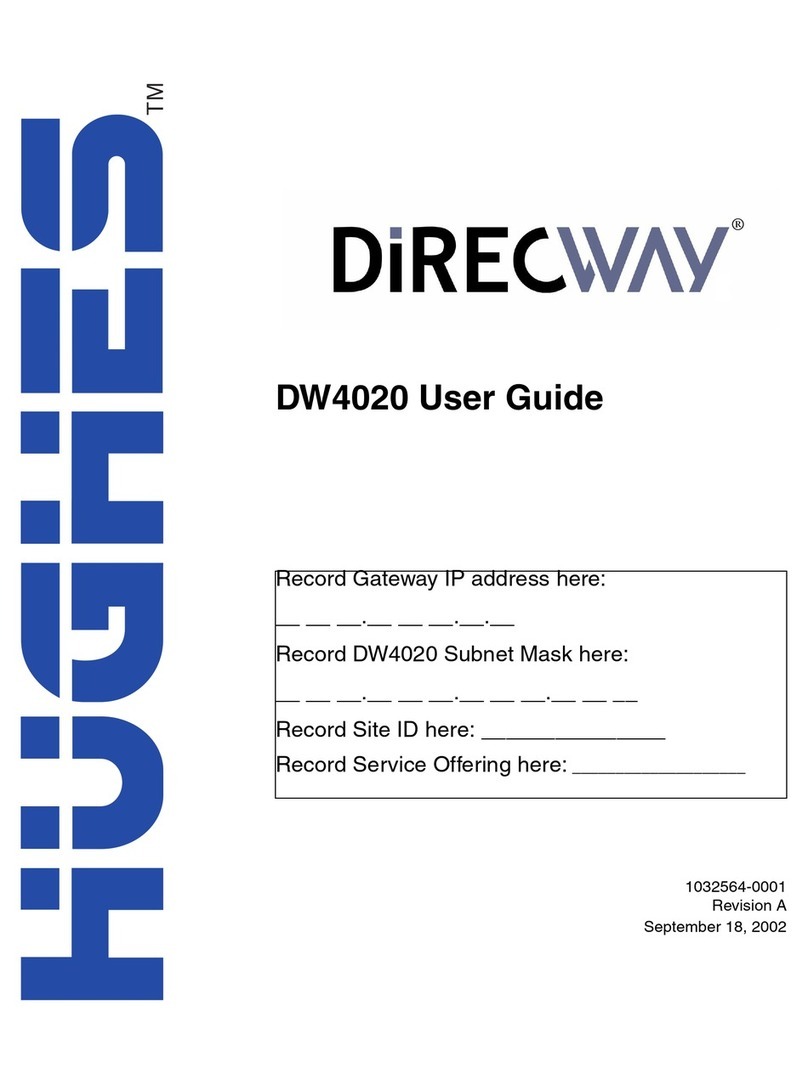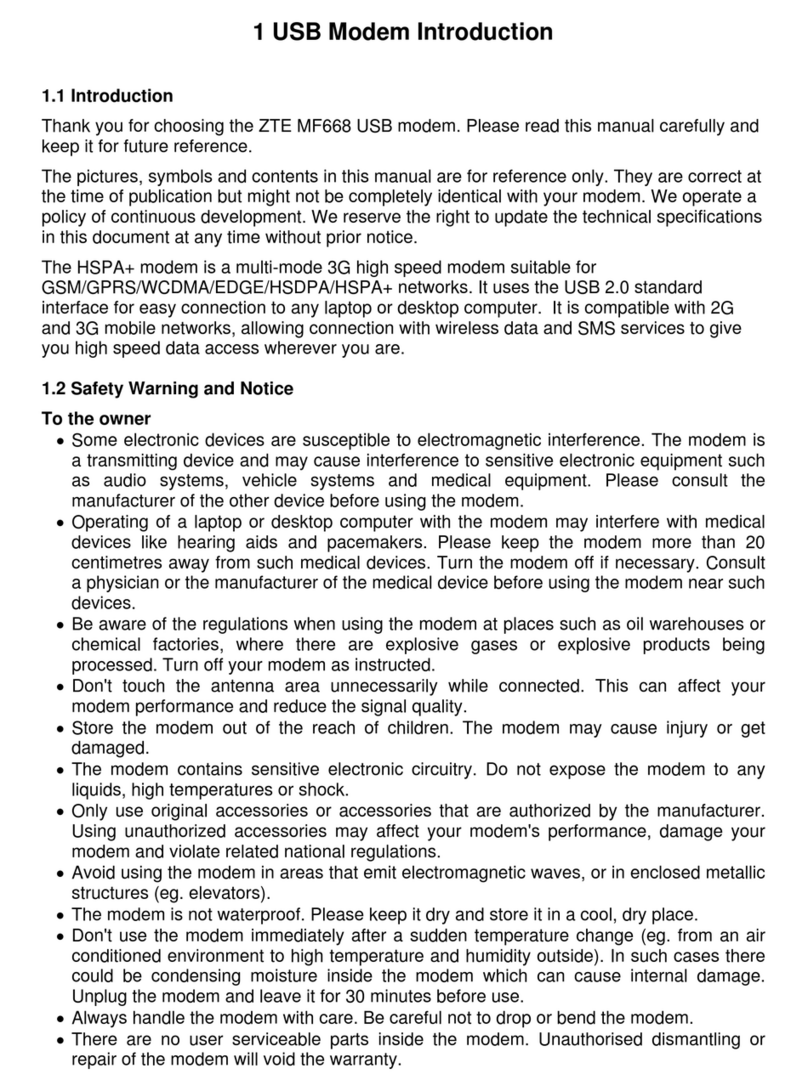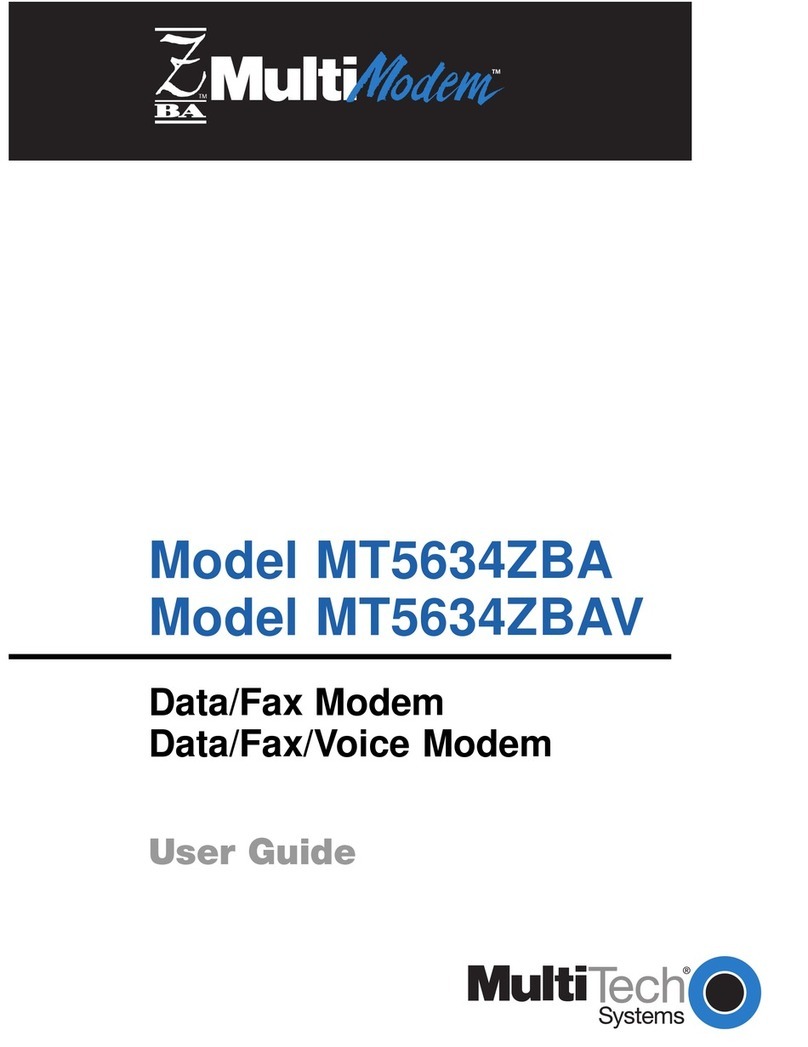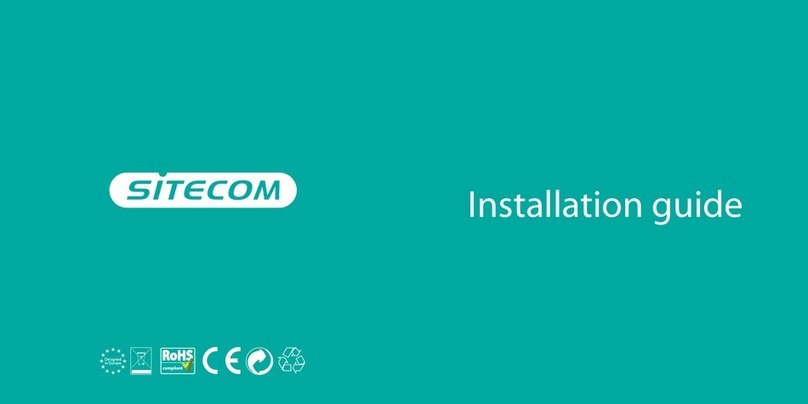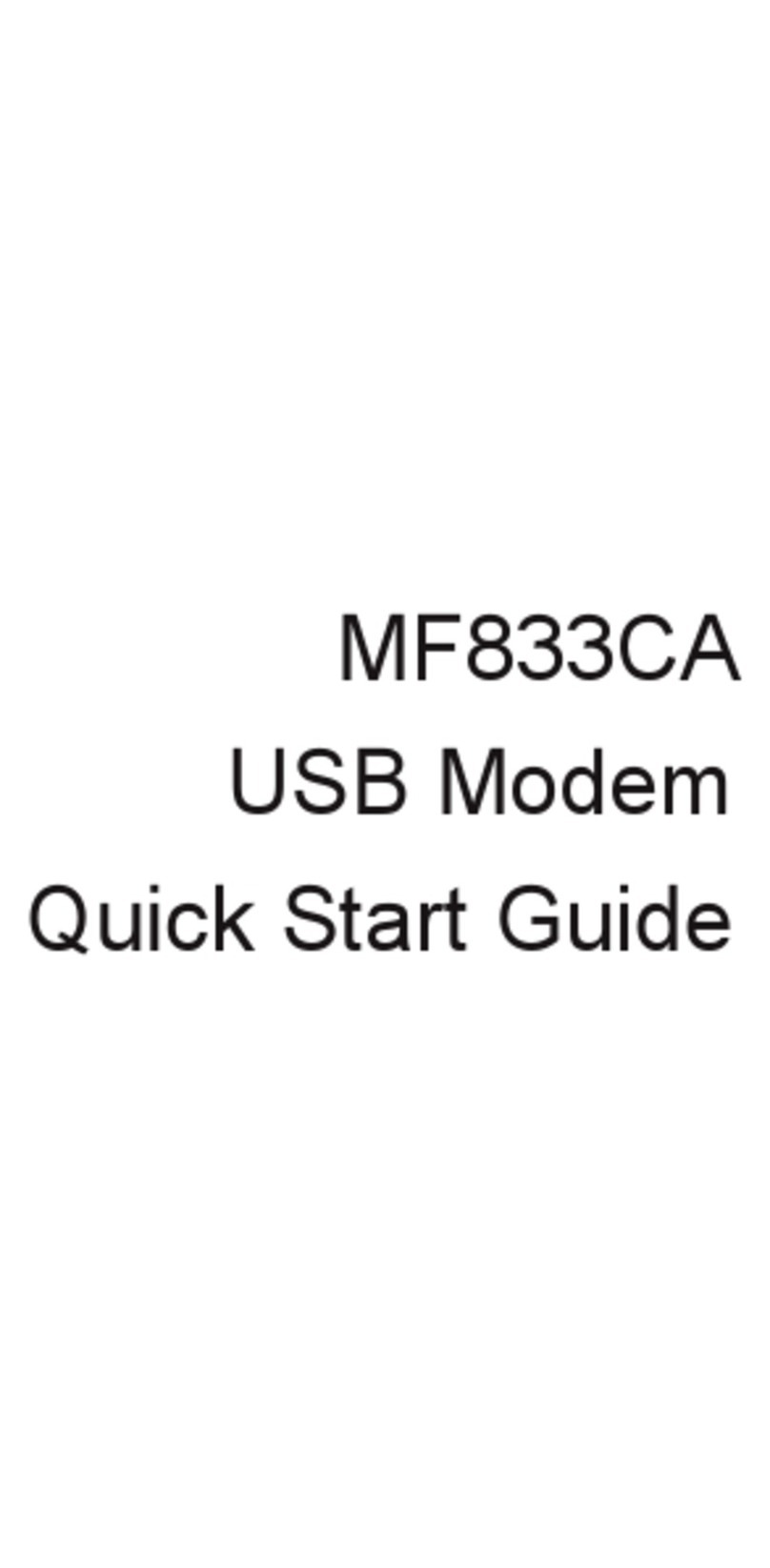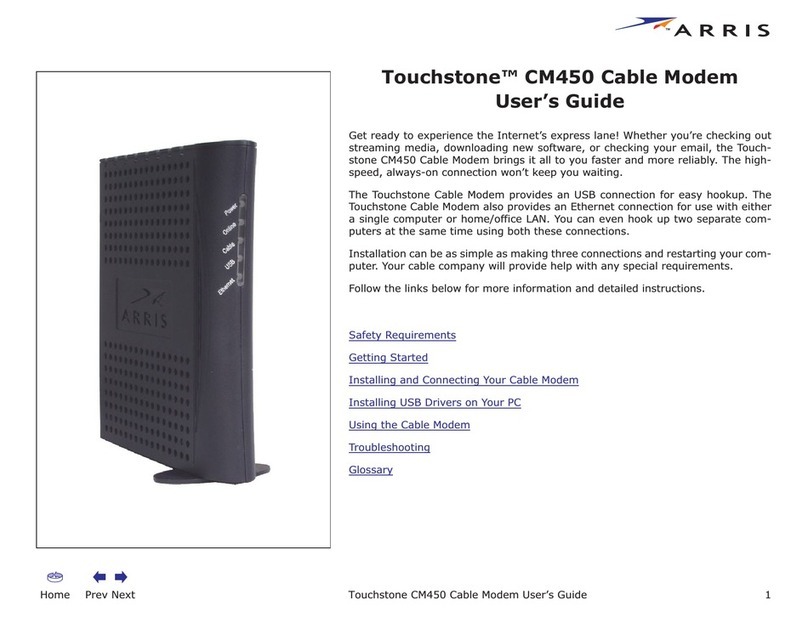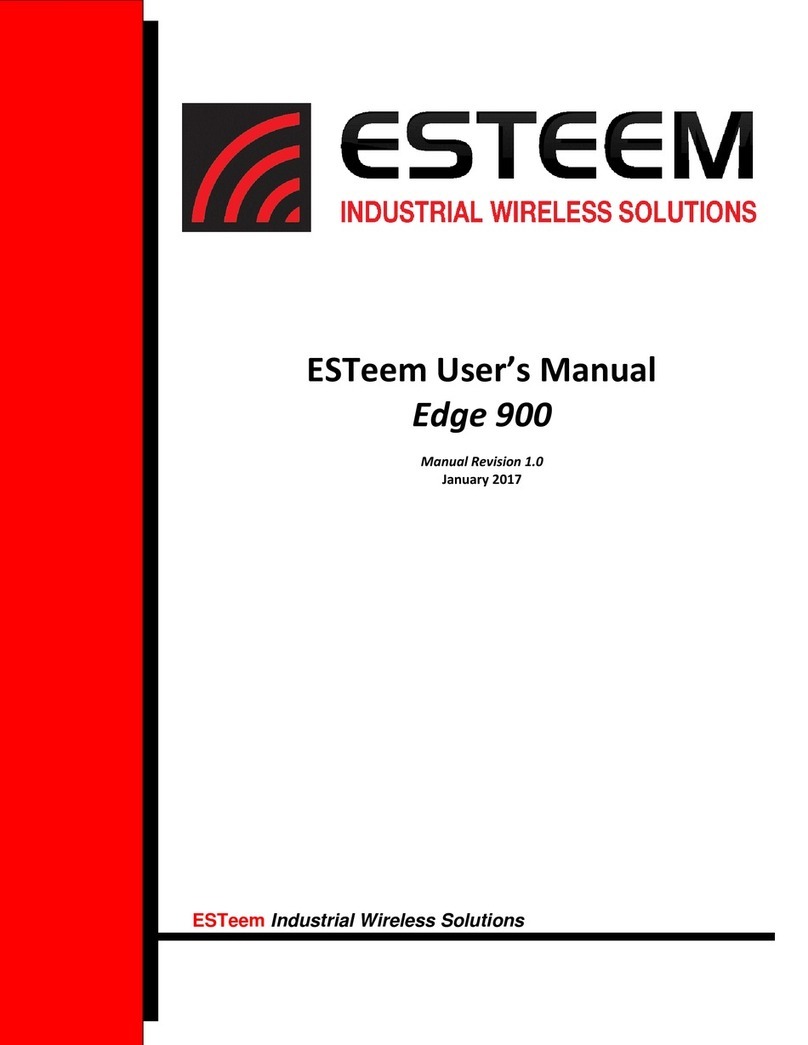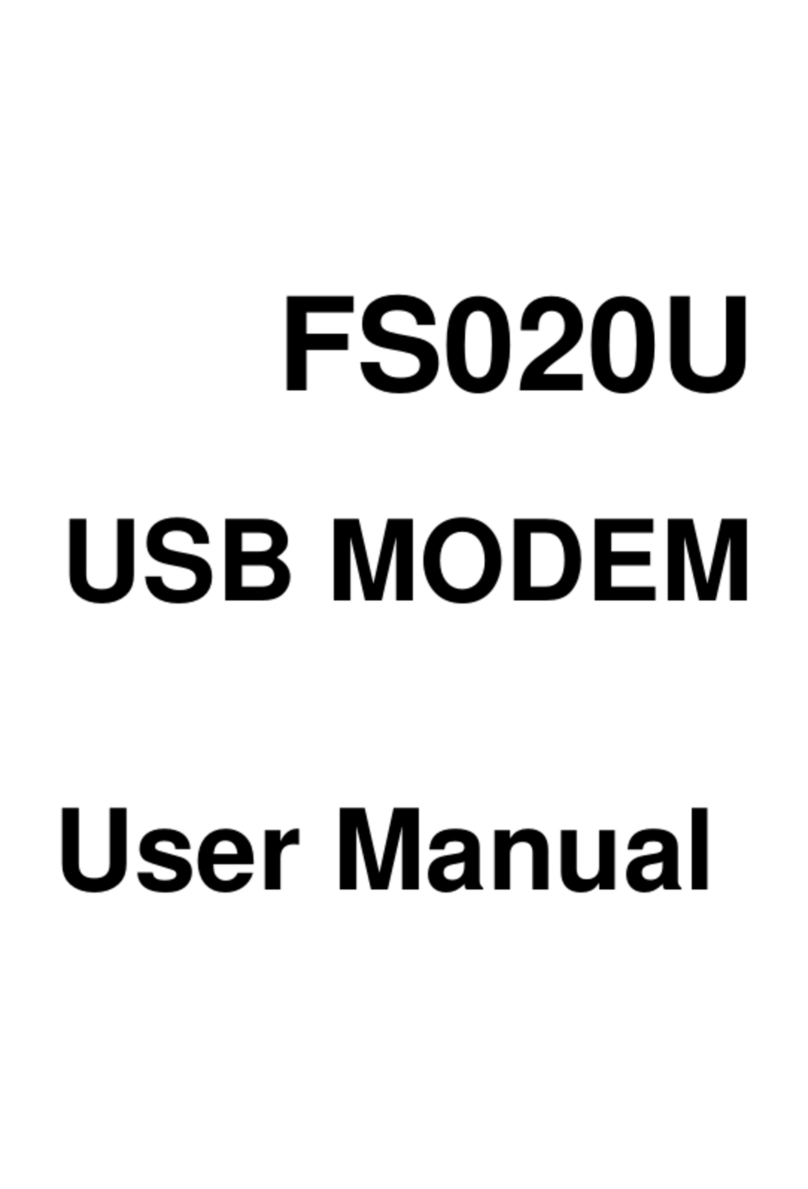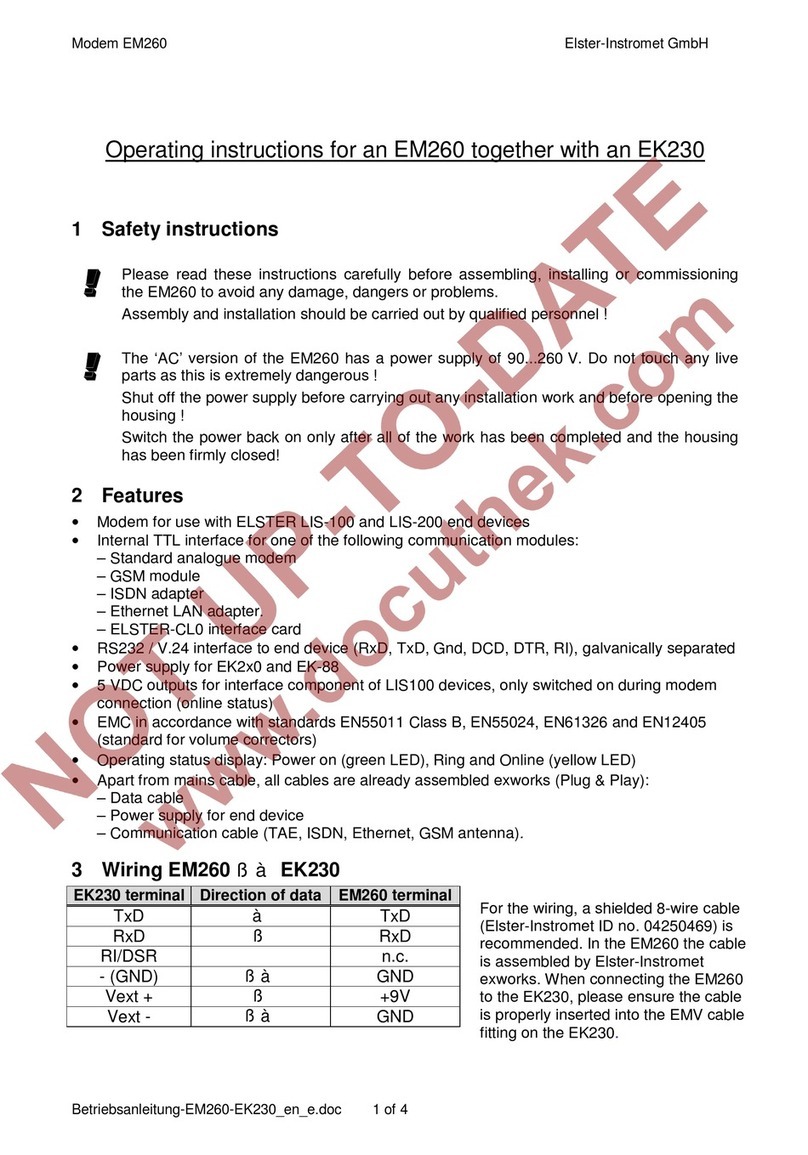Evdo TJ-E618 User manual
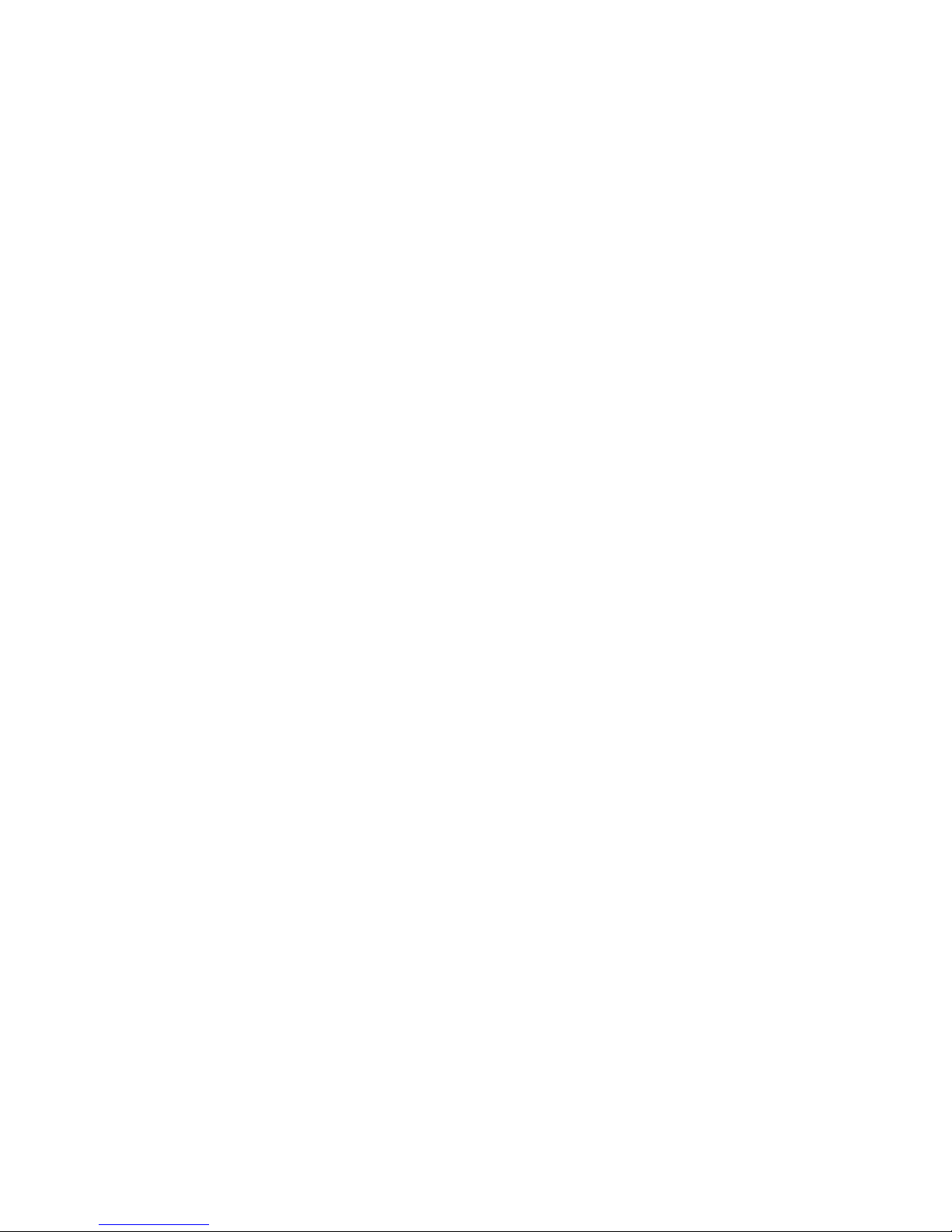
1
USBModem
E618
UserManual
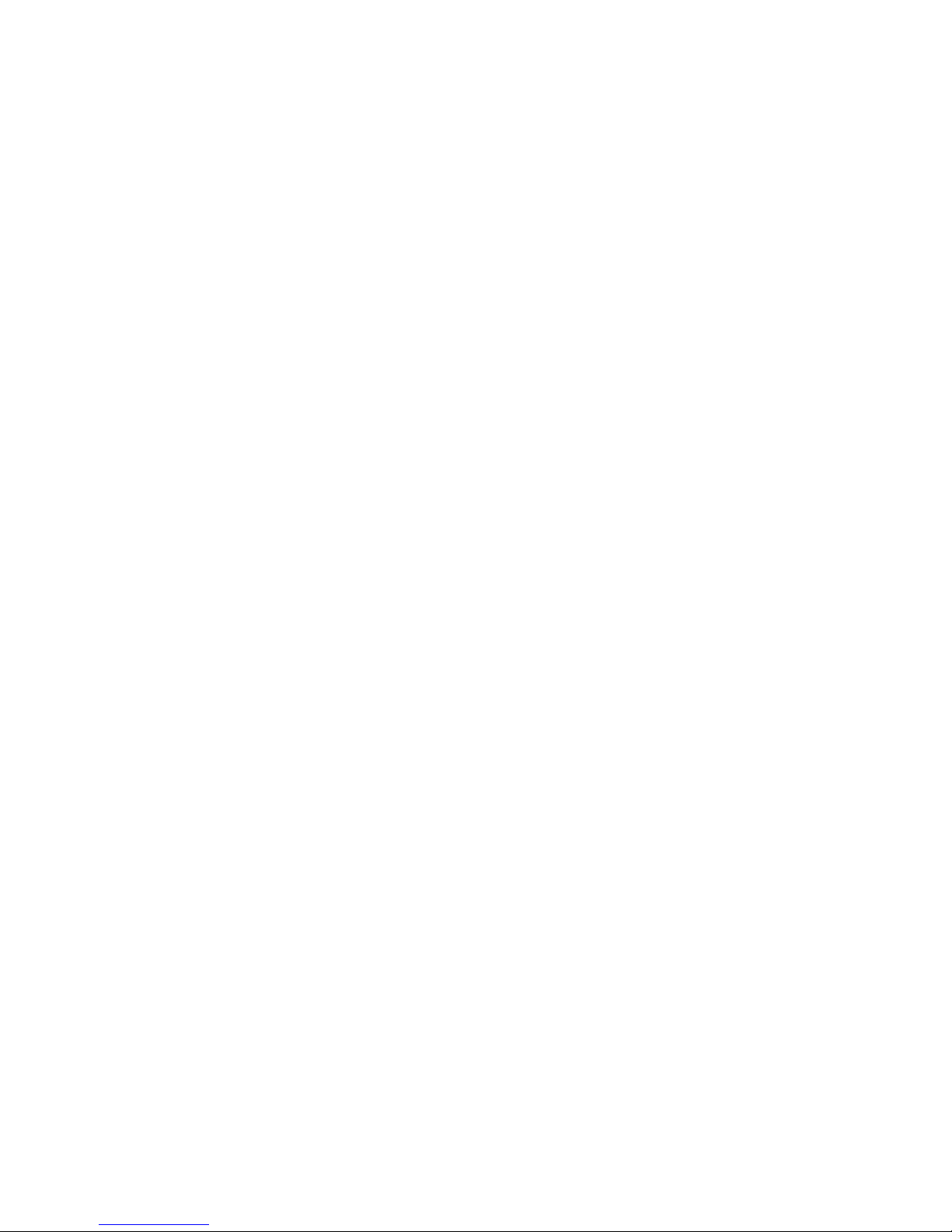
2
Contents
1 Modem Introduction....................................................................3
1.1 Introduction……………….......................................................... 3
1.2 Warning and Notice…………………………................................3
1.3 Applicability Scope……………………….................................... 5
1.4 System requirements .................................................................6
1.5 Functions................................................................................... 6
2 Installation ...................................................................................6
2.1 Installing Software………………………..................................... 6
2.2 Running Application Software.................................................... 7
2.3 Uninstalling Software ................................................................ 8
3 After-sales service guide and the Warranty Cards…………….8
3.1 Warranty description………………………………………………..8
3.2 Cases do not included in Warranty Services……………………..9
3.3 The Warranty Cards………………………………………………...9
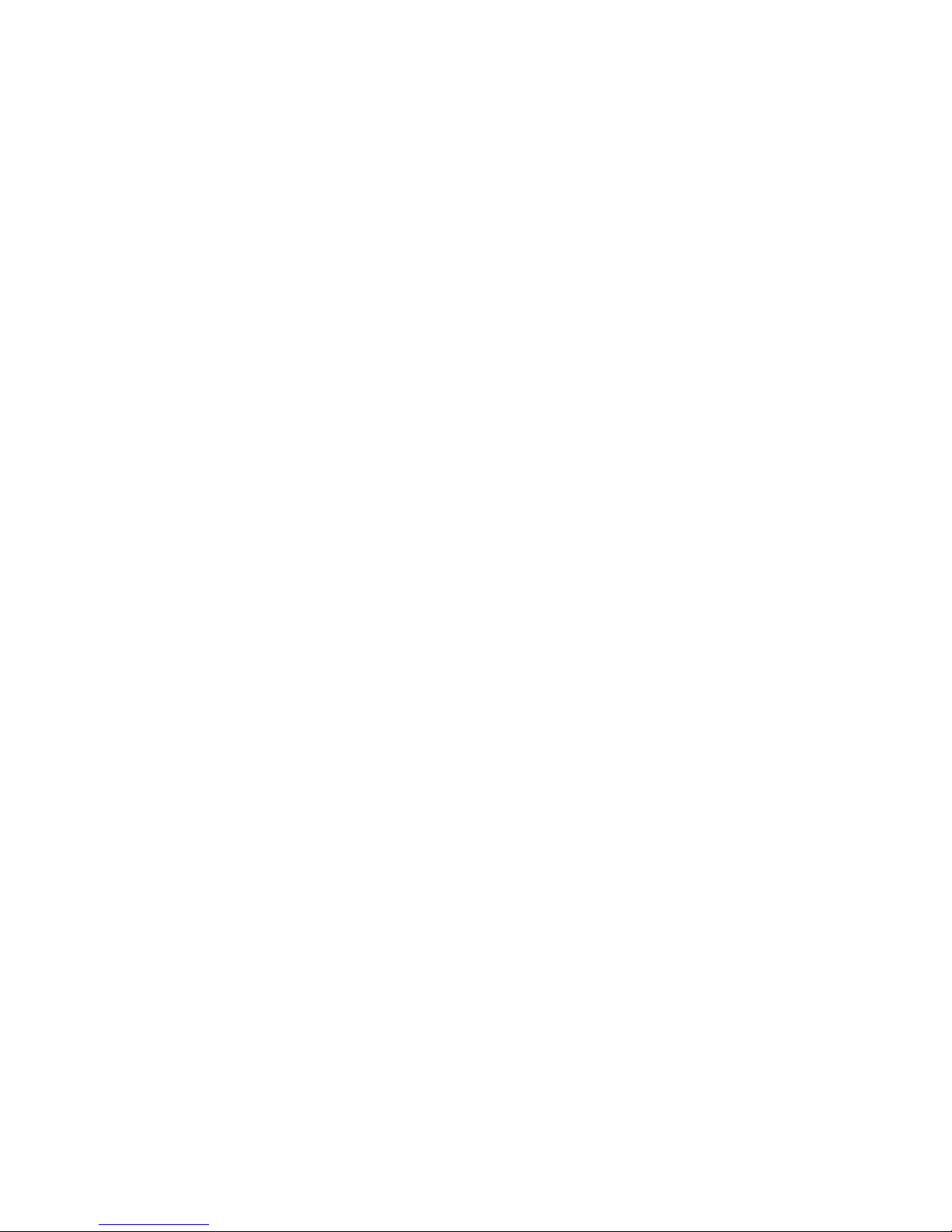
3
1 Modem Introduction
1.1 Introduction
Thank you for using TJ-E618 3G USB Modem.
To guarantee the modem always in its best condition, please read this manual carefully
and keep it for further use.
The pictures, symbols and contents in this manual are just for your reference. They might
not be completely identical with your modem. We operate a policy of continuous
development. We reserve the right to update the technical specifications in this document
at any time without prior notice.
The TJ-E618 USB modem is a multi-mode 3G USB modem, working inEVDO/CDMA
2000/CDMA 1X networks. With USB interface connecting to a laptop or a desktop PC, it
integrates the functionality of a modem and a mobile phone (SMS), and combines mobile
communication with Internet perfectly. It supports data, and SMS services through the
mobile phone network, enabling you to communicate anytime and anywhere.
1.2 Warning and Notice
To the owner
Some electronic devices are susceptible to electromagnetic interference sent by modem
if inadequately shielded, such as electronic system of vehicles. Please consult the
manufacturer of the device before using the modem if necessary.
Operating of notebook PC and modem may interfere with medical devices like hearing
aids and pacemakers. Please always keep them more than 20 centimeters away from such
medical devices when they are turned on. Turn the modem off if necessary. Consult a
physician or the manufacturer of the medical device before using the modem.
Be aware of the usage limitation when using a modem at places such as oil warehouses
or chemical factories, where there are explosive gases or explosive products being
processed. Therefore, turn off your modem if required. Don’t touch the inner antenna area
if not necessary. Otherwise it will affect your modem’s performance.
Store the modem out of the reach of little children. The modem may cause injury if used
as a toy.
Modem
Please use original accessories or accessories that are authorized. Using any
unauthorized accessories may affect your modem’s performance, and violate related
national regulations about telecom terminals.
Avoid using the modem near metallic structure device or establishment that can emit
electromagnet wave. Otherwise it may influence receiving signals.
The modem is non-waterproof type, please keep it dry and store in shady and cool place.
Don’t use the modem immediately after a sudden temperature change. In such case, it
will produce dew inside and outside the modem, so don’t use it until it becomes dry.
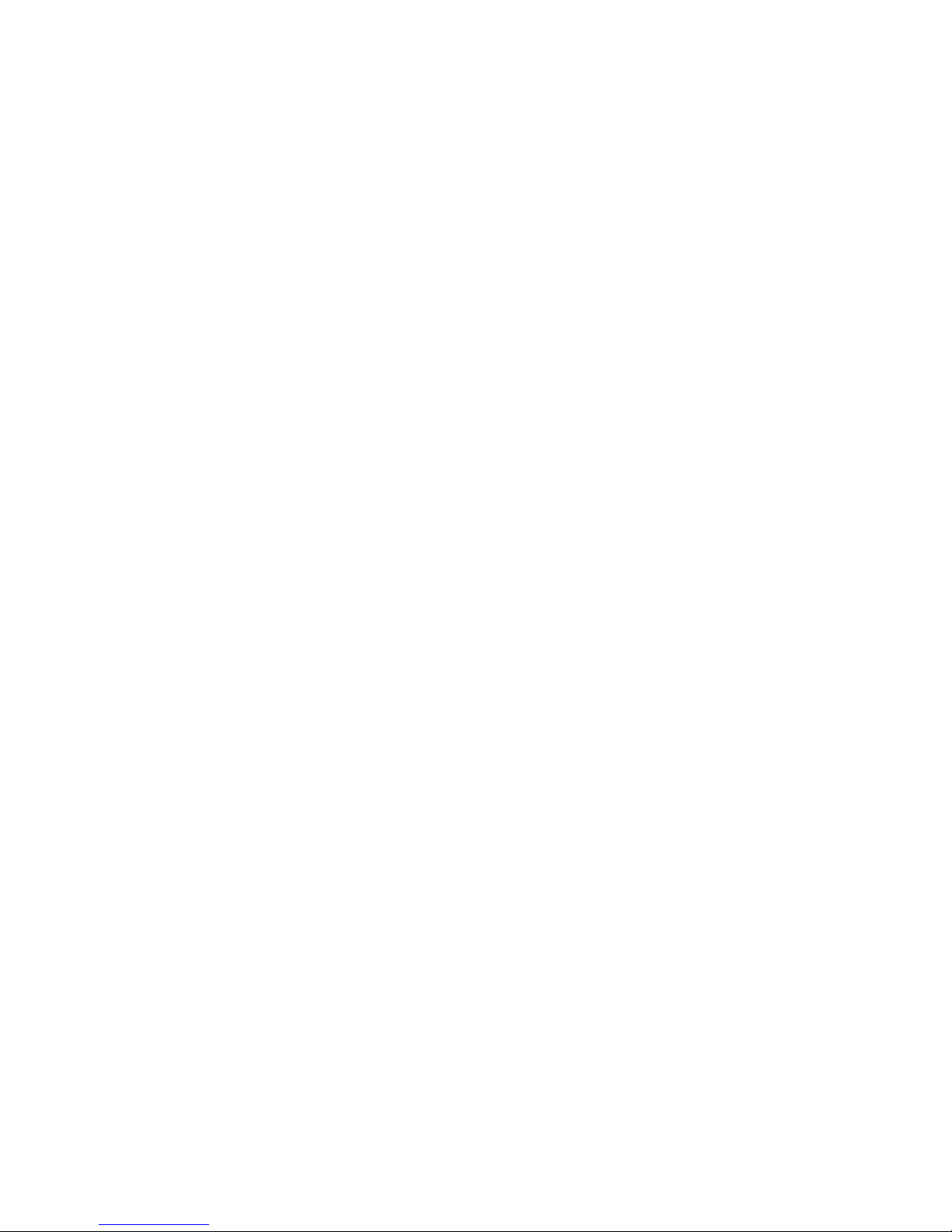
4
Take the modem carefully. Don’t lose, bend or cause it struck. Otherwise it will lead to
destruct damage.
No dismantling by non-professional and only qualified maintainer can undertake repair
work.
In Aircraft
Please power off the modem before the airplane takes off. In order to protect airplane’s
communication system from interference, it is never allowed to use the modem when it is in
flight. Using it before the plane taking off should get aircrew’s permission according to
safety regulations.
1.3 Applicability Scope
TJ-E618 3G USB Modem supports the present mainstream types of laptops and desktop
PCs, such as HP, IBM, Toshiba, Lenovo, Dell, Founder, Apple, etc.
1.4 System requirements
Operating System: Windows 2000/XP/Vista/7, Mac 10.8 and Linux
Configuration: CPU Pentium III or above
Hard disk 100M or above
Memory 128M or above
The performance of the modem may be influenced if configuration below recommended
requirement.
1.5 Functions
Functions: SMS, data service, Phone Book service, applied management, support
microSD card etc.
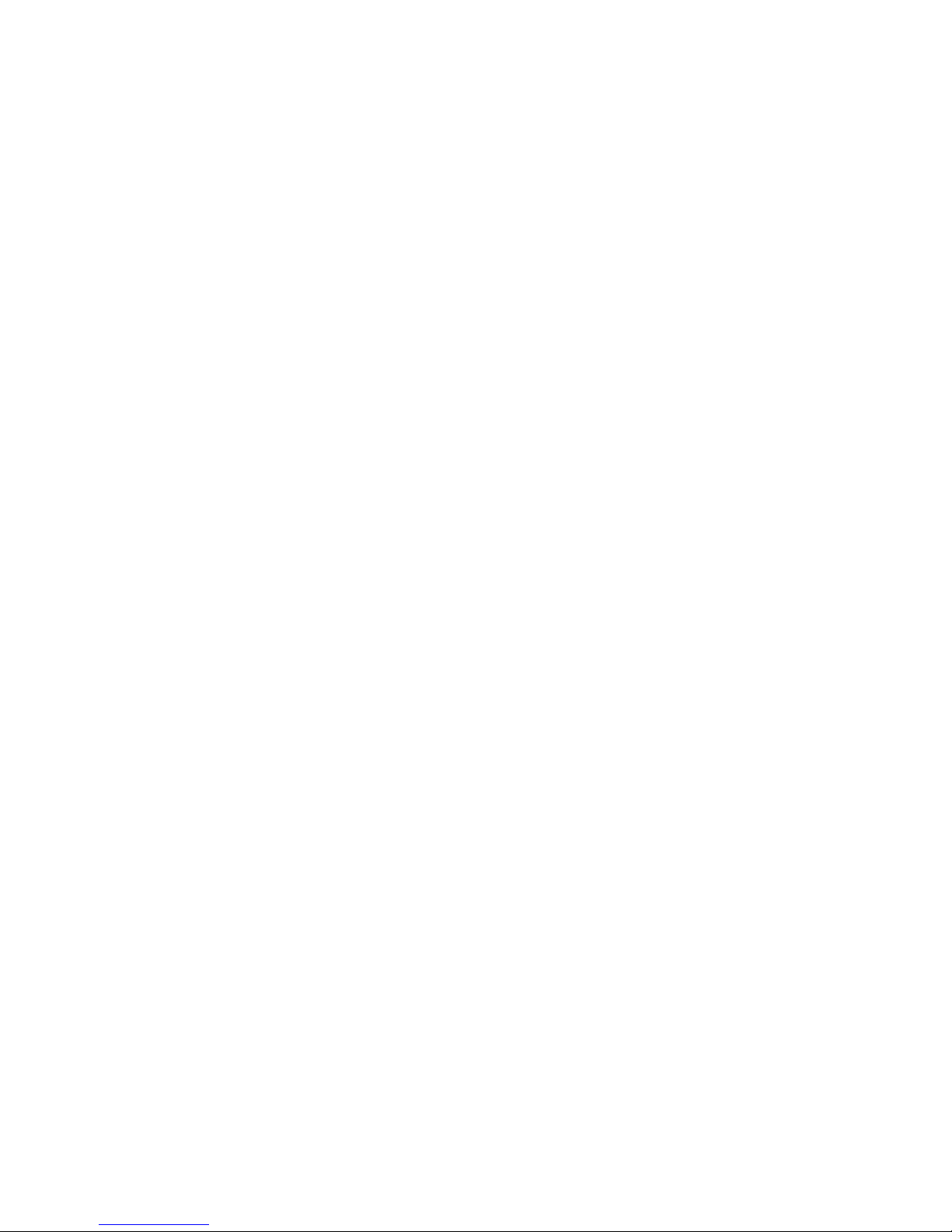
5
2 Installation
2.1 Installing Software
1. Connect your modem to your PC.
2. After a few seconds, the system automatically pop-up a EVOD USB Modem folder, and
start software installation automatically.
Note: If your PC doesn’t support automatic installation, start the installation program by run
the AutoRun.exe from the CD-ROM driver, and then follow the steps to install.
3. Choose the setup language(In option: Chinese, English). And you can select a different
location by pressing icon, and then click the Next button.
4. The system shows the installation progress. Wait a minute and program installation is
complete.
Note: If you have problems with installation after the above operation, please contact the
service provider for help.
After the installation, select Start →Programs and there will be a EVDO USB Modem
program group,which includes EVDO USB Modem and Uninstall. There will be a
shortcut icon on the desktop.
2.2 Running Application Software
1. After the modem is correctly connected, the application software launches automatically.
2. Otherwise, click the “Start →Programs →EVDO USB Modem→EVDO USB Modem”
menu on the laptop or desktop PC to run the application software. Or double click the
shortcut icon to run the application software.
After modem initialized, the standby icon appears in the taskbar, the modem can work
properly.
2.3 Uninstalling Software
1. Close the application program, stop the microSD card (if you are using a microSD card),
and unplug your modem.
2. Click “Start →Programs →EVDO USB Modem →Uninstall” menu on the laptop or
desktop PC.
3. Click the Next button to uninstall.
Note: The system prompts to unplug your modem.
4. The system shows the uninstall progress. Wait a minute and program uninstall is
complete.

6
3 After-sales service guide and the Warranty Cards
3.1 Warranty description
According to some relevant provisions, we provide warranty services. If the product
damages or can't work under normal use, we promise to provide you warranty services if
you present your purchase invoice and the warranty certificate. Host, cable, charger is
under one-year warranty , the battery warranty period is half a year, since the date of
purchase .
3.2 Cases do not included in Warranty Services
1) Products that out of guarantee period;
2) Without purchase invoice or the warranty certificate;
3) Sales records, warranty, or maintenance records and is not actual, or altered;
4) Damaged caused by any use, repair or maintenance that contrary to the User
Guide Manual.
5) Damage caused by unauthorized disassembly
6) Damage caused by water, damp or mouldy.
7) Fault damage caused by the force majeure
8) Fault damage caused by other non-product design, non-technology,
non-manufacturing, or non-quality issues .

7
FCC Statement
1. This device complies with Part 15 of the FCC Rules. Operation is subject to the following
two conditions:
(1) This device may not cause harmful interference.
(2) This device must accept any interference received, including interference that may
cause undesired operation.
2. Changes or modifications not expressly approved by the party responsible for
compliance could void the user's authority to operate the equipment.
NOTE:
This equipment has been tested and found to comply with the limits for a Class B digital
device, pursuant to Part 15 of the FCC Rules. These limits are designed to provide
reasonable protection against harmful interference in a residential installation.
This equipment generates uses and can radiate radio frequency energy and, if not installed
and used in accordance with the instructions, may cause harmful interference to radio
communications. However, there is no guarantee that interference will not occur in a
particular installation. If this equipment does cause harmful interference to radio or
television reception, which can be determined by turning the equipment off and on, the
user is encouraged to try to correct the interference by one or more of the following
measures:
Reorient or relocate the receiving antenna.
Increase the separation between the equipment and receiver.
Connect the equipment into an outlet on a circuit different from that to which the receiver is
connected.
Consult the dealer or an experienced radio/TV technician for help.
The antenna(s) used for this transmitter must not be co-located or operating in conjunction
with any other antenna or transmitter.
SAR Information Statement
SAR compliance has been established in host product (laptop computers), tested at 5mm
separation distance to the human body. This device can be used in host products with
substantially similar physical dimensions, construction, and electrical and RF
characteristics as host was used for SAR testing.
Your wireless deceive is a radio transmitter and receiver. It is designed and manufactured
not to exceed the emission limits for exposure to radiofrequency (RF) energy set by the
Federal Communications Commission of the U.S. Government. These limits are part of
comprehensive guidelines and establish permitted levels of RF energy for the general
population. The guidelines are based on standards that were developed by independent
scientific organizations through periodic and thorough evaluation of scientific studies. The
standards include a substantial safety margin designed to assure the safety of all persons,

8
regardless of age and health. The exposure standard for wireless mobile phones employs
a unit of measurement known as the Specific Absorption Rate, or SAR. The SAR limit set
by the FCC is 1.6 W/kg. * Tests for SAR are conducted with the phone transmitting at its
highest certified power level in all tested frequency bands. Although the SAR is determined
at the highest certified power level, the actual SAR level of the phone while operating can
be well below the maximum value. This is because the phone is designed to operate at
multiple power levels so as to use only the power required to reach the network. In general,
the closer you are to a wireless base station antenna, the lower the power output. Before a
phone model is available for sale to the public, it must be tested and certified to the FCC
that it does not exceed the limit established by the government adopted requirement for
safe exposure. The tests are performed in positions and locations (e.g., at the ear and worn
on the body) as required by the FCC for each model. The highest SAR value for this model
phone when tested for use on the body is 1.13W/Kg (Body-worn measurements differ
among phone models, depending upon available accessories and FCC requirements).
While there may be differences between the SAR levels of various phones and at various
positions, they all meet the government requirement for safe exposure. The FCC has
granted an Equipment Authorization for this model phone with all reported SAR levels
evaluated as in compliance with the FCC RFexposure guidelines. SAR information on this
model phone is on file with the FCC and can be found under the Display Grant section of
http://www.fcc.gov/ oet/fccid after searching on FCC ID: RSZ-TJE618
Additional information on Specific Absorption Rates (SAR) can be found on the Cellular
Telecommunications Industry Asso-ciation (CTIA) web-site at http://www.wow-com.com. *
In the United States and Canada, the SAR limit for mobile phones used by the public is 1.6
watts/kg (W/kg) averaged over one gram of tissue. The standard incorporates a
sub-stantial margin of safety to give additional protection for the public and to account for
any variations in measurements.
Table of contents