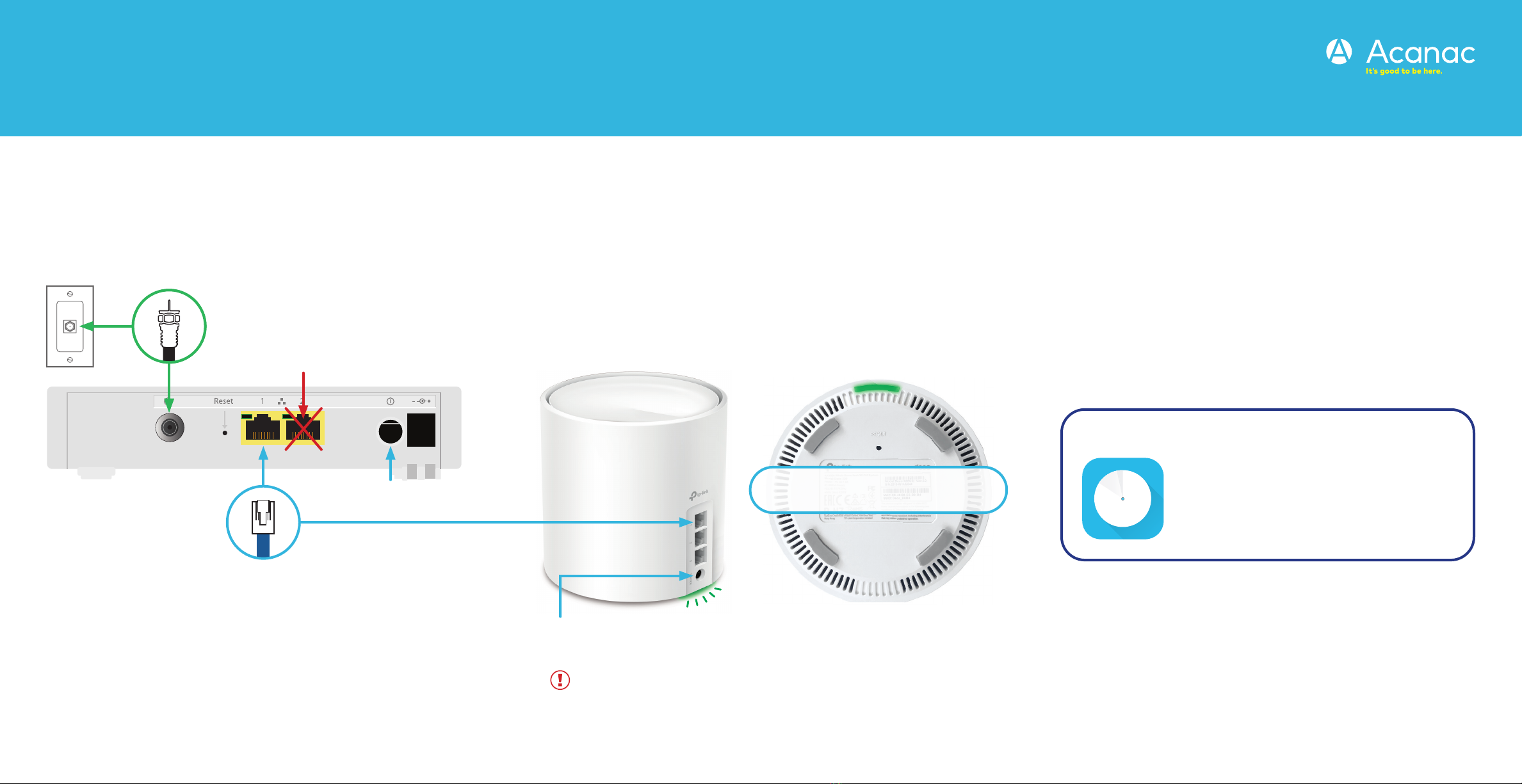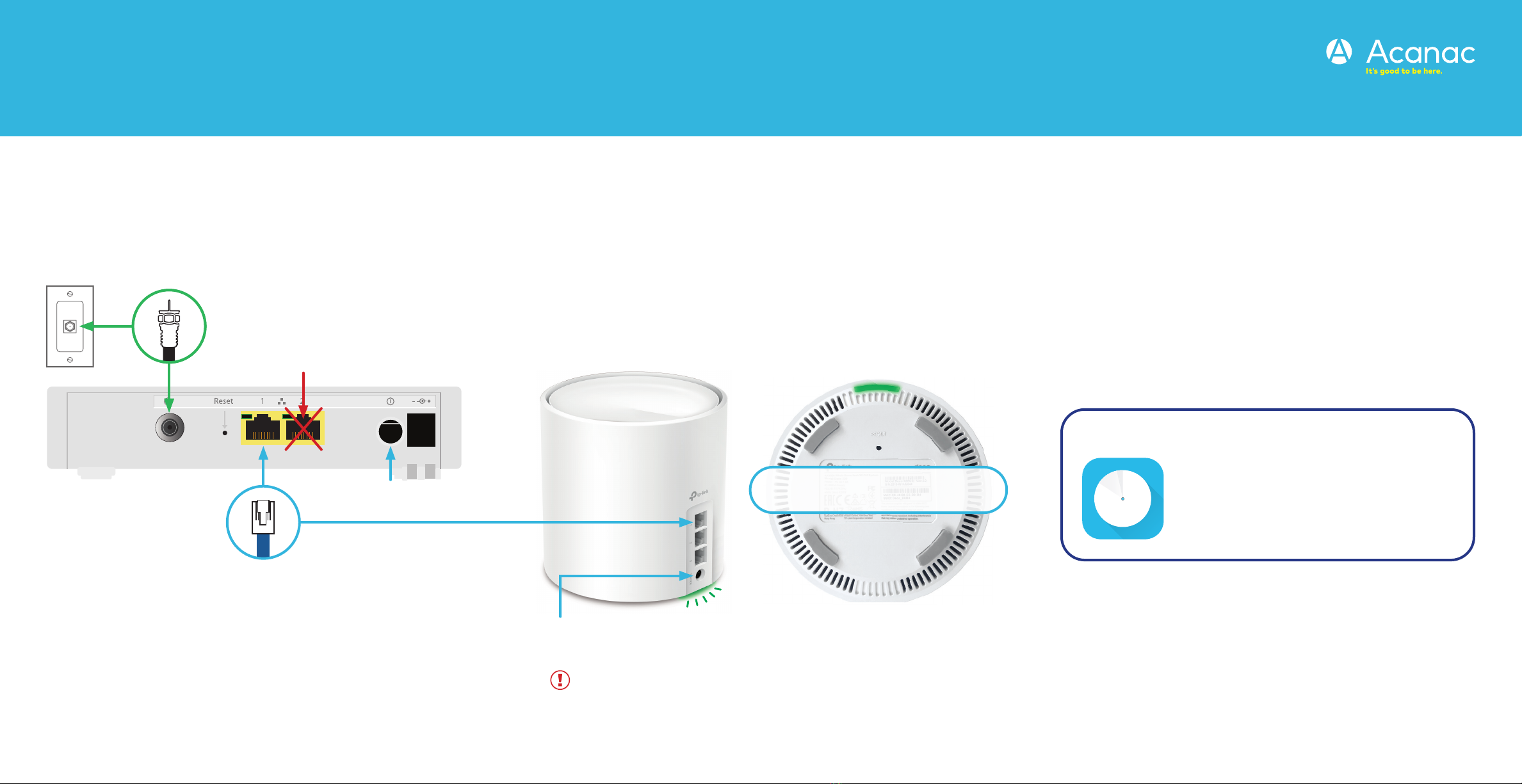
Setting Up Your High Speed Internet Service and Wi-Fi Network
Begin your Wi-Fi set up after your technician visit is complete or after your installation window has passed.
That’s it, you should now be ready to
enjoy your Acanac Wi-Fi!
Step 1 - Connect modem to cable outlet
Connect one end of the coaxial cable to the cable port on
your modem and other end to a nearby cable outlet.
Step 2 - Connect and power devices
Connect one end of the ethernet cable to LAN port 1 of your
modem and the other end to any port on your Wi-Fi pod.
Plug the power supply for your modem and Wi-Fi pod into
a power outlet.
The light on the bottom of the Wi-Fi pod should proceed
from yellow to blue, then remain steady on green. This can
take about 5 minutes.
Step 3 - Connect to Wi-Fi
Go to Wi-Fi settings on a device you would like to connect, and
search for available Wi-Fi networks.
Select the Wi-Fi Network (SSID) and enter the password that
matches those found on the bottom of your Wi-Fi pod.
If the light is red, reboot the modem and Wi-Fi pod by unplugging
the power adaptors.
Wait 30 seconds, then plug back in the modem. Wait another
30 seconds, and plug in the Wi-Fi pod.
Download the TP-Link Deco app from the
Google Play or Apple App Store.
parental controls, anti-virus and how to
create a separate network for guests.
Customize Your Wi-Fi Name and Wi-Fi Password
Wi-Fi Network (SSID): Acanac12345
Password: 1234567891012
Power Port
Power Port
(Do not use LAN Port 2 of the modem.)