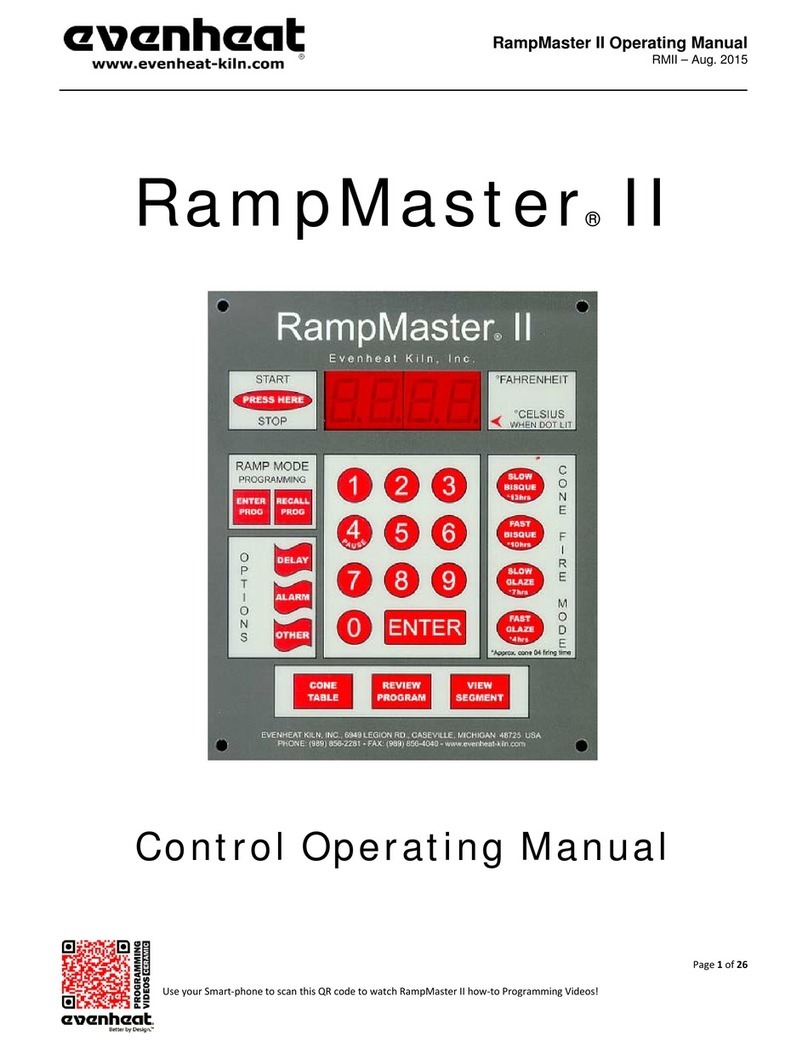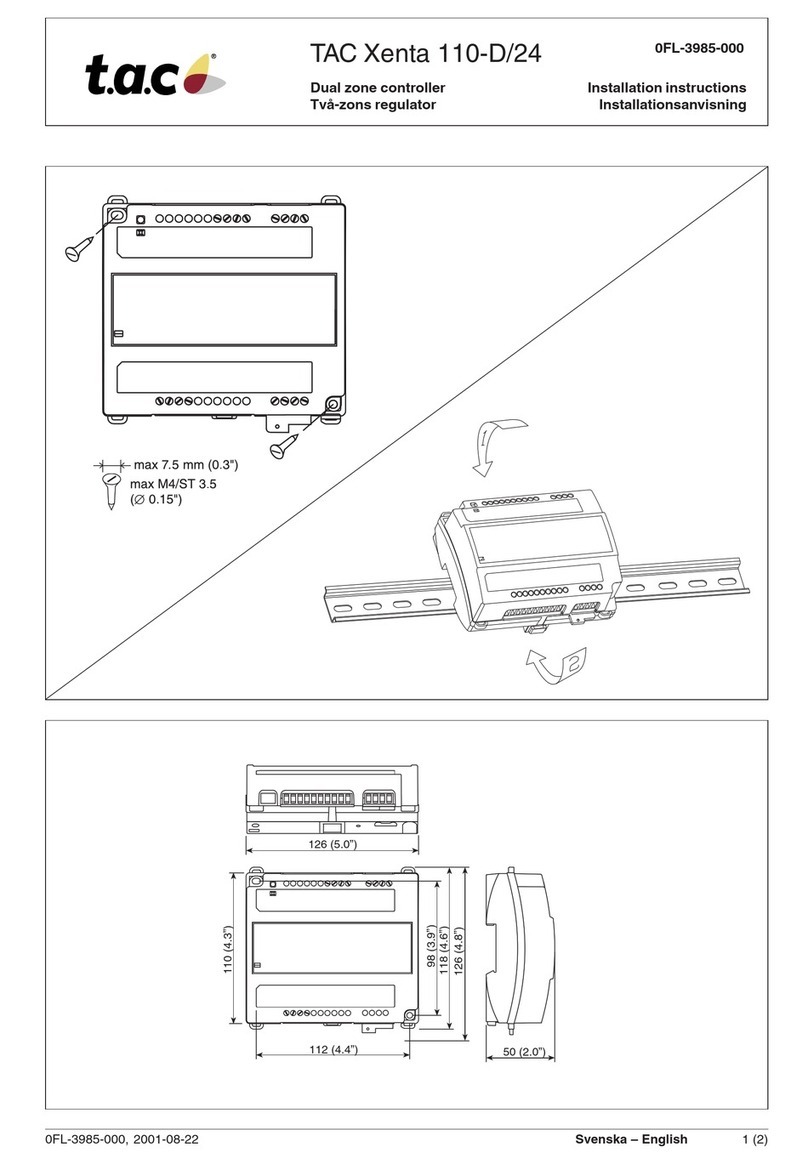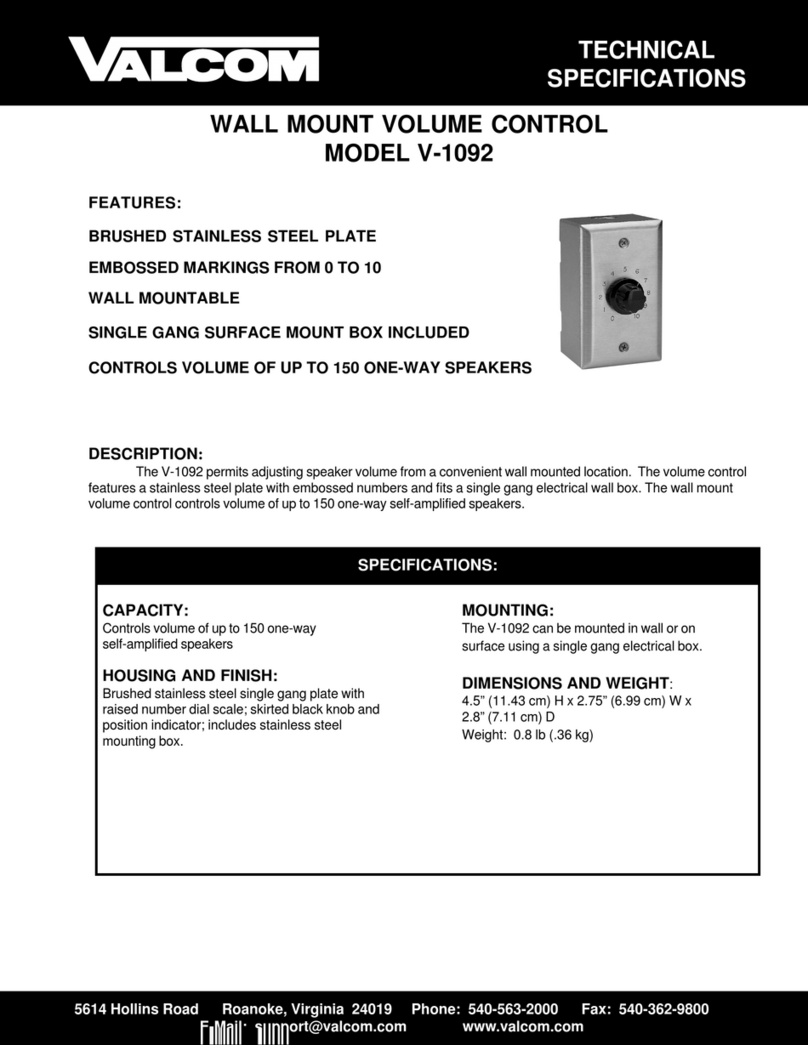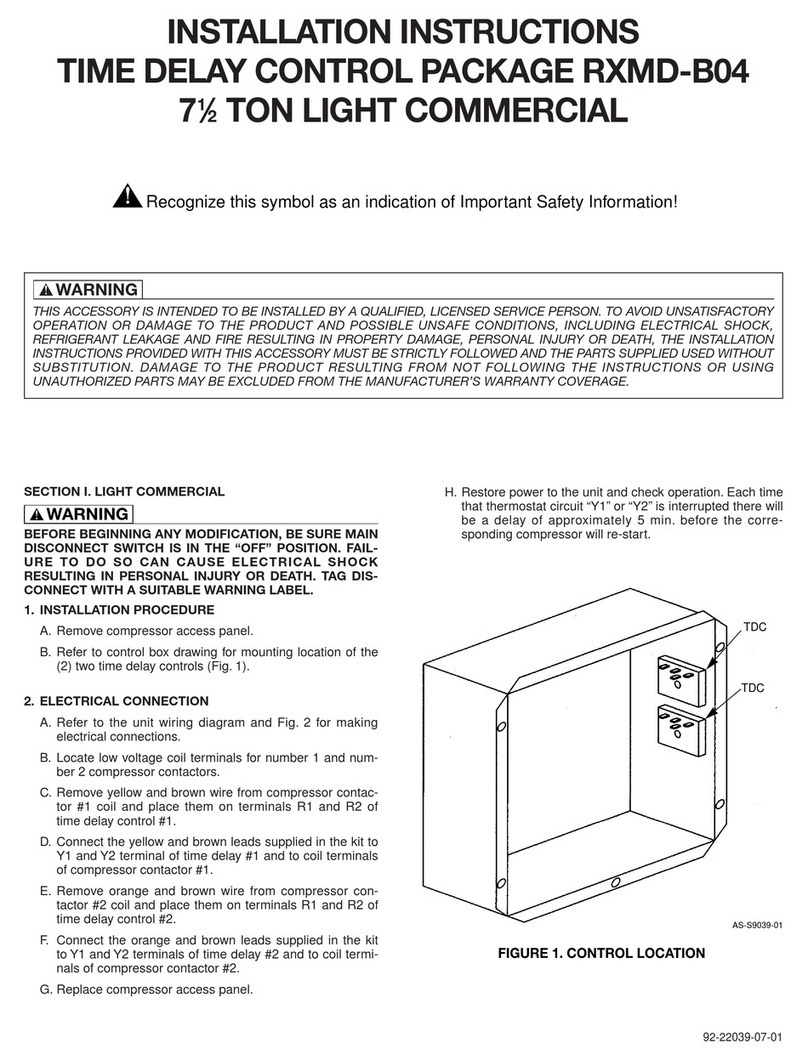Evenheat Set-Pro User manual

Set-Pro Control Operating Manual
Metal Clay version –Nov. 2014
Page 1of 21
Use your Smart-phone to scan this QR code to watch Set-Pro how-to Programming Videos!
For Use with models:
Kingpin 88 with Window and Bead Door/Window with a serial number greater than 108530.
Kingpin 88 with Bead Door with a serial number greater than 108530.
Kingpin 88 Window with a serial number greater than 108518.
Kingpin 88 with a serial number greater than 108518.
Studio Pro and Glass Kilns with a serial number greater than 108530.
SET-PRO
w/ Express Mode
METAL CLAY FIRING
Control Operating Manual

Set-Pro Control Operating Manual
Metal Clay version –Nov. 2014
Page 2of 21
Use your Smart-phone to scan this QR code to watch Set-Pro how-to Programming Videos!
Thank you for purchasing a Set-Pro w/ Express Mode equipped kiln from Evenheat. Whether you’re a beginner or a seasoned pro, the Set-Pro with Express
Mode offers the ease and performance you expect from Evenheat.
The Set-Pro w/ Express Mode offers five programming modes: Glass Express, Metal Clay Express, Bead Annealing Load-n-Go, Ceramic Express and Custom.
Metal Clay Express Mode is designed exclusively for firing BRONZclay™, COPPRclay™, WHITE COPPRclay™, Art Clay, PMC and Prometheus Clay
brands of metal clay. Preset firing programs for each brand make programming easy and accurate. The Metal Clay Express Mode also includes
special programs for Stage 1 Burnout for WHITE COPPRclay™, and a general drying program that can be used to dry all brands of metal clay.
Glass Express Mode is designed exclusively for glass firing. It’s quick, easy and accurate using preset firing parameters. Simply answer a few
questions and you’re ready to fire.
“Load-n-Go” Glass Bead Annealing is designed exclusively for glass bead annealing. Preset firing programs for Borosilicate, Morreti/ Effetre, COE
90, COE 96 and COE 82 glass give perfect results every time.
Ceramic Express Mode is designed exclusively for ceramic firing. Choose your cone number and firing speed and the Set-Pro does the rest
automatically.
Custom Mode is designed for the creation of individual, custom firing programs.
This manual describes the use of the Set-Pro w/ Express Mode as it relates to using the Metal Clay Express Mode, and Custom Mode. For Set-Pro w/
Express Mode manuals relating to using the Glass Express Mode, Bead Annealing Load-n-Go, and Ceramic Express Mode please refer to the manuals disc
included with your kiln, visit our web site at www.evenheat-kiln.com or contact us at info@evenheat-kiln.com.
CAUTION: The Set-Pro is used to control temperature; it is not a safety devise. Never leave the kiln unattended while firing. Check on the kiln at the end
of the firing to ensure firing program has completed as planned.
CAUTION: Throw control power switch, located on kiln control panel, to the OFF position (O) when not in use.
Table of Contents
Quick Step Programming –When you want just the basics!
Quick Steps for Metal Adventures BRONZclay™, COPPRclay™and
WHITE COPPRclay™Express Mode Programming..........................3
Quick Steps for Art Clay Express Mode Programming.................... 4
Quick Steps for PMC Express Mode Programming......................... 5
Quick Steps for Prometheus Clay Express Mode Programming .....6
Quick Steps for Custom Programming ...........................................7
Detailed Programming –When you want all the details!
Set-Pro Key Descriptions ................................................................8
Metal Clay Express Mode Programming (Detailed)........................ 9
Custom Mode Programming (Detailed) .......................................11
On-the-Fly Features
Adding Time to a Hold..................................................................13
Adding Temperature to a Hold..................................................... 13
Skipping Ahead to the next Segment ...........................................13
View Segment Feature .................................................................13
Programming and Use Features
Initialization .................................................................................14
Idle ...............................................................................................14
Beginning and End Process Alarms ..............................................14
Metal Clay Preset Drying Program ...............................................15
Program Review...........................................................................15
Fine Tuning Metal Clay preset programs ..................................... 15
Start Now..................................................................................... 15
Storing a Custom Mode Program................................................. 16
Selecting and Running a Custom Mode Program......................... 16
Stopping the Program.................................................................. 16
4 User Programs in Custom Mode............................................... 16
8 Segments per Custom Mode Program ...................................... 16
Programming a Time Value.......................................................... 16
Temperature Rate Options .......................................................... 16
Using UP & Down Arrow Keys...................................................... 16
Number of Segments................................................................... 17
Writing Over Data........................................................................ 17
Clearing Function......................................................................... 17
Fahrenheit or Celsius ................................................................... 17
Maximum Programmable Temperature ...................................... 17
Firing Down to Room Temperature ............................................. 17
Delay Start Feature ...................................................................... 17
Display and Preset Information
Set-Pro Display Conditions........................................................... 18
Set-Pro Display Messages ............................................................ 18
Key Function Table....................................................................... 19
Set-Pro Error Messages................................................................ 19
Preset Metal Clay Express Mode Data ......................................... 20
Kiln Trouble Shooting................................................................... 21

Set-Pro Control Operating Manual
Metal Clay version –Nov. 2014
Page 3of 21
Use your Smart-phone to scan this QR code to watch Set-Pro how-to Programming Videos!
Quick Guide to Immediately Begin Firing Your Metal Adventures BRONZclay™, COPPRclay™and WHITE COPPRclay™
Brand of Metal Clay Using the Metal Clay Express Mode
Metal Clay Express Mode allows you to program and fire your Metal Adventures BRONZclay™, COPPRclay™and WHITE COPPRclay™brand of metal clay
using preset firing programs. The Metal Clay Express Mode offers 5 preset Metal Adventures BRONZclay™, COPPRclay™and WHITE COPPRclay™brand
firing programs. These preset programs are based on manufacturer firing data and result in consistent, high quality firings. Simply choose the Metal
Adventures material you wish to fire and the Set-Pro does the rest.
Quick Steps for Metal Adventures BRONZclay™, COPPRclay™and WHITE COPPRclay™Express Mode Programming
1. Throw the power switch on the kiln control panel to the On position.
2. The Set-Pro begins its initialization process and the display will illuminate.
3. The Set-Pro will finish its initialization process and then display IdLE (Idle).
4. Press the Enter key one time to begin the programming process. The display will read GLAS,ALAr, bEAd, M-C, CEr or CUSt.
5. Use the Up or Down arrow keys to make the display read M-C (Metal Clay Express Mode) if it does not already.
6. Press the Enter key. The display will read either M A, ArtC, PMC, PC or drY. These represent Metal Adventures, Art Clay, PMC and Prometheus Clay
metal clay brands along with a special metal clay drying program that can be used with all brands.
7. Use the Up or Down arrows to select MA (Metal Adventures).
8. Press the Enter key. The display will read b C, FFbC, C C, WCC or S 1. These represent the 5, preset Metal Adventures firing programs.
Preset Metal Adventures programs include:
b C= BRONZclay™
FFbC = Fast Fire BRONZclay™
C C = COPPRclay™
WCC = WHITE COPPRclay™
S 1 = Stage 1 (Burnout Stage for WHITE COPPRclay™)
9. Use the Up or Down arrow keys to select and match the appropriate Metal Adventures preset firing program with the Metal Adventures material you
intend to fire.
10. Press the Enter key. The display will read °F (°C if using Celsius) along with the preset final temperature the kiln will reach during the firing.
11. Press the Enter key. The display will read HLd1 along with the preset hold time at final temperature.
12. Press the Enter key. The display will read rEdI which stands for Ready.
13. Press the Enter key to begin the firing. The Set-Pro is now running your Metal Clay Express Mode program.
When the firing is complete the display alternates between CPLt and total firing time. Press the Start/Stop key at this point will cause the display to briefly
read StOP and then IdLE.
You may stop the firing at any time by pressing the Enter key. Doing so will cause the firing to stop and StOP will briefly be displayed.

Set-Pro Control Operating Manual
Metal Clay version –Nov. 2014
Page 4of 21
Use your Smart-phone to scan this QR code to watch Set-Pro how-to Programming Videos!
Quick Guide to Immediately Begin Firing Your Art Clay Brand of Metal Clay Using the Metal Clay Express Mode
Metal Clay Express Mode allows you to program and fire your Art Clay brand of metal clay using preset Art Clay brand firing programs. The Metal Clay
Express Mode offers 5 preset Art Clay brand firing programs. These preset programs are based on manufacturer firing data and result in consistent, high
quality firings. Simply choose the Art Clay material you wish to fire and the Set-Pro does the rest.
Quick Steps for Art Clay Metal Clay Express Mode Programming
1. Throw the power switch on the kiln control panel to the On position.
2. The Set-Pro begins its initialization process and the display will illuminate.
3. The Set-Pro will finish its initialization process and then display IdLE (Idle).
4. Press the Enter key one time to begin the programming process. The display will read GLAS,ALAr, bEAd, M-C, CEr or CUSt.
5. Use the Up or Down arrow keys to make the display read M-C (Metal Clay Express Mode) if it does not already.
6. Press the Enter key. The display will read either M A, ArtC, PMC, PC or drY. These represent Art Clay, PMC, and Prometheus Clay metal clay brands along
with a special metal clay drying program that can be used with all brands.
7. Use the Up or Down arrows to select ArtC (Art Clay).
8. Press the Enter key. The display will read S.S., S.S.-S, LF, LF-S or COPP. These represent the 5, preset Art Clay firing programs.
Preset Art Clay programs include:
S.S. = Art Clay Silver Standard
S.S.-S = Art Clay Silver Standard Slow Dry
LF = Art Clay Silver 650/1200 Low Fire
LF-S = Art Clay Silver 650/1200 Low Fire Slow Dry
COPP = Art Clay Copper
9. Use the Up or Down arrow keys to select and match the appropriate Art Clay preset firing program with the Art Clay material you intend to fire.
10. Press the Enter key. The display will read °F (°C if using Celsius) along with the preset final temperature the kiln will reach during the firing.
11. Press the Enter key. The display will read HLd1 along with the preset hold time at final temperature.
12. Press the Enter key. The display will read rEdI which stands for Ready.
13. Press the Enter key to begin the firing. The Set-Pro is now running your Metal Clay Express Mode program.
When the firing is complete the display alternates between CPLt and total firing time. Press the Start/Stop key at this point will cause the display to briefly
read StOP and then IdLE.
You may stop the firing at any time by pressing the Enter key. Doing so will cause the firing to stop and StOP will briefly be displayed.

Set-Pro Control Operating Manual
Metal Clay version –Nov. 2014
Page 5of 21
Use your Smart-phone to scan this QR code to watch Set-Pro how-to Programming Videos!
Quick Guide to Immediately Begin Firing Your PMC Brand of Metal Clay Using the Metal Clay Express Mode
Metal Clay Express Mode allows you to program and fire your PMC brand of metal clay using preset PMC brand firing programs. The Metal Clay Express
Mode offers 5 preset PMC brand firing programs. These preset programs are based on manufacturer firing data and result in consistent, high quality
firings. Simply choose the PMC material you wish to fire and the Set-Pro does the rest.
Quick Steps for PMC Metal Clay Express Mode Programming
1. Throw the power switch on the kiln control panel to the On position.
2. The Set-Pro begins its initialization process and the display will illuminate.
3. The Set-Pro will finish its initialization process and then display IdLE (Idle).
4. Press the Enter key one time to begin the programming process. The display will read GLAS,ALAr, bEAd, M-C, CEr or CUSt.
5. Use the Up or Down arrow keys to make the display read M-C (Metal Clay Express Mode) if it does not already.
6. Press the Enter key. The display will read either M A, ArtC, PMC, PC or drY. These represent Art Clay, PMC, and Prometheus Clay metal clay brands along
with a special metal clay drying program that can be used with all brands.
7. Use the Up or Down arrows to select PMC (PMC).
8. Press the Enter key. The display will read Stnd, P F, P3 F, P3 S or GoLd. These represent the 5, preset PMC firing programs.
Preset PMC programs include:
Stnd = PMC Standard
P F = PMC+ Fast
P3 F = PMC3 Fast
P3 S = PMC3 Slow
GoLd = PMC Gold Slow
9. Use the Up or Down arrow keys to select and match the appropriate PMC preset firing program with the PMC material you intend to fire.
10. Press the Enter key. The display will read °F (°C if using Celsius) along with the preset final temperature the kiln will reach during the firing.
11. Press the Enter key. The display will read HLd1 along with the preset hold time at final temperature.
12. Press the Enter key. The display will read rEdI which stands for Ready.
13. Press the Enter key to begin the firing. The Set-Pro is now running your Metal Clay Express Mode program.
When the firing is complete the display alternates between CPLt and total firing time. Press the Start/Stop key at this point will cause the display to briefly
read StOP and then IdLE.
You may stop the firing at any time by pressing the Enter key. Doing so will cause the firing to stop and StOP will briefly be displayed.

Set-Pro Control Operating Manual
Metal Clay version –Nov. 2014
Page 6of 21
Use your Smart-phone to scan this QR code to watch Set-Pro how-to Programming Videos!
Quick Guide to Immediately Begin Firing Your Prometheus Clay Brand of Metal Clay Using the Metal Clay Express Mode
Metal Clay Express Mode allows you to program and fire your Prometheus Clay brand of metal clay using preset Prometheus Clay brand firing programs.
The Metal Clay Express Mode offers 2 preset Prometheus Clay brand firing programs. These preset programs are based on manufacturer firing data and
result in consistent, high quality firings. Simply choose the Prometheus Clay material you wish to fire and the Set-Pro does the rest.
Quick Steps for Prometheus Clay Express Mode Programming
1. Throw the power switch on the kiln control panel to the on position.
2. The Set-Pro begins its initialization process and the display will illuminate.
3. The Set-Pro will finish its initialization process and then display IdLE (Idle).
4. Press the Enter key one time to begin the programming process. The display will read GLAS,ALAr, bEAd, M-C, CEr or CUSt.
5. Use the Up or Down arrow keys to make the display read M-C (Metal Clay Express Mode) if it does not already.
6. Press the Enter key. The display will read either M A, ArtC, PMC, PC or drY. These represent Art Clay, PMC, and Prometheus Clay metal clay brands along
with a special metal clay drying program that can be used with all brands.
7. Use the Up or Down arrows to select PC (Prometheus Clay).
8. Press the Enter key. The display will read COP2 or bron. These represent the 2, preset PMC firing programs.
Preset Prometheus Clay programs include:
Cop2 = Prometheus Clay Copper
bron = Prometheus Clay Bronze
9. Use the Up or Down arrow keys to select and match the appropriate Prometheus Clay preset firing program with the Prometheus Clay material you
intend to fire.
10. Press the Enter key. The display will read °F (°C if using Celsius) along with the preset final temperature the kiln will reach during the firing.
11. Press the Enter key. The display will read HLd1 along with the preset hold time at final temperature.
12. Press the Enter key. The display will read rEdI which stands for Ready.
13. Press the Enter key to begin the firing. The Set-Pro is now running your Metal Clay Express Mode program.
When the firing is complete the display alternates between CPLt and total firing time. Press the Start/Stop key at this point will cause the display to briefly
read StOP and then IdLE.
You may stop the firing at any time by pressing the Enter key. Doing so will cause the firing to stop and StOP will briefly be displayed.

Set-Pro Control Operating Manual
Metal Clay version –Nov. 2014
Page 7of 21
Use your Smart-phone to scan this QR code to watch Set-Pro how-to Programming Videos!
Use this Quick Guide to Immediately Begin the Custom Mode Programming Process
The Custom Mode allows the creation of your own, individual firing programs. You choose the rate of temperature increase or decrease, the temperature
you want to achieve and any hold time once you’re there. These 3 items, taken together create what’s known as a segment. Segments are basically
chained together to create a multi-segment program. Enjoy full artistic control with Custom Mode Programming. The Custom Mode can be used for all
types of firing including glass, metal clay and ceramic.
Quick Steps for Custom Mode Programming
1. Throw the power switch on the kiln control panel to the On position.
2. The Set-Pro begins its initialization process and the display will illuminate.
3. The Set-Pro will finish its initialization process and then display IdLE (Idle).
4. Press the Enter key one time to begin the programming process. The display will read GLAS,ALAr, bEAd, M-C, CEr or CUSt.
5. Use the Up or Down arrow keys to make the display read CUSt (Custom Mode) if it does not already.
6. Press the Enter key. USr is displayed along with some number.
7. Use the Up arrow key to choose. You’re choosing which of the 4User program numbers will be used to store your program. Your choices are 1 thru 4.
8. Press the Enter key. SEG is displayed along with some number.
9. Use the Up or Down arrow keys to choose. You’re choosing the total number of segments used in the program. Your choices are 1 thru 8.
10. Press the Enter key. rA 1 is displayed along with some number.
11. Use the Up and Down arrow keys to choose. You’re programming the temperature rate (°/hr.) for this segment.
12. Press the Enter key. °F 1 is displayed along with some number.
13. Use the Up and Down arrow keys to choose. You’re programming the temperature set point for this segment.
14. Press the Enter key. HLd 1 is displayed along with some number.
15. Use the Up and Down arrow keys to choose. You’re programming the hold time for this segment.
16. Press the Enter key. rA 2 is displayed. Repeat steps 11 thru 14 for all remaining segments.
17. Once all remaining segments have been programmed the display will read rEdI (Ready).
18. Press the Enter key to begin the firing. The Set-Pro is now running your Custom Mode program.
When the firing is complete the display alternates between CPLt and total firing time. Press the Start/Stop key at this point will cause the display to briefly
read StOP and then IdLE.
You may stop the firing at any time by pressing the Enter key. Doing so will cause the firing to stop and StOP will briefly be displayed.

Set-Pro Control Operating Manual
Metal Clay version –Nov. 2014
Page 8of 21
Use your Smart-phone to scan this QR code to watch Set-Pro how-to Programming Videos!
Set-Pro Key Layout & Key Descriptions
Start/Stop - Enter
The Start/Stop key starts and stops the firing process. It’s also used to enter or store firing program information during the programming process.
UP Arrow –VIEW SEG –SKIP SEG
Used to select values when programming and allows for Viewing the current running segment as well as performing the Skip Ahead feature.
Down Arrow –REVIEW
Used to select values when programming and allows for the Review program feature.
See the Set-Pro Key Function Table on page 19, for more detailed key information.
Display -Large, bright LED display
can be seen from a distance.
F or °C -The Set-Pro can be set to display
in either Fahrenheit or Celsius.

Set-Pro Control Operating Manual
Metal Clay version –Nov. 2014
Page 9of 21
Use your Smart-phone to scan this QR code to watch Set-Pro how-to Programming Videos!
Metal Clay Express Mode Programming (Detailed)
Metal Clay Express Mode features easy programming to automatically develop your BRONZclay™, COPPRclay™, WHITE COPPRclay™, Art Clay, PMC and
Prometheus Clay metal clay firing programs. It’s quick, it’s easy and gives reliable, repeatable results fire after fire. The Metal Clay Express Mode also
allows the artist to dry their metal clay using our exclusive Dry program.
1. Throw the power switch on the kiln control panel to the On position.
2. The Set-Pro begins its initialization process and the display will illuminate.
3. The Set-Pro will finish its initialization process and then display IdLE (Idle).
Idle simply means the Set-Pro is at rest and is not running any programs.
4. Press the Enter key one time to begin the Metal Clay Express Mode programming process. The display will read GLAS,ALAr, bEAd, M-C, CEr or CUSt.
The Set-Pro includes preset programs designed to fire glass, metal clays, and ceramic as well as offering custom programs.
These choices are displayed as:
GLAS –Glass Express Mode
ALAr –Process Alarm Feature
bEAd –Load-n-Go Bead Annealing Process
M-C –Metal Clay Express Mode
CEr –Ceramic Express Mode
CUSt –Custom Mode
5. Use the Up or Down arrow keys to make the display read M-C (Metal Clay Express Mode) if it does not already.
6. Press the Enter key. The display will read either M A, ArtC, PMC or PC.
The Set-Pro is asking which brand of metal clay you would like to fire. MA stands for Metal Adventures which includes BRONZclay™,
COPPRclay™and WHITE COPPRclay™, ArtC stands for the Art Clay brand, PMC stands for the PMC brand and PC stands for the Prometheus Clay
brand.
7. Use the Up or Down arrows to choose the metal clay brand you intend to fire.
8. Press the Enter key.
Depending upon the brand you chose the display will read the following:
If you chose to fire using the Metal Adventures presets you will see these 5 Metal Adventures material choices:
b C= BRONZclay™
FFbC = Fast Fire BRONZclay™
CC= COPPRclay™
WCC = WHITE COPPRclay™
S 1 = Stage 1 (Burnout Stage for WHITE COPPRclay™)
If you chose to fire using the Art Clay presets you will see these 5 Art Clay material choices:
S.S. = Art Clay Silver Standard
S.S.-S = Art Clay Silver Standard Slow Dry
LF = Art Clay Silver 650/1200 Low Fire
LF-S = Art Clay Silver 650/1200 Low Fire Slow Dry
COPP = Art Clay Copper
If you chose to fire using the PMC presets you will see the 5 PMC material choices:
Stnd = PMC Standard
P F = PMC+ Fast
P3 F = PMC3 Fast
P3 S = PMC3 Slow
GoLd = PMC Gold Slow

Set-Pro Control Operating Manual
Metal Clay version –Nov. 2014
Page 10 of 21
Use your Smart-phone to scan this QR code to watch Set-Pro how-to Programming Videos!
Metal Clay Express Mode Programming (Detailed) –continued from previous page
If you chose to fire using the Prometheus Clay presets you will see the 2 Prometheus Clay material choices:
COP2 = Prometheus Clay Copper
bron = Prometheus Clay Bronze
9. Use the Up and Down arrows to select and match the appropriate Metal Adventures, Art Clay, PMC or Prometheus Clay preset firing program with the
metal clay you intend to fire.
10. Press the Enter key. The display will read °F along with the preset final temperature the kiln will reach during the firing.
This is the temperature where your metal clay matures. We call it final temperature. You do have the option at this point of adjusting the final
temperature for this program if you desire. Use the Up and Down arrow keys to adjust. If you are new to metal clay firing we would suggest that
you do not adjust the final temperature at this point. Wait until you get a feel for the material and firing characteristics before making changes.
11. Press the Enter key. The display will read HLd1 along with the preset hold time at final temperature.
Hold time is the amount of time the firing will hold or soak at final temperature. You do have the option of adjusting the hold time for this
program if you desire. Use the Up and Down arrow keys to adjust. If you are new to metal clay firing we would suggest that you do not adjust
the final temperature at this point. Wait until you get a feel for the material and firing characteristics before making changes.
12. Press the Enter key. The display will read rEdI which stands for Ready.
13. Press the Enter key to begin the firing. The Set-Pro is now running your selected metal clay program.
When the firing is complete the display alternates between CPLt along with total firing time. Pressing the Start/Stop key at this point will cause the display
to briefly read StOP and then IdLE.
You may stop the firing at any time by pressing the Enter key. Doing so will cause the firing to stop and StOP will briefly be displayed.
Metal Clay Express Mode Firing Data
The Metal Clay Express Mode uses preset firing data to fire your metal clay. You will find the actual, preset firing data used in the Metal Clay Express Mode
programs can be found on page 20 of this manual.

Set-Pro Control Operating Manual
Metal Clay version –Nov. 2014
Page 11 of 21
Use your Smart-phone to scan this QR code to watch Set-Pro how-to Programming Videos!
Custom Mode Programming (Detailed)
The Custom Mode is a method of programming that allows the artist to precisely define every aspect of the firing. You’re creating a custom firing program
designed for the work at hand.
Creating a custom program is not difficult. It does, however, require some knowledge and forethought about what you want to do and how to go about it.
We have included a “Basic Glass Firing Guide” with your new kiln that goes through the basics. But these are just the basics and you will want to seek out
more detailed information. Having said that, you do need to know how to translate what you want into a firing program and we’re going to show you how
to do it.
1. Throw the power switch on the kiln control panel to the On position.
2. The Set-Pro begins its initialization process and the display will illuminate.
3. The Set-Pro will finish its initialization process and then display IdLE (Idle).
Idle simply means the Set-Pro is at rest and is not running any programs.
4. Press the Enter key one time to begin the Custom Mode programming process. The display will read GLAS,ALAr, bEAd, M-C, CEr or CUSt.
The Set-Pro includes preset programs designed to fire glass, metal clays, and ceramic as well as offering custom programs.
These choices are displayed as:
GLAS –Glass Express Mode
ALAr –Process Alarm Feature
bEAd –Load-n-Go Bead Annealing Process
M-C –Metal Clay Express Mode
CEr –Ceramic Express Mode
CUSt –Custom Mode
5. Use the Up or Down arrow keys to make the display read CUSt (Custom Mode) if it does not already.
6. Press the Enter key. The display will read USr along with some number.
The Set-Pro needs to know which of the 4 available locations you would like to store your Custom Mode program. In other words: a program
number. Your choices are 1 thru 4.
7. Use the Up arrow key only to select the desired program number.
8. Press the Enter key. The display will read SEG along with some number.
The Set-Pro needs to know the total number of segments you would like to use for the Custom Mode program.
Most glass firing programs require the kiln to go to multiple temperatures and to use multiple heating rates throughout the firing. In order for
the Set-Pro to perform all these changes, it breaks the entire program down into smaller bits called “Segments”. Your program will consist of
many segments, chained together, one after another, to create the finished program. During firing, the Set-Pro works from one segment to the
next until all segments have been completed.
A Segment consists of these 3 questions: Rate: how fast am I supposed to get to temperature? Set Point: what temperature am I going to? Hold
Time: the amount of time to hold at my Set Point temperature?
You can use up to 8 segments for your program. Your choices are 1 thru 8.
9. Use the Up and Down arrow keys to select desired number of segments to be used in the Custom program.

Set-Pro Control Operating Manual
Metal Clay version –Nov. 2014
Page 12 of 21
Use your Smart-phone to scan this QR code to watch Set-Pro how-to Programming Videos!
Custom Mode Programming (Detailed) –continued from previous page
10. Press the Enter key. The display will read rA-1 along with some number.
The Set-Pro is asking for the desired temperature rate to be used in segment 1. rA stands for Rate and the 1 means you’re programming the
rate of temperature change for segment 1.
Rate means speed and you need to tell the Set-Pro how fast you want the temperature to change. Rate for the Set-Pro is programmed in
degrees per hour (°/hr.). The choice is yours.
11. Use the UP and DOWN arrow keys to select your desired rate.
12. Press the Enter key. The display will read °F 1 (°C 1 if using Celsius).
The Set-Pro is asking for the temperature set point you wish to reach in segment 1. °F stands for the temperature set point (°C is displayed if
you’re using the Celsius scale) and the 1 means you’re programming the temperature you would like to reach in segment 1.
The choice is yours.
13. Use the Up and Down arrow keys to select your set point temperature.
14. Press the Enter key. The display will read HLd1 along with some number.
The Set-Pro is asking for the amount of time you wish to hold at the set point temperature. HLd stands for Hold (a.k.a. soak or dwell) and the 1
means you’re programming the amount of time you want the temperature to stay at the segment 1 temperature once you reach it.
Hold time is programmed in hours and minutes. Values to the left of the decimal point are hours and values to the right of the decimal are
minutes. You do not have to hold at temperature if you don’t want to, in which case hold time would be 0.
15. Use the Up and Down arrow keys to select your desired hold time.
16. Press the Enter key. If you have chosen to use more than 1 segment for your firing the display will read rA 2 along with some number. If you have
chosen to use only 1 segment for this firing skip ahead to line #21 for further instruction.
The Set-Pro is asking for temperature rate, this time for segment 2.
17. Use the Up and Down arrow keys to select your desired rate.
18. Press the Enter key. The display will read °F 2 along with some number.
The Set-Pro is asking for the temperature set point, this time for segment 2.
19. Use the Up and Down arrow keys to select your desired temperature set point.
20. Press the Enter key. The display will read HLd2 along with some number.
The Set-Pro is asking for the amount of hold time at your temperature set point, this time for segment 2.
As you can see from the emerging pattern, the Set-Pro will continue to ask the same three questions: rate, temperature and time for all remaining
segments. Just keep answering the questions. Doing so creates that beautiful chain of events called a firing program!
21. Once all your segments are programmed the Set-Pro will display rEdI which means it’s ready to fire your Custom Mode program.
22. Press the Enter key to begin the firing. The Set-Pro Custom Mode program you created is now running and firing the kiln.
When the firing is complete the display alternates between CPLt and total firing time. Pressing the Start/Stop key at this point will cause the display to
briefly read StOP and then IdLE.
The Set-Pro automatically stops running the firing program once complete. However, you may always stop a firing in progress, at any time, by pressing the
Start/Stop key. StOP is displayed briefly and then IdLE.

Set-Pro Control Operating Manual
Metal Clay version –Nov. 2014
Page 13 of 21
Use your Smart-phone to scan this QR code to watch Set-Pro how-to Programming Videos!
On-The-Fly Features
The Set-Pro contains a set of features that allow you to adjust and tweak the firing while it’s actually running! We’ve dubbed these features as “On-the-
Fly”. With these features it’s possible to add a little bit of time to a hold if needed, add a little bit of temp to a hold or just leave the segment entirely and
move to the next segment. On-the-Fly features are useful when running Custom Mode firings, especially glass firings. They find little to no use in metal clay
firing.
Adding Time to a Hold
During a hold period it’s sometimes necessary to add just a little more time to the programmed hold time. The Set-Pro allows you to add time to a hold in
5 minute increments. It’s a handy little feature that you should really get to know.
To Use the Add Time Feature
While holding at a temperature (display reads temperature along with remaining hold time), repeatedly press the UP arrow key until the display
reads tME (stands for time). Press the ENTER key one time. You have now added 5 minutes to the hold time. The display will go back to reading
temperature and remaining hold time and you will notice that 5 minutes has been added to the hold. You may use this procedure as often as
necessary during a hold to get the hold time you desire. It should be noted that the Adding Time to a Hold feature is a temporary adjustment
only. That is, it does not change the program stored in memory.
Adding Temperature to a Hold
During a hold period it’s sometimes necessary to add just a little extra temperature to the programmed set point temperature. The Set-Pro allows you to
add more temperature in °5 increments.
To Use the Add Temperature Feature
While holding at a temperature (display reads temperature along with remaining hold time), repeatedly press the UP arrow key until the display
reads tMP (stands for temperature). Press the ENTER key one time. You have now added 5 degrees to the set point temperature. Once set, the
display will go back to reading temperature and remaining hold time. You may use this procedure as often as necessary during a hold to get the
hold temperature you desire. It should be noted that the Adding Temperature to a Hold feature is a temporary adjustment only. That is, it does
not change the program stored in memory.
Skipping Ahead to the Next Segment
During a multi-segment, Custom firing such as glass, it’s often desired to stop what you’re currently doing and skip ahead to another segment in the
program. For instance, when firing glass you may have the perfect result before your hold time completes. Allowing the hold time to complete would
further change the glass and lead to disappointment. In such a case the Set-Pro allows you to skip ahead to the next segment in the program for the
annealing or cooling portion of the program. It’s a handy little feature that you should really get to know.
To Use the Skip Ahead Feature
At any time during the firing press the UP arrow key one time. The display will eventually read SStP (stands for Skip Step). When it does, press
the ENTER key one time. You have now skipped to the next programmed segment. If you need to continue to skip ahead even further feel free
to do so. Once you skip the display will go back to reading temperature.
View Segment Feature
At any point during the firing you may press the UP arrow one time to display the current action (ramping or holding) and current segment. This will tell
you if you’re ramping or holding and which segment you’re doing this in. After a moment or two the display will go back to normal operation.
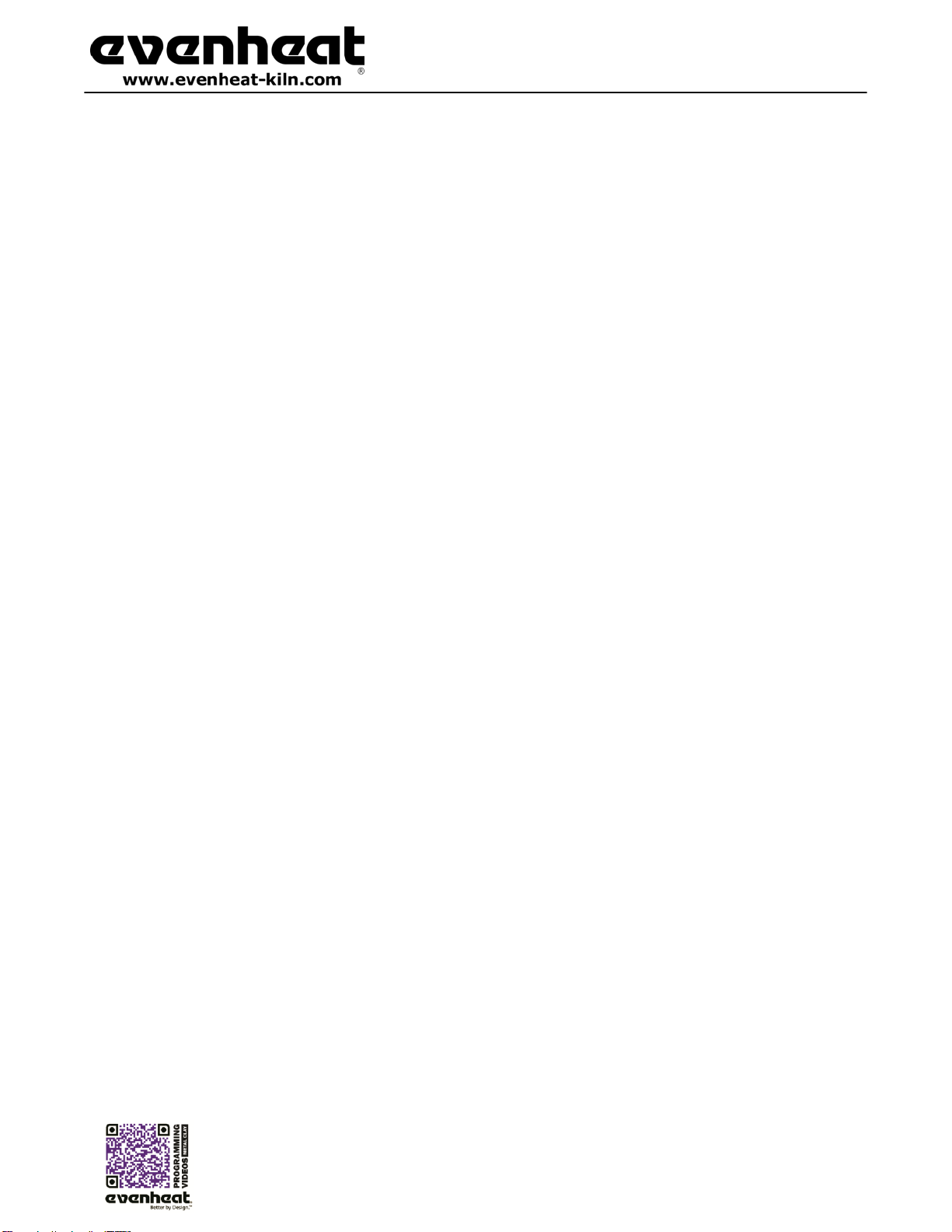
Set-Pro Control Operating Manual
Metal Clay version –Nov. 2014
Page 14 of 21
Use your Smart-phone to scan this QR code to watch Set-Pro how-to Programming Videos!
Programming and Use Features
Initialization (Boot-Up)
When the Set-Pro is powered up it goes through an initialization process. Various data is displayed until the initialization is complete and the display reads
IdLE.
IdLE (Idle)
Idle simply means the Set-Pro is not running any firing programs at the moment.
Beginning and End of Process Alarm Feature
The Set-Pro contains special Process Alarm Features that alerts the user to when the Beginning of the final soak/hold temperature (process) is reached and
also when the End of the final soak/hold time (process) is reached.
These Beginning and End of process alarms are very useful for glass as this occurs directly before the annealing process and in metals heat treating as this
occurs directly before the quenching process. It’s important to know these points in the firing to react quickly to cool the glass or remove the metal for
quenching.
Once you have chosen which combination of process alarms you desire, your choice stays programmed for all remaining programs and use until you
decide to choose a different combination.
To choose your desired Beginning and End of Process Alarms combination:
1. Throw the power switch on the kiln control panel to the On position.
2. The Set-Pro begins its initialization process and the display will illuminate.
3. The Set-Pro will finish its initialization process and then display IdLE (Idle). Idle simply means the Set-Pro is at rest and is not running any
programs.
4. Press the Enter key one time to begin the Alarm setting process. The display will read GLAS,ALAr, bEAd, M-C, CEr or CUSt.
5. Use the Up or Down arrow keys to make the display read ALAr (Process Alarm) if it does not already.
6. Press the Enter key. The display will read either OFF, bEGn, End or botH. These choices allow you to decide at what point the Process Alarms
function. You can set them to both to be silent (off), have just the beginning of process alarm sound (bEGn), have just the end of process alarm
sound (End) or have both of them sound (botH).
From the standpoint of actual use, the End of Process Alarm is arguably the most valuable. If you’re firing glass or heat treating
metals, knowing when your glass has taken complete shape or when it’s time to quench your metal is important. Time and action are
important at the end of the final soak/hold and are crucial to the success of your fired material. The End of Process Alarm let’s you
know when this occurs and gives you the opportunity to react properly to your material. Take advantage of it!
OFF = Beginning of Process and End of Process Alarms are both Off and will not sound.
bEGn = Beginning of Process Alarm will sound, End of Process Alarm will not sound.
End = End of Process Alarm will sound, Beginning of Process alarm will not sound.
botH= Both the Beginning and End of Process Alarms will sound.
7. Use the Arrow keys to choose your desired process alarm setting. Press the Enter key to store your choice.
8. Press the Enter key. The display will read IdLE which stands for Idle. You Process Alarm choice is now programmed.
To silence any alarms simply press one of the arrow keys.

Set-Pro Control Operating Manual
Metal Clay version –Nov. 2014
Page 15 of 21
Use your Smart-phone to scan this QR code to watch Set-Pro how-to Programming Videos!
Preset Drying Program
You may choose to dry your metal clay using our Preset Drying Program. This preset drying program can be used for any brand of metal clay material. The
drying program will take your metal clay to 200°F and hold it there for 1 hour, then shut off.
1. Throw the power switch on the kiln control panel to the On position.
2. The Set-Pro begins its initialization process and the display will illuminate.
3. The Set-Pro will finish its initialization process and then display IdLE (Idle).
4. Press the Enter key one time to begin the programming process. The display will read GLAS,ALAr, bEAd, M-C, CEr or CUSt.
5. Use the Up or Down arrow keys to make the display read M-C (Metal Clay Express Mode) if it does not already.
6. Press the Enter key. The display will read either M A, ArtC, PMC, PC or drY. These represent Metal Adventures, Art Clay, PMC, and
Prometheus Clay metal clay brands along with the Drying Program that can be used with all brands.
7. Use the Up or Down arrows to select drY (Drying).
8. Press the Enter key. The display will read rEdI which stands for Ready.
13. Press the Enter key to begin the drying process. The Set-Pro is now running your Metal Clay Express Mode Drying Program.
When the drying program is complete the display alternates between CPLt and total firing time. Press the Start/Stop key at this point will cause
the display to briefly read StOP and then IdLE.
You may stop the firing at any time by pressing the Enter key. Doing so will cause the firing to stop and StOP will briefly be displayed.
The Set-Pro allows
Program Review
It’s always best to review your program before starting it. When the controller is reading IdLE just press the REVIEW key and the display will automatically
show you what’s programmed. Just watch. When it’s done reviewing rEdI will be displayed. Press Start/Stop key to start the program. If it’s not what you
want, Press the Start/Stop key again to get to IdLE and enter a new program.
Fine-Tuning Preset Metal Adventures BRONZclay™, COPPRclay™, WHITE COPPRclay™, Art Clay, PMC and Prometheus Clay Programs
As mentioned in the detailed Metal Clay Express Mode programming instructions, it is possible to modify the preset programs. These preset programs
were developed using suggested manufacturer firing instructions, however that doesn’t mean you shouldn’t be able to tweak and fine-tune them to better
fit your needs! We all like to adjust and tweak things to give us the exact performance we’re looking for and the Set-Pro allows you to do just that.
As you program and enter through the Metal Adventures, Art Clay, PMC and Prometheus Clay preset programs you will always see the final temperature
and hold time used for that particular clay style. As these temperatures and hold times are displayed you are welcome to use the Up and Down arrow keys
to change these values. Want to fire cooler? Lower the final temperature a bit. Want to hold for just a little more time? Go for it, add a couple of minutes.
Once you fine-tune a particular preset program your changes stay. This means you don’t have to make the changes every time you want to run that
particular program. We have included a copy of the original factory presets if you ever feel the need to start back at the factory settings. These can be
found on page 20 of this manual.
Start Now
For you brave souls out there who want to skip the program review you can get to the rEdI command quickly by pressing the REVIEW key twice (when IdLE
is displayed). This bypasses the review process and gets you directly to rEdI. Just press the Start/Stop to start the program.

Set-Pro Control Operating Manual
Metal Clay version –Nov. 2014
Page 16 of 21
Use your Smart-phone to scan this QR code to watch Set-Pro how-to Programming Videos!
Programming and Use Features Continued from Previous Page
Storing a Custom Mode Program
As you go through the Custom Mode programming process and complete it, your program is automatically stored in the program number you selected at
the beginning of the programming process.
Selecting and Running a Custom Mode Program
At some point you are likely to have set all 4 Custom Mode programs to something you like and want to run again and again. The Set-Pro allows you to
quickly select the program you desire.
To Select a Custom Mode Program
From IdLE press the Enter key one time. Use the UP or DOWN arrow keys to choose USEr. Press the Enter key. Use the UP arrow key to choose
the Custom Mode program you wish to run and then press the DOWN arrow. The Set-Pro display automatically cycles through the chosen
program settings and then displays rEdI. Simply press Start to begin the firing.
Stopping the Program
At any time you may stop the program while it’s running by pressing the Start/Stop key. The display will briefly read StOP and then read IdLE along with
chamber temperature.
4 User Programs in Custom Mode
The Set-Pro allows the artist to save up to 4 Custom Mode programs in memory. Your programs remain in these 4 locations indefinitely and can be recalled
or changed at any time.
8 Segments per Custom Mode Program
Firing programs are built using segments. The Set-Pro allows you to use up to 8 segments for each Custom Mode firing program. Typical glass programs
generally use 8 segments or less.
Programming a Time Value
The Set-Pro accepts time as Hours and Minutes. When programming a time value, a red dot will illuminate in the middle of the four display digits.
Numbers to the left of the dot indicate hours and numbers to the right of the dot indicate minutes.
Temperature Rate Options
Temperature rate is programmed in degrees per hour (°/hr.). At some point you may like to go as fast as possible. You can do this in two ways. You can
program in the maximum rate of 9999 which works fine or use the FULL command. The FULL command instructs the controller to go Full on (or Full off) to
the set point temperature. To set your rate to FULL simply press the down arrow key until the display stops at 0000, then release the key. Wait a moment
or two, and then press the down arrow one time. The display will read FULL.
Using the UP and DOWN Arrow Keys
When using the arrow keys, especially when holding them down, the “tens” position will change first then the “hundreds” position will change then the
“thousands” position will change. This process is designed to get you where you want to go a little faster, and easier. Another twist to this feature allows
you to “tap” the button to change the position slowly. For instance: let’s say you’re holding down the up arrow key and the hundreds position is changing.
Simply let go of the arrow key and press it once to increment the hundreds up by 1. Press it once again and it moves up by 1 again. And so on and so forth.
This feature is true when any position is the one being changed. We hope you find it useful.

Set-Pro Control Operating Manual
Metal Clay version –Nov. 2014
Page 17 of 21
Use your Smart-phone to scan this QR code to watch Set-Pro how-to Programming Videos!
Programming and Use Features Continued from Previous Page
Number of Segments
The Set-Pro can control up to 8 segments per Custom program. However, that doesn’t mean that you need to use all 8. If your program only needs 1 or 2
segments to operate, great, use only 1 or 2. When it comes time to choose just select the number of segments you need.
Writing Over Data
You will want to change the data in your Custom Mode programs at some point. We expect this as you try new techniques and fine tune your skills. When
you do, you’ll see the old firing data as you’re programming in the new data. Simply key in the new data as though the old never existed.
Clearing Function
There is no feature that allows you to perform an “ALL CLEAR” function, i.e. set all the settings to 0. Sorry. We understand the desire for such a feature but
it’s really not necessary.
Fahrenheit or Celsius
Your Set-Pro was set at the factory for use in the Fahrenheit or Celsius temperatures scales. If programmed to the Fahrenheit scale you will see °F when
programming your set point temperatures. If set to Celsius you will see °C when programming your set point temperature. You will also note that a small,
red dot will be illuminated at the bottom right of the Set-Pro display area to indicate a Celsius temperature. This small, red dot is not illuminated when
using the Fahrenheit scale. If you would like to change which temperature scale you are using please consult Evenheat if you wish to adjust this setting.
Maximum Programmable Temperature
Depending upon your kiln model, the maximum temperature that can be programmed in the Set-Pro is either 1700°F (927°C) or 2000°F (1093°C). These
maximums are factory set. In some circumstances these maximums can be set higher. Please consult Evenheat if you wish to adjust this setting.
Firing Down to Room Temperature
Over the years we’ve seen users attempt to program their Custom programs to come down to room temperature at the end of the firing. They have
literally programmed in 72° as the last segment temperature. Don’t do this. If your actual room temperature goes above what you have programmed the
firing won’t end until the room temp drops, you get an error or you stop the firing. If you want to control the cooling down to some low, final temperature
don’t make it room temperature. We suggest 200° or above.
Delay Start Feature
The Set-Pro can delay the start of your firing for up to 100 hours. This feature becomes valuable when different electrical rates are charged at different
times of the day.
To Use the Delay Start feature
With the display reading rEdI press the DOWN arrow key one time. dELA is displayed. Use the UP and DOWN arrow keys to select the amount
of delay start time. Press the Enter key. The display will read rEdI. Press the Start/Stop key one time. The Set-Pro will display dLY along with
remaining delay start time. When the delay start counts down to 0 the firing program will start.
To stop the delay start feature press the Start/Stop one time.

Set-Pro Control Operating Manual
Metal Clay version –Nov. 2014
Page 18 of 21
Use your Smart-phone to scan this QR code to watch Set-Pro how-to Programming Videos!
Set-Pro Display Conditions
Display Alternating Between IdLE (Idle) and Temperature
Program is not running: kiln chamber temperature is displayed.
Display Reading Temperature
Program is running and is ramping to temperature: kiln chamber temperature is displayed.
Display Alternating Between Time Value and Temperature
Program is running and is holding at temperature: kiln chamber temperature is displayed along with the time value counting down remaining hold time.
Dot Displayed between the 10’s and 100’s Digits
Indicates the value being displayed is a time value.
Dot Displayed to the Right of the 1’s Digit
Indicates that a Celsius temperature is being displayed. If no dot is displayed the Set-Pro is displaying in Fahrenheit.
Set-Pro Display Messages
ALAr
Process Alarm, page 14
ErrF
Error F, page 19
PMC
PMC, page 9
ArtC
Art Clay, page 9
ErrP
Error P, page 19
PrHt
Pre Heat, N/A
b C
BRONZclay™, page 9
Err1
Error 1, page 19
rA
Rate, page 12
bEAd
Bead Annealing Load-n-Go, N/A
°F
Fahrenheit, page 17
rEdI
Ready, pages 10 & 12
bEGn
Beginning Process Alarm, page 14
FASt
Fast, page N/A
rSLO
Extra Slow, N/A
botH
Both Beginning and End Alarms, page 14
FFbC
Fast Fire BRONZclay™, page 9
S 1
Stage 1 firing for White COPPRclay™, page 9
bron
Prometheus Bronze, page 10
FULL
Full, page 16
S.S.
Art Clay Silver Standard, page 9
°C
Celsius (Centigrade), page 17
FUSE
Fuse, N/A
S.S.-S
Art Clay Silver Standard Slow Dry, page 9
CASt
Cast, N/A
GLAS
Glass Express Mode, pages 9 & 11
SEG
Segments, page 11
C C
COPPRclay™, page 9
GoLd
PMC Gold Slow, page 9
SIZE
Bead Load-n-Go, N/A
CEr
Ceramic Express Mode, pages 9 & 11
HLd
Hold, page 12
SLO
Slow, N/A
CO82
COE 82, N/A
IdLE
Idle, page 14
SOFt
Soften, N/A
CO90
COE 90, N/A
LAM
Laminate, N/A
SStP
Skip Segment, page 13
CO96
COE 96, N/A
LF
Art Clay Silver 650/1200 Low Fire, page 9
Stnd
PMC Standard, page 9
COnE
Cone, N/A
LF-S
Art Clay Silver 650/1200 Low Fire Slow Dry, page 9
StOP
Stop, page 16
COP2
Prometheus Copper, page 10
M A
Metal Adventures, page 9
tC
Thermocouple, page 19
COPP
Art Clay Copper, page 9
M-C
Metal Clay Express Mode, page 9 & 11
tC/FAIL
Thermocouple Failure, page 19
CPLt
Firing Complete, pages 10 & 12
MEd
Medium, N/A
tME
Time, page 13
CUSt
Custom Mode, page 9 & 11
OFF
Off, page 14
tMP
Temperature, page 13
dELA
Delay Start, page 17
P F
PMC+ Fast, page 9
USr
User, page 11
dLY
Delay Start, page 17
P3 F
PMC3 Fast, page 9
WCC
White COPPRclay™, page 9
End
End, page 14
P3 S
PMC3 Slow, page 9
Errd
Error D, page 19
PC
Prometheus Clay, page 9

Set-Pro Control Operating Manual
Metal Clay version –Nov. 2014
Page 19 of 21
Use your Smart-phone to scan this QR code to watch Set-Pro how-to Programming Videos!
Key Function Table
Start/Stop - ENTER
While at the Idle Position (IdLE)
While Running a Program
At Any Other Position
Pressing once allows you to choose between
Express Mode and Custom Mode programming
Stops the currently running program
Pressing once with rEdI displayed starts
the currently loaded firing program.
While programming, it stores the
currently displayed data and moves
programming to the next step.
UP Arrow –VIEW SEG –SKIP SEG
While at the Idle Position (IdLE)
While Running a Program
At Any Other Position
No Function
Allows you to access the View Segment,
Add Temperature, Add Time and
Skip Segment features.
Used to select various program
values while programming.
DOWN Arrow - REVIEW
While at the Idle Position (IdLE)
While Running a Program
At Any Other Position
Pressing twice takes you
directly to the rEdI position
Allows you to view entire
currently running program.
Used to select various program
values while programming.
Pressing once while rEdI is displayed
allows for setting of any delay time.
Set-Pro Error Messages
The Set-Pro monitors each firing and compares performance to a set of standards. If the firing does not meet performance standards the Set-Pro
automatically stops the firing and displays a corresponding Error Code describing the fault. These codes are identified and described below.
tC FAIL - tC alternating with FAIL indicates the thermocouple has failed. Replace the defective thermocouple with Evenheat supplied thermocouple only.
To clear, press any key.
Err1 –Error 1 indicates the temperature in the kiln is rising slower than 15°F/hr during an up ramp. If this rate continues for 8 minutes, the firing will be
stopped. Err1 may be an indication that elements are worn or defective or that a relay has stopped working.
ErrF –Error F indicates the temperature in the kiln is decreasing less than 15°F/hr during a down ramp. If this rate continues for 8 minutes, the firing will
be stopped. ErrF may be an indication that a relay has stuck in the on position.
Errd –Error d indicates that the kiln temperature is 100°F above the traveling set point, which is the current desired temperature in the kiln. The traveling
set point will increase or decrease according to the programmed rate. Errd may indicate a stuck relay in the on position or a problem with a thermocouple
not reading properly.
ErrP –ErrP is displayed whenever there is a power interruption that is long enough to stop the firing. If the power interruption is brief, the kiln will
continue to fire when power is restored; in this case there will be no indication of a power failure. To clear the error, press any key.
tC –The Red and Yellow thermocouple wires are reversed.

Set-Pro Control Operating Manual
Metal Clay version –Nov. 2014
Page 20 of 21
Use your Smart-phone to scan this QR code to watch Set-Pro how-to Programming Videos!
Preset Metal Clay Firing Data
Metal Adventures BRONZclay™, COPPRclay™ and WHITE COPPRclay™Preset Firing Data
BRONZclay™
Fast Fire
BRONZclay™
COPPRclay™
WHITE COPPRclay™
Stage 1 (burnout)
WHITE COPPRclay™
Rate
250°F/hr.
1525°F/hr.
As Fast As Possible
As Fast As Possible
600°F/hr.
Set Point Temperature
1550°F
1525°F
1800°F
1850°F
650°F
Hold Time
3 Hours
1 hour
3 Hours
2 Hours
30 Minutes
Art Clay Preset Firing Data
Silver Standard
Silver Standard
Slow Dry
Silver 650/1200
Low Fire
Silver 650/1200
Low Fire –Slow Dry
Copper
Rate
As Fast As Possible
As Fast As Possible
As Fast As Possible
As Fast As Possible
As Fast As Possible
Set Point Temperature
1472°F
1472°F
1200°F
1200°F
1778°F
Hold Time
30 Minutes
30 Minutes
30 Minutes
30 Minutes
30 Minutes
PMC Clay Preset Firing Data
PMC Standard
PMC+ Fast
PMC3 Fast
PMC3 Slow
PMC Gold Slow
Rate
As Fast As Possible
As Fast As Possible
As Fast As Possible
1500°F/hr.
1500°F/hr.
Set Point Temperature
1650°F
1650°F
1290°F
1110°F
1290°F
Hold Time
2 Hours
10 Minutes
10 Minutes
45 Minutes
90 Minutes
Prometheus Clay Preset Firing Data
Copper
Bronze
Rate
As Fast As Possible
As Fast As Possible
Set Point Temperature
1688°F
1472°F
Hold Time
30 Minutes
30 Minutes
General Drying Preset Firing Data (for drying all metal clay brands)
Drying
Rate
As Fast As Possible
Set Point Temperature
200°F
Hold Time
1 Hour
Other manuals for Set-Pro
2
Table of contents
Other Evenheat Controllers manuals