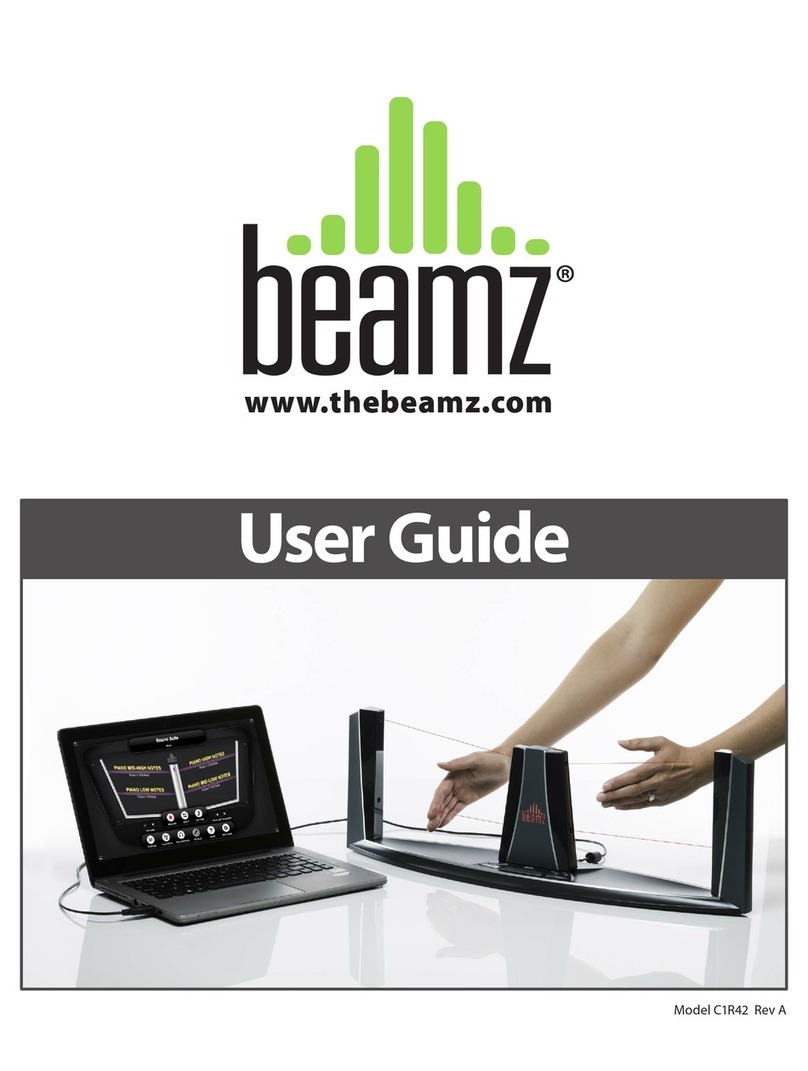ENGLISH
Congratulations to the purchase of this Beamz product. Please read this manual thoroughly prior to using the product in order to
benefit fully from all features.
Read the manual prior to using the product. Follow the instructions in order not to invalidate the warranty. Take all precautions
to avoid fire and/or electrical shock. Repairs must only be carried out by a qualified technician in order to avoid electrical shock.
Keep the manual for future reference.
- Prior to using the product, please ask advice from a
specialist. When the unit is switched on for the first time,
some smell may occur. This is normal and will disappear
after a while.
- The unit contains voltage carrying parts. Therefore do
NOT open the housing.
- Do not place metal objects or pour liquids into the
product. This may cause electrical shock and
malfunction.
- Do not place the product near heat sources such as
radiators, etc. Do not place the unit on a vibrating
surface. Do not cover the ventilation holes.
- The product is not suitable for continuous use.
- Be careful with the mains lead and do not damage it. A
faulty or damaged mains lead can cause electrical shock
and malfunction.
- When unplugging the product from a mains outlet,
always pull the plug, never the lead.
- Do not plug or unplug the unit with wet hands.
- If the plug and/or the mains lead are damaged, they
need to be replaced by a qualified technician.
- If the product is damaged to such an extent that internal
parts are visible, do NOT plug the unit into a mains outlet
and DO NOT switch the product on. Contact your dealer.
Do NOT connect the product to a rheostat or dimmer.
- To avoid fire and shock hazard, do not expose the
product to rain and moisture.
- All repairs should be carried out by a qualified technician
only.
- Connect the product to an earthed mains outlet (220-
240Vac/50Hz) protected by a 10-16A fuse.
- During a thunderstorm or if the product will not be used
for a longer period of time, unplug it from the mains. The
rule is: Unplug it from the mains when not in use.
- If the product has not been used for a longer period of
time, condensation may occur. Let the unit reach room
temperature before you switch it on. Never use the
product in humid rooms or outdoors.
- During operation, the housing becomes very hot. Do not
touch it during operation and immediately after.
- To prevent accidents in companies, you must follow the
applicable guide lines and follow the instructions.
- Secure the product with an extra safety chain if the unit is
ceiling mount. Use a truss system with clamps. Make
sure nobody stands in the mounting area. Mount the
effect at least 50cm away from inflammable material and
leave at least 1 meter space on every side to ensure
sufficient cooling.
- This product contains high intensity LEDs. Do not look
into the LED light to prevent damage to your eyes.
- Do not repeatedly switch the product on and off. This
shortens the life time.
- Keep the unit out of the reach of children. Do not leave
the unit unattended.
- Do not use cleaning sprays to clean switches. The
residues of these sprays cause deposits of dust and
grease. In case of malfunction, always seek advice from
a specialist.
- Only operate the product with clean hands.
- Do not force the controls.
- If the product has fallen, always have it checked by a
qualified technician before you switch the product on
again.
- Do not use chemicals to clean the unit. They damage the
varnish. Only clean the product with a dry cloth.
- Keep away from electronic equipment that may cause
interference.
- Only use original spares for repairs, otherwise serious
damage and/or dangerous radiation may occur.
- Switch the product off prior to unplugging it from the
mains and/or other equipment. Unplug all leads and
cables prior to moving the product.
- Make sure that the mains lead cannot be damaged when
people walk on it. Check the mains lead before every use
for damages and faults!
- The mains voltage is 220-240Vac/50Hz. Check if power
outlet match. If you travel, make sure that the mains
voltage of the country is suitable for this product.
- Keep the original packing material so that you can
transport the product in safe conditions
This mark attracts the attention of the user to high voltages that are present inside the housing and that are of sufficient
magnitude to cause a shock hazard.
This mark attracts the attention of the user to important instructions that are contained in the manual and that he should
read and adhere to.
DO NOT LOOK DIRECTLY INTO THE LENS. This can damage your eyes. Persons who are subject to epileptic attacks
should be aware of the effects that this light effect may have on them.
The product has been certified CE. It is prohibited to make any changes to the product. They would invalidate the CE certificate
and their guarantee!
NOTE: To make sure that the unit will function normally, it must be used in rooms with a temperature between 5°C/41°F and
35°C/95°F.
Electric products must not be put into household waste. Please bring them to a recycling centre. Ask your local authorities or your
dealer about the way to proceed. The specifications are typical. The actual values can slightly change from one unit to the other.
Specifications can be changed without prior notice.
prior notice.