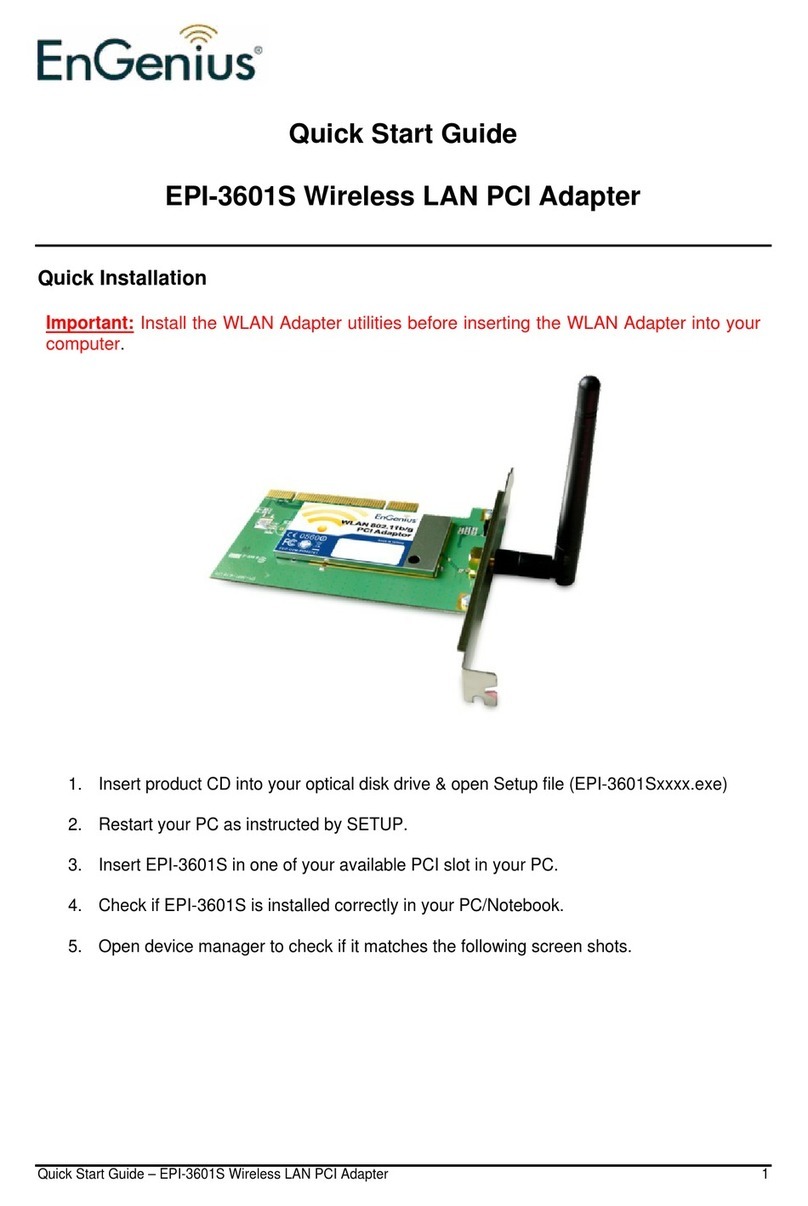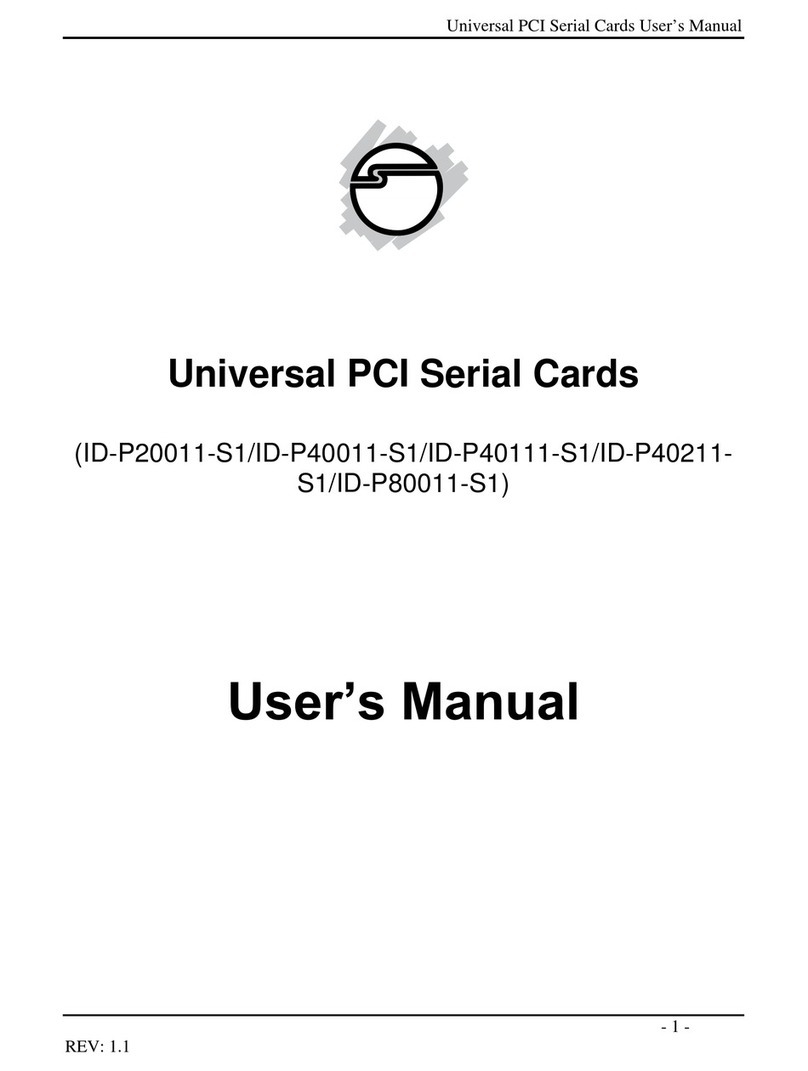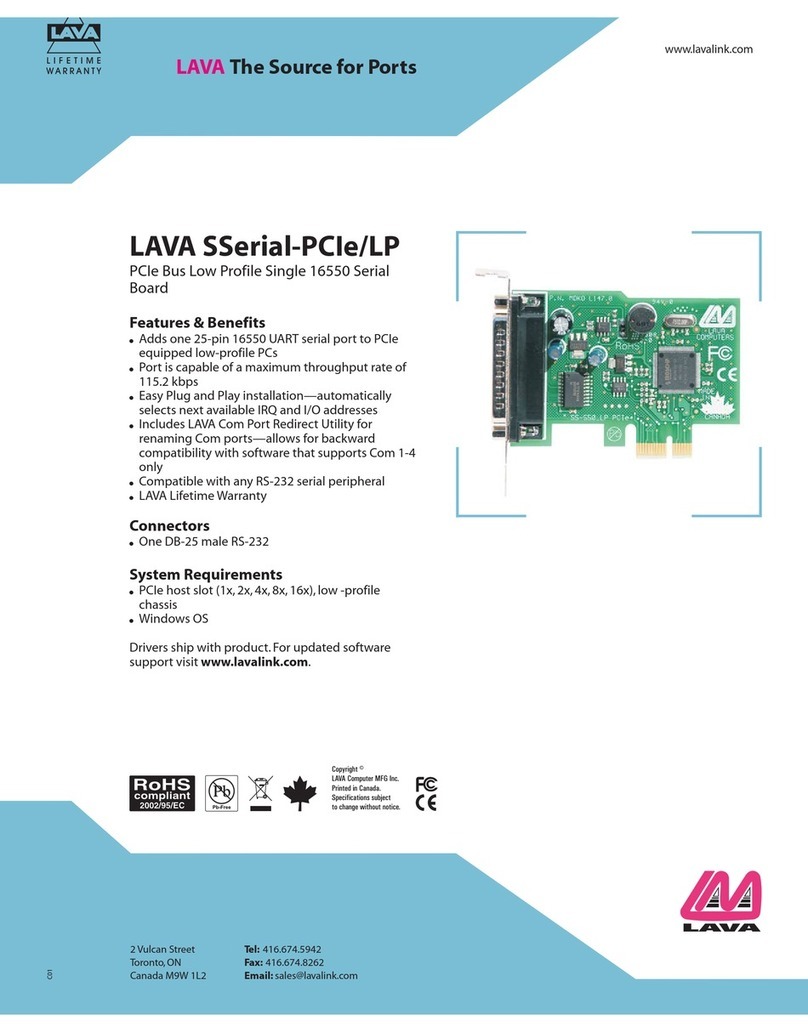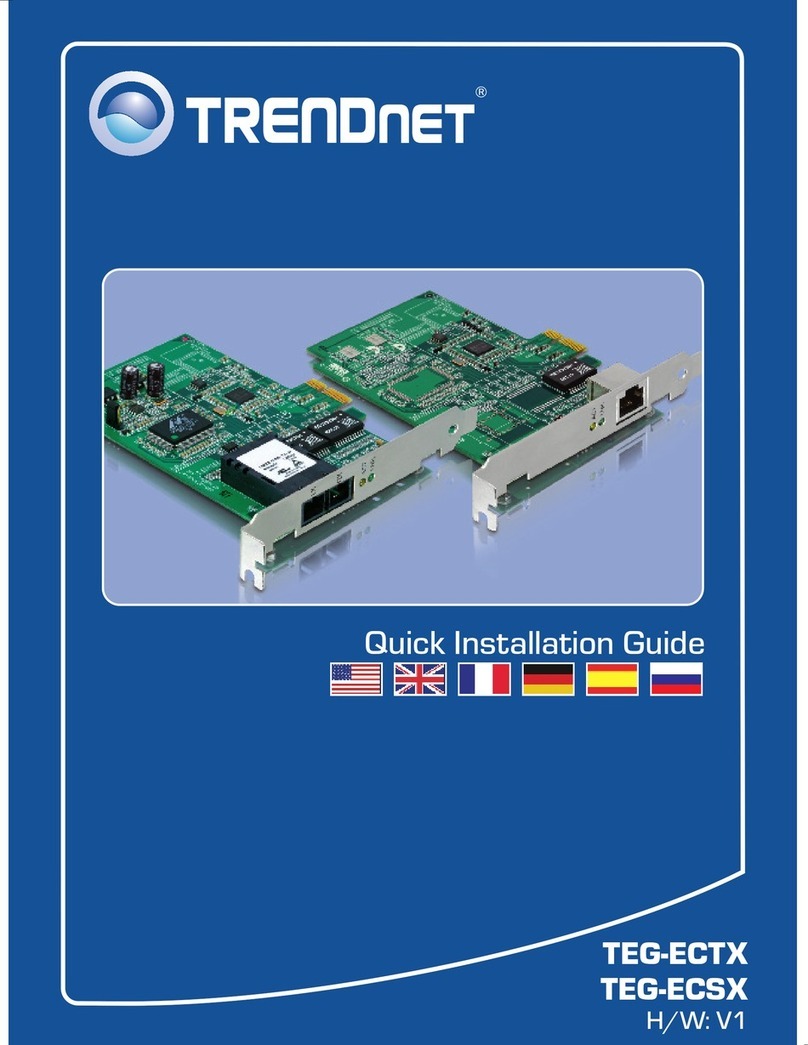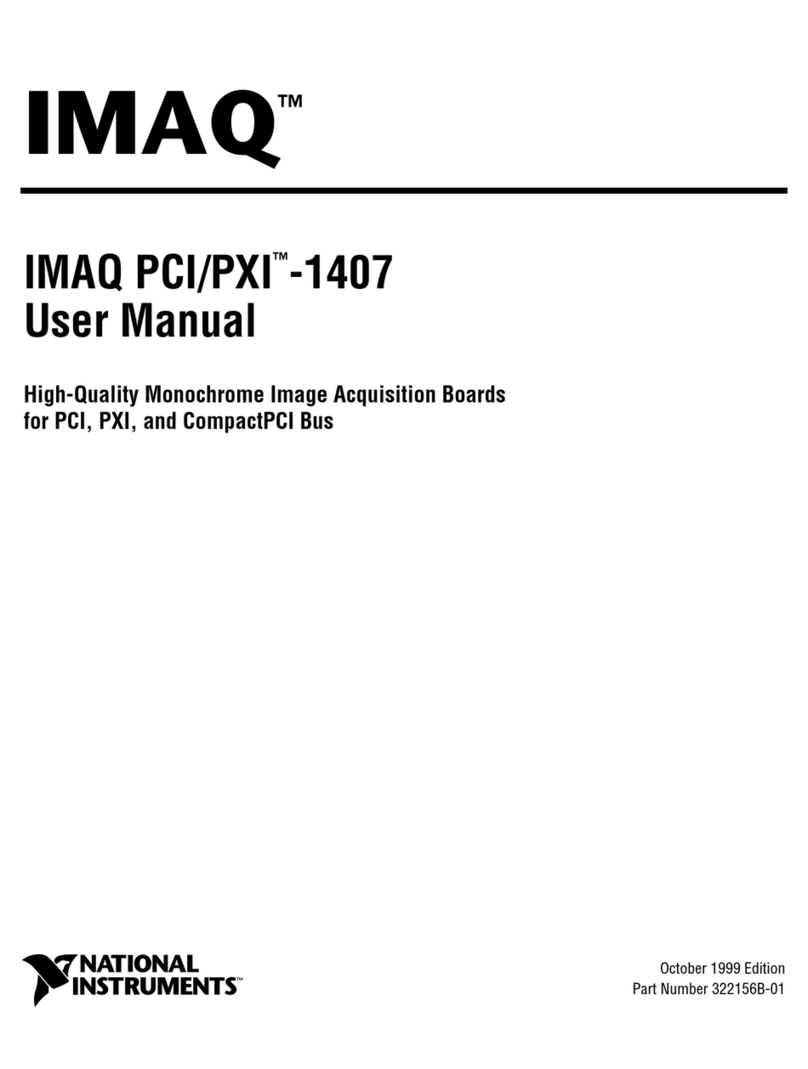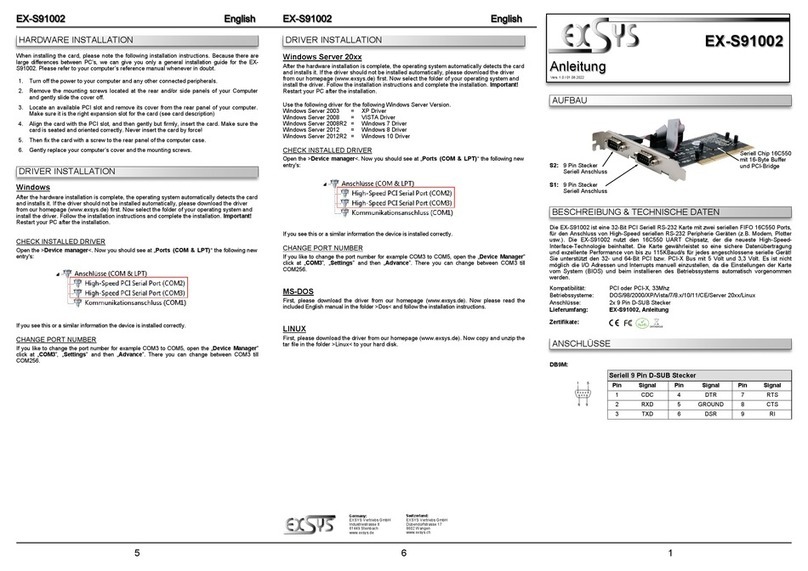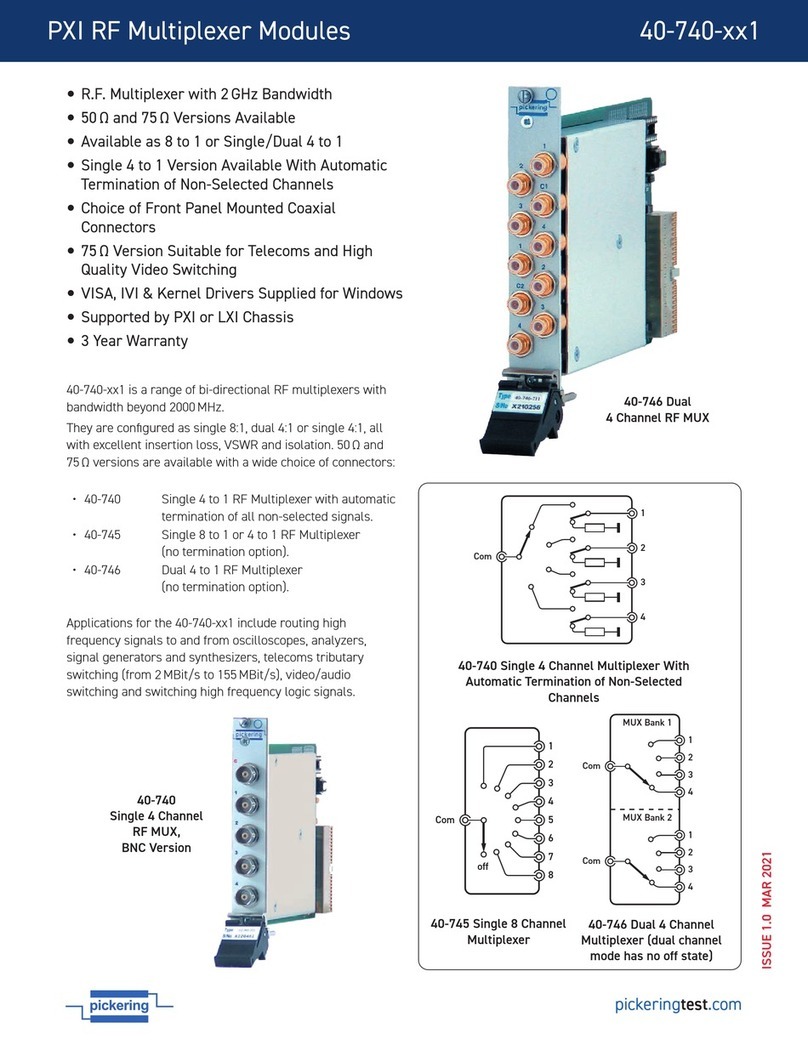Eventide NexLog DX Series User manual

User Manual
Version 2021.1[995]
P/N: #141342
Copyright © 2020, Eventide Inc.

3
5
6
6
6
6
7
7
7
7
8
8
9
11
12
13
14
15
15
15
16
Table Of Contents
1. Introduction
1.1. Welcome
1.2. About the Smart Edge Capture Device™
1.2.1. Recording System Compatibility:
1.2.2. Reliability and Security
1.2.3. Configurations
1.2.4. Management and Monitoring
1.2.5. Hardware/Software Profile
1.2.6. Software Update Subscription (DXSUS)
1.2.7. Redundant Transfer Option
1.3. Customer Support Information
1.3.1. Identifying Smart Edge Capture Device™ Model and Version
2. Smart Edge Capture Device™ Setup
2.1. Unpacking the Smart Edge Capture Device™
2.2. Smart Edge Capture Device™ General Specifications
2.2.1. Rear Panel Details:
2.3. Bench Test
2.4. Installation
2.4.1. General
2.4.2. Operating Limits
2.4.3. Location Considerations
2
Copyright © 2020, Eventide Inc.

18
18
20
20
24
25
25
26
5
28
29
29
31
33
2.4.4. Mounting Options
2.4.5. Connecting AC Power and UPS (Uninterruptible Power Supply)
2.4.6. Before You Connect Audio Signals to the Smart Edge Capture Device™
2.4.7. Connecting Telephone, Radio, and Other Analog Audio Signals to the Smart Edge Capture
Device™
2.4.8. Connecting Digital PBX Stations that are to be Tapped
2.4.9. Connecting to an Ethernet Network
2.4.10. Connecting a Keyboard
3. Configuration and Use of the Smart Edge Capture Device™
3.1. Welcome
3.2. Initial Set Up
3.3. Login
3.4. Home
3.5. Media Forwarding
3.6. Alerts
3
Copyright © 2020, Eventide Inc.

This page was intentionally left 99.75% blank.

1. Introduction
1.1. Welcome
Welcome and congratulations on your purchase of an Eventide®Smart Edge Capture Device™.
Eventide invented the digital communications recorder in 1989. With thousands of communications
recorders in service in such diverse applications as corporate call centers, NORAD, nuclear
submarines, NASA, maximum security prisons, air trac control, and 911 call centers throughout the
world, Eventide continues its tradition of combining unmatched ease-of-use with mission-critical
reliability.
The Eventide Smart Edge Capture Device™ is the ideal solution to capture and buer audio from
supported interfaces and reliably transfer the audio (and supported in-band metadata) to one or
more NexLog DX-Series™ Recording Solutions. Using Smart Edge Capture Devices™ in combination
with the NexLog DX-Series™ line of mission critical communications recording solutions enables a
robust, reliable, and fully manageable distributed recording solution.
This manual will help you maximize the use of your purchase. It includes:
How to install and upgrade your Smart Edge Capture Device™
Step-by-step instructions on how to set up and operate your Smart Edge Capture Device™
Descriptions of all of the features unique to the Smart Edge Capture Device™
To help us reach you with information on updates and upcoming new features, please send us your
warranty card. Eventide does not provide your information to marketers or any other outside
organizations.
•
•
•
1. Introduction
5
Copyright © 2020, Eventide Inc.

1.2. About the Smart Edge Capture
Device™
1.2.1. Recording System Compatibility:
The Smart Edge Capture Devices™ are fully compatible with all NexLog DX-Series™ recording
solutions:
NexLog 740 DX-Series Recording Solution
NexLog 840 DX-Series Recording Solution
NexLog DX-Series™ Virtual Recording Solution (VM)
The Smart Edge Capture Device™ requires a NexLog DX-Series™ recording solutions for client access,
playback and long term storage of recordings and is not intended to be used as a standalone device.
1.2.2. Reliability and Security
Smart Edge Capture Devices™ capture, buer and accurately transfer audio recordings and supported
metadata to DX-Series recording solution(s). In the event of network delays or networking outages,
the DX-Series Smart Gateways will continue to capture and buer recordings locally, and then
transfer recordings when network connectivity to the target NexLog DX-Series™ recorder(s) has been
restored. Transfers via reliable TCP/IP encrypted connection.
1.2.3. Configurations
Smart Edge Capture Devices™ are available in fifteen dierent easy-to-order configurations.
8, 16, or 24 Analog channels
8, 16, or 24 Digital PBX Tap channels
24 or 48 T1 Tap channels
•
•
•
•
•
•
6
1. Introduction
Copyright © 2020, Eventide Inc.

30 or 60 E1 Tap channels
8, 16, 24, 32, or 40 VoIP SPAN channels
1.2.4. Management and Monitoring
The NexLog DX-Series™ recording solutions enable centralized management of any connected Smart
Edge Capture Devices™. The browser-based management utility conveys operational status, transfer
rates and enables management of recording channels.
1.2.5. Hardware/Software Profile
The DX-Series Smart Gateway is a self-contained Linux based enterprise grade 1U rack-mountable
appliance. Smart Edge Capture Devices™ operate on a subset of the NexLog DX-Series™ software
platform.
1.2.6. Software Update Subscription (DXSUS)
The first 12 months of DXSUS coverage are included with purchase. Purchase additional 12-month
periods of DXSUS coverage for ongoing assured security, reliability and supportability.
1.2.7. Redundant Transfer Option
Smart Edge Capture Devices™ include a “CAS” transfer license to 1 target NexLog DX-Series™
recording solution. Additional “CAS” transfer licenses can be purchased for transfer to additional
NexLog DX-Series™ recording solution(s).
•
•
1. Introduction
7
Copyright © 2020, Eventide Inc.

1.3. Customer Support Information
Eventide is committed to your satisfaction. If, after using this manual, you still have questions about
the operation of your Smart Edge Capture Device™, contact the Eventide Service department at
The Eventide web site has additional information that may be helpful. Go to
www.eventidecommunications.com.
1.3.1. Identifying Smart Edge Capture Device™ Model and
Version
You may need to identify the software version and serial number for the following products/
components:
Navigate to the Smart Gateway’s address (example: http://192.168.2.100) with a web browser.
Log into the Smart Gateway here. Note that the default logon credentials for the Smart Gateway
(before they are changed by the administrator) are User Name: Eventide / Password: (serial
number of the Smart Gateway). The Serial number of the Smart Gateway can be found on a
sticker on the Smart Gateway.
The Smart Gateway Serial Number and Current Firmware Version should be displayed.
•
•
•
8
1. Introduction
Copyright © 2020, Eventide Inc.

Fig. 1.1 System Info (with Serial and software version)
Alternatively, you can get the software version and serial number at the Smart Edge Capture Device™
by connecting a monitor and mouse:
Log into the Smart Edge Capture Device™
Click the System menu option and then System Info.
The Smart Gateway Serial Number and Current Firmware Version will be displayed, as above.
•
•
•
1. Introduction
9
Copyright © 2020, Eventide Inc.

This page was intentionally left 99.75% blank.

2. Smart Edge Capture Device™ Setup
2.1. Unpacking the Smart Edge Capture
Device™
Caution
Use care and assistance when lifting and handling the Smart Edge Capture Device™.
Check the box for damage. A crushed box, holes, or water damage, for example, could indicate that
the Smart Edge Capture Device™ has been damaged. Open the box and inspect the Smart Edge
Capture Device™ and associated accessories. If the equipment appears damaged contact Eventide
right away and save the damaged box and packaging!
Check that the unit is delivered with the expected configuration and accessories. The packing slip
states the contents. In addition, the box will include:
One power line cord per power supply module
One server software DVD disk labeled “Eventide Smart Edge Capture Device™ Software”
A disk with this manual and other documents.
Other accessories may be included, depending on your order.
•
•
•
2. Smart Edge Capture Device™ Setup
11
Copyright © 2020, Eventide Inc.

2.2. Smart Edge Capture Device™ General
Specifications
Table 2.1 Specification Summary for the Smart Edge Capture Device™
Smart Edge Capture Device™
Product view
Remote software Web browser based Smart Edge Capture Device™ Configuration
Manager
Operating System Linux (embedded)
Call Record Database Internal relational database with programmable retention
Channel Inputs
Compression Rates (Kbits/s): 13.3, 16, 32, 64 Mu-law
Frequency Response: 200 to 3400 Hz
Signal to Noise: -50dB
Crosstalk: -60dB
AGC: 24dB Boost
Impedance: >10 K ohm
Network Ethernet 1,000 Mbps (Qty. 2)
Height 1.75 inches (1 rack units)
Depth 14 inches
Power 350 watts
Power supplies Single Fixed
Weight 10.5 lbs (4.8 kg)
Analog channels 8-24
Digital PBX channels 8-24
12
2. Smart Edge Capture Device™ Setup
Copyright © 2020, Eventide Inc.

Smart Edge Capture Device™
T1/E1/ISDN PRI
channels 24-60
VoIP channels 8-40
Standard hard disk
storage 128GB SSD
2.2.1. Rear Panel Details:
Fig. 2.1 Typical Smart Edge Capture Device™ Rear Panel
The rear panel of this Smart Edge Capture Device™ shows (from left to right): power supply, a RS-232
port for serial ANI/ALI and SMDR feeds or serial time sync, two USB 2.0 ports, two USB 3.0 ports, VGA
and one slot for a telephony board.
Fig. 2.2 Diagram of Smart Edge Capture Device™ Rear Panel
1 - Power Module 6 - Ethernet Device 1 (Eth0)
2 - Power Plug (NEMA 5-15P) 7 - Ethernet Device 2 (Eth1)
3 - Serial Port 1 18 - VGA Output
4 - USB 2.0 Ports 9 - Diagnostic Port (not used)
5 - USB 3.0 Ports 10 - Add-on Telephony Board Slot (optional)
1
The serial port is a standard RS232 DB 9 port.
2. Smart Edge Capture Device™ Setup
13
Copyright © 2020, Eventide Inc.

2.3. Bench Test
Before installing the unit, you may want to run a brief bench test, especially if you are unfamiliar with
Eventide Smart Edge Capture Devices™. The following steps are a suggested bench test procedure,
which you may modify as you wish. If you change settings, note the defaults first and set them back
to the defaults after you complete the test.
Connect a Monitor, Keyboard, and a Mouse.
Plug in the provided line cords to the appropriate line voltage.
Unlock the door and press the power switch. The boot process will start and diagnostic
messages will scroll by on the monitor.
After several minutes, the screen will show the Login page of Configuration Manager. Login with
the default user/password which is Eventide and the serial number of this Smart Edge Capture
Device™.
Navigate to the Recording Interface page to see the channels that the Smart Edge Capture
Device™ recognizes as ready for recording. For example, if you ordered a 16-channel unit
(whether analog-only, digital-only, or a combination), you should see 16 green steady indicators
when you expand the board view on this page.
Likewise, for 24 channels, 32 channels, and so on. This is a good time to make sure you see the
expected number of channels.
Look at the menu on the left of the display to view the pages of the Configuration Manager.
Choose System: Date & Time to configure the time, time zone and time sync source for this
system. We recommend doing this before making any recordings.
Choose Networking: Network Interfaces to configure the IP address for this system. This will
allow you to connect to and administrate the Smart Edge Capture Device™ remotely.
When you have finished viewing each screen, you can shut down the unit as follows:
•
•
•
•
•
•
•
•
•
14
2. Smart Edge Capture Device™ Setup
Copyright © 2020, Eventide Inc.

Important! Do not force a shutdown by pulling the power plug or using the power switch. A forced
shutdown can result in corrupted files and loss of data.
Select System.
Select Power O.
Select the Shutdown button.
Enter a reason for the shutdown.
Answer *OK* to the prompt.
After the Smart Edge Capture Device™ completes its controlled shutdown procedures, the unit will
automatically shut down.
2.4. Installation
2.4.1. General
Smart Edge Capture Devices™ are computer equipment. They have essentially the same
requirements, both physical and electrical, as standard servers, and similar attention should be paid
to their environment to assure long life and reliable operation. Site preparation, especially for larger
installations, may include providing rack cabinets and concentrating communication wiring – phone
lines, radio, etc. – nearby.
2.4.2. Operating Limits
The installation should allow the units to operate within their electrical and physical operational
limits.
Table 2.2 Operating Limits
Parameter Range or Limits
Voltage 100 - 240VAC
1.
1.
2.
3.
4.
2. Smart Edge Capture Device™ Setup
15
Copyright © 2020, Eventide Inc.

Parameter Range or Limits
Frequency 50 - 60 Hz
Power
(typical/
max)
Smart Edge Capture Device™ 200W/350W
Temperature Operating +5C (41F) to 40C (104F)
Humidity 10% - 80% relative, non-condensing
Altitude
-10,000 to +10,000 feet operating (to 22,000 feet non-operating). If operated at
high altitudes, take special care that airflow is unrestricted by dust or
obstacles.
Vibration
(Hard Disk
Drives)
These units contain hard disk drive storage units and mechanical components
that are sensitive to mechanical vibration. They are intended for operation in
fixed locations.
Typical vibration limits for the hard disk drives are as follows:
Operating: .2 G, 5-300 Hz
Non-Operating: 1 G, 5-300 Hz
Note: There is a variant of the NexLog DX-Series™ available for high vibration
environments, which adheres to MIL-STD-167-1A (25 Hz)
Shock (Hard
Disk Drives)
Typical shock limits for the hard disk drives are as follows:
Operating: 1 G, 11 ms half-sine
Non-Operating: 40 G, 11 ms half-sine
Note: There is a variant of the NexLog DX-Series™ available, that has passed
MIL-S-901D medium weight, Grade “B shock testing.
Orientation The Smart Edge Capture Device™ should always be mounted on a flat, non-
sloping surface.
2.4.3. Location Considerations
When choosing a location, consider the following:
Operating Limits. The location must respect the unit’s operating limits, as listed in the
Operating Limits section of this manual.
•
16
2. Smart Edge Capture Device™ Setup
Copyright © 2020, Eventide Inc.

Convenience. If the unit will be operated from its front panel, then it should be comfortably
accessible to the operator. Service personnel should have access to the unit. If the unit is to be
installed in a rack, special rack units that provide a horizontal writing surface are commercially
available.
Security. If the unit must be physically secure, then it can be placed in a locked equipment
room with limited access. This will also help ensure data security. Consider that a user with
access to the unit can remove power, disconnect the input cables, monitor calls, and do other
things to compromise your data. Logins are no protection against a determined attacker with
physical access to a machine. In short, if you are concerned about malicious users making a
purposeful eort to gain unauthorized access to your data, then the only real protection is to
place the unit in a secure location.
Cable lengths. For analog signals, such as POTS lines and radio receiver outputs, cable lengths
are not likely to be an issue. An adequate level can be obtained hundreds of feet from the
signal source. The unit has programmable adjustments for low or high signal levels. That being
said, shorter cable lengths will create less signal attenuation and pick-up less noise than longer
cable lengths. For tapping digital PBX telephones and T1/E1 circuits, maximum cable lengths are
extremely important, and can be dierent for dierent makes & models of telephone systems.
Contact Eventide technical service for digital-tap cable length information for your particular
digital phone system or T1/E1 circuits.
Particulates. The fans and hard drives, can be damaged by smoke and dust. If you find dust
build up on the surfaces or the fans being clogged, consider changing the location.
Power dropouts or surges. The unit should be protected from power dropouts and surges. The
chosen location should have line power available that is not on the same circuit as equipment
that draws a large current on start-up, such as electric motors or compressors or banks of
fluorescent lights. Line voltage fluctuations, brown-outs, and power outages can result in loss
of data and damage to the unit. An Uninterruptible Power Supply is required to mitigate these
problems. For a list of approved UPS units, see Connecting AC Power and UPS (Uninterruptible
Power Supply).
Spilled liquids. Liquids spilled on the unit can damage it. The location should not encourage
people to place coee cups on the unit, for instance.
Vibration and Shock. Vibrating or physically shocking the unit while the hard drives are
operating could damage the hard drives. The location should not be subject to vibration or
jolting while the unit is operating.
•
•
•
•
•
•
•
2. Smart Edge Capture Device™ Setup
17
Copyright © 2020, Eventide Inc.

2.4.4. Mounting Options
As normally provided, the unit can be mounted on any flat, non-sloping surface that can bear its
weight. It can be rack mounted if the rack has a shelf to support it, and the supplied mounting ears
can be attached to the rack with the rack screws provided, in order to prevent casual removal. The
unit must not be mounted solely with the mounting ears and rack screws!
If no rack shelf is available, a rack-slide rail install kit, which includes slide rails, rear slide supports,
brackets, and mounting hardware, can be ordered:
4-post Rack-Slide Rail Kit for the Smart Edge Capture Device™: Eventide Part# 324430
Alternatively, a center rack mounting option is also available:
2-post Center Rack Mount Kit for the Smart Edge Capture Device™: Eventide Part# 108109
2.4.5. Connecting AC Power and UPS (Uninterruptible Power
Supply)
The Smart Edge Capture Device™ uses “universal” power supplies. All systems ship with US type
power cords, end customer must provide a country appropriate power cord. This means you can plug
the Smart Edge Capture Device™ into any line (mains) voltage from 100 volts to 240 volts nominal.
However, to prevent unplanned shutdowns caused by power glitches or interruptions, Eventide
strongly recommends the use of an Uninterruptible Power Supply (UPS) unit that meets certain
minimum characteristics:
The UPS must provide power for a long enough period to allow orderly shutdown of the Smart Edge
Capture Device™ in case of power failure.
If your facility has a backup generator, the UPS should provide power long enough to operate the
Smart Edge Capture Device™ until the generator becomes operational following the start of a power
failure (typically a minute or less) PLUS a period long enough to allow orderly shutdown of the Smart
Edge Capture Device™ in case of generator failure.
The UPS should be an approved model, i.e., one that can communicate its status to the Smart Edge
Capture Device™. This isn’t strictly necessary if your facility is manned and personnel are trained to
shut down the Smart Edge Capture Device™ using the appropriate procedure in case of power failure
•
•
18
2. Smart Edge Capture Device™ Setup
Copyright © 2020, Eventide Inc.

before the UPS battery drains. However, an approved UPS will keep the Smart Edge Capture Device™
running and automatically signal to the Smart Edge Capture Device™ to perform a safe shutdown
when its battery power gets low.
Eventide oers commercial-grade, heavy-duty rack-mount UPS units. Eventide has tested the
following units and confirms they work with the Smart Edge Capture Devices™.
Manufacturer Rating Rack Height
APC / Tripp-Lite 1500VA, 940W, 120V 2U (3-1/2 inch)
APC / Tripp-Lite 1500VA, 940W, 240V 2U
APC / Tripp-Lite 750VA, 120V 2U
APC / Tripp-Lite 750VA, 240V 2U
APC / Tripp-Lite 3000VA, 2700W, 120V 2U
APC / Tripp-Lite 3000VA, 2700W, 240V 2U
In addition, consumer-grade UPS units may be available locally and are suitable for more casual
installations and shorter run-times. Eventide has tested the following units and confirms that they
work with the Smart Edge Capture Devices™.
Manufacturer Model Recommended for
APC Back-UPS ES 500 Smart Edge Capture Device™
To connect your Smart Edge Capture Device™ to a UPS, simply plug the UPS into an AC socket, and
plug the Smart Edge Capture Device™ into the UPS using the power cords provided. If you use an
approved UPS, also connect the UPS to one of the USB ports on the rear panel of the Smart Edge
Capture Device™ using the cable provided with the UPS. This communication link will perform a safe
shutdown when necessary, and also allow the Smart Edge Capture Device™ to notify you (by display
and optionally by email) if there is a power problem.
Caution
The power cord is used to connect the Smart Edge Capture Device™ to main power. Remove
power cord before servicing the unit.
2. Smart Edge Capture Device™ Setup
19
Copyright © 2020, Eventide Inc.

2.4.6. Before You Connect Audio Signals to the Smart Edge
Capture Device™
Before you connect the telephone lines, radio outputs, or other signals to be tapped and recorded,
set the internal clock, date, time zone, and channel names on the Smart Edge Capture Device™. If you
are installing (not upgrading) new software on a currently operating Smart Edge Capture Device™,
disconnect the audio inputs until you have restored the configuration of the Smart Edge Capture
Device™, including channel selection and time zone. The reason for this is that the Smart Edge
Capture Device™ will begin recording as soon as it detects an input signal. Calls with the wrong time,
date, and time zone may get recorded and will likely remain on the Smart Edge Capture Device™ for a
long time. This might be confusing later when you search, filter, and archive calls. Refer to Section 3
of this document for configuration information including Date and Time settings.
2.4.7. Connecting Telephone, Radio, and Other Analog Audio
Signals to the Smart Edge Capture Device™
This section applies to units equipped with an Analog Input Board. If you are not sure this board is
installed, check the printed back-panel diagram that was packed with your Smart Edge Capture
Device™.
Warning
To reduce the risk of fire, use only 26 AWG or larger telecommunication wire.
The Analog Input Board handles interfacing to analog audio signals. The number of channels per
board will vary depending on which is ordered. Eventide sells 8, 16, and 24 channels versions of the
Analog Board.
A mating connector is provided for each board unless a Quick Install Kit has been ordered (see The
Optional Quick Install Kit). The connector has two rows of contacts. One row is numbered 1 through
25, and the other row is numbered 26 through 50. Numbering is such that pin 1 is opposite 26, and 25
is opposite 50. Each audio input requires two wires, in what is known as a “balanced” configuration.
20
2. Smart Edge Capture Device™ Setup
Copyright © 2020, Eventide Inc.
Table of contents