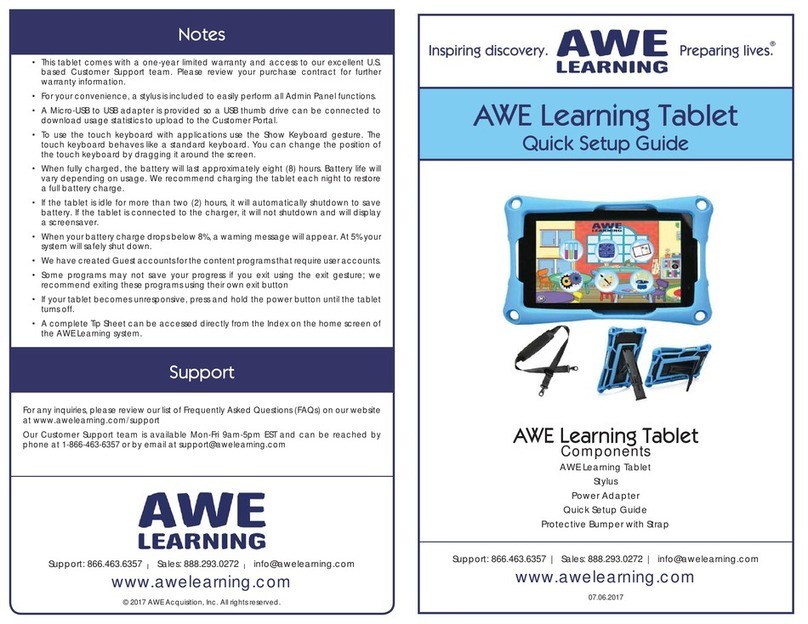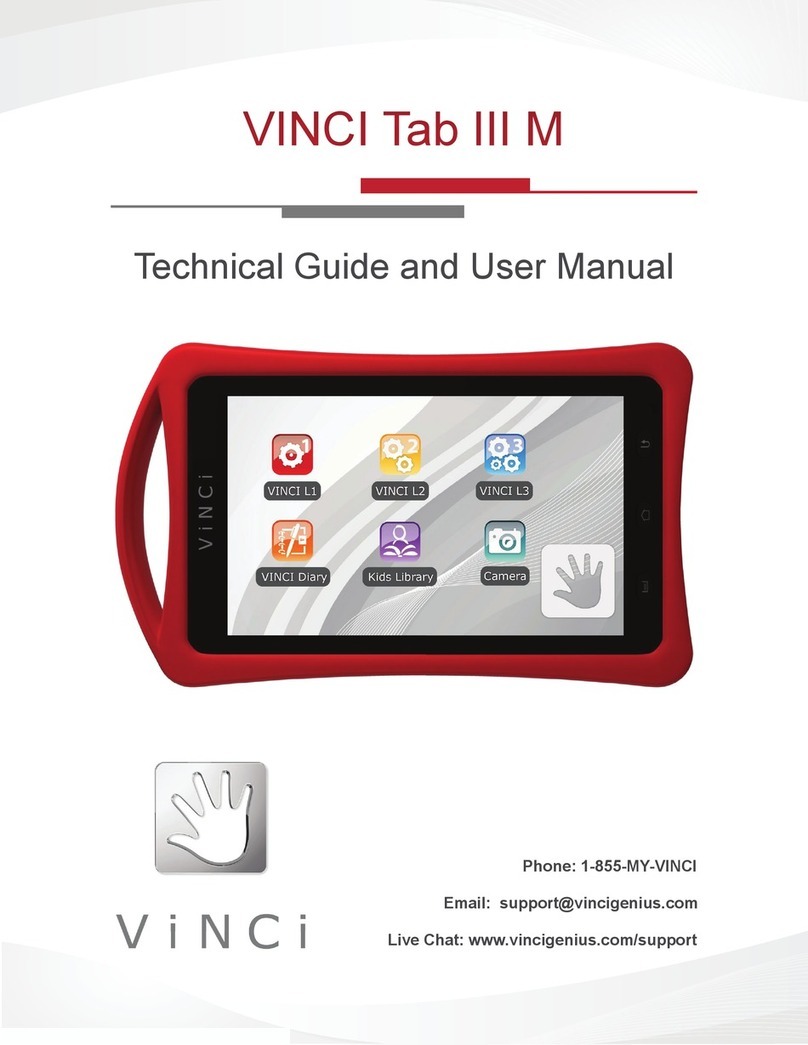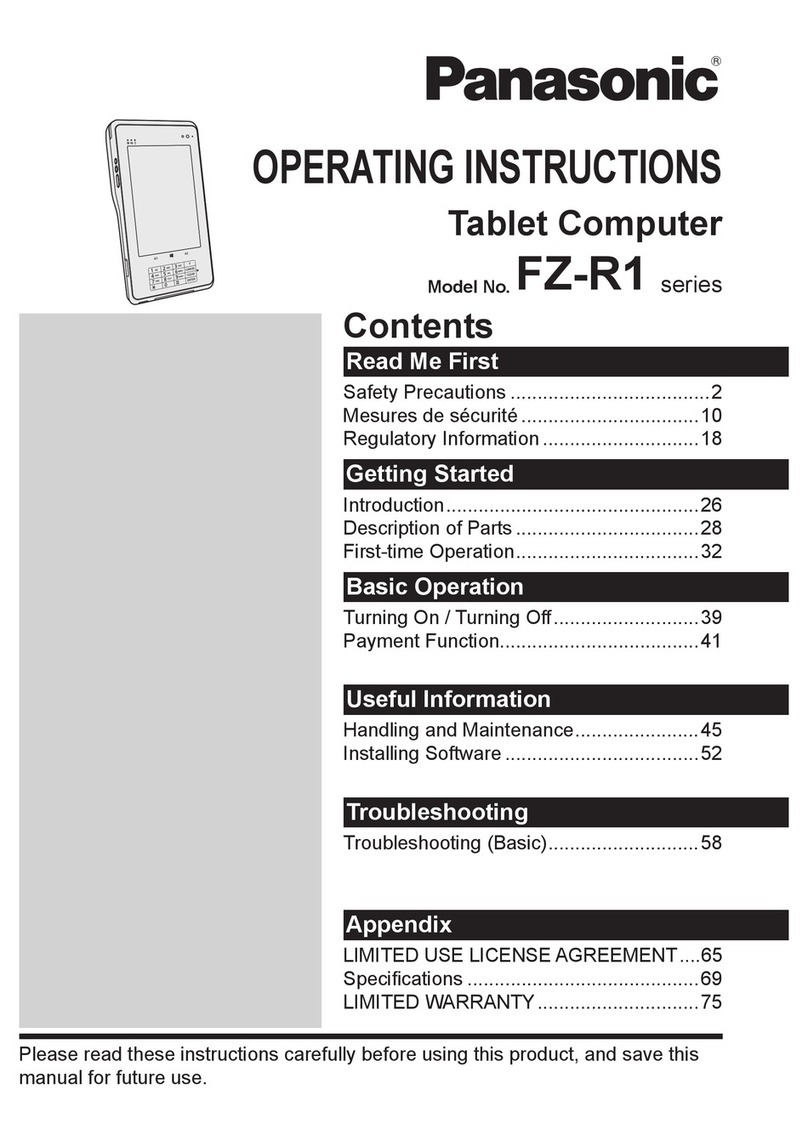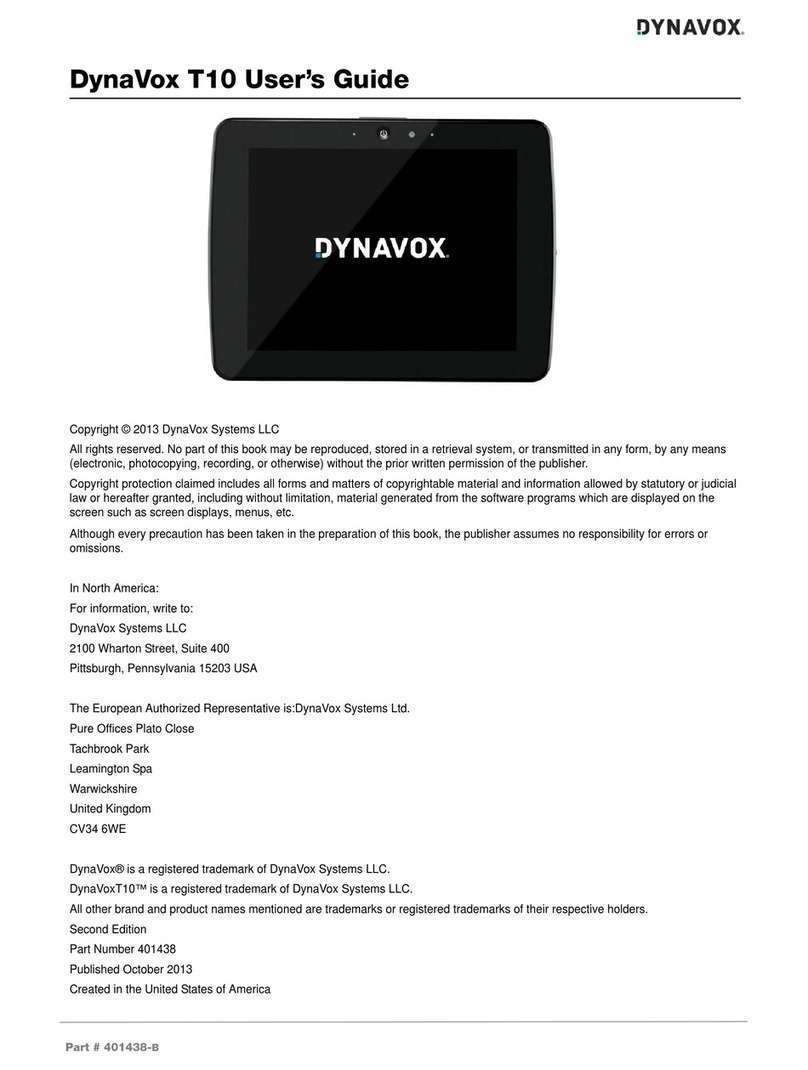Everest Galapad G2-3GP User manual

1
Contents
Read Before Proceeding .......... 1
Safety Precautions...................1
Personal Information and
Data Security................................2
Getting Started ............................. 4
1.Key Functions at Your
Finger tips.......................................4
2.Inserting SD card..............5
3.Charging the battery......5
4.About the Status bar.......6
Basic operations .......................... 7
1.Turning your pad on and
off7
2
2.Desktop manager..............7
Main operations ........................... 9
1.Entertainment.....................9
2.Email.........................................10
3.Contancts..............................11
4.Getting Connected..........12
5.Using Other
Applications.................................14
6.Managing Your Pad........16

1
Read Before Proceeding
Safety Precautions
Please read the safety precautions carefully to ensure the
correct use of your pad.
1. Do not crash, throw, or puncture your pad Avoid the
falling, squeezing, and bending of your pad.
2. Do not use your pad in a moist environment, such as
the bathroom. Prevent your pad from being soaked or
washed in liquid.
3. Do not switch on your pad when it is prohibited to use
pads or when the pad may cause interference or
danger.
4. Do not use your pad while driving.
5. Follow any rules or regulations in hospitals and health
care facilities. Switch off your pad near medical
apparatus.
6. Switch off your pad in aircraft. The pad may cause
interference to control equipment of the aircraft.
7. Switch off your pad near high-precision electronic
devices. The pad may affect the performance of these
devices.
8. Do not attempt to disassemble your pad or its
accessories. Only qualified personnel are allowed to
service or repair the pad.
9. Do not place your pad or its accessories in containers
with a strong electromagnetic field.
10. Do not place magnetic storage media near your pad.
2
Radiation from the pad may erase the information
stored on them.
11. Do not put your pad in a high-temperature place or use
it in a place with flammable gas such as a gas station.
12. Keep your pad and its accessories away fromchildren.
Do not allow children to use your pad without
guidance.
13. Use only approved batteries and chargers to avoid the
risk of explosions.
14. Observe any laws or regulations on the use of wireless
devices. Respect others’ privacy and legal rights when
using your wireless device.
15. Strictly follow the relevant instructions of this manual
while using the USB cable. Otherwise your pad or PC
may be damaged.
16. Content is just for your reference, for standard profiles,
please refer to that displayed actually.
Personal Information and Data Security
The use of some functions or third-party applications on your
device could result in your personal information and data
being lostor becoming accessible to others. Several measures
are recommended to help you protect personal and
confidential information.
zPlace your device in a safe area to prevent it from
unauthorized use.
zSet your device screen to lock and create a password
or unlock pattern to open it.
zPeriodically back up personal information kept on your

3
SIM/USIM card, memory card, or stored in your device
memory. If you change to a different device, be sure to
move or delete any personal information on your old
device.
zIf you are worried about viruses when you receive
messages or emails from a stranger, you can delete
them without opening them.
zIf you use your device to browse the Internet, avoid
websites that might pose a security risk to avoid theft of
your personal information.
zIf you use services such as WLAN tether or Bluetooth,
set passwords for these services to prevent
unauthorized access. When these services are not in
use, turn them off.
zInstall or upgrade device security software and
regularly scan for viruses.
zBe sure to obtain third-party applications from a
legitimate source. Downloaded third-party applications
should be scanned for viruses.
zSome applications require and transmit location
information. As a result, a third-party may be able to
share your location information.
zYour device may provide detection and diagnostic
information to third-party application providers. Third
party vendors use this information to improve their
products and services.
4
Getting Started
All the pictures in this guide are for your reference only. Your
pad’s actual display features may be different to those
described here, depending on its software version.
1. Key Functions at Your Finger tips
Name Function
1SD card port Insert the SD card.
SIM card port Insert the SIM card.
2Secondary
camera Convenient autodyne.
3Volume keys
Press to accommodate the
volume and start up silence
mode when there is an
incoming call.
4Power key Press to turn on or off the
pad.
5Camera Take the photo.
6Earpad jack Insert earpad.

5
7 Charge/USB
Port Connect USB line.
8 HDMI port Use the D data line to
connect the TV
2. Inserting SD card
Insert SD card with the metal contacts facing down and the cut
corner aligned with that of the slot.
3. Charging the battery
New batteries are shipped partially charged. Before you can
use your pad, you need to charge the battery. Some batteries
will have best performance after several full charge/discharge
cycles.
1. Connect data cable and charger, plug one end into your
pad’s data port.
2. Plug the other end of the charger into the appropriate
electrical outlet (100~240V AC).
3. When your pad indicates that the battery is fully charged,
remove the charger.
Notes:
1. Before charge, make sure the battery is installed in the
pad.
2. The battery can discharge gradually even when your
pad is powered off. If the battery is drained for a long
time, the information stored in the pad could possibly be
lost. So even you don’t need to use your pad for a long
period, you should charge the battery some times to
keep it away from drained.
3. You need longer charging period with the lower voltage.
4. You need longer time as operation as charging.
5. The nomal charge temperature is during 0℃-40℃.
6
4. About the Status bar
Icon Indicators
The alarm has been set.
Receive a new email.
Receive a error message.
Indicatesbeinginsync.
Indicates the Bluetooth is using。
Indicates downloading.
Indicates the USB is connected.
Indicates the WIFI sigal strength.
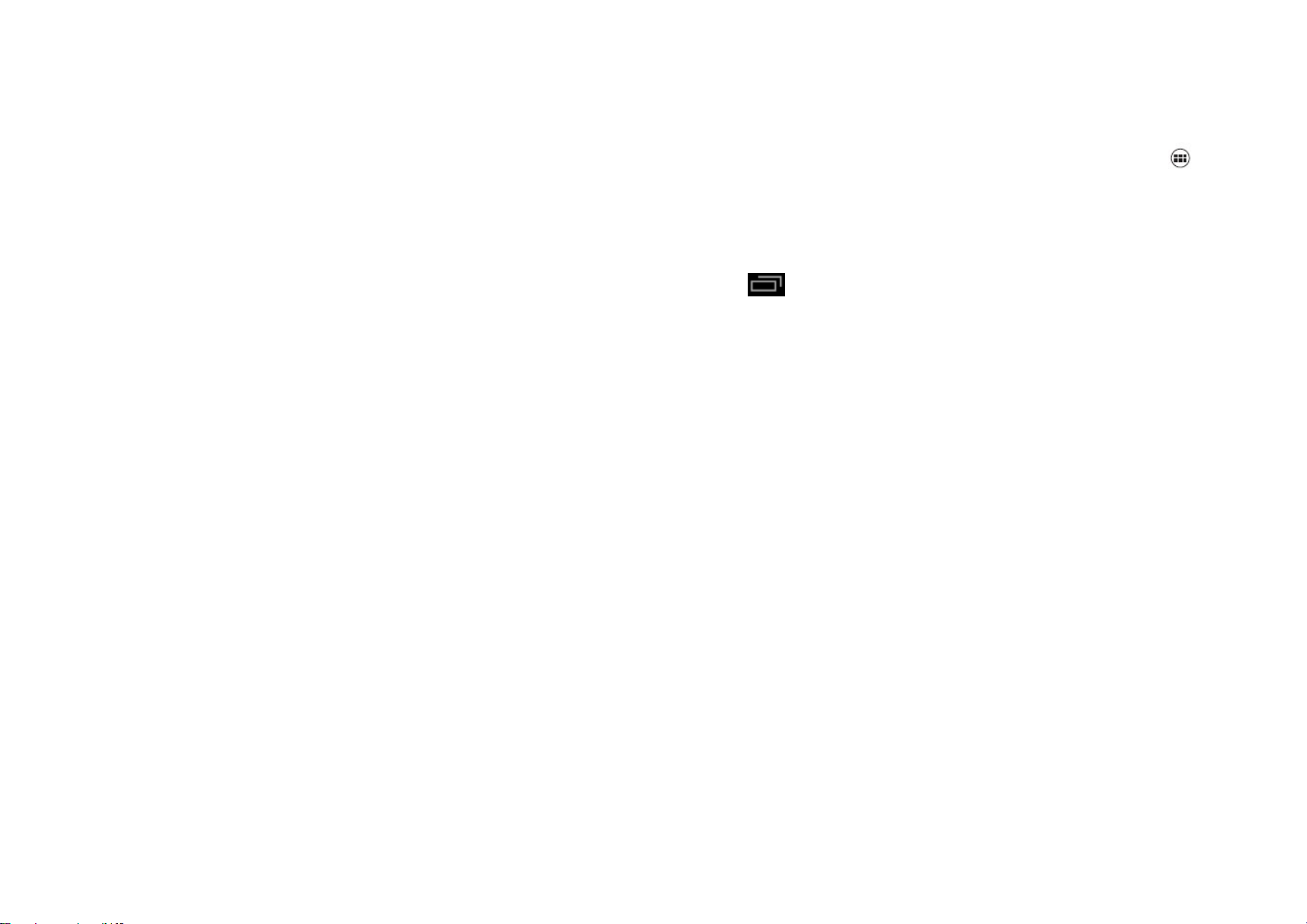
7
Basic operations
1. Turning your pad on and off
Turn on the pad: Press and hold Power key for more than 3
seconds to turn on your pad.
Turn off the pad: Press and hold Power key to pop up option
menu, select “power off”. If it is powered off you can not receive,
make a call or do other operations.
2. Desktop manager
Lock the screen
The screen lock prevents unwanted actions on the touch
screen when you are not using your pad. When the pad is left
idle for a set period, the screen locks automatically if you
enabled screen lock in settingsÆsecurity.
Unlock the screen
You can unlock the screen according to your settings.
The default way is pulling the lock to right after your screen is
enabled with pressing power key.
Add icon:
Press and hold a selected icon on main interface and drag it to
desktop. Put it where you intend to, then you can release it.
Delete icon:
Press and hold a selected icon on desktop, you will find a
recycle bin icon appearing after you feel it vibrating. At this
time drag the icon to recycle bin, then release.
Status bar
A status bar at the top of the screen displays pad status
information and notifications.
Add or delete widgets and change wallpaper
Press on the desktop space, and then pop up the following
menu: Gallery /Live Wallpapers/ Wallpapers.
Notification panel
You can open notifications such as unread messages or
missed calls directly from the notification panel.
8
How to open the panel:
Hold the status bars with your finger, and drag it downwards.
Accessing Applications and Widgets
To access the application list, on the Home screen, touch .
From the application list, you can:
• Touch an icon to open an application.
• Touch the WIDGETS tab to switch to the widget list.
Viewing Recently Used Applications
To display the list of recently used applications, press and
hold . To open an application, touch the corresponding
thumbnail. To close the application, flick left or right across the
screen.
Managing Folders on the Home Screen
To create a folder: Drag an application icon onto another
application icon to create a new folder that contains both
icons.
To rename a folder: On the Home screen, touch a folder, and
then touch the folder name field beneath it.
To delete a folder: On the Home screen, touch and hold a
folder, and then drag it to the trash can.
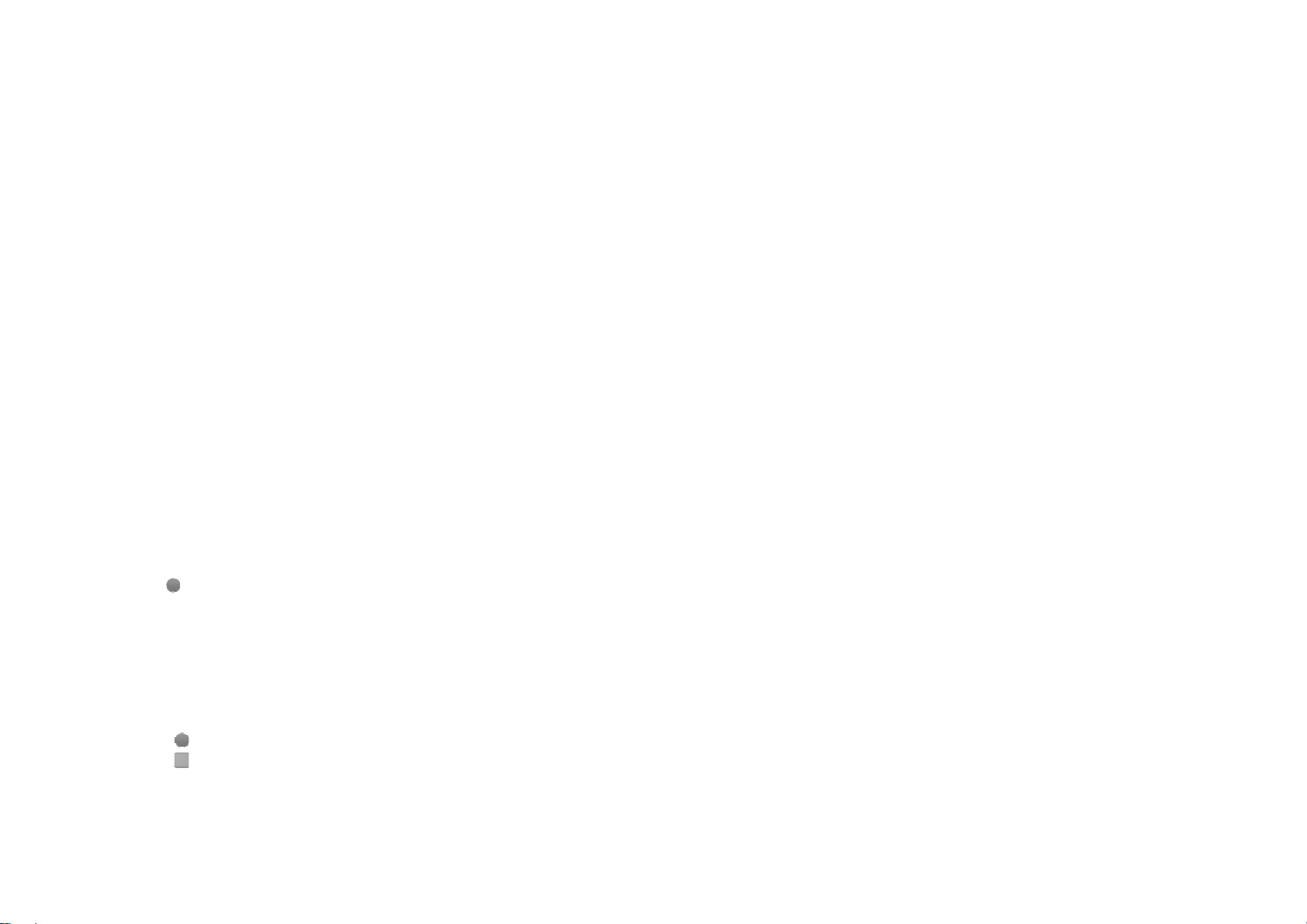
9
Main operations
1. Entertainment
In addition to being a communication device and personal
assistant, your mobile phone also provides you with a multitude
of entertainment possibilities. You can take photos, create
videos and audio clips, and download and listen to music.
1 Taking Photos and Recording Videos
The camera is a combination of camera and camcorder that
you can use to shoot and share pictures and videos.
Opening Your Camera
1. Touch Camera to open the camera. The camera opens
in landscape mode, ready to take a picture or record a
video.
2. Touch Back Key to close the camera.
Take a photo
Click camera to enter camera interface.
Click to take photos.
In the preview interface:
1. View photos you have taken.
2. Set the photo’s parameter.
3. Click
to take a photo.
Recording a Video
1. Open the camera application, and then switch it to
camcorder mode.
2. If necessary, change the camcorder settings.
3. Frame the scene with which you want to start your
video.
4. Touch
to start recording a video.
5. Touch
to stop recording.
2 Using the Gallery
Your Gallery application can automatically search for pictures
10
and videos on your mobile phone and microSD card. Use
Gallery to sort photos and videos into folders, view and edit
pictures, watch videos, and set a picture as wallpaper or as a
photo for a contact.
Opening the Gallery
The Gallery application categorizes your pictures and videos by
storage card and displays these files in folders. Touch a folder
to view the pictures or videos inside.
View a picture
1. In Gallery, touch the folder that contains the pictures
you want to view.
2. Touch the picture to view it in full-screen mode.
Note:
The picture viewer supports the automatic rotation function.
When you rotate your mobile phone, the picture adjusts itself to
the rotation.
3 Enjoying Music
Before you using music player, you must copy music files from
your computer to the microSD card.
Once you have done this, the player will search for music on
the microSD card. After the search is complete, you will be able
to view all available music files in the music library.
Click to enter music player.
1. Artists: view different artists’ songs.
2. Albums: view different albums list.
3. Songs: view all songs list.
4. Playlists: view the playlists.
5. Playlists: view current playlist and saved playlist.
2. Email
Your pad also puts email at your fingertips. With your pad’s
Email application, you can use your email account with some
popular email services on your pad.
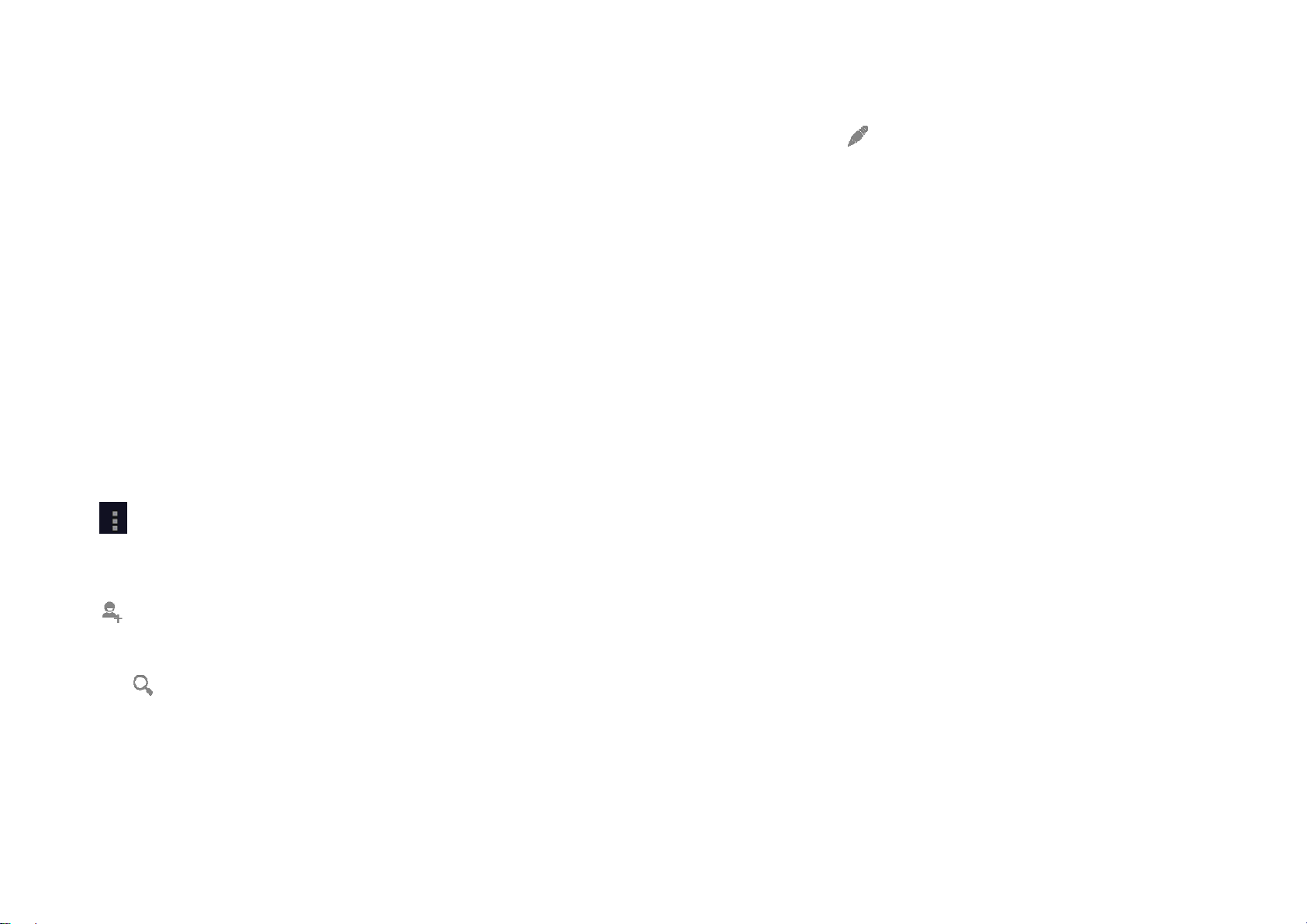
11
Adding an Email Account
When using the Email application for the first time, you must
configure an email account. The Email setup wizard helps you
to configure your account. A number of popular email systems
are supported. You can work with the same email service that
you use on your PC or you can select another email service
that you use on your PC or you can select another email
service.
1. Touch Email on the main menu.
2. Enter the account name and the Password, then touch
Next.
3. When setting finish, touch Done.
Viewing an Email Message
On the accounts screen, touch the email account you want to
use.
3. Contancts
All of your contacts are displayed alphabetically in a list that
you can scroll through.
Click pop up the submenu: Share/ Delete/ Phone on Home
screen/ Contacts to display/ Import/Export /Acconts/ Settings.
Add a contact
Click , you can add a new contact to the pad or card.
Search for a contact
1. Click ;
2. Enter the first few letters of the contact name, all contacts
beginning with these letters appear.
Adding a Contact to Your Favorites
Touch a contact, and then touch the star to the right of the
contact’s name. The star turns white.
Editing a Contact
12
You can make changes to the information you have stored for a
contact at any time.
1. In the contacts list, touch the contact you want to edit, and
then touch to edit the contact.
2. Touch the category of contact information you wish to
change: name, pad number, email address, or any other
information you recorded earlier.
3. Make the desired changes to the contact information, and
then touch “Done”. To cancel all of your changes, touch
“Cancel”.
Using a microSD Card to Back Up Contacts
1. In the contact list, touch Menu key.
2. Touch “Import/ Export” in the displayed menu to select you
needed.
3. Touch OK to export your pad contact's information to the
installed microSD card.
4. You can copy the .vcf files backed up on the microSD card
to your computer. The files are stored in the microSD
card's Other folder.
4. Getting Connected
1. Browser
Your mobile phone comes with an Internet browser
pre-installed.
Opening the Browser
1.
Touch Browser on the main menu.
2.
When known or open WLAN networks and mobile data
networks are available at the same time, your phone will
preferably select a WLAN network for Internet access.
3. Touch Menu Key to open the browser options menu.
Opening a Webpage
1. In a browser window, touch the URL field at the top of
the screen.
2. As you enter the address, matching webpage

13
addresses will appear on the screen.If you see the
address you want, touch it and go directly to that
webpage or complete entering your desired webpage.
2. WLAN
Turn on WLAN
1. Touch “Settings” on the main menu.
2. Touch WLAN to select ON.
Connecting to a Wireless Network
1. Touch “Settings” on the main menu.
2. Touch WLAN. You will see a list of detected WLAN
networks in the WLAN networks section.
3 Bluetooth
Your pad has Bluetooth, which allows you to create a wireless
connection with other Bluetooth devices so you can share files
with your friends, talk hands-free with a Bluetooth headset, or
even transfer photos from your pad to your PC.
If you are using Bluetooth, remember to stay within 10 meters
(33 feet) of the other Bluetooth devices to which you want to
connect. Be aware that obstacles like walls or other electronic
equipment may interfere with your Bluetooth connection.
Turning On Bluetooth
1. Touch Settings on the main menu.
2. Touch Bluetooth to select ON. When Bluetooth is turned
on, the Bluetooth icon appears in the notification bar.
3. Touch Bluetooth settings, and then touch the device’s
name to make your pad visible to other Bluetooth
devices.
Pairing with and Connecting to a Bluetooth Device
Before you use Bluetooth, pair your pad with another Bluetooth
device as follows:
1. Ensure that the Bluetooth function on your pad is
enabled.
2. On the main menu, touch Settings > Bluetooth.
Your
pad will then scan for Bluetooth devices in range.
3. Your pad will then scan for Bluetooth devices in range.
14
4. If required, enter the pairing password to complete the
connection.
5. Using Other Applications
1 Clock
Touch theClock application icon. You can see the time and
date.
Add Alarm
1. Touch theClock application icon.
2. Touch Set alarm →Add alarm.
3. Set up your alarm as desired.
4. Touch OK.
5. Selected the alarm clock.
Shut Off Alarm Alert
When a scheduled alarm is activated, a pop-up window with
the alarm title appears.
Touch Snooze if you want to be reminded again in 10
minutes.
Touch Dismiss to cancel the alert.
Turn Alarm on
1. In the Alarm list, find the desire alarm.
2. Click the on the left.
Edit Alarm
1. Touch the Clock application icon →Click .
2. Touch on the alarm you want to edit →make desired
edits.
3. After editing, touch Done.
Notes :
1. Press menu key to add more alarm when enter alarm
clock.
2. The alarm clock will still work even the pad is powered off.
3. Don not set the pad in silence mode to guarantee the
alarming effect (unless if the vibrate mode is set to always
on).
4. Please change the battery in a minute or else the
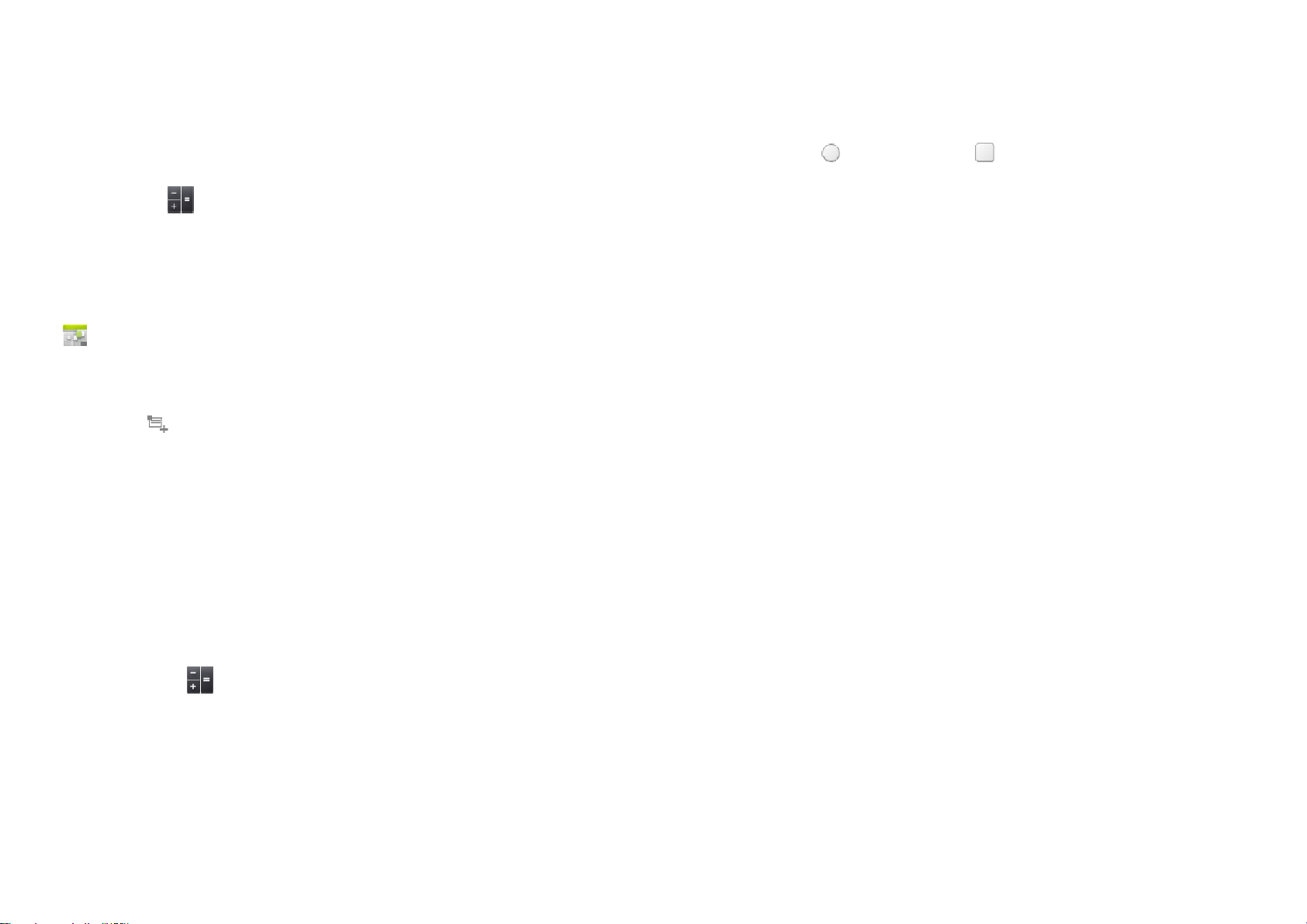
15
information stored in the pad will be lost, in the low electric
power.
2 Calculator
Perform basic arithmetics such as addition, subtraction,
multiplication and division.
1. Touch the Calculator application icon.
2. Touch the numbers and operation symbols to do the
calculation.
3 Calendar
The Calendar app lets you view and edit your schedule. Touch
on a Home or App screen.
To change the Calendar view, touch the date at the top left
corner and choose Day, Week, Month, or Agenda.
Create agenda
1. Click to make a New event .
2. Before you can add an event, you must add at least one
calendar account to your device and make a calendar
visible.
3. Input name / Location / Time and so on.
4. Click “Done” button.
The new agenda will appear on the calendar menu when you
entering again.
4 Calculator
Perform basic arithmetics such as addition, subtraction,
multiplication and division.
1. Touch the Calculator application icon.
2. Touch the numbers and operation symbols to do the
calculation.
3. Touch DELETE to clear the result one by one, touch and
hold DELETE to clear all.
5 Sound Recorder
You can record for a long time, please make sure your pad has
16
enough storage.
Record:
1. Touch Sound Record.
2. Keep the pad near the sound source.
3. Click “ ” to record, click “ ” to stop.
4. Finish the record, you can select “save” or “Discard”.
6. Managing Your Pad
To configure your pad, touch Setting.
Wireless & networks
zClick to turn on WLAN or Bluetooth and set them.
zView the data usage.
zClick “more”, you can do the follow:
¾Click to turn on Airplane mode.
¾Set up VPN.
¾Set the tethering & portable hotspot.
¾Turn on or off Data enabled/ Data roaming/Use only
2G networks, set the Access Point Names, Network
operators.
Device
1. Sound
zSet volume for ringtone/ media or alarm.
zSet your default notification ringtone.
zTurn on/off vibrate when ringing/ Touch sound and so
on.
2. Display
zAdjust the brightness of the screen.
zChoose the wallpaper from gallery / live wallpapers /
wallpapers.
zAdjust the delay before the screen automatically turns
off.
zSelect the font size.
3. Storage
View the external (Micro-SD) and internal memory
storage capacity and usage.
4. Battery

17
View the battery usage data based on the process and
application that were consuming the battery.
5. Apps
Manage and remove installed apps; View and control
currently running services; view storage used by apps.
Personal
1. Location services
Turn on or off google’s location service/GPS satallites/Location
&Google search.
2. Security
zLock screen with None/Slide/ Pattern/ PIN or password.
zEdit owner information displayed on the lock screen.
zSet up SIM/USIM card lock and edit passwords.
zMake the password visible or not.
zSelect device administrators.
zDisplay trusted CA certificates;
zInstall crtificates from SD card
zRemove all certificates.
3. Language &input
zSelect language.
zTurn on or off spelling correction.
zView and edit Personal dictionary
zTurn on or off the android keyboard and so on.
zSet the voice search and text-to-speech output.
zSet the point speed.
4. Backup & reset
Back up the data.
Click Reset pad to erase all data in pad.
System
1. Date and time
Set the date, time, time zone and formats.
zThe current date and time will display on the idle screen
if you choose automatic.
zIf you do not choose automatic, please set the date,
time zone.
zSet the format of time and date.
2. Accessibility
zTurn on or off large text and so on.
18
zSet the Text-to-speech output.
zSelect the Touch&hold delay time.
zAllow install web scripts or not.
3. Developer options
zTurn on or off USB debugging/ Stay awake/allow mock
lacations and other options.
zView development device ID.
zSet your HDCP checking / Desktop backup password
and other options.
4. About tablet
zPad system updates
zStatus, to check the status of the network, battery, IP
address, WIFI & Bluetooth address serial number and
up time.
zLegal information, to see the legal information from
open source and google legal
zModel number
zBuild number. Etc.
FCC Statement
This device complies with Part 15 of the FCC Rules.Operation
is subject to the following two conditions.
1. This device may not cause harmful interference and,
2.This device muse accept any interference received,
including interference that may cause undesired operation.
Note :this equipment has been tested and found to comply
with the limsts for class B digital devices,pursent to part 15 of
the FCC Rules,these limits are designed to provide
reasonable protection against harmful interference in a
residential installation.this equipment generates.uses and can
radiate radio frenquency energy and,if not installed and used
in accordance with the instructions,may cause harmful
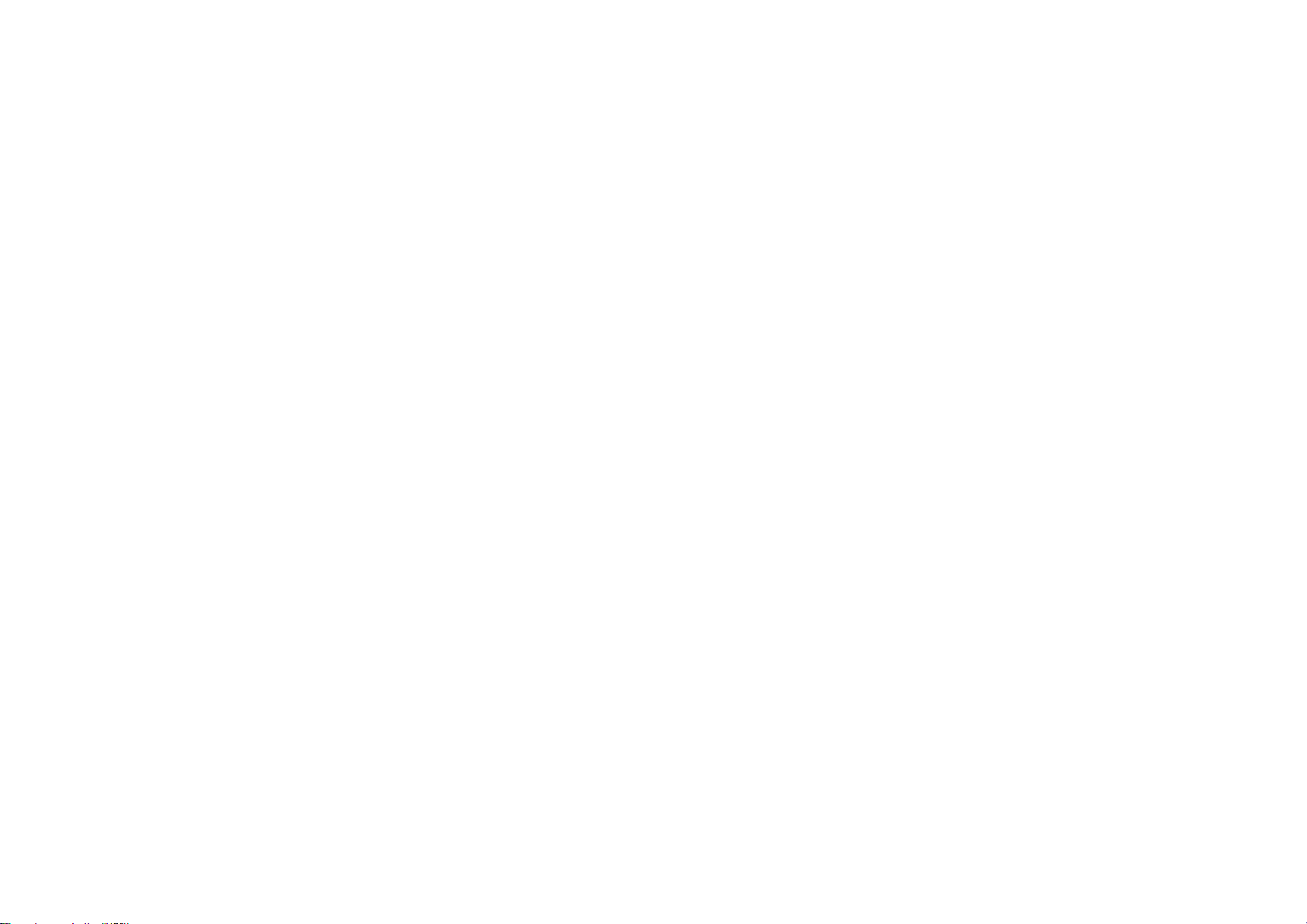
19
interference to radio communications.however ,there is no
guarantee that interfance will not occur in a particular
installation.If this equipment does cause harmful interfance to
radio or television reception which can be determined by
tuming the equipment off and on,the user is encouraged to try
to correct the interfance by one or more of the following
measures:
zReorient or relocate the receiving antenna.
zIncrease the sepration between the equipment and
receiver.
zConnect the equipment into an outlet on circuit
different from that to which the receiver is connected.
zConsult the dealer or an experienced radio /TV
technician for help.
Use of shielded cable is required to comply with Class B limits
in Subpart B of the FCC Rules.
Do not make any changes or modifications to the equipment
unless otherwise specified in the manual.if such changes or
modifications should be made, you could be required to stop
operation of the equipment.
FCC Radiation Exposure Statement
This eqipment comply with FCC radiation exposure limit set
forth for an uncontrolled environment.
End user must follow the specific operating instructions for
satisfying RF exposure compliance.
This transmitter must not be co-located operating in
20
conjunction with any other antenna or transmitter.
Table of contents
Popular Tablet manuals by other brands

Digix
Digix TAB-840 user manual
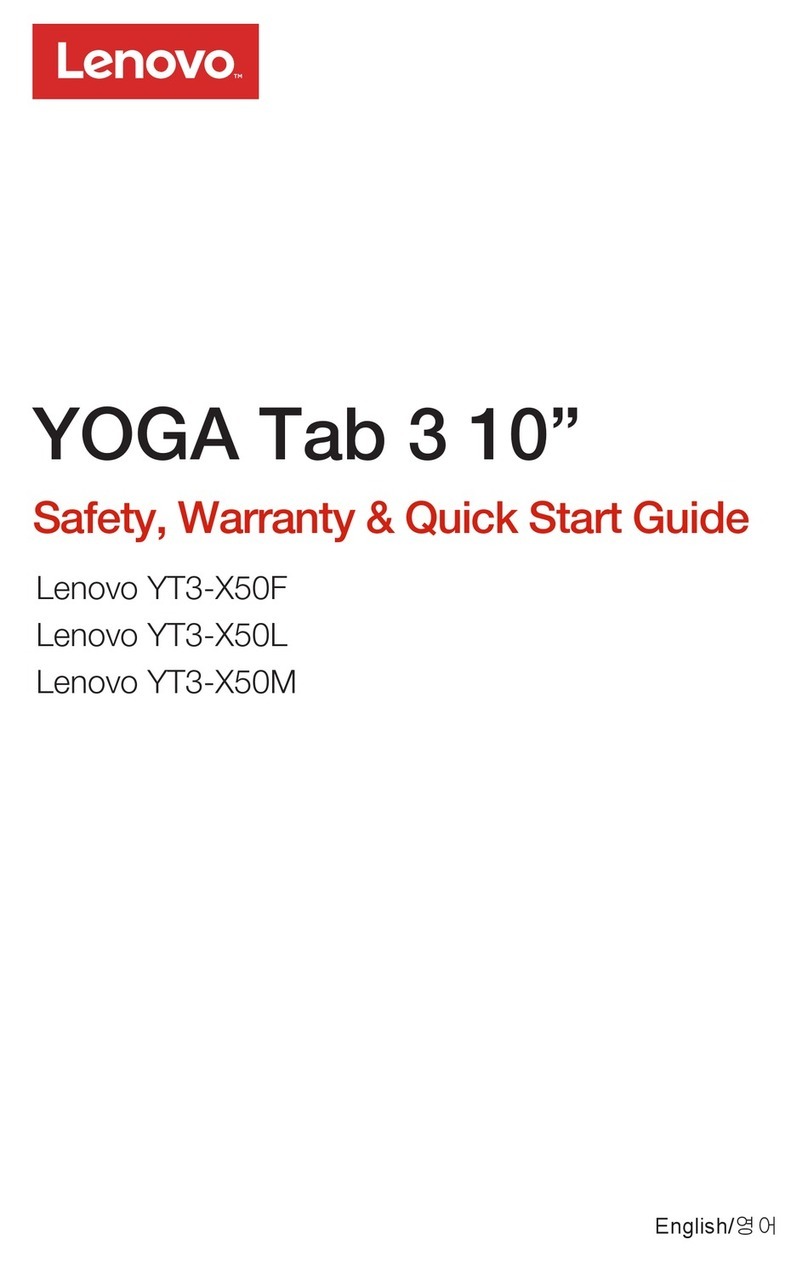
Lenovo
Lenovo YOGA Tab 3 10" YT3-X50F Safety, warranty & quick start guide

Motion Computing
Motion Computing M1200 user guide
ICON Health & Fitness
ICON Health & Fitness MP14-Argon2 manual

Prestigio
Prestigio MultiPad 4 Diamond 7.85 user manual

Samsung
Samsung Galaxy Tab GT-P5100 user manual