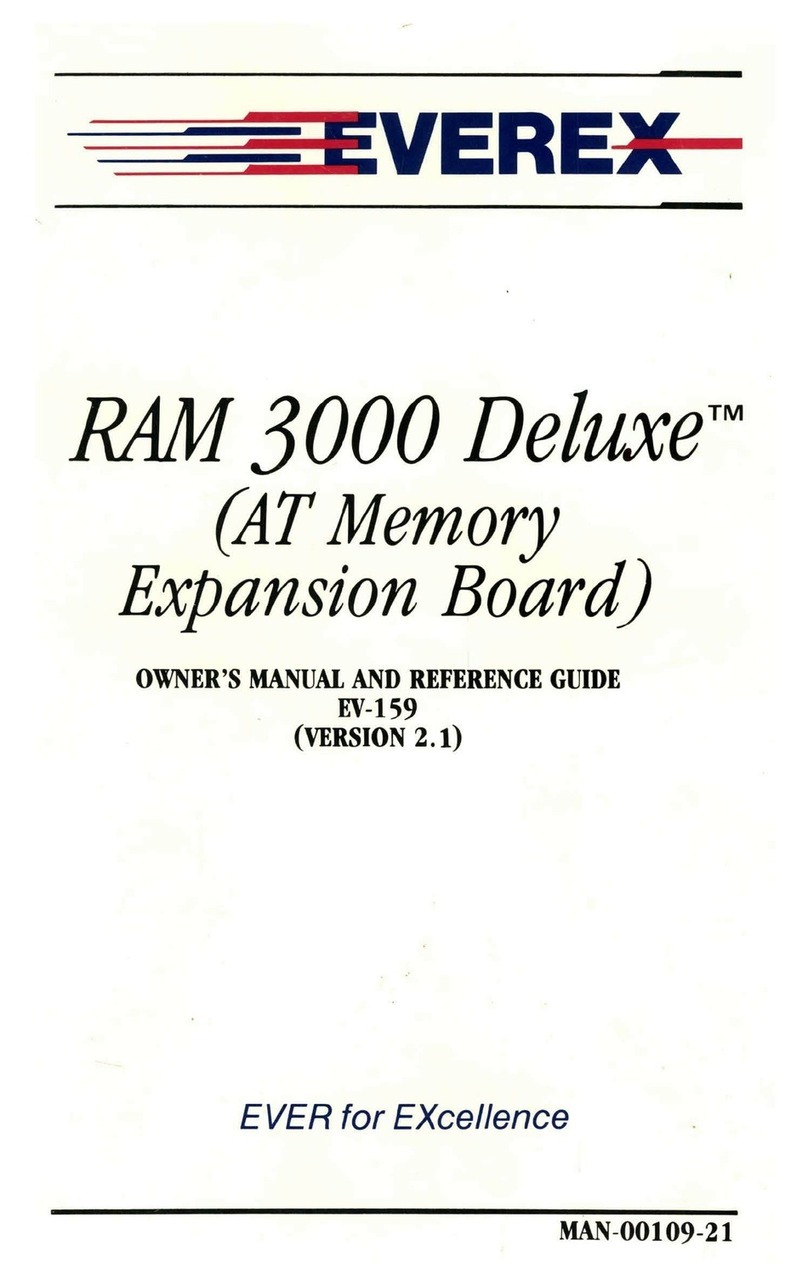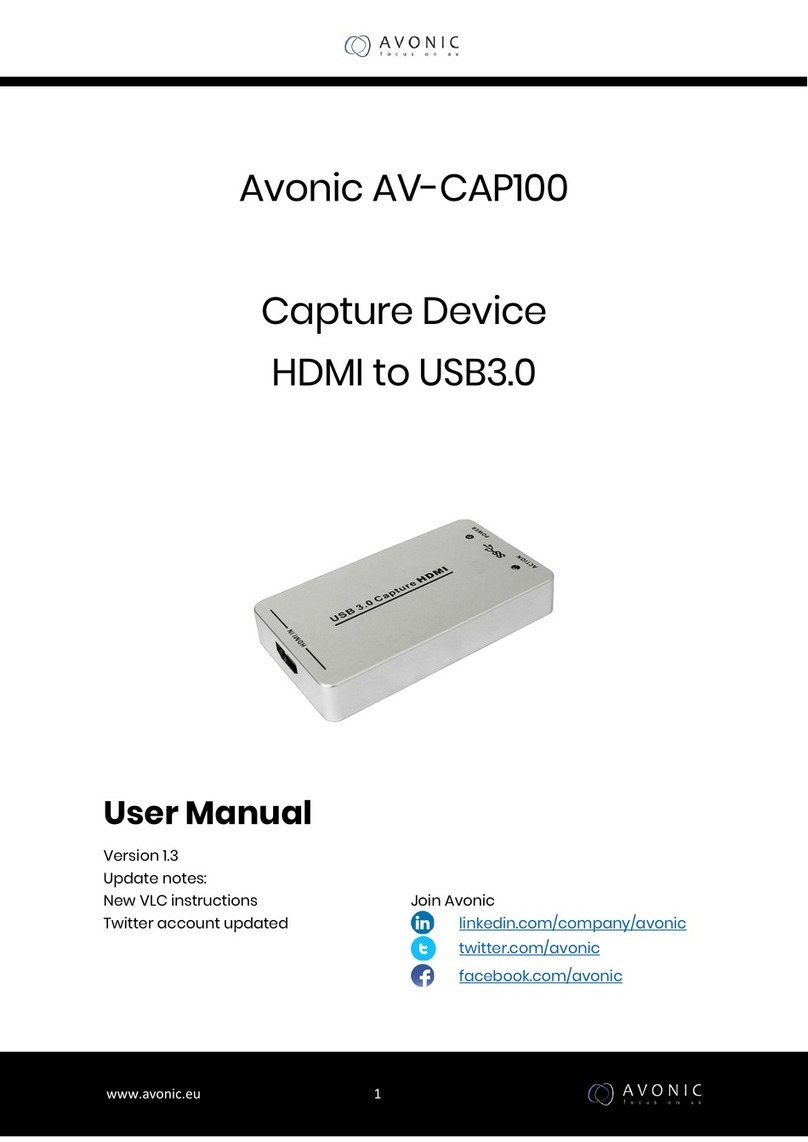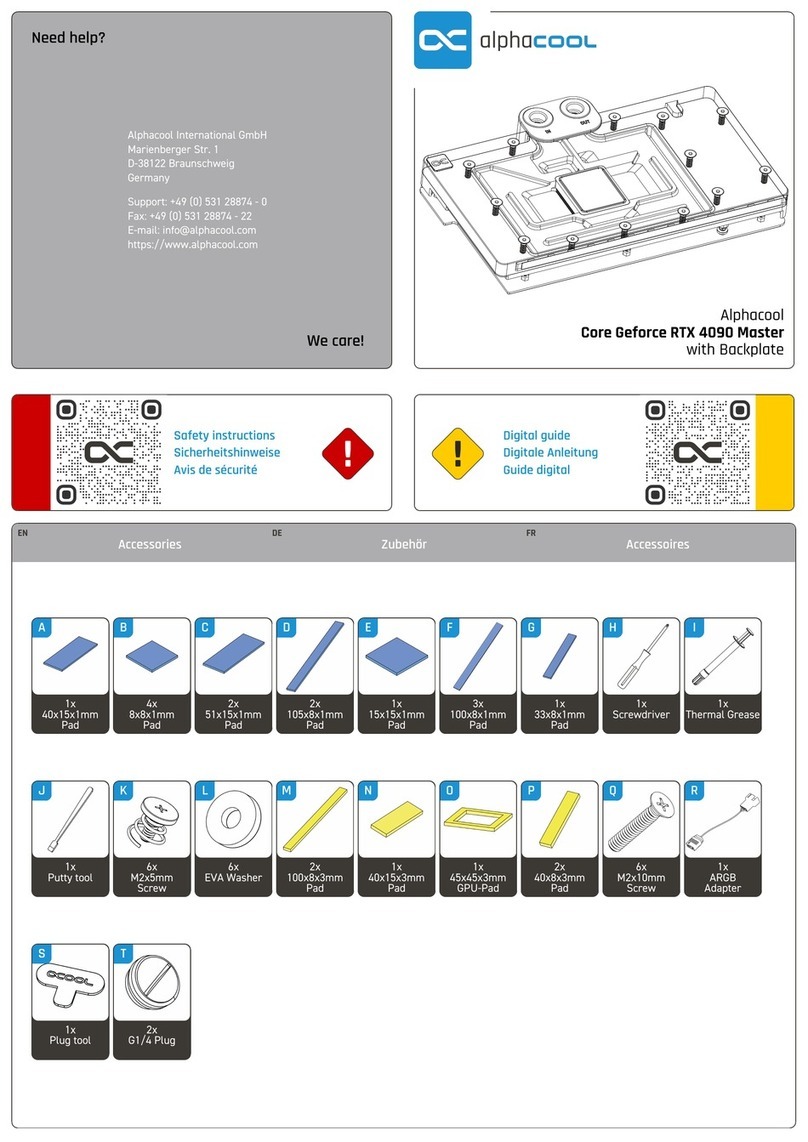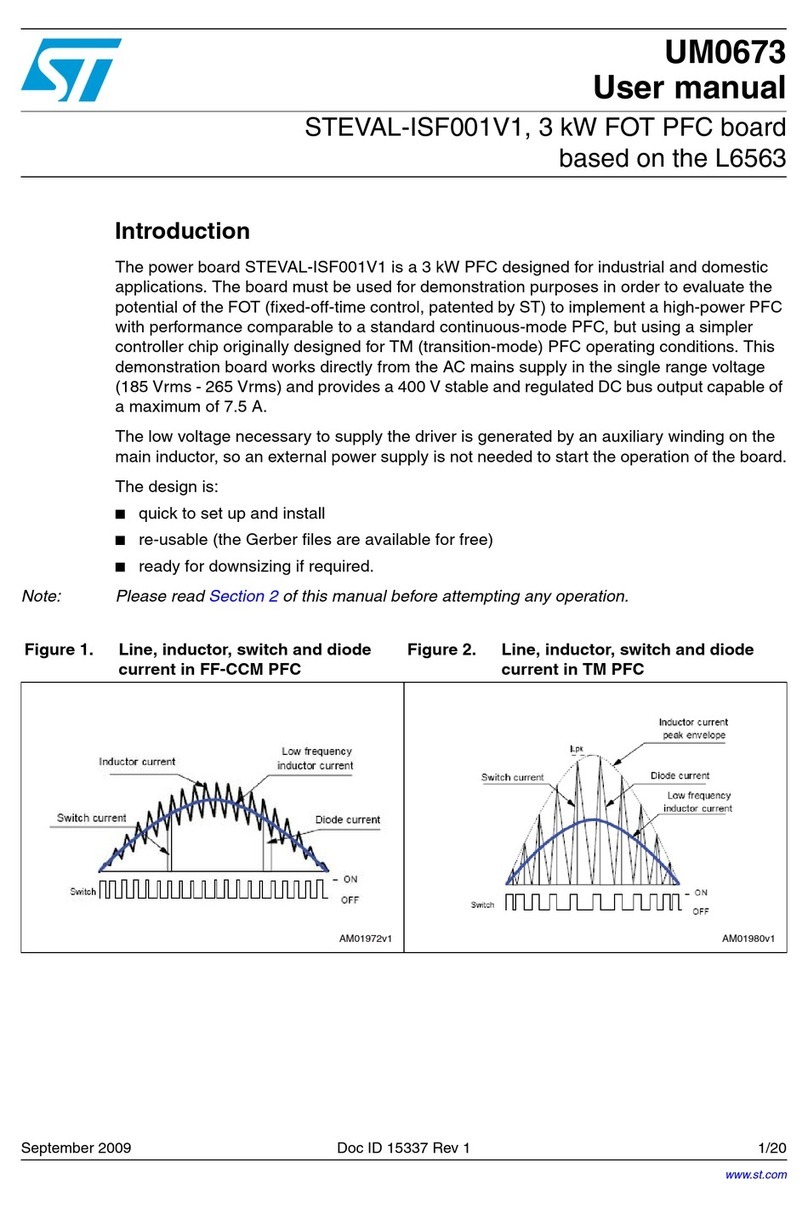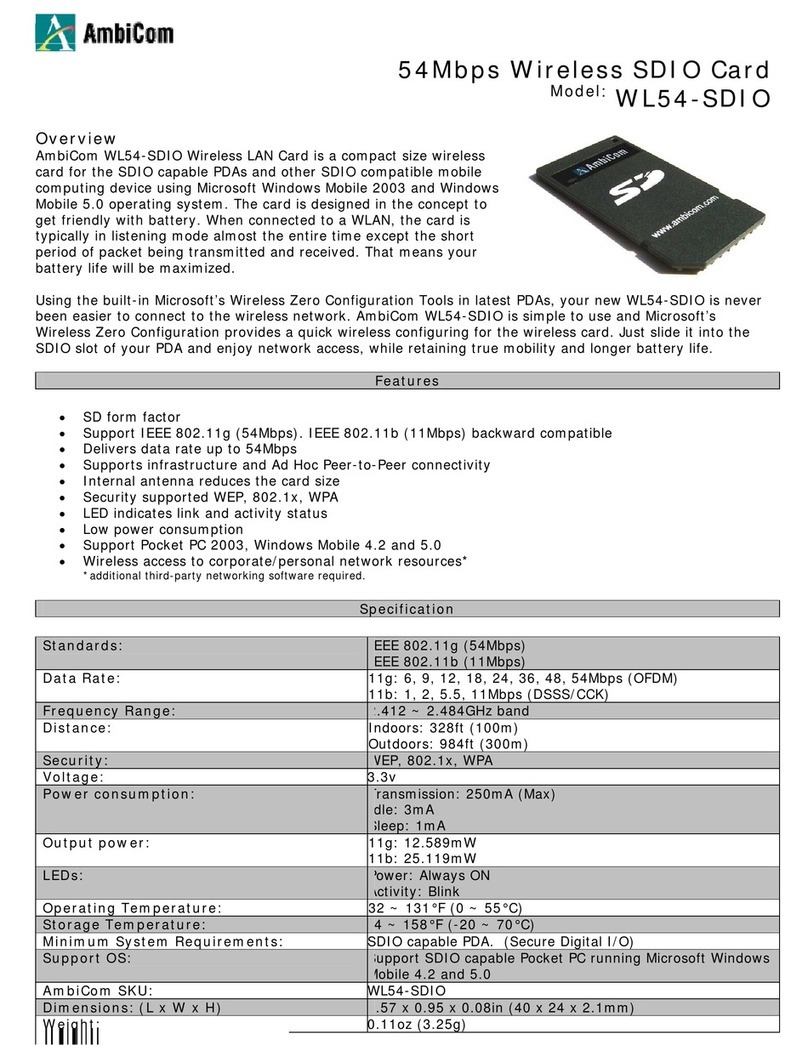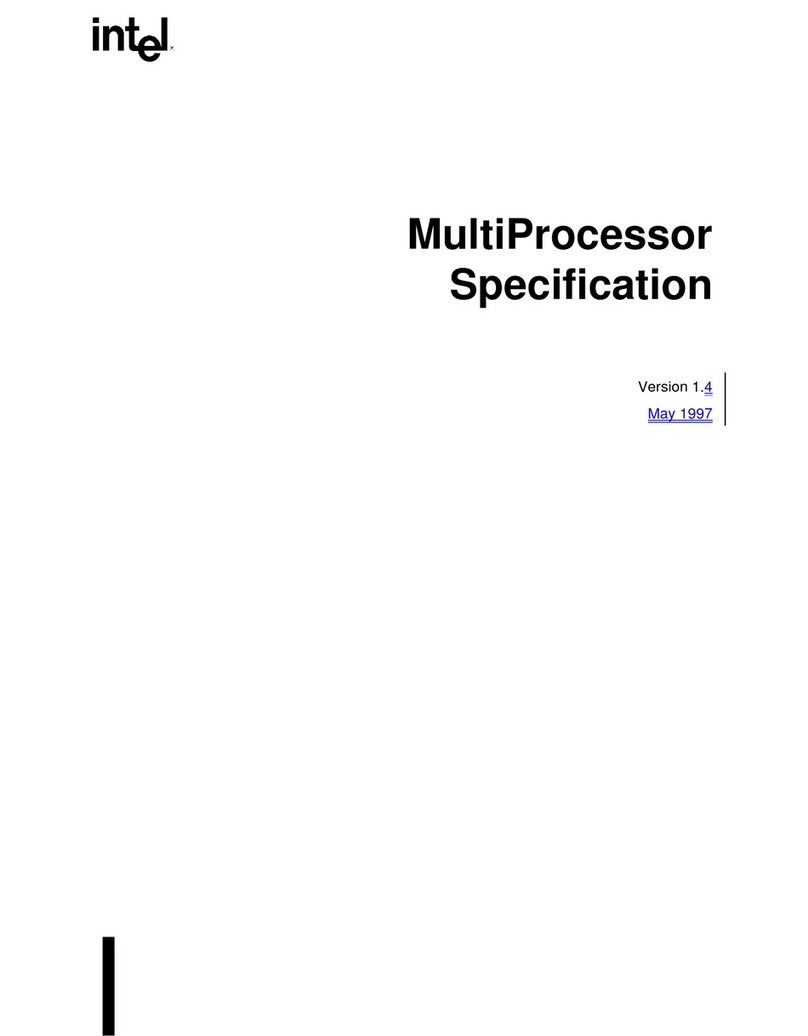Everex RAM 3000 Deluxe User manual

EVER for
EXcellence'
RAM 3000
Deluxe™
(AT
Memory
Expansion
Board)
OWNER'S MANUAL AND REFERENCE GUIDE
EV-lS9
(VERSION 3.0)
EVER
for
EXcellence
MAN-00109-30

RAM
3000
Deluxe™
(AT Memory Expansion Board)
OWNER'S MANUAL AND
REFERENCE
GUIDE
EV-lS9
(VERSION 3.0)
EVEREX SYSTEMS, INC.
48431
MILMONT
DRIVE
FREMONT, CA 94538

-
...
-
1&
-
..
-
-
-
-
-
..
......
-
-
..
---
-
--
Notice
Evcrcx
Systems,
Inc.
reservcs
the right to
make
improvements
in the
product
described
in this
manual
at any time and
without
notice.
©
Copyright
Everex
Systems,
Inc., 1990
All rights reserved.
No
portion
of
this
document
may
be copied,
photocopied,
reproduced, translated,
or
reduced
to any
electronic
medium
or
machine
reada-
blc form
without
prior
written
consent
from
Everex
Systems,
Inc.
August
1990 Edition
MAN
-00
I
09-
30
While
we
do
our
best to
avoid
such
a situation,
Everex
Systems,
Inc. will not
be responsible for any loss
of
information
resulting
from the use
of
this
prod-
uct. In no
event
will
Everex
Systems,
Inc. be liable (i) to you for any inciden-
tal,
consequential,
or
indirect
damages
(including
damages
for
loss
of
business
profits,
business
interruption, loss
of
business
information,
and the like) arising
out
of
the use
or
inability to use this
product
even
if
Everex
Systems,
Inc.
or
any
authorized
Everex
Systems,
Inc.
representative
has
been
advised
of
the
possibility
of
such
damages,
or
(ii) for any
claim
by any
other
party.
Everex
is
a
trademark
of
Everex
Systems.
Inc.
EVER
for
EXcellence
is
a registered
trademark
of
Everex Systems. Inc. IBM
AT
is
a registered trademark
of
International Business
Machines
Corporation. Novell and
NetWare
are registered trademarks
of
Novell. Inc.

,~
3
Table of Contents
Section
1:
Getting Started
1-1
1.1
Features
1.2 System Requirements
1.3 Checklist
1.4 Section Summaries
1.5 Manual Conventions
1.6
READ.ME
File
1.
7 Installation Summary
1-1
1-2
1-2
1-3
1-4
1-5
1-5
Section
2:
Configuration 2-1
2.1 Physical Layout 2-1
2.2 Default Settings 2-2
2.3 About Jumpers and DIP Switches 2-3
2.4 Configuring With Software 2-4
Configuring
Two
or More RAM 3000 Deluxe Boards 2-7
2.5 Configuring Without Software 2-8
2.6 Jumper and DIP Switch Settings 2-9
Jumper
WI
2-10
JumperW2
2-10
DIP Switch
SWI
2-11
DIP Switch
SW2
2-13
DIP Switch
SW3
2-16
2.7 Setting the
AT
Motherboard 2-19
Section
3:
Hardware Installation
3-1
3.1 Installing the
DRAM
Chips 3-1
3.2 Installing the RAM 3000 Deluxe 3-4
3.3 Testing the
RAM
3000 Deluxe 3-7
3.4 Running the
SETUP
Program 3-8
Table of Contents
iii

Section
4:
Software Installation
4.1
EMS
Device
Driver
(EMM.SYS)
Installing the
EMS
Device Driver
EMS
Device Driver
Parameters
EMS
Device
Driver
Examples
4.2
RAM
Disk Device Driver
(EDISK.SYS)
Installing the
RAM
Disk
Driver
RAM
Disk Parameters
RAM
Disk
Driver
Examples
4.3 Print
Spooler
(ESPOOL.EXE)
Installing the Print
Spooler
Print
Spooler
Parameters
Print
Spooler
Examples
Section
5:
Troubleshooting
5.1 Quick
Checkout
5.2
How
To
Get Help
Contacting Everex Technical Support
Returning
Merchandise
For Repair
Appendix
A:
Memory Basics
A.I
Introduction to Base, Extended, and
Expanded
(EMS)
Memory
A.2
AT
Memory
Space
Appendix
B:
Expanded Memory (EMS)
Technical Reference
iv Table of Contents
B.I
Expanded
Memory
(EMS)
Definition
B.2
Theory
of
Paging
B.3 Mapping Registers
B.4
EMS
J/O Port Address Selections
4-1
4-1
4-2
4-2
4-4
4-5
4-6
4-6
4-R
4-8
4-9
4-9
4-11
5-1
5-1
5-3
5-3
5-4
A-1
A-I
A-2
B-1
B-1
B-2
B-3
B--+
-
,
-
•
-
•
-
•
-
•
-
•
-
•
-
•
•
-
-
•
-
•
"-
-
•
-
-
.-
~
.-
-
.-
~
.-
-
-
~
..-
-
..-
-
..-
-
.....
~
-
"-
r-
~
..
'-

Appendix
C:
Interrupt Vector 67 (Hex)
C-1
C.l
Contlict With Interrupt Vector 67 (Hex) C-J
Appendix 0: For Extended Memory
Users 0-1
D.l
Extended Memory Operating Systems
D-l
Appendix
E:
Creating a CONFIG.SYS
File
E-1
E.l
CONFlG.SYS
File E-J
Glossary
Warranty
License Agreement
Index
Table of Contents v

Getting Started
Congratulations on the purchase
of
your new RAM 3000 Deluxe
AT
-compati-
iiil ble memory board developed by Everex Systems, Inc.
The
RAM 3000
Deluxe provides you with a winning combination
of
increased memory and
_ more flexibility for your IBM
AT
or compatible. Before you configure and in-
stall your RAM 3000 Deluxe, you need to make some preliminary inspections
as described in this section. This section also introduces you
to
this manual
and some
of
the RAM 3000
Deluxe's
features.
Section 1 Summary
1.1
Features
1.2 System Requirements
1.3 Checklist
1.4
Section Summaries
1.5
Manual Conventions
1.6
READ.ME
File
1.7 Installation Summary
1.1
Features
The RAM 3000 Deluxe comes with all
of
the following features:
• Adds up to
3MB
of
Random Access Memory (RAM) for base and/or
extended memory upgrading
• Adds up to
3MB
of
RAM for memory addressed under the
Lotus/Intel/Microsoft Expanded Memory Specification (LIM 4.0)
• Allows simultaneous coexistence
of
base, extended, and expanded memory
on the same board
• Allows access to
32MB
of
expanded memory (maximum specified
in
LIM
4.0)
Getting Started 1-1

1-2 Getting Started
• Allows "window" size
of
more than four pages (page size
is
16K)
• Allows the "window" to use pages
in
the backfill memory area (the base
memory area between
256K
and 640K)
• Fully compatible with AT-compatible motherboards that use the
80286-compatible CS8220 chip set
• 16-bit EMS transfer mode available for faster EMS operation
1.2 System Requirements
The items listed below are required to support the RAM 3000 Deluxe:
• IBM PC,
AT
or
compatible computer
• Single 16-bit slot on
AT
bus
• DOS 3.20 or higher
1.3 Checklist
In addition to this manual, your RAM 3000 Deluxe carton should contain the
following:
• One RAM 3000 Deluxe
AT
memory expansion board
in
an anti-static bag
One 5.25-inch utility software diskette
•
256K
(150ns
or
faster) Dynamic Random Access Memory (DRAM) chips
(optional)
• Owner Registration and Warranty Card
If
any
of
these items is missing or damaged, please contact the dealer from
where you purchased your RAM 3000 Deluxe.
•
-
•
•
-
•
-
•
•
-
•
•
•
•
•
-
•
•
•
•
•
•
•
•

3
3
iii
-
..
-
..
-
Save the packaging materials, sales invoice, and receipt
in
order to Note
maintain your warranty and to prevent damage
in
case you need to
ship your
RAM
3000 Deluxe.
Circuit boards are sensitive to static electricity, which can damage
their delicate electronics. To protect your board, ground yourself
before handling it. This can
be
accomplished
by
either wearing
an
ESD (Electro Static Discharge) wrist strap
or
by touching a metal
surface, such
as
the chassis cover of your computer.
1.4 Section Summaries
This
user's
manual
contains
step-by-step
instructions for installing the
RAM
3000
Deluxe
in
your
IBM
AT
or
compatible.
Here is a
summary
of
what
each
section contains:
Sectioll J: Gettillg Started lists features and provides section
summaries
to in-
troduce you to the
RAM
3000
Deluxe
and this manual.
Sectioll
2:
COllfiguratioll illustrates the
RAM
3000
Deluxe
and
explains
how
to configure its
jumpers
and
DIP switches.
Sectioll
3:
Hardware [llstallatioll includes instructions on installing
DRAM
chips
onto
the
RAM
3000
Deluxe
board. There are also details for installing
the RAM
3000
Deluxe into your IBM
AT
or
compatible.
Sectioll 4: Software [llstallatioll provides information on installing the
EMM.SYS
EMS
device driver,
which
is required
when
you configure your
RAM
3000
Deluxe
for
expanded
memory
(EMS).
Instructions for installing
the optional
EDISKSYS
RAM
disk device driver and
ESPOOL.EXE
print
spooler are also included.
Sectioll
5:
Troubleshootillg provides
suggestions
for
problems
you can easily
solve
or
tells you how to get technical assistance.
Appelldix
A:
Memory Basics introduces you to
memory
and
how it is allo-
cated.
Appelldix B: Expallded Memory (EMS) Technical Reference
explains
how
expanded
memory
works
within
your
system
.
Caution
Getting Started 1-3

Note
Caution
Appendix
C:
Interrupt Vector 67 (Hex) discusses how to resolve conflicts
with other cards that also use Interrupt Vector
67
(Hex).
Appendix
D:
For
Extended
Memory
Vsers explains how to configure the
RAM
3000
Deluxe for
"extended
memory
only"
operating
systems.
Appendix
E: Creating a
CONFIG.SYS
File includes instructions on how to
use the
DOS
COPY
CON
command
to create
or
modify the
CONFIG.SYS
file.
The
Glossary contains definitions
of
acronyms, abbreviations, and terms used
in the manual.
The
Index
helps you locate specific information quickly.
1.5 Manual Conventions
This
manual uses certain typographical conventions to help you obtain informa-
tion quickly.
Commands
that you type are printed
in
a different font to isolate
them from
other
text, and keys that you press are enclosed
in
brackets:
TYPE THIS COMMAND
[J]
The
symbol
[J]
following a
command
indicates a carriage return
or
[Enter]
key.
Throughout
this manual, when you see
[J],
you should press the [Enter]
key.
Text
that appears on your screen
is
separated from other text and is represented
throughout this manual
in
italics:
Press any key to return to
DOS
Italic type is also used for section titles or titles
of
other
manuals or docu-
ments. For example: Installing
DRAM
is
explained in Section 3.1, Installing
the
DRAM
Chips.
Names
of
computer
files and directories appear in UPPER
CASE
bold type.
Notes contain important information that
is
set off from the text.
Caution messages appear before procedures which, if not ob-
served, could result
in
damage to equipment.
1-4 Getting Started
•
..
•
-
•
-
•
-
•
-
•
-
•
-
•
-
•
-
•
-
•
-
•
-
•
-
II
·
•
I

Warning messages indicate that when a specific procedure or
practice
is
not followed correctly, personal injury could occur.
The
instructions and
examples
in this
manual
assume
that
you
have at least
one
floppy diskette drive,
designated
as the A drive, and
one
hard disk drive, desig-
nated as the C drive.
If
this
does
not
correspond
to
your
own
system,
change
these
references
in
accordance
with
your
system's
configuration.
1.6 READ.ME File
Before
you
begin installation, place the
RAM
3000
Deluxe
utility diskette in
Drive A. At the A
prompt,
type:
TYPE READ.ME
[J]
If
this file is
on
the installation diskette, it will contain
information
available
after
this
manual
was
printed.
1.7 Installation Summary
Use
Flowchart
1-1 as a
general
guide
to install the
RAM
3000
Deluxe.
For
more
detailed instructions, refer to the
corresponding
sections.
Warning
Getting Started 1-5

•
Configure the jumpers and DIP switches
Section 2.4 or 2.5 •
1 •
-
Install the DRAM chips
Section
3.1
•
1 •
Install the RAM 3000 Deluxe
Section 3.2 -
1 -
Test the RAM 3000 Deluxe -
Section 3.3
1 -
-
Run the SETUP program
Section 3.4 -
1 -
Install EMM.SYS EMS Device Driver (if not
installed as described
in
Section 2.4) (Optional) -
Section
4.1
1
~
-
Install EDISK.SYS RAM Disk Device Driver -
(Optional)
Section 4.2 -
1 •
Install ESPOOL.EXE Print Spooler (Optional)
Section 4.3 -
-
Flowchart
1-1
Installation
Summary
-
1-6 Getting Started

Configuration
Before you install the
RAM
3000
Deluxe, you need to configure it by setting
• or confirming its
jumpers
and DIP switches.
This
section will guide you
through the configuration
of
the
RAM
3000 Deluxe.
..
.-
.-
.-
:3
..
.-
-
-
•
-
Section 2 Summary
2.1 Physical Layout
2.2 Default Settings
2.3
About
Jumpers
and DIP Switches
2.4 Configuring With Software
2.5 Configuring
Without
Software
2.6
Jumper
and DIP Switch Settings
2.7 Setting the
AT
Motherboard
2.1
Physical Layout
The
RAM
3000
Deluxe is a full length memory expansion board designed for
the
IBM
AT
or
compatible computer. Figure
2-1
shows the
RAM
3000 Deluxe
layout.
Configuration 2·1
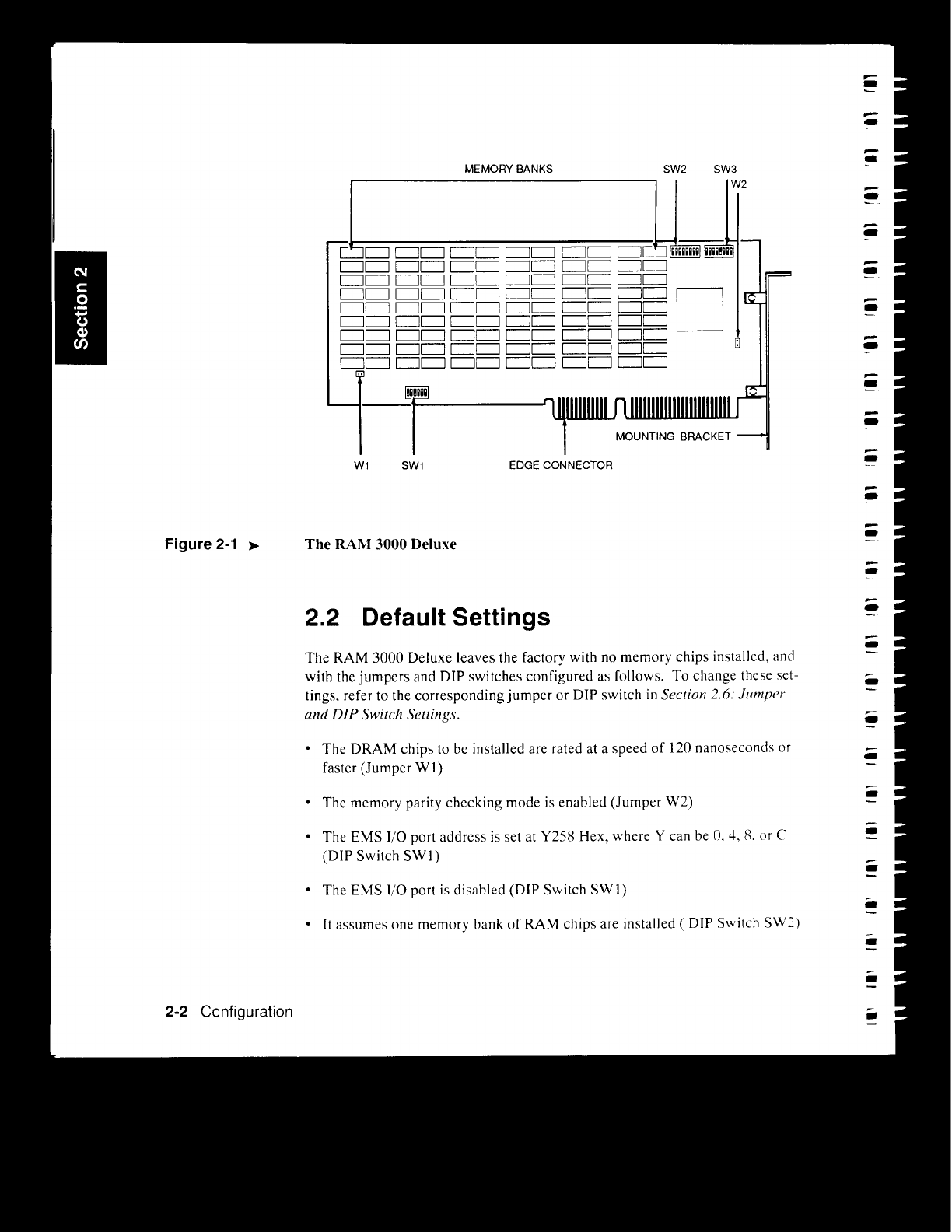
Figure
2-1
..
2-2 Configuration
MEMORY
BANKS
SW2 SW3
W2
'---''---'
DD
DD
DDDD
D
DDDDDDDDDDD
DDDDDDDDDDDD
DDDDDDDDDDDD
D
DDDDDDDDDDDD
DDDDDDDDDDDD
DDDDDDDDDDDD
DDDDDDDDDDDD
DDDDDDDDDDDD
MOUNTING
BRACKET
W1
SW1
EDGE
CONNECTOR
The RAM 3000 Deluxe
2.2 Default Settings
The
RAM
3000
Deluxe leaves the factory with no memory chips installed, and
with the
jumpers
and
DIP
switches configured as follows.
To
change these set-
tings, refer to the
corresponding
jumper
or DIP switch
in
Section 2.6: Jumper
and
DIP Switch Settings.
•
The
DRAM
chips
to be installed are rated at a speed
of
120 nanoseconds or
faster
(Jumper
WI)
• The
memory
parity
checking
mode
is enabled
(Jumper
W2)
•
The
EMS
I/O port address is set at
Y258
Hex,
where
Y can be
O.
4, 8. or C
(DIP
Switch
SWl)
•
The
EMS
I/O port
is
disabled
(DIP
Switch
SW
1)
•
It
assumes one memory bank
of
RAM chips are installed ( DIP Switch
SW2)
-
-
-
-
-
-
-
-
-
-
-
-
-
-
-
-
-
-
--
-
-
-
--
-
-
-
-
~
-
~
-
~
-
-
-
-

• There is no
contiguous
memory
space
defined for base, extended,
or
expanded
memory
upgrading
(DIP
Switch
SW2)
•
The
starting
memory
address
is 1MB
(IOOOOOH)
(DIP
Switch
SW3)
•
The
EMS
data transfer size is 8 bits wide
(DIP
Switch
SW3)
If
you are satisfied with these settings
and
do not
want
to
modify
the default
3 configuration,
proceed
to Section
3:
Hardware Installation.
2.3 About Jumpers and DIP Switches
To
remove
or
adjust the
placement
of
the
jumper
shunts, you can use a
bent
paper
clip as shown in Figure 2-2. Insert the
bent
end
into the hole at the top
3
of
the shunt and pull the
jumper
shunt
up. (You can also use a
paper
clip to in-
..
sert the
jumper
shunt
onto
the pins.)
-
-
Do
not change any jumper or DIP switch settings while the card
is
-installed and the power
is
ON.
/l+-------
PAPER CLIP
JUMPER ON
JUMPER SHUNT
:--;--=-
PINS
JUMPER OFF
-
-
...
Removing
Jumper
Shunts
-
Note
-<
Figure 2-2
Configuration 2-3

Figure 2·3
~
2-4
Configuration
Several
different
types
of
DIP
switches
may
be
installed on the
RAM
3000 De-
luxe. Figure 2-3
shows
how
to turn the
DIP
switch
positions
ON
and OFF.
Note
that
positions
I to 4 are
switched
ON
and
positions
5 to Rare
switched
OFF.
IC-,V
____
-..//
~v
____
-..//
The Different Types
of
DIP Switches
2.4 Configuring With Software
The
RAM
3000
Deluxe
utility
diskette
contains
the
INSTI59.EXE
program
used
to
configure
your
board.
To
run this
program,
insert the
RAM
30()O
De-
luxe
utility
diskette
in drive A
and
type:
A:
INST159
The
EVI59
Utility
Program
Main
Menu
appears
as
shown
in
Figure 2-4.
[J]
rJ]
·
I
·
t
-
•
·
I:
-
•
-
•
-
•
-
•
-
•
-
•
-
•
•
•
-
-
-
-
-
-
-
-
-
-

EV-159 Utility Program
Version x2.00
© 1990 Everex Systems, Inc.
All rights are reserved.
Main Menu
Memory Configuration & Testing
Install EMS Driver
Exit
--
Press
F1
for help, <ENTER>
to
choose
--"
E\,-159
Utility Program Main Menu
Memory Configuration &Testing
l.
From the Main
Menu,
select
"Memory
Configuration
&
Testing."
<I( Figure 2-4
The "Testing" portion of this selection cannot be performed until Note
the board
is
configured, the drivers installed, and the board
is
in-
stalled
in
your system. Complete all of these steps, and then pro-
ceed to Section 3.3: Testing the
RAM
3000 Deluxe, to complete the
"Testing" portion of this selection.
2.
The
Memory
Configure
screen
appears
as
shown
in Figure 2-5.
Configuration
2-5

Figure 2-5 >
2-6 Configuration
Configure
Memory
EV159
1.02
F1
=Help F10=Exit
Amount
of
Existing Base
Memory
~.----
..
-.-.----
---------
-.
------_._-
..
(A Multiple
of
128K)
Amount
of
Existing
Extended
Memory
640K
t---
1024K
(A
Multiple
of
128K)
>----
..
_----------
----
._---
Amount
of
Base
Memory
to be
Added
(A
Multiple
of
128K)
OK
f.--.----
-
----------
------_.
________
._1--
__
_
Amount
of
Extended
Memory
to be
Added
(A
Multiple
of
128K)
OK
f-----
.-_____
___
_
_____
_
Amount
of
EMS
Memory
to be
Added
(A
Multiple of 128K)
3072K
1----._-------
_
------
_____
1---_
._.
EMS
I/O Port Address 258H
II
EMS
Fast
Mode
(Y/N)
[J
:
-
y-l
--yil
-
-----------_._----
The
Speed of
DRAMs
is
120
Nanoseconds
or Faster
(YIN)
-------
---_.
--
_.
--------
(Y/N)
Enable
Parity
Checking
Memory Configuration Screen
3.
Use
the
cursor
keys
to
move
between
the
various
menu
fields.
Enter
your
configuration
option
for
each
field.
If
you
need
help
on
any
field.
pre~s
the
[Fl]
function
key
and a
help
screen
will appear.
4.
After
entering
all
your
configuration
options,
press
the [F2] function key:
a
screen
representation
of
the
card
appears
(this
screen
depicts the
settings
for the
configuration
options
you
selected
in
step
3).
Manually
set the
jumpers
and
DIP
switches
according
to the
screen
representation.
and note
the
number
of
memory
banks
you
must
populate.
5.
Press
the [F2]
function
key
to return to the
Memory
Configuration
screen.
6.
To
save
the
current
configuration,
press
the [F8] function key.
When
nam-
ing
the
configuration
file, the
INSTIS9.EXE
program
suggests
the config-
uration file
name
EVIS9.001.
Press
the [Enter] key to
save
this
configuration
file.
You
will
need
this
saved
file later
when
you test
your
RAM
3000
Deluxe
as
described
in Section
3.3:
Testing the
RAM
3000
Delllxe.
-
•
-
•
-
•
-
•
-
•
-
•
-
•
•
•
•
•
•
•
•
-
-
-
-
~
-

-~
7.
Press the [F2] key, and then the [FlO] key to return you to the Main Menu.
~
Proceed
to the next section to install the
EMS
Driver.
Wi
-
-
.....
•
-
Install EMS Driver
Install the EMS driver only
if
your board
is
configured with ex-
panded memory.
1.
From
the
Main
Menu,
select "Install
EMS
Driver."
2.
Enter
the path
of
the
subdirectory
where
you
want
the
EMS
Driver
in-
stalled.
3.
To
back up
your
CONFIG.SYS
rile before it is
modified,
press
[V].
Your
CO;\TFIG.SYS will be
modified
to
install the
EMS
driver.
The
old CON-
FIG.SYS is
saved
as
CONFIG.BAK.
If
COl\FIG.BAK
already
exists,
you will be
prompted
to
enter
a new
backup
name.
4. Exit the
INSTI59.EXE
program
and
proceed
to Section 3: Hardware
Installation to install
your
RAM
3000
Deluxe
board.
Refer to Section 4.1: EMS Device Driver (EMM.SYS) for information
on
customizing the EMS Device Driver.
Configuring Two or More RAM 3000 Deluxe
Boards
If
you install
more
than
one
RAM
3000
Deluxe
board
and are
using
the
INSTI59.EXE
program
to
configure
each
board,
please
note the following:
l.
You
must
run the
INSTI59.EXE
program
separately
for
each
individual
RAM
3000
Deluxe
board installed in
your
system.
When
you
finish the
configuration
for
each
RAM
3000
Deluxe
board,
you
must
save
a
unique
configuration
file for
each
board
in
your
system
(e.g. EV159.001 for the
first board, EV159.002 for the
second
board,
EV159.003 for the third
board,
etc.).
2.
If
your
system
needs
base
memory
upgrading,
make
sure
to set
only
one
of
your
RAM
3000
Deluxe
boards
for this function.
Note
Note
Configuration 2-7

Table
2-1
~
2-8 Configuration
3.
If
your memory boards are configured for EMS memory, make sure that
each board
is
set to the same data transfer mode (all set
to
8-bit mode, or
all set to 16-bit mode).
2.5 Configuring Without Software
To configure your RAM 3000 Deluxe board without using the included soft-
ware, determine and configure the settings for each jumper and DIP switch.
Table
2-1
lists the functions
of
each jumper and DIP switch. Proceed
to
Sec-
tion 2.6: Jumper and DIPSwitch Settings and configure each jumper and DIP
switch.
Jumper and DIP Switch Functions
JUMPER/DIP SWITCH FUNCTION
WI
· Selects the DRAM chip speed
W2 · Enables or disables parity
checking
SWI
· Selects the EMS I/O
port address
· Enables or disables
EMS I/O port
SW2
· Selects the number
of
memory banks filled
· Defines contiguous memory
space
SW3 · Selects between 8-bit or
16-bit EMS transfer mode
· Selects starting address
I •
•
·
I
-
•
-
•
-
..
-
..
-
..
•
•
•
-
-
Table of contents
Other Everex Computer Hardware manuals
Popular Computer Hardware manuals by other brands

HighPoint
HighPoint RR3700 Series installation guide
INNOSILICON
INNOSILICON A4+ LTCMaster user manual
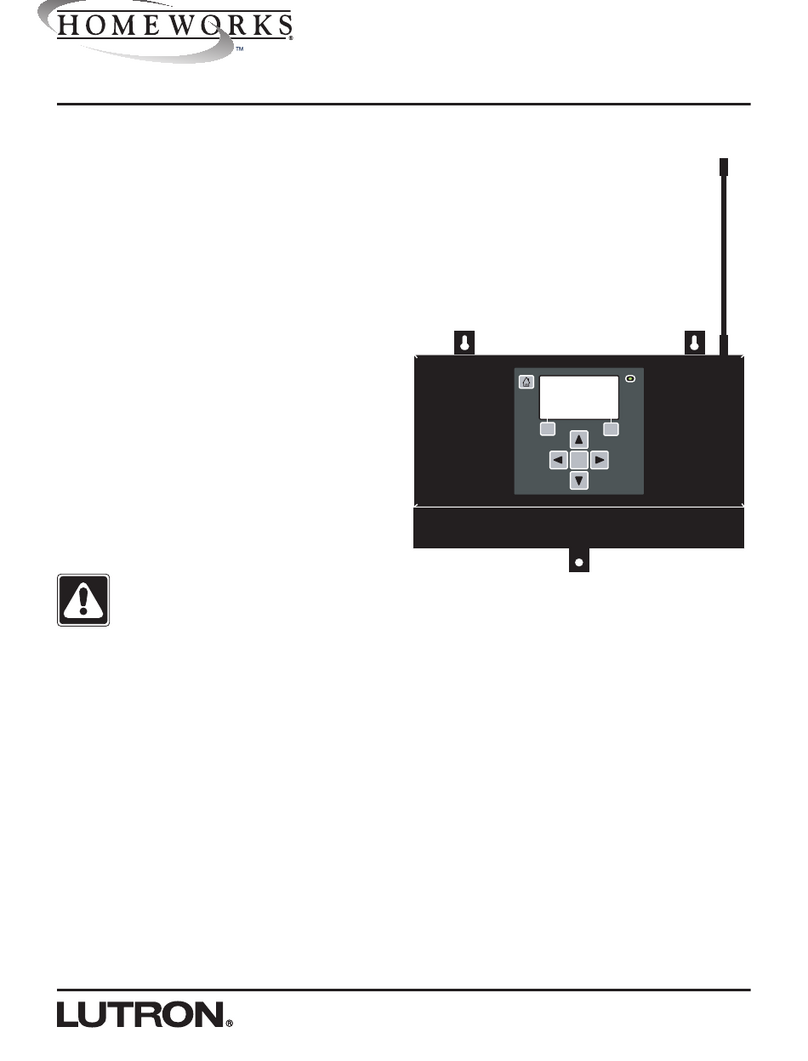
Lutron Electronics
Lutron Electronics Homeworks H-RFP-1P installation instructions

ETAS
ETAS FETK-S2.1 user guide
Cypress Semiconductor
Cypress Semiconductor CY7C1360C Specification sheet
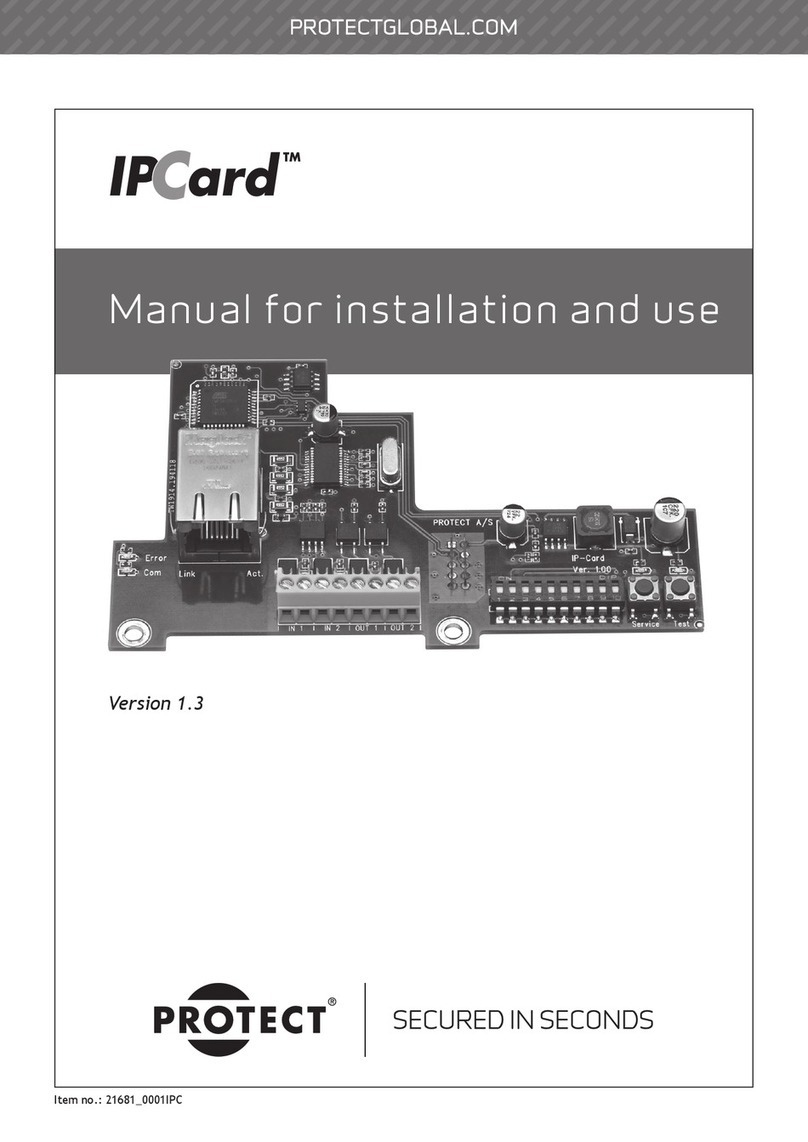
Protect
Protect IPCard Manual for installation and use