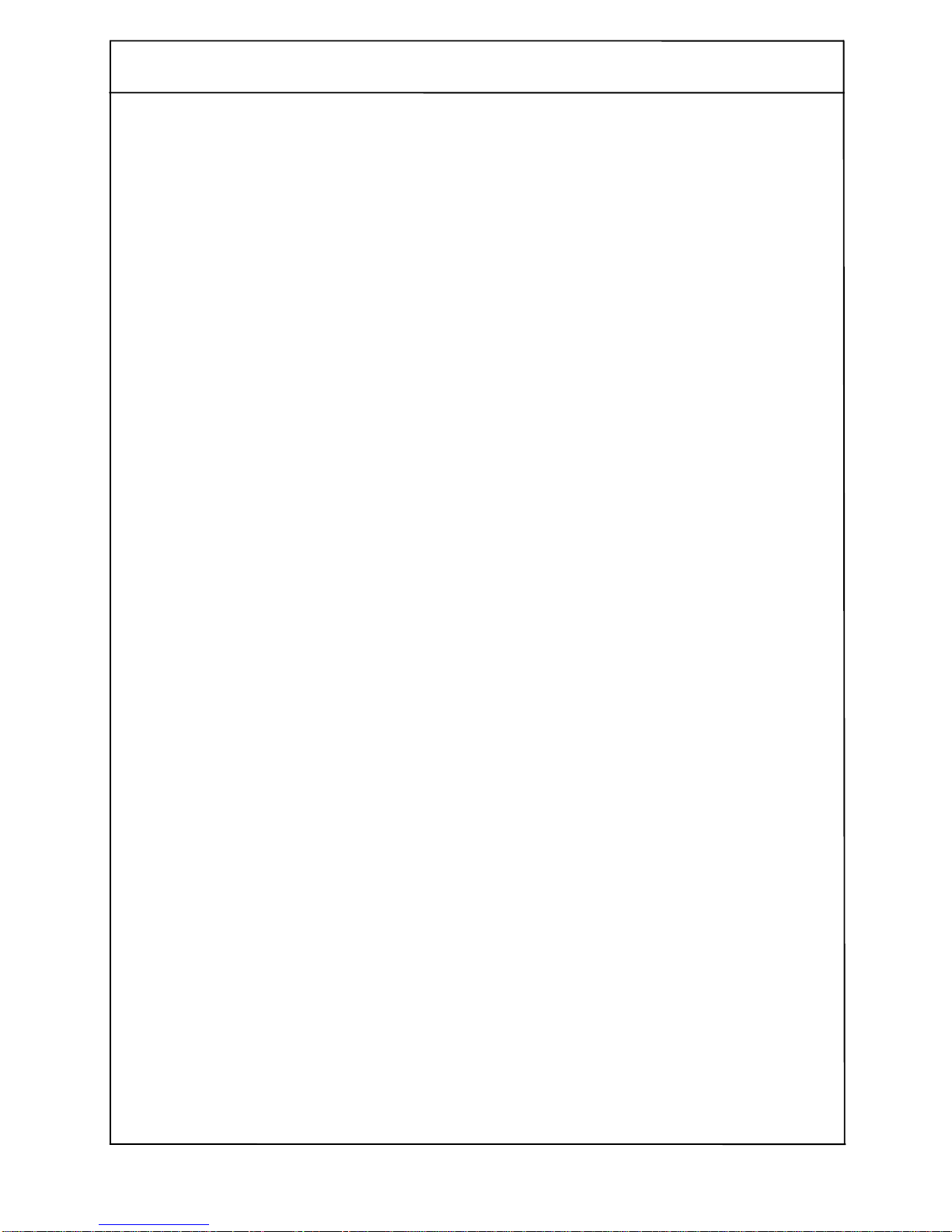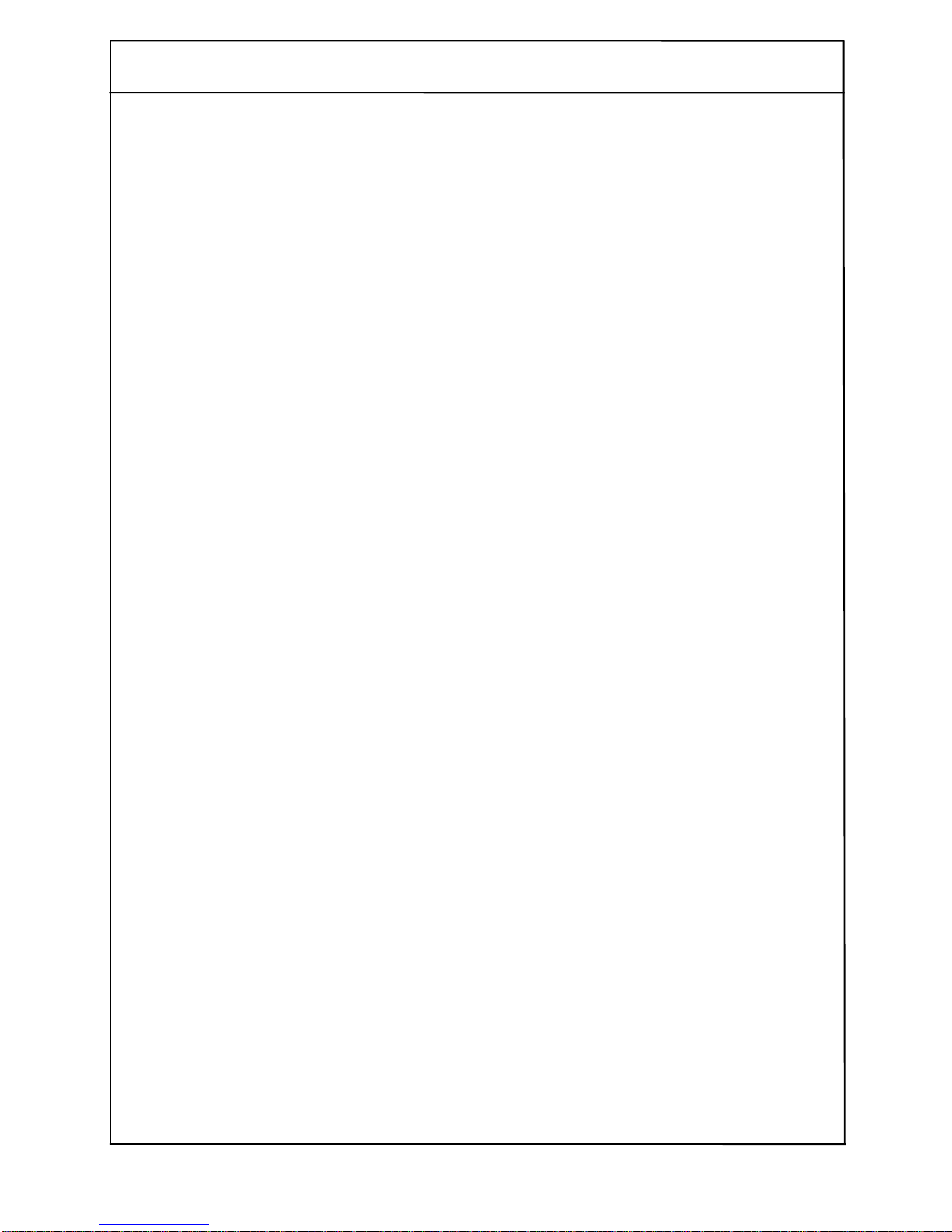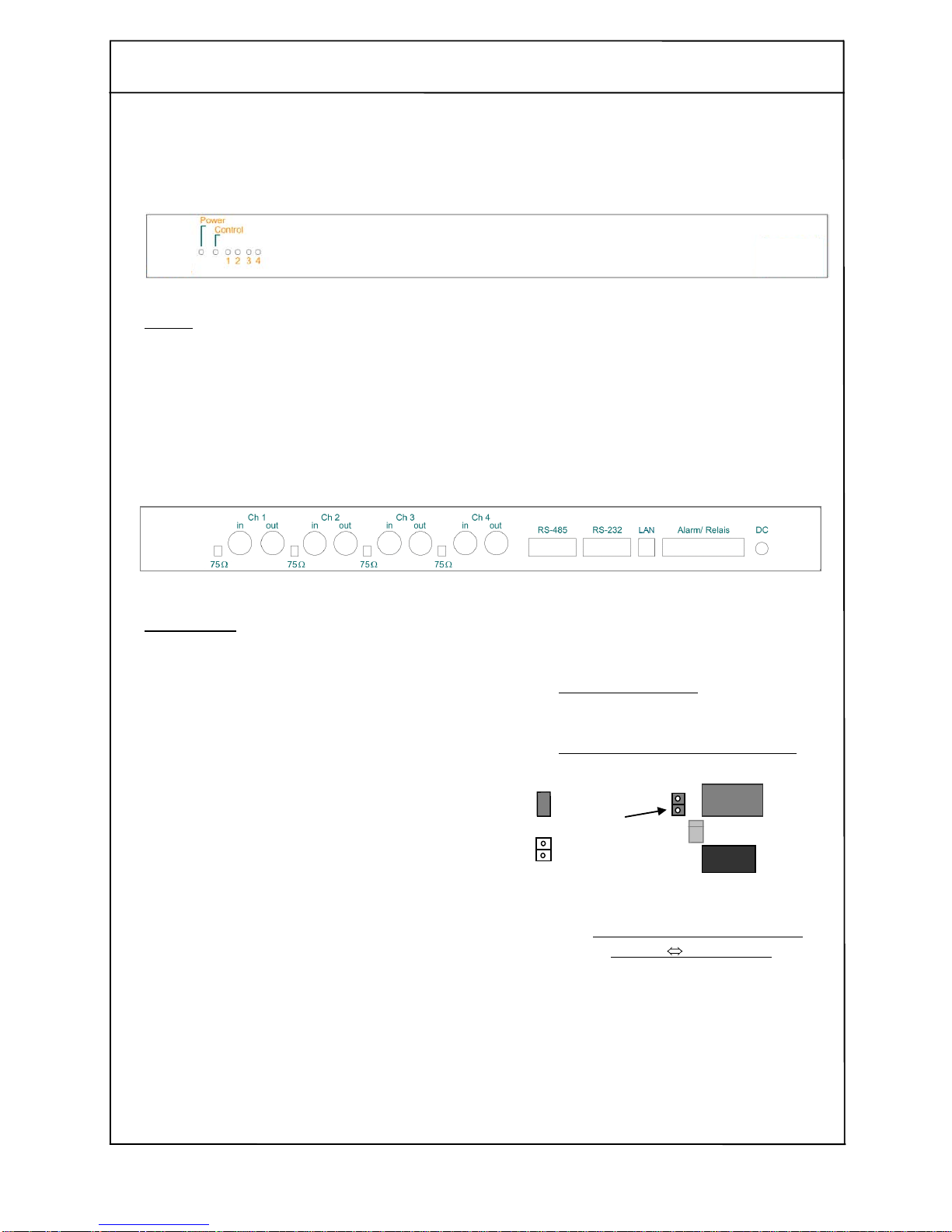6.2.4 Info bar....................................................................................21
-Show / Hide picture info.............................................................21
-Show recognized objects...........................................................21
-Show all activated cells .............................................................21
6.2.5 Area parameters.....................................................................22
-Areamode...................................................................................22
Number of cells .....................................................................22
Maximum/Minimum number..................................................22
Sensitivity..............................................................................22
Resettime..............................................................................22
-Object detection..........................................................................23
Objectvolume ........................................................................23
Objectmaximum/-minimum....................................................23
Standard................................................................................23
-Perspective.................................................................................24
Background / Foreground......................................................24
Perspective............................................................................24
6.3 Detail-Setup ....................................................................................25
6.3.1 Camera options......................................................................25
-Channel active...........................................................................25
-Camera text...............................................................................25
-Relay functions..........................................................................26
-Global contact............................................................................26
6.3.2 Area Options..........................................................................26
-Operation mode.........................................................................26
-Timer .........................................................................................26
-Switch relay...............................................................................27
-Reference area..........................................................................27
-External contact.........................................................................27
-Direction ....................................................................................27
-People recognition.....................................................................27
6.3.3 Alarm (strings)........................................................................28
6.3.4 Sabotage................................................................................29
6.3.5 Logic......................................................................................30
6.3.6 Expert ....................................................................................31
-Ringbuffer..................................................................................31
-Binaryfilter..................................................................................31
-Trace .........................................................................................31
-Object parameters.....................................................................32
-Morphing....................................................................................32
-Shadow filter..............................................................................32
-Definition people recognition .....................................................32
-Definition creating statistic.........................................................32
7.0 Appendix................................................................................................33
7.1 ASCII-Table.....................................................................................33
7.2 Release overview............................................................................34
8.0 Safety instructions .................................................................................35