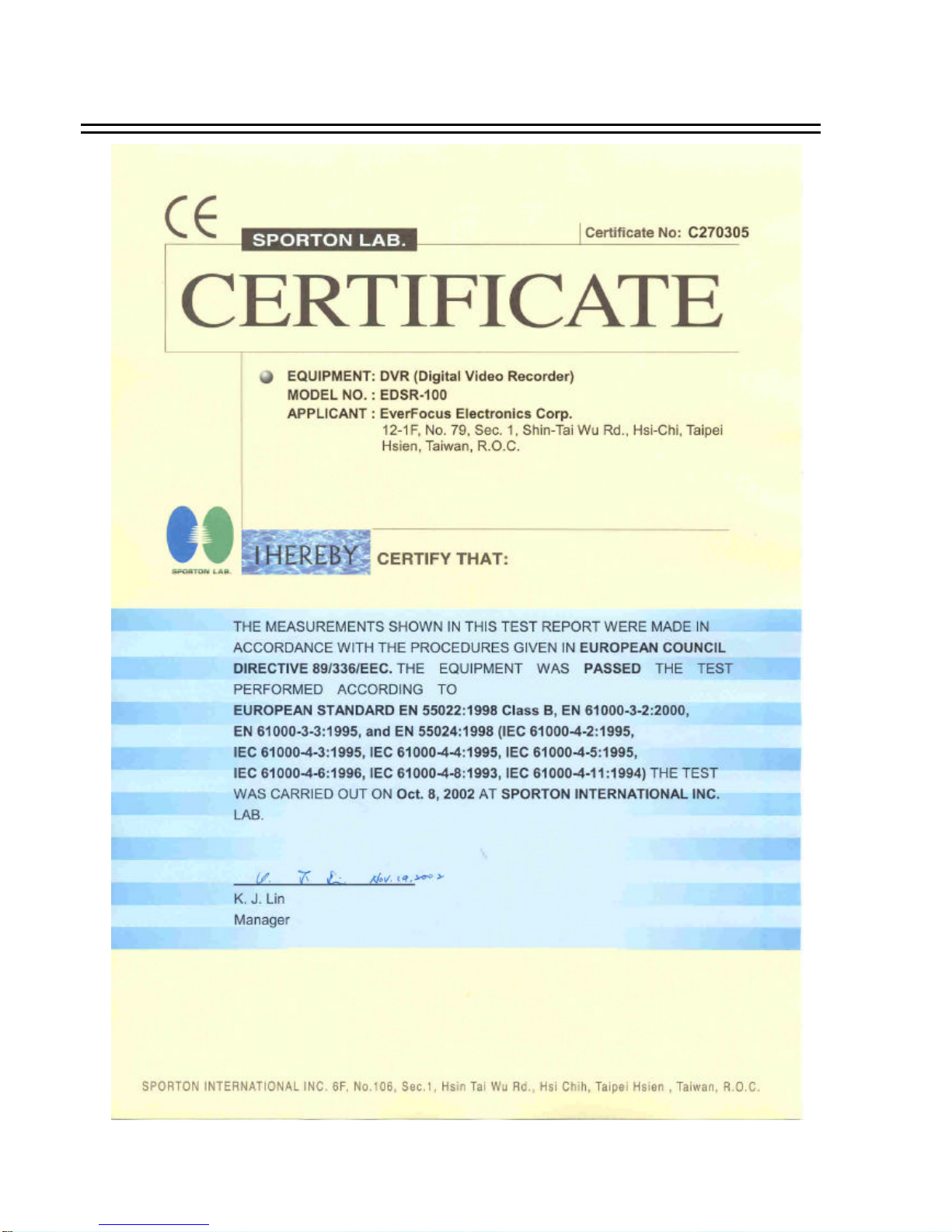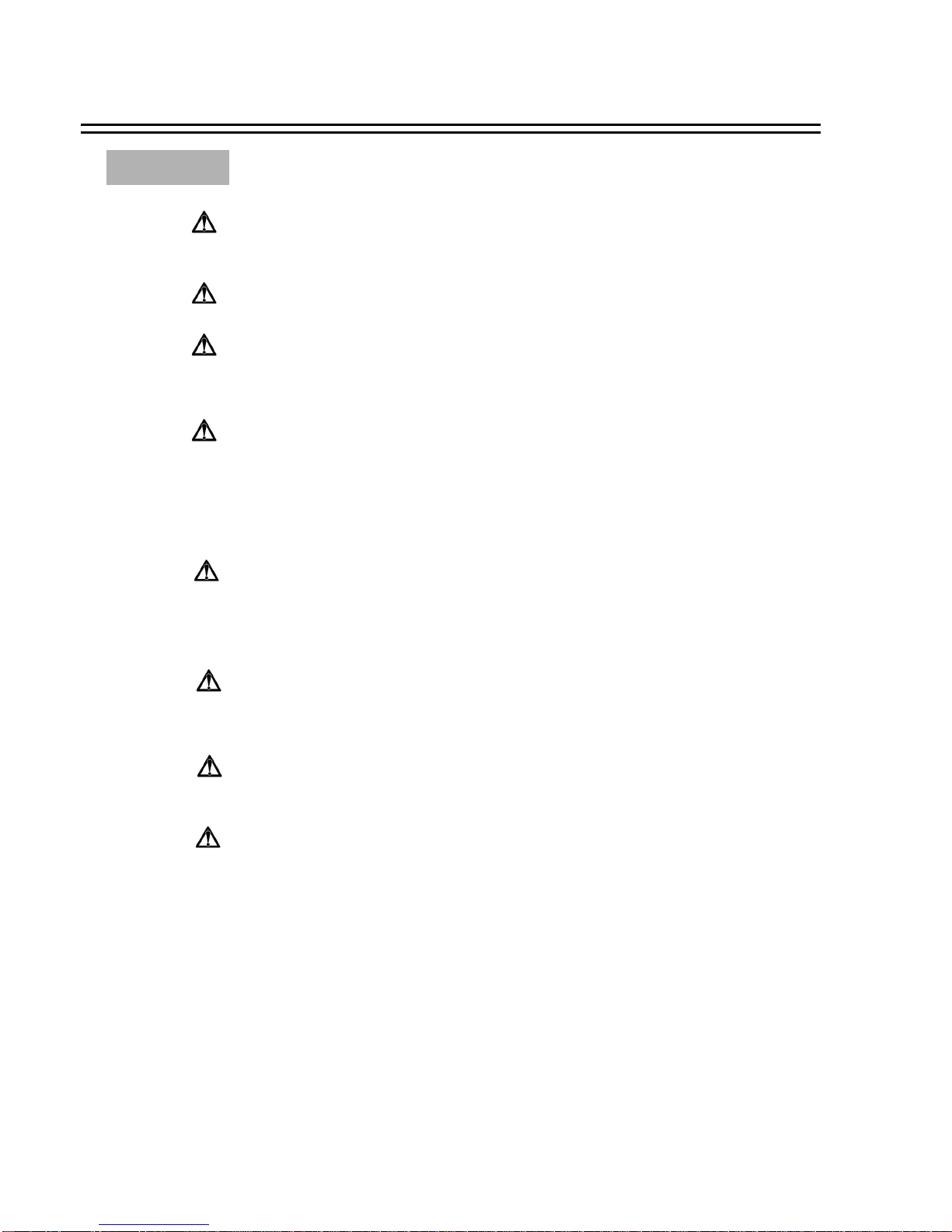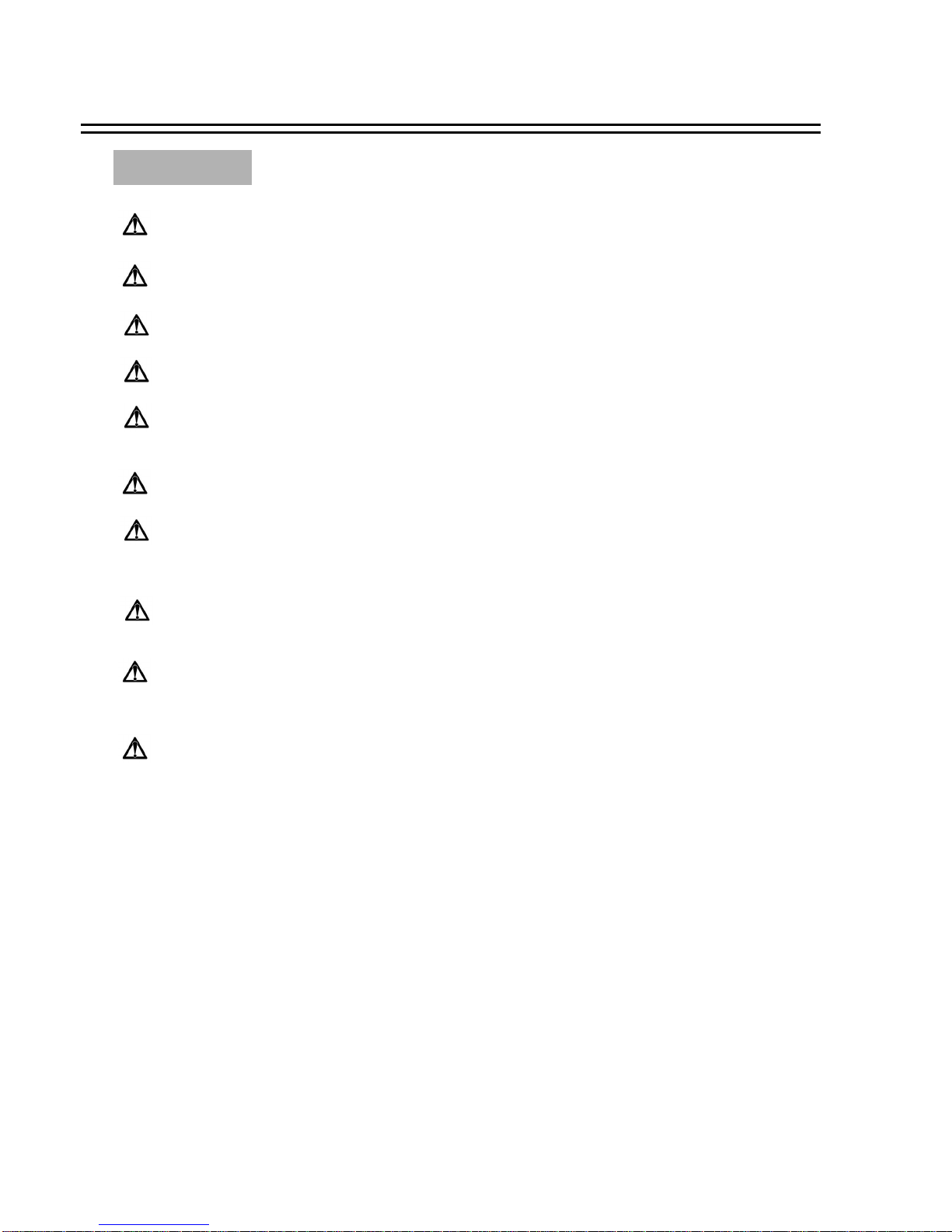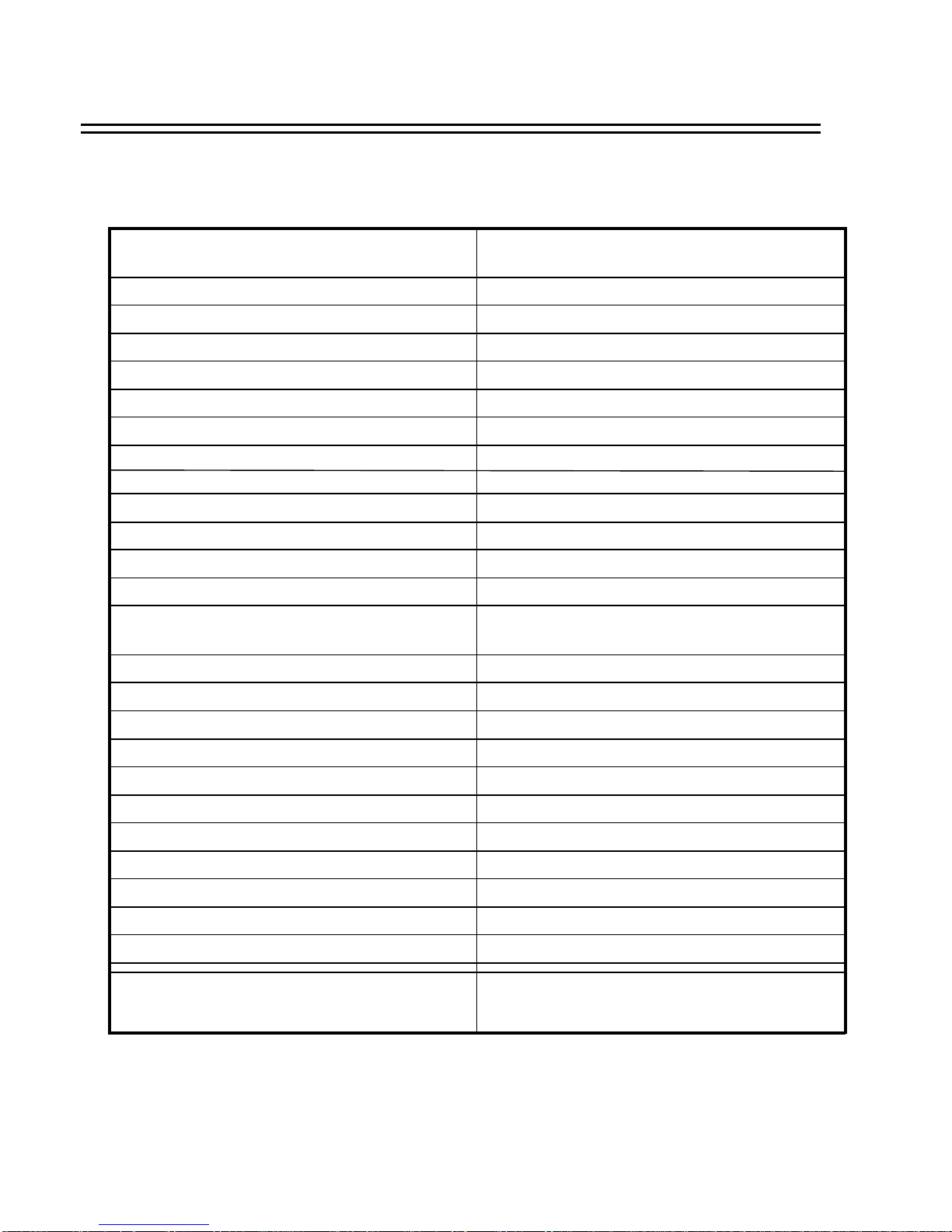Table of Contents
1. Product Overview ………. …...…………………………………………………………………………………….. ………….. 1
1.1 Feature ………...…….…….….…………………………………….………….. ……………………………………………..1
1.2 Specifications ……….... ………………….……………………………….. ………….……………………………………...2
2. Front & Rear Panels ………...…….……………………………………….. …………………………………………………....3
3. Back Panel Connections …….………...…………………………………….. …………………………………………………..6
4. System Connection….... ………………………...………………………….. …………….…………………….………………..9
4.1 One Camera Connection …………. … .. …….……………………………………………………….. ……………………….9
4.2 Multiplexer Connection... ……….….……………………………………………………………... ………………………..10
4.3 Quad Connection ( with VCR ) ………….……………….……………………………………….. ……………………… 11
4.4 Quad Connection ( without VCR) …. …. ………….……………... ……………………………………………………... ….12
5. Installation ………...……………………………………………….. ……………….….……………………………………….13
6. Menu ………...……………….…………………………………….. ……………………………………………………………14
6.1 Clock/Language Setup …... ………….………….…….…………………………………………………………………….15
6.2 Timer-Set Setting Menu.. …………………... …….……….………………………... ……………………………………...16
6.3 Normal Record Setting Menu ………………. … .. …………………………………………………... ………………….. ….18
6.4 Alarm Record Setting Menu …………………….……….. ……………………………………………………………...….20
6.5 Buzzer Setting Menu …………………….………………………………………………………….………………………22
6.6 Archive Setting Menu …………………... …. …………….…………………………...…………………………………….23
6.7 Network Setting Menu …... …………………………………….. ……………………………………………………………24
6.8 System Setting Menu …………………………………………………………………………………………………………26
7. Recording …... ……………...…………………………………………………………….. ……………………………………. 28
7.1 Instant Recording …………….. …………………………………………………….……………………………………... 28
7.2 Alarm Recording ……………………………………………………………………………….………………………….. 29
8. Playback …... …………………………………………………….……………………….………………………………….. … 30
8.1 Normal Playback …………………………………………………………………………………………………………... 30
8.2 Search Playback ……………………………………………………………………………………………………………32
9. Copy………...……………………….…………………………………………………………….…………………….………35
9.1 Still Image Copy ……………………………………………………………………………………………………………35
9.2 Copy to Movie File ……... ………………………………………………………………………………………………….36
10. Interface Specifications …….. …. ……...……………………………………………………………………………………...38
10.1 Transmission setting …….. …………………………….. ………………………….………………………………………38
10.2 Remote Control Protocol………………………………….. ……………………………………………………….. ……..39
11. Remote Controller ………….…….……………………………………………………………………………...……………40
12. Appendix-A/Time Lapse Mode Recording Time …….…….. ……………………………………………………….... ….....41
12.1 Recording with and 80 GB HDD…..…………...………………….…………………………………………….………..41
12.2 Recording with and 160 GB HDD………….. …………………………………………………………………………….42
13. Appendix-B/ Security Lock setting.. …... …….………………………………………………………………………………43
14. Appendix-C/ View From Internet/Intranet ………. …...……………………………………………………………….……44