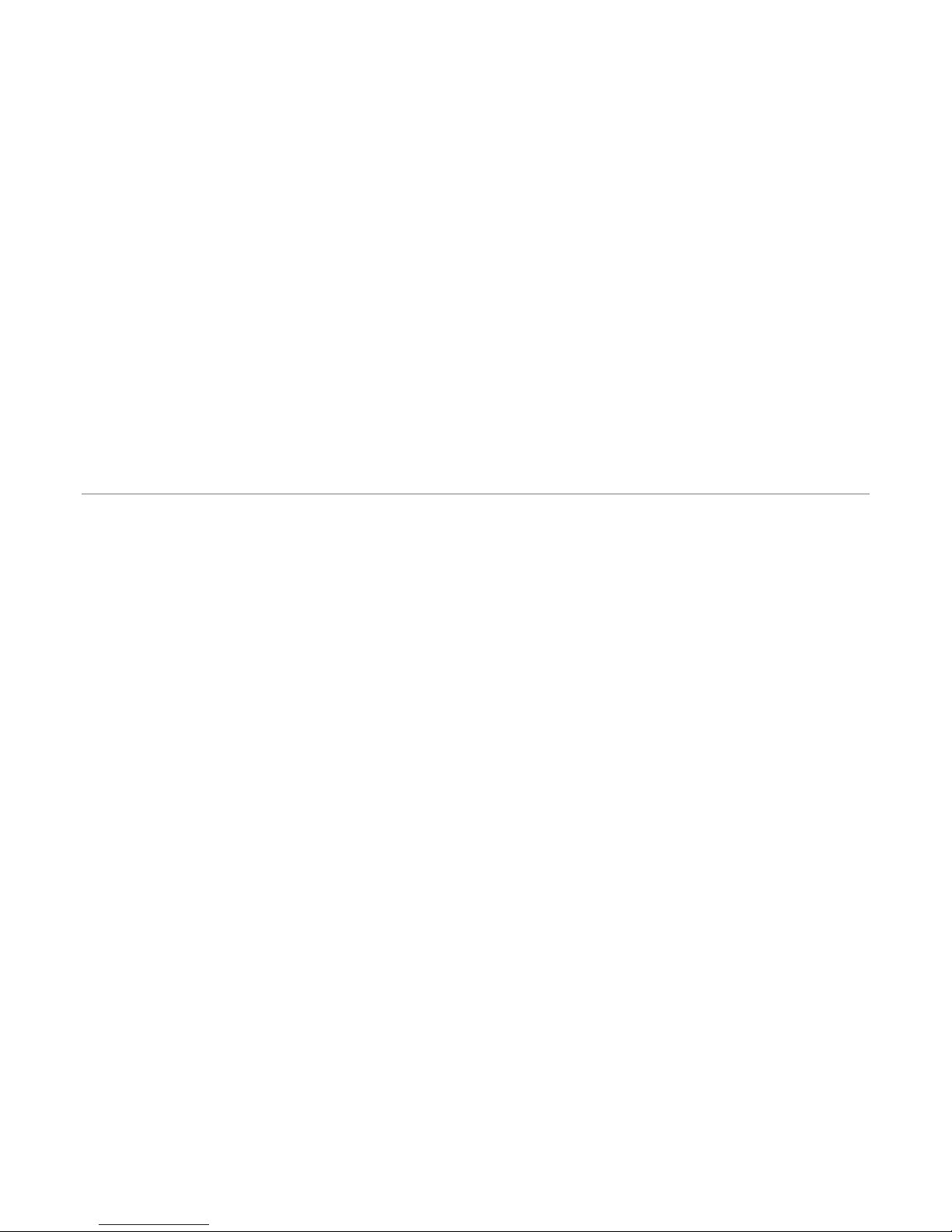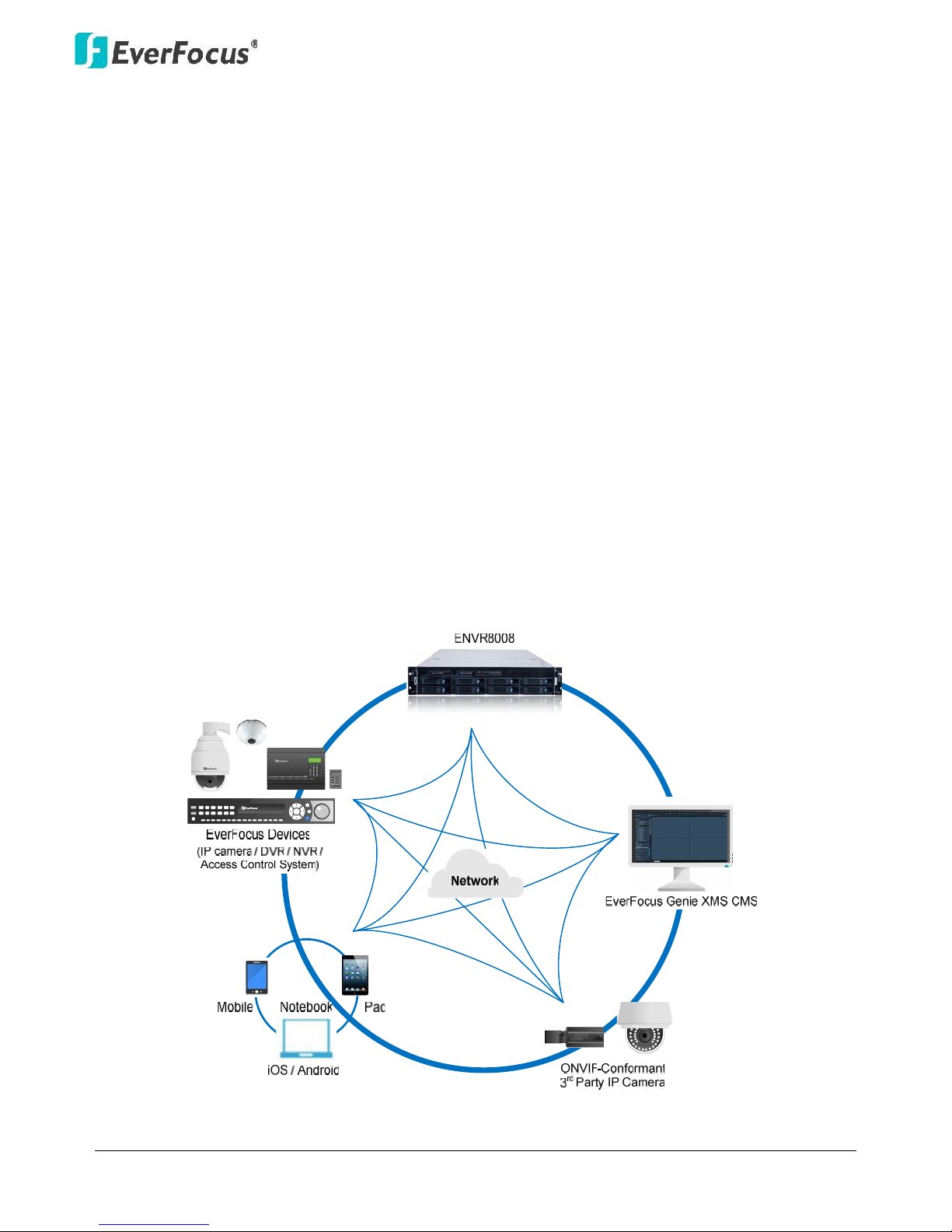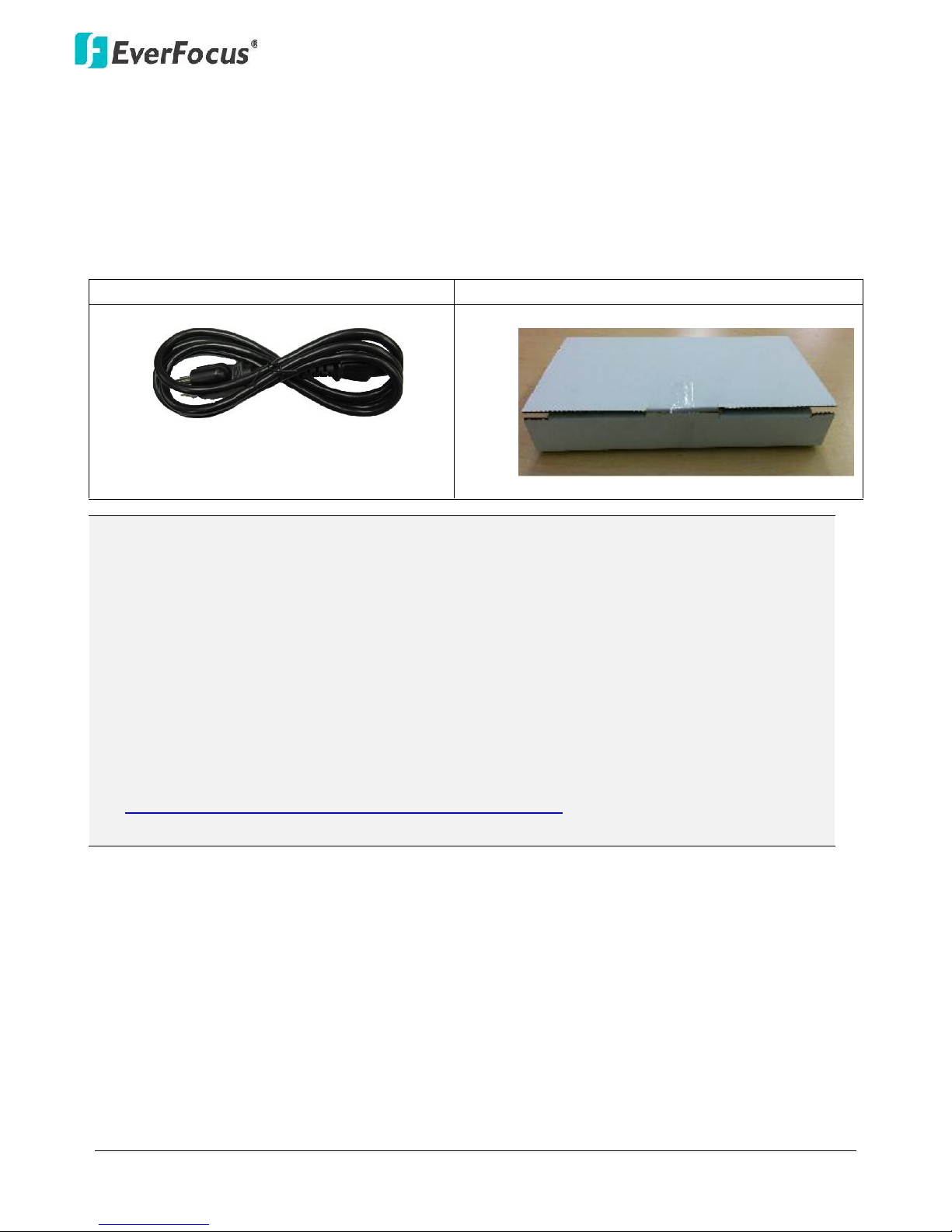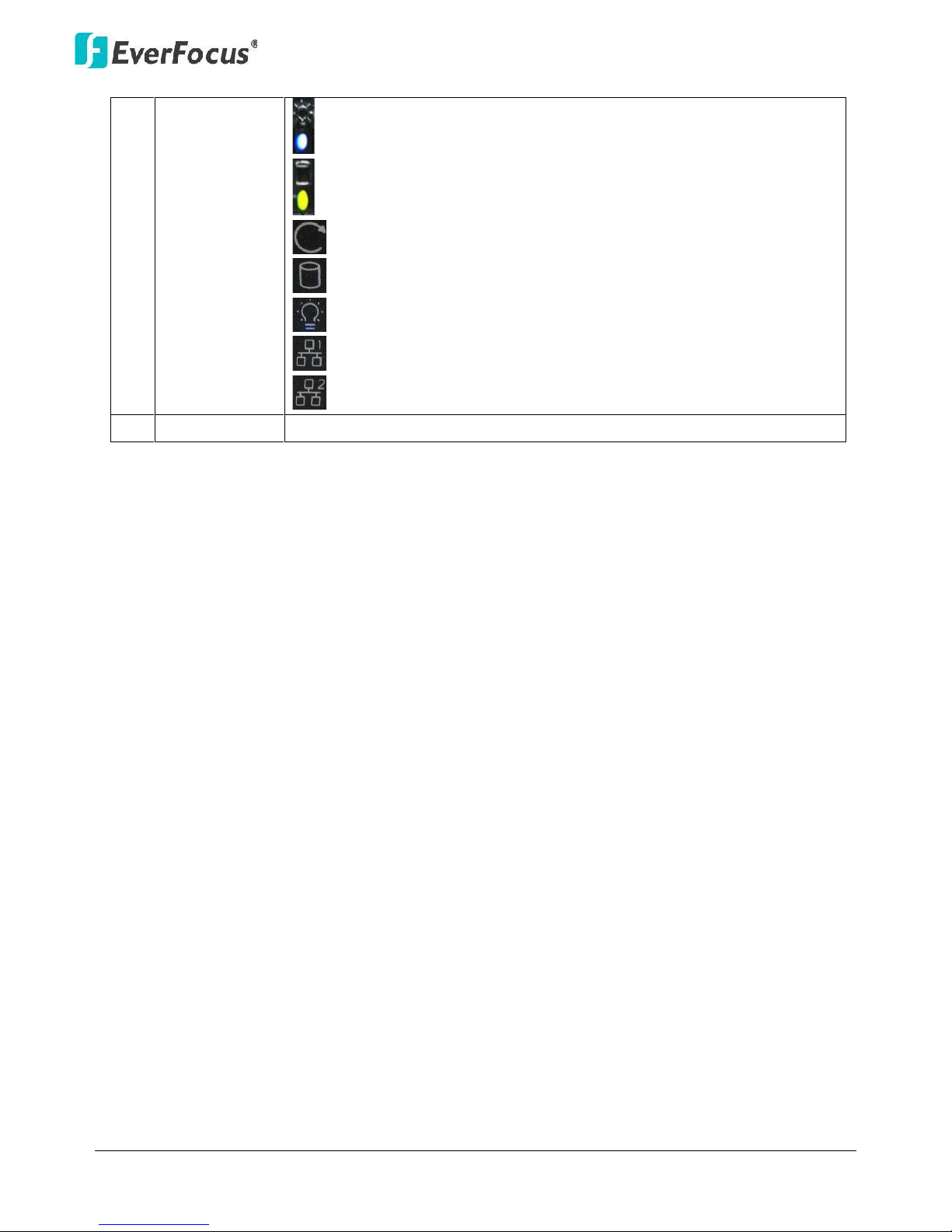v
TABLE OF CONTENTS
1. INTRODUCTION ............................................................................................................. 1
1.1 SUPPORTING OPERATING SYSTEMS AND BROWSERS ................................................................. 2
1.2 PACKING LIST ..................................................................................................................... 2
1.3 OPTIONAL ACCESSORIES ...................................................................................................... 3
1.4 FRONT PANEL .................................................................................................................... 3
1.5 REAR PANEL ...................................................................................................................... 5
2. INSTALLATION ............................................................................................................... 6
2.1 HARD DISK DRIVE INSTALLATION........................................................................................... 6
2.1.1 Hard Disk Compatibility List.........................................................................................................8
2.2 BASIC CONNECTION ............................................................................................................ 9
2.3 CHECKING THE DYNAMIC IP ADDRESS .................................................................................. 11
3. GENERAL OPERATION ................................................................................................. 14
3.1 LOGIN / LOGOUT .............................................................................................................. 14
3.2 LIVE VIEW WINDOW ......................................................................................................... 15
3.2.1 eMap...........................................................................................................................................17
3.2.2 Live View Tool Bar ......................................................................................................................18
3.2.3 Device List Setup.........................................................................................................................19
3.2.4 Layout Setting ............................................................................................................................24
3.2.5 Page Setting ...............................................................................................................................25
3.3 RECORDING ..................................................................................................................... 26
3.3.1 Setting up the Recording Path ...................................................................................................27
3.4 QUICK PLAYBACK.............................................................................................................. 28
3.5 SETTING .......................................................................................................................... 29
3.5.1 Date / Time.................................................................................................................................30
3.5.2 License ........................................................................................................................................30
3.5.3 User Management .....................................................................................................................31
3.5.4 Recording Data Report...............................................................................................................32
3.5.5 Disk Information.........................................................................................................................33
3.5.6 Storage Device Management ....................................................................................................33
3.5.7 Motion Detection .......................................................................................................................36
4. SPECIFICATIONS........................................................................................................... 37