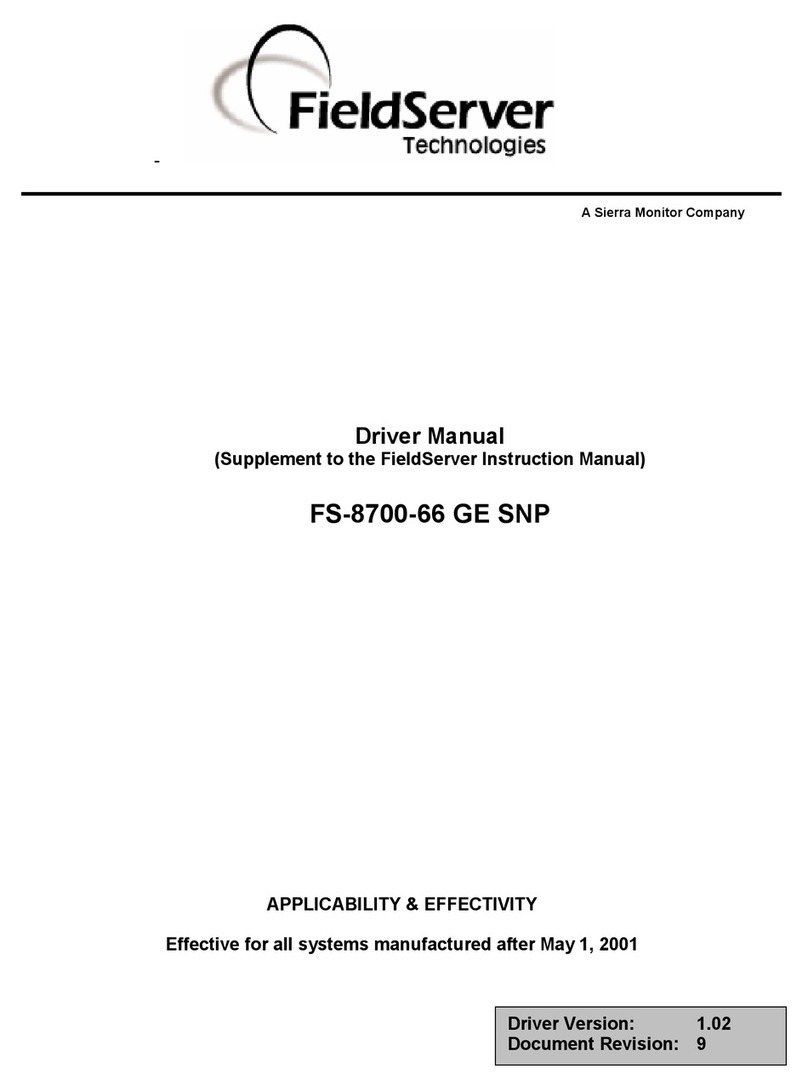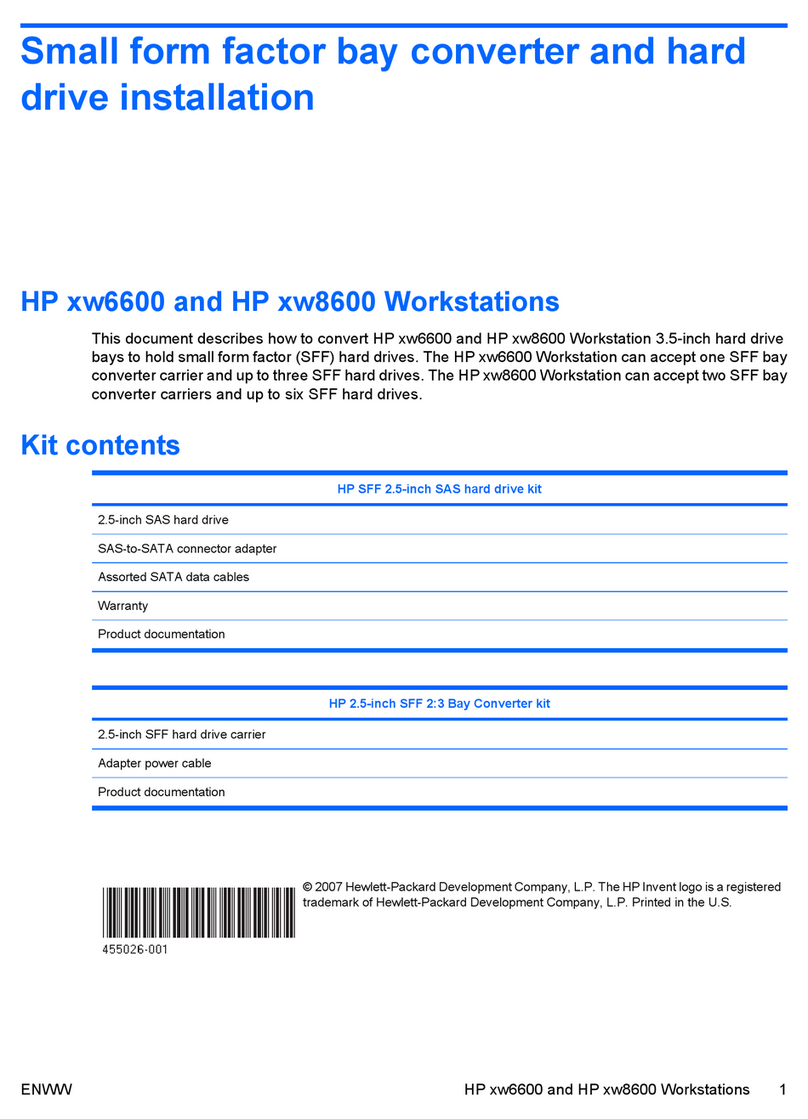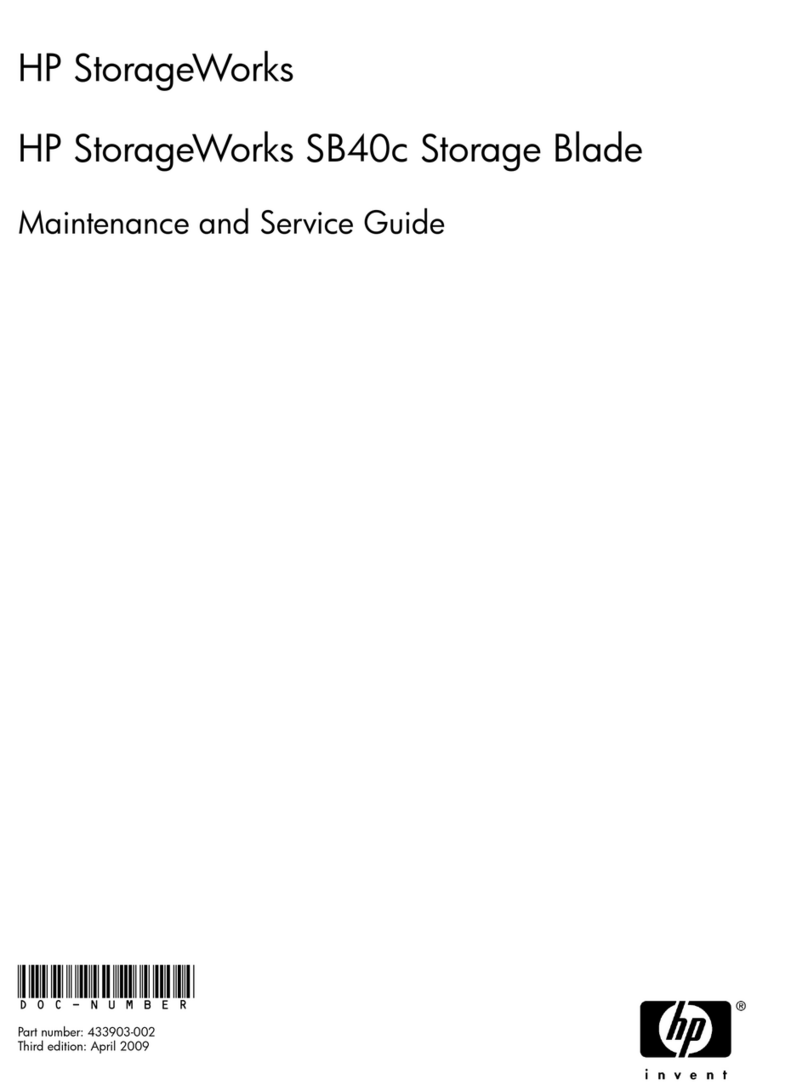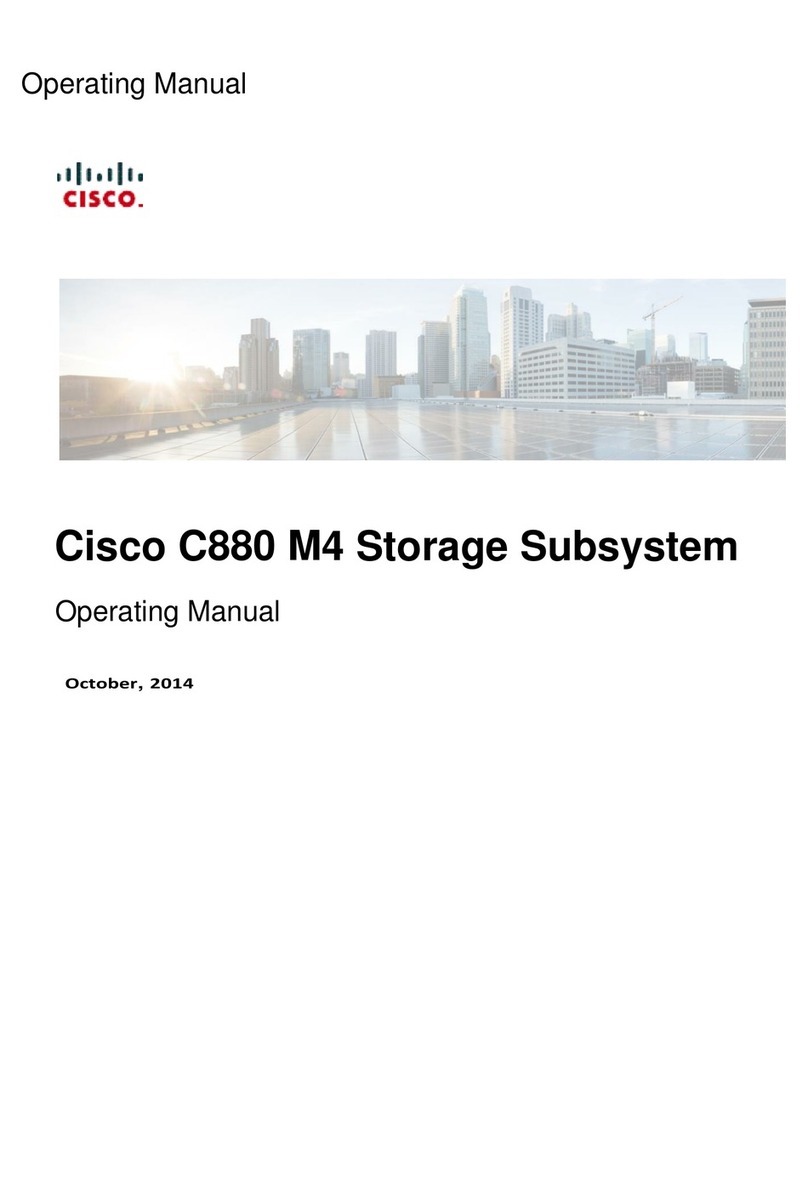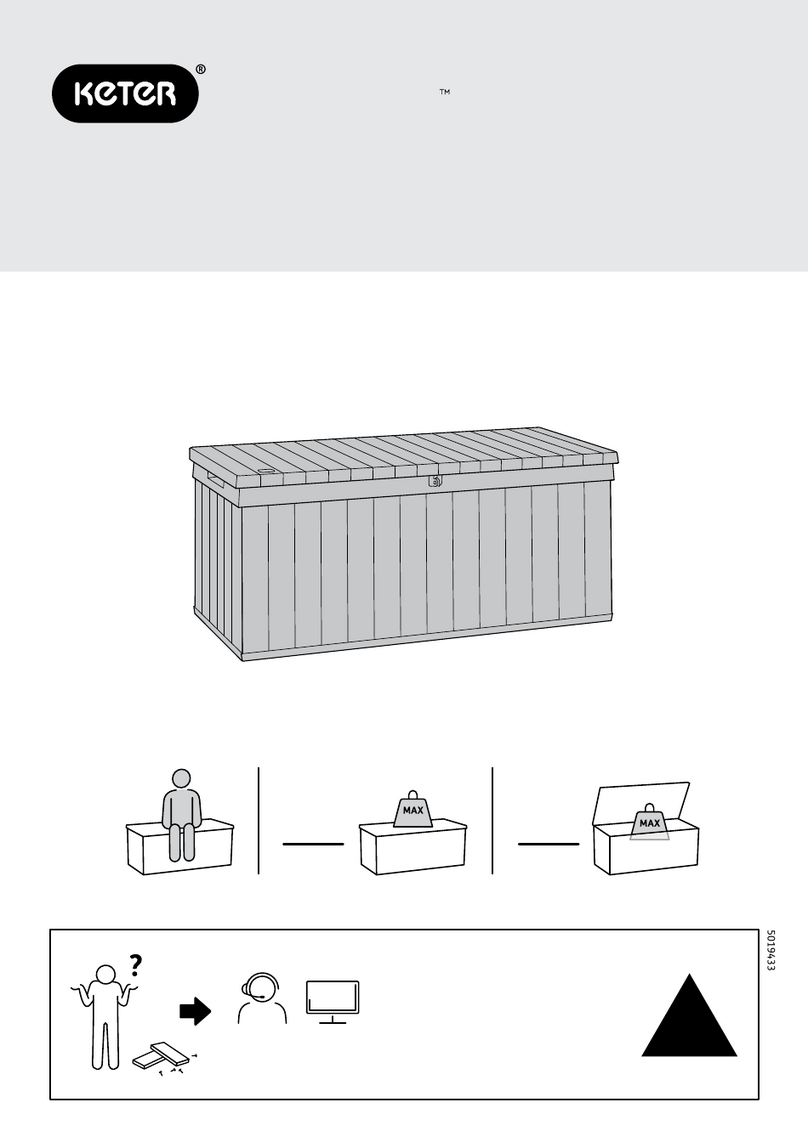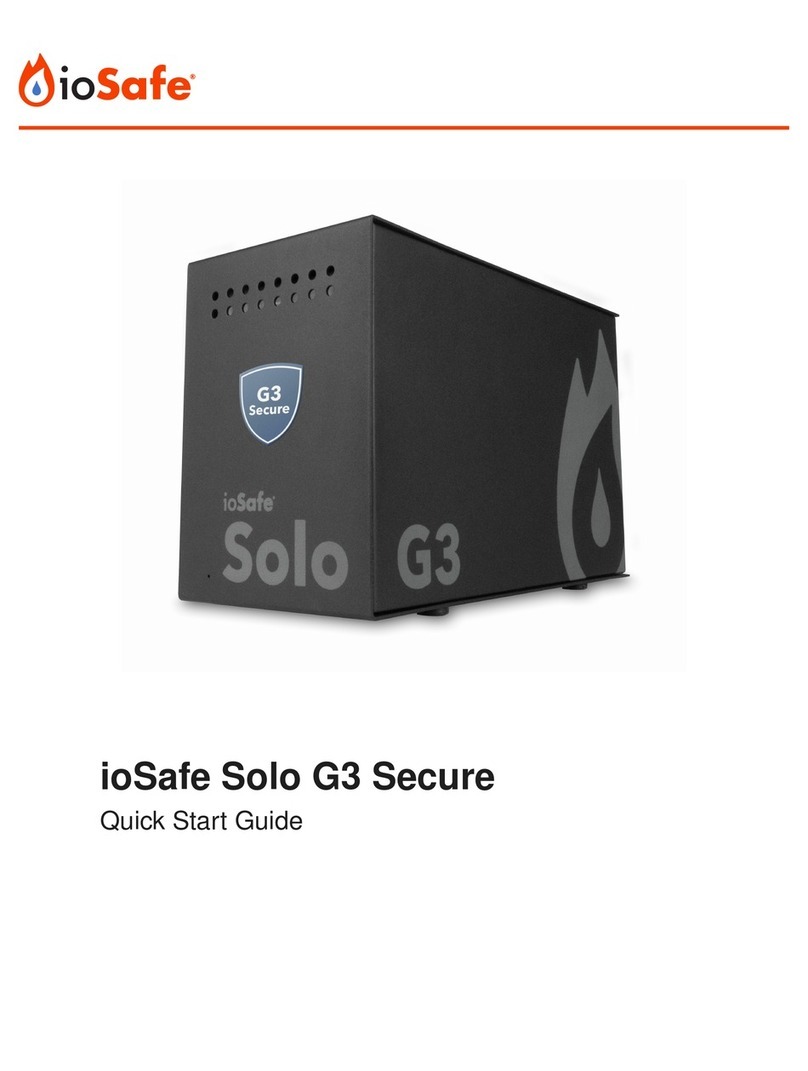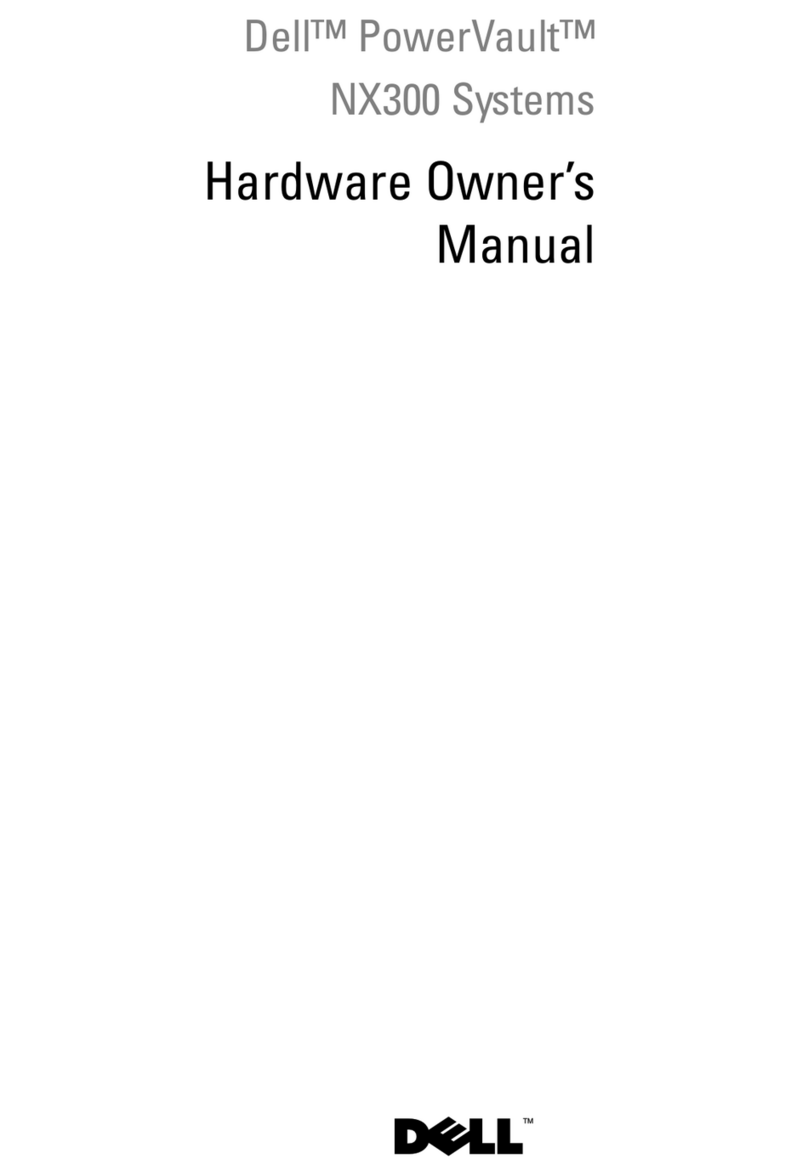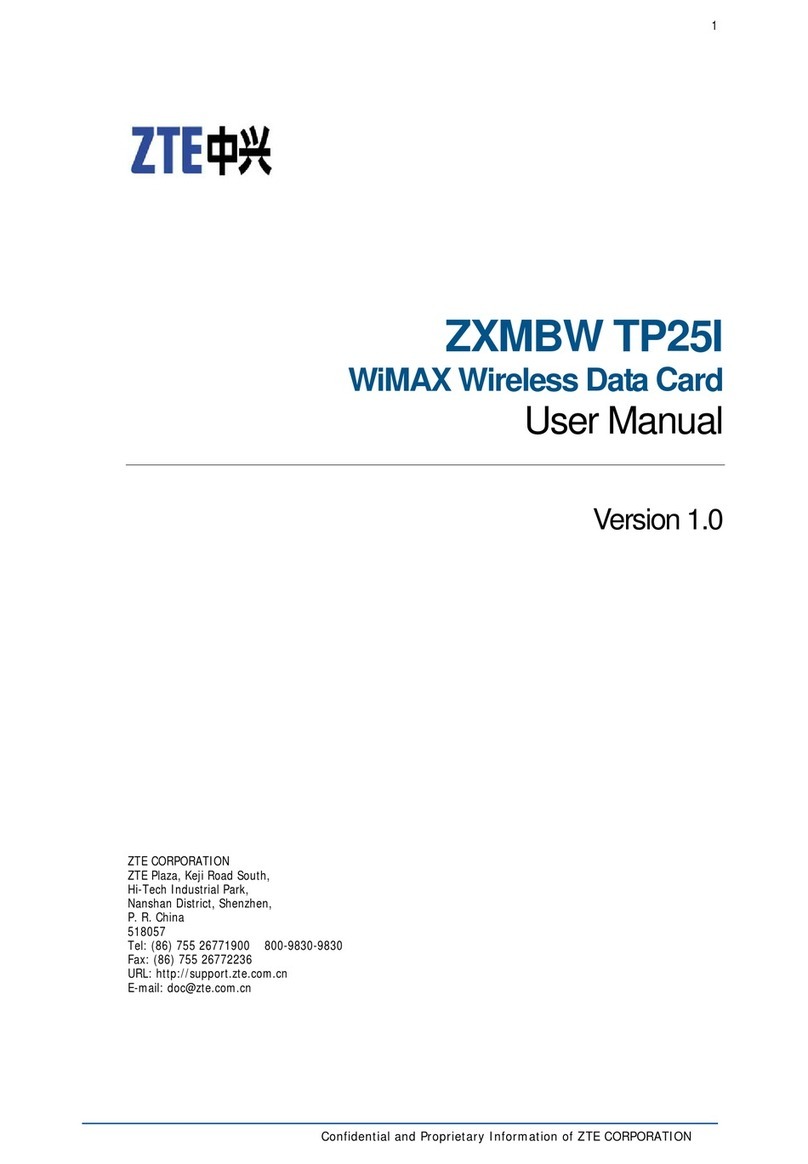Emtec Connect User manual

USER GUIDE
FOR ANDROID DEVICES
Compatibility: Android™ 2.3 or higher

2
1. Overview.......................................................................................................................................... 4
2. Install and Set Up............................................................................................................................. 4
2.1. Download Emtec Connect App.................................................................................................... 4
2.2. Connect your Wi-Fi HDD to your smartphones/ tablets (no Internet connection required)...... 5
2.3. Charge your Wi-Fi HDD................................................................................................................ 5
3. Main interface ................................................................................................................................. 6
3.1. Home page .................................................................................................................................. 6
3.2. Access to the files of Wi-Fi HDD/ smartphone/ tablet................................................................ 7
3.3. Videos/ Photos/ Music/ Documents Gallery............................................................................... 8
3.4. Play movie/ video ........................................................................................................................ 9
3.5. Listen to music............................................................................................................................. 9
3.6. View pictures ............................................................................................................................. 11
3.7. View documents........................................................................................................................ 12
3.8. Download/upload files .............................................................................................................. 12
3.9. Share files .................................................................................................................................. 13
4. Settings .......................................................................................................................................... 14
4.1. Configuration............................................................................................................................. 14
4.1.1. Wi-Fi settings......................................................................................................................... 15
4.1.2. LAN setting ............................................................................................................................ 17
4.1.3. Internet settings/ Router function ........................................................................................ 19
4.1.4. System settings...................................................................................................................... 20
4.2. Cache ......................................................................................................................................... 24
4.3. Language ................................................................................................................................... 24
4.4. About......................................................................................................................................... 25
4.5. Log out....................................................................................................................................... 25
5. Dropbox......................................................................................................................................... 25
6. Back-up.......................................................................................................................................... 27
6.1. Contact back-up......................................................................................................................... 27
6.2. Phone back-up (Video & photos) .............................................................................................. 28

3
WARNING!
To avoid damage or malfunction:
Do not expose the product to excessive heat caused by heating equipment or direct sunlight.
Do not drop the product or allow objects to fall on your device.
Do not allow the product to be submerged in water. Do not expose device to water, as water
entering the set may cause major damage.
Avoid damp environments.
Protect the device against electromagnetic sources.
Back up your files. Ensure that you retain the original files you have downloaded to your
device. EMTEC is not responsible for any loss of data if the product becomes damaged or not
readable / legible.
Do not use any cleaning agents containing alcohol, ammonia, benzene, or abrasives as these
may harm the product.
About operating and storage temperatures:
Best operating conditions: 41° to 104°F (5°C à 40°).
Technical Support:
Online assistance:
support@emtec-international.com
https://twitter.com/EMTEC_Support

4
1. Overview
2. Install and Set Up
2.1. Download Emtec Connect App
Download “Emtec Connect” application on Google Play Store.
A. Battery level LED
Red: Low battery
Flashing Green: Charging
Solid Green: Drive On
Off: Battery full or Drive Off
B. HDD read/write LED
White: Stand-by
Flashing White: Read/Write
(LED is blue when the device is connected at
a USB3.0 port)
C. Wi-Fi LED
Blue: Wi-Fi ready
D. Internet LED
Green: connected to Internet
E. Power Button
Press and hold for 2 seconds to power
on/turn off the device.
On: Wi-Fi HDD mode.
Off: Synchronization mode (The HDD works
as a standard portable HDD).
F. USB 3.0 Port
G. Reset
H. Ethernet port (RJ45)

5
2.2. Connect your Wi-Fi HDD to your smartphones/ tablets (no Internet connection
required)
1. Turn-on your Wi-Fi HDD P600. Once the Wi-Fi blue LED stops flashing, the Wi-Fi function is ready.
2. Go to Wi-Fi settings on your smartphone/ tablet and activate your Wi-Fi connection. Then choose
the name of your Wi-Fi HDD in the network list.
3. Enter the password (default: EMTEC4567).
Note: The device will remember the password and you will not need to enter it again a second time.
4. When the connection is established, open Emtec Connect app to enjoy your files.
2.3. Charge your Wi-Fi HDD
Connect the included USB 3.0 cable into any available USB port on your computer. The battery LED
will start flashing while it is charging and will turn off once it is fully charged. You may use any Power
Adapter (not included) with 5V/2.1A charging current to charge the product.
Note: In Wi-Fi HDD mode, Wi-Fi function works when the battery is charging. Just turn on the Wi-Fi
HDD before you start charging.

6
3. Main interface
3.1. Home page
Note: Once your smartphone/ tablet is connected with your Wi-Fi HDD, the “Online” pictogram will
be green.
Video Gallery:
Allows you to see and manage all the videos available on the Wi-Fi HDD and your smartphone/
tablet.
Photos Gallery:
Allows you to to see and manage all the photos available on the Wi-Fi HDD and your smartphone/
tablet.
Music Gallery:
Allows you to to see and manage all the music available on the Wi-Fi HDD and your smartphone/
tablet.
Documents Gallery:

7
Allows you to to see and manage the documents available on the Wi-Fi HDD and your smartphone/
tablet.
System menu:
Access to all the settings of your Wi-Fi HDD.
Explorer menu:
Allows you to manage and upload/download files (copy/paste, new folder…) from your smartphone/
tablet to your Wi-Fi HDD or from your Wi-Fi HDD to your smartphone/ tablet.
3.2. Access to the files of Wi-Fi HDD/ smartphone/ tablet
Emtec Connect / My Device access:
Select file location by clicking on “EmtecConnect" (your Wi-Fi HDD) or "My Device" (your
smartphone/ tablet).

8
3.3. Videos/ Photos/ Music/ Documents Gallery
Share menu
Tool menu
Transfer status
All files:
Manage all the files available (Videos/ Photos/ Music/ Documents) on your Wi-Fi HDD or
smartphone/ tablet.
Top 25:
Show the 25 Videos/ Photos/ Music/ Documents you look at most often.
My Favorites:
Shows your favorite Videos/ Photos/ Music/ Documents.
Favorite icon:
Click on the Favorite icon to add the file in “My Favorites” section.

9
DLNA/ Digital Media Sharing:
Click on the TV icon to display on your TV (in Share menu).
3.4. Play movie/ video
Note: The videos will be opened in a third party app available on your smartphone/ tablet. If no
movie player is available on your smartphone/ tablet, you can download one on Google Play. Many
movie players are available for free.
To play a video, you can go in the “Videos” gallery or in Explorer.
Just click and hold on the video you want to play and choose the movie player you desire to see the
video with.
3.5. Listen to music
To listen to music, you can go in the “Music” gallery or in Explorer.
Note: Compatible files: mp3. Other files will be opened in a third party app available on the Android
device. If no music player is available on your smartphone/ tablet, you can download one on Google
Play. Many music players are available for free.
Simply locate the music file that you would like to play. Click on the file and your music will
automatically play.

10
Note: You can exit the Music Player Interface at any time and will continue to play the music or
audio file in the background.
Play / Pause button
Forward button
Backward button
Repeat all songs
Note: Click on this icon to select the other functions below
Repeat current song
Shuffle mode
Play current playlist and then stop
Share button:
Facebook: Share on Facebook
Email: Send by email
Favorite: Add to “My Favorites”
Other songs in the file

11
On the homepage you can directly access the music player by clicking on the “Music” shortcut:
3.6. View pictures
To see a picture, you can go in the “Photos” gallery or in Explorer.
Compatible files: jpg and png.
The supported images can be viewed as thumbnails or as a list as seen on the screenshot below. Any
images that are not supported will be viewed as a generic thumbnail or icon.
You can swipe your finger across the screen to manually view the pictures or images or click the play
button, to automatically play the slideshow.
Play/ Pause

12
Share
Facebook: Share on Facebook
Email: Send by email
Photos/Share: Add the file in "Camera" folder on your smartphone/ tablet.
Favorite: add the file in “My Favorites” section
UPNP/ Digital media sharing
Music control
Repeat mode
Play current slideshow and then stop
Note: Internet connection is required to share photos/images via email or to access any social
media networks.
3.7. View documents
To see a document, you can go in the “Documents” gallery or in Explorer.
Note: The documents will be opened in a third party app available on your smartphone/ tablet. You
can download one on Google Play.
Just click and hold on the file you want to open and choose the application you desire to see the
document with.
3.8. Download/upload files
Go in one of the galleries or in Explorer. Select file location by clicking on “EmtecConnect" » (your Wi-
Fi HDD) or "My Device" (your smartphone/ tablet) and select the files you want.
Click on the icon “Tools”
Select the action you want to do.

13
Select destination by clicking on “EmtecConnect" or "My Device".
Click on the action you want to do.
Then select the folder where you want to place the file.
Unselect all
Deselect all files
Select all
Select all files in the folder
Create folder
Create a new folder
Copy
Copy selected files
Cut
Cut selected files
Paste
Paste selected files
Rename
Rename selected files or folder
Delete
Delete selected files or folder
Transfer Status:
Transfer status is available in the transfer tab.
3.9. Share files
Select the file(s) you want to share and click on the icon.
Then choose the action:
Facebook: Share on Facebook
Email: Send by email
Photos: Add the file in "camera" folder on your smartphone/ tablet (available in Explorer)
DLNA/ Digital Media Sharing: Share the file on your TV (available in gallery)
Favorites: add the file in “My Favorites” section.

14
4. Settings
Access the settings of the Wi-Fi HDD by clicking on System icon on homepage.
Available settings depend on connection status.
When your smartphone/ tablet is not connected or is connected in Guest mode to your Wi-Fi HDD,
only a few settings are available (Cache/ Language/ About)
Settings page when smartphone/ tablet is
connected
Settings page when no smartphone/ tablet is
connected or is connected in Guest mode
4.1. Configuration

15
4.1.1. Wi-Fi settings
SSID:
Change the SSID name (device name) of your Wi-Fi HDD by clicking on SSID. Save your change before
exiting.

16
Channel:
Change the number o channels on your Wi-Fi HDD. Save your change before exiting. Auto mode is
recommended.
Mode:
Change the Wi-Fi standard of your Wi-Fi HDD. Save your change before exiting.

17
Security
Change the security mode and the password of the Wi-Fi connection of your Wi-Fi HDD. Save your
change before exiting.
4.1.2. LAN setting
Change the Internet-related settings.

18
IP Adress:
Change the IP address. Save your change before exiting.
Subnet mask:
Change the subnet mask. Save your change before exiting.

19
4.1.3. Internet settings/ Router function
You can access the Internet on your smartphones/ tablets via the Wi-Fi HDD. It allows you to browse
the Internet and to stay connected to the Wi-Fi HDD at the same time. 2 options:
Wired access: via LAN cable (Ethernet port).
Wireless access: via Wi-Fi.
You can enable and disable the Internet access by clicking on the On/Off Intern Access button.
Note: When your Wi-Fi HDD is connected to the Internet, the “Internet connection”icon is green on
the homepage.
Wireless access:
“Wireless access” is available when no Ethernet cable is connected to the product.
Then you can choose the Wi-Fi connection in the network list. Enter the Wi-Fi password if needed
(Password is requested for secured connection).
Wired access:
-Connection:
Connect an Ethernet cable to the Ethernet port of your WiFi HDD.
-Wired access settings (advanced mode):
Once you are connected with the “Wired access,” you can configure the network of the Wi-Fi HDD.
Network settings include DHCP and static IP. DHCP is automatically assigned IP by DHCP server on the

20
router (recommended). Static option may manually input the IP address, subnet mask, Router, DNS1,
DNS2 of the Wi-Fi HDD.
4.1.4. System settings
User:
On top of the connection password to access your Wi-Fi HDD, you can define an “Admin” and a
“Guest” modes, with dedicate passwords for each. So your friends or coworkers can access your Wi-
Fi HDD with limited access to your settings and data (photos/ videos/ music/ documents) via Guest
mode.
Indeed in Guest mode, user can only access and modify “Cache,” “Language” and “About” info in
settings and files available in “Share” file.
To allow Guest mode, please click on the button ”Guest” in “Settings” section.
Table of contents
Other Emtec Storage manuals

Emtec
Emtec Photo Cube Photo Cube 160GB User manual

Emtec
Emtec SSD Power Plus X150 User manual
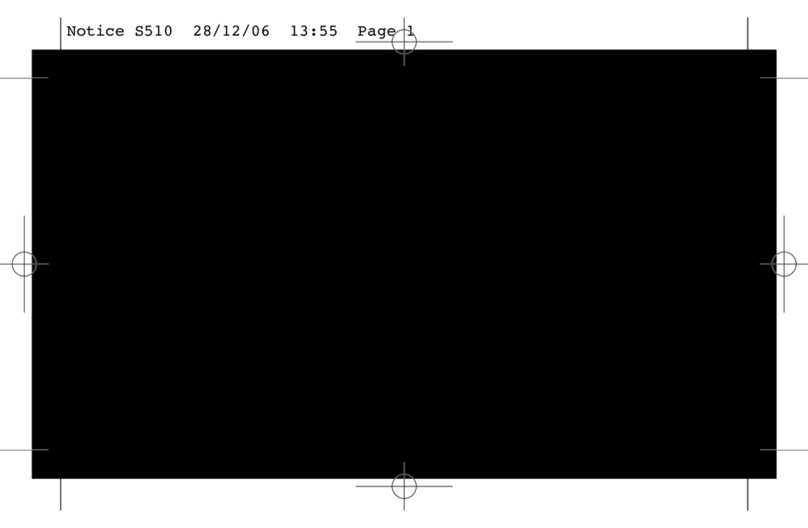
Emtec
Emtec S510 Owner's manual

Emtec
Emtec M400 Operation and maintenance manual

Emtec
Emtec X200 User manual

Emtec
Emtec POWER PLUS Series User manual
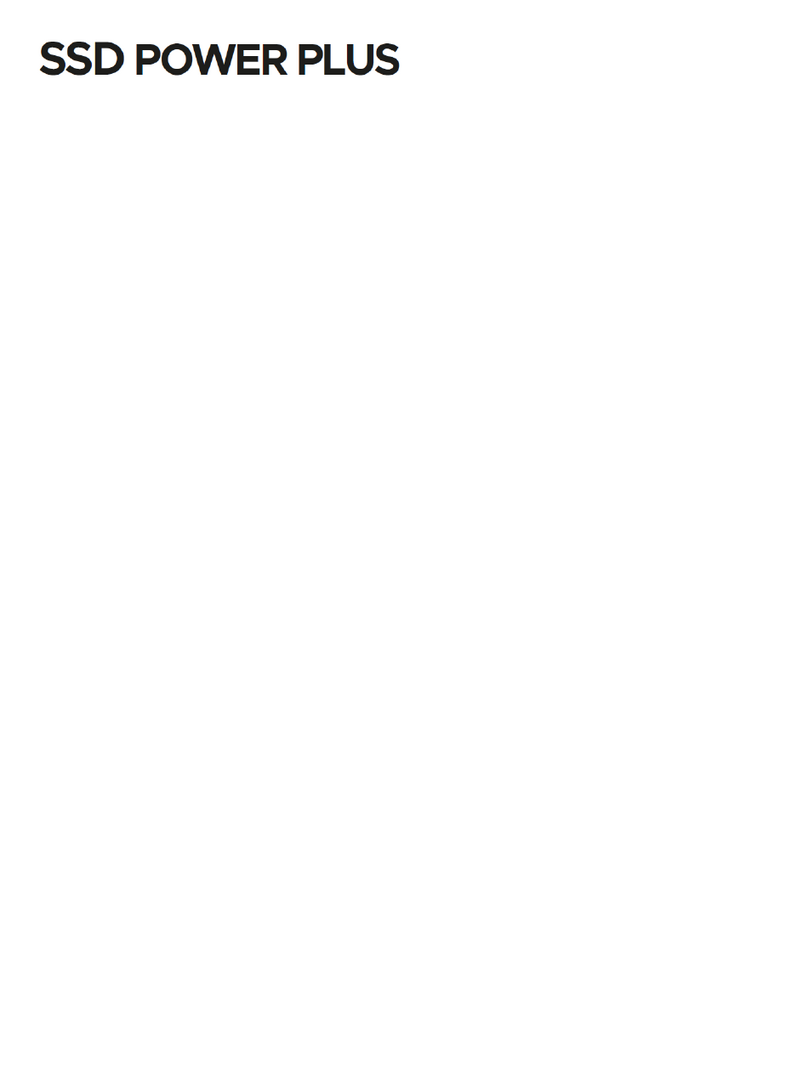
Emtec
Emtec SSD Power Plus X160 User manual

Emtec
Emtec Portable HDD USB 3.0 Wi-Fi User manual
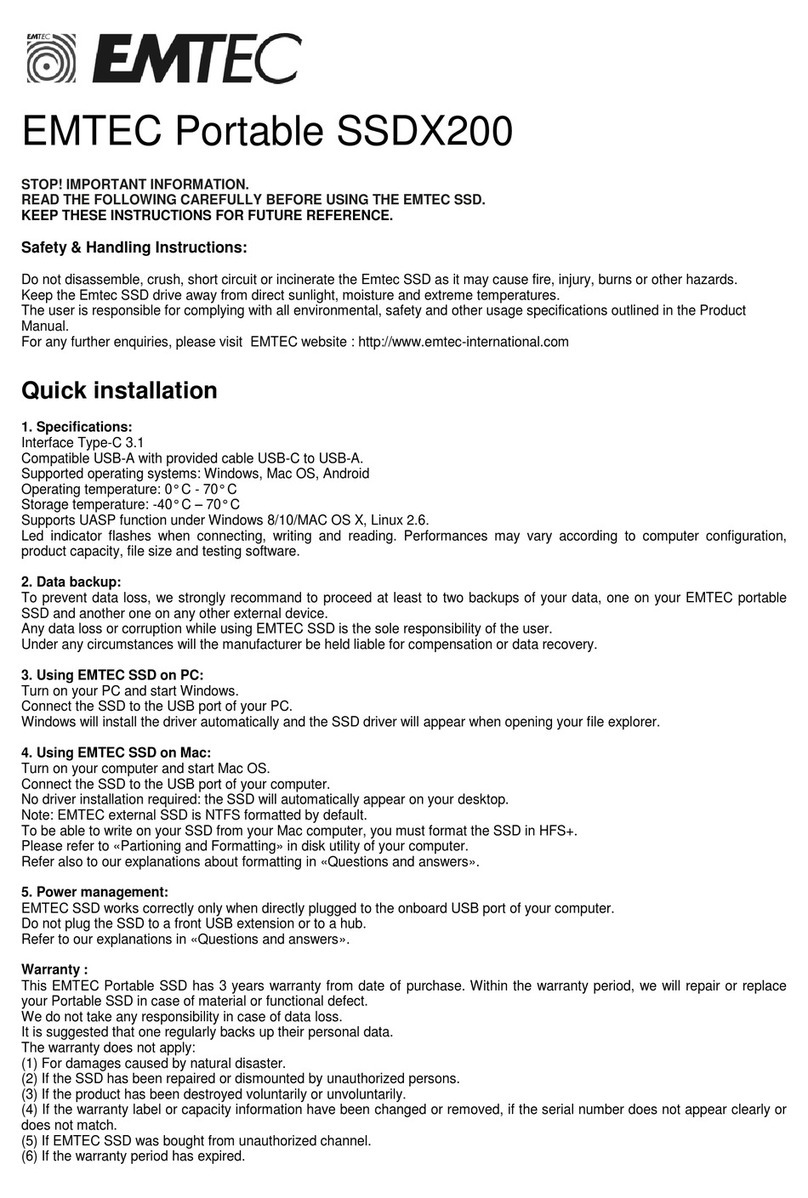
Emtec
Emtec SSDX200 Original operating instructions