Evergreen Irrigation SI-RR+ User manual


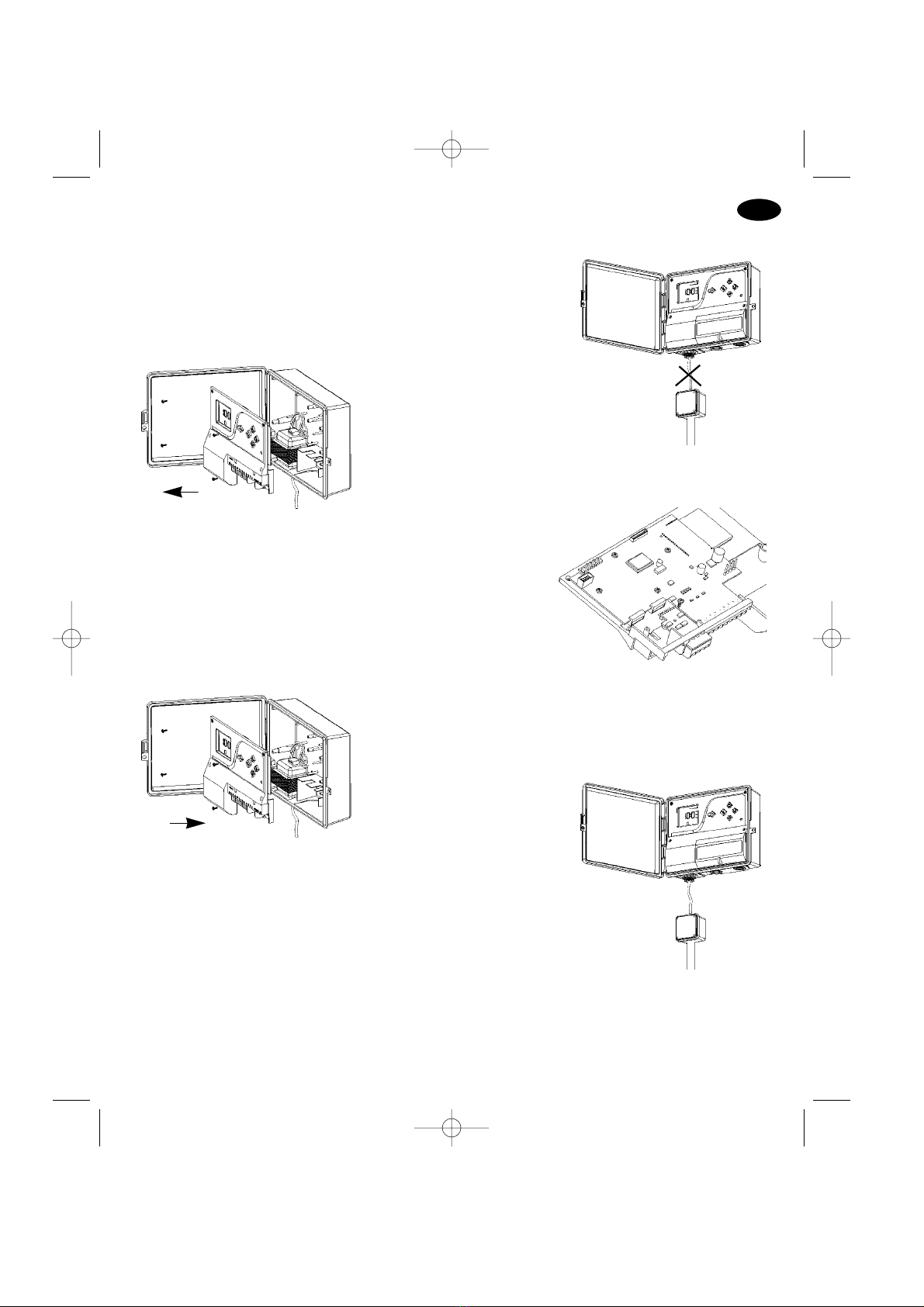


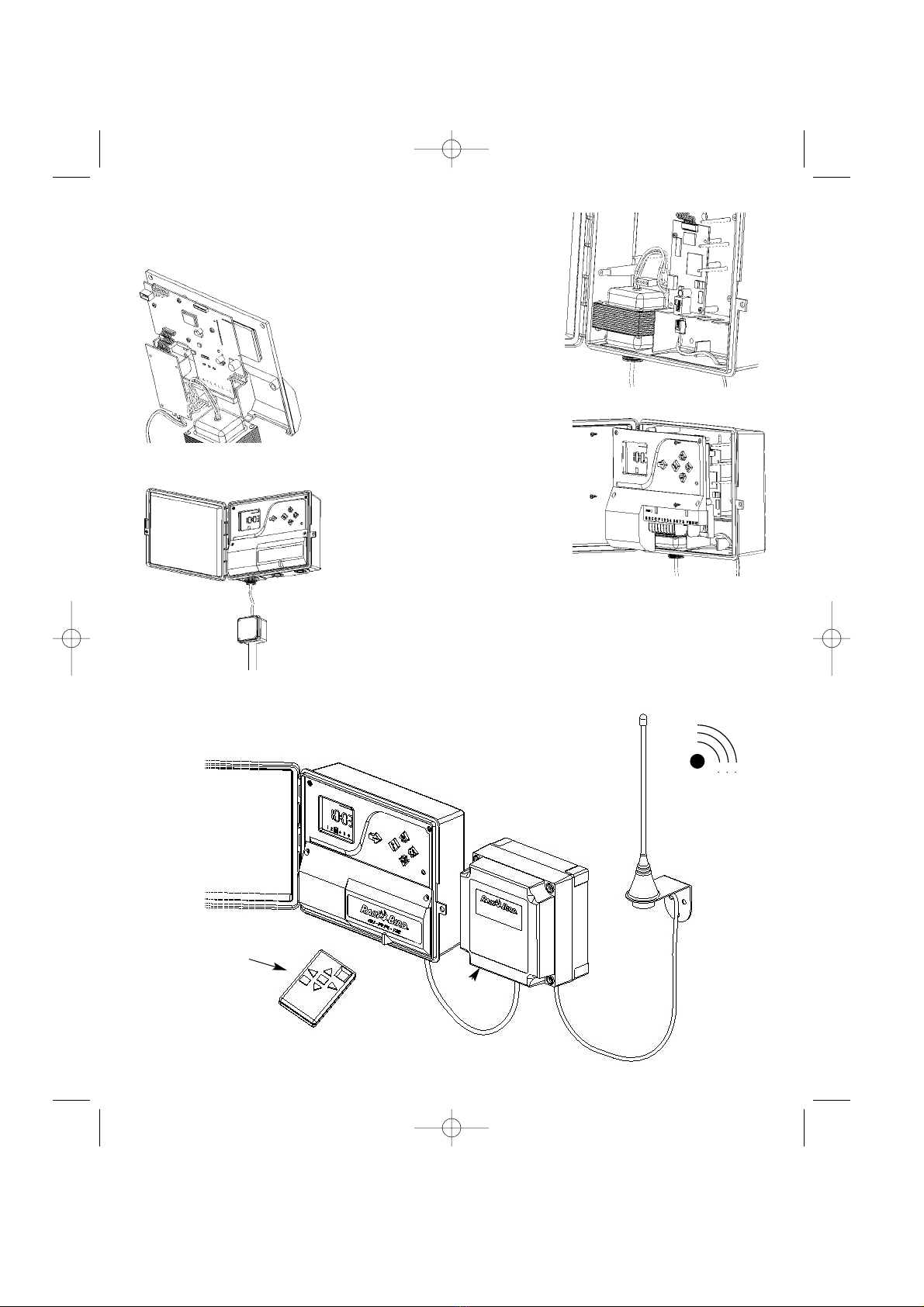
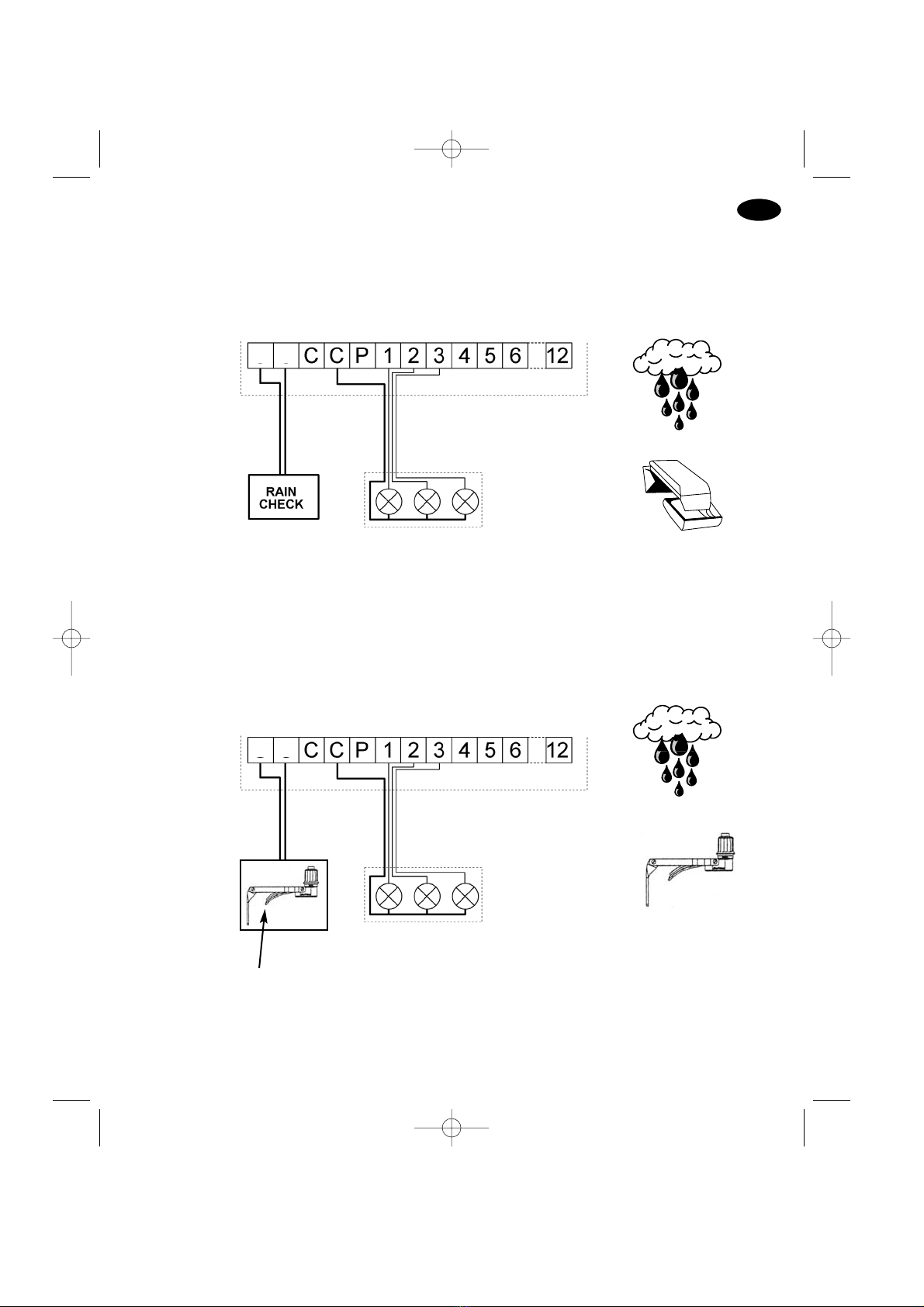
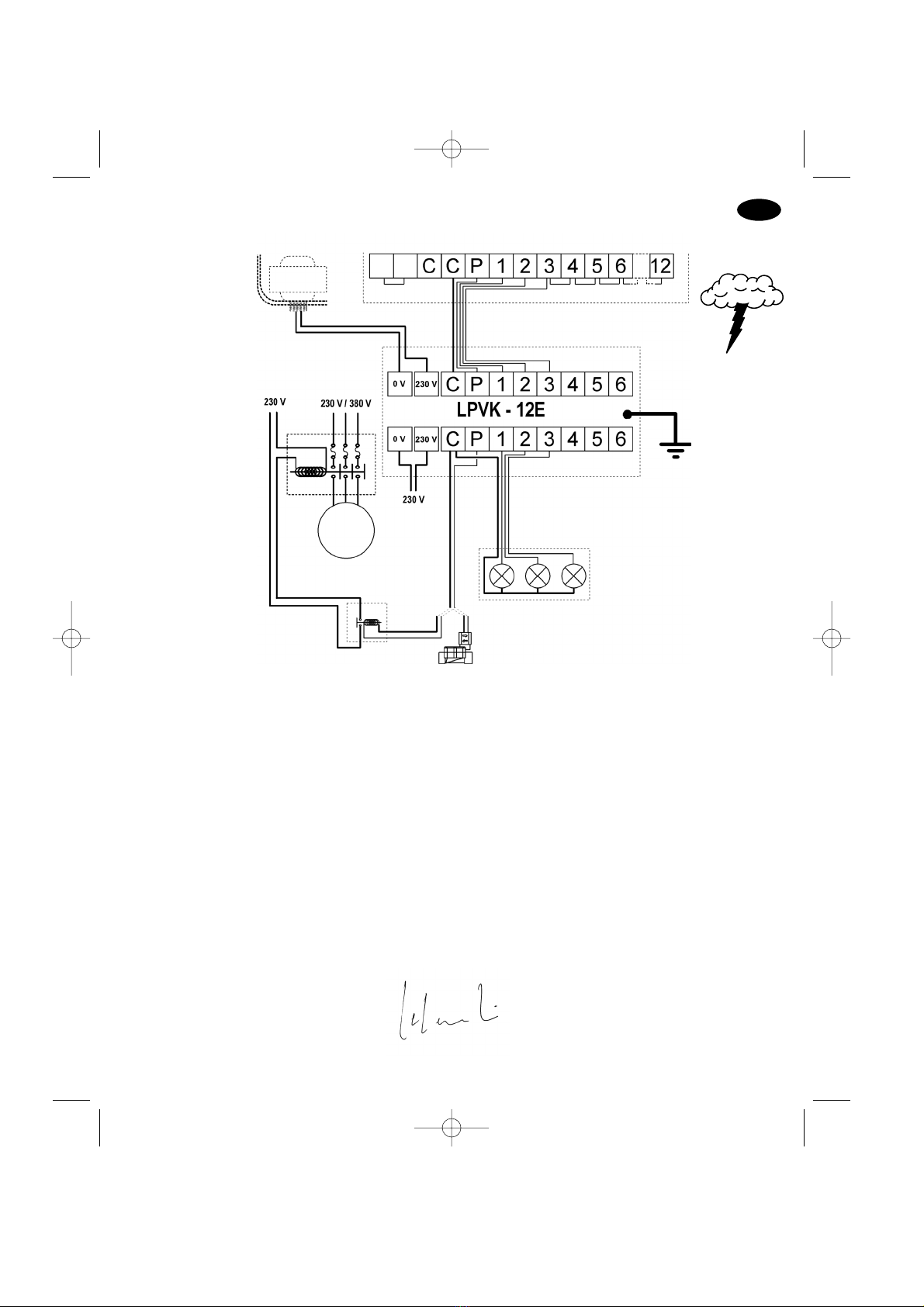






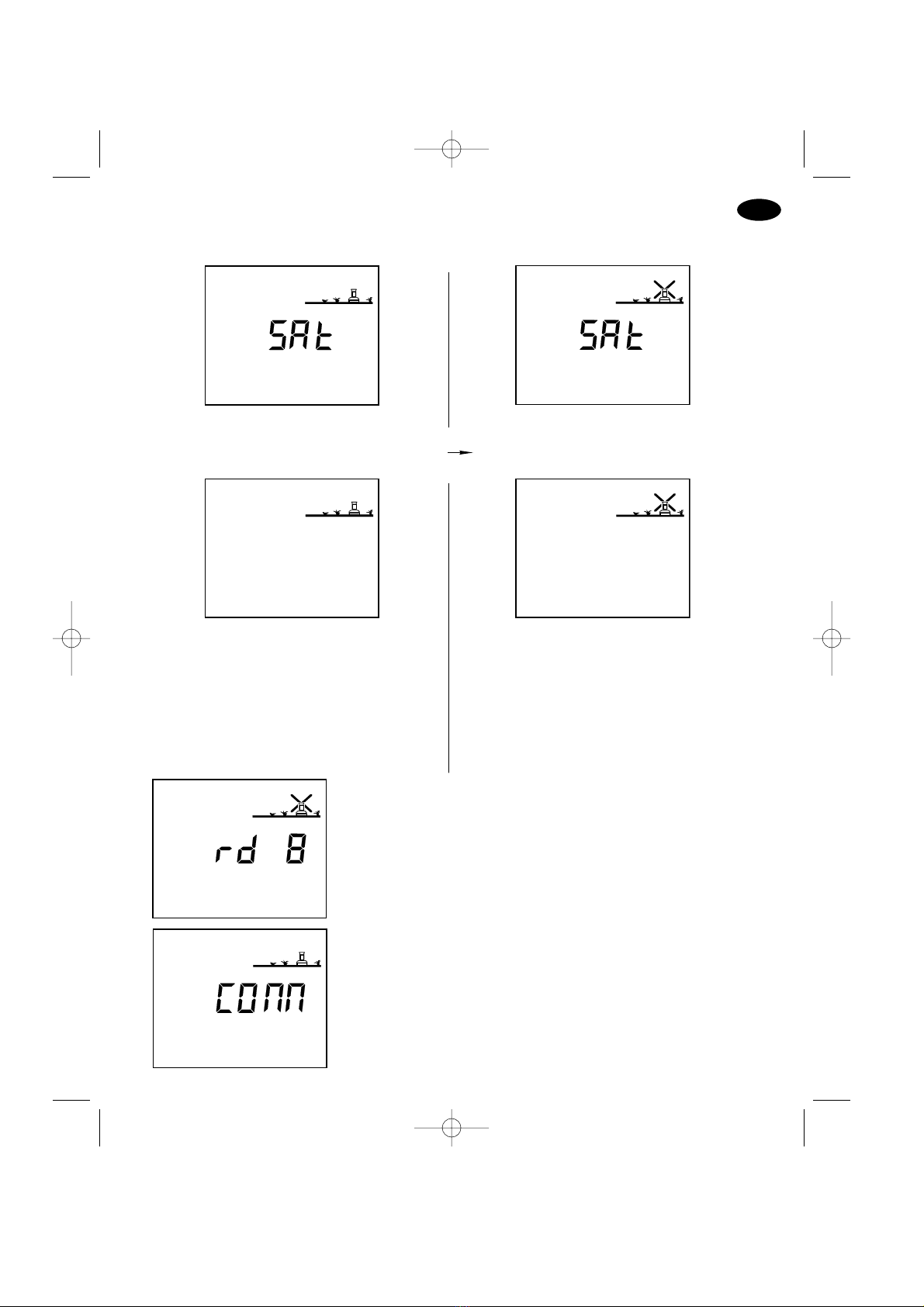
Popular Control Unit manuals by other brands

Mobrey
Mobrey MCU200 Series Installation, operation & maintenance instructions

AbleNet
AbleNet PowerLink 4 quick start guide
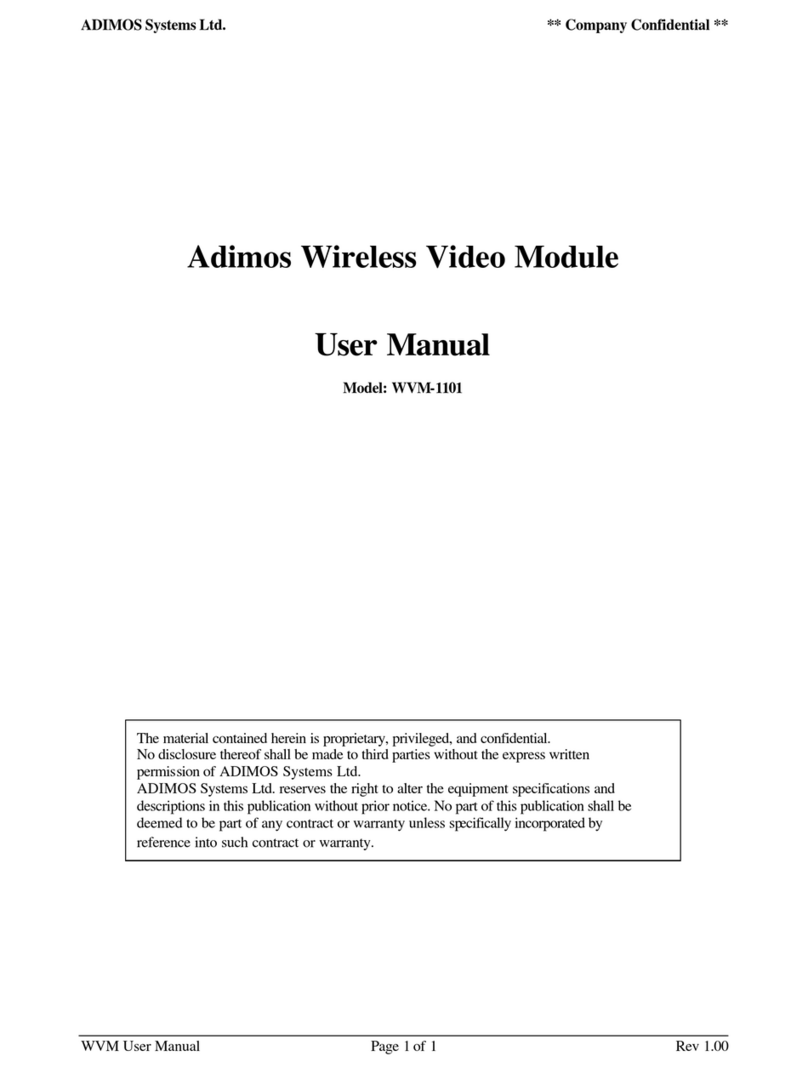
ADIMOS Systems
ADIMOS Systems WVM-1101 user manual

Mitsubishi Electric
Mitsubishi Electric PAC-SV01PW-E installation manual

Elby Designs
Elby Designs ED102 user guide

Burkert
Burkert 6213 EV operating instructions
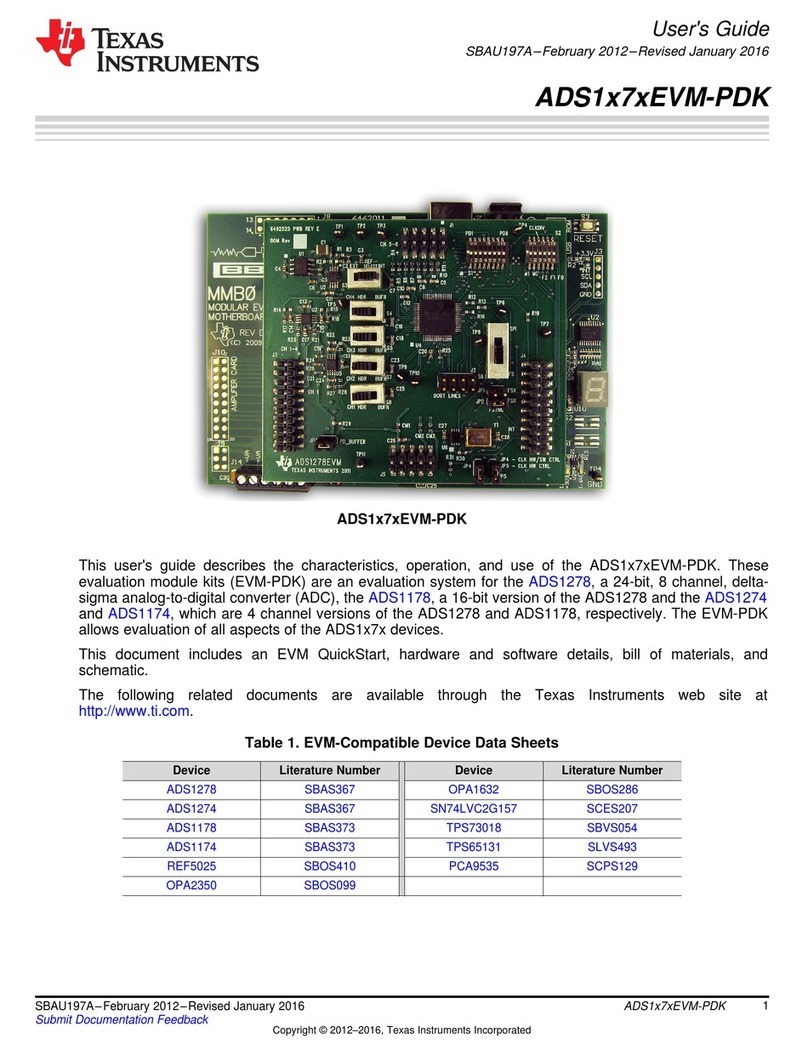
Texas Instruments
Texas Instruments ADS1x7xEVM-PDK user guide
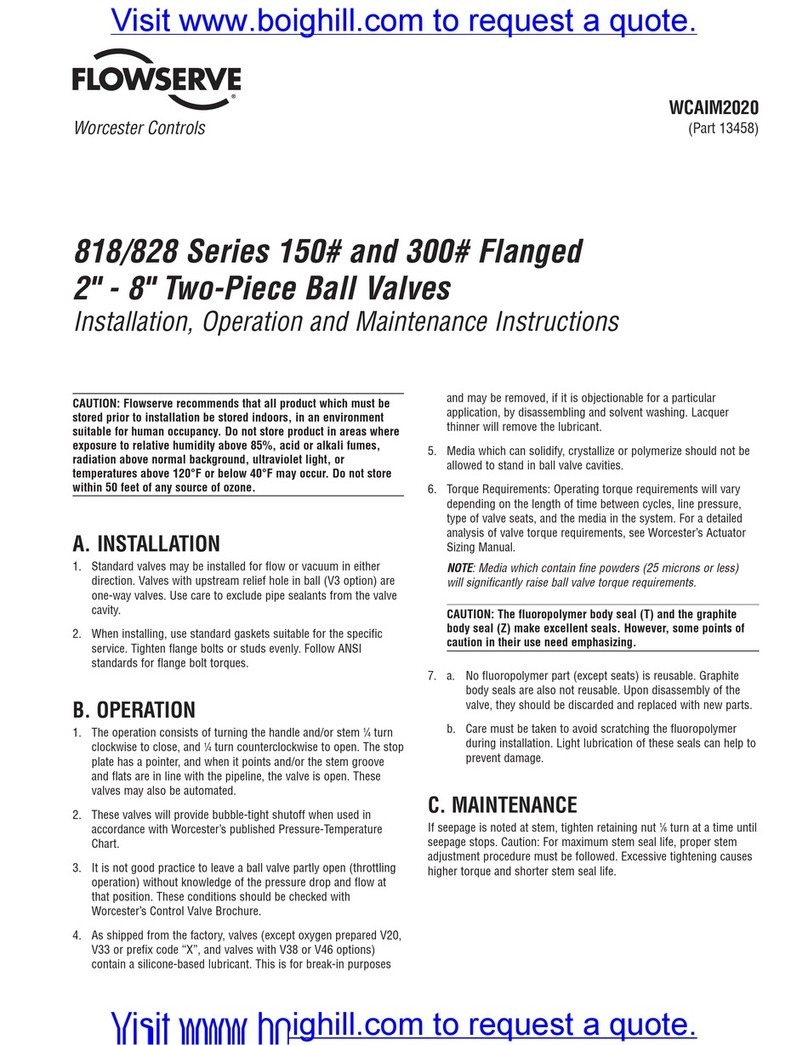
Flowserve
Flowserve 818 Series Installation, operation and maintenance instructions

J&D MAnufacturing
J&D MAnufacturing JDN4-5 manual

Parker
Parker PACHC Series Operation manual

Dolby Laboratories
Dolby Laboratories SR 280 User information
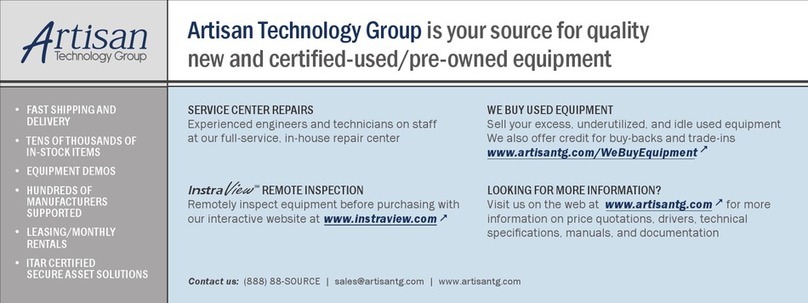
Tektronix
Tektronix VX4521 user manual
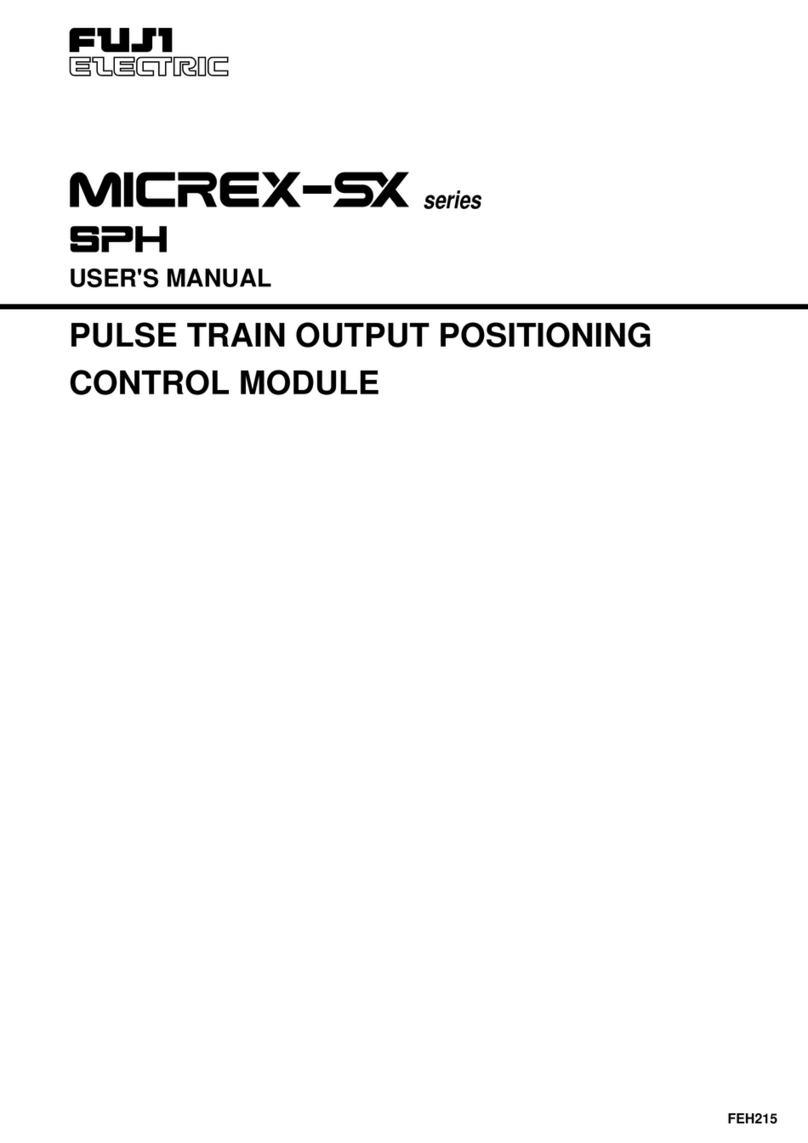
Fuji Electric
Fuji Electric MICREX-SX Series SPH user manual

Quectel
Quectel EG91 Series Hardware design

hyfire
hyfire TAURUS TAU-MI-S-01/NB quick start guide

GEM
GEM 674 Installation, operating and maintenance instructions
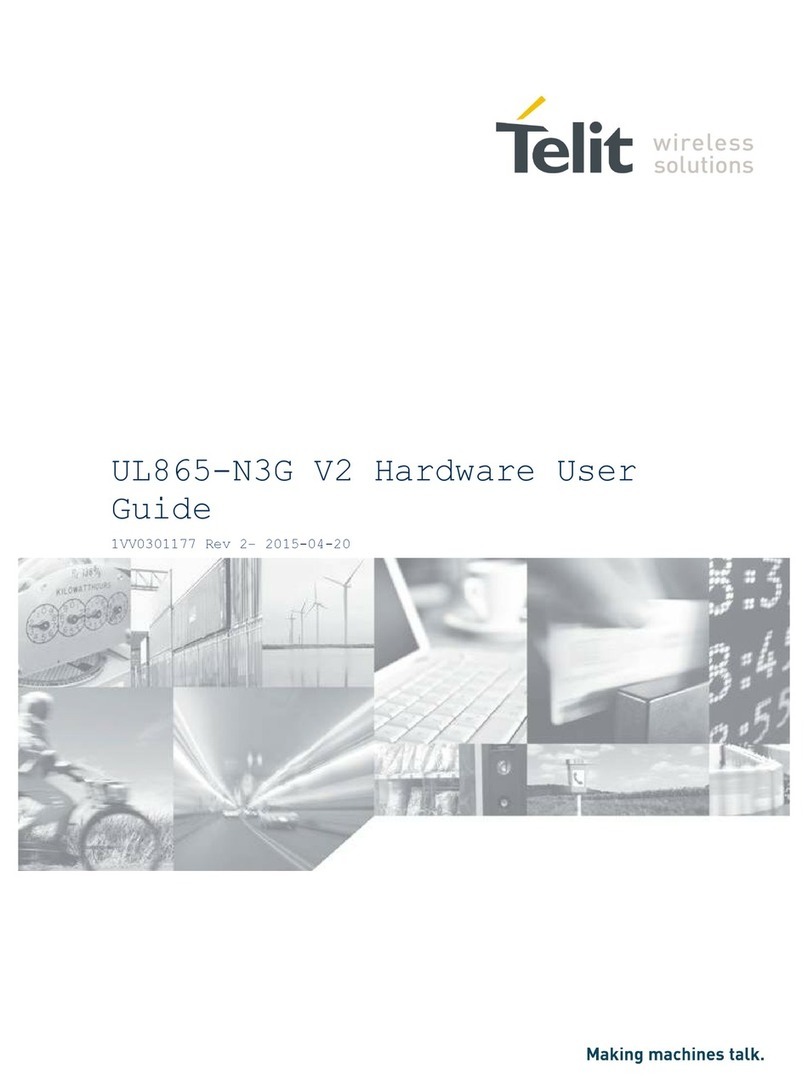
Telit Wireless Solutions
Telit Wireless Solutions UL865N3G Hardware user's guide
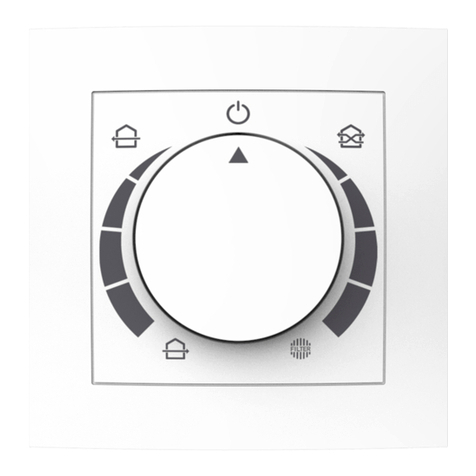
getAir
getAir EASY Installation and operating instructions