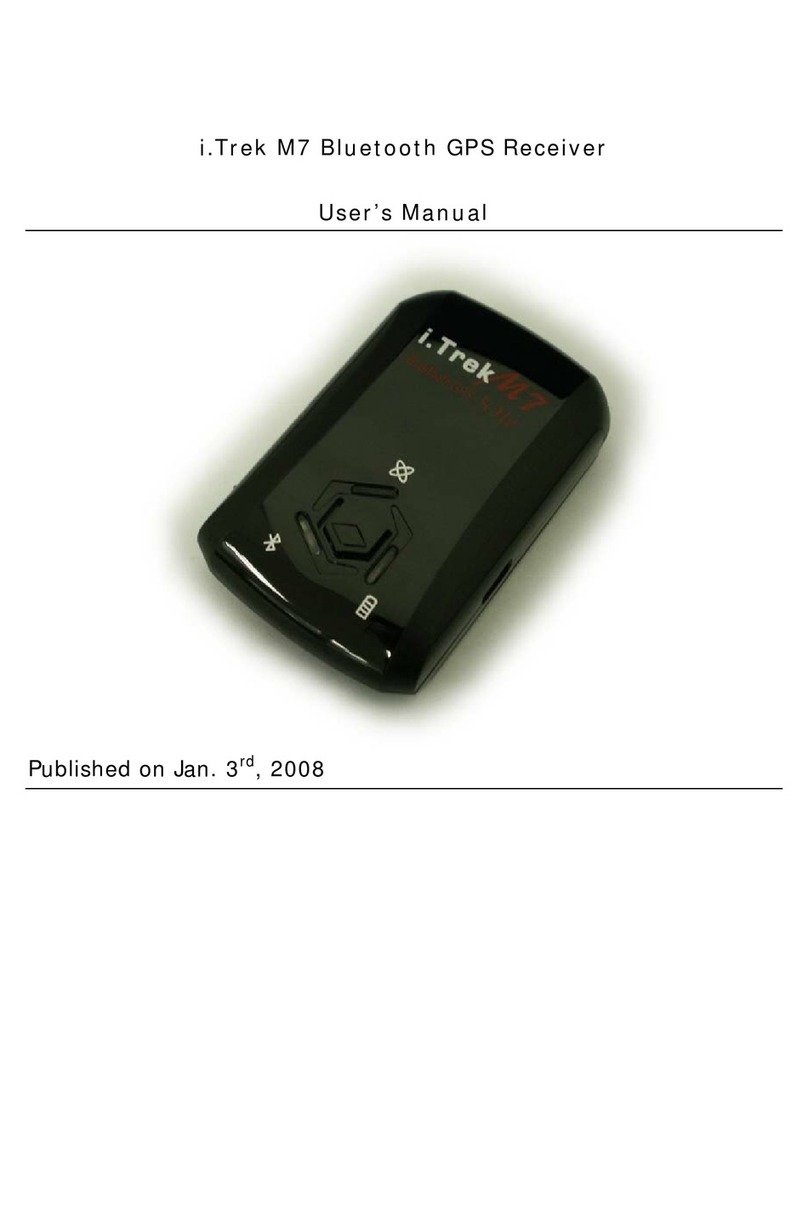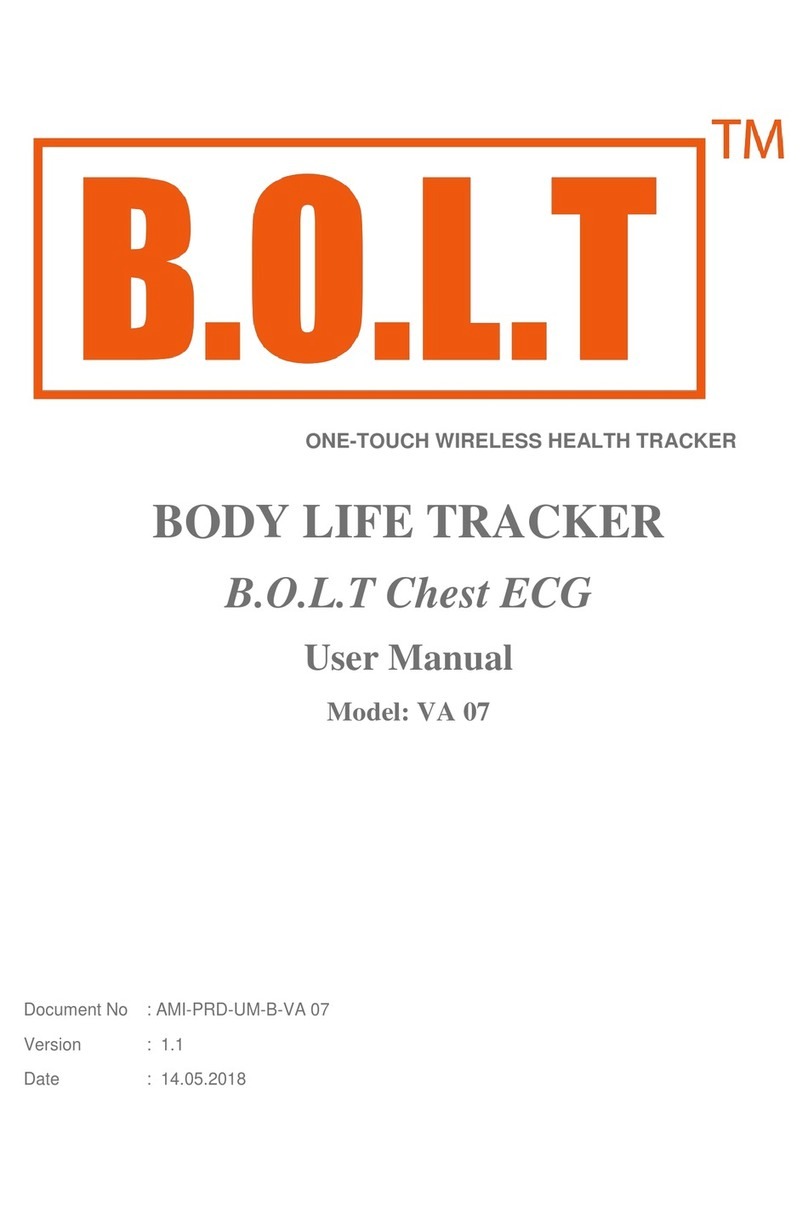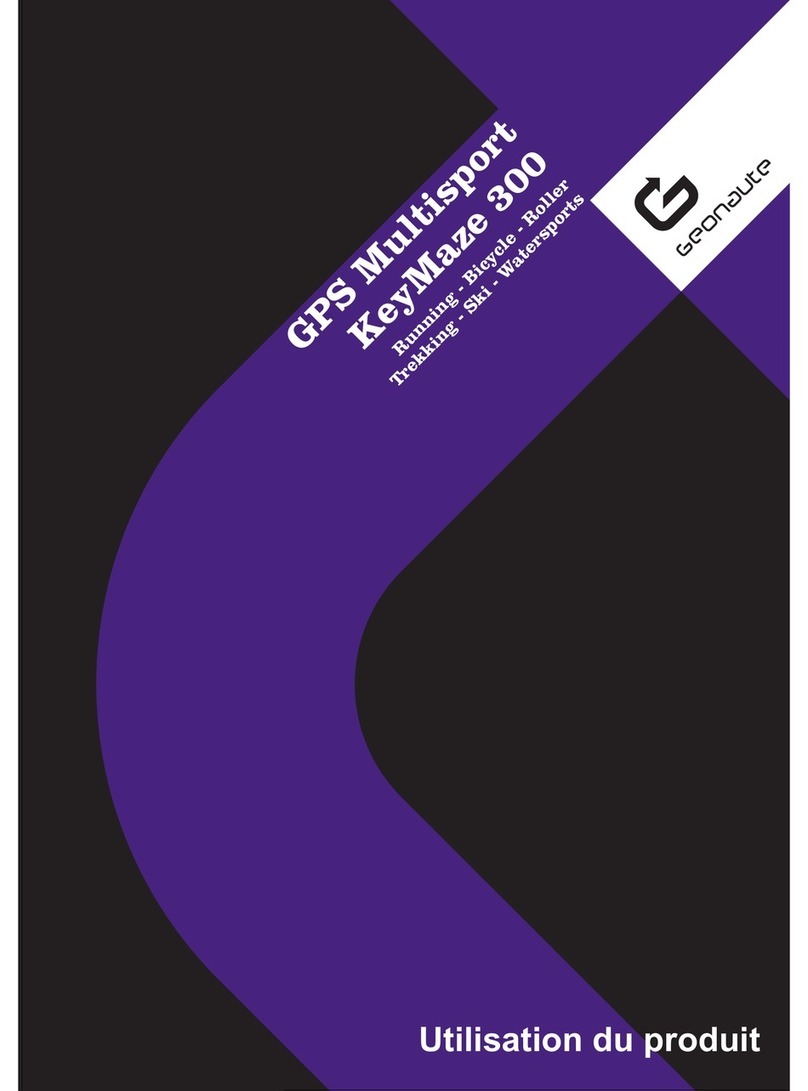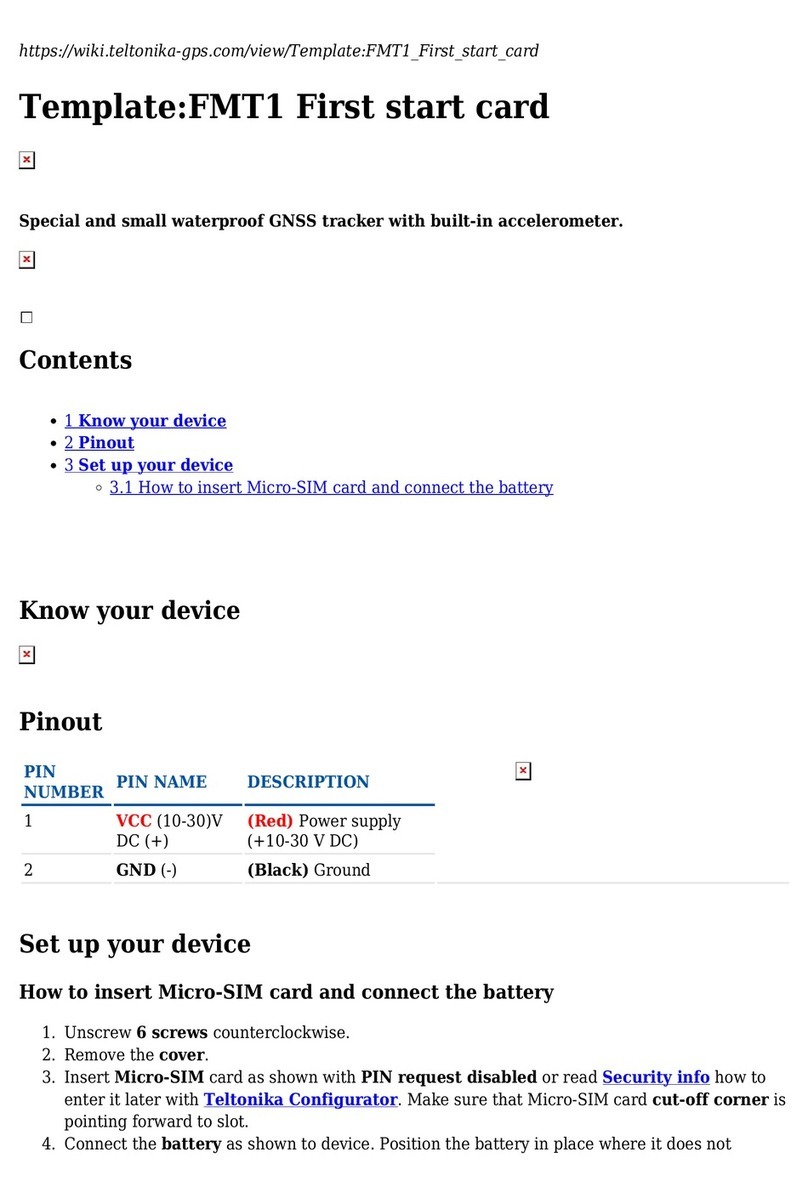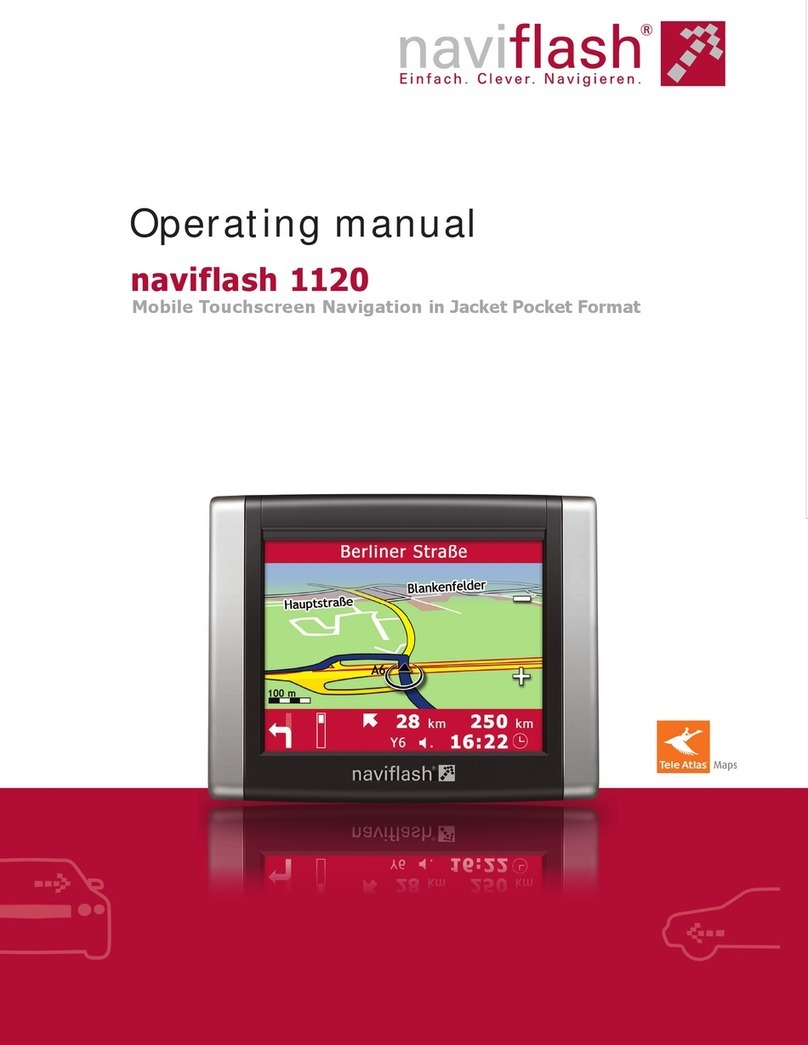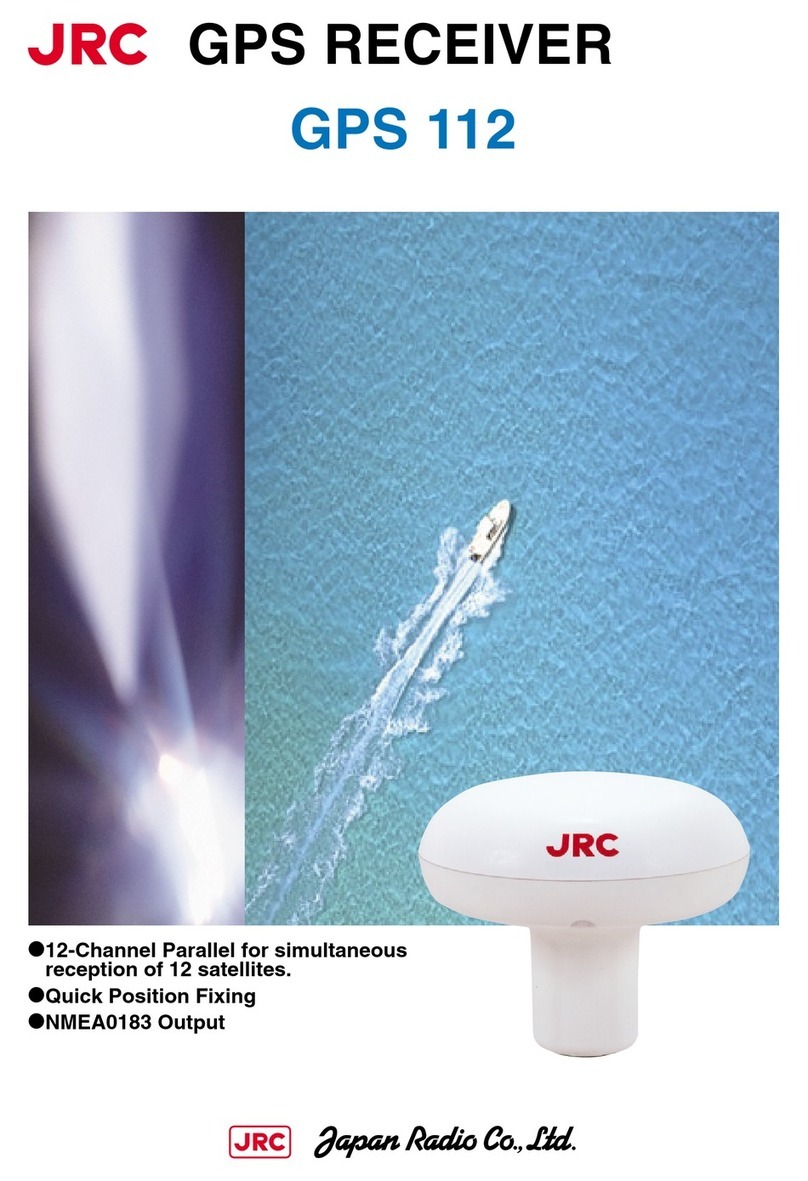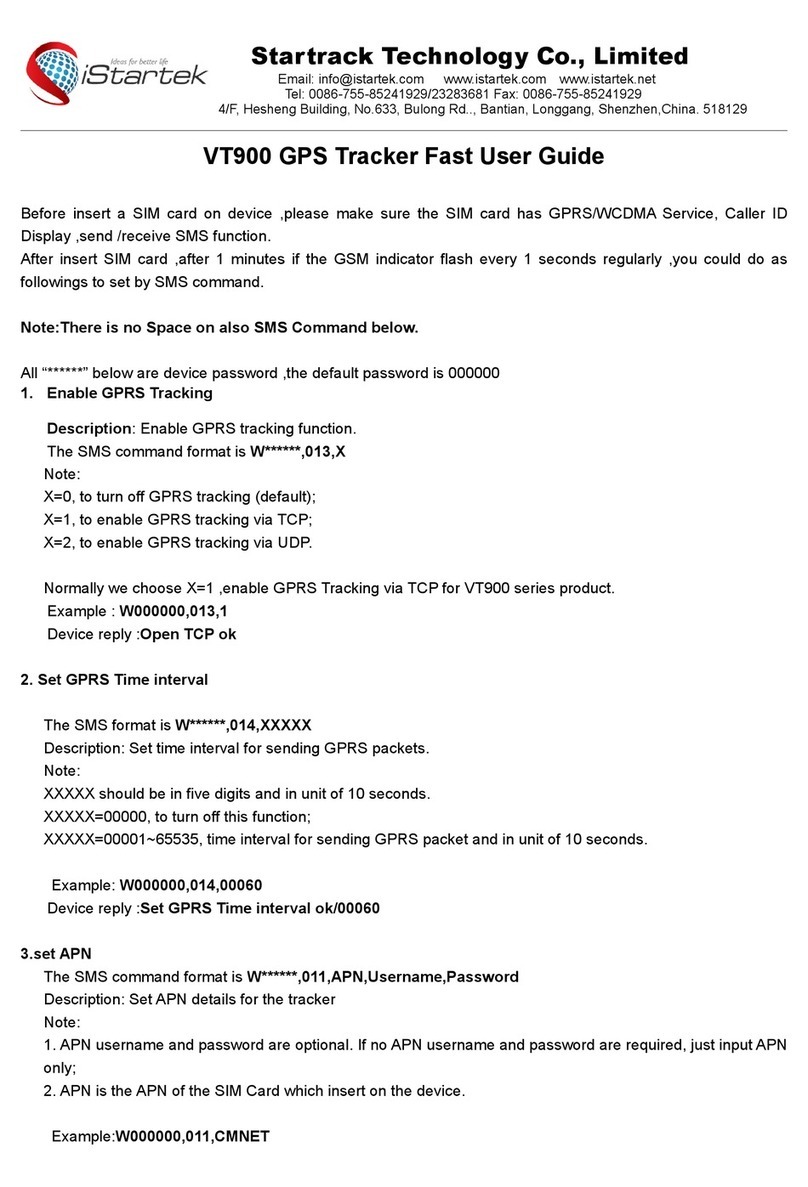EVERPHOTO GT-800 User manual

GT-800/GT-800BT User’s Manual
EverMore Technology, Inc.
2F, No.7, R&D Road 1, Science-Based Industrial Park, Hsinchu, Taiwan, 300, R.O.C. http://www.emt.com.tw
GT-800/GT-800BT
EverPhoto
User Manual
Date: September, 2008
Version: 4.0
All Rights Reserved

GT-800/GT-800BT User’s Manual
EverMore Technology, Inc.
2F, No.7, R&D Road 1, Science-Based Industrial Park, Hsinchu, Taiwan, 300, R.O.C. http://www.emt.com.tw
I
TABLE OF CONTENTS
Special Announcement..................................................................................................................1
1.Become a EverMore Club Member..........................................................................................2
2.What’s inside the package.........................................................................................................3
3.Installation of Moremapper.......................................................................................................4
4.Operation of GT-800/GT-800BT ................................................................................................6
5.Using Digital Camera................................................................................................................12
6.Download the photos from Digital Camera to PC.............................................................13
7.Import the GPS log files from GT-800/GT-800BT to PC...................................................13
8.Operation of Moremapper .......................................................................................................18
9.FAQ...............................................................................................................................................43
10.Specification.............................................................................................................................50

GT-800/GT-800BT User’s Manual
EverMore Technology, Inc.
2F, No.7, R&D Road 1, Science-Based Industrial Park, Hsinchu, Taiwan, 300, R.O.C. http://www.emt.com.tw
1
● Special Announcement
All rights reserved by EverMore Technology, Inc. No parts of this user manual may be
copied, reproduced, transmitted or distributed for any purpose without prior written
consent of EverMore Technology, Inc. EverMore Technology, Inc. hereby declares that
any unauthorized commercial distribution of this user manual is prohibited.
Information in this user manual is subject to change or modify without notice. EverMore
Technology, Inc. reserves the right to do changes or improvements its products without
obligation to notify any person or organization of such changes. You may visit the
EverMore web site (www.evermoregps.com.tw) for current updates and supplemental
information concerning the use and operation of this product,
EverMore and Moremapper are registered trademarks of EverMore Technology, Inc.
and may not be used without the express permission of EverMore Technology, Inc.
CAUTION: The GT-800/GT-800BT is intended to be used only as a location reference
aid, not for precise location/distance measurement.
What is GPS?
The Global Positioning System (GPS) is a navigational system operated by the
government of the United States; it allows you to track down your exact location on the
earth. This system is subject to change which could affect the accuracy and
performance of the GPS equipment.

GT-800/GT-800BT User’s Manual
EverMore Technology, Inc.
2F, No.7, R&D Road 1, Science-Based Industrial Park, Hsinchu, Taiwan, 300, R.O.C. http://www.emt.com.tw
2
1.Become a EverMore Club Member
● Why Become a EverMore Club Member?
●get informed of free version of latest software.
●get informed of latest news and tips of new software and hardware.
● How to Become a EverMore Club Member?
●just register online at www.cmoremap.com.tw/Evermore Club.

GT-800/GT-800BT User’s Manual
EverMore Technology, Inc.
2F, No.7, R&D Road 1, Science-Based Industrial Park, Hsinchu, Taiwan, 300, R.O.C. http://www.emt.com.tw
3
2.What’s inside the package
PACKAGE INCLUDES:
1.USB cable
2. EU Plug
3. AC Power Adapter with USB
4. Moremapper Software CD
5. GT-800BT GPS unit
6. Re-chargeable battery
7. Quick installation guide
(Optional Accessories):
․DC Car Charger with USB
12
3
4576
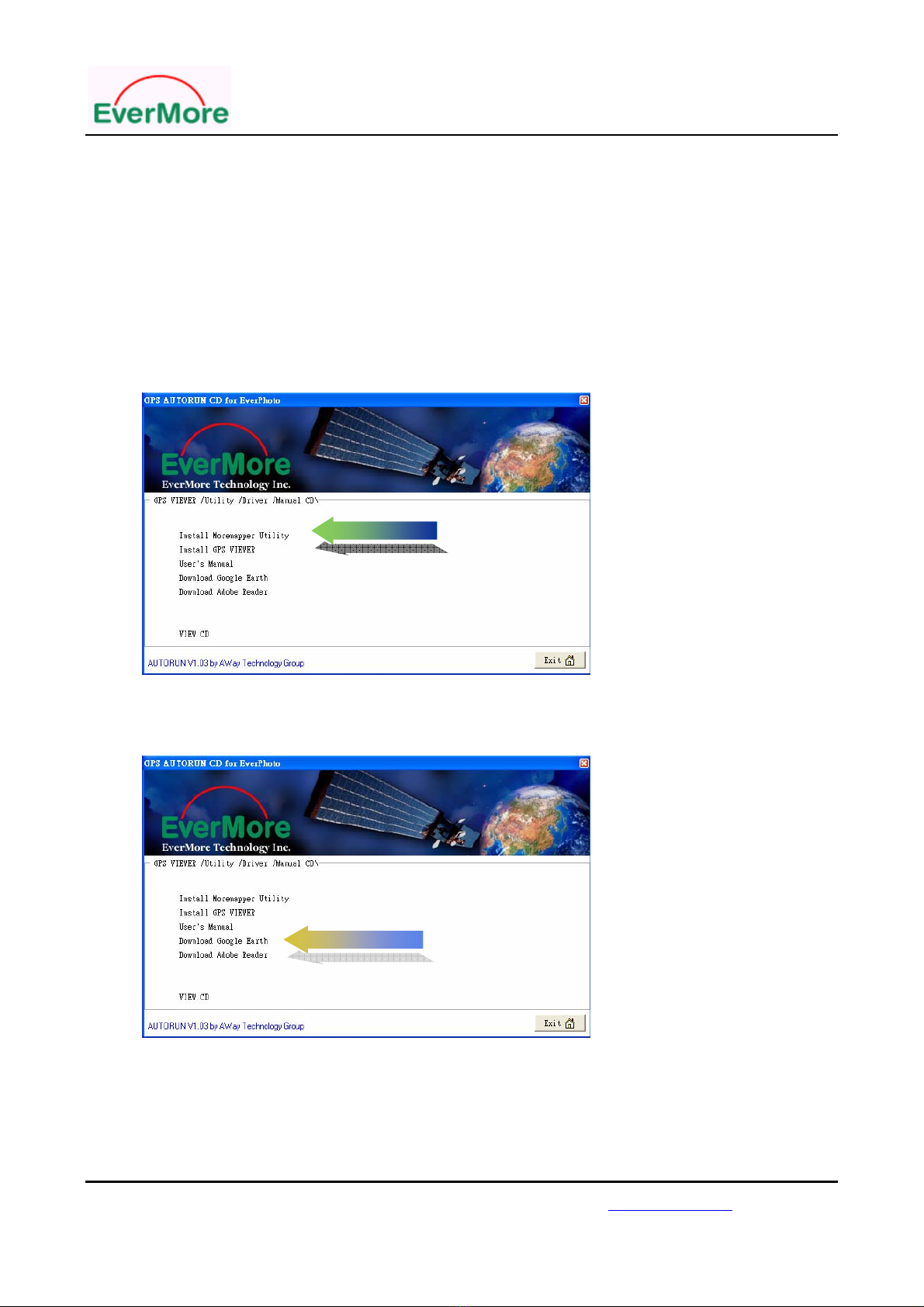
GT-800/GT-800BT User’s Manual
EverMore Technology, Inc.
2F, No.7, R&D Road 1, Science-Based Industrial Park, Hsinchu, Taiwan, 300, R.O.C. http://www.emt.com.tw
4
3.Installation of Moremapper
● Installing Moremapper
Insert the CD included with your EverPhoto GPS into your computer’s DVD or CD
ROM drive. The CD will run automatically, and the following window will appear.
Select “Install Moremapper Utility” to begin installation.
(1).Choose “Install Moremapper Utility”
(2).Download Google Earth™ software
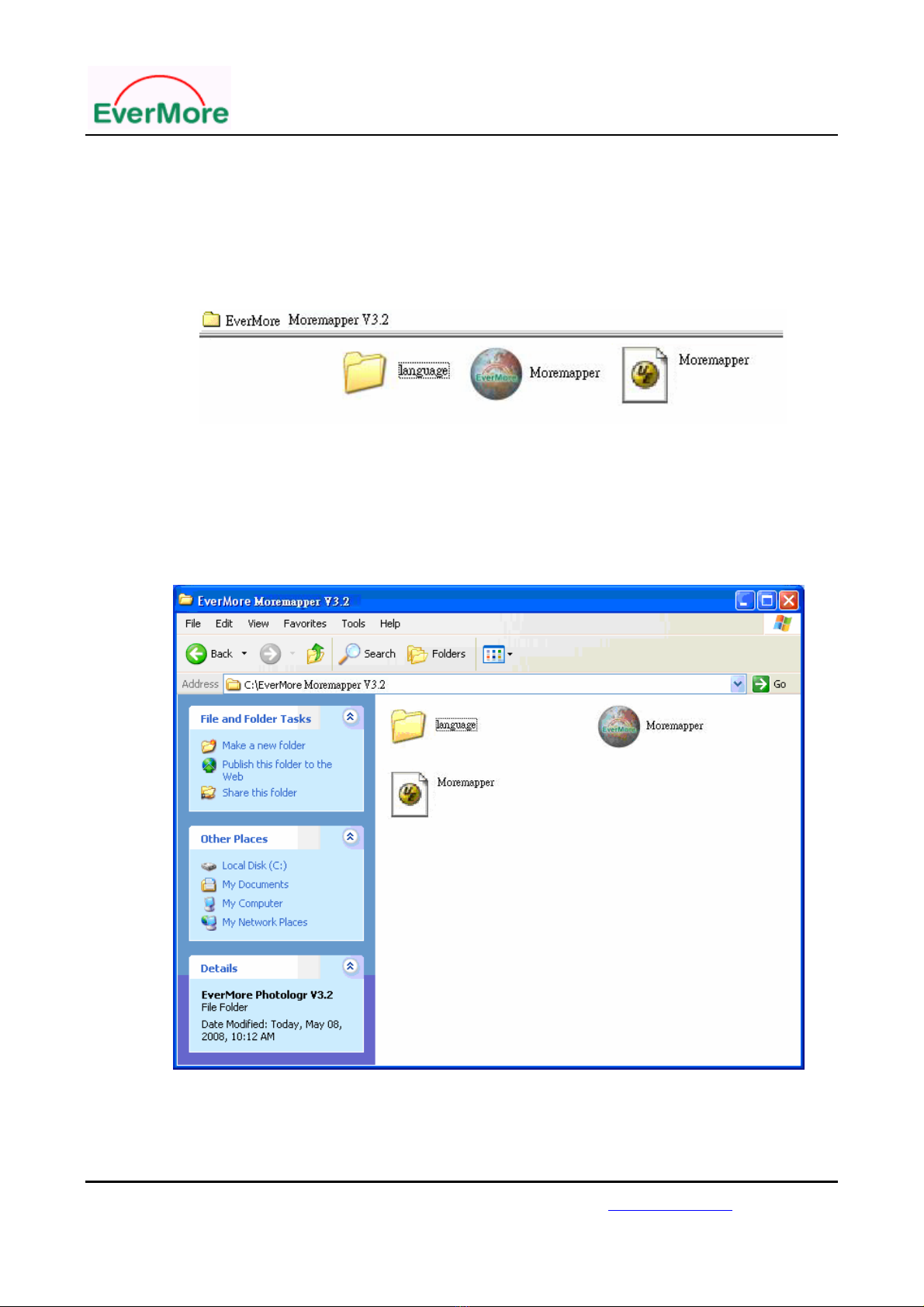
GT-800/GT-800BT User’s Manual
EverMore Technology, Inc.
2F, No.7, R&D Road 1, Science-Based Industrial Park, Hsinchu, Taiwan, 300, R.O.C. http://www.emt.com.tw
5
(3). After completing the installation, you will find a new created folder as EverMore
MoremapperV3.2 in your driver “C:” .Double-click it and find Photograph and Log
folders inside it. Then upload the photos from your camera to the Photograph
folder as well.
Note:
Q:Where is the Moremapper V3.2 path?
A:It located in C:﹨root, as shown belowe.

GT-800/GT-800BT User’s Manual
EverMore Technology, Inc.
2F, No.7, R&D Road 1, Science-Based Industrial Park, Hsinchu, Taiwan, 300, R.O.C. http://www.emt.com.tw
6
4.Operation of GT-800/GT-800BT
● Installing the battery
(1). Remove the battery cover and pulling the cover loose.
(2). Insert the battery, observing the proper polarity.
Note:
do not insert the battery as follows:

GT-800/GT-800BT User’s Manual
EverMore Technology, Inc.
2F, No.7, R&D Road 1, Science-Based Industrial Park, Hsinchu, Taiwan, 300, R.O.C. http://www.emt.com.tw
7
● Charging the battery
●There are two ways to charge the battery as shown below:
(1). charge through AC adaptor
(2). charge by connecting GT-800/GT-800BT to computer through USB cable.
Note:
●the battery charging time to full level is as below:
Through AC adapter:approximately 4 hours
Through USB port :approximately 8 hours
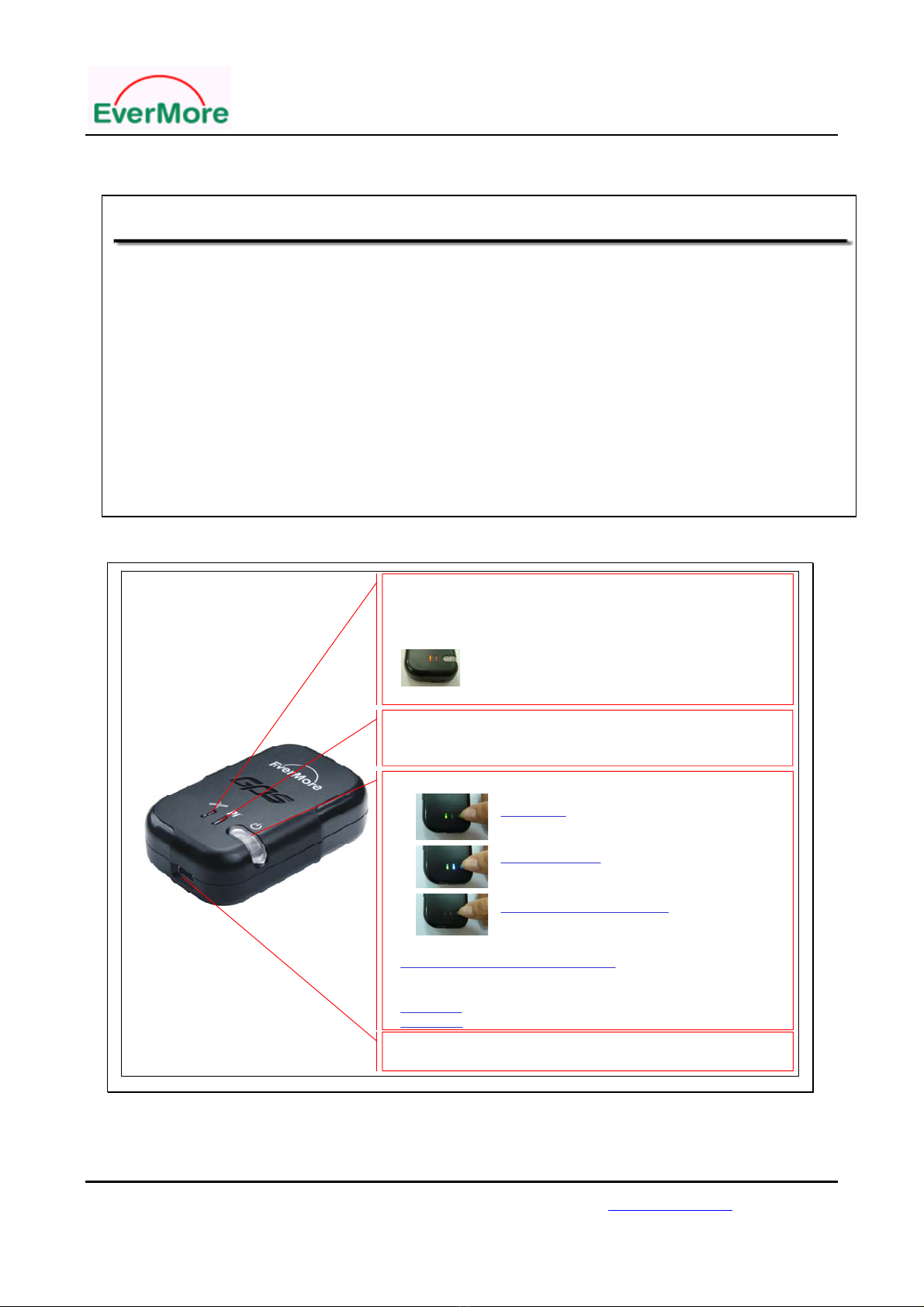
GT-800/GT-800BT User’s Manual
EverMore Technology, Inc.
2F, No.7, R&D Road 1, Science-Based Industrial Park, Hsinchu, Taiwan, 300, R.O.C. http://www.emt.com.tw
8
● Learning Key functions
BLUETOOTH LED (BLUE)
Light On/Off (Continued on): Pair Searching
Light On/Off (1 sec/1 sec): Linking completed
1. POWER CHARGE JACK
2. USB DOWNLOAD
1. GPS LED (GREEN)
2. MEMORY STORAGE LED
Light On/Off (Continued on): Acquiring Satellites
Light On/Off (1 sec/2 sec) : Position Fixed
Memory storage full LED (RED)
Memory storage full LED + GPS unfixed (ORANGE)
Memory storage full LED + GPS fixed (ORANGE
LED flashing) ( 1 sec on/ 2 sec off)
1. POWER BUTTON
GPS & Bluetooth LED off: Three presses
on power button and hold it for 3 sec
Bluetooth LED: Two presses on
power button and hold if for 3 sec
GPS LED: One press on the power
button and hold it for 3 sec
1.1
1.2
1.3
2. BATTERY STATUS LED (RED)
Light Off: Battery full or not in charging
Light On/Off (1 sec on /2 sec off): Battery low.
Turn off after 5 minutes - Press the power button - GPS light
will on and red light flashes under 10 sec - then turn off
Light On: In charging
Important Notice
1. After you turned on the power, please make sure the GPS position is fixed then start recording. (The
GPS Green LED flashes 1 sec on / 2 sec off while tracking)
1.1 If the GPS unit can not get a fix, please bring the unit to the open sky environment and hold it for
about a minute until the GPS position is fixed.
2. The digital camera clock setting must be set according to the system time displayed on the computer
before taking the photo. This data is used to match the photos to their GPS positions. If the time is
wrong in your camera, the photos will be tagged in the wrong places.
3. To download the data, please make sure you turn on the power of GPS unit first, then make connection
with PC via USB cable.

GT-800/GT-800BT User’s Manual
EverMore Technology, Inc.
2F, No.7, R&D Road 1, Science-Based Industrial Park, Hsinchu, Taiwan, 300, R.O.C. http://www.emt.com.tw
9
1. Please fully charge the battery when using at the first time. Charging time is about 4 hours typically.
2. Create Bluetooth connection or smart phone for navigation with PC or Notebook
2.1 To plug Bluetooth USB dongle into PC or Notebook
2.2 Check the COM port number used by Bluetooth Device. (Example: COM 6).
2.3 To run GT-800BT utility and set the right COM port number.
3. Pass Word for pair is “ 0000 “.
Note:
●The Power LED will turn red when charging. During normal use it will flash in red as
the power is getting low.
●When the internal memory fills up the GPS LED will turn RED as below:
●when deleting the GPS log files from the GPS unit, the GPS LED will turn red.
●Q:How long does it take to delete the GPS log file from the GPS unit?
A:It will take approximately 3 seconds under Windows XP/Vista O/S, and
approximately 20 seconds under Windows 2000.
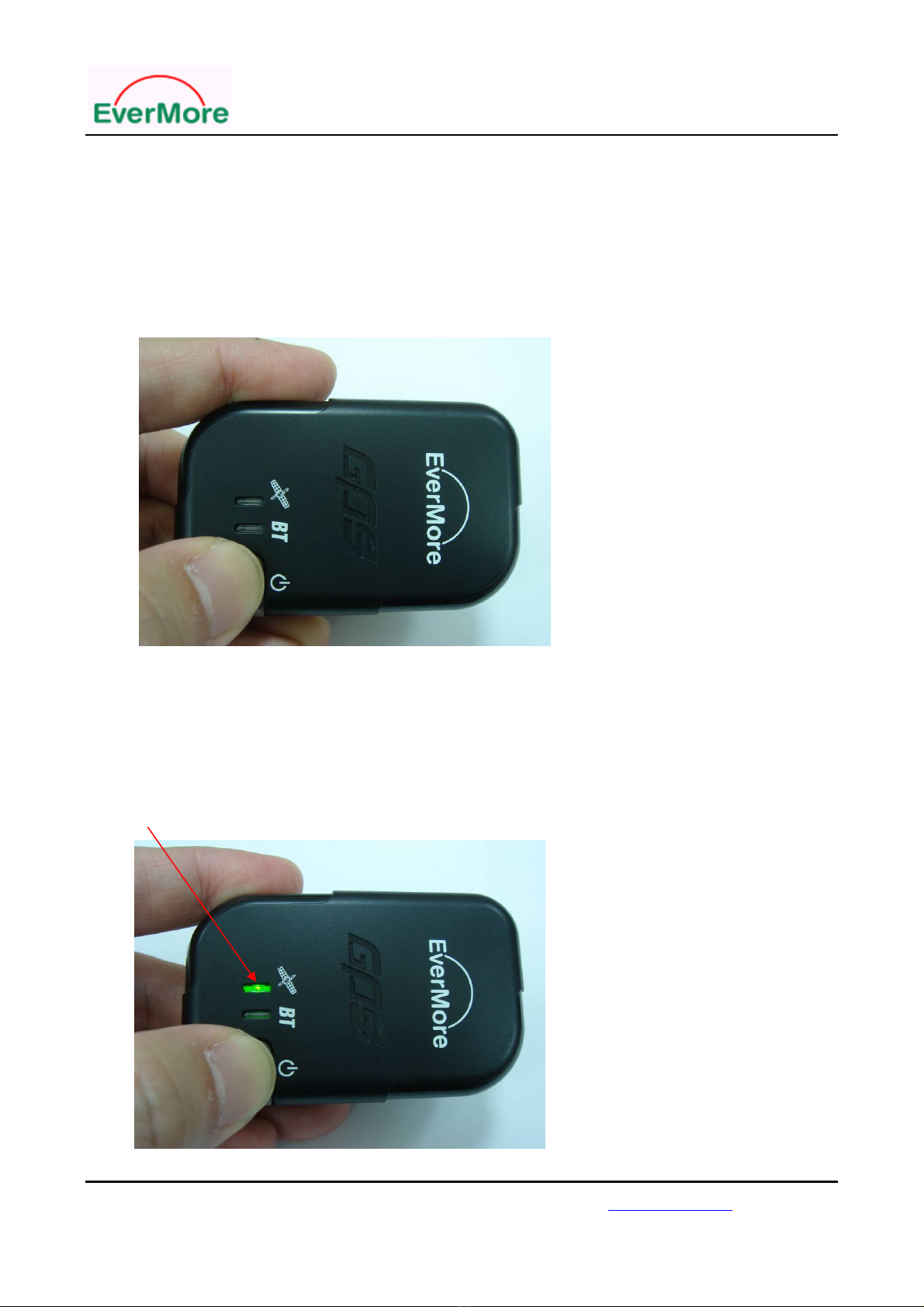
GT-800/GT-800BT User’s Manual
EverMore Technology, Inc.
2F, No.7, R&D Road 1, Science-Based Industrial Park, Hsinchu, Taiwan, 300, R.O.C. http://www.emt.com.tw
10
● Turn on the power of datalogger
●On the top of the datalogger is the Power button (clear plastic) and two indicator LEDs
as show below. To turn on the datalogger you have to press and hold the Power
button for 3 seconds or more. This is a security mechanism to stop the non-intentional
GPS activating from a knock on the GPS unit.
●Begin to get GPS logging
●Once switched on, the data logger is activated on its own. The satellite LED will flash in
green when GPS signal is fixed. A fix is when the GPS has located the satellites and
knows it's position.
Green LED (satellite)

GT-800/GT-800BT User’s Manual
EverMore Technology, Inc.
2F, No.7, R&D Road 1, Science-Based Industrial Park, Hsinchu, Taiwan, 300, R.O.C. http://www.emt.com.tw
11
●Turn on Bluetooth ( for GT-800BT only )
●After the power is turned on, press and hold the Power button for another 3 second to
turn on the Bluetooth function, the Bluetooth LED as shown below will light solidly
until the Bluetooth achieves pairing when it will start to flash slowly.
Note: The function of BT is only for BT linking to PDA/NB Navigation. Not for BT data
download, for data download please use USB.
●Turn off the power of Data logger
●Press and hold the Power button for more than 3 second as shown below, the power
will be turn off.

GT-800/GT-800BT User’s Manual
EverMore Technology, Inc.
2F, No.7, R&D Road 1, Science-Based Industrial Park, Hsinchu, Taiwan, 300, R.O.C. http://www.emt.com.tw
12
●For Long Journey
●It is recommended, you store all the Previous GPS track data from GT-800/GT-800BT
to your PC and erase them, before your long journey. So, you have plenty of memory
space for your long journey.
●When the battery is completely charged, it can run for approximately 24 hours before
recharging. If you are in long journey, you may want to have another one or two full
changed battery as spare, so you do not lose GPS logging because of lack of battery
power.
●Although it can be used inside bus or train, to get better position accuracy, it’s
suggested that you choose the seat nearby window of bus or train.
5.Using Digital Camera
● Time Setting of Digital Camera
●Please make sure the Camera Time is correct, the easiest way is to set it to your
local time (standard time, regardless of daylight saving or not).
●Some Camera Time is of very old design, the timing will be reset when you change
the battery. In this case, you have to re-setting it whenever you change the battery.
● Sometime Data Logger used in a car of fast moving speed, may result in position
inaccuracy, so it’s suggested that you stop the car or slow down the or speed before
take picture, whenever you want to get better position accuracy.
Note:
Incase,forsomereason,yourtime setting of Camera time being used with GT
is not correct, and your forgot to correct before use it, it is still OK, you can still
correct these information later. Just follow the operation flow of Moremapper,
you are still able to get right result.
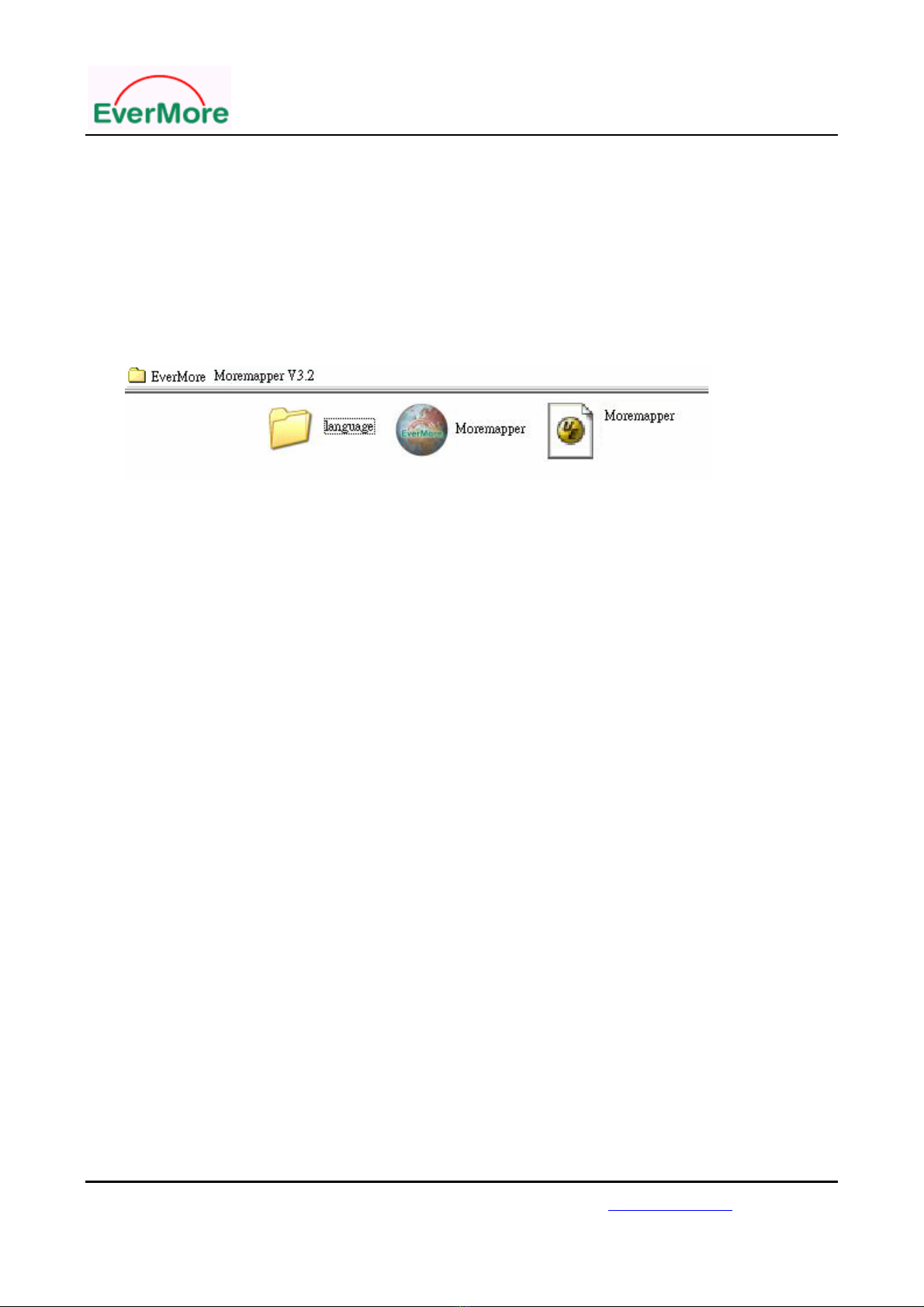
GT-800/GT-800BT User’s Manual
EverMore Technology, Inc.
2F, No.7, R&D Road 1, Science-Based Industrial Park, Hsinchu, Taiwan, 300, R.O.C. http://www.emt.com.tw
13
6.Download the photos from Digital Camera to PC
●If you want to get “photos slide show on track” later, you will also need to copy the
camera pictures to a directory on the computer as well. Please copy both the pictures
and the data logger/ track log to one directory created in the Moremapper directory as
shown below.
7.Import the GPS log files from GT-800/GT-800BT to PC
● USB plug and play
When you connect the data logger to the PC there is no need to work out what com
port it connects to or what speed to set. The GT is connected as an external data
device so it looks like a Flash drive. You can either use the data file on the GPS or as,
copy it off onto the computer's hard drive. It is like “USB plug and play”, a very user
friendly function.
Note:
GT-800/GT-800BT is with function of “USB plug and play” download, so you
don’t need a USB driver for it.

GT-800/GT-800BT User’s Manual
EverMore Technology, Inc.
2F, No.7, R&D Road 1, Science-Based Industrial Park, Hsinchu, Taiwan, 300, R.O.C. http://www.emt.com.tw
14
● Import the GPS log file to PC
(1). Please make sure the power switch of GT is turned on, so the function of download
can be switched on automatically, otherwise, it may cause the PC not recognize the
GPS unit properly.
(2). Connect the GT-800/GT-800BT to your computer with the included USB cable. The
GPS device will appear as a removable disk drive. Copy the data file from the GPS
device to the “Log” folder in the C:\EverMore Moremapper V3.2 directory. This is
your track data. If you have more than one track data, you will want to rename the
new data files so that you can easily tell them apart. You may disconnect the GPS
device after completing this step.
(3). Moremapper will show the Track file of GT-800/GT-800BT as shown below on
PC.

GT-800/GT-800BT User’s Manual
EverMore Technology, Inc.
2F, No.7, R&D Road 1, Science-Based Industrial Park, Hsinchu, Taiwan, 300, R.O.C. http://www.emt.com.tw
15
Note:
(1). Please use supplied USB cable to import the log file for either GT800 or
GT-800BT.
(2). Please make sure the power switch of GT is turned on, so the function of
download can be switched on automatically, otherwise, it may cause the PC not
recognize the GPS unit properly.
(3). Q:What is the purpose of Log folder?
A: Its purpose is to save GT-800 or GT-800BT log file.
(4). Q: What is the purpose about Photograph folder?
A:Its purpose is to save digital camera photographs.

GT-800/GT-800BT User’s Manual
EverMore Technology, Inc.
2F, No.7, R&D Road 1, Science-Based Industrial Park, Hsinchu, Taiwan, 300, R.O.C. http://www.emt.com.tw
16
(5). Q:How to read out GT-800 or GT-800BT log file and in which folder they are saved?
A: Step 1: connect GT-800/GT-800BT with PC by using mini USB cable.
Step 2: The screen of the “Removable Disk” may appear, and then please double
click it.
Step 3:select and copy “em080417.evr” file
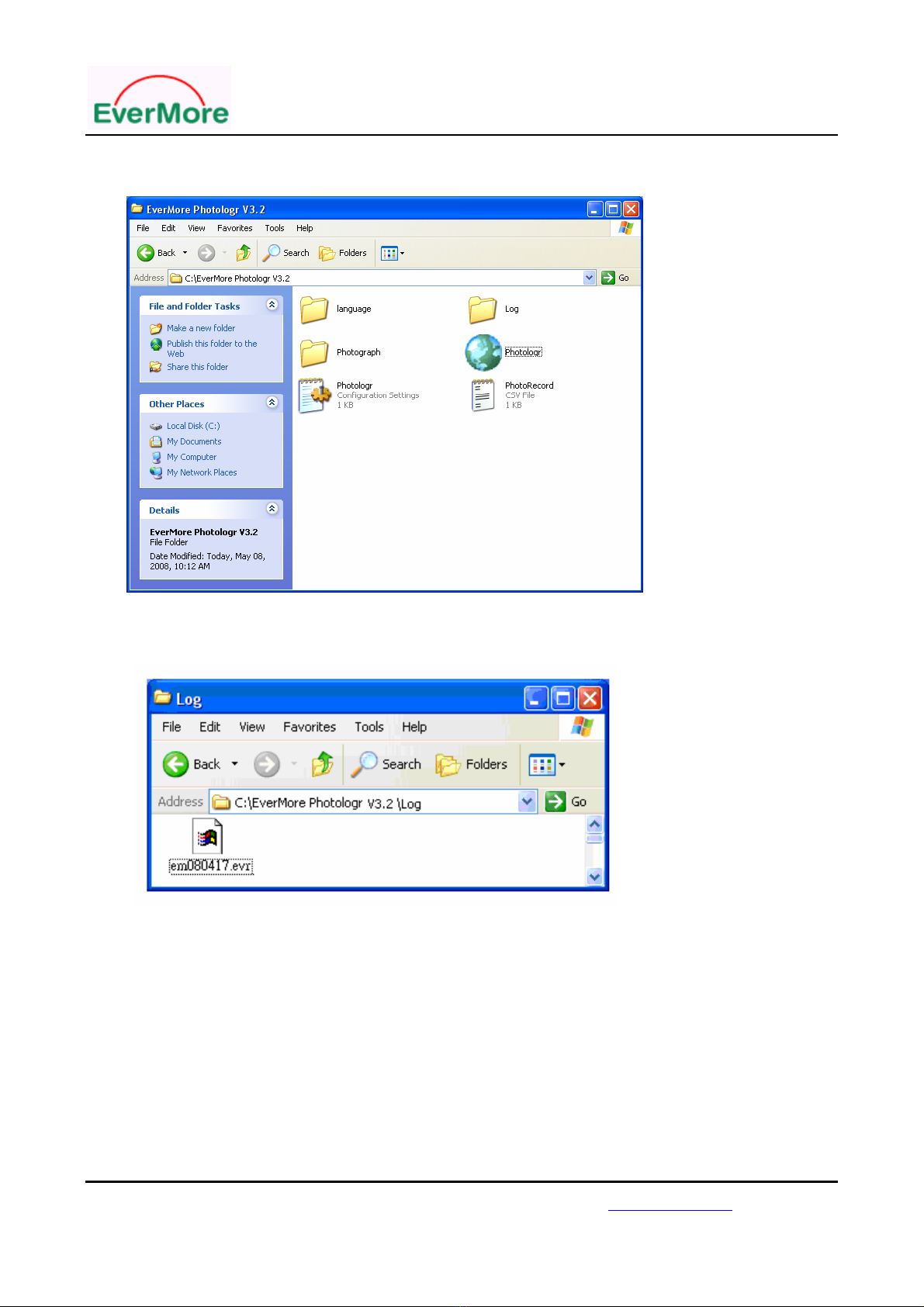
GT-800/GT-800BT User’s Manual
EverMore Technology, Inc.
2F, No.7, R&D Road 1, Science-Based Industrial Park, Hsinchu, Taiwan, 300, R.O.C. http://www.emt.com.tw
17
Step 4: open C:\EverMore Moremapper V3.2 and double click “Log” folder.
Step 5: paste “em080417.evr” file into C:\EverMore Moremapper V3.2\Log folder
●some tips:
For heavy users of GT-800/GT-800BT, you may have plenty of files of photo and tracks
which will be very confusing in future.
A better suggestion is you put them a set (photos file and track file) in a file if they are of
same trip as.

GT-800/GT-800BT User’s Manual
EverMore Technology, Inc.
2F, No.7, R&D Road 1, Science-Based Industrial Park, Hsinchu, Taiwan, 300, R.O.C. http://www.emt.com.tw
18
8.Operation of Moremapper
Software installation: Please put CD into CD ROM, then it will auto run the program, just
like the following screen shot shows, and then choose “Install Moremapper Utility “ to install
software.
After installing, you can see (EverMore Moremapper V3.2) on desktop.
When you go to C disk, you can find C:\ EverMore Moremapper V3.2 as below screen shot.
This manual suits for next models
1
Table of contents