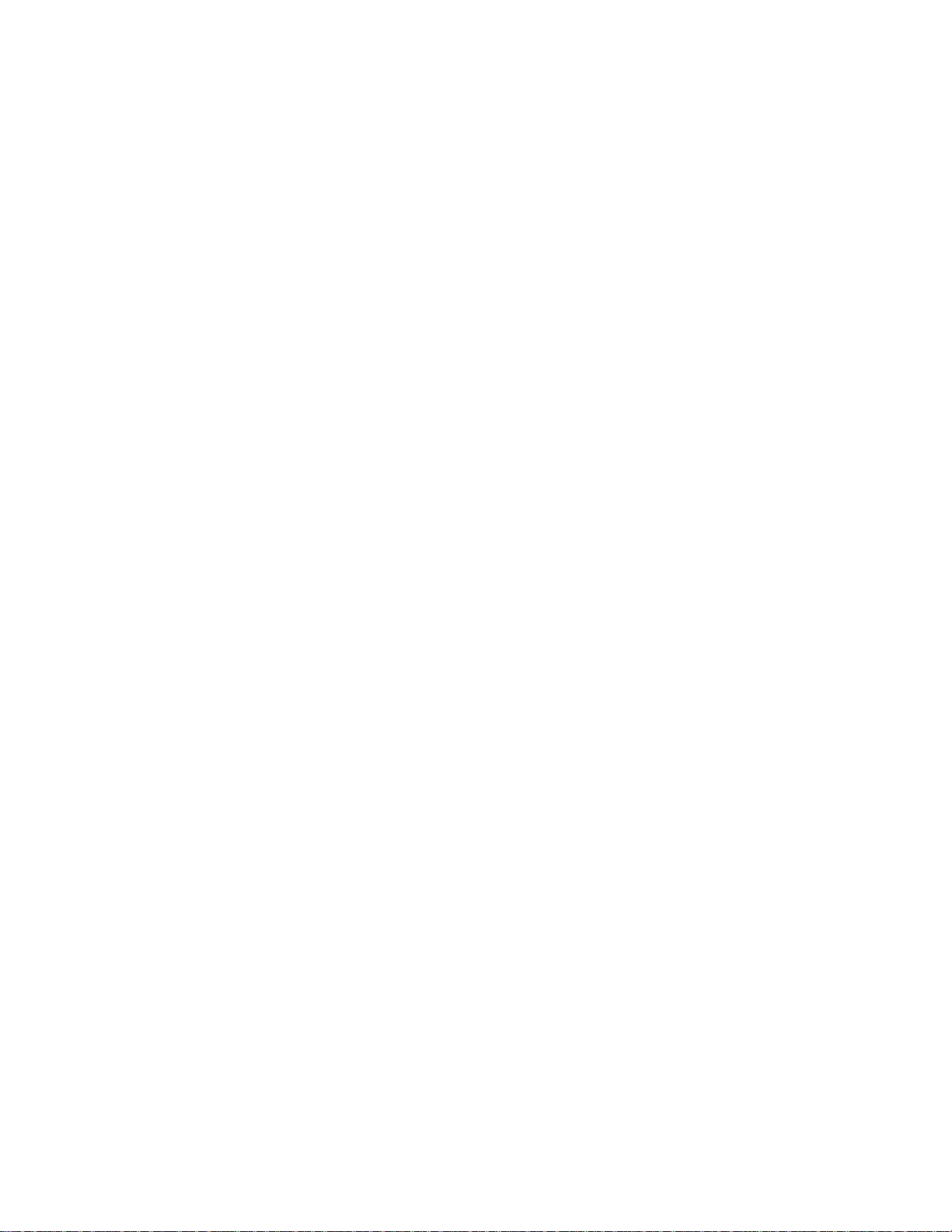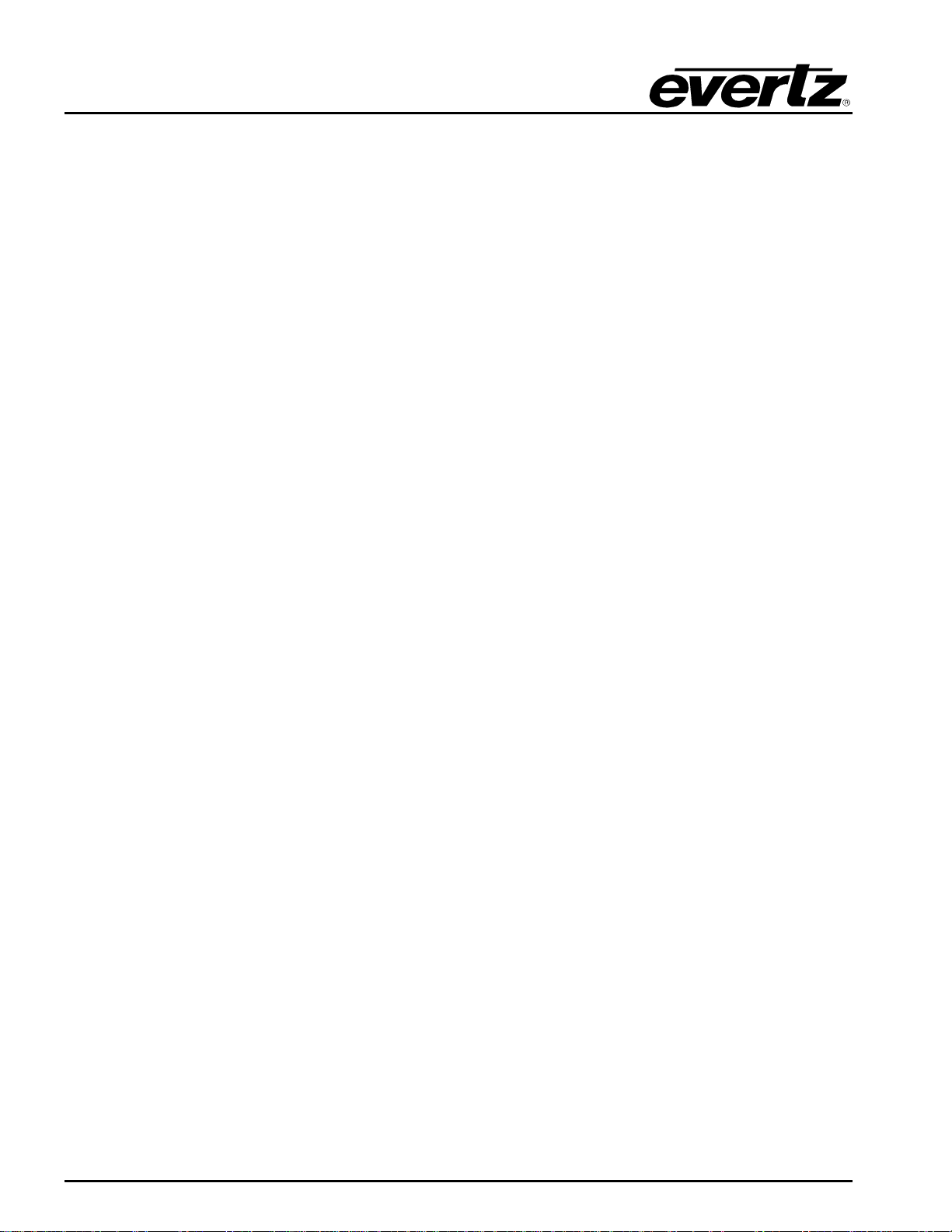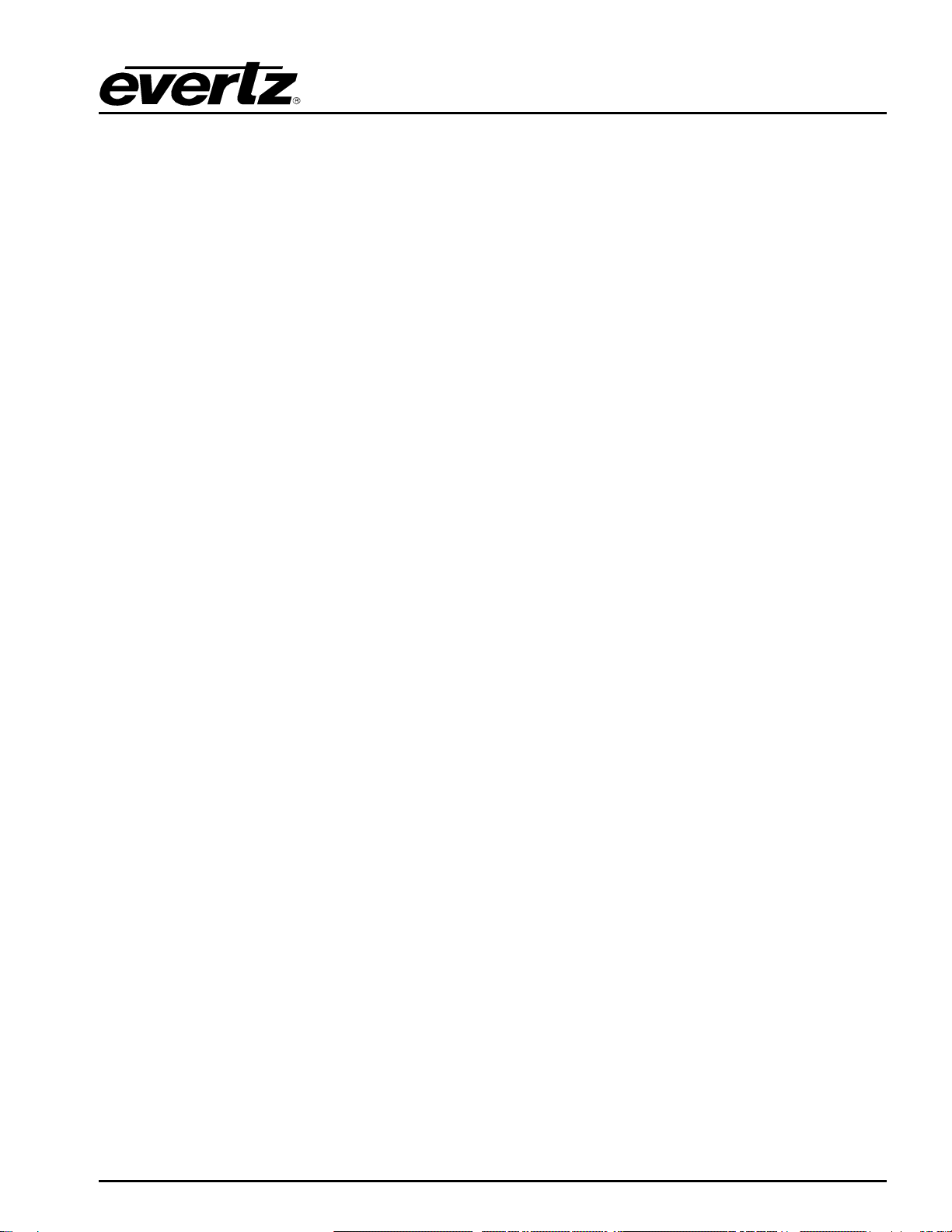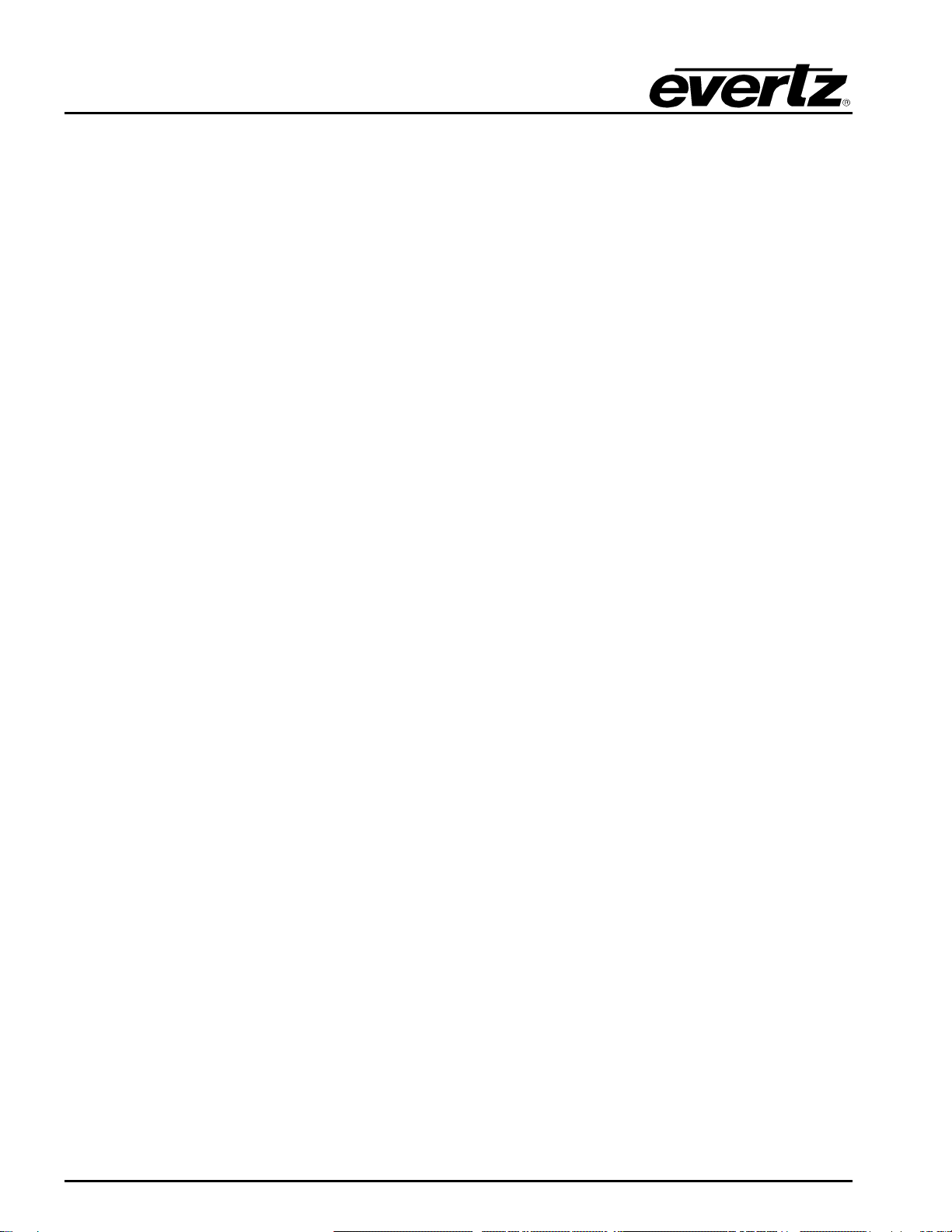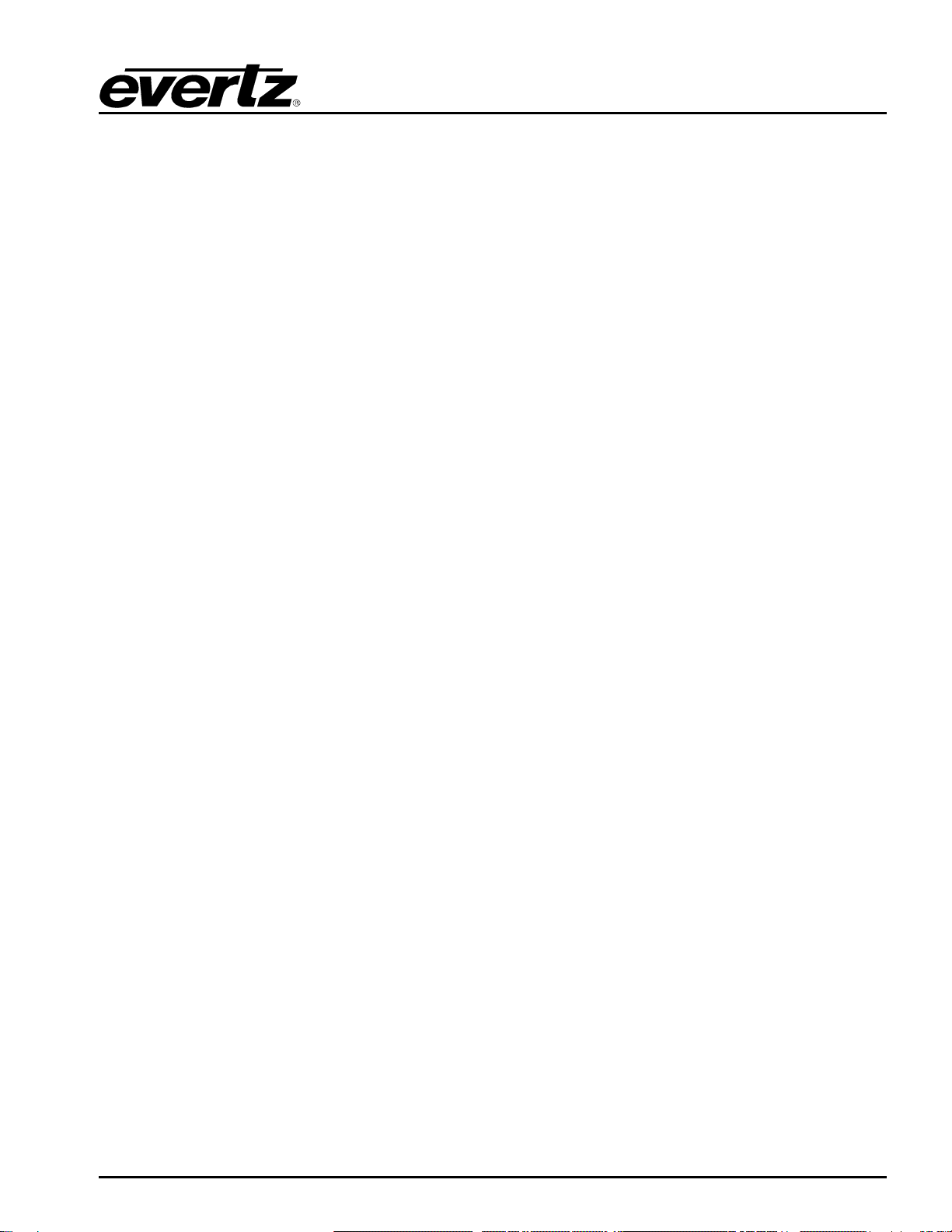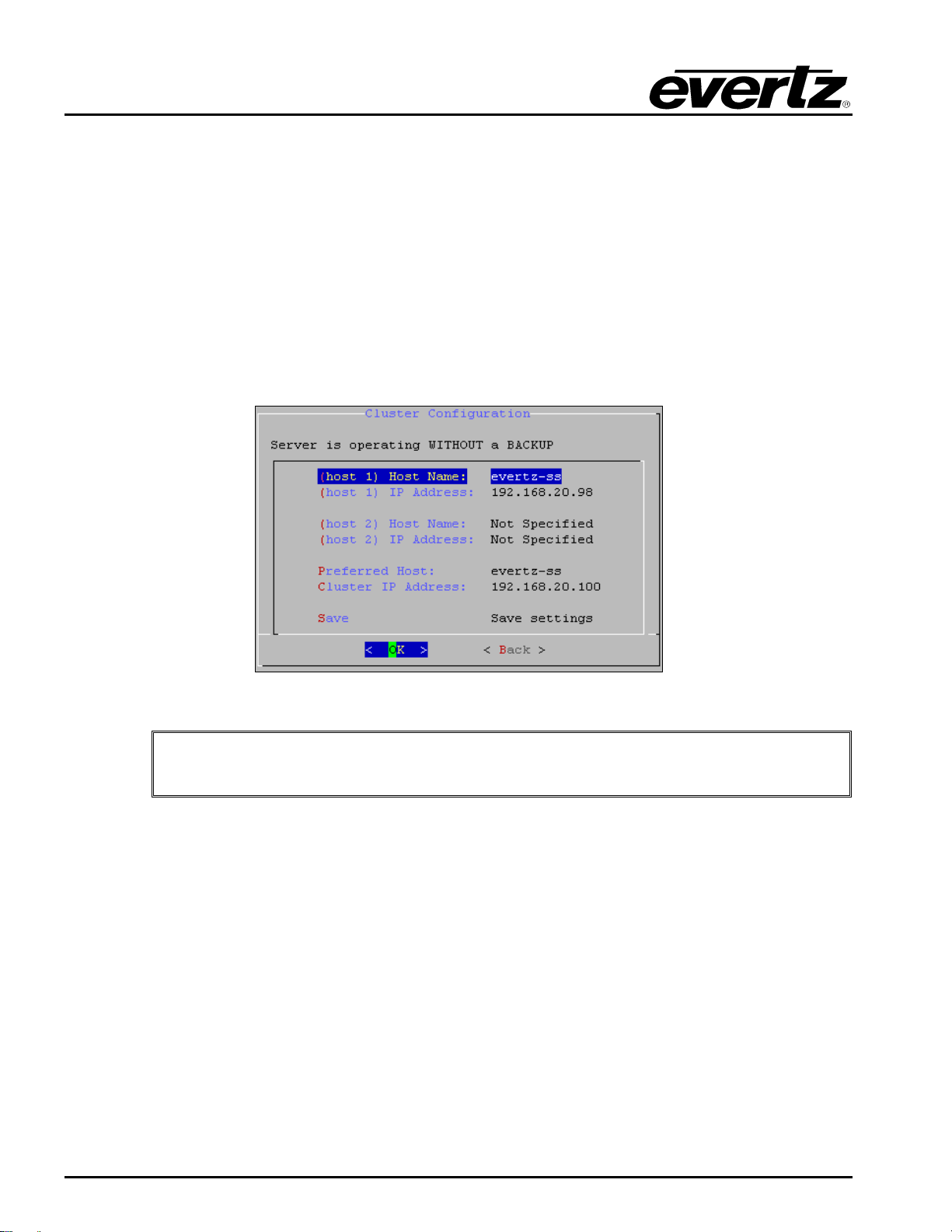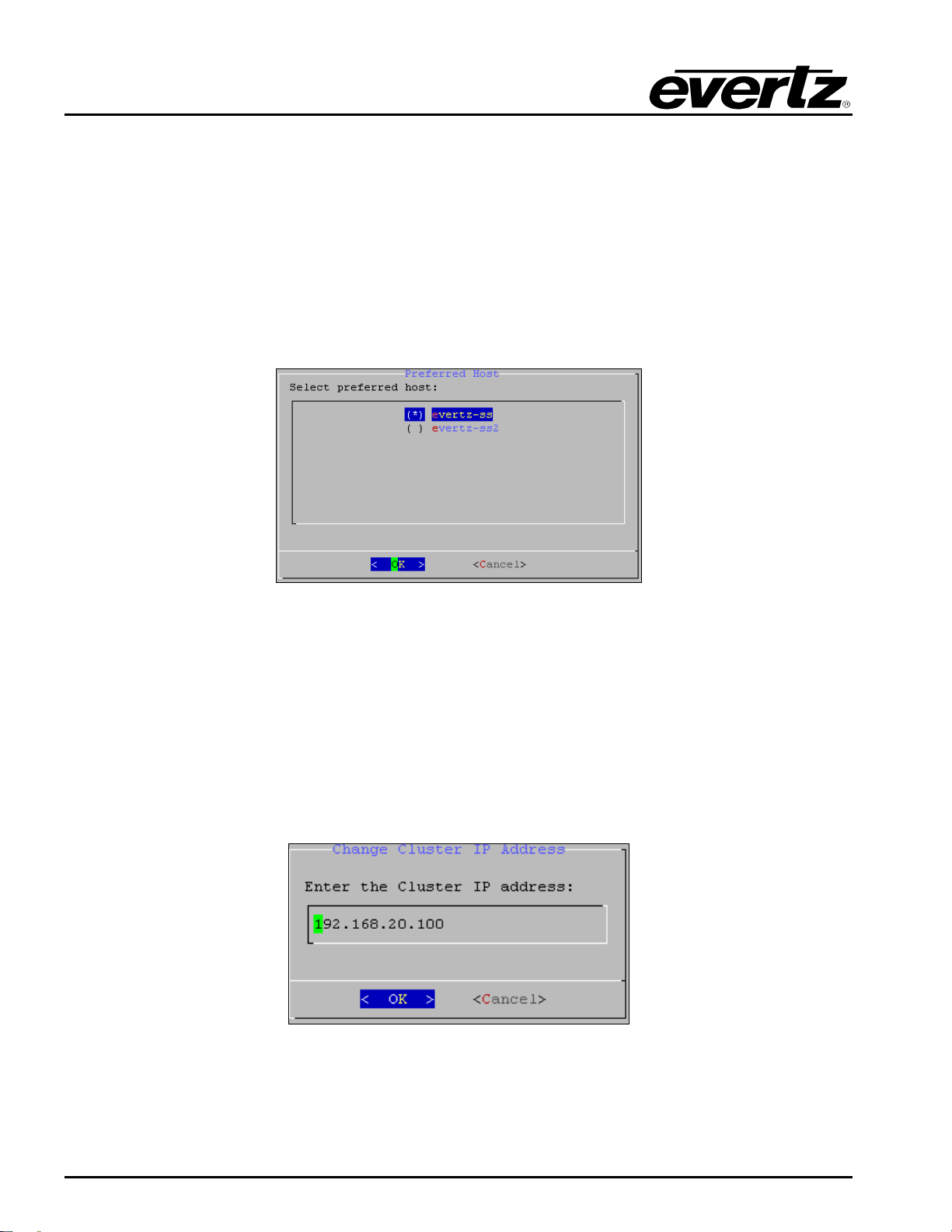EQX-Server-SS User Guide
Page 4 Revision 1.0
2.3. PREFERRED HOST
The Preferred Host field will display the name of the primary server. If there is more than one server
available, the user can select the server that they wish to assign as the preferred, primary server.
A Preferred Host dialog will appear (as shown in Figure 2-4) enabling the user to select a preferred
host from the list of servers available. Toggle to the host in the list that you wish to make the primary
server and select it by pressing space key; then select the OK button while done. The selected server
will be set as the primary server. A preferred host is the server that will be made active if both primary
and secondary servers are brought online at the same time. This requires the cluster is configured
correctly and communication links between both servers are functioning correctly.
Figure 2-4: Select Preferred Host
2.4. CHANGE CLUSTER IP ADDRESS
To change the cluster IP address, select the Cluster IP Address option from the Cluster
Configuration menu. The dialog box in Figure 2-5 will appear when this option is selected. If the user
wishes to change the cluster IP address, enter a new IP address into the “Enter the Cluster IP address”
field and then select the OK button. The cluster IP address is the IP address assigned to the Active
EQX server so that all clients have a single address connected to them regardless of which EQX
Server is Active. This is the IP address you will use to access the WEB Configuration Tool, and which
will be manually programmed into any advanced panels for EQX-SERVER connectivity.
Figure 2-5: Change Cluster IP Address