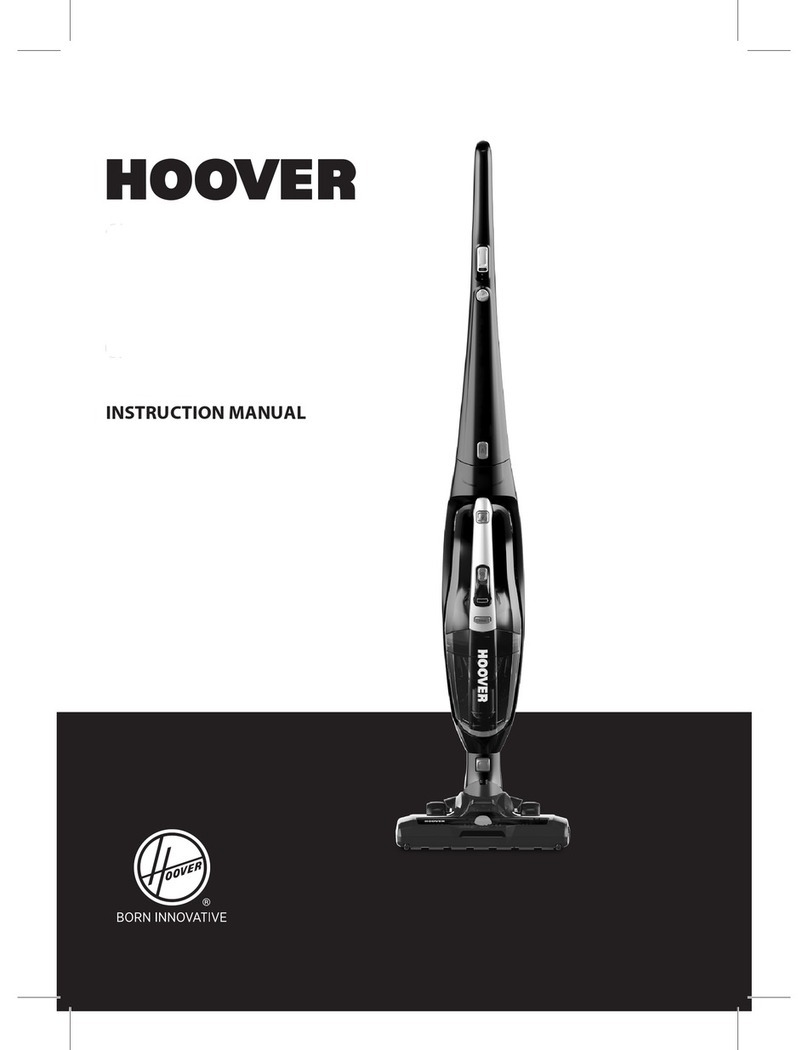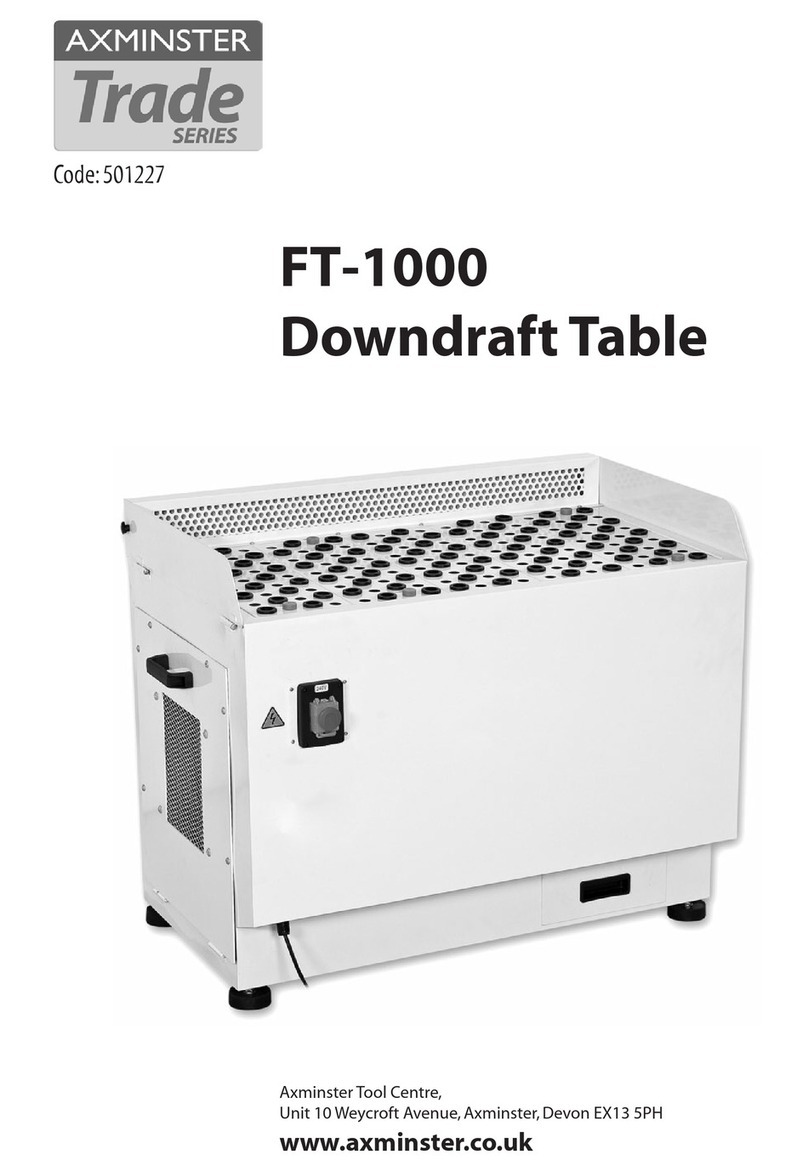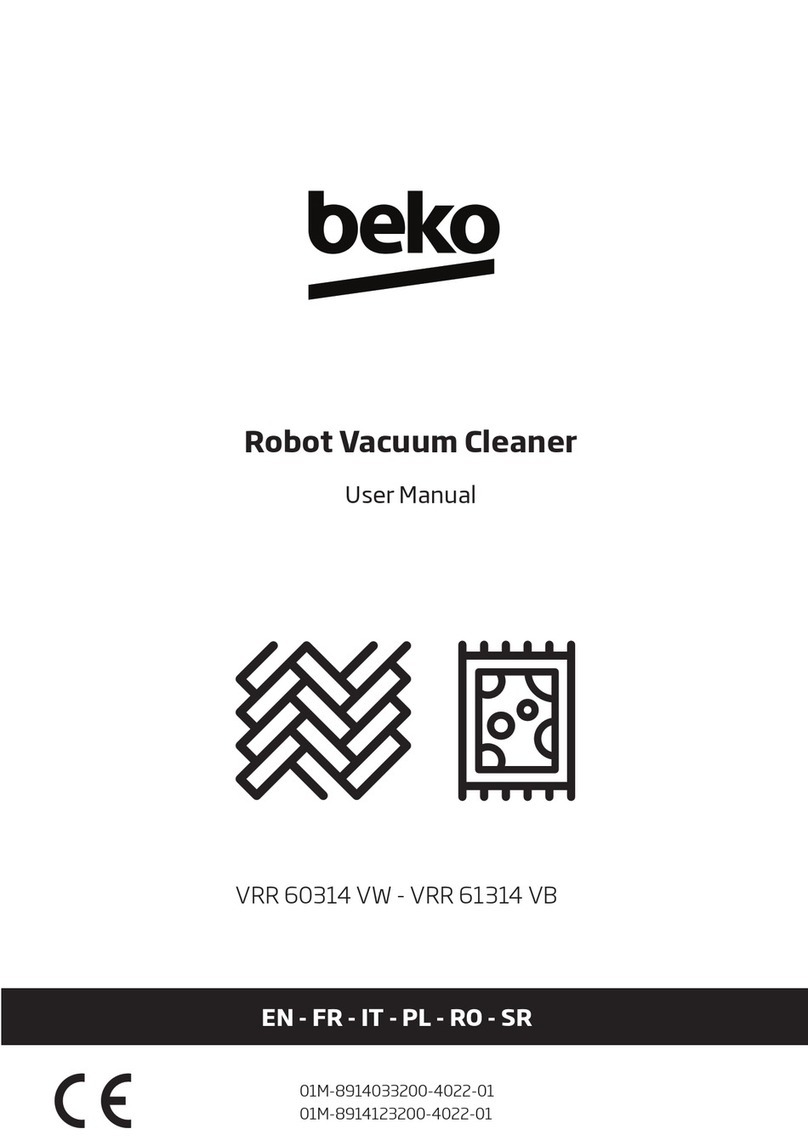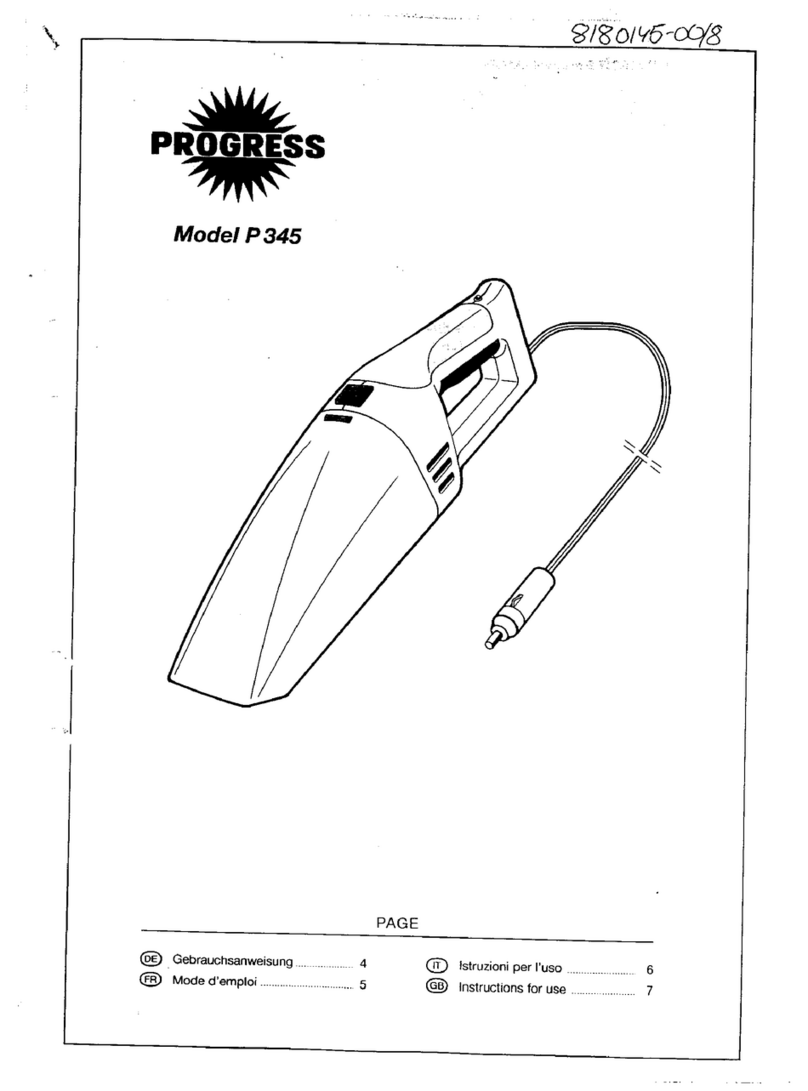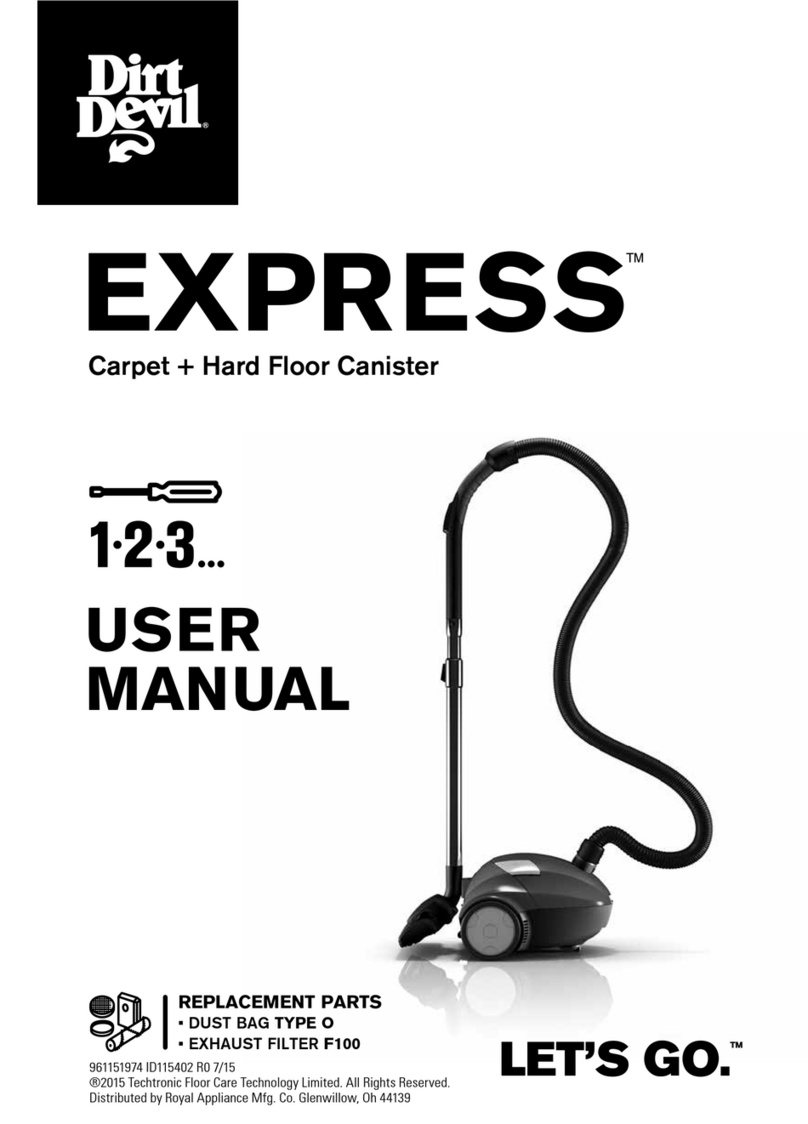Everybot Edge User manual
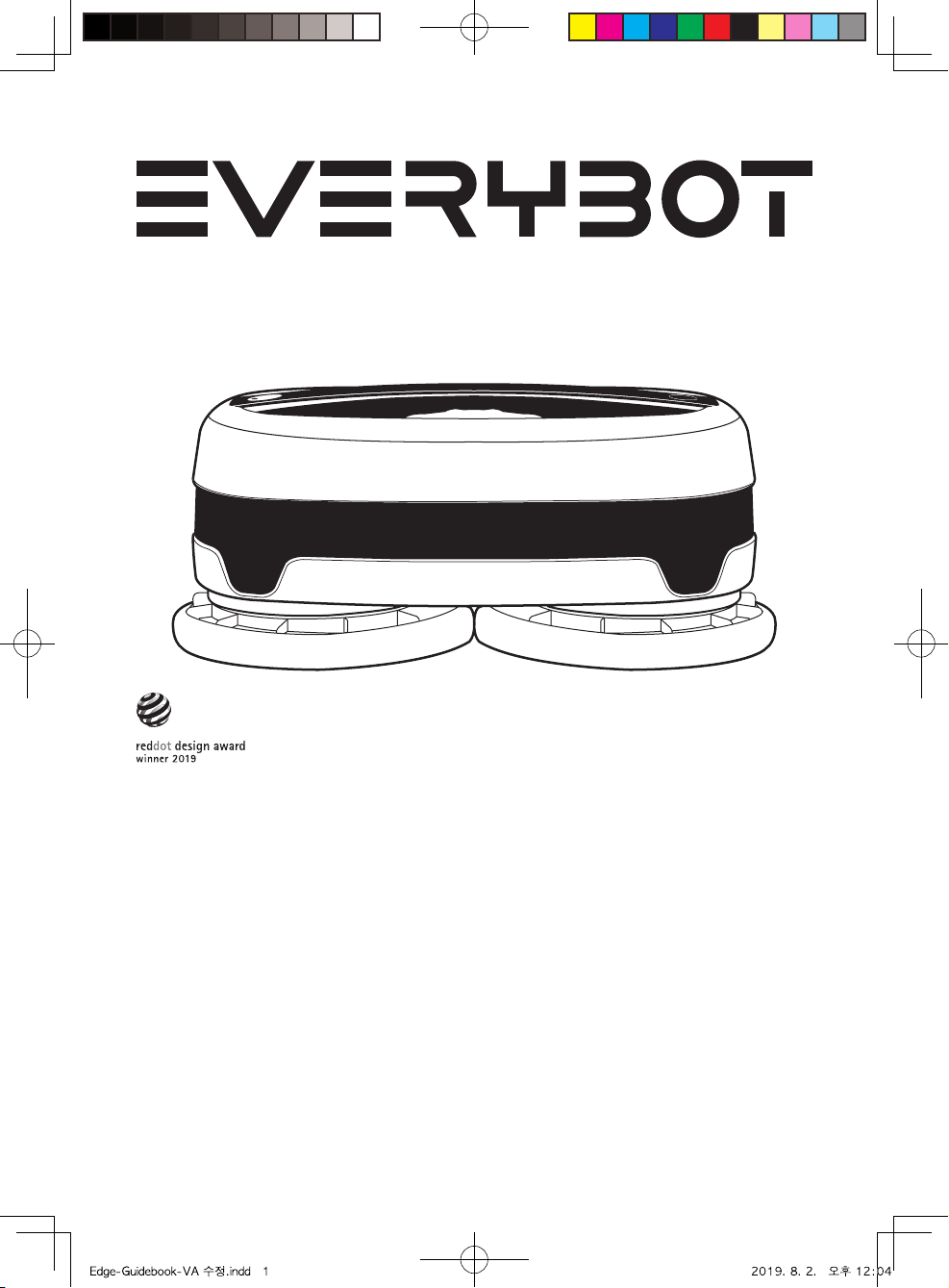
User Manual
Please carefully read this manual before
operate the machine. This manual includes
Warranty card so please keep it well aer reviewing.
This machine is only allowed for home use.
Please do not use for industrial or commercial
purpose. Please fully charge the battery before of
first operation. EVERYBOT Inc. assumes no
responsibility for technical or editorial errors or
omissions contained herein, nor for any incidental or
consequential damages and failures of appliance
caused by not following the precautions and
instructions.
Contents
Safety Information
Parts Name & Product Component
Charging Status and Indication
Installing Water Supply Mop Kit
Water Supply Mop Kit & Mop Maintenance
Cleaning Operation & Remote Control
Cleaning Modes
Handy Cleaning Mode & Product
Maintenance
LED Indications
Troubleshooting
Product Specifications
Product Warranty
2
4
6
7
8
9
10
11
12
13
14
15
EDGE
Ver 1.0 Copyright © 2019 Everybot Inc. All rights reserved

This contents below are important notifications that contain for using the machine
correctly and preventing unpredictable damage or danger for users.
EVERYBOT Inc. assumes no responsibility for technical or editorial errors or omissions
contained herein, nor for any incidental or consequential damages and failures of
appliance caused by not following the precautions and instructions.
Safety Information
Please use power source and socket with correct voltage and current.
Do not use unauthorized power adaptor or multiple plugs in a single socket.
Do not use damaged power cord or plug.
Make sure the power cord is not bent or crushed by heavy objects.
When plugging in or removing the power plug, always plug it in or remove it by holding
the plug, not the cable.
Do not use a damaged power cord! To repair or replace a damaged power cord,
contact a qualified service agent to ensure safety.
Do not touch the plug or wall socket with wet hands.
Do not use the robot cleaner in a place where it can be exposed to direct sunlight
or where the temperature is too low or too high. (Lower than -5°C and higher than 40°C)
Do not use the robot cleaner in a place where children, seniors physicallychologically
challenged people, or pets are residing alone.
The robot cleaner is not intended for use by children, or by persons with limited physical,
sensory or mental capabilities.
Ensure clothes or any part of the body (hair, finger, foot, etc.) not to get entangled in
the rotating plate of the robot cleaner.
Do not use or store the robot cleaner near flammable materials
(alcohol, gasoline, kerosene, thinner, etc.) or heating sources. (cigarettes, candles, stove, etc.)
If you notice smoke or a burning smell or an unusual sound from the robot cleaner,
turn the system power switch o immediately and contact your service center.
Do not disassemble or try to fix the robot cleaner except for assigned repairing
center or engineer.
Warnings
2
■
■
■
■
■
■
■
■
■
■
■
■
■
■
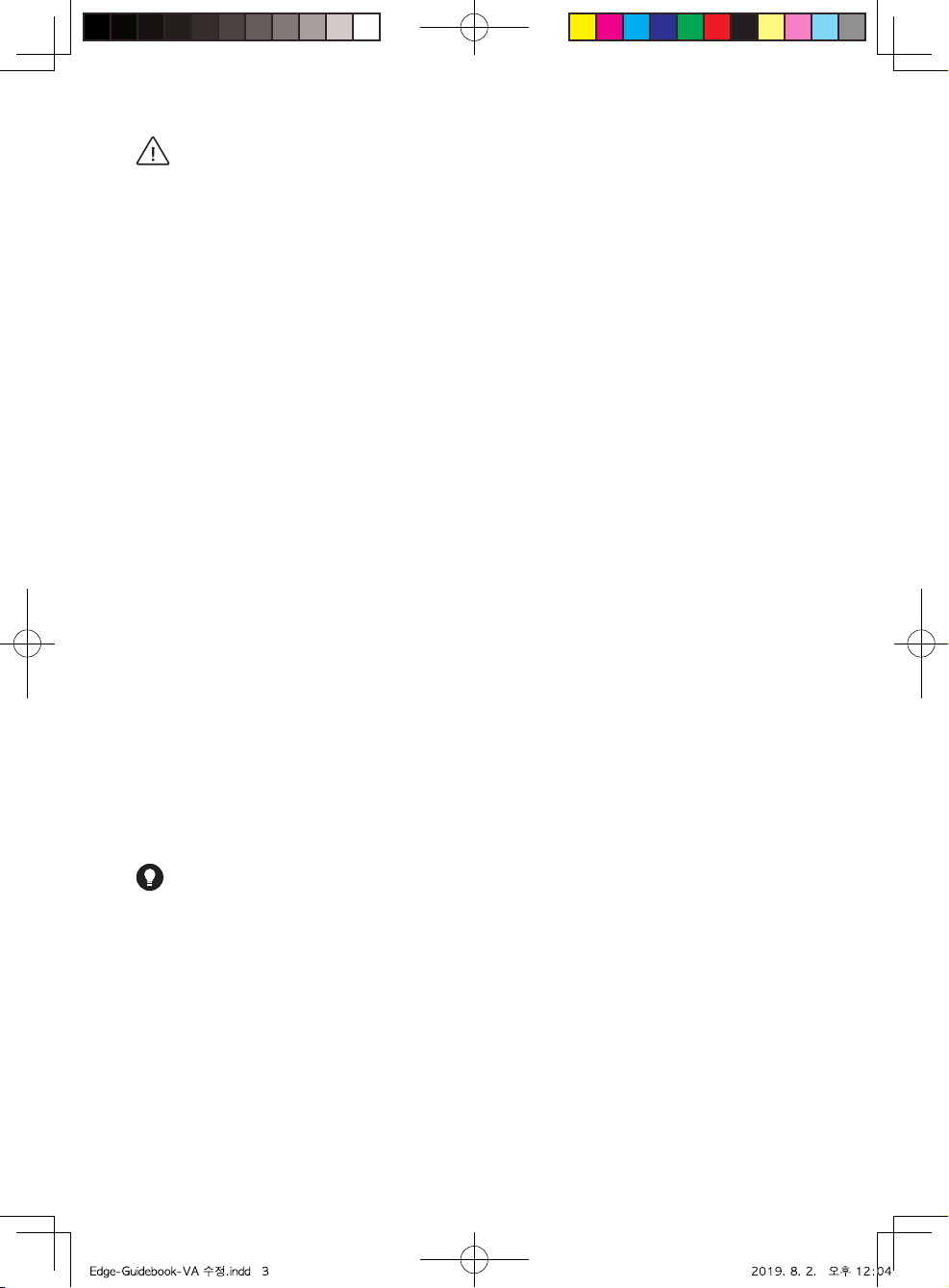
Before using the robot cleaner, remove objects.
(fragile objects, valuables, pet litter, cables, long strings, etc.) from the floor.
Do not soak the robot cleaner in water or spray oil on it.
Do not kick the robot cleaner or apply strong impact.
Do not use the robot cleaner on a table or other high places.
If there are some shoes or any objects right below of low threshold, the robot cleaner
may fall down because the robot cannot sense it as a cli.
If the robot cleaner attached wet mop stays long time on the floor, the floor may be
discolored or polluted. Thus, please separate the water supply mop kits aer using.
If there is any sharp and hard object on the cleaning area, it may damage the robot
cleaner or floor. Please pay attention with it.
Make sure that children or pets do not step or sit on the robot cleaner while operating.
Do not let the robot cleaner pass over or sweep up liquid, oil, pet droppings, etc.
Do not insert chopsticks or pins in the robot cleaner.
The robot cleaner is made to be used in home environments. Do not use it outdoor or
in any other places.
Please discard the life-end battery according to the disposal regulation of each country.
Please turn o the power when you clean or maintain the robot cleaner.
Please keep clean the senor windows and water supply mop kits.
Cautions
Do not use the robot cleaner on a floor with a slope wove than 10°.
Before cleaning, check that battery is good enough, or otherwise, recharge the robot cleaner.
Make sure to close the door of the room that is not to be cleaned.
Remove obstacles (chair, etc.) for quick and through cleaning.
If there is dust or foreign substances at the bottom of the robot cleaner, remove it.
Aer using the water supply mop kit and wet mop, clean them throughly.
Note
3
■
■
■
■
■
■
■
■
■
■
■
■
■
■
■
■
■
■
■
■
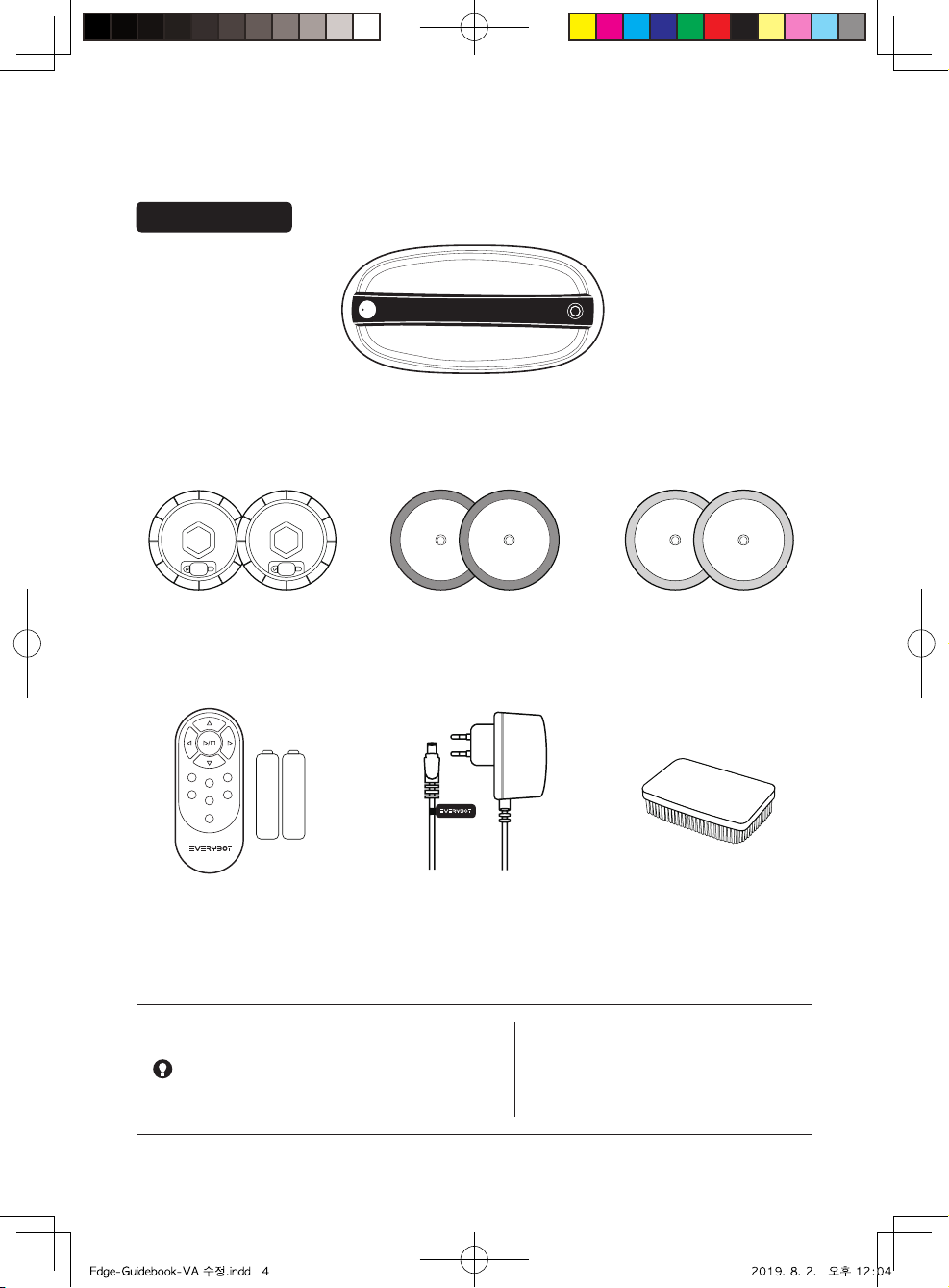
Parts Name & Product Component
Main Unit
Remote Control
(with Battery)
Power Adaptor Silicon Brush
Water Supply Mop Kit Mother Yarn Mop
(Grey Color)
Microfiber Mop
(Green Color)
Components
Mother yarn mop (Grey color)
It is included with mother yarn which
is 100times thicker than microfiber.
Thus, it is good for cleaning up dust
in cracks and stains.
Microfiber yarn (Green color)
It is a mop with richer and longer
yarns so it has superior wiping
performance.
Note
4

Main Unit Front
Main Unit Main Unit
Bottom Rear
Water Supply Mop Kit Top Water Supply Mop Kit Bottom
Mop guide kit set screwMop guide kit Power jack
Illumination sensor/Remote control receiver
Obstacle detection
sensor
Handle
Cli detection sensor
Operation button/
LED lamp
Water inlet
Rubber cap
Mop Velcro
Water supply device
5
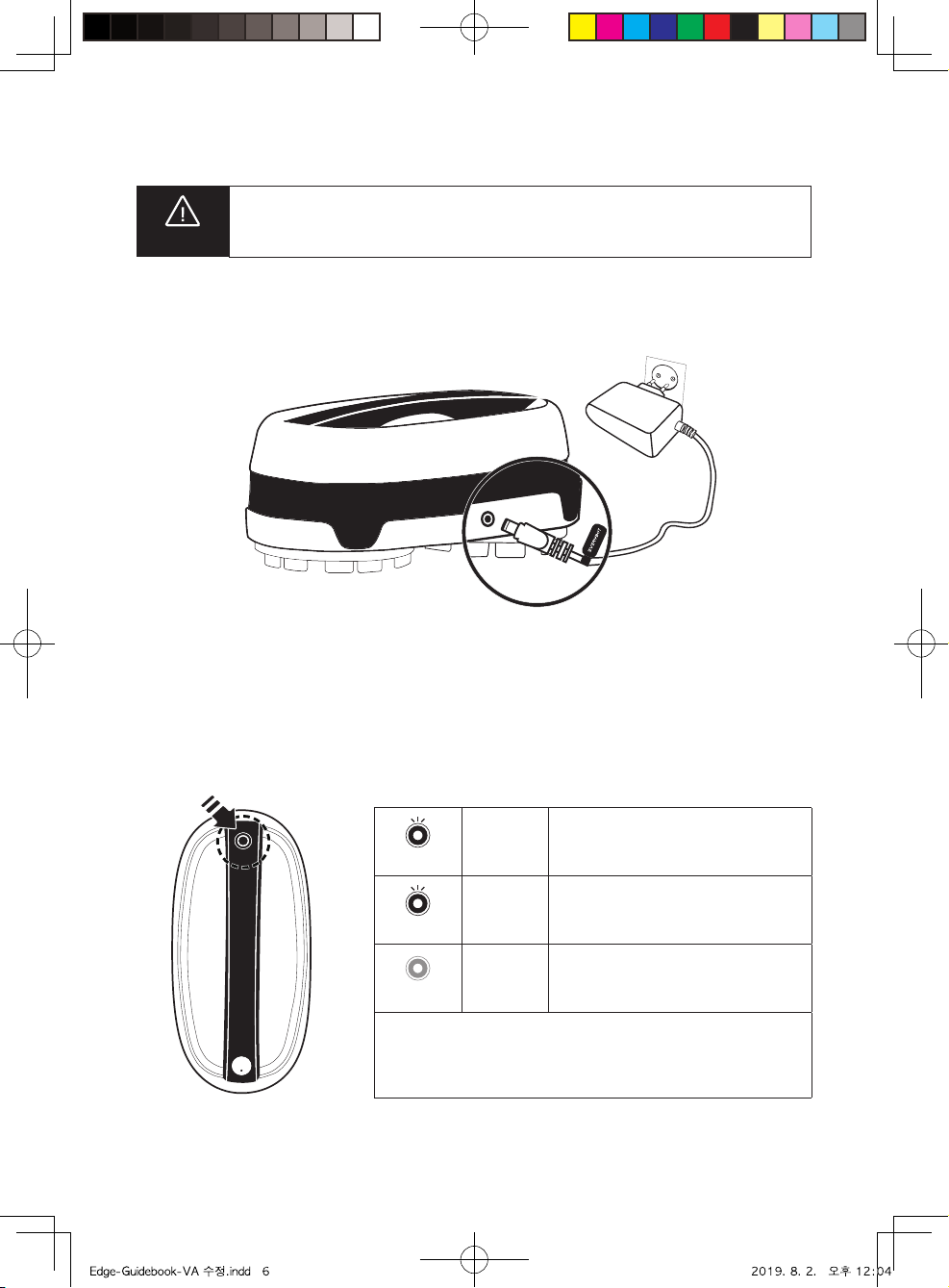
Charging Status & Indication
How to Charge
Connect the power adaptor to the charging port on the back of main unit.
Battery Level Indication
Battery level can be checked through LED lamp.
Yellow
Yellow
Blinking
Blue
Blinking
LED
O
Low battery
Blue
Enough battery more than 80%
OFF
Fully charged
Charging time: About100min (In case of full discharge,150min)
Operating time: About 100min (It may causes a little dierence
depends on the floor status)
Do not use unauthorized adaptors. It may cause serious damage for
the product.
Cautions
6

Installing Water Supply Mop Kit
How to Install Water Supply Mop Kit
·Please turn o the main power when you install or detach water supply mop kits.
Please tightly squeeze out water the mother yarn mops before attaching,
otherwise the cleaning speed may slower down.
·
Cautions
When attaching the water supply mop kit
to the main unit, refer to the right pictures.
If the mop does not attach correctly,
the mop can cover cli detection sensors
and the robot cleaner can be stopped.
Correct Wrong Correct Wrong Correct Wrong
Aer filling water in the water supply
mop kit, fully close the rubber cap.
If rubber cap does not close, there
will be failure or malfunction in the
robot cleaner.
Cautions
When you attach the mops to water
supply mop kits, please pay attention to
attach the mop correctly to the kit without
chink. If the mop is attached in wrong
way, it may cause some malfunctions.
1
Wet mops throughly in water
and apply them in the main
unit aer wringing them out.
2 3 Open the rubber cap of
the water supply mop kit.
5
Close the rubber cap of the water supply mop kit and attach
the water supply mop kit in the bottom of the main unit.
(Pressing it while turning side to side will install it with a click sound)
4Fill water into the water tank.
7
Attach the mop pads to fit the
joint parts to the hole of water
supply mop kit. (See the Figure below)
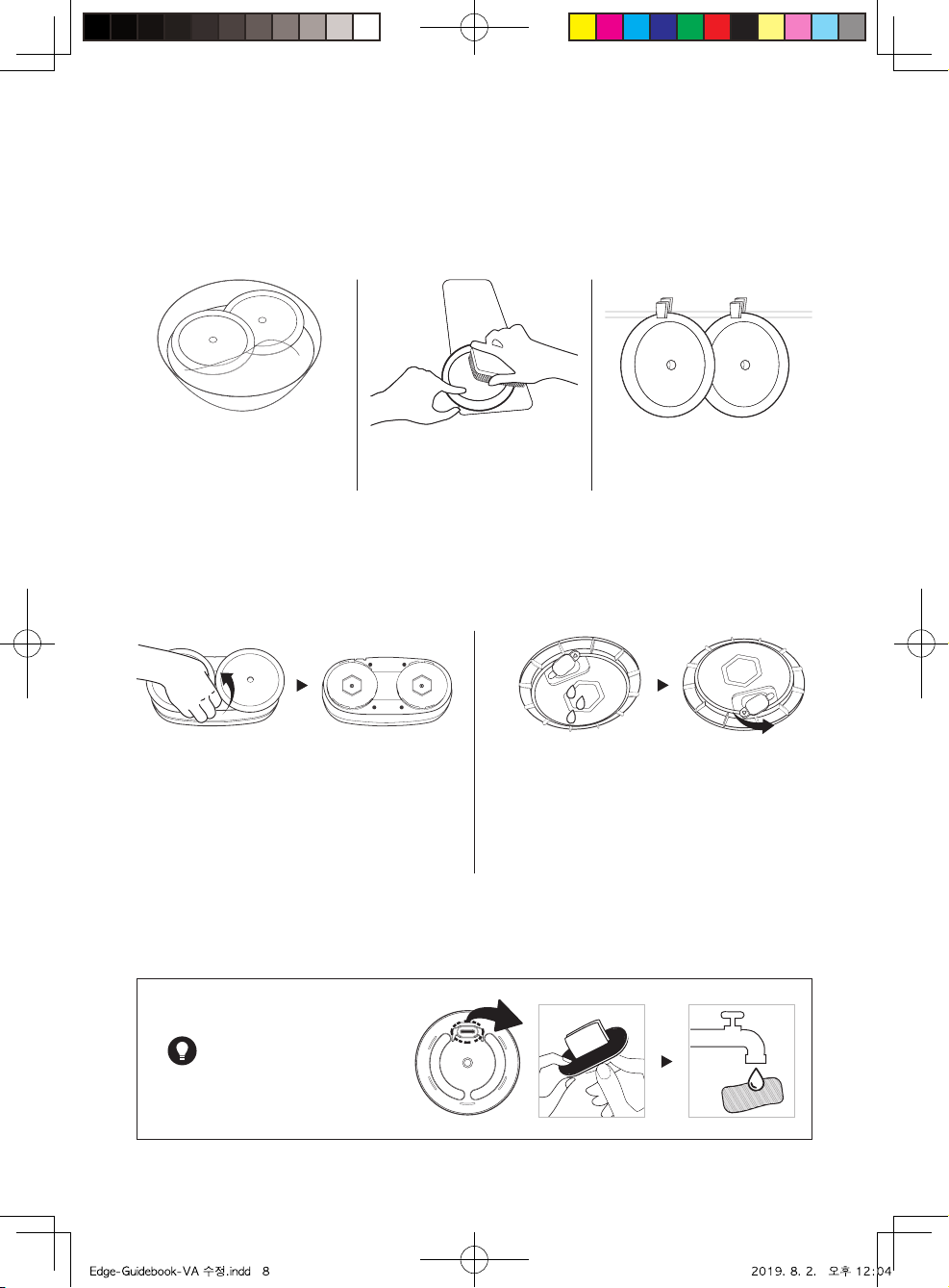
Water Supply Mop Kit & Mop Maintenance
Washing Mops
You can use included silicon brush for easier mop washing.
1Wet mops enough. 2Use a natural detergent
for washing mops.
3Squeeze out water and
dry them under the sun light.
Maintaining Water Supply Mop Kits
1 Separate the mop from the water tank
mop kit aer finished operating.
· Please just pull out the water tank
mop kit by hands.
If it is hard to pull out, please twist it
a little bit.
·
2 Open the rubber cap to dry out inside of
water tank aer pour remained water.
If water supplying is not
so well, please wash
the water supply cloth
or change the water
supply device as
the picture beside.
Note
8

Remote Control The range of remote control is max.5m
Cleaning Operation & Remote Control
Start Cleaning
1Press the operation button more
than 2sec.
2 Press the operation button on the main unit or play
button of a remote control to start the machine.
If you start cleaning without installing the water suppply mop kit, the main unit
may be damaged.
Cautions
·If you press the operating button on the main unit or Start/Stop button on
the remote control while cleaning, cleaning stops.
If the unit does not operate for 5minutes aer power switch is on,
the LED lamp turns o and the unit is automatically switched o.
If you press operation button for 2sec., It will turn on again and available
to start cleaning.
·
·
Cautions
Start/Stop
Start the auto cleaning or
stop the cleaning mode.
Auto Cleaning
Eectively cleans the whole area
as a basic cleaning mode.
Intensive Cleaning
Intensively cleans with straight
and turn around moving patterns.
Y Cleaning Button
Throughly clean with Y curve
pattern as if wiping floor by hands.
Direction
When the main unit stops, the unit can
be controlled with direction buttons.
Edge Cleaning
Focuses to clean corners and
edges of floor.
Focus Cleaning
Intensively cleans the surrounding area
relative to the main unit’s current location.
Step Cleaning
Cleans le and right alternatively
like human walking.
50min. Cleaning
Random cleaning only for 50min.
good for small room or isolated area.
9
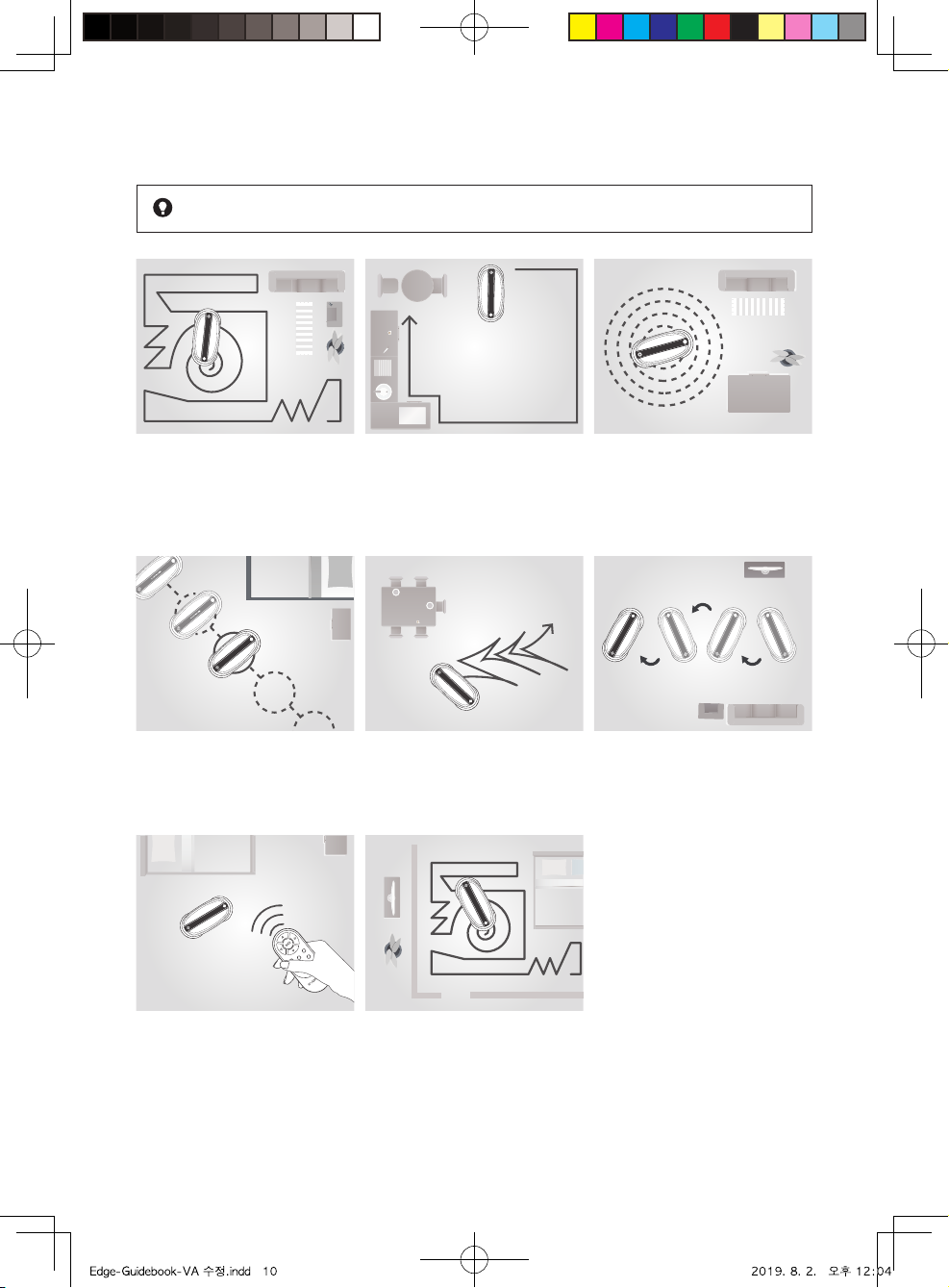
Cleaning Modes
Select a cleaning mode you want by using the remote control.
Auto Cleaning
As a basic cleaning mode,
cleans the entire space eciently
Edge Cleaning
Focuses to clean corners and
edges of floor
Focus Cleaning
Intensively cleans the surrounding
area relative to the main unit
location
Intensive Cleaning
Intensively cleans with straight
and turn around moving patterns
Y Cleaning
Throughly clean with ‘Y ’curve
pattern as if wiping floor by hands
Step Cleaning
Cleans le and right alternatively
like human walking
Manual Cleaning
Cleans with direction button keys
of remote control
*
Only moves when the direction button
is pressed
50min. Cleaning
Random cleaning only for 50min.
good for small room or isolated
area.
Note
10
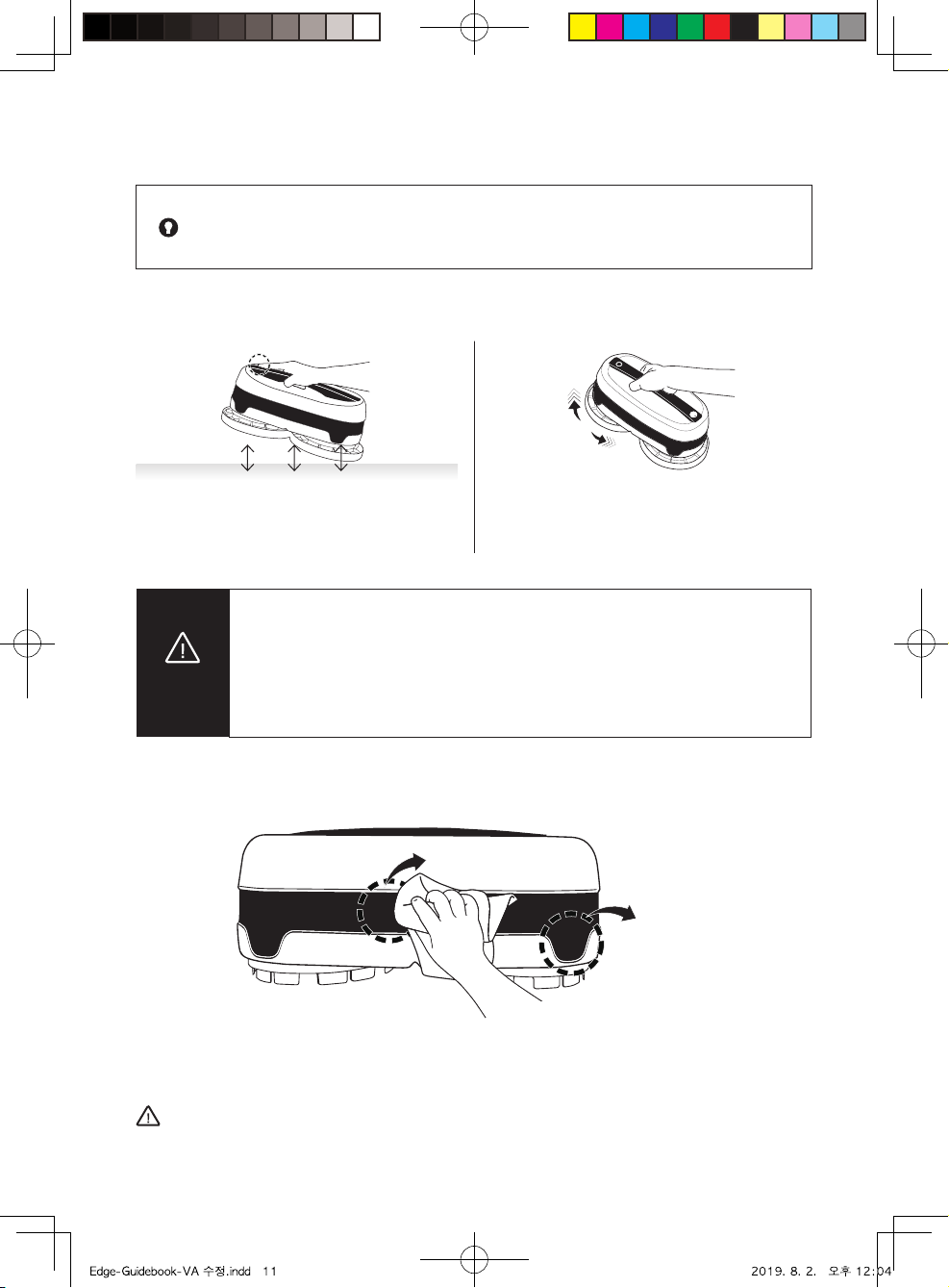
Handy Cleaning Mode & Product Maintenance
If there is dust or the foreign substance in the obstacle detection sensors, gently wipe
them by a cotton swab or dry cloth.
If sensors are contaminnated severly, wipe them by wet cotton swab.
Do not use benzene or alcohol to clean sensors.
Cleaning Sensors
How to Use Handy Cleaning Mode
Li up the machine with handle and
press Operation button twice shortly.
Handy cleaning starts with the mop guide
kit turning.
Obstacle detection
sensor
Cli detection sensor
Note User can clean manually by holding the handle of the main unit.
This mode is good to clean desks, tables, glass floors, and glass windows.
In the Handy cleaning mode, do not place the main unit on the floor.
If you press Operaing button on the main unit or Start/Stop button on the
remote control in the Handy Cleaning mode, the cleaning mode stops.
Please do not put down the machine on the floor under Handy mode
operation. It may crush obstacles or fall down to cli because all sensors
will be turned o in handy mode.
Cautions
11
·
·
·
·
·
·
·
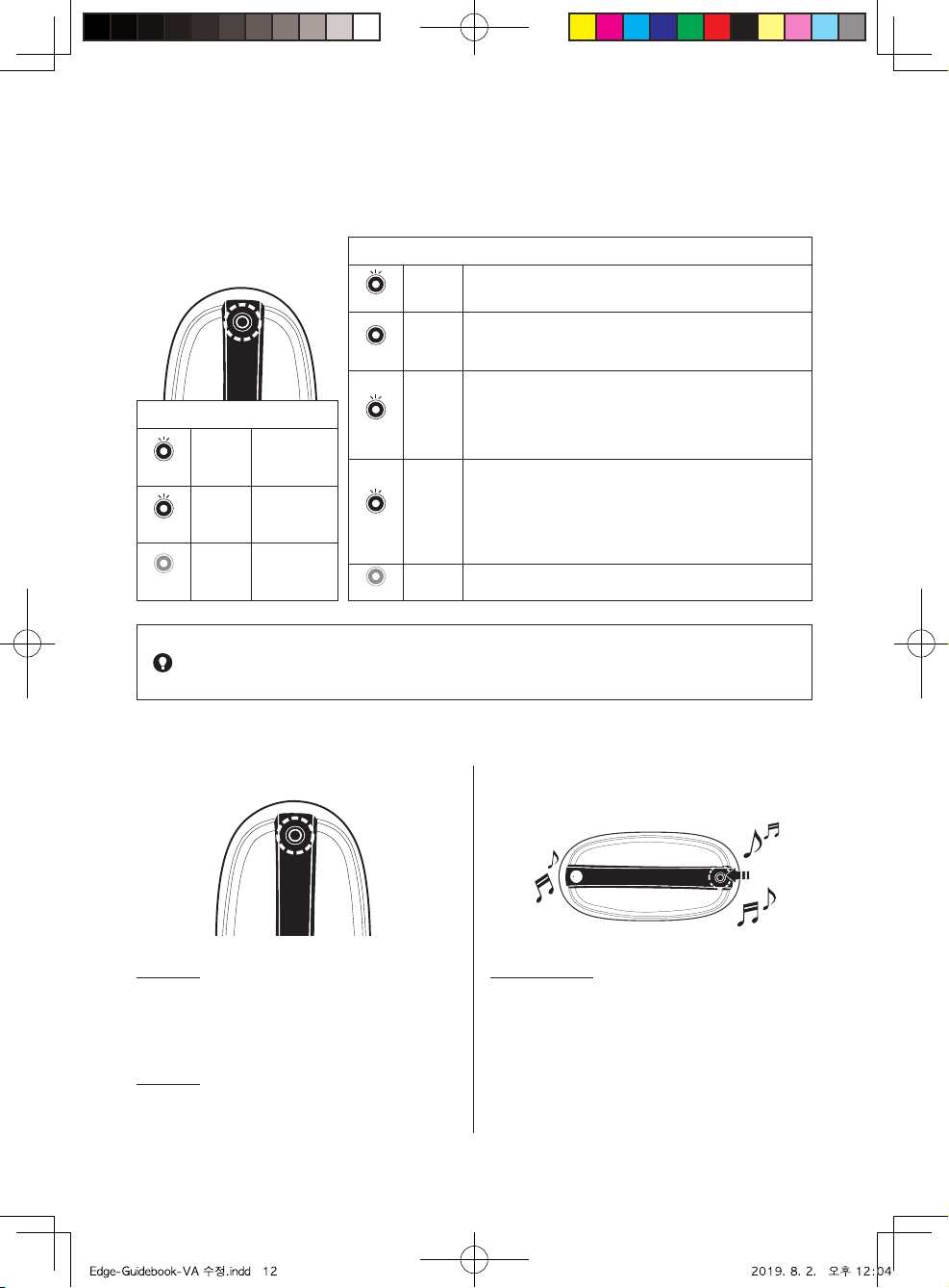
LED Indications
This is Not a Malfunction. Please Check.
■LED lamp is o.
Description of LED Lamp
When Charging
Yellow
Yellow
Blinking
Not enough
battery
Blue
Blue
Blinking
Enough battery
More than 80%
OFF
LED
O
Fully
charged
When Using
Blue
Blue
Blinking
Change mops, and fill water in the water supply
mop kit and start the cleaning again.
Yellow
Yellow
On
Recharge the battery.
*If the battery is low while cleaning a dark place, the unit
moves out to a bright place and stops its operating
Yellow
Yellow
Blinking
Check whether the unit is stopped by obstacles.
Check whether there is foreign substances in the mop
guide kit or water supply mop kit.
Operate the unit in a wide place again aer turning on
and o the power switch.
Red
Red
Blinking
Check whether the authorized adapter was
connected in the main unit.
Switch On/O the system power switch and start
the acleaning again.
If the same symptom is repeated, turn o
the system power and contact the customer center.
OFF LED O The robot cleaner is a switched o.
■Sound alarm while its operation.
LED O
If the machine does not work for 5min.
It automatically power o together with
LED lamp.
LED On
If you press a operation button for 2sec.
LED lamp will be turned on with power on status.
Blue blinking
Aer 50 min. cleaning, the main unit sounds
the alarm to change mops and fill water
in the water supply mop kit.
For the better cleaning, replace with
new mops and fill water aer charging.
When there is an error, the main unit will stop and sound the alarm for
5 minutes with LED blink.
Aer 10 times of alarm and LED blink, the main unit will be powered o.
Note
12
·
·
·
·
·
·
·
·
·
·
·
·
·
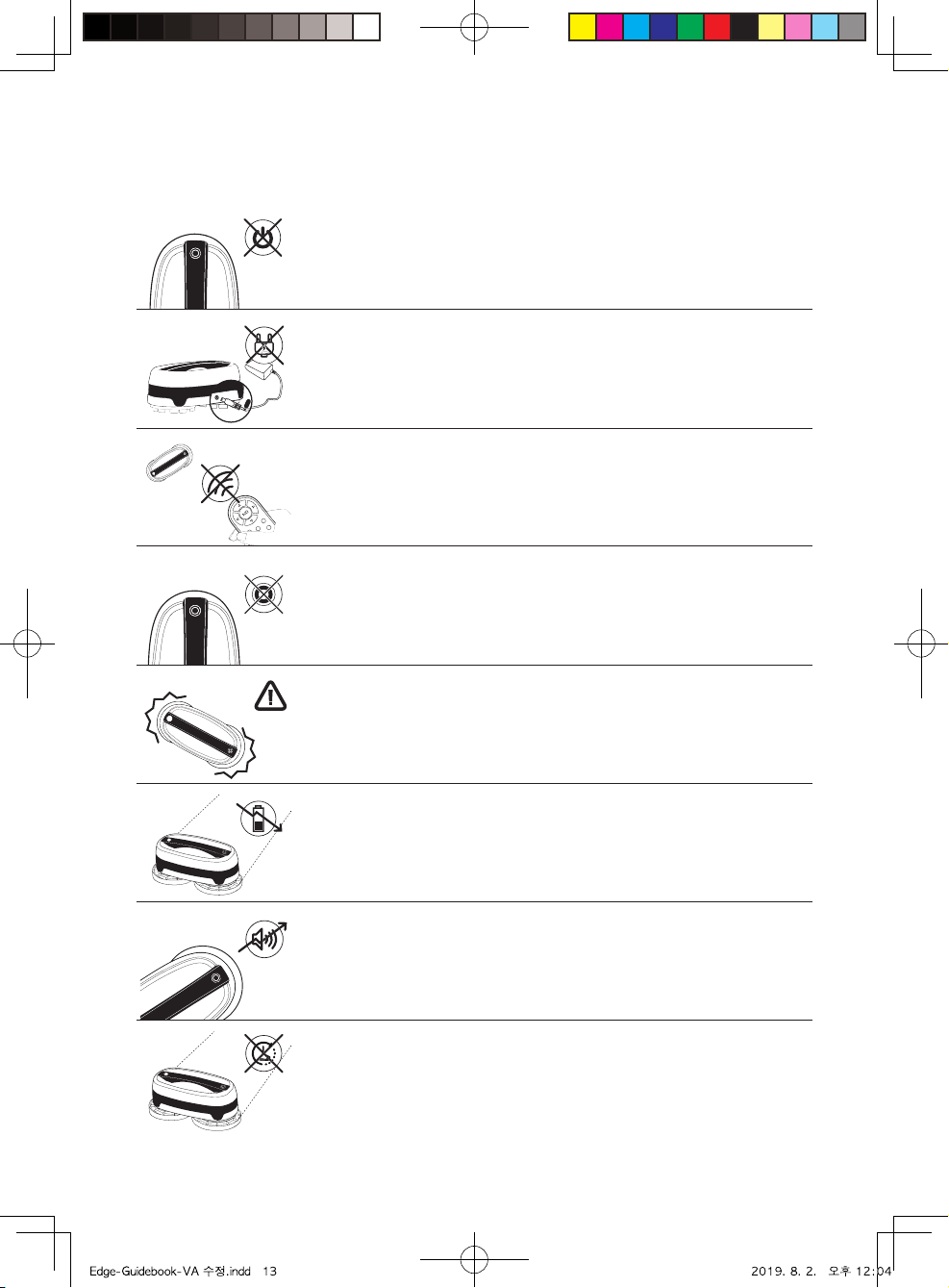
Troubleshooting
The power is not turned on.
Check if the battery is discharged.
Recharge the battery fully and start the main unit again.
The main unit action is not working normally
during cleaning.
Please clean up the sensor windows. (refer to 11p)
Please check if the mops are properly attached on the mop kits.
Remote control does not work.
Check if the System Power Switch on the main unit is on.
Replace the batteries of the remote control with new ones.
The remote control does not operate while recharging.
Check if the remote control is located 5m or longer from the main unit.
The operational noise is louder than normal.
Check if any foreign substances are caught in the rotating plate of
the main unit.
Loose screw of the rotating plate may cause noise.
The main unit does not charge.
Check if the power adaptor complies with the specifications.
Check if the power adaptor is correctly connected.
Driving or cleaning force is weak.
Check if the water supply mop kit or the mops are installed correctly. (refer to 7p)
If the mops or the bottom of the main unit is too moist, remove moisture and restart.
Check if foreign substances like a long string are caught in the water supply mop kit or mop guide kit.
Firmly tighten the screw of the mop guide kit on the bottom of the main unit. (refer to 5p).
The main unit is made to be operated in the home (floor) environments.
The main unit does not work.
Please check if the main unit is powered on.
Please press the operation button for 2sec. And check if it is turned on.
Check battery level or errors through the LED lamp.
The operating time is short.
Charge the battery until it is full.
If the battery is completely discharged, operating time of the main unit
can be shortened.
Check if the LED lamp blinks in red while charging.
The LED lamp blinking in red may be a sign indicating that battery is abnormal,
so turn o the System Power and contact the customer service center.
13
·
·
·
·
·
·
·
·
·
·
·
·
·
·
·
·
·
·
·
·
·
·
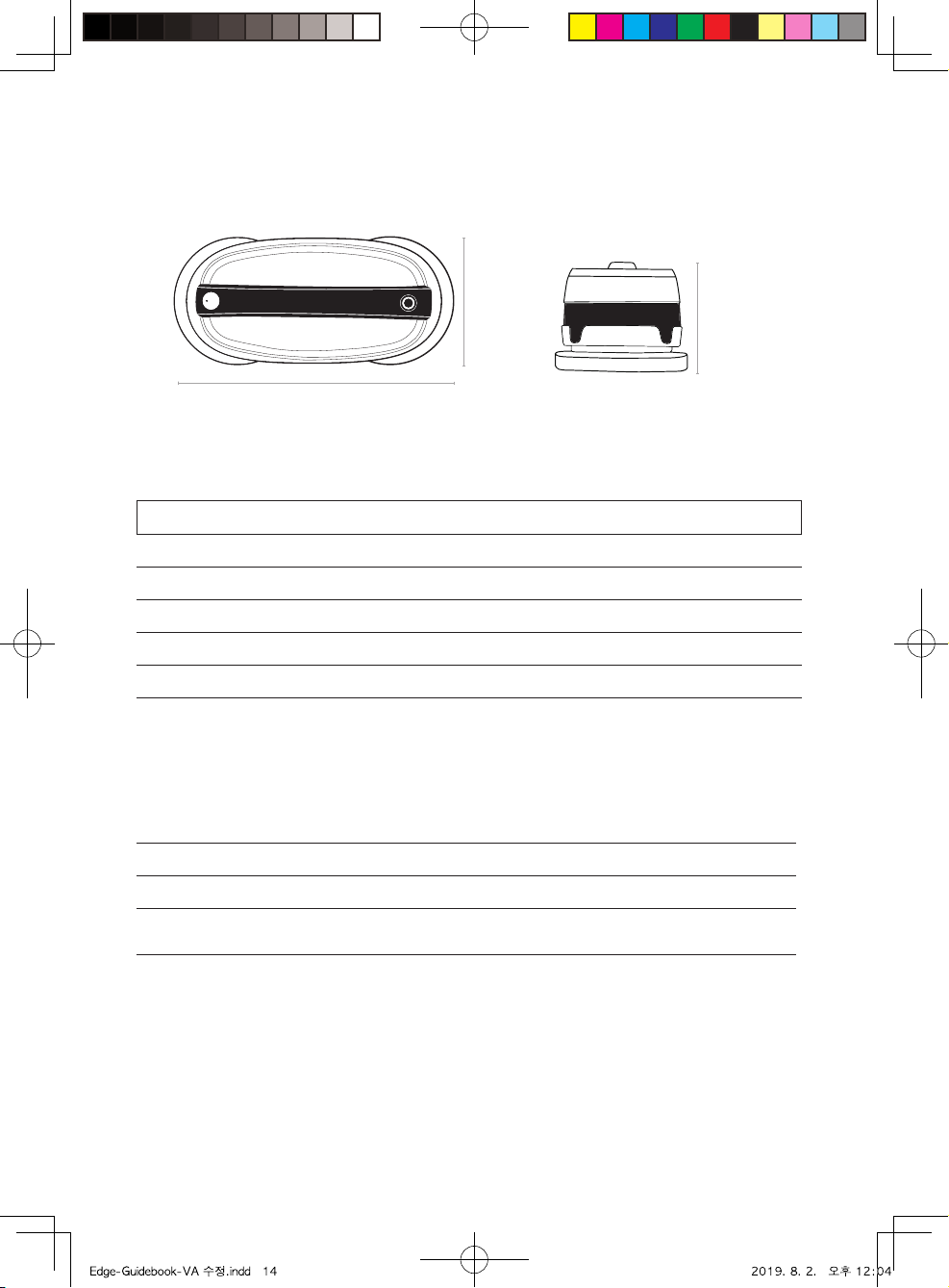
Product Specifications
Remote Control
Product Name Electric Floor Sweeper (Floor Mopping Robot Cleaner)
Model Name Edge Power Consumption 27 Wh
Size W327 x D165 x H136 mm Weight 1.6 kg
Power AC100-240V, 50/60Hz Battery Li-ion 11.1VDC, 2150mA
Operating Noise 46.6 dB Operating Time 100 min
Driving Speed 20cm/sec
Product Name IR Remote Control Model Name IRCEdge
Size W150 x D50 x H21mm Weight 45g
Signal Transmission
Distance Max.5m Battery 2 x AAA batteries
Main Unit
165mm
327mm
136mm
14

15
Consumer Damage Type
Compensation
In Warranty Period Aer Warranty Period
Failure of Perfomance
& Functions in
the Normal State
Significant repair is required within
ten (10)days aer purchase of the product
Exchange or Refund
at the Purchase Price
NA
Significant repair is required within
one (1)month aer purchase of the product Exchange or Repair For Free
Significant repair for the replaced part is
required within one (1)month aer purchase Refund
at the Purchase Price
Exchange is Not Available
Repair is
Available
Same failure occurs
three (3)times
Exchange or Refund
at the Purchase Price
Paid Repair
Failure occurs
five (5)times
Service provider lost the product of which
repair is requested by a consumer Refund
(Depreciated Price +
10% of the Price)
Repair is not available because the service
provider does not have appropriate parts for
repair in the part retaining period
The service provider has appropriate parts
for repair, but repair is not available
Refund
(Aer Applying Depreciation)
Consumer’s
Intentional or
Negligent Fault
Repair is Not Available Exchange Aer Charging
Repair Fee (Paid Repair)
Exchange (Aer Charging Repair
Fee & Applying Depreciation)
Repair is Available Paid Repair Paid Repair
무상서비스
Malfunctions due to customer negligence Cases when the product is not faulty Other cases
• Malfunctions caused by incorrect power capacity.
• Malfunctions caused from external shock or fall.
• Malfunctions due to the use of consumables or
optional devices not specified by our company.
• Malfunctions caused by repair person who is not
from the partner companies specified by
our company.
• Malfunctions caused by ignorance of the
‘Safety Information’ described in the User Manual.
•Users asking for warranty service before fully
understanding the User Manual.
•Problems in external environment, including
propagation of radio waves and wired signals.
• Errors in initial installation for the supplied product.
• Treatment of filtering and removal of foreign
substances from accessories. Malfunctions
caused by other companies’ products
(including soware).
•Malfunctions caused by natural
disasters.(lightning, fire, salt
damage and water damage)
•The life of consumables has
expired.
www.everybotweb.com
Paid Service
If you ask for aer-sales service and the product is not found to be faulty. You will be responsible for the service fee.
Please read through the User Manual before contacting the service center.
Free Service
Product Warranty
The Warranty Service we provide to our consumers is based on the customer compensation
regulation. If you request warranty service, Everybot will provied the sevice. The company will
notify the customer of whether he or she will be compensated and the details of the
acompensation within seven (7)business days aer the day of the customer's request, and
oer the compensation within fourteen (14)business days aer the day of notification.
PRODUCT WARRANTY
1
YEAR
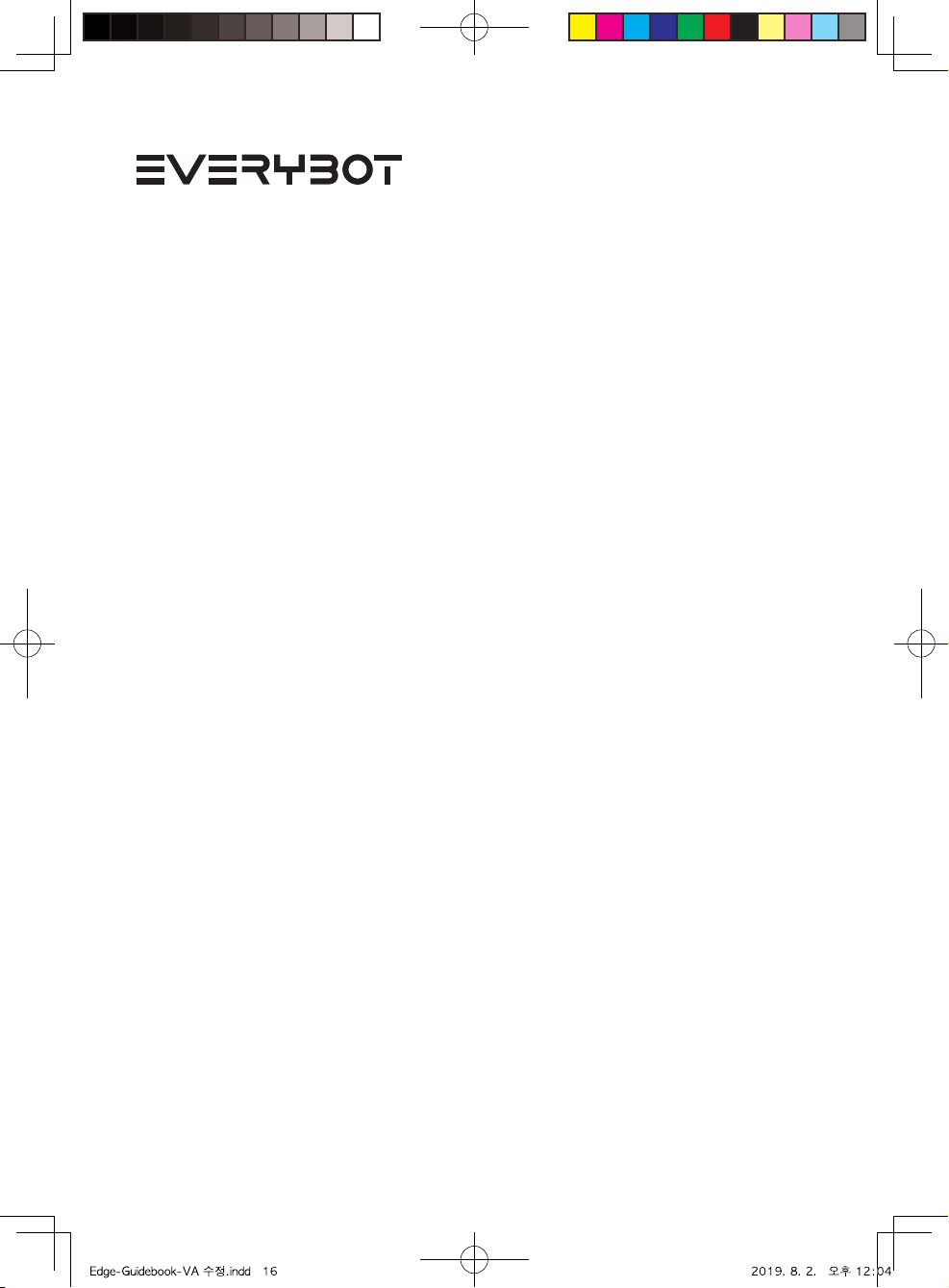
Ver 1.0 Copyright © 2019 Everybot Inc. All rights reserved
Other manuals for Edge
3
Table of contents
Other Everybot Vacuum Cleaner manuals