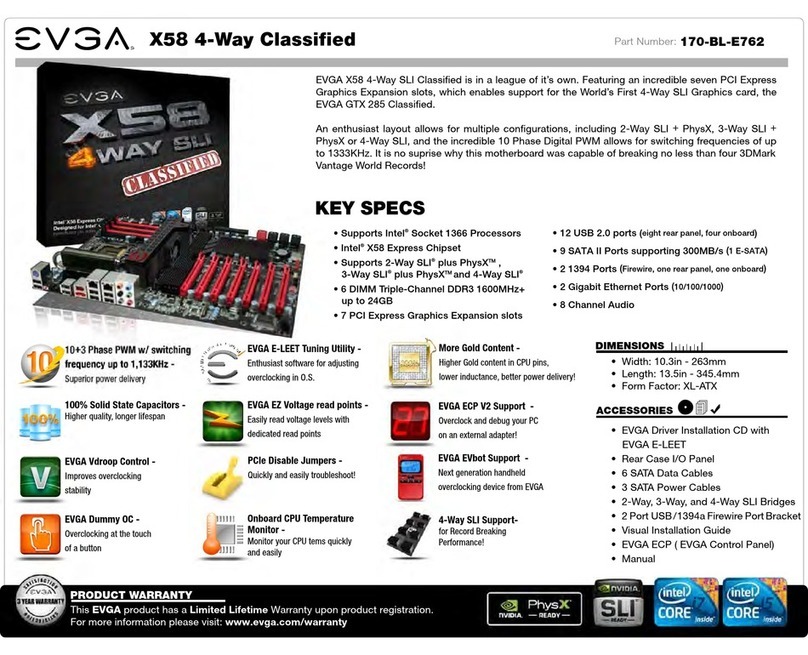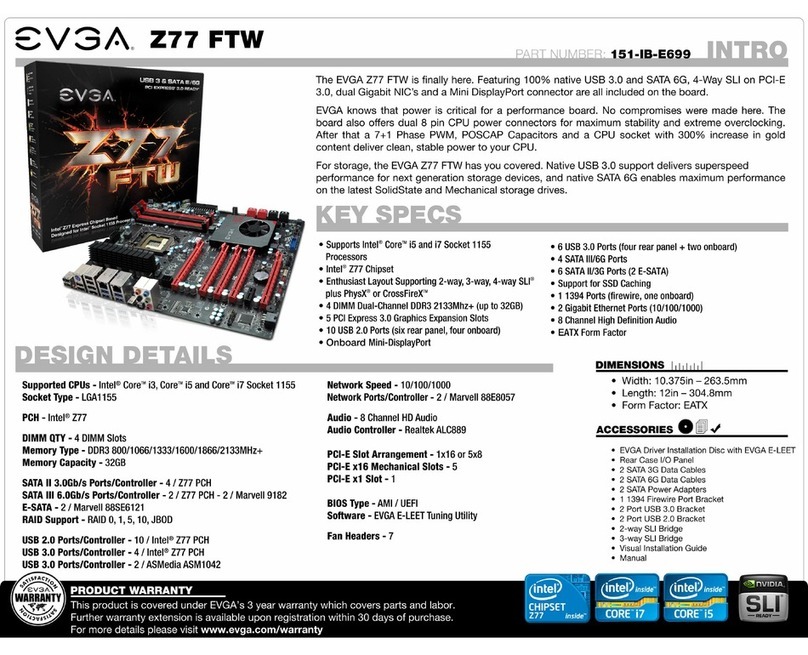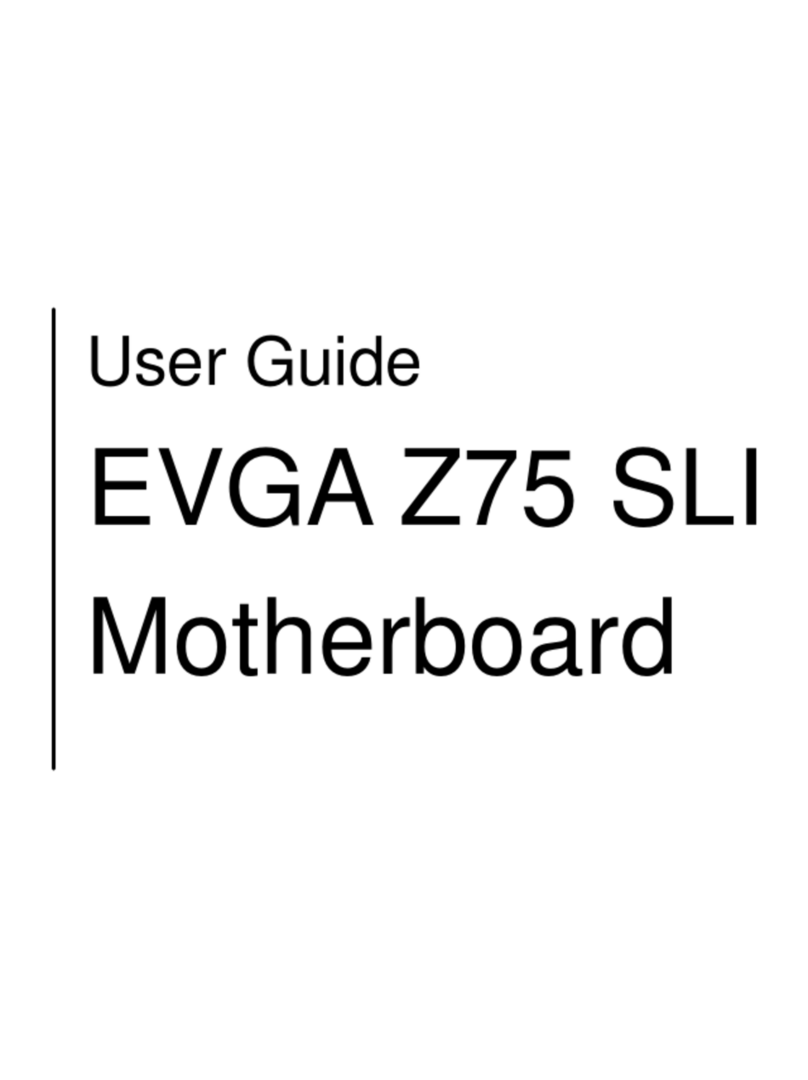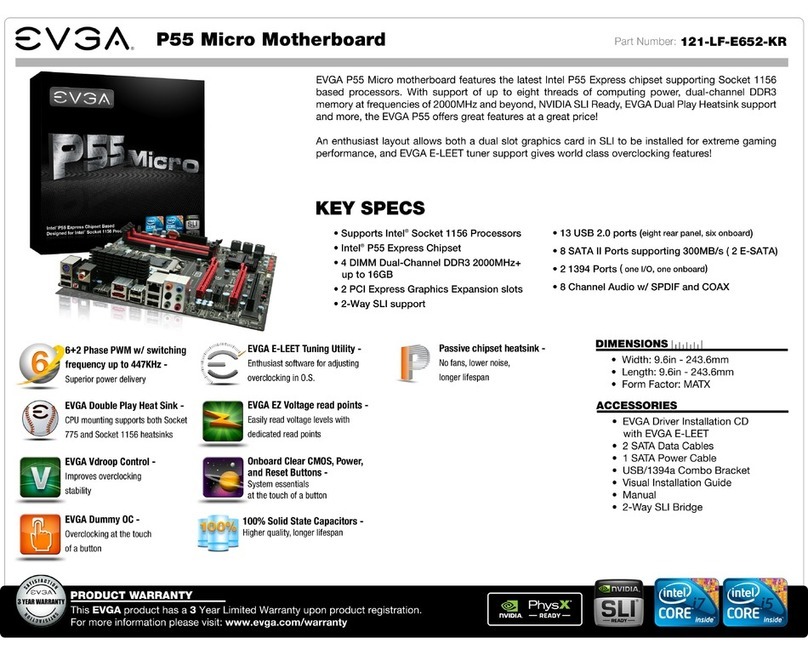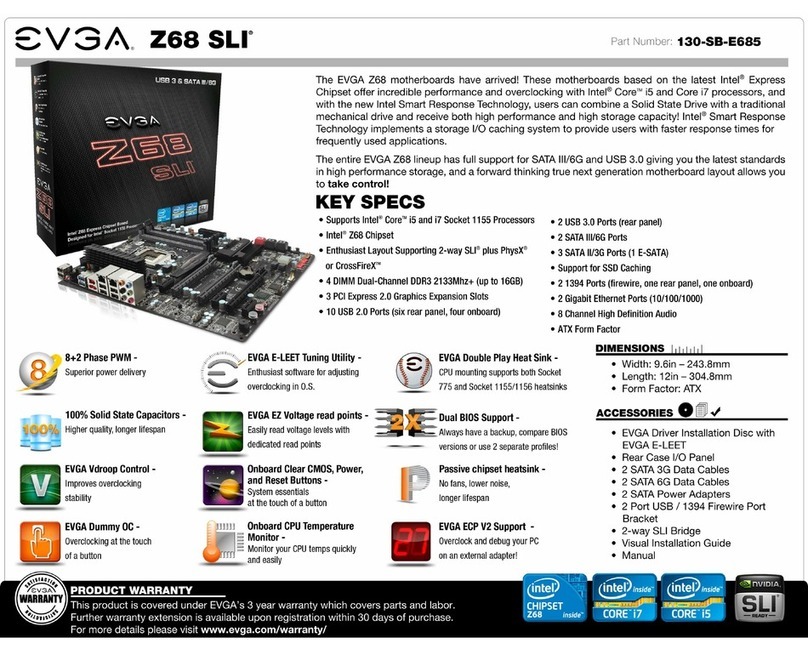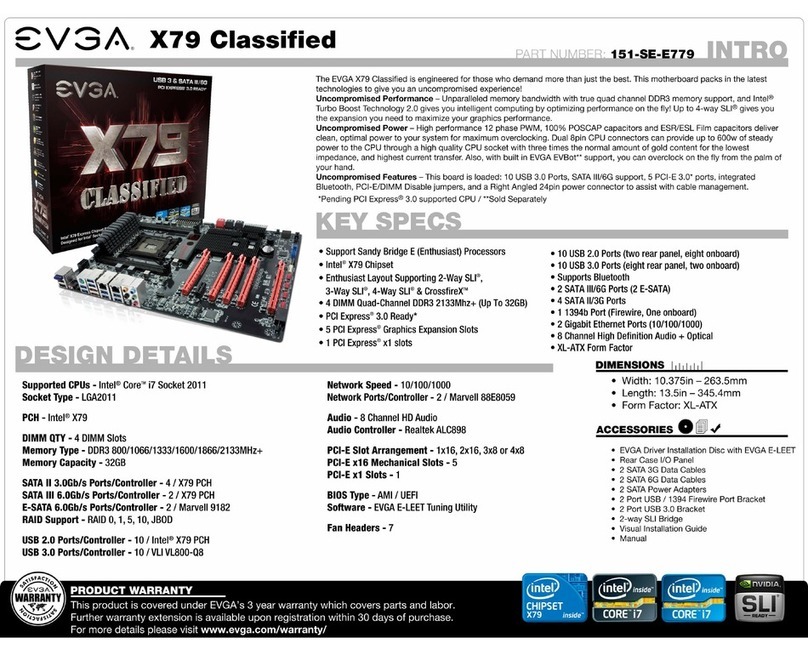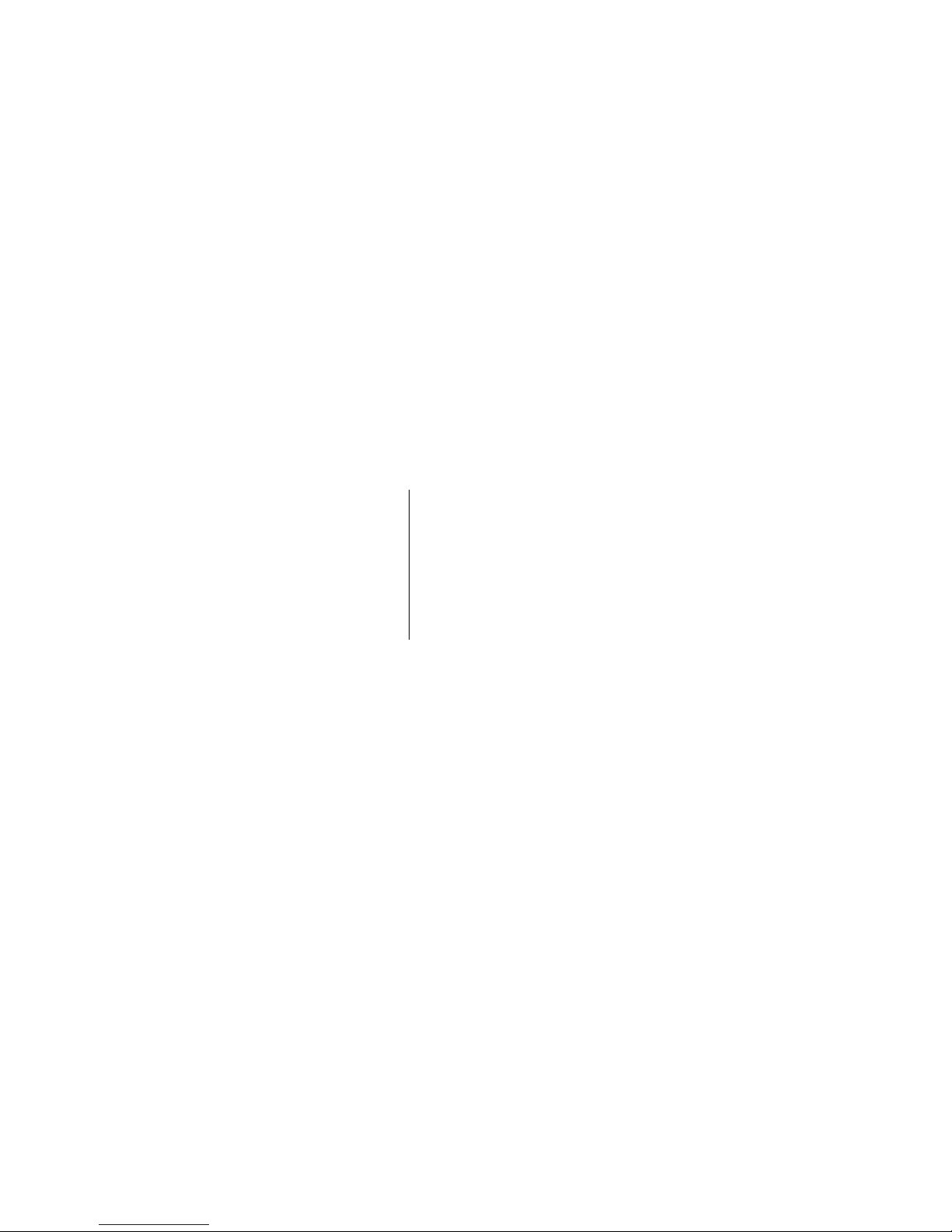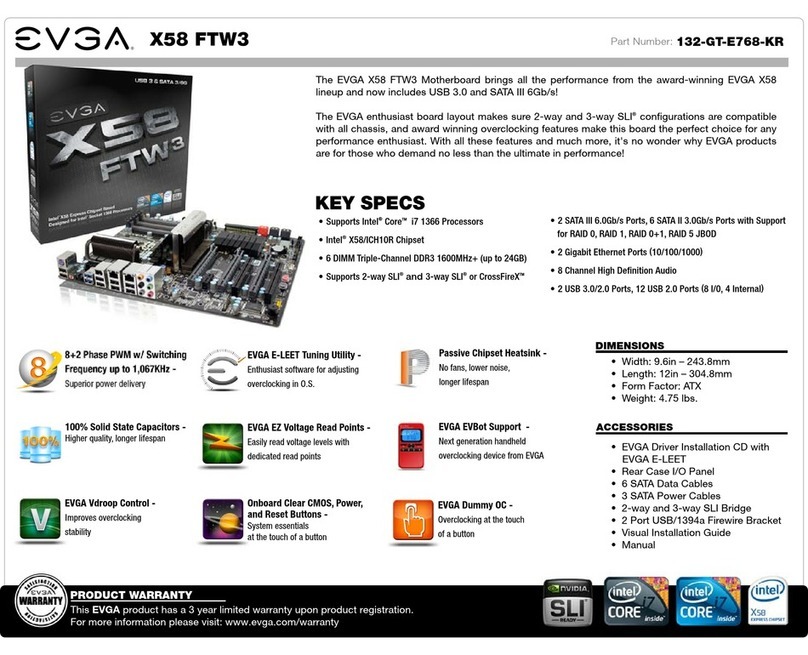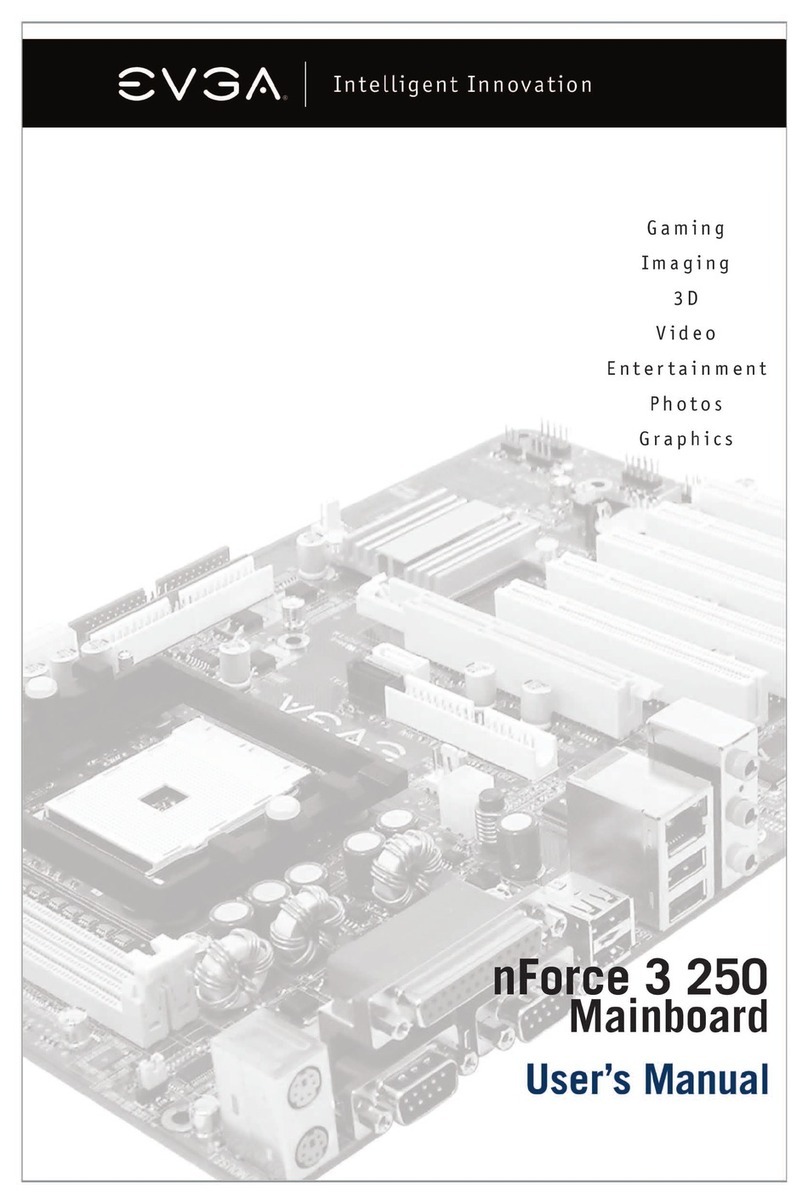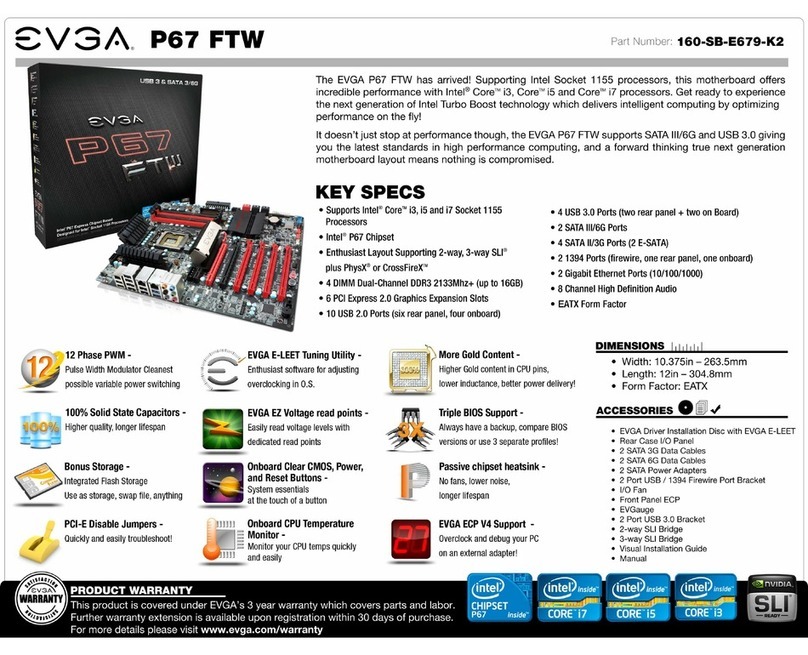- 2 -
Table of Contents
Before you Begin………………………………………………………………………4
Parts Not in the kit…………………………………………………………………….5
Intentions of the kit……………………………………………………………………5
Motherboard Spe ifi ations……………………………………………………………6
Unpa king and Parts Des riptions……………………………………………………..8
Equipment……………………………………………………………………………..8
Component legend………..………………………………………………………..…10
PCI-E Slot Breakdown………………………………………………………………..11
Rear I/O Panel legend………………………………………………………………..12
Preparing the Motherboard…………………………………………………………...13
Installing the CPU…………………………………………………………………….13
Installing the Cooling Devi e……………………………………….…………...…….14
Installing System Memory (DIMMs)……………...………………….......…..………...15
Installing the Motherboard….………………………………………………………...16
Installing the I/O Shield/Cover………………………………………………………16
Se uring the Motherboard to the ase………………………………………………...17
Conne ting Cables……………………………………………………………………19
24 Pin ATX Power…………………………………………………………………...20
EPS 8 Pin 12v Power………………………………………………………………....20
Conne ting Internal Headers……………………...…………………………………..21
Front Panel Header………..……………………………………………….…………21
Fan Header……………………………………………………………………….…..22
USB Headers………………………………………………………...………………..23
Front Panel Audio………………………………………………………………..…...24
S/PDIF Header………………………………………………………………...……..24
Thunderbolt GPIO……………………………………….…………...………...…….25
EVGauge……………...………………….......…..…………………………………....25
Probe It….……………………………………………………………………….…...26
SATA3/6G & SATA Express…………………………………………………...……26
6pin PCI-E………………………………………………………………………...….27
PCI-E and M.2 Slots………………………………………………………….………28
Onboard Buttons……………………………………………………………….……29