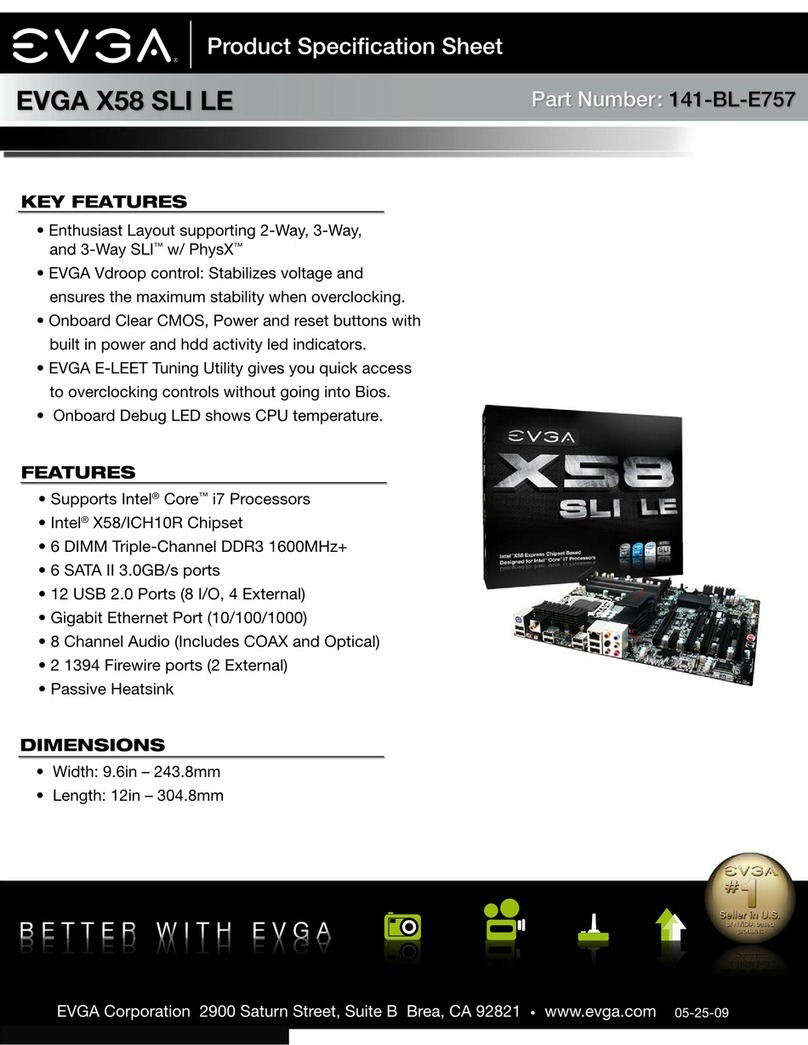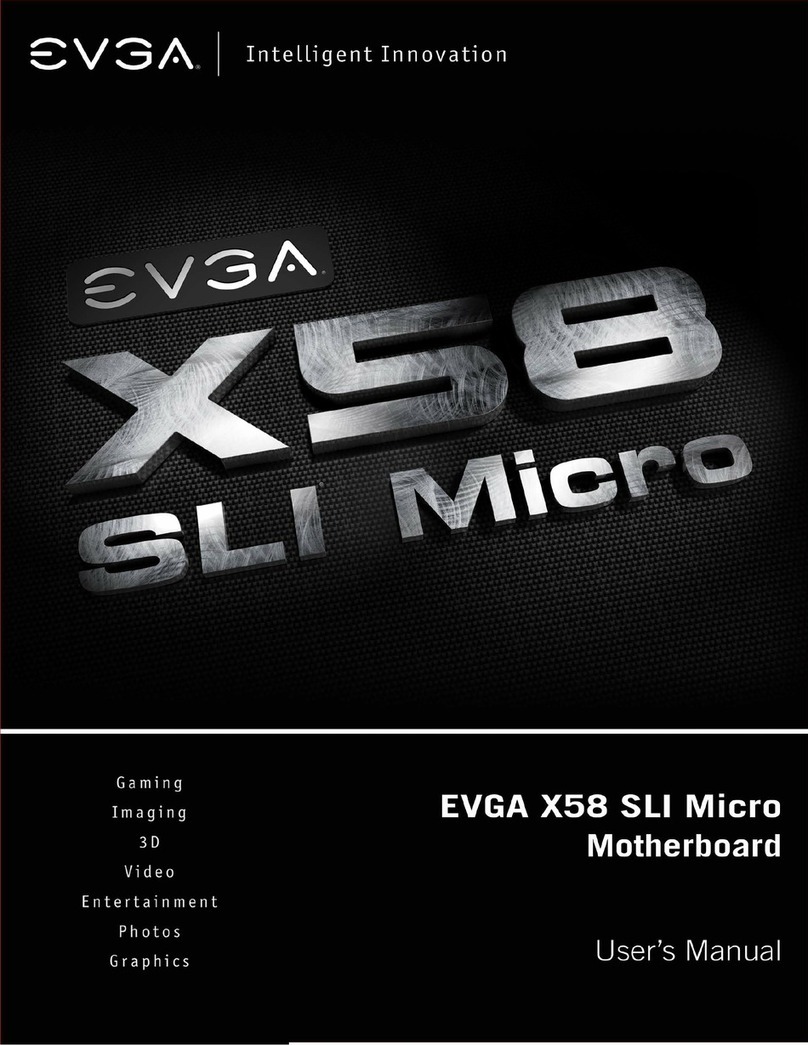EVGA Z690 CLASSIFIED User manual

EVGA Z690 CLASSIFIED (121-AL-E698)
- 1 -
User Guide
EVGA Z690 CLASSIFIED
Specs and Initial Installation

EVGA Z690 CLASSIFIED (121-AL-E698)
- 2 -
Table of Contents
Before You Begin… .................................................................................................- 4 -
Parts NOT in the Kit .................................................................................................- 5 -
Intentions of the Kit ..................................................................................................- 5 -
Motherboard Specifications......................................................................................- 6 -
Unpacking and Parts Descriptions...........................................................................- 8 -
EVGA Z690 CLASSIFIED Motherboard LED reference..........................................- 9 -
EVGA Z690 CLASSIFIED Motherboard Component Legend................................- 12 -
PCIe Slot Breakdown.............................................................................................- 23 -
M.2 / U.2 Slot Breakdown ......................................................................................- 23 -
Preparing the Motherboard....................................................................................- 24 -
Installing the CPU ..................................................................................................- 24 -
Installing the CPU Cooling Device.........................................................................- 25 -
Installing System Memory (DIMMs).......................................................................- 26 -
Installing the I/O Shield..........................................................................................- 27 -
Installing the Motherboard......................................................................................- 27 -
Securing the Motherboard into a System Case.....................................................- 28 -
Installing M.2 Devices............................................................................................- 30 -
Installing M.2 Key-M Socket 3 Devices..................................................................- 30 -
Tested CPU............................................................................................................- 34 -
Tested Memory......................................................................................................- 34 -
Tested M.2 Key-M..................................................................................................- 35 -
Tested M.2 Key-E ..................................................................................................- 36 -
Connecting Cables.................................................................................................- 37 -
Onboard Buttons....................................................................................................- 49 -
First Boot................................................................................................................- 50 -

EVGA Z690 CLASSIFIED (121-AL-E698)
- 3 -
M.2 SSD, PCIe SSD, and NVMe SSD Installation steps.......................................- 52 -
Configuring RAID With M.2 SSDs..........................................................................- 54 -
Internal SATA RAID Controller...............................................................................- 58 -
Fan Header DC and PWM setup ...........................................................................- 88 -
Setting Up SLI and PhysX......................................................................................- 92 -
Realtek HD Audio Manager ...................................................................................- 97 -
EVGA NU Audio...................................................................................................- 115 -
The NU Audio Control Panel................................................................................- 118 -
NU Audio Custom Settings: .................................................................................- 126 -
Installing Drivers and Software ............................................................................- 138 -
Windows 11/10 Driver Installation........................................................................- 138 -
Warranty and Overclocking..................................................................................- 140 -
Troubleshooting ...................................................................................................- 141 -
Flashing the BIOS................................................................................................- 141 -
Flashing the BIOS Without a CPU.......................................................................- 144 -
SSD / HDD is not detected...................................................................................- 145 -
System does not POST, and POST code indicator reads “C” .............................- 147 -
System does not POST, and POST code indicator reads “55”............................- 148 -
System does not POST, and POST code indicator reads “d7”............................- 148 -
Have a question not covered above, or want some online resources?...............- 149 -
Multifunction LED indicator ..................................................................................- 150 -
POST Beep codes ...............................................................................................- 152 -
POST Port Debug LED........................................................................................- 153 -
POST Codes........................................................................................................- 154 -
EVGA Glossary of Terms.....................................................................................- 159 -
Compliance Information.......................................................................................- 162 -

EVGA Z690 CLASSIFIED (121-AL-E698)
- 4 -
Before You Begin…
The EVGA Z690 CLASSIFIED is revealed as the latest addition to EVGA’s
most-respected line of motherboards. Although few details are known, this
motherboard is rumored to fully support the latest 12th Gen Intel®Core™
Series Processors and take full advantage of PCIe Gen5 and PCIe Gen4 M.2
NVMe SSDs. Other reports indicate that the EVGA Z690 CLASSIFIED
provides unbeatable power, performance and stability via a 19-phase VRM and
10-layer PCB. EVGA neither confirms nor denies support for 128GB of DDR5
memory, 2x 2.5Gbps NIC + Wi-Fi 6E / BT 5.2, 7.1 HD audio, or multiple
USB options. All evidence points to the conclusion that this board is designed
for the ultimate gaming experience; everything else is Z690 CLASSIFIED.
For its other features, the Z690 CLASSIFIED contains Realtek Audio with
EVGA NU Audio, two Intel®2.5 GbE NIC, HDMI 2.0a and Display Port 1.4a,
onboard power/reset/CMOS buttons, triple BIOS support, 8 smart fan
headers, and many more premium features. If you’ve been holding out for a
serious motherboard to upgrade, the time is at hand.
Lastly, a motherboard is only as good as its BIOS, and the EVGA Z690
CLASSIFIED features EVGA’s latest UEFI/BIOS GUI with a focus on
overclocking and functionality in a lean, straightforward package. You won’t
need to be an expert to configure your motherboard, but if you are, you’ll find
features unavailable anywhere else.

EVGA Z690 CLASSIFIED (121-AL-E698)
- 5 -
Parts NOT in the Kit
This kit contains all the hardware necessary to install and connect your new
EVGA Z690 CLASSIFIED Motherboard. However, it does NOT contain the
following items, which must be purchased separately in order to make the
system fully functional and install an Operating System:
Intel®Socket 1700 Processor
DDR5 System Memory
CPU Cooling Device
PCI Express Graphics Card
Power Supply
Hard Drive or SSD
Keyboard / Mouse
Monitor
(Optional) Optical Drive
EVGA assumes you have purchased all the necessary parts needed to allow for
proper system functionality. For a full list of supported CPUs on this
motherboard, please visit www.evga.com/support/motherboard
Intentions of the Kit
When replacing a different model motherboard in a PC case, you may need to
reinstall your operating system, even though the current HDD/SSD may
already have one installed. Keep in mind, however, you may sometimes also
need to reinstall your OS after a RMA even if your motherboard remains the
same due to issues that occurred prior to replacing the motherboard.

EVGA Z690 CLASSIFIED (121-AL-E698)
- 6 -
Motherboard Specifications
Size:
EATX form-factor of 11.99 inches x 10.89 inches (304.5mm x 276.6mm)
Microprocessor support:
Intel®Socket 1700 Processor
Operating Systems:
Supports Windows 11, Windows 10 64bit
System Memory support:
Supports up to 128GB Dual-Channel DDR5 up to 6400MHz+ (OC)
USB 2.0 Ports:
4x from Intel®Z690 PCH –4x internal via 2 FP headers
1x from Update Port for flashing the BIOS without CPU
Supports hot plug/wake-up from S3 mode
USB 3.2 Gen1 Ports:
2x from Intel®Z690 PCH –2x internal via 1 FP header
Supports transfer speeds up to 5Gb/s with full backwards compatibility
Backwards compatible with USB 2.0 and USB 1.1 support.
USB 3.2 Gen2 Ports:
4x from Intel®Z690 PCH –4x external (Type-A)
3x from ASMedia ASM3142 –2x external (Type-A), 1x internal header
Supports transfer speeds up to 10Gb/s with full backwards compatibility
USB 3.2 Gen2x2 Ports:
2x from Intel®Z690 PCH –2x external (Type-C)
Supports transfer speeds up to 20Gb/s with full backwards compatibility
SATA Ports:
8x SATA 6Gb/s data transfer rate / Intel®Z690 PCH Controller
- Support for RAID0, RAID1, RAID5, AND RAID10
- Supports hot plug
Display Outputs:
Display Port 1.4 / HDMI 2.0
Onboard LAN:
2x Intel®i225V 2.5 GbE (10/100/1000/2500) Ethernet PHY
Intel®Dual-Band Wi-Fi / BT

EVGA Z690 CLASSIFIED (121-AL-E698)
- 7 -
Onboard Audio:
Realtek ALC1220 High Definition Audio + EVGA NU Audio
-Supports 7.1 Channel audio with Optical S/PDIF Out
-EVGA NU Audio via the FP Audio header
Power Functions:
Supports ACPI (Advanced Configuration and Power Interface)
Supports S0 (normal), S3 (suspend to RAM), S4 (Suspend to disk - depends
on OS), and S5 (soft - off)
PCI-Express Expansion Slots:
2x PCIe Gen5 x16 slots - 1x16/8, 1x8
1x PCIe Gen3 x4 slot (via PCH)
PCIe 5.0 Support:
Low power consumption and power management features
SLI and Crossfire Support:
NVIDIA®SLI®Ready, 2-Way Crossfire
Additional Expansion Slots:
1x M.2 Key-M 110mm Gen4 slot from CPU
2x M.2 Key-M 110mm Gen4 slot from PCH
1x M.2 Key-E slot
Pump Header
2x Pump Header (3A)
Fan Headers:
2x 4-pin PWM controlled headers / 4x 4-pin PWM/DC headers
ALL FAN HEADERS HAVE A MAXIMUM POWER LIMIT OF 2 AMP
@ 12 VOLTS (24 WATTS). EXCEDING THIS LIMIT WILL CAUSE
IRREPARABLE DAMAGE TO THE BOARD.

EVGA Z690 CLASSIFIED (121-AL-E698)
- 8 -
Unpacking and Parts Descriptions
The following accessories are included with the EVGA Z690 CLASSIFIED
Motherboard:

EVGA Z690 CLASSIFIED (121-AL-E698)
- 9 -
EVGA Z690 CLASSIFIED Motherboard LED
reference
The EVGA Z690 CLASSIFIED Motherboard has several LEDs indicating power,
connectivity, and activity. Below is the location of the LEDs and their function.

EVGA Z690 CLASSIFIED (121-AL-E698)
- 10 -
1. Multifunction POST Indicator
a. During boot it will cycle through different hexadecimal post codes with
a range of 00-FF, indicating the status of the Power On Self-Test (POST).
i. For a list of POST Codes, please see Page 154.
b. This indicator can be configured in BIOS to display hardware monitoring
information, such as voltage or temperature. After boot, these LEDs will
show either temperature or voltage, depending on user configuration in
the BIOS.
2. Reset Button
a. WHITE: Reset button will typically flash in conjunction with HDD/SSD
LED. Depending on load, the button may flash or appear solid at times.
3. Power Button
a. RED: Motherboard is turned on and running.
4. VCORE Status
a. WHITE: Voltage present (Does not mean PSU is outputting in-spec,
only that this specific voltage is detected)
5. CPU VCCINAUX Status
a. WHITE: Voltage present (Does not mean PSU is outputting in-spec,
only that this specific voltage is detected)
6. CPU VDD2 Status
a. WHITE: Voltage present (Does not mean PSU is outputting in-spec,
only that this specific voltage is detected)
7. CPU 1.05V Status
a. WHITE: Voltage present (Does not mean PSU is outputting in-spec,
only that this specific voltage is detected)
8. CPU 1.8V Status
a. WHITE: Voltage present (Does not mean PSU is outputting in-spec,
only that this specific voltage is detected)
9. PCH 1.05V Status
a. WHITE: Voltage present (Does not mean PSU is outputting in-spec,
only that this specific voltage is detected)
1. Multi-function POSTindicator 6. CPU VDD2 Status 11. PCH 1.8V Status
2. Reset Button 7. CPU 1.05V Status 12. +5V Standby Status
3. Power Button 8. CPU 1.8V Status 13. CATERR
4. VCORE Status 9. PCH 1.05V Status 14. BIOS Active Indicator LEDs
5. CPU VCCINAUX Status 10. PCH 0.82V Status 15. CMOS CLS/BIOS Button
LED Legend

EVGA Z690 CLASSIFIED (121-AL-E698)
- 11 -
10. PCH 0.82V Status
a. WHITE: Voltage present (Does not mean PSU is outputting in-spec,
only that this specific voltage is detected)
11. PCH 1.8V Status
a. WHITE: Voltage present (Does not mean PSU is outputting in-spec,
only that this specific voltage is detected)
12. +5V Standby Power
a. WHITE: Voltage present (Does not mean PSU is outputting in-spec,
only that this specific voltage is detected)
13. CATERR - Catastrophic Error on the processor
a. RED: Processor error has occurred.
b. OFF: No error state detected in the CPU.
14. BIOS Active Indicator LEDs
a. WHITE: Active BIOS chip (only 1 will be lit at a time).
15. CMOS CLS/BIOS Buttons
a. RED: Always on for visibility.

EVGA Z690 CLASSIFIED (121-AL-E698)
- 12 -
EVGA Z690 CLASSIFIED Motherboard
Component Legend
The EVGA Z690 CLASSIFIED Motherboard with the Intel®Z690 and PCH Chipset.
Figure 1 shows the motherboard and Figure 2 shows the back panel connectors
FIGURE 1. Z690 CLASSIFIED Motherboard
Layout

EVGA Z690 CLASSIFIED (121-AL-E698)
- 13 -
**For a FULL description of the above legend, please see Page 15.
1. CPU Socket LGA1700 12. PCIe Slot x8 23. ProbeIt Header JAT1
2. Intel Z690 PCH 13. PCIe Slot x4 24. CMOS Battery
3. CPU PWM Fan Headers (2 amp) 14. ARGB LED Controller Header 25. USB 3.2 Gen2 Type-C Header
4. PWM/DC Fan Headers (2 amp) 15. RGB LED Controller Header 26. USB 3.2 Gen1 Header
5. Pump Headers (3 amp) 16. Reset Button 27. BIOS Safeboot Button
6. DDR5 DIMMSlots (1,2,3,4) 17. Power Button 28. BIOS Selector Switch
7. 24-pin ATX Power Connector 18. USB to SPI for BIOS Flash 29. Front Panel Header
8. 8 pin EPS Power Connector 19. Multi-function POST Indicator 30. Front Panel Audio Header
9. Intel SATA6Gb/s RAID Ports 20. USB 2.0 Header 31. Rear Panel I/O (Figure 2)
10. M.2 Socket 3 Key-M110mm (Gen4) 21. Supplemental PCIe 6 pin power
11. PCIe Slot x16/x8 22. PC Speaker
Component Legend

EVGA Z690 CLASSIFIED (121-AL-E698)
- 14 -
Figure 2. Chassis Rear Panel Connectors
1. BIOS/CMOS Reset Button 5. USB 3.2 Gen2 Type-A 9. Analog Audio Jacks
2. BIOS Update Button 6. Intel i225V 2.5GbE NIC 10. Optical Out
3. DisplayPort 1.4 7. USB 3.2 Gen2x2 Type-C
4. HDMI 2.0 8. WiFi Antenna
I/O Hub
Intel i225V
Activity LED Status Description Speed/Link LED Status Description
Off No Data Transmission Orange 2.5Gbps data rate
Blinking (Green) Data Transmission Green 1 Gbps data rate
Off 10/100 Mbps data rate or No Link

EVGA Z690 CLASSIFIED (121-AL-E698)
- 15 -
Component Legend Descriptions
1. CPU Socket 1700
This is the interface for the Central Processing Unit (CPU), and supports 12th
Gen. Intel®Core i3, i5, i7 and i9 models compatible with the Intel®LGA1700
Socket, based on the Alder Lake-S architecture.
2. Intel®Z690 PCH
The Platform Controller Hub (PCH) handles the role that was previously held
by the South Bridge. The PCH has 8x DMI lanes (4.0), up to 12x PCIe Gen 4,
and up to 16x PCIe Gen 3 lanes to allocate bandwidth to smaller PCIe slots,
M.2, USB, audio, etc. In simplified terms, the PCH works as a hub for
peripherals that are less bandwidth-intensive.
3. PWM Fan Headers (CPU1 and CPU2)
4-pin fan headers control the fan speed based on a configurable curve or static
percentage. PWM (Pulse-Width Modulation) works by pulsing power to the fan
at a constant rate and sending the RPM signal to the fan’s controller via a Sense
cable, rather than adjusting fan speed by increasing and decreasing voltage.
PWM control is preferable because it eliminates voltage-based fan stall points.
See Page 88 for an in-depth breakdown of the PWM controls within the BIOS.
These headers also support 12V. DC fans. However, DC fan speed is controlled
by decreasing voltage to the fan, starting from the default of 100%, or 12V.
When using a 12V. fan, the minimum speed before stall will vary because most
fan motors have a minimum voltage threshold for operation.
4. PWM/DC Fan Headers
These ports may be used with both DC and PWM fans, and may be controlled
via Smart Fan or manually within the BIOS.
5. Pump Headers (3A)
These headers are designed for use with AIO coolers and pumps designed for
PC watercooling. Providing up to a solid 3A of power to the connected device,
this header should help to avoid a common issue where certain AIO or pumps
are not recognized by the system due to insufficient power. These headers may
be controlled via Smart Fan or manually from within the motherboard BIOS.
6. DDR5 Memory Slots
The memory slots support up to four 288-pin DDR5 DIMMs in Dual-Channel
mode. Dual-Channel mode will be enabled only upon using two or 4 sticks of
supported memory; using one or three sticks of memory will lower the board to

EVGA Z690 CLASSIFIED (121-AL-E698)
- 16 -
Single-Channel mode, which may significantly lower performance. 128GB of
RAM is supported in a 4x32GB configuration. At the time of this manual’s
release, this motherboard officially supports up to 6400MHz+ speeds. These
speeds cannot be guaranteed, however, because Intel®only certifies the speed
of the memory controller up to 4400MHz (depending upon memory
configuration) for Alder Lake-S processors.
7. 24-pin ATX power connector
The main power for the motherboard is located on the right side of the board
and parallel to the PCB; this is also described as a “right-angle” connector (See
Page 38 for more specifics to the connector itself, and associated
wiring/pinouts). The 24-pin connector is directional and the tab on the
connector must line up with the release clip located on the related 24-pin
connector from the power supply. This connector pulls the bulk of the power
for all components. Other connectors, such as EPS and ATX, reduce the load
and increase longevity despite challenges caused by wiring and trace limitations.
8. Dual 8-pin EPS Connectors
The +12V EPS are comprised of “right-angle”dual-dedicated power inputs for
the CPU (See Page 39 for more specifics to the connector itself, and associated
wiring/pinouts). Carefully choose the correct power cable by consulting with
the installation manual for your power supply. This connector is designed to
only work with an EPS or CPU cable. System builders may make the mistake of
plugging in a PCIe 8-pin or 6+2-pin connector, which will prevent the board
from completing POST and possibly short or damage the board. Although
PCIe and EPS cables appear similar, they are wired differently and attaching the
wrong connector may cause damage to the motherboard.
Alternatively, if no power cable is connected or detected, the system will not
POST and will hang at POST code “C.”
9. Intel®SATA 6Gb/s Ports
The Intel®Z690 PCH has an 8-port SATA 6Gb/s controller (See Page 48 for
specifics on the connectors). This controller is backwards compatible with
SATA and SATA II devices, and supports SSDs, HDDs and various types of
optical devices (CDROM, DVDROM, BD-ROM, etc). The controller also
supports NCQ, TRIM, hot swap capability, and RAID levels 0/1/5/10.
10. M.2 Socket 3 Key-M 110mm (M.2_1, M.2_2, and M.2_3)
M.2 is an SSD form factor standard, which uses up to four PCIe lanes and
utilizes up to Gen4 speeds, depending upon the device used. Most popularly

EVGA Z690 CLASSIFIED (121-AL-E698)
- 17 -
paired with NVMe SSDs, this standard offers substantially faster transfer speeds
and seek time than SATA interface standards. All M.2 devices are designed to
connect via a card-bus style connector, secured by bolting into place, and
powered by the connector –rather than a dedicated data cable and power cable.
This slot supports device lengths of 110mm, 80mm, 60mm, and 42mm.
11. PCIe Slot x16/x8*
Alder Lake-S processors have 20 PCIe lanes available for routing.
Up to x16 Gen5 PCIe lanes are pulled from the CPU and shared with the x8
PCIe slot 2 (PE2). Lanes automatically switch from x16/x0 to x8/x8 when the
motherboard detects a card in slot PE2.
* Please see the description for Physical (length) vs Electrical (lanes) on Page 21.
12. PCIe Slot x8*
PCIe x16/x8 slots are primarily for video cards. These full-length slots will
provide up to 8 lanes of bandwidth to a full-size card, and are backwards
compatible with x8, x4, and x1 length cards.
This slot is limited to a maximum of 8 lanes because it shares bandwidth with
the primary PCIe x16 slot 1 (PE1). This slot is primarily recommended for
secondary video cards, such as the 2nd card in a SLI configuration, a capture
card, audio card, etc.
* Please see the description for Physical (length) vs Electrical (lanes) on Page 21.
13. PCIe Slot x4*
PCIe x4 is a smaller form-factor PCIe card slot. These can be used for low-
bandwidth products, such as a PCIe SSD card, capture card, audio card, etc.
This slot is limited to a maximum of x4 Gen3 CPU lanes, as it shares bandwidth
with the third M.2 Key-M (PM3). This slot is primarily recommended for
capture cards, audio cards, etc.
* Please see the description for Physical (length) vs Electrical (lanes) on Page 21.
14. ARGB LED Controller Header
The ARGB header is a 5V. 3 pin header with a current limit of 2A; anything
above 2A will trigger overcurrent protection and lock at 2A. This header allows
for far more flexibility to configure RGB lighting via EVGA ELEET X1 within
Windows, and supports up to 125 LEDs. Please see Page 42 for header
specifics, and Page Error! Bookmark not defined. for control options in
ELEET X1.

EVGA Z690 CLASSIFIED (121-AL-E698)
- 18 -
15. RGB LED Controller Header
The RGB header is a 12V. 4 pin header with a current limit of 2A; anything
above 2A will trigger overcurrent protection and lock at 2A. This header allows
for software-based control via EVGA ELEET X1 within Windows for RGB
devices. Please see Page 43 for header specifics, and Page Error! Bookmark
not defined. for control options in ELEET X1.
16. Reset Button
This is an onboard system reset button, and may be used in place of, or in
conjunction with, a front panel system reset button wired to the board.
Benching systems, or test benches before final assembly, are best served by
using the onboard power because it removes the need to wire a Power/Reset
button or cross posts with a screwdriver, which is a semi-common practice.
This button provides a safer and easier option than jumpering the Power posts.
17. Power Button
This is an onboard power button, and may be used in place of, or in
conjunction with, a front panel power button wired to the board.
Benching systems, or test benches before final assembly, are best served by
using the onboard power because it removes the need to wire a Power/Reset
button or cross posts with a screwdriver, which is a semi-common practice.
This button provides a safer and easier option than jumpering the Power posts.
18. USB to SPI for BIOS Flash
This USB port is designed to connect directly to the motherboard to allow the
motherboard BIOS to be flashed, even if no CPU is installed. For more
information on how to flash your BIOS using this method, please see Page 144.
19. Multi-function POST Indicator
This is a four-digit POST code reader, which displays in sets of 7-digit LED.
The display can be configured to show data in regular decimal format, or
hexadecimal, which means the characters available (when working as intended)
are 0-9, A-F and has a cap of 255 characters.
During POST, the left set of LEDs will display the various POST codes as they
cycle through the Power On Self-Test. The POST codes are listed in the
troubleshooting section on Page 154.
After the system boots, these same set of LEDs can be set to display a hardware
monitoring sensor, such as the CPU temperature in Celsius.

EVGA Z690 CLASSIFIED (121-AL-E698)
- 19 -
The display can be used to show additional temperatures or configured to
provide live readings for voltages or temperatures. Detailed configuration
instructions for the POST Indicator are provided on Page 150.
20. USB 2.0 Headers
The USB2.0 header is used to connect additional USB interface plugs to the
motherboard; these headers are most often used to connect the motherboard to
the chassis to enable the USB2.0 ports on the chassis. These will function
similarly to the USB2.0 ports found on the motherboard’s hardwired I/O hub,
but these can also be used for the chassis’ front panel USB, auxiliary ports that
mount in the card slots, and certain devices that directly connect to the header.
USB 2.0 standard is 500ma @ 5V per port (header total is 1000ma) for
unpowered devices. If your USB device requires more power, it is
recommended to attach a powered USB Hub.
21. Supplemental PCIe 6-pin Power Connector
The 6-pin PCIe connector at the bottom of the motherboard provides
dedicated power to the PCIe x16 slots, augmenting the +12V power provided
by the 24-pin and power directly to the GPU (See Page 38 for more specifics to
the connector itself, and associated wiring/pinouts).
This connector is optional for a single card solution, but is recommended for
SLI, CFX, and dual-processor video cards.
22. PC Speaker
A small mono low-fidelity speaker, permanently attached to the motherboard.
Its primary use is for debugging purposes. A POST beep may indicate a
successful POST or various tones for USB initialization, while other beeps may
indicate an issue during the post process. Please see Page 152 for more details.
23. ProbeIt Header JAT1
The ProbeIt header is a means of live monitoring several different system
voltages in real-time with a multimeter. One terminal needs to connect to a
ground wire and the other to the specific voltage you want to monitor.
From top to bottom, the function for the JAT1 connector: VCORE, CPU
VCCIN AUX, CPU VDD2, CPU 1.05V, CPU 1.8V, PCH 1.05V, PCH 0.82V,
PCH 1.8V, VGT, GND.
24. CMOS Battery
The CMOS battery backup provides uninterruptable power to the BIOS/UEFI
to store its settings; otherwise, each power on would act as if the BIOS was just
reset. These batteries typically last several years and rarely need to be replaced.

EVGA Z690 CLASSIFIED (121-AL-E698)
- 20 -
25. USB 3.2 Gen2 Type-C Header
The USB 3.2 Gen2 header is used to connect additional USB interface plugs to
the motherboard; these headers are most often used to connect the
motherboard to the chassis to enable the USB 3.2 Gen2 ports on the chassis.
These will function similarly to the USB 3.2 Gen2 Type-C port sometimes
found on a motherboard’s rear I/O hub, but can also be used for the chassis’
front panel USB, auxiliary ports that mount in the card slots, and certain
devices that directly connect to the header. The USB 3.2 Gen2 Header on the
Z690 CLASSIFIED is a shielded USB 3.2 Gen2 Header that supports up to
10Gb/s with USB 3.2 Gen2.
This USB 3.2 Gen2 Header has a power limit of 3000ma (3A) @ 5V.
26. USB 3.2 Gen1 Header
The USB 3.2 Gen1 header is used to connect additional USB interface plugs to
the motherboard. These will function similarly to the USB 3.2 Gen1 ports
found on the motherboard’s rear I/O hub, but can also be used for the chassis’
front panel USB, auxiliary ports that mount in the card slots, and certain devices
that directly connect to the header.
USB 3.2 Gen1 standard is 900ma @ 5V for unpowered devices. If your USB
device requires more power, it is recommended to attach a powered USB Hub.
Note: USB 3.2 Gen1 is more commonly referred to as USB 3.0.
27. BIOS SafeBoot Button
Pressing this button while the system is running will reboot the motherboard
directly into the BIOS without clearing CMOS. This feature is very useful for
situations where the motherboard is unable to complete boot due to a failed
overclock and the user does not want to erase the previous settings used.
28. BIOS Selector Switch
This switch toggles between physical BIOS chips. This board has 3 BIOS chips
as a permanent fixture. Each chip holds only the settings and profiles that have
been saved to the BIOS chip while active. This allows you to swap between
three physically different BIOS chips. This also makes it substantially easier to
hotflash a BIOS if needed. If instructions are needed for hotflashing a BIOS,
please contact EVGA Customer Service (Page 149 for contact info).
29. Front Panel Connectors
The Front Panel Connectors are the four main chassis connections. These
include the Power Switch, Power LED, Reset Switch, and HDD LED. The
Power and Reset switches are “Momentary Switches,” rather than “Latching
Table of contents
Other EVGA Motherboard manuals
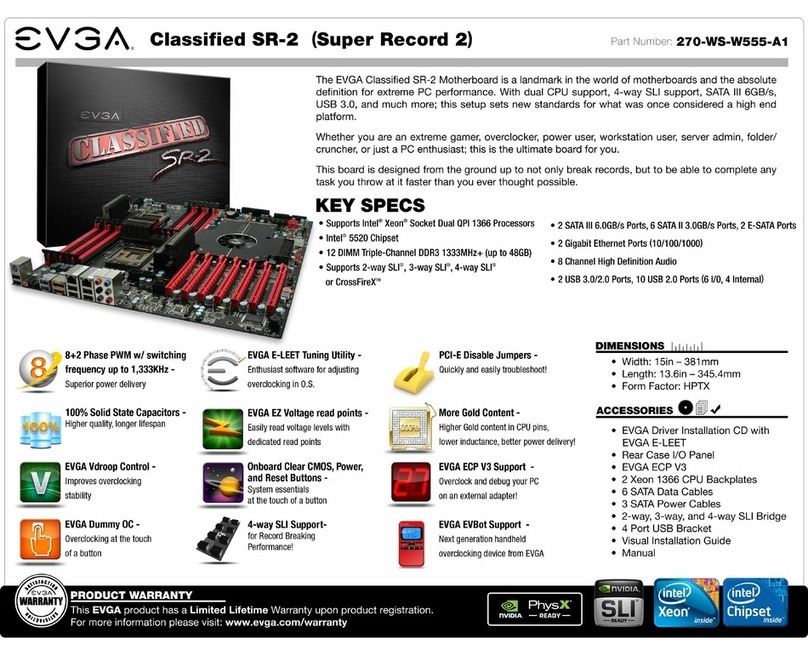
EVGA
EVGA Classified SR-2 Super Record 2 System manual

EVGA
EVGA X299 DARK User manual

EVGA
EVGA X58 Classified Installation guide
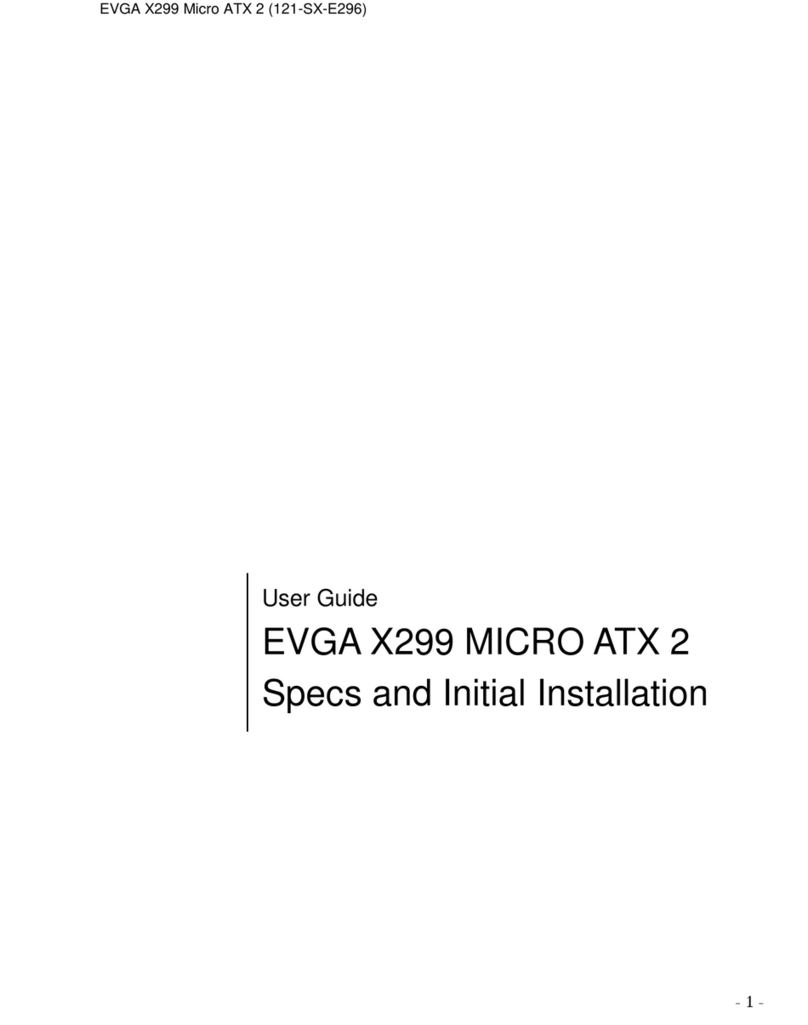
EVGA
EVGA X299 Micro ATX 2 User manual

EVGA
EVGA Z270 FTW-K System manual

EVGA
EVGA 132-YW-E179-A1 User manual

EVGA
EVGA 123-CD-E635-KR User manual
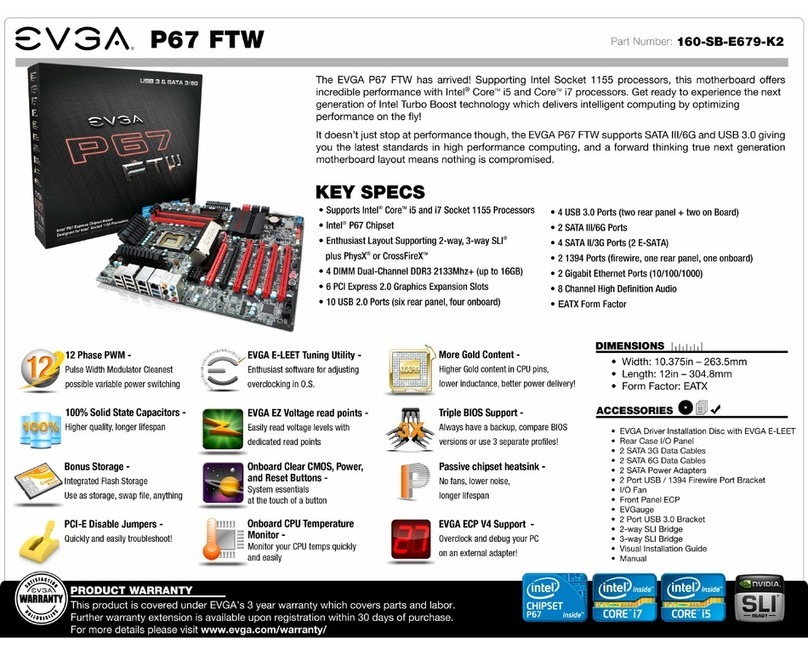
EVGA
EVGA P67 FTW User manual

EVGA
EVGA Z87 classified System manual
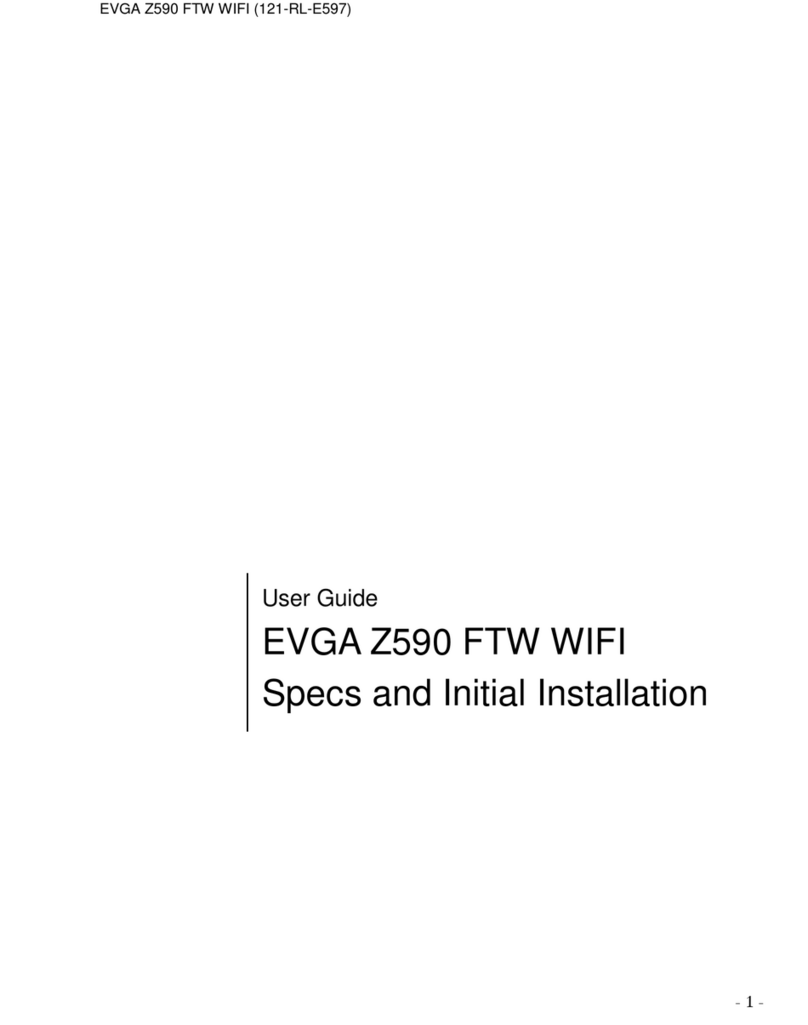
EVGA
EVGA Z590 FTW WIFI User manual

EVGA
EVGA 120-LF-E650-TR User manual

EVGA
EVGA X58 SLI3 User manual
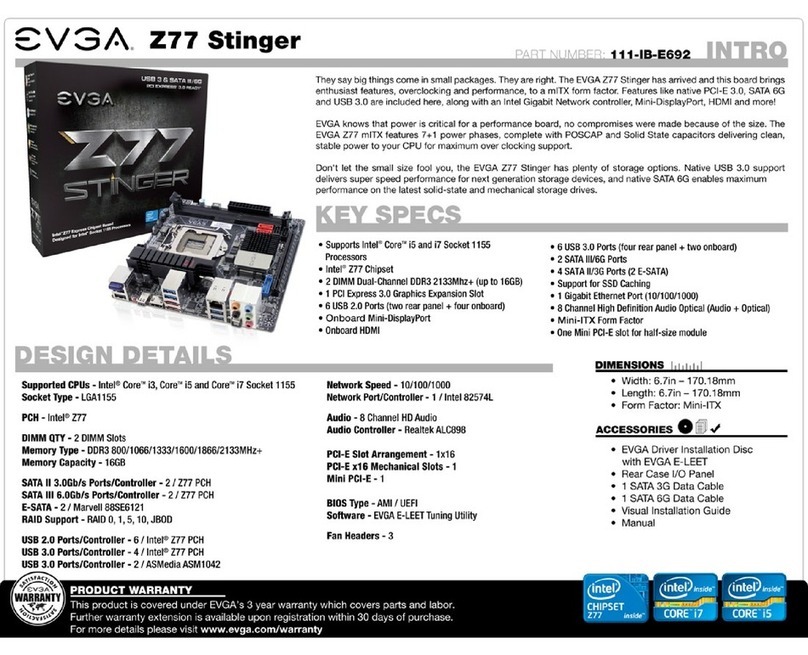
EVGA
EVGA Z77 Stinger System manual

EVGA
EVGA Z87 CLASSIFIED User manual

EVGA
EVGA Z77 FTW User manual

EVGA
EVGA Z97 User manual

EVGA
EVGA X99 Micro2 User manual
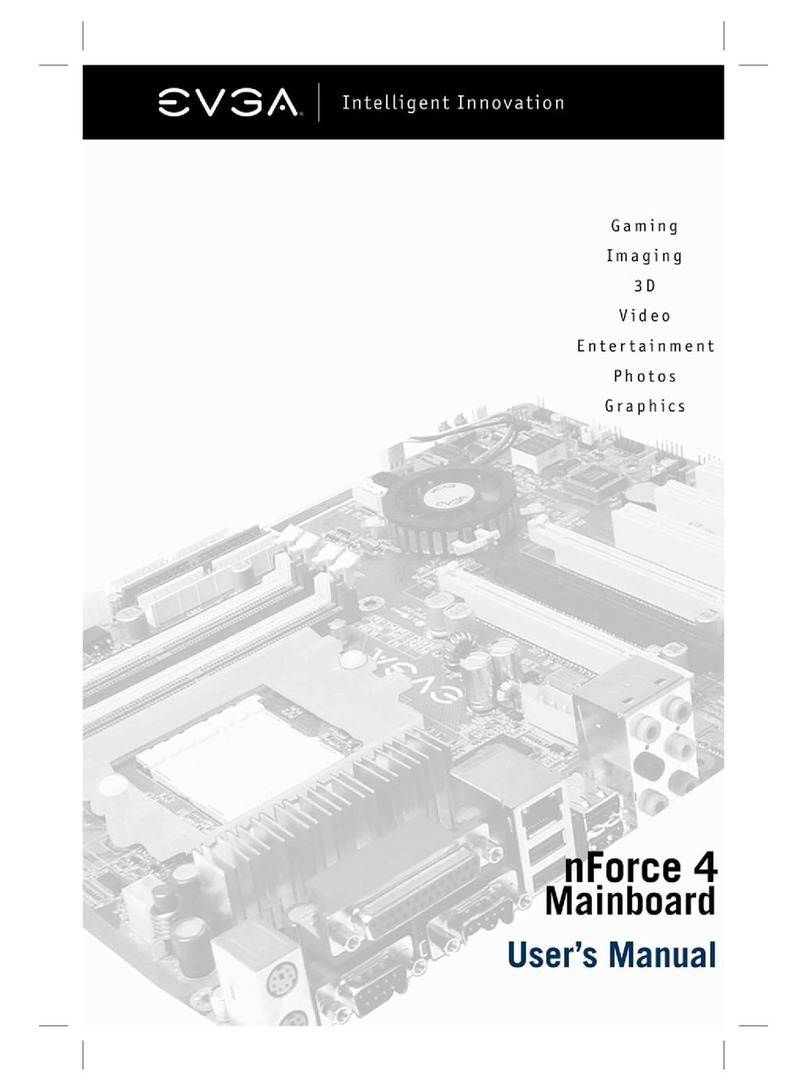
EVGA
EVGA 133K8NF41AX User manual
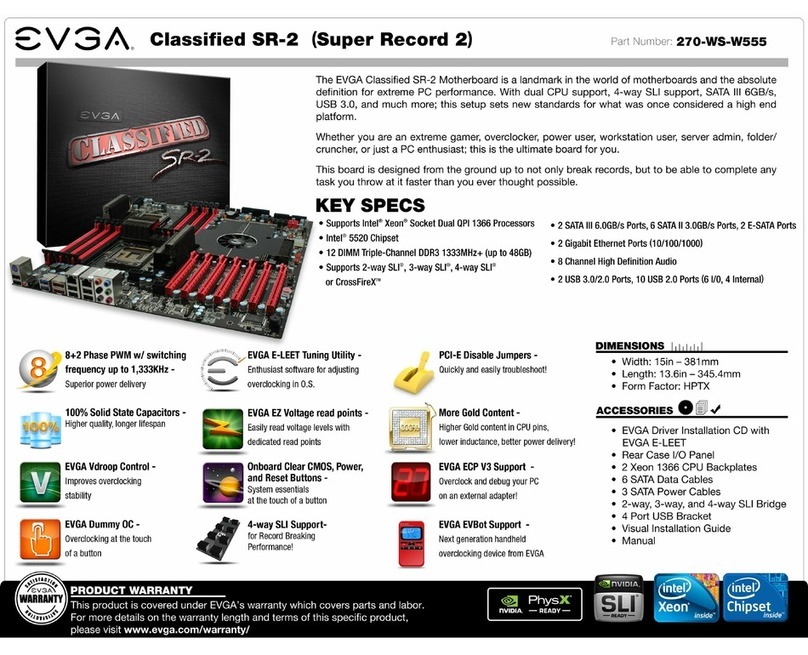
EVGA
EVGA Classified SR-2 Super Record 2 User manual

EVGA
EVGA X79 Classified User manual