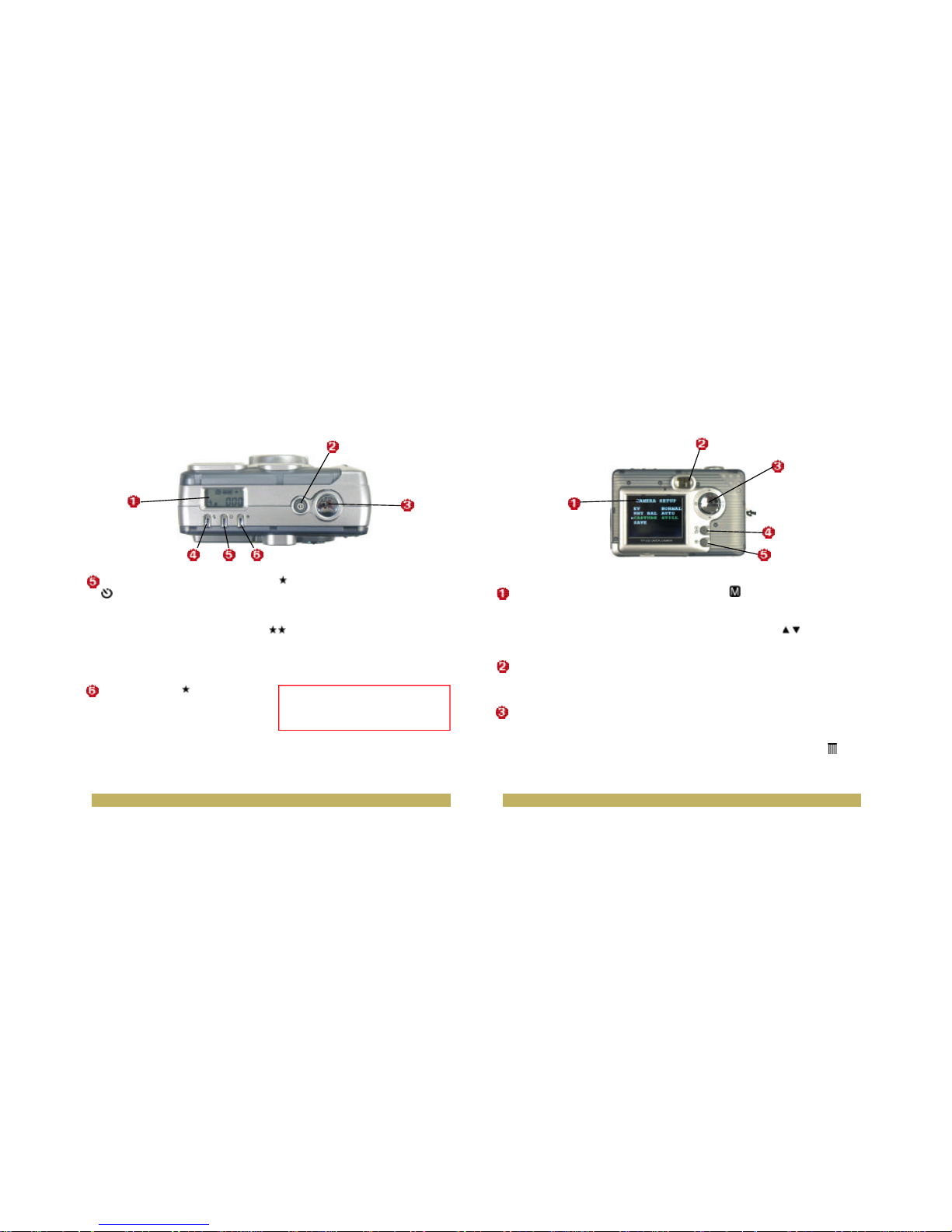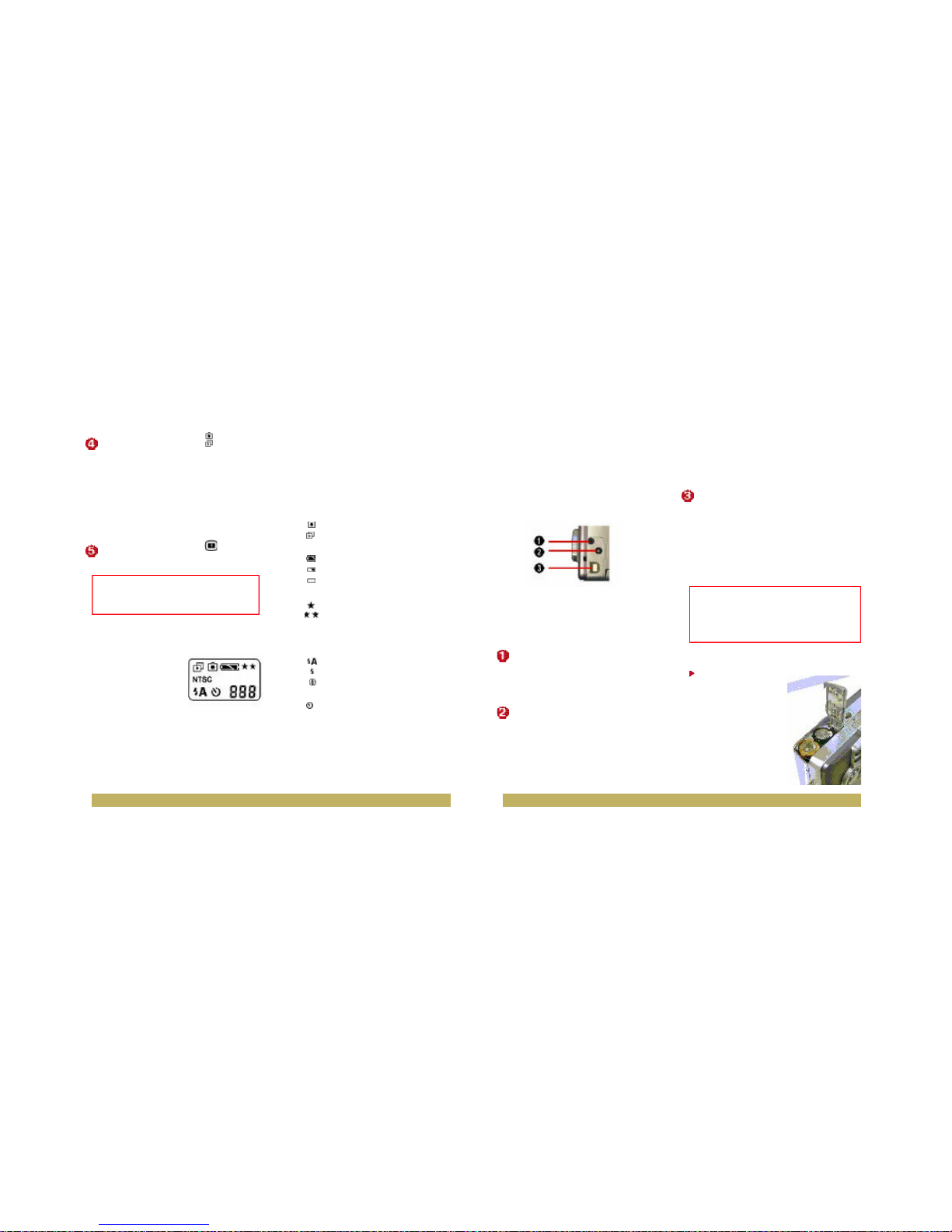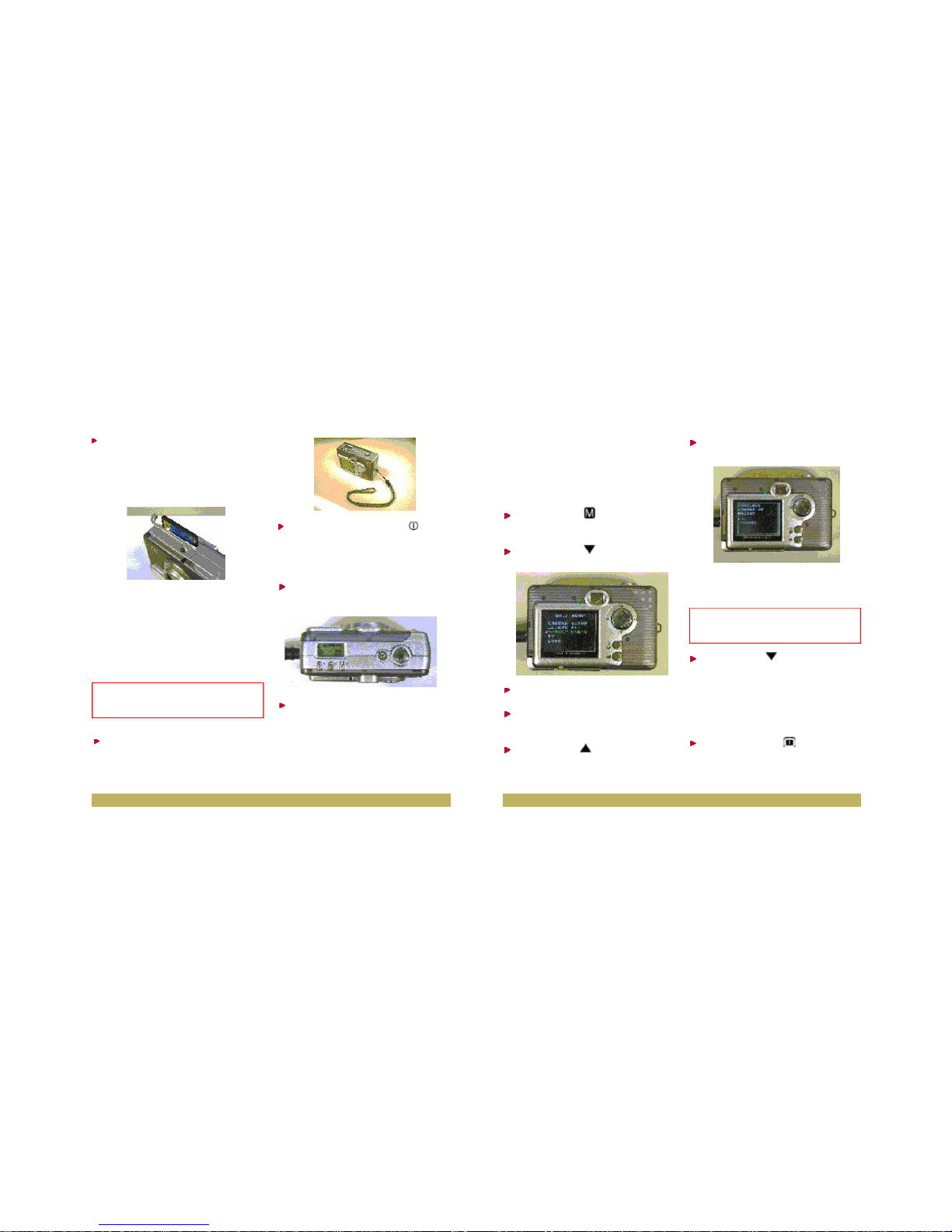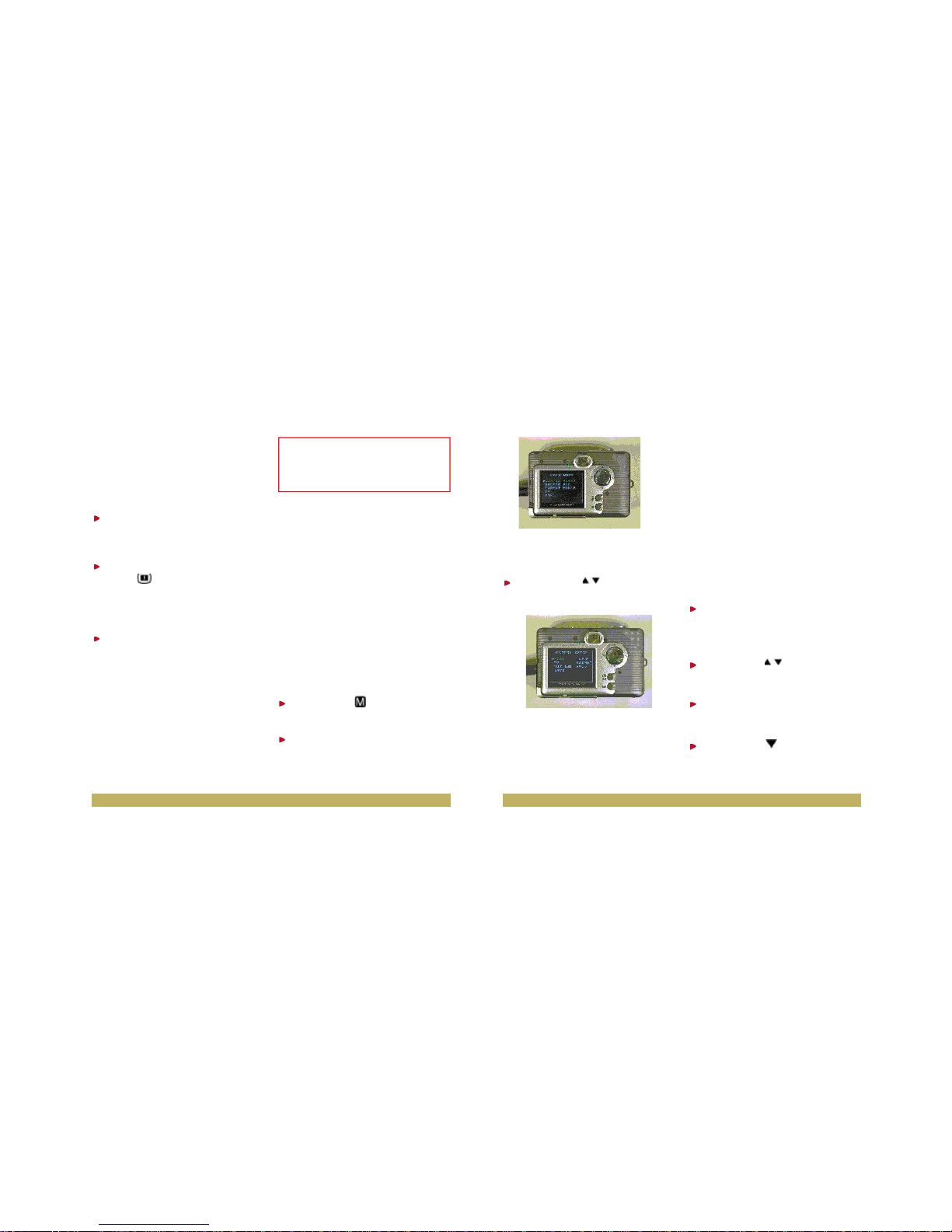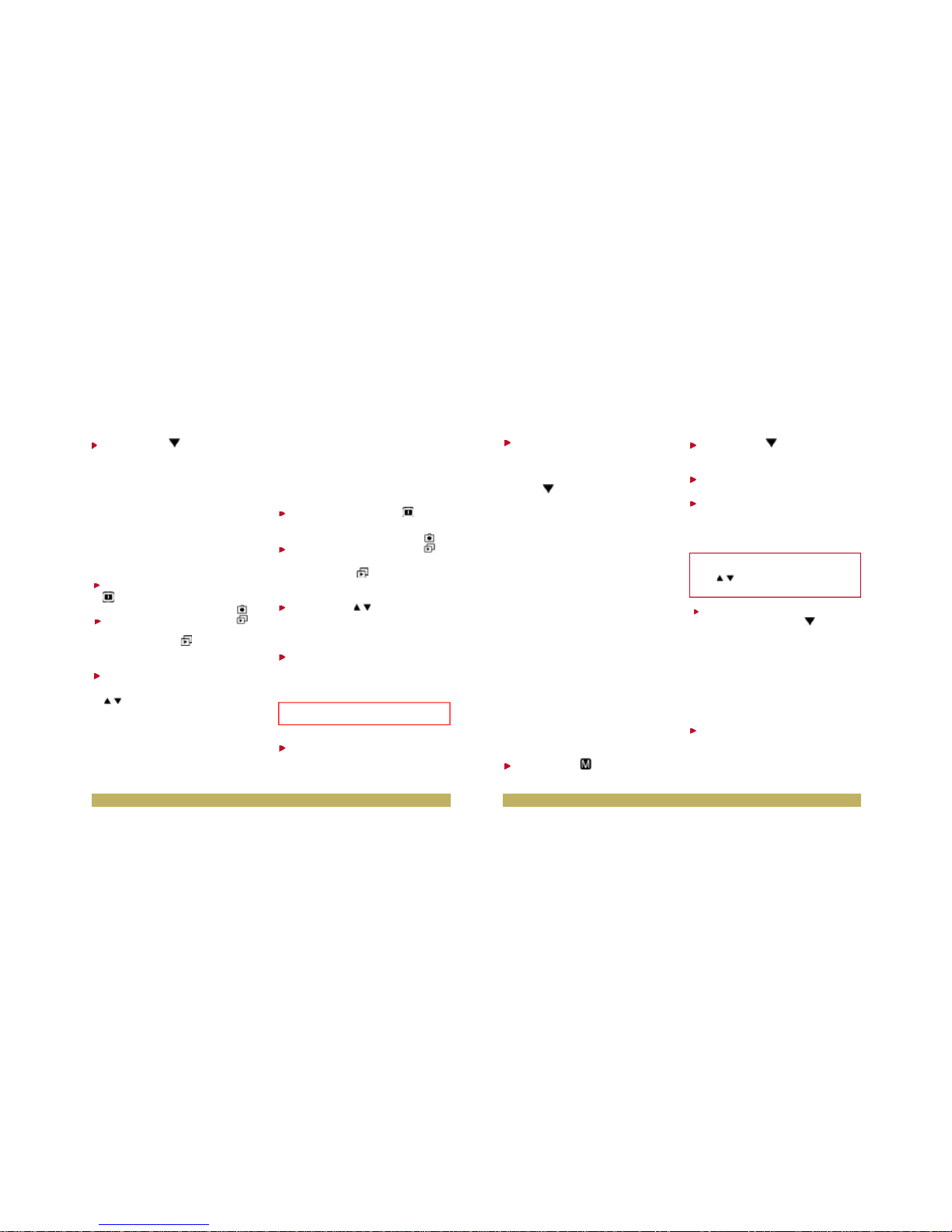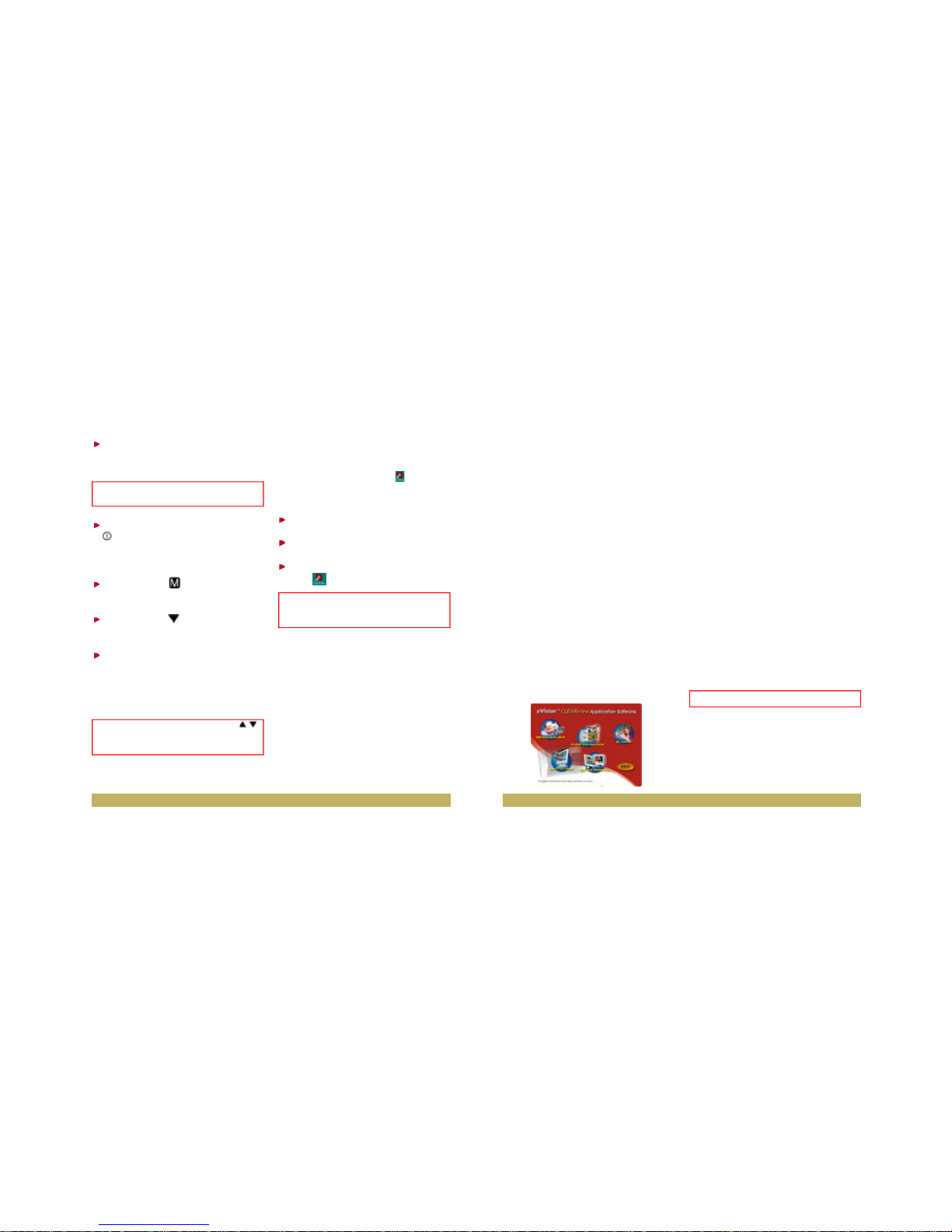Step 4 On your television, select
the channel for auxiliary video
input (not Ch 3 or 4).
Step 5 Press the Power button
to turn your camera on. Wait
for the indicator light to signal
that the camera is ready.
Step 6 Press to bring up
the camera’s menu screen.
Step 7 Press to select the
TV option.
Step 8 Press OK to view your
photos on TV. To change back
and display photos on the LCD
display of the camera, press OK
on the controller.
Accessing CLEARview
To access CLEARview, you can
double-click on the icon located
on the desktop, or follow the direc-
tions below.
Step 1 Click on the Start button.
Step 2 Select Programs.
Step 3 Click on the CLEARview
icon.
The various software that you can
use with CLEARview include:
MGI PhotoSuite III SE –This software
allows you to download photos from
the camera into your computer. It is a
photo editing software which you can
use to edit and enhance your photos.
ArcSoftVideoImpression–This soft-
ware allows you to capture live
video directly into your computer
so that you can edit the video.
My Camera – Selecting this software
opens a file browser, displaying the pho-
tos and recorded video clips stored in
your camera’s CompactFlash memory
card.
QuickTime – This software is a video
player that allows you to play back video
clips on your computer.
Microsoft NetMeeting –Thissoftware
allows you to join videoconferencing
sessions on the Internet.
The CLEARview menu screen
appears. You are now ready to
experience DualCam technology.
Next, you will have the opportunity
to work with CLEARview to create
cool projects that you can put to
use at home, work or school.
Fun Things To Do With
PhotoSuite
You can do the following fun things
now with CLEARview and MGI
PhotoSuite III SE:
•Download photos to your
computer.
•Edit or enhance your photos.
•E-mail photos to friends and
family.
•Upload your photos to the
“You’ve Got Pictures” service on
AOL to create an album, and
share the album with family and
friends.
•Create photo layouts, cards and
tags or other fun stuff.
Downloading Photos
You can download photos to your
computer or directly to PhotoSuite
III SE. Make sure the CLEARview
camera is connected to your
19 •• 18
Note: Channels may vary by manufacturer;
refer to your VCR’s operating manual.
Hint : As you view photos on TV, press
to move backward and forward through your
photos.
Shortcut: To begin using the CLEARview
digital camera, double-click on the icon
located on your desktop.
Reminder: Did you take your pictures?