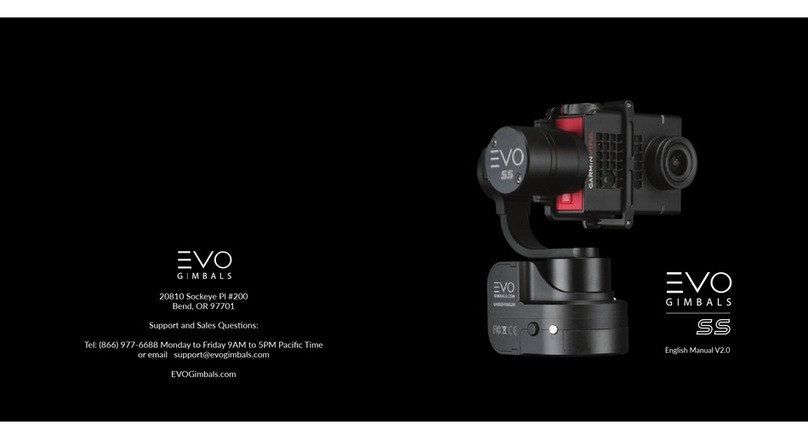1 2
IMPORTANT MESSAGE IMPORTANT MESSAGE
Thank you for choosing EVO Gimbals as your camera stabilizaon soluon! We know that buying a new
product can be very excing and we are sure that you probably can not wait to use your new gimbal! Before
you start PLEASE read this manual and become familiar with your gimbal’s components and operang modes.
We highly encourage everyone to also watch our great tutorial videos on our website as a supplement to this
manual.
Your Gimbal comes with (1) pre-installed Lithium Ion Baery. Here are some simple safety precauons you
can take to ensure the best performance for your gimbal’s baery.
- Always handle your gimbal with care.
- Always store your gimbal in a cool dry and well venlated area.
- Never throw your baeries or gimbal in the trash! Always be sure to recycle them at the appropriate
baery recycling center.
Lithium-Ion baeries should not be exposed to extreme temperatures. Heat and cold stress the baeries.
Always charge and use your baeries at room temperature. If the baery has been exposed to extreme
temperatures, allow the baery to return to room temperature before charging it or using it.
Baery Safety
Warning
Important!
For the latest user manuals, tutorial videos, firmware and calibraon instrucons please visit our official
wepage at EVOGimbals.com
Your new gimbal comes with a 1 Year Parts & Labor warranty. Be sure to register your warranty by registering
online at EVOGimbals.com
LATEST INFORMATION
WARRANTY
ALWAYS MOUNT YOUR SMARTPHONE
BEFORE YOU POWER IT ON!
FAILURE TO DO SO CAN DAMAGE THE UNIT!
Your SP-PRO has an electronic gyroscope that can be affected by temperature. Always ensure proper
startup calibraon to ensure the best performance. Please refer to our tutorials videos on
EVOGimbals.com for more informaon on proper setup, startup and maintenance calibraon.
2
1
1. Extend the smartphone clamp.
2. Slide the smartphone in the clamp. Push it
all the way unl it touches the Tilt Motor pad
then release the smartphone clamp.
Tilt Motor pad